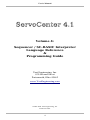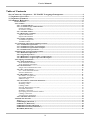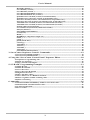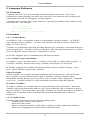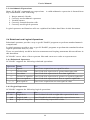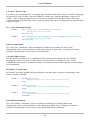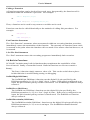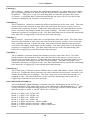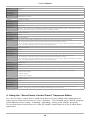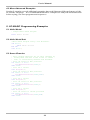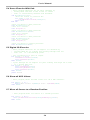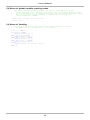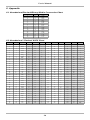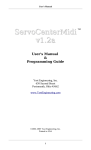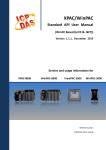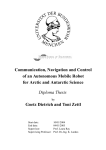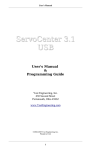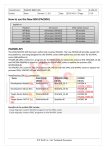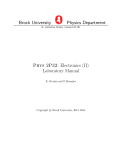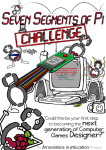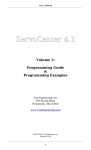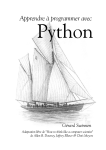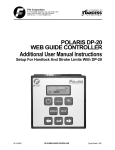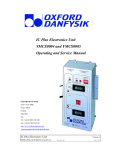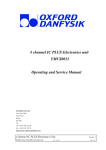Download ServoCenter 4.1 Manual Volume 4: Sequencer/SC
Transcript
User's Manual
ServoCenter 4.1
Volume 4:
Sequencer / SC-BASIC Interpreter
Language Reference
&
Programming Guide
Yost Engineering, Inc.
630 Second Street
Portsmouth, Ohio 45662
www.YostEngineering.com
©2002-2009 Yost Engineering, Inc.
Printed in USA
1
User's Manual
Table of Contents
ServoCenter 4.1 Sequencer / SC-BASIC Language Interpreter.....................................4
1. Sequencer Overview........................................................................................................4
2. Sequencer Features.........................................................................................................4
2. Language Reference .......................................................................................................5
2.1 Comments.................................................................................................................................5
2.2 Variables...................................................................................................................................5
2.2.1 Variable Basics................................................................................................................5
2.2.2 Variable Scope and Lifetime..........................................................................................5
Global Variables.....................................................................................................................5
Procedure Variables ...............................................................................................................5
2.2.3 Variable Names................................................................................................................5
2.2.4 Declaring Variables..........................................................................................................6
Implicit Declaration ...............................................................................................................6
Explicit Declaration ...............................................................................................................6
2.2.5 Using Variables................................................................................................................6
Variable Assignment..............................................................................................................6
Variable Values......................................................................................................................6
2.3 Arithmetic Operations and Expressions................................................................................7
2.3.1 Arithmetic Operations.....................................................................................................7
2.3.2 Arithmetic Order of Operations.....................................................................................7
2.3.3 Arithmetic Operation Examples.....................................................................................7
2.3.4 Arithmetic Expressions....................................................................................................8
2.4 Relational and Logical Operations.........................................................................................8
2.4.1 Relational Operators........................................................................................................8
2.4.2 Logical Operators............................................................................................................8
2.4.3 Relational / Logical Order of Operations......................................................................9
2.4.4 Relational / Logical Operation Examples......................................................................9
2.5 Language Statements...............................................................................................................9
2.5.1 Print Statement.................................................................................................................9
Print Statement Details...........................................................................................................9
Print Statement Examples....................................................................................................10
2.5.2 If Statements...................................................................................................................10
Single Line If Statement Forms............................................................................................10
2.5.3 For / Next Loops.............................................................................................................11
For / Next Statement Forms.................................................................................................11
Exit For Statement................................................................................................................11
2.5.4 Do While Loops..............................................................................................................11
Do While / Loop Forms........................................................................................................11
Exit While Statement...........................................................................................................11
Infinite Loops.......................................................................................................................12
2.5.5 Procedures: Subs and Functions..................................................................................12
Procedure Basics..................................................................................................................12
Defining a Sub......................................................................................................................12
Calling a Sub........................................................................................................................12
Passing Information to a Sub................................................................................................13
Exit Sub Statement...............................................................................................................13
Defining a Function..............................................................................................................13
Specifying Function Return Values......................................................................................13
Calling a Function................................................................................................................14
Exit Function Statement.......................................................................................................14
2.5.6 The End Statement.........................................................................................................14
2.6 Built-in Functions..................................................................................................................14
Pass( ).......................................................................................................................................14
SetDIOHigh( DIONum ).........................................................................................................14
SetDIOLow( DIONum )..........................................................................................................14
SetDIODirectionIn( DIONum ).............................................................................................14
SetDIODirectionOut( DIONum )...........................................................................................15
ReadDIO( DIONum )..............................................................................................................15
2
User's Manual
ReadAD( ADNum ).................................................................................................................15
ServoEnable( SvNum )............................................................................................................15
ServoDisable( SvNum )...........................................................................................................15
ServoDisabledStateHigh( SvNum )........................................................................................15
ServoDisabledStateLow( SvNum )........................................................................................15
QuickMoveServoScaled( SvNum, SvPositionScaled ).........................................................15
QuickMoveServoPercent( SvNum, SvPositionPercent )......................................................15
MoveServoScaled( SvNum, SvPositionScaled, SvSpeedPercent )......................................16
MoveServoPercent( SvNum, SvPositionPercent, SvSpeedPercent )...................................16
TimedMoveServoScaled( SvNum, SvPositionScaled, SvTime )..........................................16
TimedMoveServoScaled( SvNum, SvPositionScaled, SvTime )..........................................16
QuickLoadPreset(SceneNum)................................................................................................17
CrossfadePreset(SceneNum,xFadeTimeTenths)..................................................................17
delaySec(timeSec)....................................................................................................................17
delayMilliSec(timeMilliSec)...................................................................................................17
Srand(seed)..............................................................................................................................17
Rand( )......................................................................................................................................17
RandRange( rangeStart,rangeLast ).....................................................................................17
kbhit( )......................................................................................................................................17
getch( )......................................................................................................................................17
putch(AsciiValue)....................................................................................................................17
CmdArg( )................................................................................................................................18
TimeMSec( ).............................................................................................................................18
TimeSec( )................................................................................................................................18
TimeMin( )...............................................................................................................................18
TimeClear( ).............................................................................................................................18
SetLedMode(ModeNumber)..................................................................................................18
3. ServoCenter Sequencer Control Commands.............................................................19
3.1 Protocol Command Summary..............................................................................................19
3.2 Protocol Command Details...................................................................................................19
4. Using the “ServoCenter Control Panel” Sequence Editor........................................20
4.1 Sequencer Programming Tab...............................................................................................21
4.2 Basic Use Tutorial..................................................................................................................22
4.3 More Advanced Examples....................................................................................................23
5. SC-BASIC Programming Examples ...........................................................................23
5.1 Hello World ...........................................................................................................................23
5.2 Hello World Sub....................................................................................................................23
5.3 Servo Exercise........................................................................................................................23
5.4 Servo Exercise With Sub ......................................................................................................24
5.5 Digital I/O Exercise................................................................................................................24
5.6 Show all ADC Values.............................................................................................................24
5.7 Move all Servos to a Random Position.................................................................................24
5.8 Demo of global variable retaining value..............................................................................25
5.9 Demo of CmdArg ..................................................................................................................25
6. Appendix........................................................................................................................26
6.1 Hexadecimal/Decimal/Binary Nibble Conversion Chart...................................................26
6.2 Hexadecimal / Decimal ASCII Chart...................................................................................26
6.3 Token Specification...............................................................................................................27
6.4 Error Codes............................................................................................................................28
3
User's Manual
ServoCenter 4.1 Sequencer / SC-BASIC Language Interpreter
This document is intended to explain the details of the SC-BASIC language script sequencer
that is used in the ServoCenter 4.1 servo controller boards.
1. Sequencer Overview
The ServoCenter 4.1 controller provides a built-in Sequencer / BASIC Interpreter called SCBASIC that allows the ServoCenter board to be programmed to perform various tasks via
the use of a simple tokenized BASIC-like scripting language. This feature can be used to
implement customer specific logic, I/O, and servo control tasks without the need for a PC or
other external command device.
The use of a fully functional scripting language allows the sequencer to perform complex
logical and control tasks that can run independently on the SC4.1 board itself. The
sequencer programs are stored on the SC4.1 board in a non-volatile EEPROM memory that
retains the program even when the unit it reset or powered off. The loaded sequencer
program can be started remotely via the “Start Sequencer” command and supports the
passing of a parameter byte when a sequence is started. The sequencer also implements a
“Sequencer Startup” feature that allows a loaded script to be executed when the SC4.1 board
is reset or powered up thus allowing the SC4.1 board to be used as a stand-alone controller.
2. Sequencer Features
The SC-BASIC language was designed for the ServoCenter 4.1 Servo Controller as a
simple, easy to learn language that is specifically suited to the architecture and problem
domain of the controller board. SC-BASIC supports a syntax that will be familiar to users
of other flavors of BASIC (such as QBASIC and Visual Basic) as well as some instructions
and built-in functions that are specifically suited to the SC4.1 controller board.
SC-BASIC supports the following features:
•
Compact tokenized program format.
•
4096 bytes of non-volatile program space.
•
Familiar structured BASIC-like language syntax.
•
Dynamic variable allocation.
•
Support for up to 64 simultaneously allocated global and local integer variables.
•
Support for up to 16 user-defined subroutines / functions.
•
Scripts can be passed a parameter byte when started via the “Start Sequencer”
command.
•
Scripts can be started upon board reset / power up via the “Sequencer Startup” feature.
•
Sequencer status and sequencer error reporting.
•
Built-in servo control and digital I/O functions.
•
Additional built-in functions for commonly needed programming tasks.
•
Sequencer communication support allows the sequencer to print/receive messages.
•
Sequencer Start / Stop / Reset control functions.
4
User's Manual
2. Language Reference
2.1 Comments
Comments provide a way of annotating and documenting source code. Also, since
comments are ignored during execution, they provide a convenient means of temporarily
commenting out code for debugging / testing purposes.
Comments start with the single quote character or pound sign character and continue to the
end of the line. For example:
' This is a comment
# This is another comment
dim sv1 ' variable for servo position 1
2.2 Variables
2.2.1 Variable Basics
A variable is a way of assigning a name to a information stored in memory. SC-BASIC
only supports integer variables. As such, each variable can hold an integer value in the
range -32,768 to 32,767.
Variables are dynamically allocated, meaning that they are constantly created and destroyed
as the program runs. Variables will not retain their value when the board is power-cycled or
reset, or when the “Reset Sequencer” command is received.
SC-BASIC supports up to 64 simultaneously allocated variables.
2.2.2 Variable Scope and Lifetime
A variable's “scope” describes where a variable is accessible or visible to the program. A
Variable's “lifetime” describes how long a variable exists before it is destroyed.
SC-BASIC supports two variable classifications that each have distinct lifetime / scope
rules: global variables & procedure variables.
Global Variables
Global Variables are variables declared within the main program body – this means that
these variables are not declared inside a Sub or Function. A global variable retains
information until the board is power-cycles or reset, or until a “Reset Sequencer” command
is received. A global variable is visible and usable anywhere within the program.
Procedure Variables
Procedure Variables are variables that are declared within a Sub or Function. Procedure
variables only retain information and are only visible within the Sub or Function in which
they are declared. This means that a procedure variables are created when they are declared
within a sub or function and are automatically destroyed when that sub or function
completes.
2.2.3 Variable Names
Variable names must adhere to the following naming rules:
•
Variable names are not case sensitive.
•
Must start with a letter
•
Must be composed entirely of only letters, numbers, and the underscore character.
•
Must not be a language keyword or built-in function name.
5
User's Manual
2.2.4 Declaring Variables
There are two ways to create variables for use by your script program. Variables can be
declared implicitly or explicitly.
Implicit Declaration
Implicit variable declaration lets the program create the variable for you automatically. This
is done by simply assigning a value to a legal variable name. For example:
count = 10
implicitly creates a variable named “count” and assigns the value 10 to it. Note that the
left-side of the assignment operator ( = ) requires a variable name and the left side requires a
valid expression.
Additionally, a variable will be implicitly created if it is used and hasn't previously been
declared. For example:
count = 10 + y
will implicitly create two variables “count” and “y”. Variables that are created implicitly
this way are initialized with a value of 0.
Explicit Declaration
Explicit variable declaration uses the Dim keyword to explicitly state that you want a
variable created. For example:
Dim count
Dim y As Integer
declares two variable: “count” and y”. Note that the “As Integer” is optional and that
variables that are declared without this are still created as integer variables.
Dim statements can be used at any time within the program, but are generally placed at the
top of the program / sub / function in which the variable is declared.
2.2.5 Using Variables
Variable Assignment
Variables are assigned values using the assignment operator ( = ). For example:
i=10
count = 0
position = 1000
Variable Values
When the name of a variable is used in an expression, it is evaluated as the value that that
variable is holding. For example:
i=10
count = 0
print i
count = count+1
position = count*10
6
User's Manual
2.3 Arithmetic Operations and Expressions
2.3.1 Arithmetic Operations
SC-BASIC supports the following arithmetic operations:
Operator
Name
Use
()
Parenthesis
Group other operations
+
Addition
Add values
-
Subtraction or Unary Negation Subtract values or negate a value
*
Multiplication
Multiply values
/
Division
Divide values
^
Exponentiation
Raise a value to a power
Modulus
Determine the remainder of a division.
Mod
Note that since SC-BASIC only supports integer data types, division will result in only the
integer division result. Additionally, floating-point values and constants are not legal.
2.3.2 Arithmetic Order of Operations
SC-BASIC implements standard algebraic order of operations as follows:
Order
Operators
Name
1
()
Parenthesis
2
-
Unary Negation ( Negative )
3
^
Exponentiation
4
*, /, Mod
Multiplication, Division, Modulus from Left to Right
5
+, -
Addition and Subtraction form Left to Right
2.3.3 Arithmetic Operation Examples
Operation
Result
5+10
15
15-14
1
14-15
-1
3*6
18
3*-6
-18
10/3
3
3/10
0
2^4
16
10 Mod 3
1
7
User's Manual
2.3.4 Arithmetic Expressions
Many SC-BASIC commands use expressions. A valid arithmetic expression is formed from
any combination of the following:
1.
2.
3.
4.
5.
Integer numeric literals.
Correctly used arithmetic operators
Variable names.
Correctly formed function calls.
Correctly used logical operators
Logical operators and function calls are explained in further detail later in this document.
2.4 Relational and Logical Operations
Relational operators provide a way to get SC-BASIC programs to perform standard numeric
comparisons.
Logical operators provide a way to get SC-BASIC programs to perform the standard boolean
logical operations And, Or, Not.
These are particularly useful in decision statements and looping statements discussed later in
this document.
SC-BASIC uses a value of 0 to represent false and a non-zero value to represent true.
2.4.1 Relational Operators
SC-BASIC supports the following relational operations:
Operator Name
=
Equals
Use
True if two expressions are equal in value
>
Greater-than
True if left-side expression is greater than right-side
<
Less-than
True if left-side expression is less than right-side
>=
Greater-or-equal-to True if left-side expression is greater or equal to right-side
<=
Less-or-equal-to
True if left-side expression is less or equal to right-side
Not-equal-to
True if two expressions are not equal in value
<> , !=
2.4.2 Logical Operators
SC-BASIC supports the following logical operations:
Operator Name
Or
Use
Logical Or
True if either left-side or right-side expression is true
And
Logical And
True if both left-side and right-side expression are true
Not
Logical Unary Not True is following expression is false
8
User's Manual
2.4.3 Relational / Logical Order of Operations
SC-BASIC evaluates expressions using the following order of operations: arithmetic
expressions followed by relational and logical expressions. Standard relational and logical
order of operations as follows:
Order
1
Operators
=,<,>,<=,>=,<>
Name
Relational Operators from left to right
2
Not
Unary Logical Negation
3
And
Logical And Operators from Left to Right
4
Or
Logical Or Operators from Left to Right
2.4.4 Relational / Logical Operation Examples
Operation
Result
1=1
1 (true)
5>10
0 (false)
10<15
1 (true)
1<2 And 2>1
1 (true)
1=0 Or 0>1
0 (false)
Not (1=1)
0 (false)
2.5 Language Statements
Language statements are detailed in the following sections. Note that language statements
are not case sensitive.
2.5.1 Print Statement
Print Statement Details
The Print statement allows a SC-BASIC program to print information to the communication
serial or USB port.
Caution must be used when using this feature since the program printing directly to the port
could affect or corrupt other communication message data that is being requested from the
SC4.1 boards.
The print statement accepts a sequence of arguments that are each separated by a comma or
a semicolon. Argument items can be any of the following:
1.
2.
3.
4.
5.
Literal strings. ( “hello world”, “program done”, etc. )
Variable names
Numeric literals
Logical expressions
Arithmetic expressions
When a comma is used as an argument separator, a TAB(ASCII HT) character is inserted
between the output of the arguments.
9
User's Manual
When a semicolon is used as an argument separator, items are printed without any space
between subsequent arguments.
The print statement normally prints carriage return and line-feed characters at the end of
each print lines automatically. This behavior is suppressed if the print statement line ends
with a semicolon or a comma.
When print is used on a line by itself with no arguments, a blank line (CRLF) is printed.
Print Statement Examples
Print
Print
Print
Print
Print
Print
Print
Print
Print
Print
"Hello World"
position
"count is:",count
"Count by tens:",10,20,30
"six digits:",10;20;30
"Average:",(10+20+30)/3
"First line",
"same line"
"All";
"Together"
2.5.2 If Statements
If statements allow the SC_BASIC language to make decisions based upon an evaluated
expression.
SC-BASIC supports the same standard if statement forms as other commonly encountered
BASIC interpreters:
Single Line If Statement Forms
Single line If statements can have one of two forms:
Form 1:
If [expression] Then [command line to execute]
Form 2:
If [expression] Then [command line to execute] Else [command line to execute]
Block If Statement Forms
Block If statements can have one of three forms.
Form 1:
If [expression] Then
[multiple lines of code to execute if true]
End If
Form 2:
If [expression] Then
[multiple lines of code to execute if true]
Else
[multiple lines of code to execute if false]
End If
Form 3:
If [expression1] Then
[multiple lines of code to execute if expression1 true]
ElseIf [expression2] Then
[multiple lines of code to execute if expression2 true]
ElseIf [expression3] Then
[multiple lines of code to execute if expression3 true]
Else
[multiple lines of code to execute if all expressions are false]
End If
10
User's Manual
2.5.3 For / Next Loops
For Next Loop statements are a counting loop construct that allows the SC_BASIC language
to repeat a section of code a specific number of times by counting through a sequence of
values. The counting sequence uses a specified variable to keep track of the count and
counts from the specified start value to the specified end value, counting by the optional step
value provided.
For / Next Statement Forms
Form 1:
For [variable] = [start expression] To [end expression]
[multiple lines of code to repeat]
Next [variable]
Form 2:
For [variable] = [start expression] To [end expression] Step [step count expression]
[multiple lines of code to repeat]
Next [variable]
Exit For Statement
The “Exit For” statement, when encountered within an executing For Next loop,
immediately causes the termination of the innermost For Next loop. Program execution
resumes following the exited loop's Next statement.
2.5.4 Do While Loops
For Do While statements are a conditional loop construct that allows the SC_BASIC
language to repeat a section of code while an expression is evaluated as true. If the
conditional expression is evaluated as false, execution resumes following the corresponding
Loop statement.
Do While / Loop Forms
SC-BASIC provides slightly different While keyword forms to preserve familiarity with
other versions of BASIC.
Form 1:
Do While [expression]
[multiple lines of code to execute while expression is true]
Loop
Form 2:
While [expression]
[multiple lines of code to execute while expression is true]
Wend
Form 3:
While [expression]
[multiple lines of code to execute while expression is true]
End While
Exit While Statement
The “Exit While” statement, when encountered within an executing While loop,
immediately causes the termination of the innermost While Loop. Program execution
resumes following the exited loop's Loop/Wend/End While statement.
11
User's Manual
Infinite Loops
It is possible to make an infinite loop in SC-BASIC by ensuring that the condition always
evaluates as true. This is most easily accomplished by simply inserting a non-zero number
as the conditional expression in the do while statement. For example:
or
Do While 1 ' condition is always true
Print "to infinity..."
Loop
Do While 1=1 ' condition is always true
Print "to infinity"
Loop
Note that infinite loops can still be exited by using the “Exit While” statement.
2.5.5 Procedures: Subs and Functions
Procedure Basics
A procedure is a defined section of code that can be called upon to perform a particular task.
Procedures are defined by associating a procedure name with code that is outside of the
main execution area. A define procedure can be called to invoke the execution of its defined
code. Procedures can have data passed to them when invoked via the use of parameters
(sometimes called arguments). Function procedures can return data upon completion.
SC-BASIC provides support for two types of procedures:
1. Sub Procedures – A procedure that doesn't return a value.
2. Function Procedures – A procedure that returns a value.
Thus, the only real difference between Sub procedures and Function procedures is the ability
of functions to return a value.
In SC-BASIC functions and procedures can be defined either before or after the main code
block, thus freeing the programmer to organize code in whichever way is most convenient.
Naming rules for procedures follow the same conventions as variable names.
Defining a Sub
A Sub procedure is defined using the Sub / End Sub statements. For example:
Sub Hello()
Print "Hello World"
End Sub
The above example defines a Sub procedure named “Hello” that prints out the message
“Hello World”.
Calling a Sub
A Sub procedure can be invoked in two ways: Using the Call statement, or using the name
of the procedure.
Method 1:
Call Hello()
Method 2:
Hello()
12
User's Manual
Passing Information to a Sub
Often it is desirable to send information to a procedure to tell it how or what to do. This
information is, as a group, called the parameter list or argument list of the procedure.
The procedure definition identifies and references these data items by using variable names.
For example the Sub defined as:
Sub HelloMany( count )
For i = 1 to count
Print "Hello World"
Next i
End Sub
Allows a single parameter “count” is defined that allows a number to passed to the
procedure.
Multiple parameters can be passed to a function, but since each parameter uses a local
variable, care must be taken so as not to exceed the capacity of the local variable table.
When passing multiple parameters, a comma separated list of parameters is included in the
procedure's definition.
Parameter lists support the use of type specification via the typical “As Integer” specifier,
but integer types are exclusively supported.
Parameters in SC-BASIC are exclusively passed by value and there is no support for
parameters passed by reference. Global variables should be considered if a procedure must
return multiple values.
When a procedure is called, the number of parameters passed to the function must match the
number of parameters listed in the procedure definition.
Exit Sub Statement
The “Exit Sub” statement, when encountered within an executing Sub procedure,
immediately causes the termination of the procedure call. Program execution resumes
following the statement that invoked the call.
Defining a Function
A Function procedure is defined using the Function / End Function statements. For
example:
Function Midpoint( num1, num2 )
Midpoint = (num1+num2)/2
End Function
The above example defines a Function procedure named “Midpoint” that accepts two
parameter values and returns the midpoint between those two numbers.
Specifying Function Return Values
Functions in SC-BASIC can specify their return value by assigning a value to the name of
the function within the function body. When the function terminates by encountering the
End Function or Exit Function statements, the value assigned to the name of the function is
returned. If no return value is explicitly assigned, a value of 0 is returned.
13
User's Manual
Calling a Function
A Function procedure can be invoked in several ways, but generally, the function call is
embedded within an arithmetic expression. For example:
xmid = Midpoint(x1,x2)
or
Print "Midpoint is:",Midpoint(x1,x2)
Thus, a function can be used in any context a variable can be used.
Functions can also be called identically to the methods of calling Sub procedures. For
example:
or
DelaySec(3)
Call DelaySec(3)
Exit Function Statement
The “Exit Function” statement, when encountered within an executing function procedure,
immediately causes the termination of the function. The currently set function return value
is returned to the point where the function call was made. If no return value had been set, a 0
is returned.
2.5.6 The End Statement
The “End” statement causes the executing program to immediately halt execution.
2.6 Built-in Functions
SC-BASIC includes many built-in functions that complement the capabilities of the
ServoCenter4.1 family of controller boards. Built-in functions are not case-sensitive.
Pass( )
The Pass( ) function simply returns a value of 0. This can be useful when a placeholder function is needed during testing or debugging.
SetDIOHigh( DIONum )
The SetDIOHigh( DIONum ) function sets the digital I/O pin specified by the
DIONum parameter (0~15) to a “high” (logic 1) state. If the port is configured as an
input, the pin's internal pull-up resistor is activated. The SetDIOHigh function always
returns 0.
SetDIOLow( DIONum )
The SetDIOLow( DIONum ) function sets the digital I/O pin specified by the
DIONum parameter (0~15) to a “low” (logic 0) state. If the port is configured as an
input, the pin's internal pull-up resistor is deactivated. The SetDIOLow function
always returns 0.
SetDIODirectionIn( DIONum )
The SetDIODirectionIn( DIONum ) function sets the digital I/O pin specified by the
DIONum parameter (0~15) to act as an input. The SetDIODirectionIn function
always returns 0.
14
User's Manual
SetDIODirectionOut( DIONum )
The SetDIODirectionOut( DIONum ) function sets the digital I/O pin specified by the
DIONum parameter (0~15) to act as an output. The SetDIODirectionOut function
always returns 0.
ReadDIO( DIONum )
The ReadDIO( DIONum ) function reads and returns the state of the digital I/O pin
specified by the DIONum parameter (0~15). The ReadDIO function returns the logic
state (0,1) of the specified DIO pin.
ReadAD( ADNum )
The ReadAD( ADNum ) function reads and returns the 10-bit conversion value from
the ADC pin specified by the ADNum parameter (0~7). The ReadAD function returns
10-bit conversion value (0~1023) of the specified ADC pin.
ServoEnable( SvNum )
The ServoEnable( SvNum ) function enables the control signal on the servo channel
specified by the SvNum parameter (0~15). The ServoEnable function returns 0.
ServoDisable( SvNum )
The ServoDisable( SvNum ) function disables the control signal on the servo channel
specified by the SvNum parameter (0~15). A disabled servo channel's logical state
state is determined by the servo channel's “Disabled State”. The ServoDisable
function always returns 0.
ServoDisabledStateHigh( SvNum )
The ServoDisabledStateHigh( SvNum ) function sets the disabled logical state of the
servo channel specified by the SvNum parameter (0~15) to high (logic 1). The
ServoDisabledStateHigh function always returns 0.
ServoDisabledStateLow( SvNum )
The ServoDisabledStateLow( SvNum ) function sets the disabled logical state of the
servo channel specified by the SvNum parameter (0~15) to low (logic 0). The
ServoDisabledStateLow function always returns 0.
QuickMoveServoScaled( SvNum, SvPositionScaled )
The QuickMoveServoScaled( SvNum, SvPositionScaled ) immediately sets the
position of the servo channel specified by SvNum (0~15) to the scaled position
specified by SvPositionScaled (0~16383). Position 0 is the servo channel's defined
min position, position 16383 is the servo channel's defined max position, values
between 0 and 16383 are linearly interpolated between the defined min and max
positions. The QuickMoveServoScaled function always returns 0.
QuickMoveServoPercent( SvNum, SvPositionPercent )
The QuickMoveServoPercent( SvNum, SvPositionPercent ) immediately sets the
position of the servo channel specified by SvNum (0~15) to the scaled position
specified by SvPositionPercent (0~10000). Positions are in 100ths of a percent of the
full-scale min-to-max range. Thus, position 0 is the servo channel's defined min
position, position 10000 is the servo channel's defined max position, values between 0
and 10000 are linearly interpolated between the defined min and max positions. The
QuickMoveServoPercent function always returns 0.
15
User's Manual
MoveServoScaled( SvNum, SvPositionScaled, SvSpeedPercent )
The MoveServoScaled( SvNum, SvPositionScaled, SvSpeedPercent ) moves the servo
position of the servo channel specified by SvNum (0~15) to the scaled position
specified by SvPositionScaled (0~16383) according to the speed determined by
SvSpeedPercent (0-10000). Position 0 is the servo channel's defined min position,
position 16383 is the servo channel's defined max position, values between 0 and
16383 are linearly interpolated between the defined min and max positions.
SvSpeedPercent is in 100ths of a percent of the speed defined for the specified servo
channel. Thus a speed of 10000 will move the servo instantly to the defined positions,
5000 will move at half the full speed, 1000 will move at 1/10th full speed, etc. The
MoveServoScaled function always returns 0.
MoveServoPercent( SvNum, SvPositionPercent, SvSpeedPercent )
The MoveServoPercent( SvNum, SvPositionPercent, SvSpeedPercent ) moves the
servo position of the servo channel specified by SvNum (0~15) to the scaled position
specified by SvPositionPercent (0~10000) according to the speed determined by
SvSpeedPercent (0-10000). Positions are in 100ths of a percent of the full-scale minto-max range. Thus, position 0 is the servo channel's defined min position, position
10000 is the servo channel's defined max position, values between 0 and 10000 are
linearly interpolated between the defined min and max positions. SvSpeedPercent is
in 100ths of a percent of the speed defined for the specified servo channel. Thus a
speed of 10000 will move the servo instantly to the defined positions, 5000 will move
at half the full speed, 1000 will move at 1/10th full speed, etc. The MoveServoPercent
function always returns 0.
TimedMoveServoScaled( SvNum, SvPositionScaled, SvTime )
The TimedMoveServoScaled( SvNum, SvPositionScaled, SvTime ) moves the servo
position of the servo channel specified by SvNum (0~15) to the scaled position
specified by SvPositionScaled (0~16383) and takes the amount of time specified by
SvTime(0~16383). Position 0 is the servo channel's defined min position, position
16383 is the servo channel's defined max position, values between 0 and 16383 are
linearly interpolated between the defined min and max positions. SvTime is in 100ths
of a second. Thus a speed of 1000 will take 10 seconds, a speed of 300 will take 3
seconds, 100 will take 1 second, etc. The TimedMoveServoScaled function always
returns 0.
TimedMoveServoScaled( SvNum, SvPositionScaled, SvTime )
The TimedMoveServoScaled( SvNum, SvPositionPercent, SvTime ) moves the servo
position of the servo channel specified by SvNum (0~15) to the scaled position
specified by SvPositionPercent (0~10000) and takes the amount of time specified by
SvTime(0~16383). Positions are in 100ths of a percent of the full-scale min-to-max
range. Thus, position 0 is the servo channel's defined min position, position 10000 is
the servo channel's defined max position, values between 0 and 10000 are linearly
interpolated between the defined min and max positions. SvTime is in 100ths of a
second. Thus a speed of 1000 will take 10 seconds, a speed of 300 will take 3
seconds, 100 will take 1 second, etc. The TimedMoveServoScaled function always
returns 0.
16
User's Manual
QuickLoadPreset(SceneNum)
The QuickLoadPreset(SceneNum) immediately loads the preset “scene” indicated by
the SceneNum parameter (0~63). Scenes provide a method of storing and loading
preset servo and digital IO configurations. The QuickLoadPreset function always
returns 0.
CrossfadePreset(SceneNum,xFadeTimeTenths)
The CrossfadePreset(SceneNum, xFadeTimeTenths) loads the preset “scene”
indicated by the SceneNum parameter (0~63), but smoothly crossfades the scene's
servo positions from current positions, taking the amount of time indicated by the
xFadeTimeTenths parameter. Scenes provide a method of storing and loading preset
servo and digital IO configurations. The CrossfadePreset function always returns 0.
delaySec(timeSec)
The delaySec(timeSec) function pauses execution of the running program for the
amount of seconds indicated by timeSec (0~32767). The delaySec function always
returns 0.
delayMilliSec(timeMilliSec)
The delayMilliSec(timeMilliSec) function pauses execution of the running program
for the amount of milliseconds indicated by timeMilliSec (0~32767). The
delayMilliSec function always returns 0.
Srand(seed)
The Srand(seed) function seeds the random number generator with the value indicated
by seed (0~32767). The Srand function always returns 0.
Rand( )
The Rand( ) function returns a pseudo-random integer in the range [0~32767].
RandRange( rangeStart,rangeLast )
The RandRange( rangeStart,rangeLast ) function returns a pseudo-random integer in
the range specified by [rangeStart ~ rangeLast].
kbhit( )
The kbhit( ) function returns the number of characters waiting in the sequencer input
buffer. 0 is returned if the buffer is empty. Note that characters are placed in the
buffer by ServoCenter command 213(0xd5) “Write Character to Sequencer”. The
sequencer communication buffer is 16 characters in size.
getch( )
The getch( ) function returns the next character waiting in the sequencer input buffer.
If the buffer is empty, the function blocks and awaits a character. Note that characters
are placed in the buffer by ServoCenter command 213(0xd5) “Write Character to
Sequencer”. The sequencer communication buffer is 16 characters in size.
putch(AsciiValue)
The putch(AsciiValue) function writes the character specified by AsciiValue to the
output communication stream. Note that this write is unbuffered so care must be
taken so as not to interrupt other communication messages or requests being
communicated. The putch function always returns 0.
17
User's Manual
CmdArg( )
The CmdArg( ) function returns the command argument byte value that was set when
the sequencer program was started with the ServoCenter command 210(0xd2) “Start
Sequencer”. This gives a way of controlling how or what the program does upon
execution. A program that is started automatically on power-up or reset due to the
sequencer startup mode will have a CmdArg of 0.
TimeMSec( )
The TimeMSec( ) function returns the millisecond portion of the time clock. The time
clock measures the amount of time since the board was last power-cycled, reset, or
had the time explicitly cleared. Unlike the delay functions, the time functions do not
pause execution, but simply return time clock readings. The time clock runs even
when the sequencer is stopped or idle. The time functions can be useful for measuring
time intervals or triggering events based upon time passage.
TimeSec( )
The TimeSec( ) function returns the second portion of the time clock. The time clock
measures the amount of time since the board was last power-cycled, reset, or had the
time explicitly cleared. Unlike the delay functions, the time functions do not pause
execution, but simply return time clock readings. The time clock runs even when the
sequencer is stopped or idle. The time functions can be useful for measuring time
intervals or triggering events based upon time passage.
TimeMin( )
The TimeMin( ) function returns the minutes portion of the time clock. The time
clock measures the amount of time since the board was last power-cycled, reset, or
had the time explicitly cleared. Unlike the delay functions, the time functions do not
pause execution, but simply return time clock readings. The time clock runs even
when the sequencer is stopped or idle. The time functions can be useful for measuring
time intervals or triggering events based upon time passage.
TimeClear( )
The TimeClear( ) function sets the millisecond, second, and minute values of the time
clock to 0. Unlike the delay functions, the time functions do not pause execution, but
simply return time clock readings. The time clock runs even when the sequencer is
stopped or idle. The time functions can be useful for measuring time intervals or
triggering events based upon time passage.
SetLedMode(ModeNumber)
The SetLedMode( ModeNumber ) function sets the LED display mode for the onboard indicators LED1 and LED2 to the value indicated by ModeNumber(0~7). This
can be useful for troubleshooting purposes or specifying a desired LED output. The
default settings is mode 4. Mode values are as follows:
Mode 0:
Mode 1:
Mode 2:
Mode 3:
Mode 4:
Mode 5:
Mode 6:
Mode 7:
LED2 =off , LED1=off
LED2 =off , LED1=on
LED2 =on , LED1=off
LED2 =on , LED1=on
LED2=statAction , LED1=statRx
LED2=statServoAction , LED1=statRx
LED2=statServoAction , LED1=statAction
reserved
18
User's Manual
3. ServoCenter Sequencer Control Commands
The ServoCenter controller provides several commands that are related to the SC-BASIC
sequencer script programming.
3.1 Protocol Command Summary
Description
Command Data Len Data Descriptions
Read Sequencer EEPROM Page
208 (0xd0)
1
EepromPageNum(0~127)
Write Sequencer EEPROM Page
209 (0xd1)
33
EepromPageNum(0~127), 32 x [EepromDataByte]
Start Sequencer
210 (0xd2)
1
SequencerArg(0~255)
Stop Sequencer
211(0xd3)
0
Reset Sequencer
212 (0xd4)
0
Write Character to Sequencer
213 (0xd5)
1
DataByte(0~255)
Set Sequencer Startup Mode
214 (0xd6)
1
SequenceStartupMode(0,1)
Get Sequencer Startup Mode
215 (0xd7)
0
Get Sequencer Status
216 (0xd8)
0
Get Sequencer Last Error
217 (0xd9)
0
3.2 Protocol Command Details
Function:
Read Sequencer EEPROM Page
Command Value:
208 (0xd0)
Data Bytes:
1
Data Format:
EepromPageNum(0~127)
Description:
The Read Sequencer EEPROM Page allows the contents of the EEPROM sequencer memory to be read one page at a time. Each page consists of 32 bytes of
Function:
Write Sequencer EEPROM Page
Command Value:
209 (0xd1)
Data Bytes:
33
Data Format:
EepromPageNum(0~127), 32 x [EepromDataByte]
Description:
The Write Sequencer EEPROM Page allows the contents of the EEPROM sequencer memory to be written one page at a time. Each page consists of 32 bytes
Function:
Start Sequencer
Command Value:
210 (0xd2)
Data Bytes:
1
Data Format:
SequencerArg(0~255)
Description:
The Start Sequencer command causes the execution of the program stored within the EEPROM sequencer memory. When the script is started a single byte
non-volatile EEPROM data. The data within the EEPROM is a tokenized P-Code program for the SC4.1 BASIC Interpreter.
of non-volatile EEPROM data. The data within the EEPROM is a tokenized P-Code program for the SC4.1 BASIC Interpreter.
parameter argument ( SequencerArg ) can be passed to the script. This allows a script to be started in different ways by the Start Sequencer command.
When a program is started, it always begins at the beginning of the script, and runs to completion, until stopped by the Stop Sequencer or Reset Sequencer
commands, or until a sequencer error is encountered. Although execution always begins at the beginning of the script, variables declared within the global scope
are not cleared when a program is started. This allows a program to “remember” information from one run to the next if desired.
While the sequencer is running a program the ServoCenter board can still respond to other control messages. Care must be taken to avoid having these incoming
control messages interfere with the programmed operation of the sequencer program. For example the sequencer could be programmed to move Servo S0 to
position 0 and an incoming command could instruct Servo S0 to move to position 100. In cases such as this, the most recently issued command will take
precedence.
Additionally, be aware that the sequencer has instructions that can transmit, or print, data from the SC4.1 board to the controller. This could cause misinterpretation of responses when issuing commands that get data from the controller so care must be taken when reading from a SC4.1 board while the sequencer
is running a program that transmits characters or uses the print statement.
Function:
Stop Sequencer
Command Value:
211 (0xd3)
Data Bytes:
0
Data Format:
Description:
The Stop Sequencer command causes any running sequencer program to immediately halt execution. Note that when a program is
stopped, variables declared in the global scope are not cleared. This allows a program to “remember” information from one run to the next
if desired.
19
User's Manual
Function:
Reset Sequencer
Command Value:
212 (0xd4)
Data Bytes:
0
Data Format:
Description:
The Reset Sequencer command causes any running sequencer program to immediately halt execution and the contents of all globally
declared variables are cleared.
Function:
Write Character to Sequencer
Command Value:
213 (0xd5)
Data Bytes:
1
Data Format:
DataByte(0~255)
Description:
The Write Character to Sequencer command causes a single byte of data specified by DataByte to be passed to the sequencer's character
input buffer. This provides a means of communicating with and controlling a running sequencer program. The sequencer program can
read and respond to these messages by using the built-in getch( ) and kbhit( ) functions.
Function:
Set Sequencer Startup Mode
Command Value:
214 (0xd6)
Data Bytes:
1
Data Format:
SequenceStartupMode(0,1)
Description:
The Set Sequencer Startup Mode command allows the setting of the sequencer startup mode to one of the following:
0 – The stored sequencer program can only be started by the reception of the Start Sequencer command.
1 – The stored sequencer program is automatically started when the board is reset / powered up or when the Start Sequencer command is
received. This effectively allows the SC4.1 to be used in stand-alone applications.
Function:
Get Sequencer Startup Mode
Command Value:
215 (0xd7)
Data Bytes:
0
Data Format:
Description:
The Get Sequencer Startup Mode command allows the reading of the sequencer startup mode. Valid startup modes are:
0 – The stored sequencer program can only be started by the reception of the Start Sequencer command.
1 – The stored sequencer program is automatically started when the board is reset / powered up or when the Start Sequencer command is
received. This effectively allows the SC4.1 to be used in stand-alone applications.
Function:
Get Sequencer Status
Command Value:
216 (0xd8)
Data Bytes:
0
Data Format:
Description:
The Get Sequencer Status command allows the reading of the sequencer status byte. The sequencer status byte values are:
0 – Sequencer Idle / Stopped
1 – Sequencer Running
2 – Sequencer Error / Stopped
Function:
Get Sequencer Last Error
Command Value:
217 (0xd9)
Data Bytes:
0
Data Format:
Description:
The Get Sequencer Last Error command allows the reading of the sequencer error code byte of the last error that the sequencer
encountered. The sequencer error byte values are described in detail in appendix 6.4 “Error Codes”.
4. Using the “ServoCenter Control Panel” Sequence Editor
The “ServoCenter Control Panel” application allows for easy editing and configuration of
many aspects of the ServoCenter 4.1 servo controller. This includes an SC-BASIC program
editor that allows the writing / compiling / uploading / testing of SC-BASIC programs.
The sections below describe the use of the SC-BASIC-related aspects of the Control Panel
application.
20
User's Manual
4.1 Sequencer Programming Tab
To access the SC-BASIC-related features of the “Control Panel” application, click on the
Sequencer Programming tab.
15
14
13
1
12
9
11
8
10
7
6
2
3
4
5
1. Code Editor window – This window allows you to type and edit SC-BASIC
programs.
2. Message window – This window shows errors and warnings generated by the SC4.1
tokenizer. Only lexical errors are reported, logic, semantic, and syntax errors are
reported when the program is executed.
3. Load From File button – This button allows programs to be loaded into the editor
windows from file.
4. Save to File button – This button allows programs in the editor window to be saved
to file.
5. Upload to Board button – This button allows the tokenized code to be uploaded to
the SC4.1 controller's non-volatile EEPROM program storage.
6. Usage Statistics information pane – This area is used to display the program
memory, variable, and procedure usage information about the program code that is in
the editing window.
7. Code Assistant pane – This area allows the selection of commonly used code
constructs and built-in functions. Code is inserted at the location of the cursor when
the Insert button is clicked.
8. Sequencer Status pane – This area allows the reading and display of the sequencer's
running status and last error message. These are individually read when the
respective Read button is pressed.
9. Start Sequence button – This button sends the start sequencer protocol command to
the attached controller board and passes the start parameter byte selected in the “Start
Parameter” pull-down (see 12). Note that a program must be uploaded (see 5). before
it can be started.
10.Stop Sequencer button – This button sends the stop sequencer protocol command to
the controller board. If a program is running, it is immediately halted. Variables are
not cleared.
21
User's Manual
11.Reset Sequencer button - This button sends the reset sequencer protocol command to
the controller board. If a program is running, it is immediately halted and all
variables are cleared.
12.Start Parameter selection – This selection box allows the selection of the parameter
byte that is sent to the controller when the Start Sequence button is clicked.
13.Sequencer start mode control – These controls allow the setting of the sequencer's
start mode. When “on” the sequencer will execute the loaded program whenever the
controller board is reset or powered up. This can allow the controller board to be
used without any external connections. When “off” the sequencer must be started by
sending the “Start Sequencer” protocol command.
14.Show Terminal I/O button - This allows the display of the terminal snooper that
allows the inspection of outgoing and incoming communications messages. This is
especially useful for monitoring the communication output of SC-BASIC programs.
15.Communication Setup – These controls allow the configuration of port / baud / and
board id settings for the board that is to be controlled.
4.2 Basic Use Tutorial
To write and test a program, follow these steps:
1. Type a program in the Code Editor window. Try the following program:
Sub Hello()
Print "Hello"
End Sub
Call Hello()
2. If desired save the program using the “Save to File” button.
3. Upload the program to the board using the “Upload to Board” button. If the program
uploaded correctly click Ok to dismiss the dialog. If the program didn't upload
successfully, check the communications port / baud / board Id settings.
4. Bring up the terminal window by clicking the “Show Terminal I/O” button.
5. Start the program by clicking the “Start Sequence” button.
6. Observe the output in the Terminal I/O window. The window should look like this:
Note that the communication messages being sent are shown in blue and the messages
being received are shown in green.
22
User's Manual
4.3 More Advanced Examples
Section 5 contains several additional examples that each illustrate different features of the
SC-BASIC language. It is recommended that these examples be analyzed and understood
before trying your own programs and sequences.
5. SC-BASIC Programming Examples
5.1 Hello World
' Simple Hello World Program
Print "Hello World"
5.2 Hello World Sub
'Hello World Program using a Sub Procedure.
Sub Hello()
Print "Hello World"
End Sub
Call Hello()
5.3 Servo Exercise
' This program exercises all 16 servo channels by
' moving them from min to max to min to center
' with a 1 second delay between each movement.
' move all servos to Min positions
for SvNum = 0 to 15
QuickMoveServoScaled(SvNum,0)
next SvNum
' wait for a second
Call DelaySec(1)
' move all servos to Max positions
for SvNum = 0 to 15
QuickMoveServoScaled(SvNum,16383)
next SvNum
' wait for a second
Call DelaySec(1)
' move all servos to Min positions
for SvNum = 0 to 15
QuickMoveServoScaled(SvNum,0)
next SvNum
' wait for a second
Call DelaySec(1)
' move all servos to center positions
for SvNum = 0 to 15
QuickMoveServoScaled(SvNum,8191)
next SvNum
23
User's Manual
5.4 Servo Exercise With Sub
' This program exercises all 16 servo channels by
' moving them from min to max to min to center
' with a 1 second delay between each movement.
Sub MoveAllServos(Pos)
'move all servos to position Pos
for SvNum = 0 to 15
QuickMoveServoScaled(SvNum,Pos)
next SvNum
End Sub
'move all servos to Min positions
Call MoveAllServos(0)
'wait for a second
Call DelaySec(1)
'move all servos to Max positions
Call MoveAllServos(16383)
'wait for a second
Call DelaySec(1)
'move all servos to Min positions
Call MoveAllServos(0)
'wait for a second
Call DelaySec(1)
'move all servos to Center positions
Call MoveAllServos(8191)
5.5 Digital I/O Exercise
' This program exercises all 16 Digital I/O channels by
' setting them all as outputs and cycling through each one
' with a 10th of a second high pulse.
' Set all Digital I/O pins as output
For DioNum = 0 To 15
SetDIODirectionOut(DioNum)
Call SetDIOLow(DioNum)
Next DioNum
' Cycle through all 16 digital I/O pins setting each high for 1/10th
' of a second then low.
For DioNum = 0 To 15
Call SetDIOHigh(DioNum)
Call DelayMilliSec(100)
Call SetDIOLow(DioNum)
Next DioNum
print "done"
5.6 Show all ADC Values
' This program prints the ADC values for all 8 ADC channels.
For AdNum = 0 to 7
Print "ADC Channel ";AdNum;" reads: ";ReadAD(AdNum)
next AdNum
5.7 Move all Servos to a Random Position
' This program moves all servos to a random position.
For SvNum = 0 To 15
Call QuickMoveServoScaled(SvNum,RandRange(0,16383))
Next SvNum
24
User's Manual
5.8 Demo of global variable retaining value
'
'
'
'
'
The following program demonstrates the ability of SC-BASIC to retain
global variable values between executions. Run the program multiple times
to see the bahavior.
To prevent this behavior, initialize variables before
use, or issue the "Reset Sequencer" command before issuing the
"Start Sequencer" command.
print "The variable count is:",count
count=count+1
5.9 Demo of CmdArg
' This program illustrates the use of the CmdArg function to control
'
the behavior of a program when it is started.
choice = CmdArg()
If choice=0 Then
Print "CmdArg was 0"
Else If choice=1 Then
Print "CmdArg was 1"
Else If choice = 2 Then
Print "CmdArg was 2"
Else If choice = 3 Then
Print "CmdArg was 0"
Else
Print "CmdArg was greater than 3"
End if
25
User's Manual
6. Appendix
6.1 Hexadecimal/Decimal/Binary Nibble Conversion Chart
Decimal
0
1
2
3
4
5
6
7
8
9
10
11
12
13
14
15
Hex
0
1
2
3
4
5
6
7
8
9
A
B
C
D
E
F
Binary
0000
0001
0010
0011
0100
0101
0110
0111
1000
1001
1010
1011
1100
1101
1110
1111
6.2 Hexadecimal / Decimal ASCII Chart
ASCII
HEX
Symbol
ASCII
HEX
Symbol
ASCII
HEX
Symbol
ASCII
HEX
Symbol
0
0
NUL
32
20
(space)
64
40
@
96
60
`
1
1
SOH
33
21
!
65
41
A
97
61
a
2
2
STX
34
22
"
66
42
B
98
62
b
3
3
ETX
35
23
#
67
43
C
99
63
c
4
4
EOT
36
24
$
68
44
D
100
64
d
5
5
ENQ
37
25
%
69
45
E
101
65
e
6
6
ACK
38
26
&
70
46
F
102
66
f
7
7
BEL
39
27
'
71
47
G
103
67
g
8
8
BS
40
28
(
72
48
H
104
68
h
9
9
TAB
41
29
)
73
49
I
105
69
i
10
A
LF
42
2A
*
74
4A
J
106
6A
j
11
B
VT
43
2B
+
75
4B
K
107
6B
k
12
C
FF
44
2C
,
76
4C
L
108
6C
l
13
D
CR
45
2D
-
77
4D
M
109
6D
m
14
E
SO
46
2E
.
78
4E
N
110
6E
n
15
F
SI
47
2F
/
79
4F
O
111
6F
o
16
10
DLE
48
30
0
80
50
P
112
70
p
17
11
DC1
49
31
1
81
51
Q
113
71
q
18
12
DC2
50
32
2
82
52
R
114
72
r
19
13
DC3
51
33
3
83
53
S
115
73
s
20
14
DC4
52
34
4
84
54
T
116
74
t
21
15
NAK
53
35
5
85
55
U
117
75
u
22
16
SYN
54
36
6
86
56
V
118
76
v
23
17
ETB
55
37
7
87
57
W
119
77
w
24
18
CAN
56
38
8
88
58
X
120
78
x
25
19
EM
57
39
9
89
59
Y
121
79
y
26
1A
SUB
58
3A
:
90
5A
Z
122
7A
z
27
1B
ESC
59
3B
;
91
5B
[
123
7B
{
28
1C
FS
60
3C
<
92
5C
\
124
7C
|
29
1D
GS
61
3D
=
93
5D
]
125
7D
}
30
1E
RS
62
3E
>
94
5E
^
126
7E
~
31
1F
US
63
3F
?
95
5F
_
127
7F
DEL
26
User's Manual
6.3 Token Specification
It is possible to program the ServoCenter4.1 SC-BASIC sequencer directly using byte-code
representations of the program and directly loading them into the sequencer memory using
the “Write Sequencer EEPROM Page” protocol command. The following section describes
each of the low-level byte tokens as they are stored in memory.
Character
Byte Value
'_'
Token Name
Description
Lexical Rule
Note
T_ERROR
Lexical / scanning error
None
''
32
T_NONE
No operation
None
'\0'
0
T_EOFI
End of File / End of Input
(\0' | End of File)
'\n'
10
T_EOL
End of Line
( '\r' | '\n')+
'\r'
13
T_EOL
End of Line
( '\r' | '\n')+
'+'
43
T_ADD
Addition / unary plus
'+'
'-'
45
T_SUB
Subtraction / unary negative
'-'
'/'
47
T_DIV
Division
'/'
'*'
42
T_MUL
Multiplication
'*'
'%'
37
T_MOD
Modulus
'%' | 'Mod'
'^'
94
T_EXP
Exponentiation
'^'
'('
40
T_LPAREN
Left Parenthesis
'('
')'
41
T_RPAREN
Right Parenthesis
')'
'='
61
T_EQUAL
Equal Sign
'='
','
44
T_COMMA
Comma
','
';'
59
T_SEMI
Semicolon
';'
':'
58
T_COLON
Colon
':'
'<'
60
T_LT
Less than
'<'
'>'
62
T_GT
Greater than
'>'
'['
91
T_LE
Less than or Equal to
'<='
']'
93
T_GE
Greater than or Equal to
'>='
'X'
88
T_NE
Not Equal
( '<>' | '!=' )
'&'
38
T_AND
Logical And Operator
'and'
'|'
124
T_OR
Logical Or Operator
'or'
'!'
33
T_NOT
Not Operator
'not'
'P'
80
T_PRINT
Print command token
'print'
'I'
73
T_IF
If command token
'if'
'T'
84
T_THEN
Then command token
'then'
'e'
101
T_ELSEIF
ElseIf command token
('elseif' | 'else if')
'i'
105
T_ENDIF
EndIf command token
('endif' | 'end if' )
'F'
70
T_FOR
For command token
'for'
'~'
126
T_TO
To command token
'to'
's'
83
T_STEP
Step command token
'step'
'N'
78
T_NEXT
Next command token
'next'
'W'
87
T_WHILE
While command token
('do while' | 'dowhile' | 'while' )
'L'
76
T_LOOP
Loop command token
('loop' | 'wend' | 'end while' )
'w'
119
T_EXITWHILE
Exit While command token
('exit do' | 'exit while')
'f'
101
T_EXITFOR
Exit For command token
'exit for'
'H'
72
T_HALT
Halt / end command token
('halt' | 'end' )
'D'
68
T_DEFSUB
Sub definition token
'sub'
'd'
100
T_ENDSUB
End sub token
( 'end sub' | 'endsub' )
'x'
120
T_EXITSUB
Exit sub token
('exit sub' | 'exitsub' )
'C'
67
T_CALL
Call command token
'call'
'U'
85
T_DEFFUNC
Function definition token
'function'
'u'
117
T_ENDFUNC
End function token
( 'end function' | 'endfunction' )
'R'
82
T_EXITFUNC
Exit function token
( 'exit function' | 'exitfunction' )
'M'
100
T_DIM
Dim command token
'dim'
'a'
97
T_AS
As command token
'as'
'0'
48
T_TYPE_INT
Integer type specifier
'integer'
'”'
34
T_CONST_STRING
String Constant
( '”' ?* '”' )
1
'#'
35
T_CONST_INT
Integer Constant
( [0-9]+ )
2
'V'
86
T_VARIABLE
Variable Token
( [a-z] ([a-z]|[0-9]|'_')* )
3
'B'
46
T_BUILTIN
Built-in specifier token
Matches a built-in name.
4
“'”
39
T_COMMENT
Comment Specifier
(“'”| '#' | 'rem') (?*) (\r|\n)
5
27
User's Manual
Token Notes:
1.
T_CONST_STRING (string constant) tokens are stored as a string of characters enclosed within double quotes. For
example: “this is a string token”
2.
T_CONST_INT ( integer constant) tokens are 3 bytes stored as #[MSB][LSB] where MSB and LSB combine to form a
signed integer.
3.
T_VARIABLE ( variable specifier ) tokens are 2 bytes stored as V[VARIABLE_NUM] where [VARIABLE_NUM]
represents a unique numeric identifier for the variable name.
4.
T_BUILTIN ( built-in specifier ) tokens are 2 bytes stored as B[BUILTIN_NUM] where [BUILTIN_NUM] represents
the number index of the builtin functions as follows: 0 = Pass, 1=SetDIOHigh, 2=SetDIOLow, 3=SetDIODirectionIn,
4=SetDIODirectionOut, 5=ReadDIO, 6=ReadAD, 7=ServoEnable, 8=ServoDisable, 9= ServoDisabledStateHigh,
10=ServoDisabledStateLow, 11=QuickMoveServoScaled, 12=QuickMoveServoPercent, 13=MoveServoScaled,
14=MoveServoPercent, 15=TimedMoveServoScaled, 16=TimedMoveServoPercent, 17=QuickLoadPreset,
18=CrossfadePreset,19=delaySec, 20=delayMilliSec, 21=Srand, 22=Rand, 23=RandRange, 24=kbhit, 25=getch,
26=putch, 27=CmdAr, 28=TimeMSec, 29=TimeSec, 30=TimeMin, 31=TimeClear, 32=SetLedMode.
5.
T_COMMENT (comment) tokens are stored as a string of characters enclosed within single quotes. For example: 'This is
a comment token'
6.4 Error Codes
When an executing SC-BASIC sequencer program encounters an error, the execution is
halted and the error code byte is set to indicate the error encountered. The following list
provides a description of each error code.
0 = “No Error"
1 = "ERROR: assignment or function call expected after EQUAL."
2 = "ERROR: NEXT without FOR."
3 = "ERROR: LOOP without WHILE."
4 = "ERROR: ELSE without IF."
5 = "ERROR: ELSEIF without IF."
6 = "ERROR: ENDIF without IF."
7 = "ERROR: FUNCTION/SUB cannot be defined inside SUB."
8 = "ERROR: FUNCTION/SUB cannot be definied inside FUNCTION."
9 = "ERROR: BUILTIN or VARIABLE expected after CALL."
10 = "ERROR: ENDSUB without SUB."
11 = "ERROR: EXITSUB without SUB."
12 = "ERROR: ENDFUNC without FUNCTION."
13 = "ERROR: EXITFUNC without FUNCTION."
14 = "ERROR: unexpected token in statement."
15 = "ERROR: VARIABLE expected in DIM."
16 = "ERROR: Unsupported type STRING in DIM."
17 = "ERROR: Unsupported type SINGLE in DIM."
18 = "ERROR: Unexpected token after AS in DIM."
19 = "ERROR: unexpected token in DIM."
20 = "ERROR: variable name expected after SUB/FUNCTION call."
21 = "ERROR: Missing right parenthesis on SUB/FUNCTION parameter list."
22 = "ERROR: Unexpected token in parameter list of CALL."
23 = "ERROR: unexpected token in CALL."
24 = "ERROR: Unexpected token in SUB parameter list."
25 = "ERROR: Missing right parenthesis on parameter list in SUB definition."
26 = "ERROR: Unexpected token in SUB parameter list."
27 = "ERROR: Unsupported return type STRING in FUNCTION definition."
28 = "ERROR: Unsupported return type SINGLE in FUNCTION definition."
29 = "ERROR: Unexpected token after AS in FUNCTION definition."
30 = "ERROR: Unexpected token in SUB."
31 = "ERROR: parameter count mismatch in call."
32 = "ERROR: Unexpected token in WHILE loop."
33 = "ERROR: EOF encountered within WHILE."
34 = "ERROR: variable expected after 'FOR'."
35 = "ERROR: EQUAL expected after variable in FOR."
36 = "ERROR: missing TO in FOR statement."
37 = "ERROR: unexpected token after FOR."
38 = "ERROR: variable mismatch in NEXT."
39 = "ERROR: Unexpected token in FOR loop."
40 = "ERROR: EOF encountered in FOR."
41 = "ERROR: Missing THEN in IF statement."
42 = "ERROR: EOF encountered within IF."
43 = "ERROR: unexpected token in ELSE clause."
44 = "ERROR: Missing THEN in ELSEIF statement."
45 = "ERROR: unexpected token following ELSEIF"
46 = "ERROR: unexpected token in IF."
47 = "ERROR: Unexpected Token found - Expression expected."
48 = "ERROR: Missing right-parenthesis in expression."
49 = "ERROR: unexpected token in expression."
50 = "ERROR: variable expected as lvalue in assignment."
51 = "ERROR: invalid assignment, EQUAL expected."
52 = "ERROR: invalid token in PRINT."
53 = "ERROR: invalid builtin call, ( expected."
54 = "ERROR: invalid builtin call, ) expected."
55 = "ERROR: unknown built-in function."
56 = "ERROR: division by zero."
57 = "ERROR: DSTACK overflow."
58 = "ERROR: HSTACK overflow."
59 = "ERROR: Improperly formed CONST_STRING."
60 = "ERROR: Improperly formed COMMENT."
61~99 = Reserved
100 = "ERROR: CALL_STACK overflow."
101 = "ERROR: CALL_STACK underflow."
102 = "ERROR: Duplicate SUB/FUNCTION definition."
103 = "ERROR: FUNCTION/SUB table full."
104 = "ERROR: an identifier VARIABLE must follow a SUB definition."
105 = "ERROR: missing end parenthesis in SUB declaration."
106 = "ERROR: unexpected token in SUB parameter list."
107 = "ERROR: unexpected token in SUB declaration."
108 = "ERROR: EOF encountered before ENDSUB."
109 = "ERROR: SUB definition encountered within SUB."
110 = "ERROR: FUNCTION definition encountered within SUB."
111 = "ERROR: EXITFUNCTION encountered within SUB."
112 = "ERROR: ENDFUNCTION encountered within SUB."
113 = "ERROR: an identifier VARIABLE must follow a FUNCTION definition."
114 = "ERROR: missing end parenthesis in FUNCTION declaration."
115 = "ERROR: unexpected token in FUNCTION parameter list"
116 = "ERROR: unexpected token in FUNCTION declaration."
117 = "ERROR: EOF encountered before ENDFUNCTION"
118 = "ERROR: SUB definition encountered within FUNCTION."
119 = "ERROR: FUNCTION definition encountered within FUNCTION."
120 = "ERROR: EXITFUNCTION encountered within FUNCTION."
121 = "ERROR: ENDFUNCTION encountered within FUNCTION."
122 = "ERROR: Unsupported type STRING in parameter list"
123 = "ERROR: Unsupported type SINGLE in parameter list"
124 = "ERROR: Unexpected token after AS in parameter list"
125 = "ERROR: variable not found."
126 = "ERROR: variable table full."
127 = "ERROR: SUB/FUNCTION not defined."
28