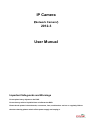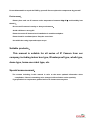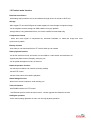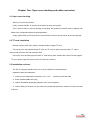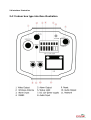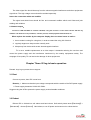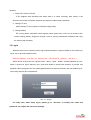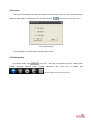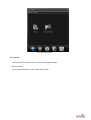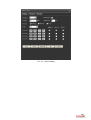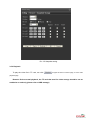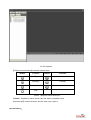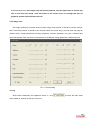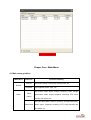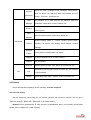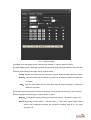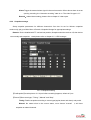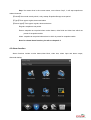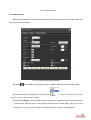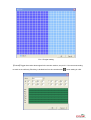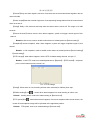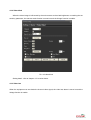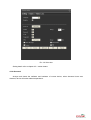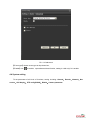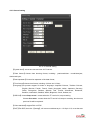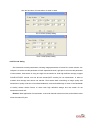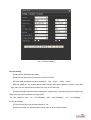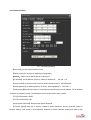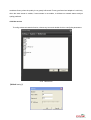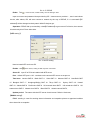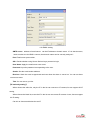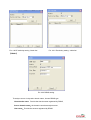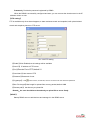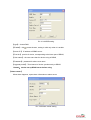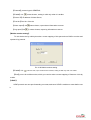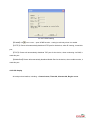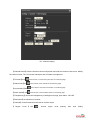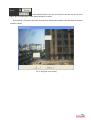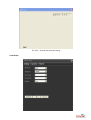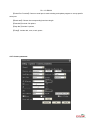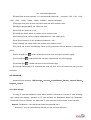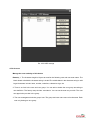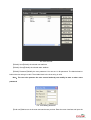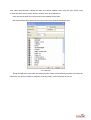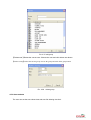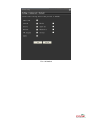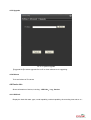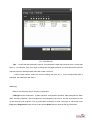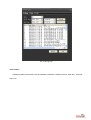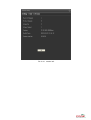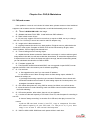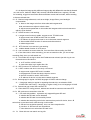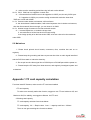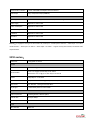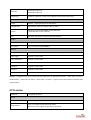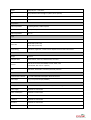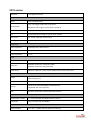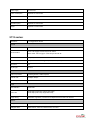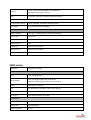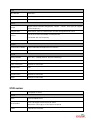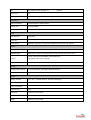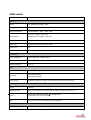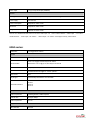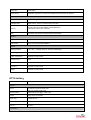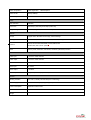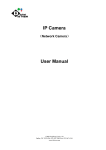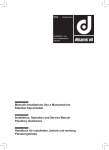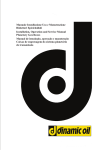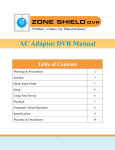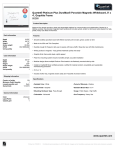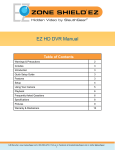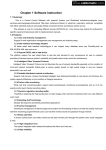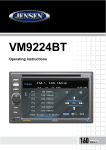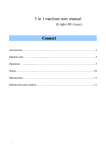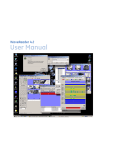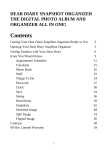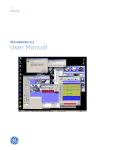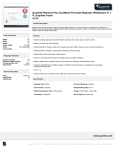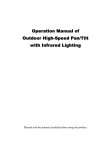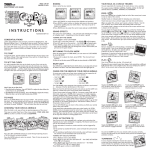Download IP Camera User Manual Common Version
Transcript
IP Camera (Network Camera) 2012-3 User Munual Important Safeguards and Warnings Do not place heavy objects on the DVR. Do not let any solid or liquid fall into or infiltrate the DVR. Please brush printed circuit boards, connectors, fans, machine box and so on regularly. Before the dust cleaning please switch off the power supply and unplug it. Do not disassemble or repair the DVR by yourself. Do not replace the components by yourself. Environment: Please place and use IP camera under temperature between-10℃~60℃ and humidity less than 9%; Do not use IP camera in smoky or dusty environment; Avoid collision or strong fall. Please insure the IP Camera level installation in a stable workplace. Please install in ventilated place. Keep the vent clean. Use within the rating input and output scope. Suitable products: This manual is suitable for all series of IP Camera from our company, including indoor box type, IR waterproof type, whelk type, dome type, home-use robot type, etc. Special announcement: The content including in this manual is refer to the most updated information when compilation, if there is something to be changed, will not further notice specially. If got questions or requirement, please feel free to contact us at any time. Catalogue Chapter One: Product introduction 1.1 Product summary The series DVR is designed specially for security and defence field which is an outstanding digital surveillance product. It introduces embedded LINUX operating system which is more stable. It introduces standard H.264mp video compressed format and G.711A audio compressed format which insures the high quality image, low error coding ratio and single frame playing. It introduces TCP/IP network technology which achieves the strong network communication ability and telecommunication ability. The IPC can online applied as a part of a safety surveillance network. With the professional network video surveillance software it achieves the strong network communication ability and telecommunication ability. And IPC can individually work also. It is applied to all kinds of occasion that need network remote monitoring, such as: ATM, Bank counter, supermarket, factory, etc. Foster care center, kingdom garden, school, etc. Intelligent gate control system. Intelligent building and residential manage system Unattended system like: Generating plant, telecom base station Outdoor device to monitor bridge, tunnel, block transportation status Production line and warehouse control. 24-hour monitor for road transportation. Remote monitor for forest, water source and river. Airport, train station, bus stop, etc. 1.2 Porduct main function Real-time surveillance ·with analog output interface can do surveillance through device of monitor or DVR, etc. Storage ·Max support TF card with 32G(part of model support) for local storage of snapshot image. ·can do snapshot remote storage via CMS software or myeye platform ·storage data is using dedicated format, can not be modified to make data safty Compression format · Audio and video signal is compressed by individual hardware, to make the image and voice synchronously stable Backup function ·client side pc can download file from TF card for back up via network Video playback function ·can do full real-time record, and search, net surveillance, video search and download, etc. ·support play back mode of fast-play, slow-play, etc. ·can do partial enlargement of any of the area Network operation function ·can remote surveillance via network (including mobile) ·remote PTZ control ·remote video search and realtime playback Alarm linkage function ·alarm link to record, snapshot, email sending, etc. Telecom interface ·with RS485 interface for PTZ control · with Ethernet port for remote access function , remote upgrade & maintaince function. Intelligent operation ·for the same setting operation on menu can do copy & paste operation. Chapter Two: Open case checking and cable connection 2.1 Open case checking When you receive this product, Firstly, check model No. on product is the same as what you ordered; Then, check if there is obvious damage on packing, the protective material used for packing can afford most unexpected strike during transportation; Finally, please take out IPC and remove the protective covers to check if there is obvious damage. 2.2 TF card installation Remark: Please check if the model u bought whether support TF card For primary use, firstly please install TF card, one TF card, to keep normal function, TF card is required with minimum 4G and maximum 32G. Part of IPC such as robot type can insert TF card directly from outside case, other IPC that support TF card, need to open the case and find TF card slot to insert it. 2.3 Installation on brace The IPC is using the standard case, so it can be installed to a standard brace. Installation steps and attentions: 1、make sure the temperature is between -10℃~60℃ ,humidity is less than 90%; 2、brace installed stable and firmly; 3、outdoor installation please pay attention to the severe weather; 4、when installing multi-device on the same line, please take protective measure to avoid over load of the line. 2.4 Interface illustration 2.4.1 Indoor box type interface illustration 2.4.2 IR-Waterproof, Whelk and Dome type interface illustration 2.4.3 Robot type interface illustration 2.5 Video output connection 2.5.1 choose and connect video output device 1.BNC output: BNC video output is divided into: PAL/NTSC BNC(1.0VP-P ,75Ω),can be connected to monitor or surveillance integrated equipment such as DVR, etc. BNC output can support preview of the monitor image only. Make sure the stable and reliable of transmission link: The video transmission line should adopt high quality coaxial pair which is chosen by the transmission distance. If the transmission distance is too far, it should adopt shielded twisted pair, video compensation equipment and transmit by fiber to insure the signal quality. The video signal line should be away from the electro magnetic Interference and other equipments signal lines. The high voltage current should be avoided especially. Insure the connection stable and credible The signal and shield lines should be firm and connected credible which avoid false and joint welding and oxidation. 2. Network output: Connect to LAN and WAN via common standard, using the PC that is in the same LAN line with IPC by software or IE browser to set parameters, real-time preview, remote playback and download, etc. When replace the monitor by the computer display, there are some issues to notice.: 1、do not make it running for a long time, in order to extend the using life of device. 2、regularly degauss to keep monitor normally work. 3、Keep away from device with severe electromagnetic interface. TV is not a credible replacement as a video output. It demands reducing the use time and control the power supply and the interference introduced by the nearby equipments strictly. The creepage of low quality TV can lead to the damage of other equipments. Chapter Three: IE log-in basic operation Remark: keys in grey means do not support 3.1 Boot Connect to power, then IPC is auto boot. Remark:1. Make sure that the input voltage corresponds with the switch of the DVR power supply. 2. Power supply demands: 220V±10% /50Hz. Suggest using the UPS to protect the power supply under allowable conditions. 3.2 Reboot Reboot IPC is divided into soft reboot and hard reboot. Soft switch please enter【Devicecfg】> 【Advanced】 choose【reboot】 ;Hard reboot, to cut off power and reconnect it to reboot device Illustrate: 1、Power-off & recover function If IPC happens with abnormal shut down when it is under recording, after reboot, it will auto-save the record info before shutdown and restore to status before shutdown. 2、Change TF card When change TF card, please cut off power supply firstly. 3、Change battery IPC is using button cell battery, need regularly check system time, if time is not accurate, then need to change battery. Suggest to change it once a year by professional maintainer and using the same model of battery. 3.3 Log-in When device turns on normally, need to log-in before operation, system will base on the authority of log-in user to provide related function. Default IP address:192.168.1.10,subnet mask:255.255.255.0,gateway:192.168.1.1 When device ex-fty, there are 3 preset users : admin、guest、default,default password is none, admin is preset as super authority user, guest and default is preset with authority of preview and playback, admin and guest user can modify password but not authority, default is the user default log-in, can modify authority but not password Pic : 3.1 Log-in For safty sake, when firstly log-in, please go to “Account” to modify user name and password, see chapter 4.5.2 account manage). 3.4 Preview After log-in successfully, will come out window of bit rate type as pic 3.2, can choose the main stream or extra stream u want for preview, and also can click at left side of preview page to set it. Pic: 3.2 bit rate type At preview page, can shows date, time and channel titile. 3.5 Setting menu at top side ,,will come out window as pic:3.3. setting menu On preview mode, click function including: Record, Alarm, System, Advanced, Info. Click icon at will enter related next menu of this function. bottom side Pic: 3.3 shortcut menu 3.5.1 Record Record function including: device record and snapshot settings. 1. Record setting Device should install TF card to realize this function. Pic: 3.4 Record setting Pic: 3.5 Snapshot setting 3.5.2 Playback To play the video file in TF card, can click at upper left side on monitor page, to enter video playback page. Remark: Device normal playback, the TF card that used for video storage should be set as read/write or read only (please refer to HDD manage). Pic 3.6 Playback 【Playback control button】see detail in below chart; Button Function Button Function Play Pause Slow-play Fast-play Previous frame Next frame Stop Chart 3.1 playback control button list Remark:Playback by frame should under the status of playback pause. 【Operate tips】to show the button function when cursor point it Special feature: Partial enlargement:when single view full screen playback, can use right button to choose any size of area from the image, click left button in the chosen area, can enlarge this area to playback, double click left button will exit. 3.5.3 Image color Set image parameter of chosen channel (when single view preview, it should be current channel, when multi-view preview, it should be the channel where the cursor stay), you can enter the page by shortcut menu. Image parameters including: brightness, contrast, saturation, hue, gain, horizontal and vertical sharpness. Also can base on requirement to set different image parameter in different period. Pic: 3.7 Color setting 3.6 Log Show alarm information and operation record, if u tick alarm happens, window tip will auto come out. at lower left side, when Pic: 3.8 Log information Chaper Four: Main Menu 4.1 Main menu guideline Main Menu Submenu Record Function summary Set record config, record type, record period, etc. Record Snapshot Set snapshot period, type , etc. Set motion detect alarm channel, sensitivity, area, linkage Video Alarm parameters: alarm output, snapshot, recording, PTZ, email motion sending, ftp upload, etc. Set video blind alarm channel, sensitivity, linkage parameters, Video blind alarm output, snapshot, recording, PTZ, email sending and ftp upload, etc. Set video lost alarm channel and linkage parameters: alarm Video lost output, recording, snapshot, PTZ, Email sending, FTP upload, etc. Set alarm input channel and linkage parameters: alarm Alarm input output, recording, snapshot, PTZ, email sending, FTP upload, etc. Alarm Set alarm mode: configuration, manual, stop output Storage device not exist, not enough space, access storage Abnormal device fail, IP conflict, network abnormal alarm Set system time, data format, language, hard disk full time System General operation, machine number, video format, output mode, summertime, stay time Set encode mode: encode mode, resolution, frame rate, bit Encode rate, image quality, code stream value, I frame interval parameter, video/audio enable. Set basic net parameter, and DHCP 、 DNS parameter , Network auto-gain IP address, network high-speed download, net transmission tactics ARSP、Mobile monitor、UPNP、FTP、WiFi、3G、alarm center、 Net service RTSP、PPPOE、NTP、Email、IP authority、DDNS parameter, etc. Set channel title, cover area, time title, channel time overlap GUI display and position Set channel, PTZ protocol, address, baud rate, data bit, stop PTZ Config bit, parity RS485 Set protocol, address, baud rate, data bit, stop bit, parity RS232 Set serial port function, baud rate, data bit, stop bit, parity Exposure mode, Day/Night mode, Backlight compensation, Camera Auto iris, profile, AE reference, AGC, slow shutter, IR_CUT, parameter Image、Over-turn、anti-flicker etc HDD Manage Do operation to TF card, such as set read/writ, read only, redundant, format disk, recover, partition, etc. Modify user, group or password. Add user or group. Delete Account user or group. Auto Set auto reboot system, time to auto delete file maintain Restore setting status of : regular, encode, record, alarm, Advanced Default network, net service, GUI display, serial settings, account manage Import & Config import, Config export, Log export Export Upgrade To do net upgrade via IE or client software Reboot IPC soft reboot HDD info Show ttl space of HDD, type, space left, record time, etc Can base on record type and time to search log, can clear the Info Log log information Version Show alarm input output, system version, build date, etc 4.2 Record Device do operation regarding record, including: record & snapshot. 4.2.1 Record setting Set IPC parameter, when firstly turn on, system is default with record for 24hours. You can go to 【Device config】>【Record】>【Record】to do related setting. Remark: Device installed with TF card and set it as Read/Write, then it can normally record.(detail please refer to chapter 4.5.1 HDD manage) Pic: 4.1 Record setting 【Length】to set the length of each recording file between 1-120min, default is 60min; 【PreRecord】to record 1-30s before motion happens (time length may slight different due to bit rate) 【Record control】set recode type: timing, manual & stop Timing: Record according to the set video type (regular, detect and alarm)and time period. Manual:Click the button and the according channel is recording no matter the channel in any state; Stop:Click the stop button and the according channel stops recording no matter the channel in any state. 【Period】Set the time section of common recording, The recording will start only in the set range; 【Record type】Set recording type: regular, detect or alarm. Regular:Perform the regular recording in the set time section. The video file type is “R”. Detect:Trigger the “motion detect”, “camera mask” or “video loss” signal. When above alarm is set as opening recording, the “detection recording” state is on. The video file type is “M”. Alarm:Trigger the external alarm signal in the set time section. When above alarm is set as opening recording, the “detection recording” state is on. The video file type is “A”. Remark:related alarm setting, please refer to chapter 4.3 alarm part. 4.2.2 Snapshot storage Setup snapshot parameters for different channels.At first time it's set for 24hours snapshot continuously, pls go to Main Menu->Record->Snapshot Storage for appropriate settings. Remark:Device installed with TF card and set partition, Snapshot should more than 1G, then device can normally take snapshot.(detail please refer to chapter 4.5.1 HDD manage) Pic: 4.2 Snapshot setting 【PreSnapshot】to take picture of 1-30 pcs before recording happens, default is 5 pcs 【Record】Set record type, "Timing" ,"Manual" and "Stop" Timing: Realise snapshot according to record type(regular,detect and alarm) and period. Manual: No matter what is the current status, once choose "manual" snapshot at related channels. ,it will have Stop: No matter what is the current status, once choose "stop", it will stop snapshot at related channels. 【Period】Set normal record period, it only startup Snapshot Storage at set period. 【Type】Three types: regular, detect and alarm 【Record type】Three types: regular, detect and alarm Regular: snapshot at set period Detect: snapshot at set period when motion detect, video blind and video loss which are preset for snapshot enable. Alarm: snapshot at set period when alarm in which is preset for snapshot enable. Note: for related alarm function, pls refer to chapter 4.3. 4.3 Alarm function Alarm functions include: motion detect,video blind, video loss, alarm input and alarm output, abnormal dealing. Pic 4.3 Alarm function 4.3.1 Motion detect When system detects the motion signal that reaches the set sensitivity, the motion detect alarm and the linkage function is enable. Pic: 4.4 motion detect setting interface 【Enable】 means enable motion detect function, enable it firstly then can do related setting. 【Sensitivity】base on sensitivity, can set 6 grades: ,the higher of sensitivity to the moving objects, the easier to sense the motion happens; 【Region】ClickSetting,enter the setting region of PAL22X18,light blue region is the guard area of motion detect, dark blue region is the unguard area (show the monitor page), see pic 4.5. press left button of mouse, pull it to set region. (default whole region chosen is monitor area) Pic: 4.5 region setting 【Period】Trigger the motion detect signal in the set time section, see pic:4.6. You can set according to week or set uniformly. Each day is divided into four time sections.tick , mean setting is valid. 图 4.6 时间段设置 【Interval】Only one alarm signal is turned on even there are several motion detect signals in the set interval 0-600s. 【Alarm output】Start the external equipment of corresponding linkage alarm when the motion detect alarm is turned on.; 【Delay】Delay a few moments and stop when the alarm state is turned off. The range is 10~300 seconds. 【Record channel】choose record, when alarm happens, system will trigger record signal of this channel; Remark:to link record, need to enable motion detect of related period at【record setting】 【Snapshot】choose snapshot, when alarm happens, system will trigger snapshot signal of this channe; Remark:to link snapshot, need to enable motion detect of related period at【record setting】 【record setting】 【PTZ Linkage】when alarm happens, link the PTZ of related setting channel, see pic:4.7; Remark:to link PTZ, need to set related parameter at【System】>【PTZ control】,set preset point, cruise between points, interval, etc. Pic: 4.7 PTZ linkage 【Delay】When alarm is over,recording will last some seconds(10~300sec),then stop.; 【EMAIL sending】tick ,means when alarm happens link email sending to inform user. Remark:sending email, need to do related setting at【Net service】. 【FTP upload】tick ,means when alarm happens, if record or snapshot channel was chosen, the record file and snapshot image will be uploaded to the appointed position. Remark:FTP upload, need to do related setting at【Net service】. 4.3.2 Video blind When the video image is influenced by the environment such as bad brightness or reaching the set sensitivy parameter, the camera mask function is turned on and the linkage function is enable. Pic: 4.8 video blind Setting detail : refer to chapter 4.3.1 motion detect. 4.3.3 Video lost When the equipment can not obtain the channel video signal, the video loss alarm is turned on and the linkage function is enable. Pic: 4.9 Video lost Setting detail: refer to chapter 4.3.1 motion detect. 4.3.4 Abnormal Analyze and detect the software and hardware of current device, when abnormal issue was detected, device will make related respondence. Pic: 4.10 abnormal 【Event type】choose event type at drop-down box, 【Enable】tick to enable,open abnormal deal function, setting is valid only if it is enable. 4.4 System setting To set parameter of all kinds of functions, setting including: General、Encode、Network、Net service、GUI display、PTZ config/RS485、RS232、Camera parameter. 4.4.1 General setting Pic: 4.11 General setting 【System time】set current date and time of IP Camera. 【 Date format 】 choose date showing format, including : year/month/date 、 month/date/year, date/month/year, 【Date separator】Choose list separator of the data format, 【Time format】choose time format, including: 24-hour and 12 hour; 【Language】at present support 29 kinds of language: simplified Chinese, Tradition Chinese, English, Bosnian, Finnish, French, Greek, Hungarian, Italian, Japanese, Germany, Polish, Portuguese, Russian, Spanish, Thai, Turkish, Vietnamese, Romanian, Brazilian, Indonesian, Swedish, Arabic, Bulgarian, Czech, Hebrew, etc. 【HDD full】choose Stop record:means when the TF card is full, stop recording. Choose Over write:means when the TF card is full, keep on recording, but the most previous file will be replaced. 【Video standard】support PAL or NTSC; 【DST】Tick DST, then click 【setting】, will come out window as pic: 4.12 & pic:4.13, to set the start time and end time of summertime via week or date. Pic:4.12 DST (Week) setting Pic:4.13 DST(Date) setting 4.4.2 Encode Seting Set video/audio encode parameters, including image parameters of record file, remote monitor, etc. Left part is to set the encode parameter of each separated channel, right part is to set encode parameter of extra stream, dual stream is using one high bit rate stream for local high definition storage, support D1/HD1/CIF/QCIF encode, one low bit rate stream(QCIF encode) for net transmission, in order to maintain local storage and remote net transfer. Dual stream both considering to image quality and transmission quality under the current band bottleneck, and can breakthrough it, base on the bandwidth to flexibly choose stream format, to reach local high definition storage and low stream for net transmission back end. Remark:Main application of extra stream: to do multi-channel real-time monitor, and mobile monitor when the network if poor. Pic: 4.14 Encode setting Encode setting 【Compression】Standard H.264MP; 【Resolution】show types of resolution: D1/HD1/CIF/QCIF; 【Frame rate】adjustable, real-time standard is: PAL,25 fps NTSC,30 fps; 【Bit rate type】you can choose CBR or VBR, image quality have 6 grades to choose under VBR type, then you can manual choose the bit rate value under CBR type. 【Image quality】set bit rate value to change the image quality, if supporting facility is available, the larger of bit rate value, the better of image quality. Bit rate reference span : D1 ( 512~2560kbps ) HD1 ( 384~2048kbps ) CIF ( 64~1024kbps ) , QCIF(64~512kbps) 【Frame interval】you can choose between 2~12s; 【audio/video】the icon was all ticked, means audio & video combine stream Extra stream setting Extra stream is used for client side monitor and mobile monitor. The parameter setting of resolution, frame rate, stream control, bit rate value is the same as individual channel Below is the resolution and bit rate statistics of each type of product: R5003L: PAL:VGA(512~2048kbps) CIF(64~1024kbps) QCIF(64~512kbps) QVGA(256~1024kbps) QQVGA(64~512kbps) NTSC:VGA(512~2048kbps) CIF(64~1024kbps) QCIF(64~512kbps) QVGA(256~1024kbps) QQVGA(64~512kbps) 5003L: PAL:VGA(512~2048kbps) CIF(64~1024kbps) QCIF(64~512kbps) QVGA(256~1024kbps) QQVGA(64~512kbps) NTSC:VGA(512~2048kbps) CIF(64~1024kbps) QCIF(64~512kbps) QVGA(256~1024kbps) QQVGA(64~512kbps) 6004L: PAL:D1(512~2560kbps) HD1(384~2048kbps) CIF(64~1024kbps) QCIF(64~512kbps) NTSC:D1(512~2560kbps) HD1(384~2048kbps) CIF(64~1024kbps) QCIF(64~512kbps) 6006L: PAL:D1(512~2560kbps) CIF(64~1024kbps) QCIF(64~512kbps) 960H(896~4096kbps) NTSC:D1(512~2560kbps) CIF(64~1024kbps) QCIF(64~512kbps) 960H(896~4096kbps) 5010L: PAL:720(1024~4096kbps) NTSC:720(1024~4096kbps) 5013L: PAL: 1080P(676~5415kbps) 720(1024~4096kbps) NTSC: 1080P(578~4630kbps) 720(1024~4096kbps) 6013L: PAL:720(1024~4096kbps) D1(512~2560kbps) CIF(64~1024kbps) NTSC:720(1024~4096kbps) D1(512~2560kbps) CIF(64~1024kbps) 5020L: PAL:1080P(994~7954kbps) 720(1024~4096kbps) NTSC:1080P(1024~8192kbps) 720(1024~4096kbps) 4.4.3 Network setting Pic: 4.15 Network setting 【Net card】you can choose wired net card; 【DHCP enable】to auto get IP address(not suggested); Remark:need to set up DHCP server in advanced.。 【IP address】set IP address of device, default IP address is: 192.168.1.10; 【subnet mask】set subnet mask of device, default subnet mask is:255.255.255.0; 【default gateway】set default gateway of device, default gateway is:192.168.1.1; 【DNS setting】Domain Name Server. It translates the domain name into IP address. The IP address is offered by network provider. The address must be set and reboot then it works.; 【TCP port】default is 34567; 【HTTP port】default is 80; 【high speed download】Network high speed download; 【Transfer policy】there are 3 policies, adaptive, quality preferred, fluency preferred. Base on different setting, code stream is auto-adjusted, adaptive is eclectic between quality and fluency, also considers fluency when the quality is not greatly influenced. Fluency preferred and adaptive is valid only when the extra stream is enable, if extra stream is not enable, it will base on network status to adjust quality preferred 4.4.4 Net service To config advanced network function, choose any item and double click it to config the parameters. 4.16 Net service 【PPPoE setting】 Pic: 4.17 PPPOE Enabe:Tick means chosen, enable it firstly, then the setting is valid Input user name and password that provided by ISP(Internet server provider), save it and reboot device, after reboot, IPC will auto connect to network by the way of PPPoE, if it is successful【IP address】will be changed to the dynamic WAN IP that just get. Operation:PPPoE dial up successfully,check【IP address】,to get current IP of device, then access this device by this IP from client side. 【NTP setting】 Pic: 4.18 NTP setting Need to install NTP service at PC Enable:tick means chosen, setting is valid only when it is enable. Server IP:input IP of PC that installed with NTP server Port:default NTP port is 123,can base on the actural NTP server to set port no Time zone:London GMT+0 Berlin GMT +1 Cairo GMT +2 Moscow GMT +3 New Delhi GMT +5 Bangkok GMT +7 Hongkong/Beijing GMT +8 Tokyo GMT +9 Sydney GMT +10 Hawaii GMT-10 Alaska GMT-9 Pacific time GMT-8 US mountain time GMT-7 US central time GMT-6 US eastern time GMT-5 Atlantic time GMT-4 Brazil GMT-3 Atlantic central GMT-2; Update period:The same with the NTP server check interval. Default: 10minutes 【EMAIL setting】 EMAIL sending is used for sending alarm information and snapshot picture to appointed mailbox when alarm link to snapshot. 4.19 EMAIL setting SMTP server:address of email server,can be IP address or domain name(if it is domain name, need to make sure the DNS is correct, then domain name can be correctly analyzed) Port: Email server port number.; SSL: Decide whether using Secure Socket Layer protocol to login; User Name: Apply the email server user name. Password: Input the password corresponding to the user. Sender: Set the email sender address. Receiver: Send the email to appointed receivers when the alarm is turned on. You can set three receivers at most. Title: You can set as you like. 【IP authority setting】 When choose the white list, only the IP in the list can connect to IP camera, list can support 64 IP setting; When choose the black list, mean the IP in the list can not access IP camera via net, list can support 64 IP setting. Can tick to choose and delete the set IP. Pic: 4.20 IP authority setting(black list) Pic: 4.21 IP authority setting(white list) 【DDNS】 Pic: 4.22 DDNS setting To analyze server via dynamic domain name, choose DDNS type Host domain name:Provide the domain name registered by DDNS; Server domain name:the domain name that analyze server; User name:Provide the account registered by DDNS. Password:Provide the password registered by DDNS.; When the DDNS is successfully configured and start, you can connect the domain name in the IE address column to visit. 【FTP setting】 FTP is available only when alarm happens,or alarm activates record and snapshot,it will upload related record and snapshot pictures to FTP server. Pic: 4.23 FTP setting 【Enable】Click Enable,then all settings will be available 【Host IP】 :IP address of FTP server; 【Port】Domain Port of FTP,default 21 【User Name】User name of FTP 【Password】Password of user 【Cryptonym】 :tick means chosen, choose this, there is no need to set user name and password. 【Max File Length】Max length for upload files at every packed,default 128M 【Remote path】 :the directory to upload file Remark:the user should have the authority to upload file to server firstly. 【ARSP】 Startup DDNS server to add devices and manage it in the DDNS server Pic: 4.24 ARSP setting 【type】 :choose DNS 【Enable】 :tick means chosen, setting is valid only when it is enable. 【server IP】 :IP address of DDNS server 【Port No】 :port No of device, corresponding to the listen port of DDNS; 【User name】 :the user name that for device to log-in DDNS; 【Password】 :password for above user name 【upgrade period】 :Time interval of device synchronously to DDNS. Remark:need to set up DDNS server before using 【Alarm center】 When alarm happens, report alarm information to alarm server Pic: 4.25 Alarm center setting 【Protocol】protocol type is GENERAL; 【Enable】tick means chosen, setting is valid only when it is enalbe 【Server IP】IP address of Alarm Server; 【Port No】Port No. of device 【Alarm report】tick 【Log report】tick means chosen, report alarm information to server 表 means chosen, report log information to server 【Mobile monitor setting】 To visit the device by mobile,pls make a router mapping of this port and use CMS to monitor and operate it by protocol. Pic: 4.26 Mobile monitor setting 【Enable】tick means chosen, open mobile monitor function, setting is valid only when it is enable. 【Port】port no for mobile monitor, which you need to make a router mapping of if want to visit it by mobile 【UPNP】 UPNP protocol can auto port forwarding on router,make sure UPNP is enable on router before use it. Pic 4.27 UPNP setting 【Enable】tick means chosen,open UPNP function,setting is valid only when it is enable 【HTTP】 :Route will automatically distribute HTTP port for the device, when IE viewing, it need this port; 【TCP】 :Router will automatically distribute TCP port for the device, when monitoring via CMS, it need this port. 【MobilePort】Router will automatically distribute Mobile Port for the device, when mobile monitor, it need this port. 4.4.5 GUI display At local preview inteface, including:Channel name, Time title, Channe title, Region cover Pic: 4.28 GUI display 【Channel Name】Click the channel name modify button and enter the channel name menu. Modify the channel name. The 16 Chinese characters and 25 letters are supportive. 【Time title】tick 【channel title】tick means chosen, to shows the system time on monitoring page; means chosen, show channel No at monitoring page. 【record status】tick means chosen, show the record status on monitoring page 【Alarm status】tick means chosen, show the alarm status on monitoring page. 【Transparency】choose the transparency of background image, span within: 128~255; 【Resolution】set resolution of monitor; 【Channel】choose channel No that set for encode output. 【 Region Cover 】 tick , choose region cover quantity, then click setting ,enter related channel, user can use mouse to choose any size of cover region, (the covered region, video output should be in black) 【Time title】与【Channel title】set time title and channel title whether need be show out and the position to show. Pic: 4.29 region cover setting Pic: 4.30 Channel and time title setting 4.4.6 RS232 Pic: 4.31 RS232 【Serial Port Function】Common serial port is used to debug and update program or set up specific serial port. 【Baud rate】Choose the corresponding baud rate length 【Data bits】Include 5-8 options. 【Stop bits】Include 2 options; 【Parity】Include odd, even, mark, space.。 4.4.7 Camera parameter Pic: 4.32 camera parameter 【Expose】can choose automatic(0.1 milisecond-80 milisecond), or manual(1/25,1/50,1/120, 1/250,1/500,1/1000,1/2000,1/4000,1/10000),default is automatic 【Day/night mode】can choose auto/color/ black and white, default is auto; 【Backlight compensation】can choose on or off; 【auto iris】can choose on or off; 【Porfile】can choose indoor or outdoor or auto, default is auto 【AE reference】can choose integers data between 0—100, default is 50; 【AGC】can choose on or off, limitation is between 0—100; 【Slow shutter】can choose none, low, medium, high, default is none. 【IR_CUT】can choose automatically switch or IR synchronous switch, default is automatically switch 【Mirror image】tick 【Over turn】tick 【Anti-flicker】tick ,means enable the convert of left and right of monitoring page ,means enable the convert of up and down of monitoring page. ,enable anti-flicker to the fluorescent light. 【Front-end Command】fill in command and send out, front end of IP camera will carry out this command 4.5 Advanced Advanced menu including:HDD manage、Account、Auto Maintain、Default、Import & Export、 Upgrade、Reboot 4.5.1 HDD manage To config TF card that installed in device. Menu shows the information of current TF card, including: type, status, total capacity. Operation to TF card including: set Read/Write, Read only, Redundant, Format disk, Recover, Partition, etc. Select the TF card, then click function button on the right side. Remark:Read/Write:can read data and also can write data into it; Read only:only can read data from the disk, but can not write data into it. Pic: 4.33 HDD manage 4.5.2 Account Manage the user authority of this device Remark:1. The character length is 8 bytes at most for the following user and user team name. The blank ahead or behind the character string is invalid.The middle blank in the character string is valid. Legal characters include: letter, number, underline, subtraction sign, dot. 2. There is no limit in the user and user group. You can add or delete the user group according to user definition. The factory setup include: user\admin. You can set the team as you wish. The user can appoint the purview in the group. 3. The user management include: group/ user. The group and user name can not be the same. Each user only belongs to one group. Pic: 4.34 Account 【Modify User】Modify the existed user attribute. 【Modify Group】Modify the existed team attribute. 【Modify Password】Modify the user password. You can set 1-6 bit password. The blank ahead or behind the char string is invalid. The middle blank in the char string is valid, Note:The user who possess the user control authority can modify its own or other users password Pic: 4.35 Modify password 【Add user】Add a user in the team and set the user purview. Enter the menu interface and input the user name and password. Choose the team and choose whether cover using the user. Cover using means that the account can be used by multiple users at the same time. Once choose the team the user purview is the subclass of the team. We recommend that the common user’s purview is lower than the advanced user. Pic: add user 【Add Group】Add a user team and set the purview. There are 36 different purviews: shut down the equipment, real time surveillance, playback, recording setup, video file backup and so on. Pic: 4.37 add group 【Delete user】Delete the current user. Choose the user and click delete user button. 【Delete Group】Delete the current group. Choose the group and click delete group button. Pic: 4.38 delete group 4.5.3 Auto-maintain The user can set the auto reboot time and auto file deleting time limit. Pic: 4.39 auto maintain 4.5.4 Default The system restore to the default setup. You can choose the items according to the menu.) Pic: 4.40 default 4.5.5 Upgrade Pic: 4.41 system upgrade 【upgrade file】to select upgrade file via IE or client software to do upgrading. 4.5.6 Reboot To do soft reboot of IP camera 4.6 Device info Shows information of device, including:HDD info、Log , Version 4.6.1 HDD Info Display the hard disk state: type, overall capability, residual capability, the recording time and so on.。 Pic: 4.42 HDD info Tips:○ means that the hard disk is normal. X means that the hard disk is broken-down.- means that there is no hard disk. If the user need to change the damaged hard disk, you must shut down the DVR and take up all the damaged hard disks,then install a new one. * behind serial number means the current working disk such as 1*. If the corresponding disk is damaged, the information will show “?”. 4.6.2 Log Base on set searching way to check log information LOG type can be divided into:system operation, configuration operation, data management, alarm affair, recording operation, user management, file management and so on. Set the time section to look up and click the look up button. The log information will display as a list. (one page is 128 items) Press Page up or Page down button to look up and press delete button to clear all the log information. Pic: 4.43 Log info 4.6.3 Version Display the basic information such as hardware information, firmware version, built date , serial No. and so on. Pic: 4.44 version info Chapter five: FAQ & Maintaince 5.1 FAQ and answer If the problem u meet is not included in below items, please contact to local technical support or call customer service of headquarter, we will whole-heartedly serve for you. 1. Q:There is HISILICON LOG in the image. A:please use new PLAY SDK(install with new CMS software) 2. Q:there is dark corner of lens A:1/3 lens only support CS lens be more than or equal to 6MM, can try to change with 1/2.5 or 1/2 lens (C mount lens need to add CS adapter ring 3. Q:Image color is bias towards red A:regularly because the device is in dark position, IR light is auto-on, while the device is remain in color mode. Compare to CMOS, CCD is less influenced by IR light, under same condition, CCD is slightly bias towards red. 4. Q:There is tailing smear of moving object A:enable the slow shutter makes the frame rate not enough. In order to achieve good image effect in the dark, we will auto enable the slow shutter, to extend the exposure time, if exposure time is over 40ms, the frame rate will not enough, that will cause tailing smear, you can shutdown slow shutter via CMS or WEB. 5. Q:Firmware upgrade fail A:Few firmware unofficial issued with BUG, can not upgrade via port 34567, but can upgrade via 34561. this is the reserve port for network upgrading. 6. Q:Can not boot A: a. Use upgrade tool to see if you can search IP address b. use monitor to see if there is image come out from analog output, whether IP address is overlap, etc. 7. 8. c. got image from analog output but can not search IP address, then to check web connection interface can not search IP, also analog output do not check power, can investigate via network indicator. Q:IPC reboot after power off, using CMS to access, but failed, can not find device. A:when the device is under rebooting, need use CMS to connect it after a while when it is finish rebooting. Q:SD can do partition, after reboot, there is only one partition A:a. make sure the total capacity of SD card is over 2G, and the space for recording is over 2G. b. choose ”always recording” to record a file in SD card, then play it to see if it is normal. c. pull out SD c a r d a n d i n s e r t i t i n t o P C , c o p y a c o m p r e s s f i l e t h a t w ith s am e cap aci ty of your SD car d, if u c an p ut i t i n, if yes, then cop y it out to see if c an norm al dec om press 9. Q:30W D1 960H 130W 200W how much space will be in each hour. A:it is related to image quality, different image quality with different bit rate that is showed out, such as D1, default is 1Mbps 1M(1 second) *60*60/8=450M /hour, regularly, SD card for recording, suggest to set motion detect and alarm record and front side, other recording to be save at back side. 10. Q:Monitor image abnormal, such as too bright, image flicker, poor backlight compensation A: a. base on the image color from client side and integrate with local environment to adjust it to be the best b. adjust camera parameter on client side and integrate with local environment to adjust it to be the best 11. Q:UPNP function is not working A:a. target router function is stable, suggest to use TP-LINK router b. target router have UPNP function and it is enable c. IP address of camera and router is not in the same network segment. d. after enable UPNP function of camera and reboot device. e. reboot target router 12. Q: NTP function in net service is not working A: enable related function of NTP server. 13. Q:can not search out recent video file, if we set client side recording via CMS A:If the client side is under recording, you can not search out file, you nee to stop recording firstly, then you will search out. 14. Q:Client side can not log-in when the IP address was revised, tips with: log-in over time and can not find device. A: a. no IP conflict or MAC conflict b. close client side, log-in again after 10s. 15. Q:WIFI function of IP camera is not working A:a. WiFi module and device correctly connected. b. target router support WIFI and it is enable c. the password of router that device input is correct. d. the WIFI module is used is 3070 series e. IP address of device is in the same network segment. 16. Q:Set language in regular via CMS, language of CMS is without change A:1. Language setting in regular is regarding the web side, not related to CMS 2.CMS client side config – language in regular config is to set language of CMS 17. Q:Camera can not control the connect PTZ A:Client side PTZ config protocol, address etc should be same as connected PTZ 18. Q:SD card can not searchout video file A:1. SD card with problem,at present only support Kingston SD card 2. whether the SD card can be detected 3. whether the SD card is successfully format 4. whether the searching period is the same as time period of device, since –B series how no real-time itself, need timming via client side. 5. SD card set snapshot partition, then can have snapshot file. 6. partition of SD card set into Read/Write 7. client side set over write when SD card is full 19. Q:Client side can not search out log info A:make sure the searching period have log info and not be deleted. 20. Q:5013,5020 can not upgrade via web side A:1.firmware before October can not be upgrade via 34567 port, but only 34561 port. 2. if upgrade via 34561 port, need to config encode with resolution lower than 720P,can not set with 1080P. 21. Q:Camera under darker environment, will lose frame. A:the slow shutter is default enable, it will extend exposure time in darker environment, then the frame rate will be not enough, you can close it via CMS. 22. Q:Monitor image of camera is not clear and with mosaic. A:1. manual adjust lens, to make the image clear 2. set resolution to be the best level in encode config 3.set image quality to be the best under CBR, or bit rate value to be the maximum under CBR 5.2 Maintaince 1、Please brush printed circuit boards, connectors, fans, machine box and so on regularly. 2、Please keep the grounding well done to prevent the video or audio signal interfered and the DVR from static or inductive electricity. 3、Do not pull out the video signal line or RS-232 port or RS-485 port with the power on。 4、Please keep the IPC away from heat resource, and regularly investigate system and maintaince. Appendix 1.TF card capacity calculation First time install IP Camera, make sure the TF card was installed 1.TF card capacity To make sure normally realize the function, suggest to use TF card minimum 4G, and Maximum 32G, for stability, we suggest to Kinston 16G TF card。 2.Chooing total capacity TF card capacity calculate formula as below: TF card capacity(M)= Require time(hour)* capacity each hour(M/hour) Then we can get recording time formula as below:: Recording time(hour)= TF card total capacity Capacity each hour (M/hour) IP camera is using MPEG4/H.264 compression, the dynamic scope is quite large itself,so calculate capacity need base on bit rate value to statics capacity of each hour each channel. Appendix Two: product feature 5003 series: Parameters 0.3 Megapixel IP Camera Camera type Sensor 1/5" CMOS Min. Illumination Color: 0.1Lux @(F1.2,AGC ON),0 LUX with IR Black/ white : 0.01 Lux @ (F1.2,AGC ON),0 LUX with IR Shutter 1/50(1/60)s to 1/100,000 s Lens Professional lens Lens mount CS(Remark:Robot type should be M12) Day & Night Horizontal resolution Automatically shift from color to B/W 420TVL Compression standard Video compression H.264 HighProfile, JPEG snapshot Video bit rate 32 Kbps~4Mbps Audio compression G.711a Image Max resolution 640*480 Frame rate 50Hz:25fps (640*480) 60Hz:30fps (640*480) Image setting Saturation, brightness, contrast can be adjusted via client side or IE browser Network Storage Network Intelligent alarm Motion detect, video lost, network break, IP conflict Protocol TCP/IP,HTTP,DHCP,DNS,DDNS, PPPoE, SMTP, NTP (HTTPS,SIP ,802.1x,IPv6 optional) Basic Anti-flicker, dual stream, heartbeat, password protection Interface Communication interface 1 RJ45 10M/100M self-adaptive Ethernet interface Video output 1Vp-p Composite Output(75Ω/BNC) General Operating condition -10℃~60℃,humidity less then than 90% (non-condensing) Power supply Depends on exact model Power consumption Depends on exact model Protection range IP66 IR distance Depends on exact model Dimension Depends on exact model weight Depends on exact model Remark:0.3 megapixel robot type IP camera with PTZ, audio input(1ch Microphone interface),audio output(1ch 3.5mm JACK interface),alarm input(1ch switch),alarm output(1ch switch),support one-key reset function, but without video output interface. 5010 series: Parameters 1 megapixel IP camera Camera Sensor 1/4" OV 1 megapixel CMOS sensor Min illumination Color: 0.1Lux @(F1.2,AGC ON),0 LUX with IR Black/white: 0.01 Lux @ (F1.2,AGC ON),0 LUX with IR Shutter 1/50(1/60)s to 1/100,000 s Lens HD professional lens 6mm @ F1.8 (8mm,12mm optional) Lens mount CS(Remark:robot type should be M12) Day & night Automatically shift from color to B/W Compression Video compression H.264 HighProfile, JPEG snapshot Video bit rate 32 Kbps~8Mbps Audio compression G.711a Image Max resolution 1280*720 Frame rate 50Hz:25fps (1280*720) 60Hz:30fps (1280*720) Image setting Saturation, brightness, contrast can be adjusted via client side or IE browser Network Storage Network (robot type support TF card storage) Intelligent alarm Motion detect, video lost, network break, IP conflict Protocol TCP/IP,HTTP,DHCP,DNS,DDNS, PPPoE,SMTP,NTP (HTTPS,SIP ,802.1x,IPv6 optional) basic Anti-flicker, dual stream, heartbeat, password protection Interface Communication interface 1 RJ45 10M/100M self-adaptive Ethernet interface Video output 1Vp-p Composite Output(75Ω/BNC) General Working condition -10℃~60℃,humidity is less than 90%( non-condensing) Power supply Depends on exact model Power consumption Depends on exact model Protection range IP66 IR distance Depends on exact model Dimension Depends on exact model weight Depends on exact model Remark: 1 megapixel robot type IP camera with PTZ, audio input(1ch Microphone interface),audio output(1ch 3.5mm JACK interface),alarm input(1ch switch),alarm output(1ch switch),support one-key reset function, but without video output interface.。 5110 series: Parameters 1 megapixel IP camera Camera sensor 1/4" OV 1 megapixel CMOS sensor Min illumination Color: 0.1Lux @(F1.2,AGC ON),0 LUX with IR Black/white: 0.01 Lux @ (F1.2,AGC ON),0 LUX with IR Shutter 1/50(1/60)s to 1/100,000 s lens HD professional lens 6mm@ F1.8 (8mm,12mm optional) Lens mount CS Day & night Support IR-CUT Compression Video compression H.264 HighProfile, JPEG snapshot Video bit rate 32 Kbps~8Mbps Audio compression G.711a Image Max resolution 1280*720 Frame rate 50Hz:25fps (1280*720) 60Hz:30fps (1280*720) Image setting Saturation, brightness, contrast can be adjusted via client side or IE browser Network storage network Intelligent alarm Motion detect, video lost, network break, IP conflict Protocol TCP/IP,HTTP,DHCP,DNS,DDNS, PPPoE, SMTP, NTP (HTTPS,SIP ,802.1x,IPv6 optional) Basic Anti-flicker, dual stream, heartbeat, password protection Interface Communication interface 1 个 RJ45 10M/100M self-adaptive Ethernet interface Video output 1Vp-p Composite Output(75Ω/BNC) General Working condition -10℃~60℃,humidity is less than 90%( non-condensing) Power supply Depends on exact model Power consumption Depends on exact model Protection range IP66 IR distance Depends on exact model Dimension Depends on exact model weight Depends on exact model 5013 series: parameters 1.3 megapixel IP camera Camera Sensor Min illumination 1/2.5" HD CMOS sensor Color: 0.6Lux @(F1.2,AGC ON),0 LUX with IR Black/white: 0.08 Lux @ (F1.2,AGC ON),0 LUX with IR shutter 1/50(1/60)s to 1/100,000s lens HD professional lens 6mm@ F1.8 (8mm,12mm optional) Lens mount CS(remark: robot type should be M12) Day & night Automatically shift from color to B/W Compression Video compression H.264 HighProfile, JPEG snapshot Video bit rate 100Kbps~6Mbps Audio compression G.711a Image Max resolution Frame rate Image setting 1920*1080 50Hz:25fps (1280*720) 12.5fps(1920*1080); 60Hz:30fps (1280*720) 15fps(1920*1080); Saturation, brightness, contrast can be adjusted via client side or IE browser Network Storage Intelligent alarm Protocol Basic Support built-in MicroSD card storage(optional)、network (remark:dome type support network storage only) Motion detect, video lost, network break, IP conflict TCP/IP,HTTP,DHCP,DNS,DDNS, PPPoE,SMTP,NTP (HTTPS,SIP ,802.1x,IPv6 optional) Anti-flicker, dual stream, heartbeat, password protection Interface Communication interface 1 个 RJ45 10M/100M self adaptive Ethernet interface Video output 1Vp-p Composite Output(75Ω/BNC) General Working condition -10℃~60℃,humidity less than 90%(non-condensing) Power supply DC12V±10% Power consumption Depends on exact model Protection level IP66 IR distance Depends on exact model Dimension (mm) Depends on exact model Weight Depends on exact model 5113 series: parameters 1.3 megapixel IP camera Camera sensor 1/2.5" HD CMOS sensor Min illumination Color: 0.6Lux @(F1.2,AGC ON),0 LUX with IR Black/ white: 0.08 Lux @ (F1.2,AGC ON),0 LUX with IR Shutter 1/50(1/60)s to 1/100,000 s Lens HD professional lens 6mm@ F1.8 (8mm,12mm optional) Len mount CS Day & night IR-CUT Compression Video compression H.264 HighProfile, JPEG snapshot Video bit rate 100Kbps~6Mbps Audio compression G.711a Image Max resolution 1920*1080 Frame rate 50Hz:25fps (1280*720) 12.5fps(1920*1080); 60Hz:30fps (1280*720) 15fps(1920*1080); Image setting Saturation, brightness, contrast can be adjusted via client side or IE browser Network Storage Support built-in MicroSD card, network Intelligent alarm Motion detect, video lost, network break, IP conflict Protocol Basic TCP/IP,HTTP,DHCP,DNS,DDNS, PPPoE,SMTP,NTP (HTTPS,SIP ,802.1x,IPv6 optional) Anti-flicker, dual stream, heartbeat, password protection interface Communication interface 1 RJ45 10M/100M self adaptive Ethernet interface Video output 1Vp-p Composite Output(75Ω/BNC) General Working condition -10℃~60℃,humidity less then 90%(non-condensing) Power supply DC12V±10% Power consumption Depends on exact model Protection level IP66 IR distance Depends on exact model Dimension (mm) Depends on exact model Weight Depends on exact model 5020 series: parameters 2 megapixel IP Camera Camera sensor Min illumination 1/2.5" HD CMOS sensor Color: 0.6Lux @(F1.2,AGC ON),0 LUX with IR Black/white: 0.08 Lux @ (F1.2,AGC ON),0 LUX with IR Shutter 1/50(1/60)s to 1/100,000 s Lens HD profession lens 6mm@ F1.8 (8mm,12mm optional) Lens mount CS Day & night Automatically shift from color to B/W Compression Video compression H.264 HighProfile, JPEG snapshot Video bit rate 100 Kbps~8Mbps Audio compression G.711a Image Max resolution 1920*1080 Frame rate 50Hz:25fps (1920*1080);60Hz:30fps (1920*1080) Image setting Saturation, brightness, contrast can be adjusted via client side or IE browser Network Storage Intelligent alarm Protocol Basic Support build-in MicroSD card(optional)、network (remark:dome type can support network storage only) Motion detect, video lost, network break, IP conflict, storage device full or error TCP/IP,HTTP,DHCP,DNS,DDNS, PPPoE,SMTP,NTP (HTTPS,SIP ,802.1x,IPv6 optional) Anti-flicker, dual stream, heartbeat, password protection Interface Communication interface 1 RJ45 10M/100M self-adaptive Ethernet interface Video output 1Vp-p Composite Output(75Ω/BNC) General Working condition -10℃~60℃,humidity less then 90%(non-condensing) Power supply DC12V±10% Power consumption Depends on exact model Protection level IP66 IR distance Depends on exact model Dimension (mm) Depends on exact model Weight Depends on exact model 5120 series: Parameters 2 megapixel IP camera Camera sensor 1/2.5" HD CMOS sensor Min illumination Color: 0.6Lux @(F1.2,AGC ON),0 LUX with IR Black/white: 0.08 Lux @ (F1.2,AGC ON),0 LUX with IR Shutter 1/50(1/60)s to 1/100,000 s lens HD professional lens 6mm@ F1.8 (8mm,12mm optional) Lens mount CS Day & night IR-CUT Compression Video compression H.264 HighProfile, JPEG snapshot Video bit rate 100 Kbps~8Mbps Audio compression G.711a Image Max resolution 1920*1080 Frame rate 50Hz:25fps (1920*1080);60Hz:30fps (1920*1080) Image setting Saturation, brightness, contrast can be adjusted via client side or IE browser Network Storage Support build-in MicroSD card storage (optional)、network storage Intelligent alarm Motion detect, video lost, network break, IP conflict, storage device full or error Protocol TCP/IP,HTTP,DHCP,DNS,DDNS, PPPoE,SMTP,NTP (HTTPS,SIP ,802.1x,IPv6 optional) Basic Anti-flicker, dual stream, heartbeat, password protection Interface Communication interface 1 RJ45 10M/100M self adaptive Ethernet interface Video output 1Vp-p Composite Output(75Ω/BNC) General Working condition -10℃~60℃,humidity less than 90%(non-condensing) Power supply DC12V±10% Power consumption Depends on exact model Protection level IP66 IR distance Depends on exact model Dimension (mm) Depends on exact model Weight Depends on exact model 6006 series: parameters 960H HD IP Camera Camera Sensor 1/3" SONY EXview HAD Ⅱ CCD Signal system PAL/NTSC Effective megapixel PAL;976H*582V NTSC:976H * 494V Min illumination Color :0.1Lux @(F1.2,AGC ON) Black/white:0.01Lux @(F1.2,AGC ON) Shutter 1/25(1/30)s to 1/100,000 s Day & night Automatically shift between color & B/W Lens mount CS Horizontal resolution 700TVL Compression Video compression H.264 HighProfile,JPEG snapshot Video bit rate 32 Kbps~4Mbps Audio compression G.711a Image Max resolution PAL:960*576 Frame rate 50Hz:25fps (960*576) 60Hz:30fps (960*480) Image setting Saturation, brightness, contrast can be adjusted via client side or IE browser Network storage Intelligent alarm Support build-in MicroSD card storage,network(remark:whelk type only support network storage) Motion detect, video lost, network break, IP conflict, storage device full or error Protocol TCP/IP,HTTP,DHCP,DNS,DDNS, PPPoE,SMTP,NTP (HTTPS,SIP ,802.1x,IPv6 optional) Basic Anti-flicker, dual stream, heartbeat, password protection Interface Communication interface 1 RJ45 10M/100M self adaptive Ethernet interface,1 RS-485 interface Video output 1Vp-p Composite Output(75Ω/BNC) General Working condition -10℃~60℃,humidity less than 90%( non-condensing) Power supply DC12V±10% Power consumption Depends on exact model Dimension Depends on exact model Weight Depends on exact model Remark:IPC-A6006 series with auto iris:DC drive,audio input(1ch 3.5mm JACK interface),audio output (1 ch 3.5mm JACK interface),alarm input(2ch switch),alarm output(1ch switch)and support one-key reset function. 6004 series: Parameters 0.4 megapixel IP Camera Camera Sensor 1/3” Sony CCD Min illumination Color: 0.1Lux @(F1.2,AGC ON),0 LUX with IR Black/white: 0.01 Lux @ (F1.2,AGC ON),0 LUX with IR Shutter 1/50(1/60)s to 1/100,000 s lens Professional lens [email protected](3.6mm optional) Lens mount M12 Day & night Automatically shift between color and B/W Horizontal resolution 420TVL 480 TVL 540 TVL Compression Video compression H.264 HighProfile, JPEG snapshot Video bit rate 32 Kbps~2Mbps Audio compression G.711a Image Max resolution 704*576 Frame rate 50Hz:25fps (704*576);60Hz:30fps (704*480) Image setting Saturation, brightness, contrast can be adjusted via client side or IE browser Network Storage Network storage Intelligent alarm Motion detect, video lost, network break, IP conflict Protocol TCP/IP,HTTP,DHCP,DNS,DDNS, PPPoE,SMTP,NTP (HTTPS,SIP ,802.1x,IPv6 optional) Basic Anti-flicker, dual stream, heartbeat, password protection Interface Communication interface 1 RJ45 10M/100M self adaptive Ethernet interface Video output 1Vp-p Composite Output(75Ω/BNC) General Working condition -10℃~60℃,humidity less than 90%(non-condensing) Power supply DC12V±10% Power consumption Depends on exact model Protection level IP66 IR distance Depends on exact model Dimension Depends on exact model Weight Depends on exact model 6113 series: Parameters 1.3 megapixel 1/3" CCD IP Camera Camera sensor 1/3" SONY Progressive Scan CCD Min illumination color:0.1Lux @(F1.2,AGC ON) Balck/white:0.01Lux @(F1.2,AGC ON) Shutter 1/25(1/30)s to 1/100,000 s Day & night Support IR-CUT Lens mount C/CS interface Auto iris DC drive Compression Video compression H.264 HighProfile, JPEG snapshot Video bit rate 32 Kbps~8Mbps Audio compression G.711a Image Max resolution 1280*960 Frame rate 50Hz:25fps (1280*720),60Hz:30fps (1280*720) Image setting Saturation, brightness, contrast can be adjusted via client side or IE browser Network storage Intelligent alarm Support built-in MicroSD card storage, network storage Motion detect, video lost, network break, IP conflict, storage device full or error. Protocol TCP/IP,HTTP,DHCP,DNS,DDNS, PPPoE,SMTP,NTP (HTTPS,SIP ,802.1x,IPv6 optional) Basic One-key reset, anti-flicker, dual stream, heartbeat, password protection Interface Audio input 1 ch 3.5mm JACK interface Audio output 1 ch 3.5mm JACK interface Communication interface 1 RJ45 10M/100M self adaptive Ethernet interface,,1 RS-485 interface Alarm input 2ch switch Alarm output 1 ch switch Video output 1Vp-p Composite Output(75Ω/BNC) General Working condition -10℃~60℃,humidity less than 90%(non-condensing) Power supply DC12V±10% / PoE( only-P type supports) Power consumption Depends on exact model Dimension Depends on exact model Weight Depends on exact model