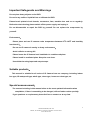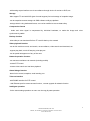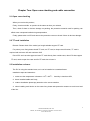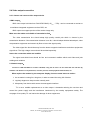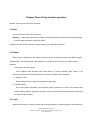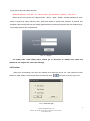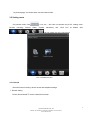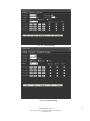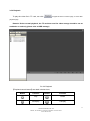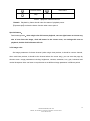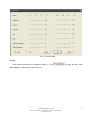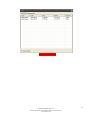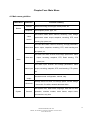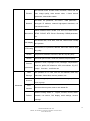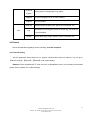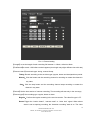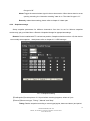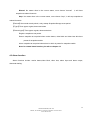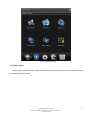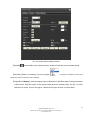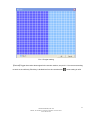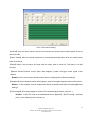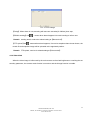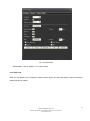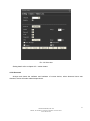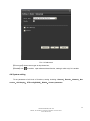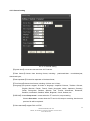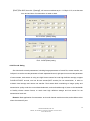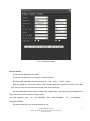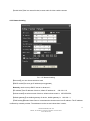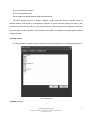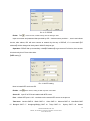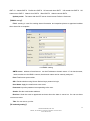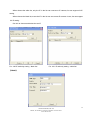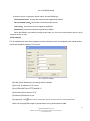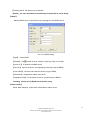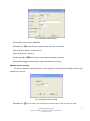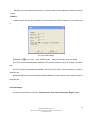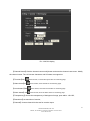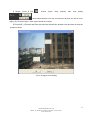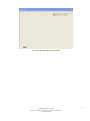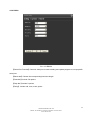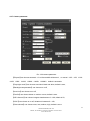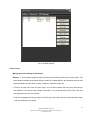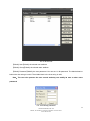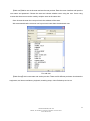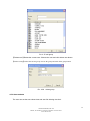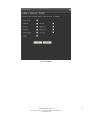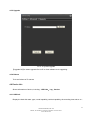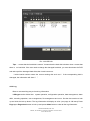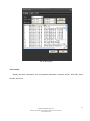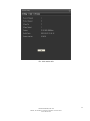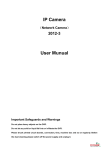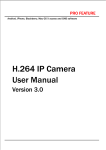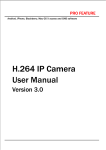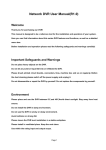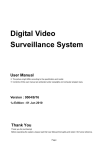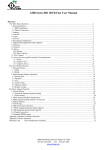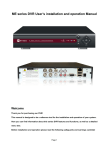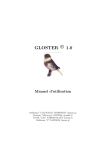Download Digital ID View IP Camera User manual
Transcript
IP Camera (Network Camera) User Manual 12000 Ford Road, Suite 110 Dallas, TX 75234 Tel: 972-247-1203 Fax: 972-247-1291 www.idview.com Important Safeguards and Warnings Do not place heavy objects on the DVR. Do not let any solid or liquid fall into or infiltrate the DVR. Please brush printed circuit boards, connectors, fans, machine box and so on regularly. Before the dust cleaning please switch off the power supply and unplug it. Do not disassemble or repair the DVR by yourself. Do not replace the components by yourself. Environment: Please place and use IP camera under temperature between-10oF~140oF and humidity less than 9%; Do not use IP camera in smoky or dusty environment; Avoid collision or strong fall. Please insure the IP Camera level installation in a stable workplace. Please install in ventilated place. Keep the vent clean. Use within the rating input and output scope. Suitable products: This manual is suitable for all series of IP Camera from our company, including indoor box type, IR waterproof type, whelk type, dome type, home-use robot type, etc. Special announcement: The content including in this manual refers to the most updated information when compilation, if there is something to be changed, will not further notice specially. If got questions or requirement, please feel free to contact us at any time. 2 12000 Ford Road, Suite 110 Dallas, TX 75234 Tel: 972-247-1203 Fax: 972-247-1291 www.idview.com Catalogue Chapter One: Product introduction 1.1 Product summary The IP cameras can be applied as a part of a safety surveillance network. With the professional network video surveillance software it achieves the strong network communication ability and telecommunication ability. And IPC can individually work also. The series DVR is designed specially for security and defense field which is an outstanding digital surveillance product. It introduces embedded LINUX operating system which is more stable. It introduces standard H.264mp video compressed format and G.711A audio compressed format which insures the high quality image, low error coding ratio and single frame playing. It introduces TCP/IP network technology which achieves the strong network communication ability and telecommunication ability. It is applied to all kinds of occasion that need network remote monitoring, such as: ATM, Bank counter, supermarket, factory, etc. Foster care center, kingdom garden, school, etc. Intelligent gate control system. Intelligent building and residential manage system Unattended system like: Generating plant, telecom base station Outdoor device to monitor bridge, tunnel, block transportation status Production line and warehouse control. 24-hour monitor for road transportation. Remote monitor for forest, water source and river. Airport, train station, bus stop, etc. 1.2 Porduct main function Real-time surveillance 3 12000 Ford Road, Suite 110 Dallas, TX 75234 Tel: 972-247-1203 Fax: 972-247-1291 www.idview.com ·with analog output interface can do surveillance through device of monitor or DVR, etc. Storage ·Max support TF card with 32G (part of model support) for local storage of snapshot image. ·can do snapshot remote storage via CMS software or Myeye platform ·storage data is using dedicated format, can not be modified to ensure data safety Compression format · Audio and video signal is compressed by individual hardware, to make the image and voice synchronously stable Backup function ·client side pc can download file from TF card for back up via network Video playback function ·can do full real-time record, and search, net surveillance, video search and download, etc. ·support play back, mode of fast-play, slow-play etc. ·can do partial enlargement of any of the area Network operation function ·can remote surveillance via network (including mobile) ·remote PTZ control ·remote video search and real time playback Alarm linkage function ·alarm link to record, snapshot, email sending, etc. Telecom interface ·with RS485 interface for PTZ control ·with Ethernet port for remote access function , remote upgrade & maintain function. Intelligent operation ·for the same setting operation on menu can do copy & paste operation. 4 12000 Ford Road, Suite 110 Dallas, TX 75234 Tel: 972-247-1203 Fax: 972-247-1291 www.idview.com Chapter Two: Open case checking and cable connection 2.1 Open case checking When you receive this product, Firstly, check model No. on product is the same as what you ordered; Then, check if there is obvious damage on packing; the protective material used for packing can afford most unexpected strike during transportation; Finally, please take out IPC and remove the protective covers to check if there is obvious damage. 2.2 TF card installation Remark: Please check if the model you bought whether support TF card For primary use, firstly please install TF card, one TF card, to keep normal function, TF card is required with minimum 4G and maximum 32G. Part of IPC such as robot type can insert TF card directly from outside case, other IPC that support TF card, need to open the case and find TF card slot to insert it. 2.3 Installation on brace The IPC is using the standard case, so it can be installed to a standard brace. Installation steps and attentions: 1、make sure the temperature is between -14oF~140oF ,humidity is less than 90%; 2、brace installed stable and firmly; 3、outdoor installation please pay attention to the severe weather; 4、when installing multi-device on the same line, please take protective measure to avoid over load of the line. 5 12000 Ford Road, Suite 110 Dallas, TX 75234 Tel: 972-247-1203 Fax: 972-247-1291 www.idview.com 2.4 Video output connection 2.4.1 choose and connect video output device 1.BNC output: BNC video output is divided into: PAL/NTSC BNC(1.0VP-P ,75Ω),can be connected to monitor or surveillance integrated equipment such as DVR, etc. BNC output can support preview of the monitor image only. Make sure the stable and reliable of transmission link: The video transmission line should adopt high quality coaxial pair which is chosen by the transmission distance. If the transmission distance is too far, it should adopt shielded twisted pair, video compensation equipment and transmit by fiber to insure the signal quality. The video signal line should be away from the electro magnetic Interference and other equipments signal lines. The high voltage current should be avoided especially. Insure the connection stable and credible The signal and shield lines should be firm and connected credible which avoid false and joint welding and oxidation. 2. Network output: Connect to LAN and WAN via common standard, using the PC that is in the same LAN line with IPC by software or IE browser to set parameters, real-time preview, remote playback and download, etc. When replace the monitor by the computer display, there are some issues to notice.: 1、do not make it running for a long time, in order to extend the using life of device. 2、regularly degauss to keep monitor normally work. 3、Keep away from device with severe electromagnetic interface. TV is not a credible replacement as a video output. It demands reducing the use time and control the power supply and the interference introduced by the nearby equipments strictly. The creepage of low quality TV can lead to the damage of other equipments. 6 12000 Ford Road, Suite 110 Dallas, TX 75234 Tel: 972-247-1203 Fax: 972-247-1291 www.idview.com Chapter Three: IE log-in basic operation Remark: keys in grey means do not support 3.1 Boot Connect to power, then IPC is auto boot. Remark:1. Make sure that the input voltage corresponds with the switch of the DVR power supply. 2. Power supply demands: 220V±10% /50Hz. Suggest using the UPS to protect the power supply under allowable conditions. 3.2 Reboot Reboot IPC is divided into soft reboot and hard reboot. Soft switch please enter【Devicecfg】> 【Advanced】 choose【reboot】 ;Hard reboot, to cut off power and reconnect it to reboot device Illustrate: 1、Power-off & recover function If IPC happens with abnormal shut down when it is under recording, after reboot, it will auto-save the record info before shutdown and restore to status before shutdown. 2、Change TF card When change TF card, please cut off power supply firstly. 3、Change battery IPC is using button cell battery, need regularly check system time, if time is not accurate, then need to change battery. Suggest to change it once a year by professional maintainer and using the same model of battery. 3.3 Log-in When device turns on normally, need to log-in before operation, system will base on the authority of 7 12000 Ford Road, Suite 110 Dallas, TX 75234 Tel: 972-247-1203 Fax: 972-247-1291 www.idview.com log-in user to provide related function. Default IP address:192.168.1.10,subnet mask:255.255.255.0,gateway:192.168.1.1 When device ex-fty, there are 3 preset users : admin、guest、default,default password is none, admin is preset as super authority user, guest and default is preset with authority of preview and playback, admin and guest user can modify password but not authority, default is the user default log-in, can modify authority but not password Pic : 3.1 Log-in For safety sake, when firstly log-in, please go to “Account” to modify user name and password, see chapter 4.5.2 account manage). 3.4 Preview After log-in successfully, will come out window of bit rate type as pic 3.2, can choose the main stream or extra stream u want for preview, and also can click at left side of preview page to set it. Pic: 3.2 bit rate type 8 12000 Ford Road, Suite 110 Dallas, TX 75234 Tel: 972-247-1203 Fax: 972-247-1291 www.idview.com At preview page, can shows date, time and channel titile. 3.5 Setting menu at top side ,,will come out window as pic:3.3. setting menu On preview mode, click function including: Record, Alarm, System, Advanced, Info. Click icon at bottom side will enter related next menu of this function. Pic: 3.3 shortcut menu 3.5.1 Record Record function including: device record and snapshot settings. 1. Record setting Device should install TF card to realize this function. 9 12000 Ford Road, Suite 110 Dallas, TX 75234 Tel: 972-247-1203 Fax: 972-247-1291 www.idview.com Pic: 3.4 Record setting Pic: 3.5 Snapshot setting 10 12000 Ford Road, Suite 110 Dallas, TX 75234 Tel: 972-247-1203 Fax: 972-247-1291 www.idview.com 3.5.2 Playback To play the video file in TF card, can click at upper left side on monitor page, to enter video playback page. Remark: Device normal playback, the TF card that used for video storage should be set as read/write or read only (please refer to HDD manage). Pic 3.6 Playback 【Playback control button】see detail in below chart; Button Function Button Function Play Pause Slow-play Fast-play 11 12000 Ford Road, Suite 110 Dallas, TX 75234 Tel: 972-247-1203 Fax: 972-247-1291 www.idview.com Previous frame Next frame Stop Chart 3.1 playback control button list Remark:Playback by frame should under the status of playback pause. 【Operate tips】to show the button function when cursor point it Special feature: Partial enlargement:when single view full screen playback, can use right button to choose any size of area from the image, click left button in the chosen area, can enlarge this area to playback, double click left button will exit. 3.5.3 Image color Set image parameter of chosen channel (when single view preview, it should be current channel, when multi-view preview, it should be the channel where the cursor stay), you can enter the page by shortcut menu. Image parameters including: brightness, contrast, saturation, hue, gain, horizontal and vertical sharpness. Also can base on requirement to set different image parameter in different period. 12 12000 Ford Road, Suite 110 Dallas, TX 75234 Tel: 972-247-1203 Fax: 972-247-1291 www.idview.com Pic: 3.7 Color setting 3.6 Log Show alarm information and operation record, if u tick at lower left side, when alarm happens, window tip will auto come out. 13 12000 Ford Road, Suite 110 Dallas, TX 75234 Tel: 972-247-1203 Fax: 972-247-1291 www.idview.com Pic: 3.8 Log information 14 12000 Ford Road, Suite 110 Dallas, TX 75234 Tel: 972-247-1203 Fax: 972-247-1291 www.idview.com Chapter Four: Main Menu 4.1 Main menu guideline Main Menu Submenu Record Function summary Set record config, record type, record period, etc. Record Snapshot Set snapshot period, type , etc. Set motion detect alarm channel, sensitivity, area, linkage Video parameters: alarm output, snapshot, recording, PTZ, email motion sending, ftp upload, etc. Set video blind alarm channel, sensitivity, linkage parameters, Video blind alarm output, snapshot, recording, PTZ, email sending and ftp upload, etc. Set video lost alarm channel and linkage parameters: alarm Video lost output, recording, snapshot, PTZ, Email sending, FTP Alarm upload, etc. Set alarm input channel and linkage parameters: alarm Alarm input output, recording, snapshot, PTZ, email sending, FTP upload, etc. Alarm Set alarm mode: configuration, manual, stop output Storage device not exist, not enough space, access storage Abnormal device fail, IP conflict, network abnormal alarm Set system time, data format, language, hard disk full time System General operation, machine number, video format, output mode, summertime, stay time 15 12000 Ford Road, Suite 110 Dallas, TX 75234 Tel: 972-247-1203 Fax: 972-247-1291 www.idview.com Set encode mode: encode mode, resolution, frame rate, bit Encode rate, image quality, code stream value, I frame interval parameter, video/audio enable. Set basic net parameter, and DHCP 、DNS parameter , Network auto-gain IP address, network high-speed download, net transmission tactics ARSP、Mobile monitor、UPNP、FTP、WiFi、3G、alarm center、 Net service RTSP、PPPOE、NTP、Email、IP authority、DDNS parameter, etc. Set channel title, cover area, time title, channel time overlap GUI display and position Set channel, PTZ protocol, address, baud rate, data bit, stop PTZ Config bit, parity RS485 Set protocol, address, baud rate, data bit, stop bit, parity RS232 Set serial port function, baud rate, data bit, stop bit, parity Exposure mode, Day/Night mode, Backlight compensation, Camera Auto iris, profile, AE reference, AGC, slow shutter, IR_CUT, parameter Image、Over-turn、anti-flicker etc HDD Do operation to TF card, such as set read/writ, read only, Manage redundant, format disk, recover, partition, etc. Modify user, group or password. Add user or group. Delete Account user or group. Advanced Auto Set auto reboot system, time to auto delete file maintain Restore setting status of : regular, encode, record, alarm, Default network, net service, GUI display, serial settings, account manage 16 12000 Ford Road, Suite 110 Dallas, TX 75234 Tel: 972-247-1203 Fax: 972-247-1291 www.idview.com Import & Config import, Config export, Log export Export Upgrade Reboot HDD info To do net upgrade via IE or client software IPC soft reboot Show ttl space of HDD, type, space left, record time, etc Can base on record type and time to search log, can clear the Info Log log information Version Show alarm input output, system version, build date, etc 4.2 Record Device do operation regarding record, including: record & snapshot. 4.2.1 Record setting Set IPC parameter, when firstly turn on, system is default with record for 24hours. You can go to 【Device config】>【Record】>【Record】to do related setting. Remark: Device installed with TF card and set it as Read/Write, then it can normally record.(detail please refer to chapter 4.5.1 HDD manage) 17 12000 Ford Road, Suite 110 Dallas, TX 75234 Tel: 972-247-1203 Fax: 972-247-1291 www.idview.com Pic: 4.1 Record setting 【Length】to set the length of each recording file between 1-120min, default is 60min; 【PreRecord】to record 1-30s before motion happens (time length may slight different due to bit rate) 【Record control】set recode type: timing, manual & stop Timing: Record according to the set video type (regular, detect and alarm)and time period. Manual:Click the button and the according channel is recording no matter the channel in any state; Stop:Click the stop button and the according channel stops recording no matter the channel in any state. 【Period】Set the time section of common recording, The recording will start only in the set range; 【Record type】Set recording type: regular, detect or alarm. Regular:Perform the regular recording in the set time section. The video file type is “R”. Detect:Trigger the “motion detect”, “camera mask” or “video loss” signal. When above alarm is set as opening recording, the “detection recording” state is on. The video 18 12000 Ford Road, Suite 110 Dallas, TX 75234 Tel: 972-247-1203 Fax: 972-247-1291 www.idview.com file type is “M”. Alarm:Trigger the external alarm signal in the set time section. When above alarm is set as opening recording, the “detection recording” state is on. The video file type is “A”. Remark:related alarm setting, please refer to chapter 4.3 alarm part. 4.2.2 Snapshot storage Setup snapshot parameters for different channels.At first time it's set for 24hours snapshot continuously, pls go to Main Menu->Record->Snapshot Storage for appropriate settings. Remark:Device installed with TF card and set partition, Snapshot should more than 1G, then device can normally take snapshot.(detail please refer to chapter 4.5.1 HDD manage) Pic: 4.2 Snapshot setting 【PreSnapshot】to take picture of 1-30 pcs before recording happens, default is 5 pcs 【Record】Set record type, "Timing" ,"Manual" and "Stop" Timing: Realise snapshot according to record type(regular, detect and alarm) and period. 19 12000 Ford Road, Suite 110 Dallas, TX 75234 Tel: 972-247-1203 Fax: 972-247-1291 www.idview.com Manual: No matter what is the current status, once choose "manual" ,it will have snapshot at related channels. Stop: No matter what is the current status, once choose "stop", it will stop snapshot at related channels. 【Period】Set normal record period, it only startup Snapshot Storage at set period. 【Type】Three types: regular, detect and alarm 【Record type】Three types: regular, detect and alarm Regular: snapshot at set period Detect: snapshot at set period when motion detect, video blind and video loss which are preset for snapshot enable. Alarm: snapshot at set period when alarm in which is preset for snapshot enable. Note: for related alarm function, pls refer to chapter 4.3. 4.3 Alarm function Alarm functions include: motion detect,video blind, video loss, alarm input and alarm output, abnormal dealing. 20 12000 Ford Road, Suite 110 Dallas, TX 75234 Tel: 972-247-1203 Fax: 972-247-1291 www.idview.com Pic 4.3 Alarm function 4.3.1 Motion detect When system detects the motion signal that reaches the set sensitivity, the motion detect alarm and the linkage function is enable. 21 12000 Ford Road, Suite 110 Dallas, TX 75234 Tel: 972-247-1203 Fax: 972-247-1291 www.idview.com Pic: 4.4 motion detect setting interface 【Enable】 means enable motion detect function, enable it firstly then can do related setting. 【Sensitivity】base on sensitivity, can set 6 grades: ,the higher of sensitivity to the moving objects, the easier to sense the motion happens; 【Region】ClickSetting,enter the setting region of PAL22X18,light blue region is the guard area of motion detect, dark blue region is the unguard area (show the monitor page), see pic 4.5. press left button of mouse, pull it to set region. (default whole region chosen is monitor area) 22 12000 Ford Road, Suite 110 Dallas, TX 75234 Tel: 972-247-1203 Fax: 972-247-1291 www.idview.com Pic: 4.5 region setting 【Period】Trigger the motion detect signal in the set time section, see pic:4.6. You can set according to week or set uniformly. Each day is divided into four time sections.tick , mean setting is valid. 23 12000 Ford Road, Suite 110 Dallas, TX 75234 Tel: 972-247-1203 Fax: 972-247-1291 www.idview.com Pic 4.6 Time Period setting 【Interval】Only one alarm signal is turned on even there are several motion detect signals in the set interval 0-600s. 【Alarm output】Start the external equipment of corresponding linkage alarm when the motion detect alarm is turned on.; 【Delay】Delay a few moments and stop when the alarm state is turned off. The range is 10~300 seconds. 【Record channel】choose record, when alarm happens, system will trigger record signal of this channel; Remark:to link record, need to enable motion detect of related period at【record setting】 【Snapshot】choose snapshot, when alarm happens, system will trigger snapshot signal of this channe; Remark:to link snapshot, need to enable motion detect of related period at【record setting】 【record setting】 【PTZ Linkage】when alarm happens, link the PTZ of related setting channel, see pic:4.7; Remark:to link PTZ, need to set related parameter at【System】>【PTZ control】 ,set preset point, cruise between points, interval, etc. 24 12000 Ford Road, Suite 110 Dallas, TX 75234 Tel: 972-247-1203 Fax: 972-247-1291 www.idview.com Pic: 4.7 PTZ linkage 【Delay】When alarm is over,recording will last some seconds(10~300sec),then stop.; 【EMAIL sending】tick ,means when alarm happens link email sending to inform user. Remark:sending email, need to do related setting at【Net service】. 【FTP upload】tick ,means when alarm happens, if record or snapshot channel was chosen, the record file and snapshot image will be uploaded to the appointed position. Remark:FTP upload, need to do related setting at【Net service】. 4.3.2 Video blind When the video image is influenced by the environment such as bad brightness or reaching the set sensitivy parameter, the camera mask function is turned on and the linkage function is enable. 25 12000 Ford Road, Suite 110 Dallas, TX 75234 Tel: 972-247-1203 Fax: 972-247-1291 www.idview.com Pic: 4.8 video blind Setting detail : refer to chapter 4.3.1 motion detect. 4.3.3 Video lost When the equipment can not obtain the channel video signal, the video loss alarm is turned on and the linkage function is enable. 26 12000 Ford Road, Suite 110 Dallas, TX 75234 Tel: 972-247-1203 Fax: 972-247-1291 www.idview.com Pic: 4.9 Video lost Setting detail: refer to chapter 4.3.1 motion detect. 4.3.4 Abnormal Analyze and detect the software and hardware of current device, when abnormal issue was detected, device will make related respondence. 27 12000 Ford Road, Suite 110 Dallas, TX 75234 Tel: 972-247-1203 Fax: 972-247-1291 www.idview.com Pic: 4.10 abnormal 【Event type】choose event type at drop-down box, 【Enable】tick to enable,open abnormal deal function, setting is valid only if it is enable. 4.4 System setting To set parameter of all kinds of functions, setting including: General、Encode、Network、Net service、GUI display、PTZ config/RS485、RS232、Camera parameter. 28 12000 Ford Road, Suite 110 Dallas, TX 75234 Tel: 972-247-1203 Fax: 972-247-1291 www.idview.com 4.4.1 General setting Pic: 4.11 General setting 【System time】set current date and time of IP Camera. 【 Date format 】 choose date showing format, including : year/month/date 、 month/date/year, date/month/year, 【Date separator】Choose list separator of the data format, 【Time format】choose time format, including: 24-hour and 12 hour; 【Language】at present support 29 kinds of language: simplified Chinese, Tradition Chinese, English, Bosnian, Finnish, French, Greek, Hungarian, Italian, Japanese, Germany, Polish, Portuguese, Russian, Spanish, Thai, Turkish, Vietnamese, Romanian, Brazilian, Indonesian, Swedish, Arabic, Bulgarian, Czech, Hebrew, etc. 【HDD full】choose Stop record:means when the TF card is full, stop recording. Choose Over write:means when the TF card is full, keep on recording, but the most previous file will be replaced. 【Video standard】support PAL or NTSC; 29 12000 Ford Road, Suite 110 Dallas, TX 75234 Tel: 972-247-1203 Fax: 972-247-1291 www.idview.com 【DST】Tick DST, then click 【setting】, will come out window as pic: 4.12 & pic:4.13, to set the start time and end time of summertime via week or date. Pic:4.12 DST (Week) setting Pic:4.13 DST(Date) setting 4.4.2 Encode Seting Set video/audio encode parameters, including image parameters of record file, remote monitor, etc. Left part is to set the encode parameter of each separated channel, right part is to set encode parameter of extra stream, dual stream is using one high bit rate stream for local high definition storage, support D1/HD1/CIF/QCIF encode, one low bit rate stream(QCIF encode) for net transmission, in order to maintain local storage and remote net transfer. Dual stream both considering to image quality and transmission quality under the current band bottleneck, and can breakthrough it, base on the bandwidth to flexibly choose stream format, to reach local high definition storage and low stream for net transmission back end. Remark:Main application of extra stream: to do multi-channel real-time monitor, and mobile monitor when the network if poor. 30 12000 Ford Road, Suite 110 Dallas, TX 75234 Tel: 972-247-1203 Fax: 972-247-1291 www.idview.com Pic: 4.14 Encode setting Encode setting 【Compression】Standard H.264MP; 【Resolution】show types of resolution: D1/HD1/CIF/QCIF; 【Frame rate】adjustable, real-time standard is: PAL,25 fps NTSC,30 fps; 【Bit rate type】you can choose CBR or VBR, image quality have 6 grades to choose under VBR type, then you can manual choose the bit rate value under CBR type. 【Image quality】set bit rate value to change the image quality, if supporting facility is available, the larger of bit rate value, the better of image quality. Bit rate reference span : D1 ( 512~2560kbps ) HD1 ( 384~2048kbps ) CIF ( 64~1024kbps ) , QCIF(64~512kbps) 【Frame interval】you can choose between 2~12s; 31 12000 Ford Road, Suite 110 Dallas, TX 75234 Tel: 972-247-1203 Fax: 972-247-1291 www.idview.com 【audio/video】the icon was all ticked, means audio & video combine stream 4.4.3 Network setting Pic: 4.15 Network setting 【Net card】you can choose wired net card; 【DHCP enable】to auto get IP address(not suggested); Remark:need to set up DHCP server in advanced.。 【IP address】set IP address of device, default IP address is: 192.168.1.10; 【subnet mask】set subnet mask of device, default subnet mask is:255.255.255.0; 【default gateway】set default gateway of device, default gateway is:192.168.1.1; 【DNS setting】Domain Name Server. It translates the domain name into IP address. The IP address is offered by network provider. The address must be set and reboot then it works.; 32 12000 Ford Road, Suite 110 Dallas, TX 75234 Tel: 972-247-1203 Fax: 972-247-1291 www.idview.com 【TCP port】default is 34567; 【HTTP port】default is 80; 【high speed download】Network high speed download; 【Transfer policy】there are 3 policies, adaptive, quality preferred, fluency preferred. Base on different setting, code stream is auto-adjusted, adaptive is eclectic between quality and fluency, also considers fluency when the quality is not greatly influenced. Fluency preferred and adaptive is valid only when the extra stream is enable, if extra stream is not enable, it will base on network status to adjust quality preferred 4.4.4 Net service To config advanced network function, choose any item and double click it to config the parameters. 4.16 Net service 【PPPoE setting】 33 12000 Ford Road, Suite 110 Dallas, TX 75234 Tel: 972-247-1203 Fax: 972-247-1291 www.idview.com Pic: 4.17 PPPOE Enabe:Tick means chosen, enable it firstly, then the setting is valid Input user name and password that provided by ISP(Internet server provider), save it and reboot device, after reboot, IPC will auto connect to network by the way of PPPoE, if it is successful【IP address】will be changed to the dynamic WAN IP that just get. Operation:PPPoE dial up successfully,check【IP address】,to get current IP of device, then access this device by this IP from client side. 【NTP setting】 Pic: 4.18 NTP setting Need to install NTP service at PC Enable:tick means chosen, setting is valid only when it is enable. Server IP:input IP of PC that installed with NTP server Port:default NTP port is 123,can base on the actural NTP server to set port no Time zone:London GMT+0 Berlin GMT +1 Cairo GMT +2 Moscow GMT +3 New Delhi GMT +5 Bangkok GMT +7 Hongkong/Beijing GMT +8 Tokyo GMT +9 Sydney GMT +10 Hawaii 34 12000 Ford Road, Suite 110 Dallas, TX 75234 Tel: 972-247-1203 Fax: 972-247-1291 www.idview.com GMT-10 Alaska GMT-9 Pacific time GMT-8 US mountain time GMT-7 US central time GMT-6 US eastern time GMT-5 Atlantic time GMT-4 Brazil GMT-3 Atlantic central GMT-2; Update period:The same with the NTP server check interval. Default: 10minutes 【EMAIL setting】 EMAIL sending is used for sending alarm information and snapshot picture to appointed mailbox when alarm link to snapshot. 4.19 EMAIL setting SMTP server:address of email server,can be IP address or domain name(if it is domain name, need to make sure the DNS is correct, then domain name can be correctly analyzed) Port: Email server port number.; SSL: Decide whether using Secure Socket Layer protocol to login; User Name: Apply the email server user name. Password: Input the password corresponding to the user. Sender: Set the email sender address. Receiver: Send the email to appointed receivers when the alarm is turned on. You can set three receivers at most. Title: You can set as you like. 【IP authority setting】 35 12000 Ford Road, Suite 110 Dallas, TX 75234 Tel: 972-247-1203 Fax: 972-247-1291 www.idview.com When choose the white list, only the IP in the list can connect to IP camera, list can support 64 IP setting; When choose the black list, mean the IP in the list can not access IP camera via net, list can support 64 IP setting. Can tick to choose and delete the set IP. Pic: 4.20 IP authority setting(black list) Pic: 4.21 IP authority setting(white list) 【DDNS】 36 12000 Ford Road, Suite 110 Dallas, TX 75234 Tel: 972-247-1203 Fax: 972-247-1291 www.idview.com Pic: 4.22 DDNS setting To analyze server via dynamic domain name, choose DDNS type Host domain name:Provide the domain name registered by DDNS; Server domain name:the domain name that analyze server; User name:Provide the account registered by DDNS. Password:Provide the password registered by DDNS.; When the DDNS is successfully configured and start, you can connect the domain name in the IE address column to visit. 【FTP setting】 FTP is available only when alarm happens,or alarm activates record and snapshot,it will upload related record and snapshot pictures to FTP server. Pic: 4.23 FTP setting 【Enable】Click Enable,then all settings will be available 【Host IP】 :IP address of FTP server; 【Port】Domain Port of FTP,default 21 【User Name】User name of FTP 【Password】Password of user 【Cryptonym】 :tick means chosen, choose this, there is no need to set user name and password. 【Max File Length】Max length for upload files at every packed,default 128M 37 12000 Ford Road, Suite 110 Dallas, TX 75234 Tel: 972-247-1203 Fax: 972-247-1291 www.idview.com 【Remote path】 :the directory to upload file Remark:the user should have the authority to upload file to server firstly. 【ARSP】 Startup DDNS server to add devices and manage it in the DDNS server Pic: 4.24 ARSP setting 【type】 :choose DNS 【Enable】 :tick means chosen, setting is valid only when it is enable. 【server IP】 :IP address of DDNS server 【Port No】 :port No of device, corresponding to the listen port of DDNS; 【User name】 :the user name that for device to log-in DDNS; 【Password】 :password for above user name 【upgrade period】 :Time interval of device synchronously to DDNS. Remark:need to set up DDNS server before using 【Alarm center】 When alarm happens, report alarm information to alarm server 38 12000 Ford Road, Suite 110 Dallas, TX 75234 Tel: 972-247-1203 Fax: 972-247-1291 www.idview.com Pic: 4.25 Alarm center setting 【Protocol】protocol type is GENERAL; 【Enable】tick means chosen, setting is valid only when it is enalbe 【Server IP】IP address of Alarm Server; 【Port No】Port No. of device 【Alarm report】tick 【Log report】tick means chosen, report alarm information to server means chosen, report log information to server 【Mobile monitor setting】 To visit the device by mobile,pls make a router mapping of this port and use CMS to monitor and operate it by protocol. Pic: 4.26 Mobile monitor setting 【Enable】tick means chosen, open mobile monitor function, setting is valid only when it is enable. 39 12000 Ford Road, Suite 110 Dallas, TX 75234 Tel: 972-247-1203 Fax: 972-247-1291 www.idview.com 【Port】port no for mobile monitor, which you need to make a router mapping of if want to visit it by mobile 【UPNP】 UPNP protocol can auto port forwarding on router,make sure UPNP is enable on router before use it. Pic 4.27 UPNP setting 【Enable】tick means chosen,open UPNP function,setting is valid only when it is enable 【HTTP】 :Route will automatically distribute HTTP port for the device, when IE viewing, it need this port; 【TCP】 :Router will automatically distribute TCP port for the device, when monitoring via CMS, it need this port. 【MobilePort】Router will automatically distribute Mobile Port for the device, when mobile monitor, it need this port. 4.4.5 GUI display At local preview interface, including:Channel name, Time title, Channel title, Region cover 40 12000 Ford Road, Suite 110 Dallas, TX 75234 Tel: 972-247-1203 Fax: 972-247-1291 www.idview.com Pic: 4.28 GUI display 【Channel Name】Click the channel name modify button and enter the channel name menu. Modify the channel name. The 16 Chinese characters and 25 letters are supportive. 【Time title】tick 【channel title】tick means chosen, to shows the system time on monitoring page; means chosen, show channel No at monitoring page. 【record status】tick means chosen, show the record status on monitoring page 【Alarm status】tick means chosen, show the alarm status on monitoring page. 【Transparency】choose the transparency of background image, span within: 128~255; 【Resolution】set resolution of monitor; 【Channel】choose channel No that set for encode output. 41 12000 Ford Road, Suite 110 Dallas, TX 75234 Tel: 972-247-1203 Fax: 972-247-1291 www.idview.com 【 Region Cover 】 tick , choose region cover quantity, then click setting ,enter related channel, user can use mouse to choose any size of cover region, (the covered region, video output should be in black) 【Time title】与【Channel title】set time title and channel title whether need be show out and the position to show. Pic: 4.29 region cover setting 42 12000 Ford Road, Suite 110 Dallas, TX 75234 Tel: 972-247-1203 Fax: 972-247-1291 www.idview.com Pic: 4.30 Channel and time title setting 43 12000 Ford Road, Suite 110 Dallas, TX 75234 Tel: 972-247-1203 Fax: 972-247-1291 www.idview.com 4.4.6 RS232 Pic: 4.31 RS232 【Serial Port Function】Common serial port is used to debug and update program or set up specific serial port. 【Baud rate】Choose the corresponding baud rate length 【Data bits】Include 5-8 options. 【Stop bits】Include 2 options; 【Parity】Include odd, even, mark, space.。 44 12000 Ford Road, Suite 110 Dallas, TX 75234 Tel: 972-247-1203 Fax: 972-247-1291 www.idview.com 4.4.7 Camera parameter Pic: 4.32 camera parameter 【Expose】can choose automatic(0.1 milisecond-80 millisecond), or manual(1/25,1/50,1/120, 1/250,1/500,1/1000,1/2000,1/4000,1/10000) ,default is automatic 【Day/night mode】can choose auto/color/ black and white, default is auto; 【Backlight compensation】can choose on or off; 【auto iris】can choose on or off; 【Porfile】can choose indoor or outdoor or auto, default is auto 【AE reference】can choose integers data between 0—100, default is 50; 【AGC】can choose on or off, limitation is between 0—100; 【Slow shutter】can choose none, low, medium, high, default is none. 45 12000 Ford Road, Suite 110 Dallas, TX 75234 Tel: 972-247-1203 Fax: 972-247-1291 www.idview.com 【IR_CUT】can choose automatically switch or IR synchronous switch, default is automatically switch 【Mirror image】tick 【Over turn】tick 【Anti-flicker】tick ,means enable the convert of left and right of monitoring page ,means enable the convert of up and down of monitoring page. ,enable anti-flicker to the fluorescent light. 【Front-end Command】fill in command and send out, front end of IP camera will carry out this command 4.5 Advanced Advanced menu including:HDD manage、Account、Auto Maintain、Default、Import & Export、 Upgrade、Reboot 4.5.1 HDD manage To configure TF card that installed in device. Menu shows the information of current TF card, including: type, status, total capacity. Operation to TF card including: set Read/Write, Read only, Redundant, Format disk, Recover, Partition, etc. Select the TF card, then click function button on the right side. Remark:Read/Write:can read data and also can write data into it; Read only:only can read data from the disk, but can not write data into it. 46 12000 Ford Road, Suite 110 Dallas, TX 75234 Tel: 972-247-1203 Fax: 972-247-1291 www.idview.com Pic: 4.33 HDD manage 4.5.2 Account Manage the user authority of this device Remark:1. The character length is 8 bytes at most for the following user and user team name. The blank ahead or behind the character string is invalid.The middle blank in the character string is valid. Legal characters include: letter, number, underline, subtraction sign, dot. 2. There is no limit in the user and user group. You can add or delete the user group according to user definition. The factory setup include: user\admin. You can set the team as you wish. The user can appoint the purview in the group. 3. The user management include: group/ user. The group and user name can not be the same. Each user only belongs to one group. 47 12000 Ford Road, Suite 110 Dallas, TX 75234 Tel: 972-247-1203 Fax: 972-247-1291 www.idview.com Pic: 4.34 Account 【Modify User】Modify the existed user attribute. 【Modify Group】Modify the existed team attribute. 【Modify Password】Modify the user password. You can set 1-6 bit password. The blank ahead or behind the char string is invalid. The middle blank in the char string is valid, Note:The user who possess the user control authority can modify its own or other users password Pic: 4.35 Modify password 48 12000 Ford Road, Suite 110 Dallas, TX 75234 Tel: 972-247-1203 Fax: 972-247-1291 www.idview.com 【Add user】Add a user in the team and set the user purview. Enter the menu interface and input the user name and password. Choose the team and choose whether cover using the user. Cover using means that the account can be used by multiple users at the same time. Once choose the team the user purview is the subclass of the team. We recommend that the common user’s purview is lower than the advanced user. Pic: add user 【Add Group】Add a user team and set the purview. There are 36 different purviews: shut down the equipment, real time surveillance, playback, recording setup, video file backup and so on. 49 12000 Ford Road, Suite 110 Dallas, TX 75234 Tel: 972-247-1203 Fax: 972-247-1291 www.idview.com Pic: 4.37 add group 【Delete user】Delete the current user. Choose the user and click delete user button. 【Delete Group】Delete the current group. Choose the group and click delete group button. Pic: 4.38 delete group 4.5.3 Auto-maintain The user can set the auto reboot time and auto file deleting time limit. 50 12000 Ford Road, Suite 110 Dallas, TX 75234 Tel: 972-247-1203 Fax: 972-247-1291 www.idview.com Pic: 4.39 auto maintain 4.5.4 Default The system restore to the default setup. You can choose the items according to the menu.) 51 12000 Ford Road, Suite 110 Dallas, TX 75234 Tel: 972-247-1203 Fax: 972-247-1291 www.idview.com Pic: 4.40 default 52 12000 Ford Road, Suite 110 Dallas, TX 75234 Tel: 972-247-1203 Fax: 972-247-1291 www.idview.com 4.5.5 Upgrade Pic: 4.41 system upgrade 【upgrade file】to select upgrade file via IE or client software to do upgrading. 4.5.6 Reboot To do soft reboot of IP camera 4.6 Device info Shows information of device, including:HDD info、Log , Version 4.6.1 HDD Info Display the hard disk state: type, overall capability, residual capability, the recording time and so on.。 53 12000 Ford Road, Suite 110 Dallas, TX 75234 Tel: 972-247-1203 Fax: 972-247-1291 www.idview.com Pic: 4.42 HDD info Tips:○ means that the hard disk is normal. X means that the hard disk is broken-down.- means that there is no hard disk. If the user need to change the damaged hard disk, you must shut down the DVR and take up all the damaged hard disks,then install a new one. * behind serial number means the current working disk such as 1*. If the corresponding disk is damaged, the information will show “?”. 4.6.2 Log Base on set searching way to check log information LOG type can be divided into:system operation, configuration operation, data management, alarm affair, recording operation, user management, file management and so on. Set the time section to look up and click the look up button. The log information will display as a list. (one page is 128 items) Press Page up or Page down button to look up and press delete button to clear all the log information. 54 12000 Ford Road, Suite 110 Dallas, TX 75234 Tel: 972-247-1203 Fax: 972-247-1291 www.idview.com Pic: 4.43 Log info 4.6.3 Version Display the basic information such as hardware information, firmware version, built date, serial Number, and so on. 55 12000 Ford Road, Suite 110 Dallas, TX 75234 Tel: 972-247-1203 Fax: 972-247-1291 www.idview.com Pic: 4.44 version info 56 12000 Ford Road, Suite 110 Dallas, TX 75234 Tel: 972-247-1203 Fax: 972-247-1291 www.idview.com