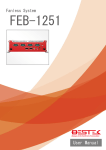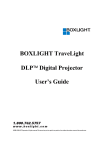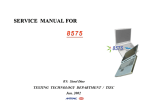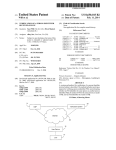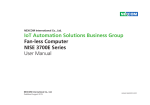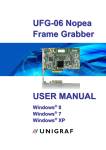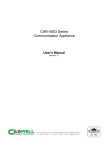Download NEX 609 User Manual
Transcript
NEXCOM International Co., Ltd. Industrial Computing Solutions Embedded Computing (Industrial Motherboard) NEX 609 User Manual NEXCOM International Co., Ltd. Published March 2013 www.nexcom.com Content Contents Preface Chapter 2: Jumpers and Connectors Copyright .............................................................................................. iv Disclaimer............................................................................................... iv Acknowledgements................................................................................ iv Regulatory Compliance Statements......................................................... iv Declaration of Conformity....................................................................... iv RoHS Compliance.................................................................................... v Warranty and RMA................................................................................. vi Safety Information.................................................................................viii Installation Recommendations................................................................viii Safety Precautions................................................................................... ix Technical Support and Assistance............................................................. x Conventions Used in this Manual............................................................. x Global Service Contact Information......................................................... xi Package Contents..................................................................................xiii Ordering Information.............................................................................xiv Before You Begin.....................................................................................6 Precautions .............................................................................................6 Jumper Settings.......................................................................................7 Locations of the Jumpers and Connectors................................................8 Jumpers...................................................................................................9 CMOS Clear Select...............................................................................9 ME Clear Select....................................................................................9 LVDS1 Power Select ...........................................................................10 LVDS1 Dimming Polarity Select ..........................................................10 LVDS1 CCFL/PWN Mode Select ..........................................................11 LVDS1 Dimming Voltage Select ..........................................................11 LVDS2 Power Select (optional)............................................................12 LVDS2 CCFL/PWN Mode Select (optional)...........................................12 LVDS2 Dimming Polarity Select (optional)............................................13 LVDS2 CCFL Dimming Voltage Select (optional)..................................13 AT/ATX Mode Select ..........................................................................14 Connector Pin Definitions......................................................................15 Internal Connectors............................................................................15 ATX Power Input Connector............................................................15 CPU FAN Connector........................................................................15 SYSTEM FAN Connector..................................................................16 Power On/Off/Reset & PWR/HDD LED Pin Header............................16 RS232 Box Header Connector COM2..............................................17 RS232 Box Header Connector COM3..............................................17 RS232 Box Header Connector COM4..............................................18 Chapter 1: Product Introduction Overview.................................................................................................1 Key Features............................................................................................1 Hardware Specifications...........................................................................2 Knowing Your NEX 609...........................................................................4 Edge I/O View......................................................................................5 Copyright © 2013 NEXCOM International Co., Ltd. All Rights Reserved. ii NEX 609 User Manual Content GPIO...............................................................................................18 USB 1 Connector............................................................................19 USB 2 Connector............................................................................19 USB 3 Connector............................................................................20 Speaker-out Connector...................................................................20 SATA Power Connectors..................................................................21 LVDS Power Connector...................................................................21 LVDS1 Connector A........................................................................22 LVDS1 Connector B.........................................................................22 LVDS Power Connector (optional)....................................................23 LVDS2 Connector A (optional).........................................................23 LVDS2 Connector B (optional).........................................................24 Keyboard and Mouse Pin Header....................................................24 COM1B RI/5V/12V Supply Power Selection......................................25 Block Diagram .................................................................................26 Chapter 3: BIOS Setup About BIOS Setup..................................................................................27 When to Configure the BIOS..................................................................27 Default Configuration............................................................................28 Entering Setup.......................................................................................28 Legends.................................................................................................28 BIOS Setup Utility...................................................................................30 Main..................................................................................................30 Advanced ..........................................................................................31 Chipset...............................................................................................41 Boot...................................................................................................44 Security..............................................................................................45 Save & Exit.........................................................................................45 Copyright © 2013 NEXCOM International Co., Ltd. All Rights Reserved. iii NEX 609 User Manual Preface Preface Copyright Regulatory Compliance Statements This publication, including all photographs, illustrations and software, is protected under international copyright laws, with all rights reserved. No part of this manual may be reproduced, copied, translated or transmitted in any form or by any means without the prior written consent from NEXCOM International Co., Ltd. This section provides the FCC compliance statement for Class B devices and describes how to keep the system CE compliant. Declaration of Conformity FCC Disclaimer This equipment has been tested and verified to comply with the limits for a Class B digital device, pursuant to Part 15 of FCC Rules. These limits are designed to provide reasonable protection against harmful interference when the equipment is operated in a commercial environment. This equipment generates, uses, and can radiate radio frequency energy and, if not installed and used in accordance with the instructions, may cause harmful interference to radio communications. Operation of this equipment in a residential area (domestic environment) is likely to cause harmful interference, in which case the user will be required to correct the interference (take adequate measures) at their own expense. The information in this document is subject to change without prior notice and does not represent commitment from NEXCOM International Co., Ltd. However, users may update their knowledge of any product in use by constantly checking its manual posted on our website: http://www.nexcom.com. NEXCOM shall not be liable for direct, indirect, special, incidental, or consequential damages arising out of the use of any product, nor for any infringements upon the rights of third parties, which may result from such use. Any implied warranties of merchantability or fitness for any particular purpose is also disclaimed. Acknowledgements CE The product(s) described in this manual complies with all applicable European Union (CE) directives if it has a CE marking. For computer systems to remain CE compliant, only CE-compliant parts may be used. Maintaining CE compliance also requires proper cable and cabling techniques. NEX 609 is a trademark of NEXCOM International Co., Ltd. All other product names mentioned herein are registered trademarks of their respective owners. Copyright © 2013 NEXCOM International Co., Ltd. All Rights Reserved. iv NEX 609 User Manual Preface RoHS Compliance How to recognize NEXCOM RoHS Products? NEXCOM RoHS Environmental Policy and Status Update For existing products where there are non-RoHS and RoHS versions, the suffix “(LF)” will be added to the compliant product name. This publication, including all photographs, illustrations and software, is protected under international copyright laws, with all rights reserved. No part of this manual may be reproduced, copied, translated or transmitted in any form or by any means without the prior written consent from NEXCOM International Co., Ltd. All new product models launched after January 2006 will be RoHS compliant. They will use the usual NEXCOM naming convention. RoHS restricts the use of Lead (Pb) < 0.1% or 1,000ppm, Mercury (Hg) < 0.1% or 1,000ppm, Cadmium (Cd) < 0.01% or 100ppm, Hexavalent Chromium (Cr6+) < 0.1% or 1,000ppm, Polybrominated biphenyls (PBB) < 0.1% or 1,000ppm, and Polybrominated diphenyl Ethers (PBDE) < 0.1% or 1,000ppm. In order to meet the RoHS compliant directives, NEXCOM has established an engineering and manufacturing task force to implement the introduction of green products. The task force will ensure that we follow the standard NEXCOM development procedure and that all the new RoHS components and new manufacturing processes maintain the highest industry quality levels for which NEXCOM are renowned. The model selection criteria will be based on market demand. Vendors and suppliers will ensure that all designed components will be RoHS compliant. Copyright © 2013 NEXCOM International Co., Ltd. All Rights Reserved. v NEX 609 User Manual Preface Warranty and RMA NEXCOM Warranty Period Repair Service Charges for Out-of-Warranty Products NEXCOM manufactures products that are new or equivalent to new in accordance with industry standard. NEXCOM warrants that products will be free from defect in material and workmanship for 2 years, beginning on the date of invoice by NEXCOM. HCP series products (Blade Server) which are manufactured by NEXCOM are covered by a three year warranty period. NEXCOM will charge for out-of-warranty products in two categories, one is basic diagnostic fee and another is component (product) fee. Repair Service Charges for Out-of-Warranty Products NEXCOM will charge for out-of-warranty products in two categories, one is basic diagnostic fee and another is component (product) fee. NEXCOM Return Merchandise Authorization (RMA) ▪▪ Customers shall enclose the “NEXCOM RMA Service Form” with the returned packages. System Level ▪▪ Component fee: NEXCOM will only charge for main components such as SMD chip, BGA chip, etc. Passive components will be repaired for free, ex: resistor, capacitor. ▪▪ Customers must collect all the information about the problems encountered and note anything abnormal or, print out any on-screen messages, and describe the problems on the “NEXCOM RMA Service Form” for the RMA number apply process. ▪▪ Items will be replaced with NEXCOM products if the original one cannot be repaired. Ex: motherboard, power supply, etc. ▪▪ Customers can send back the faulty products with or without accessories (manuals, cable, etc.) and any components from the card, such as CPU and RAM. If the components were suspected as part of the problems, please note clearly which components are included. Otherwise, NEXCOM is not responsible for the devices/parts. ▪▪ Replace with 3rd party products if needed. ▪▪ If RMA goods can not be repaired, NEXCOM will return it to the customer without any charge. Board Level ▪▪ Customers are responsible for the safe packaging of defective products, making sure it is durable enough to be resistant against further damage and deterioration during transportation. In case of damages occurred during transportation, the repair is treated as “Out of Warranty.” ▪▪ Component fee: NEXCOM will only charge for main components, such as SMD chip, BGA chip, etc. Passive components will be repaired for free, ex: resistors, capacitors. ▪▪ If RMA goods can not be repaired, NEXCOM will return it to the customer without any charge. ▪▪ Any products returned by NEXCOM to other locations besides the customers’ site will bear an extra charge and will be billed to the customer. Copyright © 2013 NEXCOM International Co., Ltd. All Rights Reserved. vi NEX 609 User Manual Preface Warnings Read and adhere to all warnings, cautions, and notices in this guide and the documentation supplied with the chassis, power supply, and accessory modules. If the instructions for the chassis and power supply are inconsistent with these instructions or the instructions for accessory modules, contact the supplier to find out how you can ensure that your computer meets safety and regulatory requirements. Cautions Electrostatic discharge (ESD) can damage system components. Do the described procedures only at an ESD workstation. If no such station is available, you can provide some ESD protection by wearing an antistatic wrist strap and attaching it to a metal part of the computer chassis. Copyright © 2013 NEXCOM International Co., Ltd. All Rights Reserved. vii NEX 609 User Manual Preface Safety Information Installation Recommendations Before installing and using the device, note the following precautions: Ensure you have a stable, clean working environment. Dust and dirt can get into components and cause a malfunction. Use containers to keep small components separated. ▪▪ Read all instructions carefully. ▪▪ Do not place the unit on an unstable surface, cart, or stand. Adequate lighting and proper tools can prevent you from accidentally damaging the internal components. Most of the procedures that follow require only a few simple tools, including the following: ▪▪ Follow all warnings and cautions in this manual. ▪▪ When replacing parts, ensure that your service technician uses parts specified by the manufacturer. ▪▪ A Philips screwdriver ▪▪ A flat-tipped screwdriver ▪▪ Avoid using the system near water, in direct sunlight, or near a heating device. ▪▪ A grounding strap ▪▪ The load of the system unit does not solely rely for support from the rackmounts located on the sides. Firm support from the bottom is highly necessary in order to provide balance stability. ▪▪ An anti-static pad Using your fingers can disconnect most of the connections. It is recommended that you do not use needle-nose pliers to disconnect connections as these can damage the soft metal or plastic parts of the connectors. ▪▪ The computer is provided with a battery-powered real-time clock circuit. There is a danger of explosion if battery is incorrectly replaced. Replace only with the same or equivalent type recommended by the manufacturer. Discard used batteries according to the manufacturer’s instructions. Copyright © 2013 NEXCOM International Co., Ltd. All Rights Reserved. viii NEX 609 User Manual Preface Safety Precautions 11.If the equipment is not used for a long time, disconnect it from the power source to avoid damage by transient overvoltage. 1.Read these safety instructions carefully. 2.Keep this User Manual for later reference. 12.Never pour any liquid into an opening. This may cause fire or electrical shock. 3.Disconnect this equipment from any AC outlet before cleaning. Use a damp cloth. Do not use liquid or spray detergents for cleaning. 13.Never open the equipment. For safety reasons, the equipment should be opened only by qualified service personnel. 4.For plug-in equipment, the power outlet socket must be located near the equipment and must be easily accessible. 14.If one of the following situations arises, get the equipment checked by service personnel: a.The power cord or plug is damaged. b.Liquid has penetrated into the equipment. c.The equipment has been exposed to moisture. d.The equipment does not work well, or you cannot get it to work according to the user’s manual. e.The equipment has been dropped and damaged. f.The equipment has obvious signs of breakage. 5.Keep this equipment away from humidity. 6.Put this equipment on a stable surface during installation. Dropping it or letting it fall may cause damage. 7.The openings on the enclosure are for air convection to protect the equipment from overheating. DO NOT COVER THE OPENINGS. 15.Do not place heavy objects on the equipment. 8.Make sure the voltage of the power source is correct before connecting the equipment to the power outlet. 16.The unit uses a three-wire ground cable which is equipped with a third pin to ground the unit and prevent electric shock. Do not defeat the purpose of this pin. If your outlet does not support this kind of plug, contact your electrician to replace your obsolete outlet. 9.Place the power cord in a way so that people will not step on it. Do not place anything on top of the power cord. Use a power cord that has been approved for use with the product and that it matches the voltage and current marked on the product’s electrical range label. The voltage and current rating of the cord must be greater than the voltage and current rating marked on the product. 17. CAUTION: DANGER OF EXPLOSION IF BATTERY IS INCORRECTLY REPLACED. REPLACE ONLY WITH THE SAME OR EQUIVALENT TYPE RECOMMENDED BY THE MANUFACTURER. DISCARD USED BATTERIES ACCORDING TO THE MANUFACTURER’S INSTRUCTIONS. 10. All cautions and warnings on the equipment should be noted. Copyright © 2013 NEXCOM International Co., Ltd. All Rights Reserved. ix NEX 609 User Manual Preface Technical Support and Assistance Conventions Used in this Manual 1. For the most updated information of NEXCOM products, visit NEXCOM’s website at www.nexcom.com. Warning: Information about certain situations, which if not observed, can cause personal injury. This will prevent injury to yourself when performing a task. 2.For technical issues that require contacting our technical support team or sales representative, please have the following information ready before calling: – Product name and serial number – Detailed information of the peripheral devices –Detailed information of the installed software (operating system, version, application software, etc.) – A complete description of the problem – The exact wordings of the error messages CAUTION! Caution: Information to avoid damaging components or losing data. Note: Provides additional information to complete a task easily. Warning! 1.Handling the unit: carry the unit with both hands and handle it with care. 2.Maintenance: to keep the unit clean, use only approved cleaning products or clean with a dry cloth. 3.CompactFlash: Turn off the unit’s power before inserting or removing a CompactFlash storage card. Copyright © 2013 NEXCOM International Co., Ltd. All Rights Reserved. x NEX 609 User Manual Preface Global Service Contact Information Headquarters NEXCOM International Co., Ltd. 15F, No. 920, Chung-Cheng Rd., ZhongHe District, New Taipei City, 23586, Taiwan, R.O.C. Tel: +886-2-8226-7786 Fax: +886-2-8226-7782 www.nexcom.com America USA NEXCOM USA 2883 Bayview Drive,Fremont CA 94538, USA Tel: +1-510-656-2248 Fax: +1-510-656-2158 Email: [email protected] www.nexcom.com Asia Taiwan Central Taiwan Office 16F, No.250, Sec. 2, Chongde Rd., Beitun Dist., Taichung City 406, R.O.C. Tel: +886-4-2249-1179 Fax: +886-4-2249-1172 Email: [email protected] www.nexcom.com.tw Copyright © 2013 NEXCOM International Co., Ltd. All Rights Reserved. Japan NEXCOM Japan Nanjing Office 9F, Tamachi Hara Bldg.,4-11-5, Shiba Minato-ku, Tokyo, 108-0014, Japan Tel: +81-3-5419-7830 Fax: +81-3-5419-7832 Email: [email protected] www.nexcom-jp.com China NEXCOM China Hall C, Block 17, Tian Xing Cui Lang Bldg., No. 49 Yunnan North Rd., Nanjing, 210018, China Tel: +86-25-8315-3486 Fax: +86-25-8315-3489 Email: [email protected] www.nexcom.cn Shenzhen Office 2F, Block 4, Venus Plaza, Bldg. 21, ZhongGuanCun Software Park, No. 8, Dongbeiwang West Rd., Haidian District, Beijing, 100193, China Tel: +86-10-8282-5880 Fax: +86-10-8282-5955 Email: [email protected] www.nexcom.cn Western Room 708, Block 210, Tairan Industry & Trading Place, Futian Area, Shenzhen, 518040, China Tel: +86-755-8332-7203 Fax: +86-755-8332-7213 Email: [email protected] www.nexcom.cn Wuhan Office Shanghai Office Room 1505, Greenland He Chuang Bldg., No. 450 Caoyang Rd., Shanghai, 200062, China Tel: +86-21-6150-8008 Fax: +86-21-3251-6358 Email: [email protected] www.nexcom.cn xi 1-C1804/ 1805, Mingze Liwan, No. 519 South Luoshi Rd., Hongshan District, Wuhan, 430070, China Tel: +86-27-8722-7400 Fax: +86-27-8722-7400 Email: [email protected] www.nexcom.cn NEX 609 User Manual Preface Chengdu Office Italy 9F, Shuxiangxie, Xuefu Garden, No.12 Section 1, South Yihuan Rd., Chengdu, 610061, China Tel: +86-28-8523-0186 Fax: +86-28-8523-0186 Email: [email protected] www.nexcom.cn NEXCOM ITALIA S.r.l Via Gaudenzio Ferrari 29, 21047 Saronno (VA), Italia Tel: +39 02 9628 0333 Fax: +39 02 9286 9215 Email: [email protected] www.nexcomitalia.it Europe United Kingdom NEXCOM EUROPE France NEXCOM France La Grande Arche-Paroi Nord, 92044 Paris La Défense, France Tel: +33 (0) 1 40 90 33 35 Fax: +33 (0) 1 40 90 31 01 Email: [email protected] www.nexcom.eu 10 Vincent Avenue, Crownhill Business Centre, Milton Keynes, Buckinghamshire MK8 0AB, United Kingdom Tel: +44-1908-267121 Fax: +44-1908-262042 Email: [email protected] www.nexcom.eu Germany NEXCOM GmbH Leopoldstraße Business Centre, Leopoldstraße 244, 80807 Munich, Germany Tel: +49-89-208039-278 Fax: +49-89-208039-279 Email: [email protected] www.nexcom.eu Copyright © 2013 NEXCOM International Co., Ltd. All Rights Reserved. xii NEX 609 User Manual Preface Package Contents Before continuing, verify that the NEX 609 package that you received is complete. Your package should have all the items listed in the following table. Item Part Number 1 602DCD0634X00 Name (N)NEX609 DVD Driver VER:1.1 2 60233USB48X00 USB CABLE EDI:262082080401-RS 3 4 60233PW149X00 60233POW22X00 SATA Power Cable EDI:354204040201-RS Power Cable EDI:302204040181-RS 5 60233ATA48X00 SATA Cable BEST 6 7 8 60177A0303X00 50222A0562X00 20G00060900X0 (N)NEX609 Quick Reference Guide VER:A NEX609 I/O Panel VER:A Northern Queen ASSY NEX609 Copyright © 2013 NEXCOM International Co., Ltd. All Rights Reserved. xiii Description JCL DUAL PORT USB CON TO HOUSING 2x4PIN 2.0mm L:400+-10mm AMP 4PIN PIT:2.54mm TO SATA 15P L:200mm 4P 5.08mmx2 TO 2x2 4.2mm L:180+-10mm SATA CON 7P 180D TO 180D Connector L:250mm 28AWG KRAMER 158.75x44.45x4.40mm SUS t=0.2mm Qty 1 1 1 1 1 1 1 1 NEX 609 User Manual Preface Ordering Information The following information below provides ordering information for NEX 609. NEX 609 (P/N: 10G00060900X0) RoHS Compliant Mini ITX, Intel® 3rd generation Intel® Core™ processor family with DVI-I/ HDMI / Two 48-bit LVDS interface/ 2x Gigabit LAN/ 10x USB/ 6x COMs/ TPM (optional)/ MSATA/ Dual 12 & 24 Power input) CPU Cooler for NEX 609 (P/N: 5050300544X00) Optional CPU cooler for NEX 609 rPGA 988 socket DVI Cable for NEX 609 (P/N: 60233DVI18X00) Optional Y cable for DVI-I & VGA output connector Copyright © 2013 NEXCOM International Co., Ltd. All Rights Reserved. xiv NEX 609 User Manual Chapter 1: Product Introduction Chapter 1: Product Introduction Overview Key Features ▪▪ 3rd generation Intel® Core™ processor family ▪▪ Intel® HM76 chipset (QM77 option) ▪▪ Two 204-pin SO-DIMM socket supports up to 16GB DDR3 ▪▪ 1333/ 1600 MHz SDRAM ▪▪ Display: DVI-I/ HDMI/ Dual 48bit LVDS (Option LVDS2) ▪▪ 1x Mini-PCIe support mSATA or 3G/ SIM, and optionl TPM ▪▪ 4x SATA with RAID 0,1,5,10 (optional) ▪▪ 2x Intel® Gbe Ethernet ▪▪ 10x USB, 4-in/ 4-out GPIO, Mic-in, Line-out ▪▪ Serial port: 5x RS232, 1x RS232/422/485 port ▪▪ Support AT/ ATX mode and Dual +12VDC/ +24VDC input ▪▪ 1x PCIe x16 slot 2x PCIe x1 on edge golden finger Copyright © 2013 NEXCOM International Co., Ltd. All Rights Reserved. 1 NEX 609 User Manual Chapter 1: Product Introduction Hardware Specifications ▪▪ HDMI interface: –Resolution: Up to 2560 x 1600 @60Hz for 1st display port Up to 1920 x 1600 @60Hz for 2nd display port Up to 1920 x 1200 @60Hz for 3rd display port – LVDS1 interface: 48bit LVDS interface, 2xDF13 20-pin LVDS connector for internal connection LVDS2 interface (optional, through SDVO w/ CH7308) 48bit LVDS interface, 2xDF13 20-pin LVDS connector for internal connection – CCFL interface 2x CCFL for LCD Panel Backlight Inverter with Analog & PWM dimming control CPU Support ▪▪ 3rd generation Intel Core™ processor ® Main Memory ▪▪ Two 204-pin SO-DIMM socket supports up to 16 GB DDR3 1333/1600MHz SDRAM Chipset ▪▪ Intel® HM76/ QM77 chipset (optional) BIOS ▪▪ ▪▪ ▪▪ ▪▪ AMI BIOS Plug & Play support Advanced Power Management Advanced Configuration & Power Interface Audio ▪▪ On-board LAN ▪▪ 2x Realtek® PCI Express Gigabit Ethernet ▪▪ Support Boot From LAN (PXE) ▪▪ 2x RJ45 with LED Display Expansion ▪▪ 3rd generation Intel® Core™ processor integrated Intel® HD Graphics 4000 engine, Intel® HD Graphics integrates high-performance graphics and media processing right on the processor, delivers sophisticated graphics for large display applications, three independent display support. ▪▪ DVI-I interface: Analog VGA support Copyright © 2013 NEXCOM International Co., Ltd. All Rights Reserved. Realtek ALC886 CODEC for High Definition 1x Phone Jack for mic-in 1x Phone Jack for line-out 1x Phone Jack for line-in 1x 5 pin 2.0 pitch pin header for speaker-out ▪▪ 1x Mini-PCIe ▪▪ 1x PCIe x16 ▪▪ 2x PCIe x1 golden finger 2 NEX 609 User Manual Chapter 1: Product Introduction I/O Interface System Monitor ▪▪ Serial port: 6 port –– COM1, 6: RS232 DB-9 male connector on edge I/O –– COM2: RS232/422/485 DB-9 male connector on edge I/O –– COM3, 4, 5: RS232 1x 6 2.0mm JST connector ▪▪ USB 2.0/ 3.0: 10 ports –– USB 3.0 x4 ports edge connector –– USB 2.0 x6 ports by 2.0mm pin connector ▪▪ 8 GPIO lines via header (GPI 0 ~ 3 and GPO0 ~ 3) TTL Level (0/ 5 V) ▪▪ Onboard Power LED and HDD Active LED Pin Header ▪▪ 1x 4-pin fan connector (for CPU) ▪▪ 1x 3-pin fan connector (for System) ▪▪ 1x Keyboard/Mouse pin header ▪▪ On board Buzzer/ SMBus2.0/ Reset SW/ On & Off switch button ▪▪ ▪▪ ▪▪ ▪▪ On-board RTC ▪▪ On-chip RTC with battery backup ▪▪ 1x External Li-Ion battery Power Input ▪▪ Support AT and ATX mode Power Requirements ▪▪ Power requirement: Dual +12V & 24V DC Input ▪▪ One 4-pin power connector Edge I/O Interface ▪▪ ▪▪ ▪▪ ▪▪ ▪▪ Monitoring of 4 voltages and 2 temperatures and 2 fan speed detection 4 Voltage (Vcore, +12V , +3.3V , 5V) 2 Temperatures (CPU, System) 2 fan speed detection 1x dual stack DB9 male + DB9 male for COM1 & COM2 1x HDMI 1x DVI-I + DB9 male for COM6 2x RJ45 + dual stack USB 1x Line-Out/ Mic-in/ Line-in Dimensions ▪▪ Mini-ITX M/B form factor ▪▪ 170mm (L) x 170mm (W) Watchdog Timer Environment ▪▪ Watchdog timeout can be programmed by software from 1 second to 255 seconds, and from 1 minute to 255 minutes (Tolerance 15% under room temperature 25°C) ▪▪ Operating temperatures: 0°C to 60°C ▪▪ Storage temperature: -20°C to 85°C ▪▪ Relative humidity: Operating 10% to 90%, non-condensing Storage Certifications ▪▪ 4x SATA port with RAID 0,1,5,10 function (optional) ▪▪ CE approval ▪▪ FCC Class A Copyright © 2013 NEXCOM International Co., Ltd. All Rights Reserved. 3 NEX 609 User Manual Chapter 1: Product Introduction Knowing Your NEX 609 Audio Connectors LAN2/ USB LAN1/ USB VGA/DVI HDMI COM1/ COM2 Speaker-out COM2 COM3 COM4 COM1B RI /5V/12V Supply Power Selection KB/MS Power On/Off/Reset & PWR/HDD LED GPIO Power Input ME Clear AT/ATX Mode Select CMOS Clear PCIe x16 LVDS1 A (optional) LVDS1 B (optional) LVDS2 A (optional) LVDS2 B (optional) LVDS Power (optional) LVDS Power System Fan CPU Fan USB DIMM1 SATA Power 1 2 3 4 5 6 7 8 DIMM2 1: LVDS1 Power Select 2: LVDS1 CCFL/PWM Mode Select 5: LVDS2 Power Select (optional) 6: LVDS2 CCFL / PWM Mode Select (optional) 3: LVDS1 Dimming Voltage Select 4: LVDS1 Dimming Polarity Select 7: LVDS2 Dimming Voltage Select (optional) 8: LVDS2 Dimming Polarity Select (optional) Copyright © 2013 NEXCOM International Co., Ltd. All Rights Reserved. 4 NEX 609 User Manual Chapter 1: Product Introduction Edge I/O View COM1 COM6 LAN1 LAN2 Line-in Line-out COM2 Copyright © 2013 NEXCOM International Co., Ltd. All Rights Reserved. HDMI DVI-I USB 3.0 5 Mic-in NEX 609 User Manual Chapter 2: Jumpers and Connectors Chapter 2: Jumpers and Connectors dry environments. A grounding strap is warranted whenever danger of static electricity exists. This chapter describes how to set the jumpers and connectors on the NEX 609 motherboard. Before You Begin Precautions ▪▪ Ensure you have a stable, clean working environment. Dust and dirt can get into components and cause a malfunction. Use containers to keep small components separated. Computer components and electronic circuit boards can be damaged by discharges of static electricity. Working on computers that are still connected to a power supply can be extremely dangerous. ▪▪ Adequate lighting and proper tools can prevent you from accidentally damaging the internal components. Most of the procedures that follow require only a few simple tools, including the following: – A Philips screwdriver – A flat-tipped screwdriver – A set of jewelers screwdrivers – A grounding strap – An anti-static pad Follow the guidelines below to avoid damage to your computer or yourself: ▪▪ Always disconnect the unit from the power outlet whenever you are working inside the case. ▪▪ If possible, wear a grounded wrist strap when you are working inside the computer case. Alternatively, discharge any static electricity by touching the bare metal chassis of the unit case, or the bare metal body of any other grounded appliance. ▪▪ Using your fingers can disconnect most of the connections. It is recommended that you do not use needle-nosed pliers to disconnect connections as these can damage the soft metal or plastic parts of the connectors. ▪▪ Hold electronic circuit boards by the edges only. Do not touch the components on the board unless it is necessary to do so. Don’t flex or stress the circuit board. ▪▪ Before working on internal components, make sure that the power is off. Ground yourself before touching any internal components, by touching a metal object. Static electricity can damage many of the electronic components. Humid environments tend to have less static electricity than Copyright © 2013 NEXCOM International Co., Ltd. All Rights Reserved. ▪▪ Leave all components inside the static-proof packaging that they shipped with until they are ready for installation. ▪▪ Use correct screws and do not over tighten screws. 6 NEX 609 User Manual Chapter 2: Jumpers and Connectors Jumper Settings A jumper is the simplest kind of electric switch. It consists of two metal pins and a cap. When setting the jumpers, ensure that the jumper caps are placed on the correct pins. When the jumper cap is placed on both pins, the jumper is short. If you remove the jumper cap, or place the jumper cap on just one pin, the jumper is open. Refer to the illustrations below for examples of what the 2-pin and 3-pin jumpers look like when they are short (on) and open (off). Two-Pin Jumpers: Open (Left) and Short (Right) Three-Pin Jumpers: Pins 1 and 2 are Short 1 2 3 1 2 3 Copyright © 2013 NEXCOM International Co., Ltd. All Rights Reserved. 7 NEX 609 User Manual Chapter 2: Jumpers and Connectors Locations of the Jumpers and Connectors The figure below shows the location of the jumpers and connectors. JP1 JP2 JP3 JP4 J3 J2 J4 JP6 JP5 JMODE1 JDB1 PWR1 JBIOS1 CFAN1 CN6 CN5 CN7 CN8 SFAN1 JUSB1 JUSB2 JUSB3 JINV1 CN12 CN10 Copyright © 2013 NEXCOM International Co., Ltd. All Rights Reserved. JINV2 JP8 JM1 JP9 JM2 JM3 JM4 JM5 JM6 8 NEX 609 User Manual Chapter 2: Jumpers and Connectors Jumpers CMOS Clear Select ME Clear Select Connector type: 1x3 3-pin header, 2.54mm pitch Connector location: JBIOS1 Connector type: 1x3 3-pin header, 2.54mm pitch Connector location: JP6 1 3 Pin 1-2 2-3 Status Short Short 1 Settings Normal Clear BIOS Setting Pin 1-2 2-3 1-2 On: default Copyright © 2013 NEXCOM International Co., Ltd. All Rights Reserved. 3 Status Short Short Settings Normal Clear ME Setting 1-2 On: default 9 NEX 609 User Manual Chapter 2: Jumpers and Connectors LVDS1 Power Select LVDS1 Dimming Polarity Select Connector type: 1x3 3-pin header, 2.0mm pitch Connector location: JP8 Connector type: 1x3 3-pin header, 2.0mm pitch Connector location: JM4 1 3 Pin 1-2 2-3 Status Short Short 1 Settings VCC5 VCC3 Pin 1-2 2-3 2-3 On: default Copyright © 2013 NEXCOM International Co., Ltd. All Rights Reserved. 3 Status Short Short Settings Negative Positive 2-3 On: default 10 NEX 609 User Manual Chapter 2: Jumpers and Connectors LVDS1 CCFL/PWN Mode Select LVDS1 Dimming Voltage Select Connector type: 1x3 3-pin header, 2.0mm pitch Connector location: JM3 Connector type: 1x3 3-pin header, 2.0mm pitch Connector location: JM1 1 3 Pin 1-2 2-3 1 Status Short Short Settings PWN Mode CCFL Mode Pin 1-2 2-3 2-3 On: default Copyright © 2013 NEXCOM International Co., Ltd. All Rights Reserved. 3 Status Short Short Settings VCC3 VCC5 2-3 On: default 11 NEX 609 User Manual Chapter 2: Jumpers and Connectors LVDS2 Power Select (optional) LVDS2 CCFL/PWN Mode Select (optional) Connector type: 1x3 3-pin header, 2.0mm pitch Connector location: JP9 Connector type: 1x3 3-pin header, 2.0mm pitch Connector location: JM5 1 3 Pin 1-2 2-3 1 Status Short Short Settings VCC5 VCC3 Pin 1-2 2-3 1-2 On: default Copyright © 2013 NEXCOM International Co., Ltd. All Rights Reserved. 3 Status Short Short Settings PWN Mode CCFL Mode 2-3 On: default 12 NEX 609 User Manual Chapter 2: Jumpers and Connectors LVDS2 Dimming Polarity Select (optional) LVDS2 CCFL Dimming Voltage Select (optional) Connector type: 1x3 3-pin header, 2.0mm pitch Connector location: JM6 Connector type: 1x3 3-pin header, 2.0mm pitch Connector location: JM2 1 3 Pin 1-2 2-3 1 Status Short Short Settings Negative Positive Pin 1-2 2-3 2-3 On: default Copyright © 2013 NEXCOM International Co., Ltd. All Rights Reserved. 3 Status Short Short Settings VCC3 VCC5 1-2 On: default 13 NEX 609 User Manual Chapter 2: Jumpers and Connectors AT/ATX Mode Select Connector type: 1x3 3-pin header, 2.54mm pitch Connector location: JMODE1 1 3 Pin 1-2 2-3 Status Short Short Settings AT Mode ATX Mode 2-3 On: default Copyright © 2013 NEXCOM International Co., Ltd. All Rights Reserved. 14 NEX 609 User Manual Chapter 2: Jumpers and Connectors Connector Pin Definitions Internal Connectors ATX Power Input Connector CPU FAN Connector Connector type: 2x2 Aux power connector Connector location: PWR1 Connector type: 1x4 4-pin Wafer Connector location: CFAN1 1 2 3 4 1 Pin 1 2 3 4 Pin 1 2 3 4 Definition GND GND +12V / 24V +12V / 24V Copyright © 2013 NEXCOM International Co., Ltd. All Rights Reserved. 4 15 Definition GND 12V CPUFANIN CPUFANOUT NEX 609 User Manual Chapter 2: Jumpers and Connectors SYSTEM FAN Connector Power On/Off/Reset & PWR/HDD LED Pin Header Connector type: 1x3 3-pin Wafer Connector location: SFAN1 Connector type: 2x4 8-pin header, 2.54mm pitch Connector location: JP5 3 1 Pin 1 2 3 Definition GND 12V SYSFANIN Copyright © 2013 NEXCOM International Co., Ltd. All Rights Reserved. 2 8 1 7 Pin 1 3 5 7 16 Definition SATA_LED_P SATA_LED# GND RST_BTN# Pin 2 4 6 8 Definition PWR_LED_P GND BTN_A# GND NEX 609 User Manual Chapter 2: Jumpers and Connectors RS232 Box Header Connector COM2 RS232 Box Header Connector COM3 Connector type: 1x10 10-pin Wafer, 1.0mm pitch Connector location: J2 Connector type: 1x10 10-pin Wafer, 1.0mm pitch Connector location: J3 10 Pin 1 3 5 7 9 MH1 1 Definition COM_DCD#5 COM_TXD5 GND COM_RTS#5 COM_RI#5 GND 10 Pin 2 4 6 8 10 MH2 Copyright © 2013 NEXCOM International Co., Ltd. All Rights Reserved. Definition COM_RXD5 COM_DTR#5 COM_DSR#5 COM_CTS#5 GND GND Pin 1 3 5 7 9 MH1 17 1 Definition COM_DCD#3 COM_TXD3 GND COM_RTS#3 COM_RI#3 GND Pin 2 4 6 8 10 MH2 Definition COM_RXD3 COM_DTR#3 COM_DSR#3 COM_CTS#3 GND GND NEX 609 User Manual Chapter 2: Jumpers and Connectors RS232 Box Header Connector COM4 GPIO Connector type: 1x10 10-pin Wafer, 1.0mm pitch Connector location: J4 Connector type: 2x5 10-pin header, 2.0mm pitch Connector location: JP4 10 Pin 1 4 5 7 9 MH1 1 Definition COM_DCD#4 COM_TXD4 GND COM_RTS#4 COM_RI#4 GND Pin 2 4 6 8 10 MH2 Copyright © 2013 NEXCOM International Co., Ltd. All Rights Reserved. Definition COM_RXD4 COM_DTR#4 COM_DSR#4 COM_CTS#4 GND GND 2 10 1 9 Pin 1 3 5 7 9 18 Definition VCC5O SIO_GPO24 SIO_GPO25 SIO_GPO26 SIO_GPO27 Pin 2 4 6 8 10 Definition GND SIO_GPI20 SIO_GPI21 SIO_GPI22 SIO_GPI23 NEX 609 User Manual Chapter 2: Jumpers and Connectors USB 1 Connector USB 2 Connector Connector type: 2x4 8-pin header, 2.0mm pitch Connector location: JUSB1 Connector type: 2x4 8-pin header, 2.0mm pitch Connector location: JUSB2 2 8 2 8 1 7 1 7 Pin 1 4 5 7 Definition VCC5 USB4USB4+ GND Pin 2 4 6 8 Copyright © 2013 NEXCOM International Co., Ltd. All Rights Reserved. Definition GND USB5+ USB5VCC5 Pin 1 4 5 7 19 Definition VCC5 USB6USB6+ GND Pin 2 4 6 8 Definition GND USB7+ USB7VCC5 NEX 609 User Manual Chapter 2: Jumpers and Connectors USB 3 Connector Speaker-out Connector Connector type: 2x4 8-pin header, 2.0mm pitch Connector location: JUSB3 Connector type: 1x5 5-pin header, 2.0mm pitch Connector location: JP1 2 8 1 7 Pin 1 4 5 7 1 Definition VCC5 USB8USB8+ GND Pin 2 4 6 8 Copyright © 2013 NEXCOM International Co., Ltd. All Rights Reserved. Definition GND USB9+ USB9VCC5 5 Pin 1 2 3 4 5 20 Definition OUT-LR+ OUT-LRSPKR_GND OUT-RR+ OUT-RR NEX 609 User Manual Chapter 2: Jumpers and Connectors SATA Power Connectors LVDS Power Connector Connector type: 1x4 4-pin Wafer, 2.5mm pitch Connector location: CN10 and CN12 Connector type: 1x7 JST, 7-pin header, 2.5mm pitch Connector location: JINV1 1 4 7 Pin 1 2 3 4 Definition +12V GND GND VCC5 Copyright © 2013 NEXCOM International Co., Ltd. All Rights Reserved. 1 Pin 1 3 5 7 21 Definition VCC5 12V GND Backlight Enable Pin 2 4 6 Definition 12V Brightness Control GND NEX 609 User Manual Chapter 2: Jumpers and Connectors LVDS1 Connector A LVDS1 Connector B Connector type: 2x10 20-pin header Connector location: CN6 Connector type: 2x10 20-pin header Connector location: CN5 1 2 19 20 Pin 1 3 5 7 9 11 13 15 17 19 Definition LVDS_DDC_CLK VCC_LCD1 LVDSA_DATA3 LVDSA_DATA#3 GND LVDSA_CLK LVDSA_CLK# GND LVDSA_DATA2 LVDSA_DATA#2 1 2 Pin 2 4 6 8 10 12 14 16 18 20 Copyright © 2013 NEXCOM International Co., Ltd. All Rights Reserved. Definition LVDS_DDC_DATA LVDSA_DATA0 LVDSA_DATA#0 VCC_LCD1 LVDSA_DATA1 LVDSA_DATA#1 GND 12V 12V LCD_GND1 19 20 Pin 1 3 5 7 9 11 13 15 17 19 22 Definition LVDS_DDC_CLK VCC_LCD1 LVDSB_DATA3 LVDSB_DATA#3 GND LVDSB_CLK LVDSB_CLK# GND LVDSB_DATA2 LVDSB_DATA#2 Pin 2 4 6 8 10 12 14 16 18 20 Definition LVDS_DDC_DATA LVDSB_DATA0 LVDSB_DATA#0 VCC_LCD1 LVDSB_DATA1 LVDSB_DATA#1 GND 12V 12V LCD_GND1 NEX 609 User Manual Chapter 2: Jumpers and Connectors LVDS Power Connector (optional) LVDS2 Connector A (optional) Connector type: 1x7 JST, 7-pin header, 2.5mm pitch Connector location: JINV2 Connector type: 2x10 20-pin header Connector location: CN7 1 2 7 19 20 1 Pin 1 3 5 7 Definition VCC5 12V GND Backlight Enable Pin 2 4 6 Copyright © 2013 NEXCOM International Co., Ltd. All Rights Reserved. Definition 12V Brightness Control GND Pin 1 3 5 7 9 11 13 15 17 19 MH1 23 Definition NC VCC_LCD2 LVDSA_TXL3P LVDSA_ TXL3N LCD_GND2 LVDSA_CLK1P LVDSA_CLK1N LCD_GND2 LVDSA_TXL2P LVDSA_TXL2N LCD_GND2 Pin 2 4 6 8 10 12 14 16 18 20 MH2 Definition NC LVDSA_TXL0P LVDSA_TXL0N VCC_LCD2 LVDSA_TXL1P LVDSA_TXL1N GND 12V 12V LCD_GND2 LCD_GND2 NEX 609 User Manual Chapter 2: Jumpers and Connectors LVDS2 Connector B (optional) Keyboard and Mouse Pin Header Connector type: 2x10 20-pin header Connector location: CN8 Connector type: 2x4 8-pin header Connector location: JP3 1 2 19 20 Pin 1 3 5 7 9 11 13 15 17 19 MH1 Definition NC VCC_LCD2 LVDSA_TXL7P LVDSA_ TXL7N LCD_GND2 LVDSA_CLK2P LVDSA_CLK2N LCD_GND2 LVDSA_TXL6P LVDSA_TXL6N LCD_GND2 Pin 2 4 6 8 10 12 14 16 18 20 MH2 Copyright © 2013 NEXCOM International Co., Ltd. All Rights Reserved. Definition NC LVDSA_TXL4P LVDSA_TXL4N VCC_LCD2 LVDSA_TXL5P LVDSA_TXL5N GND 12V 12V LCD_GND2 LCD_GND2 2 8 1 7 Pin 1 3 5 7 24 Definition VCC5 KDAT_R KCLK_R KBMS_GND Pin 2 4 6 8 Definition VCC5 MDAT_R MCLK_R KBMS_GND NEX 609 User Manual Chapter 2: Jumpers and Connectors COM1B RI/5V/12V Supply Power Selection Connector type: 2x3 6-pin header Connector location: JP2 2 6 1 5 Pin 1 3 5 Definition COM2_RI# COM2_RI# COM2_RI# Pin 2 4 6 Copyright © 2013 NEXCOM International Co., Ltd. All Rights Reserved. Definition VCC5 12V COM_RI#2 25 NEX 609 User Manual Chapter 2: Jumpers and Connectors DDR3 CH A Block Diagram Ivy Bridge Vcore VCOREG PCIex16 IMVP 7 37.5 x 37.5 mm rPGA Socket(rPGA989B) FDI COM1 PORT:4-9 USB2.0 BUS LPC BUS Super I/O IT-8783F DDR3 1066/1333 MHz DIMM2 SATA BUS HDA Panther Point DISPLAY PORT C USB2.0/3.0 BUS USB 2.0 USB 2.0 Pin header PORT:0-3 LPC USB 3.0 (0~3) LVDS BUS DMI FDI QM77/HM76 SDVO PORT B LVDS1 PORT D DDR3 Channel B PCI-E x16 SLOT DMI(X4) 25 x 25 mm FCBGA(Mobile only) SATA PS161 DISPLAY VGA PORT D LVDS BUS USB 2.0/3.0 LVDS DVI-I DDR3 1066/1333 MHz DIMM1 DMI Flexible Display Interface VGA BUS DDR3 Channel A HDA BUS ALC888 PORT C PS161 LVDS BUS SDVO PORT B CH7308 LVDS BUS SATA0/1/2/3 BUS SATA0 SATA1 HDMI LVDS2 Option SATA2 SATA3 MiniPCI-E Port 1 SATA4 BUS PCI-E *1 SPI COM2 PCI-E*1 BUS PORT TPM SLB9635TT1.2 Option COM3 LPC BUS COM4 BIOS COM5 SPI ROM iAMT COM2 RS232/RS422/RS485 SP338E Copyright © 2013 NEXCOM International Co., Ltd. All Rights Reserved. CBTL02042 WG82579LM Port 6 82574L Port 5 PCIE x1 (Gold Finger*2) Port 2/3 26 NEX 609 User Manual Chapter 3: BIOS Setup Chapter 3: BIOS Setup This chapter describes how to use the BIOS setup program for the NEX 609. The BIOS screens provided in this chapter are for reference only and may change if the BIOS is updated in the future. The settings made in the setup program affect how the computer performs. It is important, therefore, first to try to understand all the setup options, and second, to make settings appropriate for the way you use the computer. To check for the latest updates and revisions, visit the NEXCOM Web site at www.nexcom.com.tw. When to Configure the BIOS ▪▪ This program should be executed under the following conditions: About BIOS Setup ▪▪ When changing the system configuration ▪▪ When a configuration error is detected by the system and you are prompted to make changes to the setup program The BIOS (Basic Input and Output System) Setup program is a menu driven utility that enables you to make changes to the system configuration and tailor your system to suit your individual work needs. It is a ROM-based configuration utility that displays the system’s configuration status and provides you with a tool to set system parameters. ▪▪ When resetting the system clock ▪▪ When redefining the communication ports to prevent any conflicts ▪▪ When making changes to the Power Management configuration These parameters are stored in non-volatile battery-backed-up CMOS RAM that saves this information even when the power is turned off. When the system is turned back on, the system is configured with the values found in CMOS. ▪▪ When changing the password or making other changes to the security setup Normally, CMOS setup is needed when the system hardware is not consistent with the information contained in the CMOS RAM, whenever the CMOS RAM has lost power, or the system features need to be changed. With easy-to-use pull down menus, you can configure such items as: ▪▪ Hard drives, diskette drives, and peripherals ▪▪ Video display type and display options ▪▪ Password protection from unauthorized use ▪▪ Power management features Copyright © 2013 NEXCOM International Co., Ltd. All Rights Reserved. 27 NEX 609 User Manual Chapter 3: BIOS Setup Default Configuration Legends Most of the configuration settings are either predefined according to the Load Optimal Defaults settings which are stored in the BIOS or are automatically detected and configured without requiring any actions. There are a few settings that you may need to change depending on your system configuration. Key Function Moves the highlight left or right to select a menu. Moves the highlight up or down between sub-menu or fields. Entering Setup Exits the BIOS Setup Utility. When the system is powered on, the BIOS will enter the Power-On Self Test (POST) routines. These routines perform various diagnostic checks; if an error is encountered, the error will be reported in one of two different ways: Scrolls forward through the values or options of the highlighted field. Scrolls backward through the values or options of the highlighted field. ▪▪ If the error occurs before the display device is initialized, a series of beeps will be transmitted. Selects a field. ▪▪ If the error occurs after the display device is initialized, the screen will display the error message. Displays General Help. Load previous values. Powering on the computer and immediately pressing <Del> allows you to enter Setup. Load optimized default values. Press the key to enter Setup: Saves and exits the Setup program. Press <Enter> to enter the highlighted sub-menu Copyright © 2013 NEXCOM International Co., Ltd. All Rights Reserved. 28 NEX 609 User Manual Chapter 3: BIOS Setup Scroll Bar When a scroll bar appears to the right of the setup screen, it indicates that there are more available fields not shown on the screen. Use the up and down arrow keys to scroll through all the available fields. Submenu When “” appears on the left of a particular field, it indicates that a submenu which contains additional options are available for that field. To display the submenu, move the highlight to that field and press . Copyright © 2013 NEXCOM International Co., Ltd. All Rights Reserved. 29 NEX 609 User Manual Chapter 3: BIOS Setup BIOS Setup Utility System Date The date format is <day>, <month>, <date>, <year>. Day displays a day, from Monday to Sunday. Month displays the month, from January to December. Date displays the date, from 1 to 31. Year displays the year, from 1999 to 2099. Once you enter the AMI BIOS Setup Utility, the Main Menu will appear on the screen. The main menu allows you to select from several setup functions and one exit. Use arrow keys to select among the items and press to accept or enter the submenu. System Time Main The time format is <hour>, <minute>, <second>. The time is based on the 24-hour military-time clock. For example, 1 p.m. is 13:00:00. Hour displays hours from 00 to 23. Minute displays minutes from 00 to 59. Second displays seconds from 00 to 59. The Main menu is the first screen that you will see when you enter the BIOS Setup Utility. Aptio Setup Utility - Copyright (C) 2011 American Megatrends, Inc. Main Advanced Chipset Boot Security BIOS Information BIOS Vendor Core Version Compliancy Project Version Build Date and Time American Megatrends 4.6.5.3 UEFI 2.3; PI 1.2 N609-007 06/01/2012 13:18:45 Memory Information Memory Frequency Total Memory DIMM#2 DIMM#1 1600 MHz 4096 MB (DDR3) 4096 MB (DDR3) Not Present ME ME ME ME 8.0.3.1427 Normal Mode 1.5MB Firmware Information FW Version Firmware Mode Firmware SKU System Date System Time [Thu 12/27/2012] [14:33:54] Save & Exit Set the Date. Use Tab to switch between Date elements. →←: Select Screen ↑↓: Select Item Enter: Select +/-: Change Opt. F1: General Help F2: Previous Values F3: Optimized Defaults F4: Save & Exit ESC: Exit Version 2.14.1219. Copyright (C) 2011 American Megatrends, Inc. Copyright © 2013 NEXCOM International Co., Ltd. All Rights Reserved. 30 NEX 609 User Manual Chapter 3: BIOS Setup Advanced ACPI Settings The Advanced menu allows you to configure your system for basic operation. Some entries are defaults required by the system board, while others, if enabled, will improve the performance of your system or let you set some features according to your preference. This section is used to configure ACPI settings. Aptio Setup Utility - Copyright (C) 2011 American Megatrends, Inc. Advanced ACPI Settings Enable Hibernation ACPI Sleep State [Enabled] [S3 only (Suspend to . . .] Enables or Disables System ability to Hibernate (OS/S4 Sleep State). This option may be not effective with some OS. Setting incorrect field values may cause the system to malfunction. Aptio Setup Utility - Copyright (C) 2011 American Megatrends, Inc. Main Advanced Chipset Boot Security ACPI Settings Trusted Computing CPU Configuration SATA Configuration Intel TXT(LT) Configuration AMT Configuration USB Configuration Super IO Configuration Smart Fan Function H/W Monitor CPU PPM Configuration →←: Select Screen ↑↓: Select Item Enter: Select +/-: Change Opt. F1: General Help F2: Previous Values F3: Optimized Defaults F4: Save & Exit ESC: Exit Save & Exit System ACPI parameters. Version 2.14.1219. Copyright (C) 2011 American Megatrends, Inc. Enable Hibernation Enables or disables system ability to hibernate (OS/S4 Sleep State). This option may not be effective with some OS. →←: Select Screen ↑↓: Select Item Enter: Select +/-: Change Opt. F1: General Help F2: Previous Values F3: Optimized Defaults F4: Save & Exit ESC: Exit ACPI Sleep State Select the highest ACPI sleep state the system will enter when the suspend button is pressed. The options are Suspend Disabled, S1 only (CPU Stop Clock) and S3 only (Suspend to RAM). Version 2.14.1219. Copyright (C) 2011 American Megatrends, Inc. Copyright © 2013 NEXCOM International Co., Ltd. All Rights Reserved. 31 NEX 609 User Manual Chapter 3: BIOS Setup Trusted Computing CPU Configuration This section is used to configure Trusted Platform Module (TPM) settings. This section is used to configure the CPU. Aptio Setup Utility - Copyright (C) 2011 American Megatrends, Inc. Aptio Setup Utility - Copyright (C) 2011 American Megatrends, Inc. Advanced Configuration Security Device Support Advanced [Disable] Current Status Information SUPPORT TURNED OFF CPU Configuration Enables or Disables BIOS support for security device. O.S. will not show Security Device. TCG EFI protocol and INT1A interface will not be available. Intel(R) Core(TM) i7-3610QE CPU @ 2.30GHz CPU Signature 306a9 Microcode Patch 12 CPU Speed 2300 MHz Processor Cores 4 Intel HT Technology Supported Intel VT-x Technology Supported Intel SMX Technology Supported 64-bit Supported Hyper-threading Active Processor Cores Intel Virtualization Technology →←: Select Screen ↑↓: Select Item Enter: Select +/-: Change Opt. F1: General Help F2: Previous Values F3: Optimized Defaults F4: Save & Exit ESC: Exit Version 2.14.1219. Copyright (C) 2011 American Megatrends, Inc. [Enabled] [All] [Disabled] Enabled for Windows XP and Linux (OS optimized for Hyper-Threading Technology) and Disabled for other OS (OS not optimized for Hyper-Threading Technology). When Disabled only one thread per enabled core is enabled. →←: Select Screen ↑↓: Select Item Enter: Select +/-: Change Opt. F1: General Help F2: Previous Values F3: Optimized Defaults F4: Save & Exit ESC: Exit Version 2.14.1219. Copyright (C) 2011 American Megatrends, Inc. Security Device Support Hyper-Threading Enables or disables BIOS support for security device. O.S will not show Security Device. TCG EFI protocol and INT1A interface will not be available. This field is used to enable or disable hyper-threading. Active Processors Cores Select the number of cores to enable in each processor package. The options are All, 1, 2 and 3. Intel® Virtualization Technology When this field is set to Enabled, the VMM can utilize the additional hardware capabilities provided by Vanderpool Technology. Copyright © 2013 NEXCOM International Co., Ltd. All Rights Reserved. 32 NEX 609 User Manual Chapter 3: BIOS Setup SATA Configuration SATA Mode Selection This section is used to configure the SATA drives. Configures the SATA as IDE, AHCI or RAID mode. Aptio Setup Utility - Copyright (C) 2011 American Megatrends, Inc. IDE RAID AHCI Advanced SATA Controller(s) SATA Mode Selection [Enabled] [AHCI] Serial ATA Port 0 Software Preserve Port 0 Spin Up Device Serial ATA Port 1 Software Preserve Port 1 Spin Up Device Serial ATA Port 2 Software Preserve Port 2 Spin Up Device Serial ATA Port 3 Software Preserve Port 3 Spin Up Device Empty Unknown [Enabled] [Disabled] Empty Unknown [Enabled] [Disabled] Empty Unknown [Enabled] [Disabled] Empty Unknown [Enabled] [Disabled] Enable or Disable SATA Port This option configures the Serial ATA drives as Parallel ATA physical storage device. This option allows you to create RAID or Intel Matrix Storage configuration on Serial ATA devices. This option configures the Serial ATA drives to use AHCI (Advanced Host Controller Interface). AHCI allows the storage driver to enable the advanced Serial ATA features which will increase storage performance. Port 0 to Port 3 Enables or disables SATA port 0 to port 3. →←: Select Screen ↑↓: Select Item Enter: Select +/-: Change Opt. F1: General Help F2: Previous Values F3: Optimized Defaults F4: Save & Exit ESC: Exit Spin Up Device Enables or disables staggered spin up on devices connected to Serial ATA port 0 to port 3. Version 2.14.1219. Copyright (C) 2011 American Megatrends, Inc. SATA Controller(s) Enables or disables SATA device. Copyright © 2013 NEXCOM International Co., Ltd. All Rights Reserved. 33 NEX 609 User Manual Chapter 3: BIOS Setup Intel® TXT(LT) Configuration AMT Configuration This section displays the configuration status of Intel Trusted Execution Technology Configuration. This section is used to configure Active Management Technology (AMT) options. ® Aptio Setup Utility - Copyright (C) 2011 American Megatrends, Inc. Aptio Setup Utility - Copyright (C) 2011 American Megatrends, Inc. Advanced Advanced Intel AMT BIOS Hotkey Pressed MEBx Selection Screen Intel Trusted Execution Technology Configuration Intel TXT support only can be enabled/disabled if SMX is enabled. VT and VT-d support must also be enabled prior to TXT. Secure Mode Extensions (SMX) Enabled Intel TXT(LT) Support [Disabled] [Enabled] [Disabled] [Disabled] Enable/Disable Intel (R) Active Management Technology BIOS Extension. Note : iAMT H/W is always enabled. This option just controls the BIOS extension execution. If enabled, this requires additional firmware in the SPI device →←: Select Screen ↑↓: Select Item Enter: Select +/-: Change Opt. F1: General Help F2: Previous Values F3: Optimized Defaults F4: Save & Exit ESC: Exit →←: Select Screen ↑↓: Select Item Enter: Select +/-: Change Opt. F1: General Help F2: Previous Values F3: Optimized Defaults F4: Save & Exit ESC: Exit Version 2.14.1219. Copyright (C) 2011 American Megatrends, Inc. Version 2.14.1219. Copyright (C) 2011 American Megatrends, Inc. Intel® AMT Enables or disables Intel® Active Management Technology. BIOS Hotkey Pressed Enables or disables BIOS hotkey press. MEBx Selection Screen Enables or disables MEBx selection screen. Copyright © 2013 NEXCOM International Co., Ltd. All Rights Reserved. 34 NEX 609 User Manual Chapter 3: BIOS Setup USB Configuration Super IO Configuration This section is used to configure the USB. This section is used to configure the serial ports. Aptio Setup Utility - Copyright (C) 2011 American Megatrends, Inc. Aptio Setup Utility - Copyright (C) 2011 American Megatrends, Inc. Advanced Advanced USB Configuration USB Devices: 1 Keyboard, 2 Hubs Legacy USB Support USB3.0 Support Super IO Configuration Enables Legacy USB support. AUTO option disables legacy Support if no USB devices are connected. DISABLE option will keep USB devices available only for EFI applications. Super IO Chip Serial Port 0 Serial Port 1 Serial Port 2 Serial Port 3 Serial Port 4 Serial Port 5 [Enabeld] [Enabled] Configuration Configuration Configuration Configuration Configuration Configuration Set Parameters of Serial Port O (COMA) IT8783F →←: Select Screen ↑↓: Select Item Enter: Select +/-: Change Opt. F1: General Help F2: Previous Values F3: Optimized Defaults F4: Save & Exit ESC: Exit →←: Select Screen ↑↓: Select Item Enter: Select +/-: Change Opt. F1: General Help F2: Previous Values F3: Optimized Defaults F4: Save & Exit ESC: Exit Version 2.14.1219. Copyright (C) 2011 American Megatrends, Inc. Version 2.14.1219. Copyright (C) 2011 American Megatrends, Inc. Legacy USB Support Super IO Chip Enable Enables Legacy USB. Auto Disables support for Legacy when no USB devices are connected. Disable Keeps USB devices available only for EFI applications. Displays the Super I/O chip used on the board. USB3.0 Support Enables or disables USB 3.0 controller support. Copyright © 2013 NEXCOM International Co., Ltd. All Rights Reserved. 35 NEX 609 User Manual Chapter 3: BIOS Setup Serial Port 0 Configuration Serial Port 1 Configuration This section is used to configure serial port 0. This section is used to configure serial port 1. Aptio Setup Utility - Copyright (C) 2011 American Megatrends, Inc. Aptio Setup Utility - Copyright (C) 2011 American Megatrends, Inc. Advanced Advanced Serial Port 0 Configuration Serial Port 1 Configuration Enable or Disable Serial Port (COM) Enable or Disable Serial Port (COM) Serial Port Device Settings [Enabled] IO=3F8h; IRQ=4; Serial Port Device Settings [Enabled] IO=2F8h; IRQ=3; Change Settings Onboard Serial Port Max Baud Rate [IO=3F8h; IRQ=4;] [115200 bps] Change Settings Onboard Serial Port 1 Mode Onboard Serial Port Max Baud Rate [IO=2F8h; IRQ=3;] [RS232] [115200 bps] →←: Select Screen ↑↓: Select Item Enter: Select +/-: Change Opt. F1: General Help F2: Previous Values F3: Optimized Defaults F4: Save & Exit ESC: Exit →←: Select Screen ↑↓: Select Item Enter: Select +/-: Change Opt. F1: General Help F2: Previous Values F3: Optimized Defaults F4: Save & Exit ESC: Exit Version 2.14.1219. Copyright (C) 2011 American Megatrends, Inc. Version 2.14.1219. Copyright (C) 2011 American Megatrends, Inc. Serial Port Serial Port Change Settings Change Settings Onboard Serial Port Max Baud Rate Onboard Serial Port 1 Mode Enables or disables the serial port. Enables or disables the serial port. Selects an optimal setting for the Super IO device. Selects an optimal setting for the Super IO device. Select this to change the max baud rate of the serial port. Select this to change the serial port mode to RS232, RS422, RS485 or RS485 AUTO. Onboard Serial Port Max Baud Rate Select this to change the max baud rate of the serial port. Copyright © 2013 NEXCOM International Co., Ltd. All Rights Reserved. 36 NEX 609 User Manual Chapter 3: BIOS Setup Serial Port 2 Configuration Serial Port 3 Configuration This section is used to configure serial port 2. This section is used to configure serial port 3. Aptio Setup Utility - Copyright (C) 2011 American Megatrends, Inc. Aptio Setup Utility - Copyright (C) 2011 American Megatrends, Inc. Advanced Advanced Serial Port 2 Configuration Serial Port 3 Configuration Enable or Disable Serial Port (COM) Enable or Disable Serial Port (COM) Serial Port Device Settings [Enabled] IO=3E8h; IRQ=10; Serial Port Device Settings [Enabled] IO=2E8h; IRQ=11; Change Settings Onboard Serial Port Max Baud Rate [IO=3E8h; IRQ=10;] [115200 bps] Change Settings Onboard Serial Port Max Baud Rate [IO=2E8h; IRQ=11;] [115200 bps] →←: Select Screen ↑↓: Select Item Enter: Select +/-: Change Opt. F1: General Help F2: Previous Values F3: Optimized Defaults F4: Save & Exit ESC: Exit →←: Select Screen ↑↓: Select Item Enter: Select +/-: Change Opt. F1: General Help F2: Previous Values F3: Optimized Defaults F4: Save & Exit ESC: Exit Version 2.14.1219. Copyright (C) 2011 American Megatrends, Inc. Version 2.14.1219. Copyright (C) 2011 American Megatrends, Inc. Serial Port Serial Port Enables or disables the serial port. Enables or disables the serial port. Change Settings Change Settings Selects an optimal setting for the Super IO device. Selects an optimal setting for the Super IO device. Onboard Serial Port Max Baud Rate Onboard Serial Port Max Baud Rate Select this to change the max baud rate of the serial port. Copyright © 2013 NEXCOM International Co., Ltd. All Rights Reserved. Select this to change the max baud rate of the serial port. 37 NEX 609 User Manual Chapter 3: BIOS Setup Serial Port 4 Configuration Serial Port 5 Configuration This section is used to configure serial port 4. This section is used to configure serial port 5. Aptio Setup Utility - Copyright (C) 2011 American Megatrends, Inc. Aptio Setup Utility - Copyright (C) 2011 American Megatrends, Inc. Advanced Advanced Serial Port 4 Configuration Serial Port 5 Configuration Enable or Disable Serial Port (COM) Enable or Disable Serial Port (COM) Serial Port Device Settings [Enabled] IO=2F0h; IRQ=6; Serial Port Device Settings [Enabled] IO=2E0h; IRQ=7; Change Settings Onboard Serial Port Max Baud Rate [IO=2F0h; IRQ=6;] [115200 bps] Change Settings Onboard Serial Port Max Baud Rate [IO=2E0h; IRQ=7;] [115200 bps] →←: Select Screen ↑↓: Select Item Enter: Select +/-: Change Opt. F1: General Help F2: Previous Values F3: Optimized Defaults F4: Save & Exit ESC: Exit →←: Select Screen ↑↓: Select Item Enter: Select +/-: Change Opt. F1: General Help F2: Previous Values F3: Optimized Defaults F4: Save & Exit ESC: Exit Version 2.14.1219. Copyright (C) 2011 American Megatrends, Inc. Version 2.14.1219. Copyright (C) 2011 American Megatrends, Inc. Serial Port Serial Port Enables or disables the serial port. Enables or disables the serial port. Change Settings Change Settings Selects an optimal setting for the Super IO device. Selects an optimal setting for the Super IO device. Onboard Serial Port Max Baud Rate Onboard Serial Port Max Baud Rate Select this to change the max baud rate of the serial port. Copyright © 2013 NEXCOM International Co., Ltd. All Rights Reserved. Select this to change the max baud rate of the serial port. 38 NEX 609 User Manual Chapter 3: BIOS Setup Smart Fan Function H/W Monitor This section is used to configure the fan’s function. This section is used to monitor hardware status such as temperature, fan speed and voltages. Aptio Setup Utility - Copyright (C) 2011 American Megatrends, Inc. Aptio Setup Utility - Copyright (C) 2011 American Megatrends, Inc. Advanced Advanced Pc Health Status Smart Fan Mode PC Health Status Smart Fan Mode Select [Full on Mode] CPU temperature System temperature Fan1 Speed Fan2 Speed Vcore 3.3V 5V 12V : : : : : : : : +52C +30C 6750 RPM N/A +0.816 V +3.296 V +5.017 V +11.932 V →←: Select Screen ↑↓: Select Item Enter: Select +/-: Change Opt. F1: General Help F2: Previous Values F3: Optimized Defaults F4: Save & Exit ESC: Exit →←: Select Screen ↑↓: Select Item Enter: Select +/-: Change Opt. F1: General Help F2: Previous Values F3: Optimized Defaults F4: Save & Exit ESC: Exit Version 2.14.1219. Copyright (C) 2011 American Megatrends, Inc. Version 2.14.1219. Copyright (C) 2011 American Megatrends, Inc. Smart Fan Mode CPU Temperature Configures the fan’s operating mode. Detects and displays the current CPU temperature. System Temperature Detects and displays the current system temperature. Fan1 Speed Detects and displays Fan1 speed. Copyright © 2013 NEXCOM International Co., Ltd. All Rights Reserved. 39 NEX 609 User Manual Chapter 3: BIOS Setup Fan2 Speed CPU PPM Configuration Detects and displays Fan2 speed. This section is used to configure the Processor Power Management (PPM) configuration. Vcore Detects and displays the Vcore CPU voltage. Aptio Setup Utility - Copyright (C) 2011 American Megatrends, Inc. Advanced 3.3V CPU PPM Configuration Detects and displays 3.3V voltage. EIST CPU C3 Report CPU C6 report CPU C7 report 5V Detects and displays 5V voltage. Enable/Disable Intel SpeedStep [Disabled] [Disabled] [Disabled] [Disabled] 12V Detects and displays 12V voltage. →←: Select Screen ↑↓: Select Item Enter: Select +/-: Change Opt. F1: General Help F2: Previous Values F3: Optimized Defaults F4: Save & Exit ESC: Exit Version 2.14.1219. Copyright (C) 2011 American Megatrends, Inc. EIST Enables or disables Intel® SpeedStep. CPU C3 Report Enables or disables C3 report to the operating system. CPU C6 Report Enables or disables C6 report to the operating system. CPU C7 Report Enables or disables C7 report to the operating system. Copyright © 2013 NEXCOM International Co., Ltd. All Rights Reserved. 40 NEX 609 User Manual Chapter 3: BIOS Setup Chipset PCH-IO Configuration This section gives you functions to configure the system based on the specific features of the chipset. The chipset manages bus speeds and access to system memory resources. This section is used to configure PCH-IO configuration. Aptio Setup Utility - Copyright (C) 2011 American Megatrends, Inc. Chipset ► USB Configuration ► PCH Azalia Configuration Aptio Setup Utility - Copyright (C) 2011 American Megatrends, Inc. Main Advanced Chipset Boot Security ► PCH-IO Configuration ► System Agent (SA) Configuration Save & Exit PCH Parameters USB Configuration settings LAN2 Controller PCH LAN Controller Wake on LAN [Enabled] [Enabled] [Enabled] Restore AC Power Loss RTC RAM Lock [Power Off] [Enabled] →←: Select Screen ↑↓: Select Item Enter: Select +/-: Change Opt. F1: General Help F2: Previous Values F3: Optimized Defaults F4: Save & Exit ESC: Exit →←: Select Screen ↑↓: Select Item Enter: Select +/-: Change Opt. F1: General Help F2: Previous Values F3: Optimized Defaults F4: Save & Exit ESC: Exit Version 2.14.1219. Copyright (C) 2011 American Megatrends, Inc. LAN2 Controller Enables or disables onboard LAN 2 controller. Version 2.14.1219. Copyright (C) 2011 American Megatrends, Inc. PCH LAN Controller Enables or disables onboard NIC. System Agent (SA) Configuration System Agent (SA) parameters. Wake on LAN Enables or disables integrated LAN to wake the system. PCH-IO Configuration Restore AC Power Loss PCH-IO parameters. Select AC power state when power is re-applied after a power failure. RTC RAM Lock Enables or disables RTC RAM lock. Copyright © 2013 NEXCOM International Co., Ltd. All Rights Reserved. 41 NEX 609 User Manual Chapter 3: BIOS Setup System Agent (SA) Configuration Graphics Configuration This section is used to configure the System Agent (SA) configuration. This section is used to configure the Intel® IGFX configuration. Aptio Setup Utility - Copyright (C) 2011 American Megatrends, Inc. Aptio Setup Utility - Copyright (C) 2011 American Megatrends, Inc. Chipset VT-d ► Graphics Configuration ► NB PCIe Configuration Chipset Graphics Configuration Check to enable VT-d function on MCH. Primary Display Internal Graphics DVMT Total Gfx Mem ► LCD Control →←: Select Screen ↑↓: Select Item Enter: Select +/-: Change Opt. F1: General Help F2: Previous Values F3: Optimized Defaults F4: Save & Exit ESC: Exit [Auto] [Auto] [256M] Select which of IGFX/PEG/ PCI Graphics device should be Primary Display Or select SG for Switchable Gfx. →←: Select Screen ↑↓: Select Item Enter: Select +/-: Change Opt. F1: General Help F2: Previous Values F3: Optimized Defaults F4: Save & Exit ESC: Exit Version 2.14.1219. Copyright (C) 2011 American Megatrends, Inc. Version 2.14.1219. Copyright (C) 2011 American Megatrends, Inc. VT-d Primary Display Enables or disables VT-d function on MCH. Select which of IGFX/PEG/PCI graphics device should be primary display or select SG for switchable GFx. Graphics Configuration Configures the graphic chip settings. Internal Graphics NB PCIe Configuration Keep IGD enabled based on the setup options. The options are Auto, Disabled and Enabled. Configures the NB PCI Express settings. DVMT Total Gfx Mem Select DVMT5.0 Total Graphic Memory size used by the Internal Graphics Device. The options are 128M, 256M and MAX. Copyright © 2013 NEXCOM International Co., Ltd. All Rights Reserved. 42 NEX 609 User Manual Chapter 3: BIOS Setup LCD Control LVDS1 Panel Type This section is used to configure the LCD functions. Select the LCD panel used by the LVDS1 by selecting the appropriate setup item. Aptio Setup Utility - Copyright (C) 2011 American Megatrends, Inc. Chipset LVDS2 Panel Type LCD Control Primary IGFX Boot Display Secondary IGFX Boot Display LVDS1 Panel Type LVDS2 Panel Type Active LFP LVDS1 Panel Color Depth LVDS1 Backlight LVDS2 Backlight [CRT] [Disabled] [800x600LVDS] [1280x1024 ] [Int-LVDS] [18 Bit] [100%] [100%] Select the LCD panel used by the LVDS2 by selecting the appropriate setup item. Select the video device which will be activated during POST. This has no effect if external graphics is present. Secondary boot display selection will appear based on your selection. VGA modes will be supported only on primary display Active LFP Select the Active LFP configuration. No LVDS Int-LVDS →←: Select Screen ↑↓: Select Item Enter: Select +/-: Change Opt. F1: General Help F2: Previous Values F3: Optimized Defaults F4: Save & Exit ESC: Exit VBIOS does not enable LVDS. VBIOS enables LVDS driver by Integrated encoder. LVDS1 Panel Color Depth Select the Panel Color Depth for LVDS1. LVDS1 Backlight Adjusts the brightness of LVDS1 backlight. LVDS2 Backlight Version 2.14.1219. Copyright (C) 2011 American Megatrends, Inc. Adjusts the brightness of LVDS2 backlight. Primary IGFX Boot Display Select the video device which will be activated during POST. Has no effect if external graphics is present. Secondary boot display selection will appear based on your selection. VGA modes will be supported only on primary display. Secondary IGFX Boot Display Select the secondary display device. Copyright © 2013 NEXCOM International Co., Ltd. All Rights Reserved. 43 NEX 609 User Manual Chapter 3: BIOS Setup NB PCIe Configuration Boot This section is used to configure Northbridge PCI Express settings. This section is used to configure the boot features. Aptio Setup Utility - Copyright (C) 2011 American Megatrends, Inc. Aptio Setup Utility - Copyright (C) 2011 American Megatrends, Inc. Chipset Boot NB PCIe Configuration PEGO PEGO - Gen X Not Present [Auto] Enable PEG [Enabled] Quiet Boot Launch PXE OpROM policy Configure PEG0 B0:D1:F0 Gen1-Gen3. IVB maximum Gen3, SNB maximum Gen2. [Disabled] [Disabled] Enables or disables Quiet Boot option Boot Option Priorities →←: Select Screen ↑↓: Select Item Enter: Select +/-: Change Opt. F1: General Help F2: Previous Values F3: Optimized Defaults F4: Save & Exit ESC: Exit →←: Select Screen ↑↓: Select Item Enter: Select +/-: Change Opt. F1: General Help F2: Previous Values F3: Optimized Defaults F4: Save & Exit ESC: Exit Version 2.14.1219. Copyright (C) 2011 American Megatrends, Inc. Version 2.14.1219. Copyright (C) 2011 American Megatrends, Inc. PEG0 – Gen X Quiet Boot Configure PEG0 B0:D1:F0 Gen1-Gen3. IVB maximum Gen3, SNB maximum Gen2. The options are Auto, Gen1, Gen2 and Gen3. Enabled Disabled Enable PEG Launch PXE OpROM Policy Enables or disables the PEG slot. Controls the execution of UEFI and legacy PXE OpROM. Displays OEM logo instead of the POST messages. Displays normal POST messages. Boot Option Priorities Adjust the boot sequence of the system. Boot Option #1 is the first boot device that the system will boot from, next will be #2 and so forth. Copyright © 2013 NEXCOM International Co., Ltd. All Rights Reserved. 44 NEX 609 User Manual Chapter 3: BIOS Setup Security Save & Exit Aptio Setup Utility - Copyright (C) 2011 American Megatrends, Inc. Main Advanced Chipset Boot Security Password Description If ONLY the Administrator’s password is set, then this only limits access to Setup and is only asked for when entering Setup. If ONLY the User’s password is set, then this is a power on password and must be entered to boot or enter Setup. In Setup the User will have Administrator rights. The password length must be in the following range: Minimum length 3 Maximum length 20 Administrator Password User Password Aptio Setup Utility - Copyright (C) 2011 American Megatrends, Inc. Save & Exit Main Advanced Chipset Save Changes and Reset Discard Changes and Reset Set Administrator Password Boot Security Save & Exit Reset the system after saving the changes. Restore Defaults →←: Select Screen ↑↓: Select Item Enter: Select +/-: Change Opt. F1: General Help F2: Previous Values F3: Optimized Defaults F4: Save & Exit ESC: Exit →←: Select Screen ↑↓: Select Item Enter: Select +/-: Change Opt. F1: General Help F2: Previous Values F3: Optimized Defaults F4: Save & Exit ESC: Exit Version 2.14.1219. Copyright (C) 2011 American Megatrends, Inc. Version 2.14.1219. Copyright (C) 2011 American Megatrends, Inc. Save Changes and Reset To save the changes and reset, select this field then press <Enter>. A dialog box will appear. Confirm by selecting Yes. Administrator Password Select this to reconfigure the administrator’s password. Discard Changes and Reset User Password To exit the Setup utility without saving the changes, select this field then press <Enter>. You may be prompted to confirm again before exiting. Select this to reconfigure the user’s password. Restore Defaults To restore the BIOS to default settings, select this field then press <Enter>. A dialog box will appear. Confirm by selecting Yes. Copyright © 2013 NEXCOM International Co., Ltd. All Rights Reserved. 45 NEX 609 User Manual

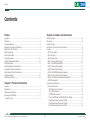

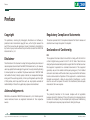
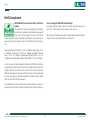
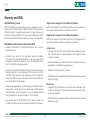
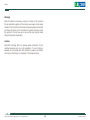

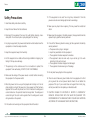

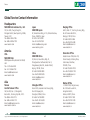
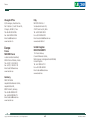

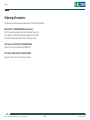
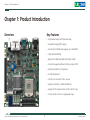
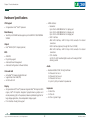




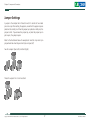


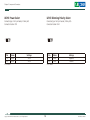
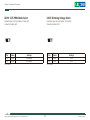


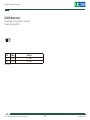


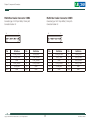
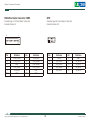
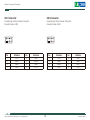








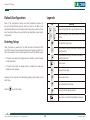


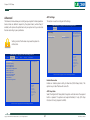

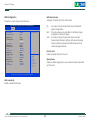

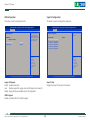
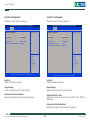

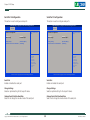
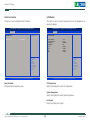
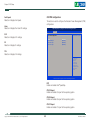
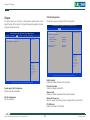

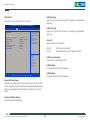
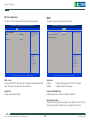

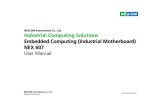

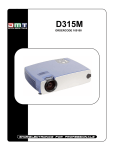
![[SPT-3000] e](http://vs1.manualzilla.com/store/data/005667089_1-a5f3766b3193f6552f250995926a69c5-150x150.png)