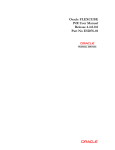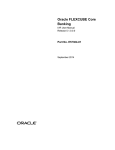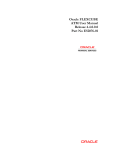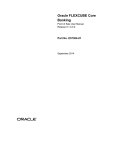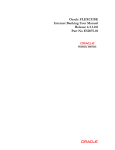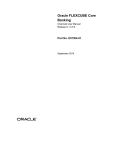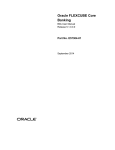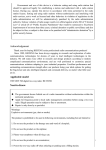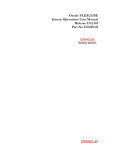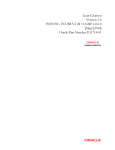Download IVR User Manual - Oracle Documentation
Transcript
Oracle FLEXCUBE IVR User Manual Release 5.0.2.0.0 Part No E52129-01 IVR User Manual Table of Contents (index) 1. IVR ............................................................................................................................................... 3 1.1. TBS01 - TBS Bank Params Maintenance ............................................................................ 4 1.2. TBS02 - TBS Acquirer Pos ID Maintenance ........................................................................ 8 1.3. TBS03 - IVR TIN Request .................................................................................................. 11 IVR 1. IVR 3 TBS01 - TBS Bank Params Maintenance 1.1. TBS01 - TBS Bank Params Maintenance Using this option, you can define the bank level global definitions related to TBS (Telephone Banking Service) transactions and decides whether funds transfer across customers can be permitted for TBS transactions or not. Transactions that are happening through TBS channel are dependent on these parameters. Normally transaction fee (issuer fee) is charged by the switch for the TBS transactions. If the Levy Issuer Fee Online check box is selected this fee will be debited online with the original transaction amount. Definition Prerequisites BAM03 - Branch Master Maintenance GLM02 - Chart of Accounts Modes Available Add, Modify, Delete, Cancel, Amend, Authorize, Inquiry. For more information on the procedures of every mode, refer to Standard Maintenance Procedures. To add TBS bank parameters 1. Type the fast path TBS01 and click Go or navigate through the menus to Global Definitions > Channels > TBS Bank Params Maintenance. 2. The system displays the TBS Bank Params Maintenance screen. 4 TBS01 - TBS Bank Params Maintenance TBS Bank Params Maintenance Field Description Field Name Description Bank Code [Mandatory, Numeric, Five] Type the bank code of the bank for which global ATM definitions should be maintained. Each code uniquely identifies a different bank. Bank Parameters Acquirer Fee GL [Mandatory, Numeric, 10] Type the acquirer fee GL code. This GL account will be credited for fees on transactions done by banks, which act as Acquirer institutions. Allow Funds Transfer Across Customers [Optional, Check Box] Select the Allow Funds Transfer Across Customers check box, if you want to allow the transactions involving funds transfer across different customers. 5 TBS01 - TBS Bank Params Maintenance Field Name Description Issuer Fee GL [Mandatory, Numeric, 10] Type the issuer fee GL code. This GL account will be credited for fees on transactions done through the Bank's ATM network. Levy Issuer Fee Online [Optional, Check Box] Select the Levy Issuer Fee Online check box if you want to debit the issuer fees online, simultaneously along with the transaction. Issuer fees is normally passed on by the switch / ETBI on which the ATM / TBS runs. Issuer fees is included in the message that is passed on by the switch / ETBI, and gets debited online with the original transaction amount, provided this flag is checked. Acquirer Institution Id [Mandatory, Numeric, 11] Type the acquirer institution ID. The institution ID is allotted to the bank by the central bank or the governing body for non-branch channels like TBS, ATM and POS. Funds Appropriation Sequence [Mandatory, Alphanumeric, Five] Type the funds appropriation sequence. This field denotes the sequence in which the transaction amount should be appropriated while debiting the account. The options are: S: Sweep-In O: Overdraft V: Overline A: Advance against unclear funds T: Temporary Overdraft 3. Click the Add button. 4. Type the bank code and press the <Tab> key. 5. Enter the required information in the other fields. 6 TBS01 - TBS Bank Params Maintenance TBS Bank Params Maintenance 6. Click the Ok button. 7. The system displays the message "Record Added...Authorization Pending...Click Ok to Continue". Click the OK button. 8. The TBS bank parameters are added once the record is authorised. 7 TBS02 - TBS Acquirer Pos ID Maintenance 1.2. TBS02 - TBS Acquirer Pos ID Maintenance Using this option you can maintain the various ETBI IDs, the channels that originate from these ETBIs, and the originating branch code for a particular ETBI. In a centralized TBS environment, the branch code is unique. In case of multiple Switches that accept TBS requests, where all switches are catered to by different branches, the respective branch codes need to be maintained. Transactions that occur through TBS channel are dependent on these parameters. Definition Prerequisites BAM03 - Branch Master Maintenance Modes Available Add, Modify, Delete, Cancel, Amend, Authorize, Inquiry. For more information on the procedures of every mode, refer to Standard Maintenance Procedures. To add TBS acquirer POS ID 1. Type the fast path TBS02 and click Go or navigate through the menus to Global Definitions > Channels > TBS Acquirer Pos ID Maintenance. 2. The system displays the TBS Acquirer Pos ID Maintenance screen. TBS Acquirer Pos ID Maintenance 8 TBS02 - TBS Acquirer Pos ID Maintenance Field Description Field Name Description Acquirer Institution Id [Mandatory, Numeric, 11] Type the acquirer institution ID. The institution ID is allotted to the bank by the central bank or the governing body for non-branch channels like TBS, ATM and POS. TBS Identification Code [Mandatory, Alphanumeric, 15] Type the TBS identification GL code. This is a unique identification code for a particular ETBI that is installed in the bank. There could be multiple ETBIs in the same bank, which are serviced by different branches. Channel Number [Mandatory, Numeric, Eight] Type the channel number pertaining to the TBS Identification Code. Channel number refers to the various ports on the ETBI, from where multiple service call lines originate. There could be multiple channels originating from the same ETBI. Originating Branch Code [Mandatory, Drop-Down] Select the originating branch code from the drop-down list. The originating branch code refers to the branch through which the TBS transactions would be routed to the respective branches. In practical scenarios, where all TBS operations are centralized, the branch code would be unique. However, if there are multiple switches that accept TBS requests, all catered to by different branches, the respective branch code should be maintained. 3. Click the Add button. 4. Type the acquirer institution ID and press the <Tab> key. 5. Enter the required information in the other fields. 9 TBS02 - TBS Acquirer Pos ID Maintenance TBS Acquirer Pos ID Maintenance 6. Click the Ok button. 7. The system displays the message "Record Added...Authorization Pending...Click Ok to Continue". Click the OK button. 8. The TBS acquirer POS ID is added once the record is authorised. 10 TBS03 - IVR TIN Request 1.3. TBS03 - IVR TIN Request Using this option you can generate telephonic identification number (TIN) of the customer. The customer can request TIN on IVR. If the customer has multiple accounts, the accounts which has to be linked to TIN can be specified. Definition Prerequisites 8053 - Customer Addition Modes Available Add, Modify, Cancel, Amend, Authorize, Inquiry. For more information on the procedures of every mode, refer to Standard Maintenance Procedures. To add IVR TIN request 1. Type the fast path TBS03 and click Go or navigate through the menus to Global Definitions > Channels > IVR TIN Request. 2. The system displays the IVR TIN Request screen. IVR TIN Request 11 TBS03 - IVR TIN Request Field Description Field Name Description Search Criteria [Mandatory, Drop-Down] Select the criteria to search for the customer from the drop-down list. The options are: Search String Customer short name Customer IC Identification criteria (IC) arrived at by the bank during customer addition. Customer ID- Unique identification given by the bank. [Mandatory, Alphanumeric, 20] Type the search string, to search for a customer, based on the criteria selected in the Search Criteria field. If the search criterion is specified as customer's short name or IC then any of the letter (s) of the short name or ID can be entered. The system displays the pick list of all those customer's having those letters in their respective criteria. Select the appropriate customer from the existing customer list. For example, The customer's short name is George Abraham. One can search the above customer by entering ‘Geo’ in the search string field. IC [Display] This field displays the identification code of the customer. A customer IC along with customer type is a unique method of customer identification across the bank (covering all branches). Based on the combination, the system can identify the customer as an existing customer even when the customer opens a new account in another branch. A social security number, passport number, birth certificate or corporate registration can be used as a customer IC. ID [Display] This field displays the ID of the customer. A customer ID is an identification number, generated by the system after customer addition is completed successfully. This running number, unique to a customer across the system, is generated after the system has identified the Customer IC and Customer Category combination to be non-existent in the system. This ID is used for searching and tracking the customer in the system. Full Name [Display] This field displays the full name of the customer. 12 TBS03 - IVR TIN Request Field Name Description Short Name [Display] This field displays the short name of the customer. Column Name Description Account Linkage Issue/Reissue TIN [Display] This field display the issuance status of the TIN. Accounts Linked Account No. [Display] This field displays the account number of the selected customer. Account Relation [Display] Module [Display] This field displays the customer account relation. This field displays the account type. Link(Y/N) [Toggle] Click the toggle status to change the value to Y to link the account for TIN generation. By default, the system displays the value as N. 3. Click the Add button. 4. Select the search criteria from the drop-down list. 5. Type the search string, press the <Tab> key. 6. The system displays a list of customer's that match the search criterion. 7. Select the customer from the pick list. The customer details are displayed in the screen. 13 TBS03 - IVR TIN Request IVR TIN Request 8. Link the account for which TIN has to be generated. 9. Click the Ok button. 10. The system displays the "Record Added... Authorisation Pending.. Click Ok to Continue". Click the OK button. 11. The IVR TIN is generated one the record is authorised. 14 IVR User Manual Oct 2013 Version : 5.0.2.0.0 Oracle Corporation World Headquarters 500 Oracle Parkway Redwood Shores, CA 94065 U.S.A. Worldwide Inquiries: Phone: +1.650.506.7000 Fax: +1.650.506.7200 www.oracle.com/ financial_services/ Copyright © 2013 Oracle and/or its affiliates. All rights reserved. No part of this work may be reproduced, stored in a retrieval system, adopted or transmitted in any form or by any means, electronic, mechanical, photographic, graphic, optic recording or otherwise, translated in any language or computer language, without the prior written permission of Oracle Financial Services Software Limited. Due care has been taken to make this document and accompanying software package as accurate as possible. However, Oracle Financial Services Software Limited makes no representation or warranties with respect to the contents hereof and shall not be responsible for any loss or damage caused to the user by the direct or indirect use of this document and the accompanying Software System. Furthermore, Oracle Financial Services Software Limited reserves the right to alter, modify or otherwise change in any manner the content hereof, without obligation of Oracle Financial Services Software Limited to notify any person of such revision or changes. All company and product names are trademarks of the respective companies with which they are associated.