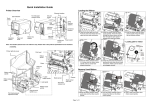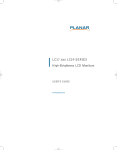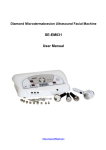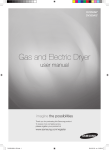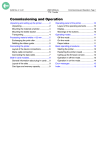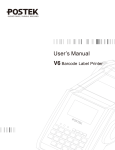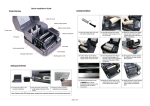Download Quick Installation Guide
Transcript
Quick Installation Guide Printer Overview Loading the Ribbon External BlueTooth or WiFi module (Option) Fan-fold paper entrance chute Graphic LCD with back lit display Ethernet interface RS-232C interface SD card socket GPIO interface (Option) USB interface Paper exit chute Media view window Power jack socket Centronics interface USB host x 2 (Rear/Option) Power switch (1) Open the printer right side cover. Install the ribbon and paper core onto ribbon supply spindle and ribbon rewind spindle. (2) Push print head release lever to open print head mechanism. (3) Thread ribbon above the ribbon guide bar and through ribbon sensor slot. (Please refer to “Loading path for ribbon” as following fig.) (4) Stick ribbon onto ribbon rewind paper core, keeping the ribbon flat and wrinkle-free. (5) Wind the ribbon rewind spindle (6) Close the print head mechanism counterclockwise roughly 3~5 circles by pushing the print head release until ribbon is smooth, properly lever. stretched and wrinkle-free. Note: The interface picture here is for reference only. Please refer to the product specification for the interfaces availability. Printer cover Print head pressure adjustment knobs Print head Platen roller Media sensor Ribbon supply spindle Front label guide Ribbon guide bar Label supply spindle Media sensor position adjustment knob * Loading path for ribbon Ribbon sensor Ribbon rewind spindle Print head release lever USB host x 2 (Front) Internal rewind spindle (Option) Peel-off roller release lever (Option) Rear label guide Label guide bar release lever Page 1 of 2 Ink coated outside wound Ink coated inside wound Loading the Media Control Panel LED Status Indication Off Printer power off On Printer power on On Printer is ready Printer is paused POWER ON-LINE Blinking Printer is downloading data Off ERROR (1) Open the printer right side cover. (2) Push open the print head release (3) Pull the leading edge of the label Place the roll of media on the label lever and label guide bar release forward through the media guide bar supply spindle. lever for loading media. pass media sensor, and place the leading edge onto the platen roller. GAP (White) (5) Adjust the front label guide (green) (6) Move the media sensor by adjusting to fit the label width. the media sensor position adjustment knob, make sure the gap or black mark sensor is at the location where media gap/black mark will pass through for sensing. * Loading path for media Function PAUSE Pause/Resume the printing process 1. Enter the menu 2. Exit from a menu or cancel a MENU setting and return to the previous menu FEED Advances one label UP Scroll up the menu list SELECT Enter/Select cursor located option DOWN Scroll down the menu list Media Sensor Calibration Black mark(Blue) (4) Adjust the rear label guide (green) to fit the label width. Printer is ready Carriage open or On cutter error No paper, paper jam Blinking or no ribbon Keys The media sensor should be calibrated whenever changing the label media or after printer initialization. Please follow the steps below to calibrate the media sensor. Method 1 : (by keys) 1. Make sure the ribbon and label media are installed properly as described above. 2. Press the “MENU” button and press the “SELECT” button to enter the main menu. 3. Press “DOWN” button to select the “Sensor” option and press “SELECT” button to enter this option. 4. Select the “Auto Calibration” item and press the “SELECT” button to enter this option. 5. Press “UP” or “DOWN” button to select the media type and press the “SELECT” button to calibrate the selected media sensor automatically. Method 2: (by touch display) 1. Make sure the ribbon and label media are installed properly as described above. 2. Tap the “Calibration” icon to enter this option and tap the media type to calibrate the selected media sensor automatically. Printer Initialization Printer Initialization will restore printer settings to defaults. Please follow the steps below to initialize the printer. Method 1 : (by keys) 1. Press the “MENU” button and press the “SELECT” button to enter the main menu. 2. Press “DOWN” button to select the “Service” option and press “SELECT” button to enter this option. 3. Select the "Initialization" item and press “SELECT” button. 4. Select “Yes” item and press “SELECT” button to restore printer settings to defaults. Method 2: (by touch display) 1. Tap the “Menu” icon to enter the main menu and tap the “” icon to enter the next page. 2. Tap the “Service” icon to enter this setting list and tap the "Initialization" item. 3. Tap “Yes” item to restore printer settings to defaults. Printer Self-test (7) Close print head release lever and label guide bar release lever. (8) Set media sensor type and calibrate the selected sensor. (Please refer to the “Media Sensor Calibration” on facing page to calibrate the sensor.) Note: Re-calibrate the gap/black-mark sensors when changing media. Self-test printout is used to check if there is any heater element damaged on the print head and shows current printer configurations. Please follow the steps as below to perform printer self-test. Method 1 : (by keys) 1. Make sure the media has been loaded properly as described above. 2. Press the “MENU” button and press the “SELECT” button to enter the main menu. 3. Press “DOWN” button to select the “Diagnostic” option and press “SELECT” button to enter this option setting list. 4. Select the "Print Config." item and press “SELECT” button to print out the self-test page. Method 2: (by touch display) 1. Make sure the media has been loaded properly as described above. 2. Tap the “Menu” icon to enter the main menu and tap the “” icon to enter the next page. 3. Tap the “Diagnostic” icon to enter this setting list and tap the "Print Config." item to print out the self-test page. * For more information and features about this printer, please refer to the user’s manual on the CD disk. * Specifications, accessories, parts and programs are subject to change without notice. Page 2 of 2 P/N : 39-0510001-00LF