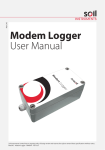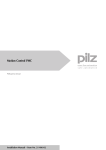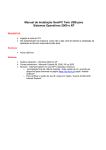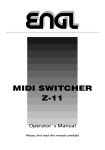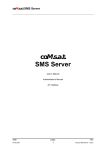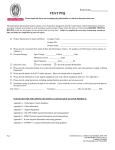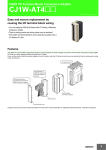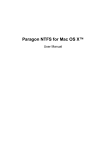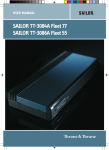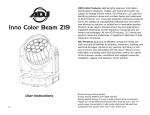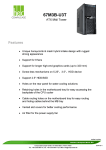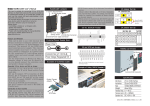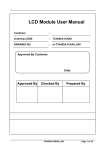Download coM.sat SMS Server
Transcript
coM.sat SMS Server Installation and User-Guide Version 1.58 www.comsat.de E –Mail: [email protected] Support Hotline: 0180 5 633343 SMS Server _________________________________________________________________________ Contents 1. Overview............................................................................................................ 3 1.1. Components ............................................................................................... 3 1.2. Installation ................................................................................................. 5 Open installation folder .................................................................................. 6 Open Web Interface Page .............................................................................. 6 Start all modules (Web,Email,Sms) ............................................................. 6 Start Module Email with ID 1 ........................................................................ 6 Start Module SMS with ID 2 .......................................................................... 6 Start Module Web ............................................................................................ 6 Uninstal SMS Server........................................................................................ 6 Installaiton Guide............................................................................................. 6 User's Manual ................................................................................................... 6 2. Web Interface ................................................................................................... 7 3. Configuration .................................................................................................... 8 Adding a module instance ............................................................................ 11 Removing a module instance ...................................................................... 11 Routing ............................................................................................................ 12 4. Server Modules Overview............................................................................. 13 Parallel use of SMS Server and Configuration Software ........................ 13 5. SMS List ........................................................................................................... 14 6. Gateway Status / Channel Usage ............................................................... 15 7. Appenix ............................................................................................................ 16 Changing the port for the web server ....................................................... 16 date: 27.10.2010 page: 2 file: Installation Guide for SmsServer 1.588 ___ SMS Server _________________________________________________________________________ 1. Overview The coM.s.a.t. SMS Server consists of different modules connected by common databases. Visualization and configuration is done by means of a web interface. Every module is given an unique ID as command line parameter, so that a module can be started in different instances. The flexible design allows the addition of modules to enhance the functionality without affecting the rest of the system. 1.1. SMTP Server Components Gateway Gateway 1 Gateway 2 3 POP3 Server Module E -Mail Module SMS ModuleModule SMS SMS SMS ID111 Alias Routing Config Modules State Module Web SMS Server Web Browser date: 27.10.2010 page: 3 file: Installation Guide for SmsServer 1.588 ___ SMS Server _________________________________________________________________________ Modules Module Email Module Sms Module Web Function Interface to POP3/SMTP mail server Interface to GSM Gateway. This module can be run in multiple instances, one for each connected GSM Gateway Interface to Intranet/Internet. Provides a HTTP server to allow configuration from an internet browser Generates CDR files from the database and archives old SMS Module Cdr (Integrated in Module Email Module Bulk Handles the sending of bulk SMS (Not yet ready) Databases Function Sms.db3 Database that holds the SMS (sent and received). The last 100 SMS are shown on the SMS List web page Config.db3 Configuration as shown on the Configuration web page. Holds a set of parameters for every module ID Alias.db3 Holds the alias definitions as a combination of name, number(s) and the owner’s e-mail address. Aliases are defined using mails to the SMS Server Id111.bd3 Registration key database. Holds the registered IMEI numbers. To use a GSM module it’s IMEI must be registered modules.db3 The modules status as shown on the Server Modules web page routing.db3 The assignment between number prefixes and networks as shown on the Configuration web page state.db3 The status of the SMS gateways as shown on the Gateway Status and Gateway Usage web pages date: 27.10.2010 page: 4 file: Installation Guide for SmsServer 1.588 ___ SMS Server _________________________________________________________________________ 1.2. Installation Installation is done by starting SetupSmsServer121.exe (number can change according to the program version). Follow the advices in the installation program. The installation program installs the following entries in the windows start menu: date: 27.10.2010 page: 5 file: Installation Guide for SmsServer 1.588 ___ SMS Server _________________________________________________________________________ Open installation folder This opens the folder where the SMS Server was installed to. Open Web Interface Page Opens the start page of the web interface in the standard browser. Make sure to start the web server (ModuleWeb) before. Start all modules (Web,Email,Sms) Starts the modules Web (Web Server), Email (with ID 1) and SMS (with ID 2). This is done from the batch file "Start SmsServer.bat" in the installation folder. If you add more modules (for further gateways) you can edit the file. Example: To start an instance of the module SMS with ID 3 add the line Start ModuleSms -i3 Start Module Email with ID 1 This starts only the module Email with the ID 1 Start Module SMS with ID 2 This starts only the module SMS with the ID 2 Start Module Web This starts only the web server module Uninstal SMS Server To uninstall the SMS Server. There might stay some files with user data after installation. To remove these go to the installation folder and delete them manually. Installaiton Guide This document in PDF format. User's Manual Shows the user's manual in PDF format. date: 27.10.2010 page: 6 file: Installation Guide for SmsServer 1.588 ___ SMS Server _________________________________________________________________________ 2. Web Interface Select from the Windows Start menu All Programs/coM.s.a.t/SmsServer/Start Web Server This starts the http server. If you are running another web server on your machine you will get an error message that the port 80 is already in use. You must set another then, e.g. 8080. Refer to the section Then select from the windows start menu All Programs/coM.s.a.t/SmsServer/Open Web Interface Page The following web site should appear If you want to access the web page from another computer in the network, type explicitely the address or name of the computer where the Web module is running, e.g. 192.168.1.33 or SmsServer date: 27.10.2010 page: 7 file: Installation Guide for SmsServer 1.588 ___ SMS Server _________________________________________________________________________ 3. Configuration Select from the start page "Configuration" or enter directly in the address line of your browser localhost/config Now you can see the current configuration in your web browser: date: 27.10.2010 page: 8 file: Installation Guide for SmsServer 1.588 ___ SMS Server _________________________________________________________________________ date: 27.10.2010 page: 9 file: Installation Guide for SmsServer 1.588 ___ SMS Server _________________________________________________________________________ ... Make all changes, then click to one of the "Send" buttons. A click to the "Reset" button resets all settings in the form as long as you did not send them. The modules remark the change of the configuration after a short while (given by the current value of iRefreshInterval in seconds). date: 27.10.2010 page: 10 file: Installation Guide for SmsServer 1.588 ___ SMS Server _________________________________________________________________________ Adding a module instance If you want to run more than one instance of one of the modules (normally of the SMS module) make a copy of an existing parameter set by clicking to the respective "Copy" button. This creates a new parameter set and gives it an ID that is one higher than the highest existing ID. In addition you have to actually start the module with the new ID as parameter. The best way for that is to edit the file Start SmsServer.bat in the installation directory. (You can open the installation directory from the start menu.) To start a new instance for the SMS module with ID 3 add the following entry: Removing a module instance Every parameter with ID > 2 can be deleted by clicking to the respective "Delete" button. The parameter sets for ID 1 (e-mail) and 2 (SMS) can not be deleted. Note: After deleting a parameter you may have to remove also the respective entry in the file Start SmsServer.bat date: 27.10.2010 page: 11 file: Installation Guide for SmsServer 1.588 ___ SMS Server _________________________________________________________________________ Routing At the end of the configuration page you find the routing table. Here you can make assignments between network PLMNs and number prefixes. The longest match decides which network will be taken. If two networks have the same entry, both networks will be allowed for this entry. The routing table is evaluated by the Email module. The localization section of the Email module parameters will be used to translate the numbers between the possible representations (e.g. 0174 and +49174 is equal for Germany). date: 27.10.2010 page: 12 file: Installation Guide for SmsServer 1.588 ___ SMS Server _________________________________________________________________________ 4. Server Modules Overview Select from the start page or the menu "Server Modules" or enter directly in the address line of your browser localhost/modules You well get a list of all modules that are running or have been running. Parallel use of SMS Server and Configuration Software When you want to access one of the gateways with the respective configuration software the serial port must be released by the SMS module. This is done by clicking to "--> Block" and waiting until the "Working" state goes to "Idle". You can then start the configuration software. When you finished the configuration close the configuration program and click to "--> Allow" to let the SMS module resume it's work. date: 27.10.2010 page: 13 file: Installation Guide for SmsServer 1.588 ___ SMS Server _________________________________________________________________________ 5. SMS List Select from the start page or the menu "SMS List" or enter directly in the address line of your browser localhost/smslist You will get a list of the last 100 SMS in the SMS database. Here you can check the status of the most recent SMS sent and received. To get an explanation of the columns just click to the respective link. date: 27.10.2010 page: 14 file: Installation Guide for SmsServer 1.588 ___ SMS Server _________________________________________________________________________ 6. Gateway Status / Channel Usage Select from the menu "Status ID xx" with xx being the ID of an SMS module. You will get a display of the status of the respective gateway. Note: The status page is generated from the SMS module. It is only refreshed when the respective module is working. The display differs for ISDN Plus and Multichannel PRA. ISDN Plus / Basic; Analog TR / TRF; GSM - Terminal: Multichannel PRA: Every time the status is loaded, the SMS module checks the current state of the channels. The number of installed channels and the number of active channels are written to the database "state.db3", grouped for each network (and for Multichannel PRA also for the PRI ports). Selecting from the menu "Usage ID xx" you can show grafics for the channel usage during the current day, grouped by GSM networks, and PRI ports, respectively. date: 27.10.2010 page: 15 file: Installation Guide for SmsServer 1.588 ___ SMS Server _________________________________________________________________________ 7. Appenix Changing the port for the web server This must be done, when port 80 is already in use by another http server Open the window of the ModuleWeb and go to the menu "Server"/"Properties" Enter the desired port number, e.g. 8080 and click to OK Go to the menu "File"/"Save" and save to "default.hsc" in the installation folder of the SMS Server. date: 27.10.2010 page: 16 file: Installation Guide for SmsServer 1.588 ___