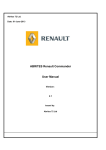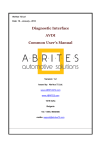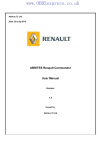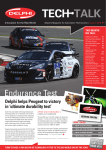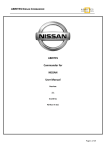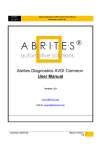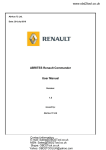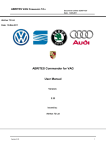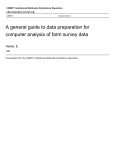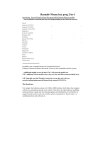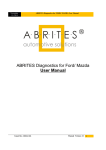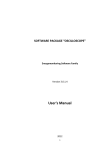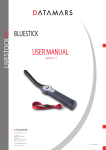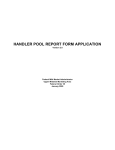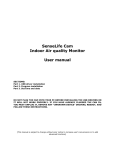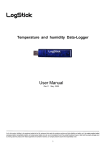Download USER MANUAL ABRITES Commander for Renault
Transcript
Abrites Ltd. Date: 10-November-2014 ABRITES Diagnostics for Renault User Manual Version: 2.2 issued by: Abrites Ltd ABRITES DIAGNOSTICS FOR RENAULT 6.3 Document number 1/20081111 Date: 10.11.2014 List of Revisions Date 11.11.2008 18.03.2009 17.06.200 20.01.2010 31.05.2010 28.07.2010 02.11.2011 11.10.2012 10.11.2014 Version 2.0 Chapter Description Release version of the document Update to V1.1 of the software Update to V2.0 of the software Update to V2.3 of the software Update to V2.6 of the software Update to V2.8 of the software Update to V5.0 of the software Update to V5.2 of the software Update to V6.3 of the software Revision 1.0 1.1 1.2 1.3 1.4 1.5 2.0 2.1 2.2 3 ABRITES DIAGNOSTICS FOR RENAULT 6.3 Document number 1/20081111 Date: 10.11.2014 Content 1 INTRODUCTION .................................................................................................................................................... 6 2 INSTALLATION ..................................................................................................................................................... 6 2.1 2.2 3 INSTALLING USB INTERFACE DRIVERS .............................................................................................................. 6 INSTALLING “ABRITES DIAGNOSTICS FOR RENAULT” ...................................................................................... 6 DIAGNOSTICS WITH “ABRITES DIAGNOSTICS FOR RENAULT” ........................................................... 7 3.1 STANDARD DIAGNOSTIC ..................................................................................................................................... 7 3.1.1 Identification ................................................................................................................................................. 9 3.1.2 Read Diagnostic Trouble Codes ................................................................................................................... 9 3.1.3 Clear Diagnostic Trouble Codes ................................................................................................................ 10 3.1.4 Data display screen .................................................................................................................................... 11 3.1.5 In order to check functional elements you can run some actuator tests: .................................................... 13 3.1.6 Advanced diagnostics ................................................................................................................................. 14 3.2 SPECIAL FUNCTIONS ......................................................................................................................................... 16 3.2.1 Key Learning .............................................................................................................................................. 16 3.2.1.1 3.2.1.2 3.2.1.3 3.2.1.4 3.2.1 3.2.2 3.2.3 3.2.4 3.2.5 4 Common procedure .............................................................................................................................................16 X95 based cars.....................................................................................................................................................18 X95 based cars with update SW ..........................................................................................................................18 Troubleshooting:..................................................................................................................................................25 “Dump Tool” .............................................................................................................................................. 25 “Change ID” .............................................................................................................................................. 25 “PIN Calculator” ....................................................................................................................................... 26 “Clio PIN by dump” ................................................................................................................................... 27 Read Memory .............................................................................................................................................. 28 TROUBLESHOOTING ........................................................................................................................................ 30 Version 2.0 4 1 INTRODUCTION “Abrites Diagnostics for Renault” is a Windows PC based diagnostic software for the Renault vehicles. With this tool you're able to learn new key/cards to the car without need of PIN code. The “Abrites Diagnostics for Renault” also provides basic diagnostic capabilities for Renault vehicles. 2 INSTALLATION Your set consists of one interface (USB to OBDII). Optionally you might have a programmer which is connected either to the USB port of the PC, or to the interface (USB to OBDII). 2.1 Installing USB Interface drivers The drivers are installed automatically when installing the software. In case of some problem with the drivers you might download latest drivers from www.ftdichip.com 2.2 Installing “ABRITES Diagnostics for Renault” The “ABRITES Diagnostics for Renault” is contained into the installation package, so please run the setup program. It will create a program group in the start menu and optionally a desktop icon. Now you are ready to start the "ABRITES Diagnostics for Renault" When starting the software, there is a splash screen appeared, where the connection with the hardware is examined. If no problem appear, then a message “Connection OK” should appear! 3 DIAGNOSTICS WITH “ABRITES DIAGNOSTICS FOR RENAULT” The “ABRITES Diagnostics for Renault” consists basically of two parts: Standard diagnostic functions like device identification and reading/clearing trouble codes. Special functions like key-learning, dump tool, PIN Calculator, etc. 3.1 Standard diagnostic The main screen looks like this: In order to diagnose the current vehicle correctly you have to select the brand and the model from the selection boxes. If you have problems identifying the vehicle you can use “Detect” button that will force the program to perform auto detection and will select correct brand and model of the currently connected vehicle. When vehicle has been selected only units that can be present in the selected model are listed. However depending of the equipment level of the car, not all of them may be present in the car. So you can press “Search for Units” button to find actual units present in the car. Also the number of DTCs in each module will be displayed: Now you can enter in each module to perform identification, DTCs reading, live data measuring or actuator test. There may be available some advanced diagnostics 3.1.1 Identification 3.1.2 Read Diagnostic Trouble Codes “Read DTCs” read the diagnostic trouble codes currently stored into the device 3.1.3 Clear Diagnostic Trouble Codes “Clear DTCs” clears the diagnostic trouble codes. 3.1.4 Data display screen For detailed analysis it is possible to make a graphical visualisation but first you have to select the requested parameters: Then the data is visualised: 3.1.5 In order to check functional elements you can run some actuator tests: 3.1.6 Advanced diagnostics Before you enter to this function, there is dialog where to select the platform and database for the module. This database contains description of the DTCs, requests available to the device, description of live data (screens), etc. If incorrect database is selected, it is possible that some DTCs are not displayed with human description, or the description is wrong, respectively also the screens and requests may be not 100% valid. If during the start-up of the software the model was automatically detected, from this dialog you don't have to select the model. If model was not autodetected, you've to select the model from a list of all renault models. For some model there are more than one database for the concrete device (e.g. Megane III UCH device). The customer has to select which of all possible databases to use. Normally all of them are near the same and these databases are reflecting to the historical development of the device. Normally you've to use the database with the most major number. This function shows the so called live and configuration data (called also screens) for the concrete device. This screens are taken from the selected database when you establish the connection. Please pay attention that some configurations are read-only, but some of them are also writable. Also the screens are including some diagnostic procedures with respective description of the steps. 3.2 Special functions The following special functions are available: 3.2.1 Key Learning 3.2.1.1 Common procedure There is function for auto-detection of the vehicle model. Nevertheless if you don't succeed to learn the key using the auto-detection, please try to make it by selection the model manually. When this function is opened, the “ABRITES Diagnostics for Renault” opens the following dialog: When you press the “Start” button then application connects to the immobilizer and reads the keys which are currently accepted from the car. If you want to learn a key/card, then you need to press the “Learn” button and you've to specify how many keys/cards you want to learn. After that you should follow the instructions. Normally the procedure goes in that way: 1. When pressing the start button the application is connecting to the immobilizer and displaying the present keys/cards. In most cases it is not required that the car is on ignition, for some cars the immobilizer is awake directly from the diagnostic. But on some cars it may happened that the ignition is given when connecting to the device. 2. After pressing the “Learn” button and specifying the number of keys you will be invited to remove the key/card from the ignition. Please be sure that the key/cards is really removed after this. Otherwise immobilizer will reject the key-learning procedure. 3. After that you will be invited to insert each next key/card and give the ignition ON. For each key there are several seconds required until the immobilizer recognize the key/card. NOTE: For some models there are two ways to learn keys/cards – regular procedure or using direct writing to the EEPROM memory. For Clio III Direct, Modus Direct and Traffic III Direct the keys are put into the programmer, not into the ignition. When putting the key into the programmer please be sure that it is correct placed as showed on the pictures below: 4. Step “3” is repeated for each key you want to learn. 5. After inserting all keys which have to be learned you will be asked whether you want to store the result or to reject the whole procedure (use-full if you made some mistake during the key-learning procedure like forgot to put some key). If you don't have an original key for the model, you can use PCF7936 transponder to make a key for the car. Please note that PCF7936 might be used only on cars with key, not on cars with cards! Also if you learn PCF7936 transponder there will be no remote control for that key! So if you want to use such PCF7936 transponder, you should connect your programmer, put a factory new transponder inside and press the “Prepare PCF7936 transponder”. 3.2.1.2 X95 based cars For X95 based cars (Megane III/ScennicIII/Fluence, etc) there is a difference in step “2” from the common procedure. The rule is that if you will learn a new (virgin) key/card, put the card in the ignition lock (without giving IGNITION ON), if you will learn an already precoded or working keys/cards - there should be no key/card in the ignition lock. Here are some examples: - if you will learn a virgin card, put this card in the ignition lock. For example if car has two working cards, and you want to add one, you should specify 3 cards for the key count, put the virgin card in the ignition, then when invited to put first key/card – do nothing. Then when invited to put second and third key/card, put the original working keys into the ignition. If you want to add two virgin cards, you need to execute the whole procedure twice! - if you will learn only cards which are working (e.g. car has three working cards, one of them is loosed and you want to relearn that only the other two cards continue to work), in that case no card should be on the ignition for this step. NOTE: For Renault Fluence if you want to learn a virgin key, put it in the ignition lock (without giving ignition ON) and perform the procedure (this is the original procedure). If you've message "PIN code not accepted! Make sure ignition is OFF!" - then repeat the procedure from the beginning with the SAME VIRGIN KEY, and this time the key should be outside the ignition lock! (i.e. the exception here is that the virgin key is not in the ignition lock) 3.2.1.3 X95 based cars with update SW Starting from about 2011 these cars have updated software in the immobilizer they are showing “09090909” for the existing key-IDs. If you have an appropriate license for OBD PIN reading then you should be able to read the PIN code directly from the BCM and continue with key learning. If you do not have an appropriate license to read the PIN directly by OBD, when you press “Learn” or “Read PIN Code” for such immobilizer, there will be a warning that first you need to read the immobilizer with the ABPROG. You should press here “Yes” after you already read the immobilizer dump. To read the immobilizer with the ABPROG you need to solder as showed on the pictures below. In the ABPROG you should select “MCU” and the “Renault (X95) BCM” option. 3.2.1.4 Troubleshooting: Two possible error messages may appear when trying to learn a new key/card: − Error “$E001” - this error means that the immobilizer is not ready to perform the key-learning procedure. Typical reason for this message is when you try to make the procedure while the engine is started. Another reason for that message may be that the card is not removed from the ignition lock when you're invited to do this. Another reason for this message is when an invalid security code was entered previously into the immobilizer – after such operation the immobilizer is blocked for a log time and you've to wait until it is unblocked. On some cars (typically Scenic and Megane) this error may appear by some other reason. You can try to perform the key-learning procedure as described above but without giving on ignition during step “1” - try the following sequence: close the doors of the car and if possible lock the car, then open the door and go to the key-learning procedure. Press “Start” button but WITHOUT GIVING ON IGNITION before that. After that you can continue with step “2” of the procedure described above. If this also doesn't help you can try to leave the card in the ignition lock during step “2”. − Error “$E002” - the key-learning procedure is accepted from the immobilizer, but the some of the cards which you tried to learn were invalid. This can typically happen when you try to learn a car from one model to another. This error may also appear if you've selected wrong model – e.g. you've “Laguna II” but you've selected “Laguna II Phase 2” NOTE: When you're trying to program a key to e.g. Laguna II Ph2, it is possible that you got an error. Please try the Laguna II type then – there is no risk to damage the immobilizer. The reason for this is that some cars in the greater phase are equipped with older immobilizer. This may apply also to Espace IV Ph2 and Velsatis Ph2. 3.2.1 “Dump Tool” The dump tool give to the user the ability to make modification in the dump files of different devices (e.g. airbags). But you will need to read EEPROM/flash with a programmer, and after modifications in the dump tool the resulting file has to be write back to the EEPROM/flash with a programmer. 3.2.2 “Change ID” Calling this function will bring you a dialog, where all devices for the selected model are available. For each device you can try to read and change the Vehicle Identification Number. When changing this number there is also a checksum which is calculated automatically. Please note that in the most of the device there will be no such number present. 3.2.3 “PIN Calculator” This is a calculator which can evaluate the immobilizer security code from the vehicle model and the code written on the key itself (when you open the key). This calculator is used for cars with 4 digit PIN till 2001 year. 3.2.4 “Clio PIN by dump” This is a calculator for getting the Clio PIN code from the immobilizer dump. After starting this special function you will need to select the EEPROM dump file and after that you will get the security (PIN) code. 3.2.5 Read Memory “Read Memory” allows to read/write the device memory. There are three memory types which can be read/write – EEPROM, RAM and Flash. The user has to put manually the address space where the desired memory is mapped. NOTE: This function is applicable only for devices which don't have memory protection. 4 TROUBLESHOOTING Below you can find a list of typical problems and how to solve them: Problem: When starting the “ABRITES Diagnostics for Renault” on the splash screen “Interface NOT found” is displayed Solution: - Please be sure that the USB interface drivers are installed properly. You can look at the device manager, the USB interface should appear as “USB Serial Port (COMxx)” where “xx” is the number of the port - If the interface is recognized OK, then please try to unplug and plug it again into the USB slot and restart the “ABRITES Diagnostics for Renault”. - If the problem is still present, please report about the problem to Abrites Ltd. Problem: Error is occurred when trying to program a key to “Renault Laguna II Ph2” (or Espace IV Ph2, Velsatis Ph2) Solution: Please use “Laguna II” (respectively Espace IV or Velsatis)