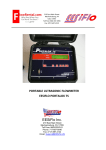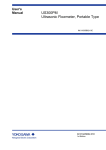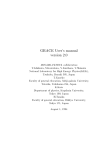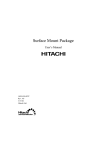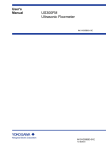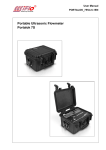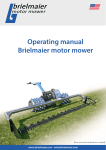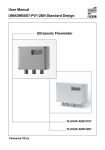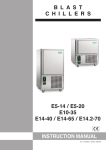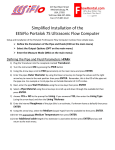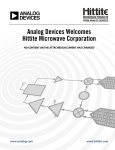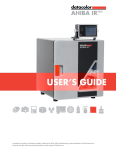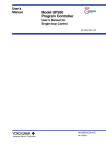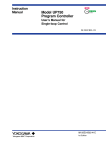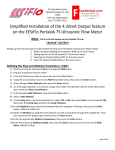Download EESIFLO 6000 Instruction Manual
Transcript
USER'S MANUAL
IM-EESIFLO-6000V3-EN, 02.01.2003
EESIFLO 6000 SERIES FLOWMETER
Q-
www.eesiflo.com
Q ON
7
NEXT
8
9
DISP
4
5
6
1
MUX
2
3
0
LIGHT
Q+
DISP
Q OFF
SIGNAL
LF
BRK X 3 = OFF
+
CHANNEL A
-
BRK
CHANNEL B
CLR
ENTER
RESET
PORTABLE ULTRASONIC FLOWMETER
EESIFLO 6000 Series
Firmware V5.xx
Remarks:
IBM is a protected trademark of International Business Machines Corporation.
MS-DOS, Excel, Windows are trademarks of Microsoft Corporation.
EESIFLO can be operated in the language of your choice. Please
refer to section 4.5.
EESIFLO blendet seine Anzeigen in einer durch Sie zu wählenden
Sprache ein. (Siehe Abschnitt 4.5).
Il est possible de sélectionner la langue utilisée par EESIFLO à
l'écran. Veuillez consulter la section 4.5.
EESIFLO puede ser manejado en el idioma de su elección. Consulte el
capítulo 4.5.
Table of Contents
1 Introduction
1.1 Regarding this Manual
1.2 Safety Precautions
1.3 Warranty
2 The Flowmeter
2.1 Overview
2.2 Measuring Principle
2.3 Applications
2.4 Description of the Flowmeter
2.5 The Transducers
2.6 Power Supply
3 Handling
3.1 Scope of Delivery
3.2 General Precautions
3.3 Service
3.4 Cleaning
3.5 Battery Replacement
3.6 Battery Handling
3.7 Storage
4 Getting Started
4.1 Switching ON/OFF
4.2 The Keyboard
4.3 The Menus
4.4 HotCodes
4.5 Selecting the Language
4.6 LEDs
4.7 Automatic Power Off
5 Selection of the Measuring Point
5.1 Acoustic Propagation
5.2 Undisturbed Flow Profile
5.3 Points to Avoid
6 Basic Measurement
6.1 Input of the Pipe's Parameter
6.2 Input of the Medium's Parameters
6.3 Other Parameters
6.4 Selection of the Measuring Channels
6.5 Selection of the Sound Path Factor
6.6 Mounting and Positioning
the Transducers
6.7 Starting the Measurement
6.8 Recognition of Flow Direction
6.9 Stopping the Measurement
7 Displaying the Measured Values
7.1 Selection of the Physical Quantity
and of the Unit of Measurement
7.2 Toggling between the Channels
7.3 Configuration of the Display
7.4 Transducer Distance
3
3
3
3
5
5
5
6
7
8
8
9
9
9
9
9
10
10
10
11
11
11
13
14
14
15
15
17
17
17
19
21
21
24
25
26
26
27
31
31
32
33
33
34
35
36
8 Advanced Measuring Functions
8.1 The Damping Factor
8.2 Flow Totalizers
8.3 Upper Limit for Flow Velocities
8.4 Cut-off Flow
8.5 Uncorrected Flow Velocity
8.6 Measurement of Transient Processes
(FastFood mode)
8.7 Calculation Channels
8.8 Limit Values for the Transducer
Parameters
37
37
39
40
41
41
43
46
9 Storage and Output of Measured Values 47
9.1 Measuring with the Storage Function
9.2 Output of the Measured Values
9.3 Deletion of the Stored Data
9.4 Settings of the Storage Function
9.5 Available Memory
10 Working with Parameter Records
47
49
51
51
53
55
10.1 Introduction
55
10.2 Working with Long Parameter Records 55
10.3 The ParaPool Option
57
11 Libraries
11.1 Editing the Selection Lists
11.2 Defining New Materials and Media
12 Settings
12.1 Setting the Internal Clock
12.2 Settings for the Dialogues and Menus
12.3 Measurement Settings
12.4 Setting the Contrast
12.5 Instrument Information
12.6 Charging the Battery
13 SuperUser Mode
61
61
63
73
73
74
76
78
78
78
81
13.1 Activating/Deactivating
13.2 Transducer Parameters
13.3 Malfunctions in SuperUser Mode
81
81
82
14 Time-programmable Measurement
83
14.1 Enabling and Disabling
83
14.2 Input of the Start Time
83
14.3 Input of the Stop Time
84
14.4 Measuring in Time-programmable Mode 86
14.5 Storage of Measured Values
88
14.6 Online Output
88
15 Wall Thickness Measurement
89
15.1 Activating the WTM Mode
15.2 Parameter Input
15.3 Measurement
89
90
91
16 Measuring the Sound Velocity
of the Medium
95
16.1 Displayed Information
IM-EESIFLO-6000V3-EN, 02.01.2003
37
96
1
17 Concentration Measurement
17.1 Principle of Measurement
17.2 Enabling the Concentration
Measurement
17.3 Setting the Parameters
17.4 Measurement
17.5 Saving the Measured Concentration
18 Heat Flow Rate and Heat Quantity
18.1 Settings
18.2 Mounting and Connecting the Sensors
18.3 Measuring
18.4 Temperature Correction
18.5 Steam Option
19 Process Inputs
19.1 Linking the Temperature Inputs
to the Channels
19.2 Linking Other Inputs to the Channels
19.3 Activation of Process Inputs
19.4 Connection of a Current Source
20 Process Outputs
20.1 Installation of a Process Output
20.2 Defining the Error Value Delay
20.3 Circuits of the Process Outputs
20.4 Activation of an Analogue Output
20.5 Activation of a Pulse Output
20.6 Activation of an Alarm Output
20.7 Operation of the Alarm Outputs
20.8 Deactivating the Outputs
21 Troubleshooting
99
99
99
100
101
101
103
103
104
105
106
107
109
109
111
111
112
115
115
120
120
121
122
122
125
127
129
21.1 Problems with the Measurement
130
21.2 Correct Selection
of the Measuring Point
130
21.3 Maximal Acoustic Contact
131
21.4 Frequent Problems
131
21.5 Measurement Data Substantially Differ
from the Expected Value
132
21.6 Problem with the Totalizers
132
A Specifications
133
B Overview of the Firmware
137
C Reference
139
2
IM-EESIFLO-6000V3-EN, 02.01.2003
1 Introduction
1 Introduction
1.1 Regarding this Manual
This manual has been written for the personnel operating a EESIFLO flowmeter. It contains very
important information about the instrument, how to handle it correctly, how to avoid damaging it and
how to avoid injury. Always keep this manual at hand. Get acquainted with the safety rules and the
handling precautions. Make sure you have read and understood this manual before using the
instrument. The basic functions of the instrument are explained in chapter 4.
All reasonable effort has been made to ensure the correctness of the content of this manual. Should
you however find some erroneous information, please inform us.
Please note that we shall be grateful for any suggestions and comments regarding the EESIFLO
concept and your experience working with the instrument. This will ensure that we can further develop
our products for the benefit of our customers and in the interest of technological progress.
Furthermore, should you have any suggestions about improving the documentation and particularly
this User's Manual, please let us know so that we can consider your comments for future reprints.
We also provide special customer solutions and will be pleased to advise you in using EESIFLO for
specific applications and finding the most appropriate solution for your measurement problem.
The content of this manual may be changed without prior notice. All rights reserved. No part of this
manual may be reproduced in any form without EESIFLO's written permission.
1.2 Safety Precautions
You will find in this manual the following safety information:
Note:
The notes contain important information which help you use your instrument in an optimal
way.
Attention!
This text gives you important instructions which should be respected in order to avoid to
damage or destroy the instrument. Proceed with attention!
This text denotes an action which could result in injury or death of personal. Proceed
cautiously!
Respect these safety precautions!
1.3 Warranty
The EESIFLO flowmeter is guaranteed for the term and to the conditions specified in the sales contract
provided the equipment has been used for the purpose for which it has been designed and operated
according to the instructions given in the present User's Manual. Misuse of the EESIFLO will
immediately revoke any warranty given or implied. This includes:
• the replacement of a component of EESIFLO by a component that was not authorized by EESIFLO,
• unsuitable or insufficient maintenance,
• repair of EESIFLO by unauthorized personnel.
EESIFLO assumes no responsibility for injury to the customer or third persons proximately caused by the
material owing to defects in the product which were not predictable or for any indirect damages.
EESIFLO is a very reliable instrument. It is manufactured under strict quality control, using modern
production techniques. If installed correctly, in an appropriate location and as recommended, used
IM-EESIFLO-6000V3-EN, 02.01.2003
3
1 Introduction
cautiously and taken care of conscientiously, no troubles should appear. If any problem appears which
cannot be solved with the help of this manual (see chapter 21), please contact our sales office, giving
a precise description of the problem. Don't forget to specify the model, serial number and firmware
version of your instrument.
4
IM-EESIFLO-6000V3-EN, 02.01.2003
2 The Flowmeter
2 The Flowmeter
2.1 Overview
EESIFLO 6000 is a flowmeter that uses ultrasonic signals to measure the flow in pipes or
conduits. It can measure the following quantities:
-the flow velocity,
-the volume and mass flow rate and their totalization,
-the heat flow rate and its totalization (optional),
-the sound velocity of a medium,
-the concentration of a constituent of a solution (optional).
With a special probe, EESIFLO 6000 can also measure the thickness of pipe walls.
The transducers can be used at temperatures between -30°C and 130°C. With specially designed high
temperature transducers, the operating temperature range can be extended up to 200°C, and, for
short periods, up to 300°C. Measurement can be made on all commonly used pipe materials such as
steel, synthetic material, glass or copper. Pipe diameters may range from 10 up to 6500 millimeters
depending on the transducer type. The two clamp-on transducers allow for non-invasive measurement
that do not affect the pipework or the liquid to be measured. They are small, lightweight and also very
robust.
EESIFLO 6000 is a portable, battery operated measuring instrument. It can also be operated
from an external power supply of 100 to 240 VAC using the supplied power adapter. EESIFLO 6000
has protection degree IP54 and is therefore suitable for monitoring tasks under difficult
environmental conditions.
EESIFLO 6000 can be operated in different languages. A backlit display shows input data and
measurements results as well as operational errors. The menus guide the user through the parameter
setup, measurement and data storage.
An internal data bank contains the properties of many current materials and media. It is possible to
select which of those materials and media will be offered in the selection lists of the program branches
and the order in which they will appear. An integrated coefficient storage which can be partitioned
according to your needs keeps self-defined properties of materials and media.
EESIFLO 6000 can log up to 100,000 measured values and up to 14 different sets of site
parameters. Furthermore, up to 80 memory places for measuring point parameters can be used.
EESIFLO 6000 has a serial interface which allows the transfer of the measured data to a PC or
to a printer for visualization, edition and management.
EESIFLO 6000 features an integrated measuring point multiplexer which enables quasi
simultaneous measurement on the different channels. Calculation measurement is also possible
(channel A - channel B for example).
2.2 Measuring Principle
EESIFLO uses ultrasonic signals for the measurement of liquid flow, employing the so-called transit
time method. Ultrasonic signals are emitted by a first transducer installed on one side of a pipe,
reflected on the opposite side and received by a second transducer. These signals are emitted
alternatively in the direction of flow and against it.
IM-EESIFLO-6000V3-EN, 02.01.2003
5
2 The Flowmeter
Fig. 2.1: Transit path of the ultrasonic signals
t0
t1
t2
∆t
Fig. 2.2: Transit-time difference ∆T
Because the medium in which the signals propagate is flowing, the transit time of the sound signals
propagating in the direction of flow is shorter than the transit time of the signal propagating against the
direction of flow.
The transit-time difference ∆T is measured and allows the determination of the average flow velocity
on the propagation path of the ultrasonic signals. A profile correction is then performed to obtain the
average flow velocity on the cross-section of the pipe, which is proportional to the volume flow rate.
EESIFLO tests with its special electronics the incoming ultrasonic signals for their usefulness for the
measurement and evaluates the plausibility of the measured values. The integrated microprocessors
control the complete measuring cycle, eliminating disturbance signals by statistical signal processing
techniques.
2.3 Applications
EESIFLO can be used everywhere where the pipe wall and the liquid to be measured are sonically
conductive. This is true for pipe walls consisting of homogeneous material, and for liquids which carry
only small amounts of solid particles or gas bubbles. Since ultrasonic waves also propagate in solid
materials, the transducers can be mounted outside the pipe, allowing for non-invasive measurement.
The transit time difference effect can be observed over the complete range of flow velocities found in
technical applications. Furthermore, it is independent of the electrical parameters of the fluid
(conductivity, dielectric constant, etc.). EESIFLO is thus a very versatile instrument.
Advantages:
• Non-invasive methods permits safe measurement on aggressive or high temperature media flowing
in closed conduits.
• Flow values can be measured without interruption of the process.
• The installation does not require any alterations to the pipe system.
• Straightforward mounting of the transducers and battery operated portable instrument allow flow
measurements at various locations in the plant and on pipes with different diameters. The
measurement does not influence the actual flow conditions.
6
IM-EESIFLO-6000V3-EN, 02.01.2003
2 The Flowmeter
2.4 Description of the Flowmeter
2.4.1 Front Panel
¯ 2 x 16-digit LCD display, backlit
EESIFLO 6000 SERIES FLOWMETER
Q-
Q ON
NEXT
7
8
9
4
5
6
MUX
2
3
1
www.eesiflo.com
DISP
Q+
DISP
Q OFF
0
SIGNAL
LIGHT
LF
BRK X 3 = OFF
+
-
BRK
CHANNEL A
CHANNEL B
CLR
ENTER
RESET
Fig. 2.3: Front panel of EESIFLO 6000
ª Connection port ª Status indicators (see
for flow transsections 4.6
ducers of
and 4.6)
channel A or
wall thickness
sensor.
ª Connection
port for flow
transducers of
channel B or
wall thickness
sensor.
ª Keypad
(see section 4.2)
2.4.2 Rear Panel
Serial interface °
Process outputs (optional)
(see chapter 20)
°
-
Process inputs (optional)
(see chapter 19)
¯
+
Fig. 2.4: Back panel of EESIFLO 6000
Battery
compartment
cover
Connection socket for power adapter/battery
charging unit
IM-EESIFLO-6000V3-EN, 02.01.2003
7
2 The Flowmeter
2.5 The Transducers
There is a different engraving on the top of each transducer. The transducers are mounted correctly if
the engravings on the two transducers are forming an arrow together. The transducer cables should
then show in opposite directions.
Later, the arrow, in conjunction with the indicated measured value, will help you to determine the
direction of flow.
Fig. 2.5: Correct positioning of the transducers
Note:
The engravings should also form an arrow if the two transducers are mounted on
opposite sides of the pipe wall.
Connection
• Pull up the socket cover of the channel on which you want to connect the transducers.
• Insert the connector of the transducer cable in the socket. The red point on the connector should
face the red marking on the socket.
Fig. 2.6: Connection of the transducers
2.6 Power Supply
The chargeable NiCd batteries guarantee an operating time of at least 10 hours. The instrument can
also be operated from an external power supply of 100 to 240 VAC using the supplied power adapter.
Attention!
8
The power adapter/battery charging unit is not moisture-proof. Use it only in dry rooms.
IM-EESIFLO-6000V3-EN, 02.01.2003
3 Handling
3 Handling
3.1 Scope of Delivery
On delivery, please make sure that all items of the following list (standard scope of delivery) are in the
package:
1
User's manual
1
Basic instrument, including inserted battery set (fully charged)
1
Power adapter and battery charging unit with integrated cables for connection with instrument
and mains
Transducers as per order, with integrated cables
2
Transducer mounting fixture with chains
1
Service set for transducer mounting chains
1
Tube of acoustic coupling compound
1
Serial interface cable
1
Interface adapter 9 pins / 25 pins
1
CD with software for data transmission
1
Transport case
Your package may contain other components according to your particular order. Model designation
and serial number are given on the data plate on the rear face of the EESIFLO. When contacting
EESIFLO, always have both of them at hand, as well as the number of the firmware version (see section
12.5).
3.2 General Precautions
EESIFLO is a precision measuring instrument and it must be handled with care. To obtain good
measurement results and in order not to damage the instrument, it is important that great attention is
paid to the instructions given in this User's Manual, and particularly to the following points:
•
•
•
•
•
•
•
•
•
Protect the instrument from excessive shock.
Do not open the housing without authorization.
Use a correct external power supply when not using the battery.
Make sure to work under correct ambient conditions (see specifications in Appendix A).
Handle the charging unit and the battery correctly (see section 3.6).
Take the degree of protection into account (see specifications in Appendix A).
The power adapter/battery charging unit is not moisture-proof. Use it only in dry rooms.
Keep the transducers clean.
Manipulate the transducer cables cautiously (avoid excessive cable bend).
3.3 Service
EESIFLO is a very reliable instrument. No service work is necessary. Always respect the handling
precautions and the instructions given in this manual. If EESIFLO is installed correctly, in an
appropriate location and as recommended, used cautiously and taken care of conscientiously, no
troubles should appear.
3.4 Cleaning
Clean the instrument with a soft cloth. Do not use detergents. Remove traces of acoustic coupling
compound from the transducers with a paper tissue.
IM-EESIFLO-6000V3-EN, 02.01.2003
9
3 Handling
3.5 Battery Replacement
To replace the battery:
• Unscrew the two cap nuts (5,5 mm) of the battery compartment cover (see picture in section 3.4.2)
and remove the cover. Make sure not to lose the screws!
• Unplug the connector.
• Remove the battery pack by pulling the black strap.
• Insert the new battery pack in the instrument with the connector free end first.
• Plug the connector again. Take care to plug the connector correctly, it prevents to reverse the
polarity.
• Screw the battery compartment cover back on the instrument.
Attention!
•
Use only the battery set authorized by EESIFLO.This battery set can be ordered
from EESIFLO or an authorized dealer.
•
The protective degree IP54 of the flowmeter is given only if the battery
compartment cover is screwed on the housing.
3.6 Battery Handling
Taking the following precautions will prolong the battery's life expectancy:
• For longer periods of storage, batteries should be kept at low temperatures (0°C to 10°C). Storage
in cool conditions will lower the self-discharging by a factor of 1/10.
• Store the battery set only in charged condition.
• To avoid the so-called Memory Effect (the charging of the batteries in ever shorter times with a low
charging capacity), discharge the batteries fully in a smooth and continuous manner before a new
charging cycle is being started.
Attention!
•
Use only the battery set authorized by EESIFLO.This battery set can be ordered
from EESIFLO or an authorized dealer.
•
The use of non-rechargeable batteries is prohibited.
•
Take care to plug correctly the connector which prevents from reversing the polarity.
•
Before recharging, discharge the battery set as far as possible in order to avoid
over-charging. EESIFLO signalizes that the battery is discharged as follows:
LOW BATTERY !
3.7 Storage
Always pack the instrument and its accessories into the respective compartments of the transport case
after measurements have been performed.
Wipe the transducers clean of traces of acoustic coupling compound.
In order to avoid scratches on the enclosure caused by the instrument handle during transport, tilt the
instrument handle towards the upper front face of EESIFLO and not onto the top side of the housing.
Avoid excessive cable bends especially when closing the transport case top cover.
10
IM-EESIFLO-6000V3-EN, 02.01.2003
4 Getting Started
4 Getting Started
4.1 Switching ON/OFF
to switch EESIFLO ON.
Press key
Pressing BRK three times will switch EESIFLO OFF.
After EESIFLO has been switched on, a message will
appear indicating if a connected transducer has been
detected and on which channel. The serial number of
the instrument is then displayed for a second or two.
EESIFLO
6000-00000999
Note!
No data can be entered while the serial number is displayed.
>PAR< mea opt sf
Parameter
After initialization, the main menu in the actually
selected language version appears.
EESIFLO can be operated in the language of your
choice (see section 4.5).
4.2 The Keyboard
The operator interface of EESIFLO consists of a keyboard and a two-line display (16 digits per line).
The keyboard features three function keys and 12 keys for numerical data input.
NEXT
OON
DISP
O-
O+
MUX
O OFF
Several keys have double functions. They can be used
for INPUT as well as for SELECTION.
In SELECTION mode, for example, the arrow-shaped
numerical keys operate as cursor keys.
DISP
LF
LIGHT
3x OFF
BRK
In INPUT mode, they can be used for the input of
numbers and characters.
ON
INIT
ENTER
RESET
Fig. 4.1: The keyboard
Table 4.1: Key operations
General functions
Press this key to switch the flowmeter ON.
Switches the background lighting ON/OFF.
LIGHT
BRK
INIT
RESET
ENTER
RESET: Press these keys simultaneously to recover from an error. This
has the same effect as restarting the unit. Data will not be affected.
IM-EESIFLO-6000V3-EN, 02.01.2003
11
4 Getting Started
ON
BRK
INIT
INIT (coldstart): To initialize EESIFLO, press these keys simultaneously while
switching the flowmeter ON and hold them down until the main menu appears.
Most parameters and settings are reset to the factory default values. The memory
will not be cleared.
Press 3 times BRK to switch the flowmeter OFF.
Interrupts the measurement and calls the main menu.
BRK
Attention!
Be careful not to interrupt an ongoing measurement by inadvertently pressing BRK!
Menu selections
Press on BRK to call the main menu.
BRK
O-
O+
Selecting the menu entry at the left or at the right of the currently highlighted one.
Scrolling upwards or downwards through the menus.
OON
OOFF
Confirmation of the selected entry. The corresponding program branch appears.
ENTER
Input of numerical values
DISP
...
LF
Input of the numerical value shown on the key
Sign for the input of negative data
Decimal point
LIGHT
Deletion of data. After the deletion of data, the previous value will be displayed.
Confirmation of input.
ENTER
Input of text
O-
O+
Selection of the position of the character to be input.
Changes the currently selected character to an 'A'.
DISP
Changes the currently selected character to a 'Z'.
DISP
Changes between small and capital letters.
OON
Moving to the next/previous ASCII character.
OOFF
Deleting the character currently shown and inserts a blank space.
12
IM-EESIFLO-6000V3-EN, 02.01.2003
4 Getting Started
NEXT
MUX
ENTER
To automatically scroll upwards/downwards through the selected restricted ASCII
character set. The character changes every second. The scrolling can be
interrupted by pressing any other key.
Finishes editing.
4.3 The Menus
4.3.1 The Main Menu
>PAR< mea opt sf
Parameter
After switching on and initialization, the main menu
appears on the first line of the display. The main menu
has following entries: PAR (parameter), MEA
(measuring), OPT (output options) and SF (special
functions), corresponding to the four different program
branches. The actually selected program branch is
displayed in capital letters between arrows. The full
name of the program branch is displayed on the second
line.
O+
Use keys O and
to select a program branch.
Confirm your selection by pressing ENTER.
4.3.2 The Program Branches
In the PARAMETER program branch, you can enter the parameters of the pipe and of the medium for
the different measuring channels.
The MEASURING program branch leads you through the different steps of the measuring process.
In the OUTPUT OPTIONS branch, you can set all output relevant parameters, such as the physical
quantity to be displayed during measurement and the measurement unit used for display for example.
The SPECIAL FUNCTION branch contains all functions that are not directly related with the basic
measurement.
Pipe Material
Carbon Steel
If a vertical arrow (Ú) is displayed beside a menu
option, this menu option contains a scroll list. This list is
displayed on the second line.
OON
Use the arrow keys
and
OOFF
to scroll through the
list, then confirm your selection by pressing ENTER.
Lining
no
>YES<
EESIFLO sometimes requests a selection on the second
line. The actually selected option is displayed in capital
letters and between arrows.
O+
Use keys O and
to select one of the options,
then confirm your selection by pressing ENTER.
IM-EESIFLO-6000V3-EN, 02.01.2003
13
4 Getting Started
EESIFLO sometime requests an horizontal selection
between different menus on the upper line of the
display. The selected menu is displayed in capital
letters and between arrows. The actually selected
options of the menus are displayed on the second line.
>CH1<funct ch2
A
B
Use keys
O-
and
O+
to select one of the menus.
OON
Use the arrow keys
and
OOFF
to scroll through the
selected menu.
Note:
You can return to the main menu at any time by pressing key BRK.
Note:
In this manual, all program entries and keys will appear in capital letters. Program entries
are in typewriter characters ("PARAMETER"). Submenus are separated from the main
menu entry by a backslash.
4.4 HotCodes
A HotCode is a specific key sequence which has to be entered to activate some settings. Enter
HotCodes in the main menu just after the flowmeter has been turned on. The HotCode itself is not
displayed during entry.
4.5 Selecting the Language
EESIFLO can be operated in one of the languages listed below. The language can be selected with the
following HotCodes. Depending on the specific technical characteristics of your instrument, some of
the languages listed below might not be implemented.
Table 4.2: Language HotCodes
909031
909033
909034
909042
909044
Dutch
French
Spanish
Czech
English
909045
909047
909048
909049
909090
Danish
Norwegian
Polish
German
Turkish
When the last digit has been entered, the main menu appears in the selected language and EESIFLO
greets accordingly. The selected language remain activated even after switching the unit OFF and ON
again. A language selection can be made as often as required.
Note:
After initialization of the instrument (
in the factory preset language version.
while starting), the display will appear
Should you have entered the HotCode for the language version incorrectly, switch the unit off by
pressing BRK three times, then on again. Enter the HotCode again.
14
IM-EESIFLO-6000V3-EN, 02.01.2003
4 Getting Started
4.6 LEDs
Table 4.3: Function of the Battery LED
LED off:
The flowmeter works under normal operating conditions (battery or external power
supply).
LED on:
Battery is being charged.
LED flashes
(long intervals):
Battery voltage is insufficient. Measurements are impossible. Battery set must be
charged or changed.
LED flashes
(short intervals):
Error during battery charging, e.g. no external voltage present.
Table 4.4: Function of the Signal LED
LED off:
The flowmeter works offline.
LED on (green):
The signal received by the channel is sufficient for measurements.
LED on (red):
The signal received by the channel is insufficient for measurements.
4.7 Automatic Power Off
When the flowmeter is battery operated, an automatic power off function is activated. If the flowmeter
has been expecting an action (key press) for a period of 10 minutes, an automatic switching off
process will be activated. The flowmeter won't be switched off during measurement unless the
batteries run low. "During measurement" means here that the measuring process has been started by
entering the precise transducer distance and pressing ENTER - no matter whether this measuring
process is successful or not. Upon activation of the power off process, an acoustic signal is emitted
and following warning is displayed:
POWER OFF IN
10
While the countdown runs, you can press any key to
avoid switching off.
s
If this information appears after EESIFLO has been
switched ON again after automatically switching off, it
indicates that the unit has switched itself off because of
low batteries.
LOW BATTERY
WHILE POWER OFF
Note:
The automatic power off function is not activated when the instrument works with an
external power supply.
LOW BATTERY
!
IM-EESIFLO-6000V3-EN, 02.01.2003
This message appears when the battery is low, but still
has enough capacity for the display and keyboard operation necessary to store the current parameter record.
However, a low battery will not allow the undertaking of
measurements.
15
4 Getting Started
16
IM-EESIFLO-6000V3-EN, 02.01.2003
5 Selection of the Measuring Point
5 Selection of the Measuring Point
The correct selection of the measuring point is crucial for achieving reliable measurements and a high
accuracy. Basically, measurement must take place on a pipe
• in which sound can propagate (see section 5.1)
• and in which a fully developed rotationally symmetrical flow profile is observed (see section 5.2).
The correct positioning of the transducers is an essential condition for error-free measurement. It
guarantees that the sound signal will be received under optimal conditions and evaluated correctly.
Because of the variety of applications and the different factors influencing measurement, there can be
no standard solution for the positioning of the transducers. The correct position of the transducers will
be influenced by the following factors:
• the diameter, material, lining, wall thickness and form of the pipe
• the medium flowing in the pipe
• the presence of gas bubbles in the medium.
Avoid the locations described in section 5.2.
Make sure that the temperature at the selected location is within the operating temperature range of
the transducers (see Specifications in Appendix A).
Select afterward the location of the instrument within cable reach of the measuring point. Make sure
that the temperature at the selected location is within the operating temperature range of the
transmitter (see Specifications in Appendix A).
5.1 Acoustic Propagation
Acoustic propagation can be assumed when pipe and medium do not attenuate the sound so strongly
that the signals get completely absorbed before reaching the second transducer. How strong the
sound attenuation is in a specific system depends on:
• the kinematic viscosity of the liquid,
• the proportion of gas bubbles and solid particles in the liquid,
• the presence of deposits on the inner pipe wall,
• the wall material.
Make sure that following conditions are respected at the measuring point:
• the pipe is always filled,
• no material deposits are building,
• no bubbles accumulate (even bubble-free liquids can form gas pockets at places where the liquid
expands, e.g. especially behind pumps and where the cross-sectional area of the pipe extends
considerably).
5.2 Undisturbed Flow Profile
Many flow elements (elbows, slide valves, valves, pumps, T-sections, reducers, diffusers, etc.) distort
the flow profile in their vicinity. The axi-symmetrical flow profile needed for correct measurement is no
longer given. A careful selection of the measuring point makes it possible to reduce the impact of
disturbance sources.
It is most important that the measuring point is chosen at a sufficient distance from any
disturbance sources. Only then can it be assumed that the flow profile in the pipe is fully
developed.
However, EESIFLO will give you meaningful measuring results even under non-ideal measuring
conditions, with a liquid containing a certain proportion of gas bubbles or solid particles or if the
IM-EESIFLO-6000V3-EN, 02.01.2003
17
5 Selection of the Measuring Point
recommended distances to disturbance sources can not be observed for practical reasons for
example.
In the following examples, recommended straight inlet and outlet pipe lengths are given for different
types of flow disturbance sources to assist you in selecting the correct measuring point.
Table 5.1: Recommended distance from disturbance source (D = nominal pipe diameter at measuring
point, L = recommended distance)
Disturbance source: 90°-elbow
Inlet
L ≥ 10 D
Outlet
L≥5D
Disturbance source: 2 x 90°-elbows in one plane
Inlet
L ≥ 25 D
Outlet
L≥5D
Disturbance source: 2 x 90°-elbows in different planes
Inlet
Outlet
L ≥ 40 D
L≥5D
Disturbance source: T-section
Inlet
L ≥ 50 D
18
Outlet
L ≥ 10 D
IM-EESIFLO-6000V3-EN, 02.01.2003
5 Selection of the Measuring Point
Table 5.1 (cont'd)
Disturbance source: diffuser
Inlet
L ≥ 30 D
Outlet
L≥5D
Disturbance source: reducer
Inlet
L ≥ 10 D
Outlet
L≥5D
Disturbance source: valve
Inlet
L ≥ 40 D
Outlet
L ≥ 10 D
Disturbance source: pump
Inlet
L ≥ 50 D
5.3 Points to Avoid
Try to avoid measuring locations:
• in the vicinity of deformations and defects of the pipe
• or in the vicinity of weldings.
Avoid locations where deposits are building in the pipe.
Respect the recommendations given in Table 5.2.
IM-EESIFLO-6000V3-EN, 02.01.2003
19
5 Selection of the Measuring Point
Table 5.2: Points to avoid
For an horizontal pipe:
Select a location where the transducers can be mounted on the side of the pipe, so that the
sound waves emitted by the transducers propagate horizontally in the pipe. Thus, the solid
particles deposited on the bottom of the pipe and the gas pockets developing at the top won't
influence the propagation of the signal.
Correct
Incorrect
For a free inlet or outlet pipe section:
Select the measuring point at a location where the pipe cannot run empty.
Correct
Disadvantageous
Correct
Disadvantageous
For a vertical pipe:
Select the measuring point at a location where the liquid flows upward. The pipe must be
completely filled.
Correct
20
Incorrect
IM-EESIFLO-6000V3-EN, 02.01.2003
6 Basic Measurement
6 Basic Measurement
Once the measuring point has been selected (see chapter 5), the parameters of the pipe and of the
medium can be entered. The parameters must be entered separately for every available measuring
channel. They can be modified at any time later by calling the program branch PARAMETER again.
6.1 Input of the Pipe's Parameter
Note:
It is recommended to connect the transducers to the flowmeter before turning the
flowmeter on.
The parameters of the pipe now have to be entered for every measuring point.
The values that can be given to the parameters of pipe
and medium are limited by the characteristics of
transmitter and transducers. EESIFLO will warn you if
the entered values do not respect these limits
(MINIMUM and MAXIMUM plausibility check).
Outer Diameter
1100.0 MAXIMUM
In this example, the entered outer diameter was too big.
EESIFLO displays the maximal possible value for this
parameter (1100.0 mm in the case of transducers of
type Q and a pipe with a wall thickness of 50 mm).
(Example)
Note:
EESIFLO only accepts the parameters for a measuring channel if the program branch
PARAMETER has been gone through completely once.
The pipe parameters that you will now enter can be modified at any time later by calling the program
branch PARAMETER again.
Connect the transducers to the flowmeter if they are not already connected. Turn the flowmeter on.
>PAR< mea opt sf
Parameter
Parameter
For Channel
In the main menu, select the program branch
PARAMETER and press ENTER.
Select the channel for which you want to set the
parameters and press ENTER.
A:
Note: This display does not appear if your instrument
has only one measuring channel.
If the display PARAMETER FROM appears at this point, at least a parameter record has been stored
and can be recalled now. A parameter record is a set of all the data required to perform a certain
measuring task: the pipe parameters, medium parameters, transducer parameters and output options.
You can create a parameter record for each of your measuring tasks. For more information on this
subject, see chapter 10.
IM-EESIFLO-6000V3-EN, 02.01.2003
21
6 Basic Measurement
6.1.1 Pipe Outer Diameter / Circumference
Enter the outer diameter of the pipe.
Outer Diameter
100.0
mm
Confirm your entry or the displayed value by pressing
ENTER.
If the entered outer diameter is bigger than 4000 mm,
measuring in reflection mode won't be possible (see
section 6.5).
It is possible to change this menu in order to enter the pipe circumference instead of the diameter.
This setting is coldstart resistant and can be made in the program branch SPECIAL FUNCTION (see
section 12.2.1).
If the input of the pipe circumference is activated and you inadvertently enter a 0 (zero) in the OUTER
DIAMETER display, EESIFLO will switch to the PIPE CIRCUMFER. display. If you do not wish to enter
the pipe circumference, press BRK to return to the main menu and start the parameter input again.
6.1.2 Wall Thickness
Wall Thickness
3.0
mm
Enter the pipe wall thickness. The range of possible
values depends on the transducer specifications.
Default value for this parameter is 3.0 mm.
Confirm by pressing ENTER.
Note:
EESIFLO calculates the inner diameter (outer diameter - 2 x wall thickness) and checks if
this value is within the specified inner diameter range for the transducers used. An error
message is displayed if this is not the case. It is possible to modify the value of the
minimal pipe inner diameter accepted by EESIFLO for a certain type of transducer. See
section 8.8.
6.1.3 Pipe Material
The pipe material now has to be selected in order to determine its sound velocity. The sound velocities
of the materials of the selection list are already programmed in the instrument. When the pipe material
is selected, EESIFLO sets the sound velocity automatically.
Pipe Material
Carbon Steel
Note:
Select the pipe material in the pipe material selection
list. If the correct material is not listed, select the entry
OTHER MATERIAL.
Confirm by pressing ENTER.
It is possible to select which materials are to be displayed in the material selection list.
See section 11.1.
c-Material
3230.0
m/s
If you have selected OTHER MATERIAL, EESIFLO
requests the entry of the sound velocity. Enter the
sound velocity of the pipe material. Values between
600.0 and 6553.5 m/s are accepted. Confirm by
pressing ENTER.
(Table B . 1 in Appendix B gives the sound velocity of
some selected materials.)
22
IM-EESIFLO-6000V3-EN, 02.01.2003
6 Basic Measurement
Important!
Enter here that sound velocity of the material (longitudinal velocity or transversal velocity)
which is nearer to 2500 m/s.
Note:
The longitudinal sound velocity of the material can be measured with EESIFLO. See
chapter 15.
6.1.4 Pipe Lining
The instrument asks if the pipe is lined. If this is the
case, select YES and confirm by pressing ENTER.
Lining
no
>YES<
Select the lining material or the entry
MATERIAL if the lining material is not listed.
Lining
Bitumen
Note:
If you select NO, EESIFLO will ask for the next
parameter (section 6.1.5).
OTHER
Confirm by pressing ENTER.
It is possible to select which materials are to be displayed in the material selection list.
See section 11.1.
c-Material
3200.0
m/s
If you have selected OTHER MATERIAL, EESIFLO
requests the entry of the sound velocity. Enter the
sound velocity for the liner material. Values between
600.0 and 6553.5 m/s are accepted.
Confirm by pressing ENTER.
(Table B . 1 in Appendix B gives the sound velocity of
some selected materials.)
Liner Thickness
3.0
mm
Note:
Enter the pipe liner thickness. Default value for this
parameter is 3.0 mm.
Confirm by pressing ENTER.
EESIFLO checks the correlation between the entered outer diameter, the pipe wall and
liner thickness. The inner diameter (outer diameter - 2 x wall thickness - 2 x liner
thickness) should be within the specified inner diameter range for the transducers used.
An error message is displayed if this is not the case.
6.1.5 Pipe Roughness
The roughness of the inner pipe wall influences the flow profile of the liquid and is used for the
calculation of the profile correction factor. In most cases, the pipe roughness cannot be exactly
determined, but must be estimated. For your convenience, we have compiled a list of roughness
factors for a number of materials, based on experience and measurements (Table B . 2 in Appendix
B). The display ROUGHNESS requests the input of a value for the selected pipe or lining material.
IM-EESIFLO-6000V3-EN, 02.01.2003
23
6 Basic Measurement
Roughness
0.4
mm
Change the suggested value according to the condition
of the inner pipe wall. Values between 0.0 mm and 5.0
mm are accepted. Default value is 0.1 mm.
Confirm by pressing ENTER.
6.2 Input of the Medium's Parameters
After you have finished entering the pipe parameters, EESIFLO asks for the medium parameters.
The medium parameters required for measurement are:
•
•
•
•
the minimum and maximum sound velocity for the medium,
the kinematic viscosity of the medium,
the density of the medium (only if the output option MASS FLOW is activated),
the temperature of the medium.
Table B . 3 in Appendix B gives an overview of the pre-programmed parameters for common media.
Select the medium or the entry OTHER MEDIUM if the
medium you want to measure is not listed.
Medium
Water
Confirm by pressing ENTER.
If the medium has been selected, EESIFLO jumps straight to the display for entering the medium
temperature (section 6.2.4). If you have selected OTHER MEDIUM, EESIFLO requests the entry of the
minimal and maximal sound velocity, the kinematic viscosity and the density of the medium.
Note:
It is possible to select which media are to be displayed in the medium selection list. See
section 11.1.
6.2.1 Sound Velocity
EESIFLO uses the sound velocity of the medium for the calculation of the distance between the
transducers at the beginning of the measurement. However, the sound velocity does not influence the
measuring result directly. Often, the accurate value of the sound velocity for a given medium is unknown. A range of possible values for the sound velocity must therefore be entered.
c-Medium
1400.0
MIN
m/s
Enter the minimum and maximum values of the sound
velocity for the medium you want to measure (in m/s).
Values between 500.0 m/s and 3500.0 m/s are
accepted.
Confirm your entries by pressing ENTER.
Note:
With older versions of the firmware, the lowest sound velocity that can be entered is
800.0 m/s.
6.2.2 Kinematic Viscosity
The kinematic viscosity influences the flow profile of the liquid. EESIFLO uses the value of the
kinematic viscosity as well as other parameters for the profile correction.
Kinem.Viscosity
1.00 mm2/s
24
Enter the kinematic viscosity of the medium. Values
between 0.01 and 30,000.00 mm2/s are accepted.
Confirm by pressing ENTER.
IM-EESIFLO-6000V3-EN, 02.01.2003
6 Basic Measurement
6.2.3 Density
EESIFLO now asks for the density of the medium. This value is needed for calculating the mass flow
rate (= volume flow rate multiplied with the entered density).
Note:
If you are not interested in measuring the mass flow rate, just confirm the displayed value
by pressing ENTER. This will not influence your results.
Density
1.00 g/cm3
Enter the density of the medium. Values between 0.10
g/cm3 and 20.00 g/cm3 are accepted.
Confirm by pressing ENTER.
6.2.4 Medium Temperature
EESIFLO needs the medium temperature for the calculation of the distance between the transducers
(distance suggested at the beginning of measurement) and for correcting the sound velocity and the
viscosity which both depend on temperature. If temperature measurement takes place, EESIFLO
interpolates the sound velocity of the medium and the viscosity using the measured medium
temperature (a temperature input or a current input measuring temperature must first be assigned to
the measuring channel, see chapter 19). Otherwise, it uses the static temperature that has been
entered here.
Medium Temperat.
20
C
Note:
Enter the medium temperature. The value must be
within the operating range of the transducer. The
default value is 20°C.
Confirm by pressing ENTER.
The range of possible medium temperature depends on the operating range of the
selected transducers.
6.3 Other Parameters
6.3.1 Transducer Parameters
If no transducers are connected, if you have connected special transducers which EESIFLO cannot
automatically recognize, or if the connected transducers are defective, following display will appear at
the end of parameter input:
TransducerType
Standard
Select STANDARD to work with standard transducer
parameters or SPECIAL VERSION to edit the
transducer parameters (manufacturer's data must be
available).
Confirm by pressing ENTER.
Attention!
EESIFLO cannot guarantee for the precision of values obtained when working with
standard parameters. Measurement might be impossible.
IM-EESIFLO-6000V3-EN, 02.01.2003
25
6 Basic Measurement
Transd. Data
35.99
If you have selected SPECIAL VERSION, EESIFLO will
ask for the transducer data. Enter the value of the 6
transducer parameters as given by the manufacturer,
confirming each entry by pressing ENTER.
1
6.4 Selection of the Measuring Channels
In the main menu, select the program branch
MEASURING, then press ENTER.
par >MEA< opt sf
Measuring
If this error message appears, no complete parameter
set exists. Return to the program branch PARAMETER
and enter the missing parameters.
par >MEA< opt sf
NO DATA
!
In the first display of the program branch MEASURING,
activate the channels on which you want to measure
and deactivate the others.
CHANN: A B>Y>Z
Measur √ - . .
Note: This display does not appear if your instrument
has only one measuring channel.
"√" means that the measuring channel is activated, "−" that the measuring channel is deactivated and "•"
that the measuring channel cannot be activated (you did not enter parameters for that channel).
• Use the keys
O-
and
O+
to select a measuring channel.
OON
• Press key
to activate or deactivate the selected channel.
A deactivated channel will be ignored during the measurement. All parameters entered for this channel
will remain unchanged.
Press ENTER when finished.
Note:
A measuring channel cannot be activated if its parameters are not valid (for example if
the program branch PARAMETER of the channel has not been worked through
completely).
At this point, EESIFLO asks for the measuring point number if the storage or the serial output of the
measuring data has been activated. See chapter 9.
6.5 Selection of the Sound Path Factor
EESIFLO now asks for the sound path factor, which is the number of transits of the ultrasonic waves
through the medium in the pipe.
A sound path factor of "0" (zero) is nonsense in terms of physics. An odd number of transits (diagonal
mode) requires mounting of the transducers on opposite sides of the pipe (see illustration below). An
even number of transits (reflection mode) requires mounting of the transducers on the same side of
the pipe (see illustration below).
An increased number of transit path means increased accuracy of the measurement. However, the
increased transit distance also leads to a higher attenuation of the signal. The reflections on the
opposite pipe wall and eventual deposits on the inner pipe wall cause additional amplitude losses of
the sound signal. In the case of a measurement on a system where both the pipe and the medium are
26
IM-EESIFLO-6000V3-EN, 02.01.2003
6 Basic Measurement
strongly attenuating and where deposits can be found on the inner pipe wall, it is possible that the
amplitude of the signal is already insufficient for measuring after two transit paths.
Transducer installation
in diagonal mode
number of transits
Transducer installation
in reflection mode
sound path
number of transits
1
2
3
4
etc.
etc.
sound path
Fig. 6.1: Sound path
Note:
Correct positioning of the transducer is easier for an even number of transit paths as for
an odd number.
Enter the sound path factor.
A:Sound Path
5
NUM
Confirm by pressing ENTER.
6.6 Mounting and Positioning the Transducers
6.6.1 Distance between the Transducers
Once the number of transit paths has been entered, following display appears.
Transd.Distance
A:
54 mm
!
Transd.Distance
A:
54 mm Diago
(Letter A = Measuring channel A)
If you have entered the sound path factor numerically, ‘Refle’
(reflection mode) or ‘Diago’ (diagonal mode) appears behind
‘mm’.
The display indicates at which distance from another the transducer should be mounted (here: 54
mm). The transducer distance given here is the distance between the inner edges of the transducers.
For very small pipes, a negative transducer distance is possible, as illustrated in Fig. 6.2.
Note:
The accuracy of the distance suggested by EESIFLO depends on the accuracy of both
the pipe and medium parameters entered.
Diagonal mode
(odd number of transit paths)
Reflection mode
(even number of transit paths)
A
A
A<0
A= Transducer distance
Fig. 6.2: Transducer distance
IM-EESIFLO-6000V3-EN, 02.01.2003
27
6 Basic Measurement
6.6.2 Mounting the Transducers
Always mount the transducers so that the front edges
are opposite to each other. The engravings on the top
of the transducers should form an arrow, as illustrated
in Fig. 6.3.
Fig. 6.3: Correct positioning of the transducers
Important!
In order to obtain maximal acoustic contact between the pipe and the transducers,
pay attention to the following points:
• Rust or other deposits absorb the sound signals! Clean the pipe at the emplacement
where you plan to mount the transducers. Remove rust or loose paint. Grind off any
thick layer of paint.
•
Always apply a bead of acoustic coupling compound lengthwise down the center of
the contact surface of the transducers.
• There should be no air or air pockets between transducer surface and pipe wall.
Make sure that the mounting fixture applies the necessary pressure on the
transducers.
6.6.2.1 Mounting with Chains
Fig. 6.4: Side view and sectional view of a pipe with transducers fastened with chains and retaining clip
Fig. 6.5: Side view of the retaining clip
Fig. 6.6: Top view of the retaining clip
• Insert the retaining clip into the groove on the top of the transducer and secure it using the knurled
screw.
• Apply some acoustic coupling compound to the contact surface of the transducer. Place the
transducer on the pipe and press it firmly.
• Take the spring end of the chain in the hand and insert the ball at its extremity in the vertical slot of
the retaining clip. Lay the chain around the pipe. When mounting the transducers on a vertical pipe
28
IM-EESIFLO-6000V3-EN, 02.01.2003
6 Basic Measurement
and EESIFLO is placed lower than the pipe, it is recommended to slip the cable of the upper
transducer under the chain in order to free it from mechanical strain.
• Pull the chain firmly and insert it in the lateral slot of the retaining clip. There should be no air or air
pockets between transducer surface and pipe wall.
• Mount the second transducer in the same way. Using a ruler, adjust the transducer distance to the
distance suggested by EESIFLO.
6.6.2.2 Mounting with Runners and Chains
• Insert the transducers in the runners. Turn the screw on top of the runners by 90° in order to
engage and lock its extremity in the groove of the inserted transducer.
• Insert the ruler in the lateral slots of the runners (see Fig. 6.7). Adjust the transducer distance to the
distance suggested by EESIFLO and fix the transducers with the small plastic screws on the
transducer cable side of the runner.
-60
0 mm10
20
30
0
50
60
70
80
90
10
110
120
320
330
Fig. 6.7: Transducers mounted with runners and chains
• Place the runners/ruler assembly on the pipe at the measuring point.
• Take the spring end of one of the ball chains, insert the last ball in the slot on the top of one of the
runner.
• Lay the chain around the pipe.
Note:
When mounting the transducers on a vertical pipe with EESIFLO situated lower than the
pipe, it is recommended to slip the cable of the upper transducer under the tension strap
in order to free it from mechanical strain.
• Pull the chain firmly and insert it in the second slot on the top of the runner.
• Fix the other transducer in the same way.
6.6.2.3 Extension of the Ball Chain
To extend the chain, insert the last ball of the spring end of the extension in the fastening clip of the
ball chain.
The spare fastening clips supplied with the chain can be used to repair a broken chain.
IM-EESIFLO-6000V3-EN, 02.01.2003
29
6 Basic Measurement
6.6.2.4 Mounting with Magnetic Runners
-60
0 mm 10
20
30
0
50
60
70
80
90
10
110
120
320
330
Fig. 6.8: Side view and sectional view of a pipe with transducers fastened with magnetic runners
• Insert the transducers in the runners. Turn the screw on top of the runners by 90° in order to
engage and lock its extremity in the groove on the top of the inserted transducer.
• Apply acoustic coupling compound to the contact surface of the transducers.
• Insert the ruler in the lateral slots of the runners (see Fig. 6.8). Adjust the transducer distance to the
distance suggested by EESIFLO and fix the transducers with the small plastic screws on the
transducer cable side of the runner.
• Place the runners/ruler assembly on the pipe at the measuring point. There should be no air or air
pockets between transducer surface and pipe wall.
• Adjust transducer distance again.
6.6.3 Positioning of the Transducers
Transd.Distance
A:
54 mm
!
S=
A:
When the transducers are mounted, confirm the
transducer distance by pressing ENTER. The positioning procedure is started.
A bar graph ("S=") informs you of the amplitude of the
received signal.
< >
=54 mm!
Adjust the transducers by moving them slightly in order
to obtain a maximal length of the bar graph.
If the signal received by the channel is sufficient for
measurement, the corresponding LED shows green; if
not, it shows red. In the last case, adjust the
transducers by moving them slightly until the LED
shows green.
S=
Q=
30
Press key
to switch on the lower line between the
display of the transducer distance and the bar graph of
the quality of the signal ("Q="). If the signal is not
sufficient for measurement, UNDEF is displayed.
DISP
IM-EESIFLO-6000V3-EN, 02.01.2003
6 Basic Measurement
DISP
trans.
Q=
Note:
94.0
µs
It is important for the flow measurement that the signal maximum with the shortest
transducer distance (shortest transit time) is used. However, this signal maximum should
not deviate from the suggested distance by more than ± 0.5 cm. In case of bigger
deviations, check if the entered parameter inputs are correct or repeat measurement at a
different location on the pipe.
Transd.Distance?
53.9
mm
Note:
Press key
to scroll on the upper line between the
display of the bar graph of the signal amplitude ("S="),
the bar graph of the quality of the signal ("Q=") and the
display of the transit time ("trans.") in microseconds.
After the precise positioning of the transducers, the
suggested transducer distance is displayed again.
Enter the actual (precise) transducer distance and
press ENTER or just confirm the displayed value by
pressing ENTER.
It is possible to have EESIFLO remind you of the last entered precise transducer distance
in this display. See section 12.2.4.
6.7 Starting the Measurement
Repeat the steps described in sections 6.5 and 6.6 for all channels on which you want to measure.
When the precise transducer distance has been entered for all these channels, the measurement will
be automatically activated.
A: Volume Flow
54.5
m3/h
You can press ENTER to return to the bar graph
display.
EESIFLO works with an integrated measuring point multiplexer which enables quasi simultaneous
measurement on the different channels. The flow is measured on one channel, which takes approx. 1
second, then the multiplexer switches to the next activated channel. The SIGNAL LED of an activated
channel flashes as the measurement takes place. The measuring time depends on the measuring
conditions. If for some reason the signal cannot be immediately detected, the measurement might take
longer than 1 second.
Note:
The measurement of flow processes with high flow dynamics (transients) might be
impossible in normal measuring mode. For such measurements, activate the FastFood
mode (see section 8.6).
All process outputs as well as the serial interface continuously get the measuring results of the
assigned channel.
The results are displayed and output according to the actually selected output options (see chapter
7.1). Default setting is the display of volume flow rate in m3/h.
Chapter 7 describes the selection of the values to be displayed and the setting of the output options.
Advanced measuring functions are described in chapter 8.
6.8 Recognition of Flow Direction
The direction of flow in the pipe can be recognized with the help of the displayed "Volume Flow" in
conjunction with the arrow formed by the engravings on the transducers:
IM-EESIFLO-6000V3-EN, 02.01.2003
31
6 Basic Measurement
The medium flows in direction of the arrow if the display shows a positive flow reading (example:
54.5 m3/h).
The medium flows against the arrow direction if the display shows a negative flow reading (example:
-54.5 m3/h).
6.9 Stopping the Measurement
You can stop the measurement on all activated measuring channels at any time by pressing BRK.
Attention!
32
Be careful not to interrupt an ongoing measurement by inadvertently pressing BRK!
IM-EESIFLO-6000V3-EN, 02.01.2003
7 Displaying the Measured Values
7 Displaying the Measured Values
The physical quantity to be measured and used for storage and output can be set in the OUTPUT
OPTIONS program branch as described in section 7.1. Default display setting is that the designation of
the quantity of measurement selected in the OUTPUT OPTIONS is displayed on the first line and its
value on the second line. It is possible to temporary adapt the display to your requirements by
selecting which quantity should be shown on the first and second line of the display (see section 7.3).
It is possible to have the measured values of only one selected channel displayed, or to switch
between the activated channels every second (see section 7.2).
7.1 Selection of the Physical Quantity and of the Unit
of Measurement
EESIFLO can measure the following quantities:
• flow velocity
• volume flow rate
• mass flow rate
• heat flow rate
• sound velocity of the medium,
EESIFLO measures the flow velocity directly. The volume flow is calculated by multiplying the flow
velocity with the cross-sectional area of the pipe, the mass flow by multiplying the volume flow with the
density of the medium.
par mea >OPT< sf
Output Options
Output Options
For Channel
A:
In the main menu, select the program branch OUTPUT
OPTIONS.
Select the measuring channel for which you want to set
the output options.
Confirm by pressing ENTER.
Note: This display does not appear if your instrument
has only one measuring channel.
Physic. Quant.
Volume Flow
Select the desired quantity of measurement in the scroll
list.
Confirm by pressing ENTER.
The selection of the physical quantity SOUND VELOCITY immediately ends the program branch
OUTPUT OPTIONS, because the process outputs, the serial interface and the data logger are not
active during the measurement of the sound velocity and there are thus no more settings to be made.
The measurement of the sound velocity is described in chapter 16.
Volume in:
m3/h
For all quantities of measurement other than SOUND
VELOCITY, a scroll list of the available measurement
units is displayed. Select the unit of measurement in
which you want to have the chosen physical quantity
displayed and output.
Confirm by pressing ENTER.
IM-EESIFLO-6000V3-EN, 02.01.2003
33
7 Displaying the Measured Values
You can now return to the main menu by pressing BRK. The next displays of the program branch
OUTPUT OPTIONS are for the activation of the different output options (process outputs, data logger,
output to a PC, etc...).
7.2 Toggling between the Channels
EESIFLO can display the measuring values of the activated channels in 4 different modes.
Use key
MUX
to toggle between the modes described below.
7.2.1 AutoMux Mode
In AutoMux mode, the display is synchronized with the measuring process. The channel where
measurement actually takes place is displayed on the upper left corner of the display (A:, B:, ...). For
this channel, EESIFLO displays the measured values as configurated in the OUTPUT OPTIONS
program branch (see section 7.1). When the multiplexer switches to the next channel, the display is
actualized.
A: Volume Flow
54.5
m3/h
B: Flow Velocity
1.25
m/s
7.2.2 HumanMux Mode
In HumanMux mode, EESIFLO displays the measured values of only one measuring channel.
Measurement still takes place on all other activated channels - without display of the results.
A: Volume Flow
54.5
m3/h
EESIFLO shows the selected measuring channel on the
upper left corner of the display (A, B, ...).
NEXT
Press key
to select the next activated channel for displaying.
EESIFLO displays the measuring values as configured in the OUTPUT OPTIONS program branch (see
section 7.1) for the selected channel.
7.2.3 Calculation Channels Mode
(This mode is available only in firmware versions V5.30 and higher.)
In this mode, EESIFLO displays the measuring results of the calculation channels only. It switches to
the next activated calculation channel every 1.5 seconds. This mode can only be activated if at least 2
calculation channels are activated.
7.2.4 All Channels
(This mode is available only in firmware versions V5.30 and higher.)
In this mode, EESIFLO displays the measuring results of all channels (calculation and measuring
channels). It switches to the next activated measuring channel every 1.5 seconds.
34
IM-EESIFLO-6000V3-EN, 02.01.2003
7 Displaying the Measured Values
7.3 Configuration of the Display
EESIFLO gives the option of displaying two of the measured values (one on each line of the display)
and of configuring the display readings according to your requirements.
You can change the displayed values independently and without interfering with the ongoing
measurement. The changes have no influence on the totalizers, the storage of measured values, the
operation of the process interfaces etc..
Following information can be displayed on the first line of the display:
• Designation of the quantity of measurement actually being measured and recorded
• Totalizer values (if activated)
• Linked temperatures and their difference (if any temperatures are measured)
• the date and time at which the memory will be full
• the measuring mode
• the transducer distance (see section 7.4)
• the calculation function if activated
• the time remaining until the automatic stop of a programmed measurement
• the state of the alarms if any alarm outputs are activated and the display of the alarm's state is
enabled (see section 20.6).
Following information can be displayed on the second line in addition to the selected quantity of
measurement:
• Flow velocity
• Mass flow rate
• Volume flow rate
• Heat flow rate
• Linked temperatures and their difference (if any temperatures are measured).
DISP
to scroll through the different displays of the first line while measurement is going on.
Use key
Use key
DISP
to scroll through the different displays of the second line while measurement is going on.
A: Volume Flow
*
2.47
m/s
Note:
The asterisk "*" indicates that the displayed value (here:
the flow velocity) is not the selected quantity of
measurement (here: the volume flow).
•
"(FIX)" is displayed when a temperature was entered manually.
•
If a temperature cannot be measured and its value has not been entered as a
constant, "?UNDEF" will be displayed instead of the temperature value or the
temperature difference T1-T2. At the same time, the calculations for heat flow rate
and heat quantity cannot be made and the displayed values are marked by
"_UNDEF_".
•
The indication of the temperature difference does not show whether one or both of
the temperatures are constants.
IM-EESIFLO-6000V3-EN, 02.01.2003
35
7 Displaying the Measured Values
7.4 Transducer Distance
L=(51.2) 50.8 mm
54.5
m3/h
During measurement, it is possible to scroll to the
display of the transducer distance by pressing the key
DISP
.
The actual optimal transducer distance is given first in
parenthesis (here: 51.2 mm), then the entered
transducer distance (here: 50.8 mm). The optimal
transducer distance might change during measurement
due to temperature fluctuations for example. An
eventual mispositioning of the transducers (here:
-0.4 mm) will be internally compensated by EESIFLO.
Attention!
36
Never change the transducer distance during measurement!
IM-EESIFLO-6000V3-EN, 02.01.2003
8 Advanced Measuring Functions
8 Advanced Measuring Functions
8.1 The Damping Factor
Each measured value displayed by the instrument is actually the average of the measured values of
the last x seconds, where x is the damping factor. A damping factor of 1 s means that the measured
values are not averaged, since the measuring rate is of approx 1 value per second. The default value
is 10 s. This is appropriate for normal flow conditions. Strongly fluctuating readings caused by high
flow dynamics require a larger damping factor.
Select the OUTPUT OPTIONS program branch of the channel for which you want to set the damping
factor. Work yourself through the scroll list, confirming the already selected options by pressing
ENTER, until you reach the DAMPING option.
Damping
30
Enter the damping factor. Values between 1 s and
100 s are accepted.
s
Confirm by pressing ENTER.
You can now return to the main menu by pressing BRK.
8.2 Flow Totalizers
EESIFLO can totalize the volume or the mass of medium or the heat quantity passing through the
pipe at the measuring point.
• There are two built-in flow totalizers, one for totalizing in positive flow direction, the other for
totalizing in negative flow direction.
• The unit of measurement used for totalization corresponds to the volume, heat or mass unit used in
the quantity of measurement (see section 7.1).
• Every numerical value of the totalizer consists of up to 11 characters, with a maximum of 3 figures
to the right of the decimal point.
A: Volume Flow
54.5
m3/h
The two flow totalizers can be activated simultaneously
during measurement when the display of the measuring
quantity that should be totalized is activated.
OON
To activate the flow totalizers:
Press key
during measurement.
To have the totalizer for positive flow
Press key
direction displayed:
To have the totalizer for negative flow
Press key
direction displayed:
O+
O-
.
.
OON
To reset the two flow totalizers to zero:
To deactivate flow totalizing:
IM-EESIFLO-6000V3-EN, 02.01.2003
Press 3 times key
Press 3 times key
while a totalizer is displayed.
OOFF
while a totalizer is displayed.
37
8 Advanced Measuring Functions
OON
Note:
With firmware version 5.41 and lower, you only have to press the keys
or
OOFF
once to reset or deactivate the totalizers.
A: NO COUNTING !
3.5
m/s
This error message appears if you try to activate the
totalizers on a channel where the flow velocity is
selected as quantity of measurement. The flow velocity
cannot be totalized.
Note:
The flow totalizers can only be activated for the measuring channel which measured
values are actually displayed.
Note:
A keystroke which has influence on the totalizers will only be active if the upper line
of the display shows the total value. If the upper line of the display shows something
other than the totalizer, you need to press the key twice. The first keystroke will
display the totalizer. The second stroke will perform the actual function.
A:
32.5
54.5
m3
m3/h
Once the totalizers are activated, the totalized value is
shown on the first line of the display (here: the volume
which has passed the measuring point in positive flow
direction since the activation of the totalizers).
8.2.1 Settings of the Totalizers
Note:
All totalizer settings are coldstart resistant.
It is possible to output and store both the heat totalizer and the volume flow totalizer during heat flow
measurement. This setting can be activated in the program branch SPECIAL FUNCTIONS \ SYSTEM
SETTINGS \ MEASURING.
heat+flow quant.
off
>ON<
In the MEASURING scroll list, select the HEAT+FLOW
QUANT. option. Select ON to output and store the heat
quantity and the volume flow totalizer during heat flow
measurement.
The behavior of the totalizer after a measurement has been stopped or after a reset can also be set in
the program branch SPECIAL FUNCTION \ SYSTEM SETTINGS \ MEASURING.
Quantity recall
off
>ON<
In the MEASURING scroll list, select the QUANTITY
RECALL option.
If you select ON, the numerical values of the totalizers
will be memorized and used for the next measurement
or when the measurement is continued after a reset. If
you select OFF, the totalizers will be reset to zero in
both cases.
It is possible to store the value of the currently displayed totalizer only or one value for each flow
direction. In the SPECIAL FUNCTION \ SYSTEM SETTINGS \ STORING program branch, select
the QUANTITY STORAGE entry.
38
IM-EESIFLO-6000V3-EN, 02.01.2003
8 Advanced Measuring Functions
Quantity Storage
one
>BOTH<
Note:
Select ONE if EESIFLO should only store the value of the
displayed totalizer. Select BOTH to enable storage of the
totalizer value in function of the flow direction.
Confirm by pressing ENTER.
All totalizer settings are coldstart resistant.
8.2.2 Overflow of the Flow Totalizers
The flow totalizers can work in two different modes:
• Without overflow: The numerical value of the respective totalizer increases up to the internal limit of
1038. The values are displayed as exponential numbers (±1.00000E10) if necessary. The totalizer
can only be reset to zero manually.
• With overflow: The totalizer resets automatically to zero as soon as ±9999999999 is reached (as
for a water-clock).
Independently of the selected option, it is always possible to reset the totalizers manually.
The totalizer wrapping mode can be set in the program branch SPECIAL FUNCTION \ SYSTEM
SETTINGS \ MEASURING. This setting is cold start resistant.
Select the QUANT. WRAPPING option.
Quant. wrapping
off
>ON<
Note:
Select ON to work with overflow, OFF to work without
overflow.
•
The overflow of a totalizer influences all output channels, e.g. storage of
measured values, online output, etc.
•
The output of sum of both totalizer (the throughput ‘ΣQ’) via a process output
will not be valid after the first overflow (wrapping) of one of the respective
totalizers.
•
To signalize the overflow of a totalizer, activate an alarm output with the
switching condition QUANTITY and the type HOLD.
8.3 Upper Limit for Flow Velocities
A single outlier caused by heavily disturbed surroundings can appear in flow measured values. Such a
measured value will, when not ignored, affect all derived quantities, which will then be unsuitable for
integration (pulse outputs, e.g.).
It is possible for the instrument to ignore all measured flow velocities bigger than a preset upper limit
and mark them as outlier ("invalid measured value"). This upper limit for the flow velocity can be set in
the program branch SPECIAL FUNCTION \ SYSTEM SETTINGS \ MEASURING. This setting is
cold start resistant.
Velocity limit
0.0
m/s
In the program branch SPECIAL FUNCTION \
SYSTEM SETTINGS \ MEASURING, select the
VELOCITY LIMIT option. Enter the upper velocity limit.
Values between 0.1 and 25.5 m/s are accepted.
Entering "0" switches off the test for outliers.
Confirm by pressing ENTER.
IM-EESIFLO-6000V3-EN, 02.01.2003
39
8 Advanced Measuring Functions
When the test is activated (velocity limit > 0.0 m/s), every measured flow velocity will be compared
with the entered upper velocity limit. If the flow velocity is bigger than the limit:
• The flow velocity is marked as "invalid"; the measuring quantity cannot be determined.
• The LED of the channel shows red.
• The display shows a ‘!’ behind the unit of measurement. (In case of a ‘normal’ error, a ‘?’ appears.)
Attention!
If the defined velocity limit is too small, measurement might be impossible - most
measured values are declared invalid.
8.4 Cut-off Flow
The cut-off flow function automatically sets all measured flow velocities falling below a certain value to
zero. All values derived from this flow velocity are equally set to zero. The cut-off can depend on the
sign identifying the direction of flow or not. The default cut-off value is 5 cm/s. The largest cut-off value
which can be set is 12.7 cm/s.
The cut-off value can be set in the program branch SPECIAL FUNCTION \ SYSTEM SETTINGS \
MEASURING. This setting is cold start resistant.
Cut-off Flow
absolute >SIGN<
If you select ABSOLUTE, the user defined cut-off value
will not depend on the sign identifying the direction of
flow. There is only one limit to be set. The absolute
value of the measured value will be compared with the
cut-off value.
If you select SIGN, the user defined cut-off value will
depend on the sign identifying the direction of flow. Two
independent limits can be entered for positive and
negative flow velocities.
Cut-off Flow
factory >USER<
If you select FACTORY, EESIFLO will use the factory
default setting of 5 cm/s for the cut-off value.
Select USER to define you own cut-off.
Confirm by pressing ENTER.
If you have previously selected CUT-OFF FLOW \ SIGN, two cut-off values must be entered:
+Cut-off Flow
5.0
cm/s
Enter here the cut-off flow for positive measured values.
When a positive value falls below this threshold, the
flow velocity is set to 0 cm/s. All derived values are
equally set to zero.
-Cut-off Flow
-5.0
cm/s
Enter here the cut-off flow for negative measured
values. When a negative value rises above this
threshold, the flow velocity is set to 0 cm/s. All derived
values are equally set to zero.
If you have previously selected CUT-OFF FLOW \ ABSOLUTE, only one cut-off value has to be
entered :
Cut-off Flow
5.0
cm/s
40
The limit comparison will be performed using the
absolute numerical value of the measured flow velocity.
IM-EESIFLO-6000V3-EN, 02.01.2003
8 Advanced Measuring Functions
8.5 Uncorrected Flow Velocity
For special applications, the knowledge of the uncorrected flow velocity might be of interest.
In the program branch SPECIAL FUNCTIONS \ SYSTEM SETTINGS \ MEASURING, you may
enable or disable the flow profile correction for the flow velocity. This setting is coldstart resistant.
Flow Velocity
>NORMAL< uncorr.
In the FLOW VELOCITY display, select NORMAL to have
the profile corrected flow velocity displayed and output.
Select UNCORR. to enable the display of flow velocities
without flow profile correction.
Confirm by pressing ENTER.
A: PROFILE CORR.
>NO<
yes
A: FLOW VELOCITY
2.60
m/s
A: PROFILE CORR.
no
>YES<
From now on, when the program branch MEASURING is
selected, EESIFLO will ask explicitly whether to use the
profile correction for the selected channel or not.
If you select NO, the profile correction will be completely
disabled. All measuring quantities will be calculated with
the uncorrected flow velocity. The designations of the
measuring quantities will be displayed in capital letters
to indicate this.
If you select YES, EESIFLO uses the uncorrected flow
velocity only if the physical quantity FLOW VELOCITY is
selected in the OUTPUT
OPTIONS. EESIFLO
determines all other physical quantities (volume flow,
mass flow, etc.) with the corrected flow velocity. During
measurement, FLOW VELOCITY will be displayed in
capital letters, indicating that the displayed flow velocity
is uncorrected.
Confirm by pressing ENTER.
A: Volume Flow
*U 54.5
m/s
However, in both cases, the corrected flow velocity can
still be displayed by scrolling on the second line of the
display (key
). The uncorrected flow velocity is
preceded by "U".
DISP
Uncorrected flow velocities stored in the memory of the instrument or transmitted to a PC will be
marked as uncorrected ("UNCORR" appears near the unit of measurement).
8.6 Measurement of Transient Processes
(FastFood mode)
The FastFood mode allows the measurement of flow processes with high dynamics. A storage rate of
approx. 70 ms can be reached (for example if the storage of the measured values, a temperature
measurement and a current output are activated). The continuous adaptation to changing measuring
conditions which takes place in the normal measuring mode is only partially realized in the FastFood
mode.
The sound velocity of the medium is not measured. EESIFLO uses for the calculation of the flow rate
the sound velocity memorized in the internal data bank, taking into account the medium temperature
entered in program branch PARAMETER (or the measured temperature if the instrument is equipped
with a temperature input).
A change of measuring channel is not possible. The process inputs and outputs can still be used and
the measured values stored as usual.
IM-EESIFLO-6000V3-EN, 02.01.2003
41
8 Advanced Measuring Functions
The FastFood Mode has to be enabled and activated.
8.6.1 Enabling/Disabling the FastFood Mode
Enable FastFood
no
>YES<
Enter the HotCode 007022 to open the FastFood mode
screen.
Select YES to enable the FastFood mode, NO to disable
it. Confirm by pressing ENTER. This setting is coldstart
resistant.
8.6.2 Storage Rate for the FastFood Mode
When the FastFood mode has been enabled, EESIFLO
asks in the OUTPUT OPTIONS program branch for the
input of a storage rate in ms.
Storage Rate
70
ms
Enter a storage rate from 64 ms onwards.
Confirm by pressing ENTER.
8.6.3 Activating / Deactivating the FastFood Mode
Even if the FastFood mode is enabled and a measurement has been started, EESIFLO is still in the
normal measuring mode (i.e. multi-channel measurement with permanent adaptation to the measuring
conditions).
A: Volume Flow
30.5
m3/h
A:Mode=FastFood
30.5
m3/h
To activate the FastFood mode on a given measuring
channel, press key 0 during measurement while the
measuring values of the channel are displayed.
EESIFLO activates the FastFood mode. The activated
measuring mode is displayed on the first line.
Measurement can be interrupted at any time by pressing
BRK.
If the storage of measured values is activated, a new data set is created and the storing of the
measured values is started. The storing ends with the deactivation of the FastFood mode or with the
interruption of the measurement (key BRK).
A:Mode=TransTime
30.5
m3/h
Attention!
42
When you press 0 again, EESIFLO deactivates the
FastFood mode and switches back to the previous
measuring mode.
•
The values of the current measuring data set will be deleted when you
deactivate the FastFood mode and activate it again without stopping the
measurement.
•
The values of the current measuring data set will be kept if you deactivate the
FastFood mode and stop the measurement before activating the FastFood
mode again. A new measuring data set will be created when the next
measurement is started.
IM-EESIFLO-6000V3-EN, 02.01.2003
8 Advanced Measuring Functions
8.7 Calculation Channels
Note:
Calculation channels are only available if your instrument has more than one measuring
channel.
In addition to the physically existing ultrasonic measuring channels, EESIFLO offers two virtual
calculation channels (channels Y and Z). These two ‘virtual’ channels allows you to combine
numerically the measuring results of the two measuring channels (measured value of channel A minus
measured value of channel B for example).
The result of the numerical operation is the ‘measured value’ of the selected calculation channel. This
‘measured value’ is equivalent to the measured values of a measuring channel. Everything that can be
done with the measured values of an ultrasonic measuring channel (totalization, online output, storing,
process outputs, etc.) can also be done with the values furnished by a calculation channel.
8.7.1 Characteristics of the Calculation Channels
• In the program branch PARAMETER, you now have to specify the channels to be used for the
calculation (input channels) and the calculation function.
• A calculation channel cannot be attenuated. You have to set up the required damping factor
separately for each of the two implied measuring channels.
• You can define two cut-off values for each calculation channel. These cut-off values are not based
on the flow velocity as for measuring channels, but are defined in the unit of that quantity of
measurement which was selected for the respective calculation channel. During measurement, the
calculated values are compared with the set cut-off values and set to zero if necessary.
• A calculation channel provides a valid measured value if both input channels provide valid
measured values.
8.7.2 Parameterization of a Calculation Channel
In the program branch PARAMETER, select a calculation
channel (Y or Z) and confirm by pressing ENTER.
Parameter
For Channel
Y:
Calculation:
Y= A - B
>CH1<funct ch2
A
B
EESIFLO displays the actual calculation function. Press
any key to edit the function.
Three configuration scroll lists are displayed on the first
line of the display:
• CH1 for the selection of the first input channel,
• FUNCT for the selection of the calculation function,
• CH2 for the selection of the second input channel.
Select a configuration scroll list using keys
O+
IM-EESIFLO-6000V3-EN, 02.01.2003
O-
and
.
43
8 Advanced Measuring Functions
The options of the selected list are displayed on the
OON
>CH1<funct ch2
|A |
|B |
second line. Use the keys
and
to scroll
OOFF
through this list. All measuring channels of the
flowmeter as well as their absolute value can be used
for the calculation.
The following calculation functions are available:
ch1>FUNCT<ch2
|A |(+)/2 |B |
• Difference:
• Sum:
• (+)/2:
Y = CH1 − CH2
Y = CH1 + CH2
Y= (CH1 + CH2)/2
Confirm your selection by pressing ENTER.
8.7.3 Output Options for a Calculation Channel
In the program branch OUTPUT OPTIONS, select a
calculation channel.
Output Options
For Channel
Y:
Confirm by pressing ENTER.
Select the physical quantity to be calculated.
Physic. Quant.
Mass Flow
Confirm by pressing ENTER.
Make sure that the selected quantity of measurement can be calculated out of the quantities of
measurement of the two input channels selected for the calculation function. Table 8.1 shows which
combinations are possible.
Table 8.1: Measuring quantity for the calculation channel
Measuring quantity of
the calculation
channel
Possible physical quantity of the first Possible physical quantity of the
input channel (CH1)
second input channel (CH2)
Flow
Velocity
Flow Velocity
Mass
Flow
Heat
Flow
X
X
X
Volume Flow
X
X
Mass Flow
X
X
Heat Flow
X
Volume
Flow
Flow
Velocity
Volume
Flow
X
Mass
Flow
Heat Flow
X
X
X
X
X
X
X
X
X
X
X
X
X
Example 1: You wish to determine the difference of the volume flow rates of the channels
A and B. The physical quantity of measurement of channel A can be the volume flow or
the mass flow, but not the flow velocity. The physical quantity of measurement of channel
B can also be the volume flow or the mass flow. The quantities of measurement of the
two input channel do not have to be identical (channel A = mass flow; channel B =
volume flow).
Example 2: For determining the heat flow difference, the physical quantity of
measurement must be the heat flow for both input channels A and B.
Select the measuring units.
Mass in:
kg/h
44
Confirm by pressing ENTER.
IM-EESIFLO-6000V3-EN, 02.01.2003
8 Advanced Measuring Functions
+Cut-off Flow
1.00
kg/h
-Cut-off Flow
-2.00
kg/h
Store Meas. Data
>NO<
yes
Two cut-off values can be defined for each calculation
channel. The cut-off value is defined in the unit selected
for the quantity of measurement of the calculation
channel.
+CUT-OFF FLOW: All positive calculated values falling
below this threshold will be set to
zero.
-CUT-OFF FLOW: All negative calculated values rising
above this threshold will be set to
zero.
If you wish, you can now activate the storage of
measuring data.
Confirm your selection by pressing ENTER.
8.7.4 Measuring with Calculation Channels
Select the program branch MEASURING.
par>MEA<opt sf
Measuring
CHANN: A B>Y>Z
Measur √ √ √ -
WARNING! CHANNEL
B:INACTIVE!
Confirm by pressing ENTER.
Activate the desired channels. Calculation channel can
be activated and deactivated in the same way as
physical channels (see section 6.1).
Confirm by pressing ENTER.
If you didn’t activate a certain physical channel although
you had selected it as input channel of an activated
calculation channel, a warning appears.
Confirm this message by pressing ENTER.
Proceed to positioning of the transducers for all activated physical channels. The measurement will
automatically start after this procedure.
Y: Volume Flow
-53.41
m3/h
Y: A - B
-53.41
When a calculation channel has been activated,
EESIFLO automatically switches to HumanMux mode at
the beginning of the measurement (see section 7.2) and
displays the values of the calculation channel. If you
switch to AutoMux mode, the measured values of the
different physical channels (and not of the calculation
channels) will be displayed alternately.
To display the calculation function, press on key
m3/h
IM-EESIFLO-6000V3-EN, 02.01.2003
DISP
.
NEXT
to display the measuring results of
Press on key
the different channels.
45
8 Advanced Measuring Functions
8.8 Limit Values for the Transducer Parameters
It is possible to modify the value of the minimal pipe inner diameter accepted by EESIFLO for a certain
type of transducer. This setting is cold-start resistant.
Enter the HotCode 071001.
DNmin Q-Sensor
25
mm
Enter for the different sensor types (S, Q, M) the
minimal pipe inner diameter EESIFLO should accept.
Values between 3 mm and 63 mm are accepted.
Confirm each value by pressing ENTER.
46
IM-EESIFLO-6000V3-EN, 02.01.2003
9 Storage and Output of Measured Values
9 Storage and Output of Measured Values
To have the data measured by the instrument stored in the internal data logger, activate the storage
function as described in section 9.1.1. Following data will be stored:
•
•
•
•
•
•
•
•
•
•
•
•
•
•
•
Date
Time
Identification of the measuring point
Pipe parameters
Medium parameters
Transducer parameters
Sound path (reflection or diagonal)
Transducer distance
Damping factor
Storage rate
Quantity of measurement
Unit of measurement
Measured values
Values of the totalizers
Values of the activated process inputs (if any)
The stored data can be transmitted to a PC later (offline output, see section 9.2.1).
It is also possible to send the measured data to a PC (online output) directly during the
measurement, without saving it. This function is described in section 9.2.2.
You will find information about the memory's capacity in section 9.5.
Note!
Per default, EESIFLO emits an acoustic signal every time a measured value is stored.
This signal can be deactivated, see section 9.4.6.
9.1 Measuring with the Storage Function
9.1.1 Activating/Deactivating the Storage Function
Output Options
For Channel
A:
Select the OUTPUT OPTIONS program branch of the
channel for which you want to activate the storage
function.
Confirm by pressing ENTER.
Note: This display does not appear if your instrument
has only one measuring channel.
Store Meas. Data
no
>YES<
Confirm the already selected options of the program
branch by pressing ENTER until you reach the STORE
MEAS. DATA display.
Select YES to activate the storage function.
Confirm by pressing ENTER.
You must now set the storage rate as described in
section 9.1.2.
IM-EESIFLO-6000V3-EN, 02.01.2003
47
9 Storage and Output of Measured Values
9.1.2 Setting the Storage Rate
The storage rate is the frequency at which EESIFLO outputs or stores the measured values. It is used
for storing the measured data and for the serial output in online mode, and can be set for each
measuring channel independently.
Note:
If you don't set the storage rate, the default rate or the last rate selected will be used.
Note:
If whether the storage of measured values nor the serial output is activated, EESIFLO will
omit the display group OUTPUT OPTIONS \ STORAGE RATE.
Note:
The storage interval in seconds should be at least equal to the number of activated
measuring channels. (When 2 measuring channels are activated, the storage rate for a
channel should be at least 2 seconds.)
Output Options
For Channel
A:
Select the OUTPUT OPTIONS program branch of the
channel for which you want to set the storage rate.
Confirm by pressing ENTER.
Note: This display does not appear if your instrument
has only one measuring channel.
Storage Rate
once per 10 sec.
In the STORAGE RATE display, select one of the
suggested storage rate. If the desired rate doesn't
appear, select EXTRA, press ENTER and enter the
storage rate manually. Values between 1 and 43200
seconds (12 hours) are accepted.
Confirm by pressing ENTER.
9.1.3 Identification of the Measuring Point
At the beginning of measurement, EESIFLO will now ask you to identify the measuring point. There are
two input modes: text mode (example: ´MS.PK20!´) and numerical mode (decimal point and/or slash
are also permitted, example: 18.05-06). The input mode can be set in the program branch SPECIAL
FUNCTION (see section 12.2.3).
Enter the measuring point designation.
Meas.Point No.:
(
)
If the arrows appear, the ASCII input mode has been
selected. If not, only numbers, decimal point and dash
can be entered.
Confirm by pressing ENTER.
When the measurement is started, EESIFLO will store the designation and the parameters of the
measuring point together with the measured values.
9.1.4 Measurement
DATA MEMORY
OVERFLOW
48
!
When measuring with activated storage function, this
error message will appear in case of a memory
overflow. Confirm the message by pressing ENTER.
IM-EESIFLO-6000V3-EN, 02.01.2003
9 Storage and Output of Measured Values
Attention:
EESIFLO will interrupt measurement if the internal memory is full and no other output
option as storing has been activated!
If another output option (serial output, process output, etc.) has been activated, EESIFLO
won't interrupt measurement. Only the storage of measured data will be stopped. The
error message DATA MEMORY OVERFLOW appears periodically.
9.2 Output of the Measured Values
9.2.1 Offline Output
Offline output is the output of the measured values stored in the memory. The data can be transmitted:
•
to a printer connected with the serial interface of EESIFLO
•
or as ASCII-file to a terminal program (e.g. HyperTerminal under Windows).
Select the SPECIAL FUNCTION program branch. Confirm this by pressing ENTER. Scroll through the
list until you reach the PRINT MEAS VAL option.
Confirm your selection by pressing ENTER.
Special Funct.
Print Meas.Val.
NO DATA
!
Print Meas.Val.
Send HEADER
01
................
SERIAL ERROR
!
Print Meas.Val.
This error message appears if no measured values are
stored.
Confirm by pressing ENTER.
Connect EESIFLO with a PC or a serial printer. Press
ENTER to start the output of the stored measured
values. The display indicates that the measured values
are being transmitted.
This error message indicates that there is a problem
with the serial communication.
Confirm by pressing ENTER. Check connections and
make sure that the connected instrument is ready to
receive data.
The displayed bar graph informs you of the progress of
the data output.
................
EESIFLO transfers the data in the format described in
section 9.2.3.
9.2.2 Online Output
The output of measured values may also be realized directly (online) during measurement. The
measured data won't be stored unless you additionally activate the storage function.
Connect EESIFLO with a PC or a serial printer. Select the OUTPUT OPTIONS program branch.
Confirm this by pressing ENTER. Select the channel for which you want to activate the online output.
Work yourself through the scroll list, confirming the already selected options by pressing ENTER, until
you reach the SERIAL OUTPUT option.
IM-EESIFLO-6000V3-EN, 02.01.2003
49
9 Storage and Output of Measured Values
Select YES to activate the online output of the
measured data. Confirm by pressing ENTER. If you
don't set the storage rate (see section 9.1.2), the default
rate or the last rate selected will be used.
Serial Output
no
>YES<
EESIFLO transfers the measured data via the serial interface in the format described in section 9.2.3.
The measuring point query is activated (see section 9.1.1). An acoustic signal is emitted every time a
measured value is transmitted (this signal can be deactivated, see section 9.4.6).
9.2.3 Format of the Output
The parameter record is transmitted at the beginning of measurement, then the line "/DATA", followed
by a line describing the contents of the columns of the table to come. The measured values are
transmitted afterwards.
One data line is transmitted per storage interval (the storage rate can be set individually for each
channel) and per activated measuring channel. The dummy line '???' will be transmitted in case no
measured values are available for that storage interval.
Example: With a storage rate of 1 s, 10 dummy lines will be transmitted when the measurement is
restarted after an interruption of 10 seconds for positioning the transducers.
EESIFLO can transmit the columns given in the table below.
Table 9.1: Format of the serial output
Column title
Column format
...
Contents
Measuring channel
\*MEASURE
###000000.00
Quantity of measurement selected in OUTPUT OPTIONS
Q_POS
+00000000.00
Value of the totalizer for the positive flow direction
Q_NEG
-00000000.00
Value of the totalizer for the negative flow direction
FQ_POS
Value of the volume flow totalizer for the positive flow direction (if
HEAT FLOW is selected as quantity of measurement)
FQ_NEG
Value of the volume flow totalizer for the negative flow direction (if
HEAT FLOW is selected as quantity of measurement)
T1
###000.0
Temperature T1 (if HEAT FLOW is selected as quantity of
measurement, this will be the inflow temperature)
T2
###000.0
Temperature T2 (if HEAT FLOW is selected as quantity of
measurement, this will be the outflow temperature)
...
Name of other process inputs
SSPEED
Sound velocity of the medium
KNZ
Concentration in mass percent
AMP
Signal amplitude
Online output (output during measurement)
In ONLINE mode, columns will be generated for all quantities which may be output during
measurement. The columns Q_POS and Q_NEG will be empty if the totalizer function has not been
activated. Since no totalizer can be enabled for the measuring quantity ‘flow velocity’, no columns for
total values will be generated.
Offline output (output of stored measured values)
In OFFLINE mode, columns will only be generated if at least one measured value was stored in the
respective data set. The columns Q_POS and Q_NEG are not generated if the totalizer function was
not enabled.
50
IM-EESIFLO-6000V3-EN, 02.01.2003
9 Storage and Output of Measured Values
Transmission parameters
RS232: 9600 bits per second, 8 data bits, even parity, 2 stop bits, protocol (RTS/CTS)
EESIFLO sends CRLF-terminated ASCII.
Maximal line length: 255 characters.
9.2.4 Settings of the Output
Some format settings of the serial output can be edited in the program branch SPECIAL FUNCTION
\ SYSTEM SETTINGS \ SERIAL TRANSMIS. This makes it possible for you to adapt the output
depending on whether the data is being sent to a PC or transmitted to a serial printer.
Table 9.2: Settings of the serial output
TARGET: PC
SER:kill spaces
off
>ON<
SER:decimalpoint
'.'
>','<
SER:col-separat.
';'
>'TAB'<
When ON is selected, space
characters will not be transmitted. In this way, the file size
can be considerably reduced
(i.e. shorter transmission time).
TARGET: External printer
Select OFF in order to have all
values of a column printed
below another.
Decimal separation to be used
for floating point variables
(point or comma). Countryspecific setting.
Country-specific setting.
Character to be used for
separating columns (semicolon or tabulator). Setting depends on the requirements of
the PC program.
TAB increases the total width
of a line depending on how
the tabulator is set on the
printer.
9.3 Deletion of the Stored Data
With this special function, the stored measured values can be deleted. Select the SPECIAL
FUNCTION program branch. Confirm this by pressing ENTER.
Special Funct.
Delete Meas.Val.
Really Delete?
no
>YES<
Scroll through the list until you reach the DEL MEAS
VAL option.
Confirm by pressing ENTER.
To avoid accidental deletion of data, EESIFLO asks for
confirmation to make sure you really want to delete the
stored measured values.
Confirm your selection by pressing ENTER.
9.4 Settings of the Storage Function
Available options are the storage mode, storage of both totalizers, storage of the measured sound
velocity, of the concentration and of the amplitude.
Select the SPECIAL FUNCTION program branch. Confirm this by pressing ENTER. Select the
SYSTEM SETTINGS in the scroll list. Press ENTER. Select the STORING option in the scroll list.
Note:
All settings of the storage function are coldstart resistant.
IM-EESIFLO-6000V3-EN, 02.01.2003
51
9 Storage and Output of Measured Values
9.4.1 Storage Mode
Select the storage mode (SAMPLE or AVERAGE).
Storage Mode
>SAMPLE< average
In SAMPLE mode, EESIFLO uses the instantaneous
measured value for storage and online output.
In AVERAGE mode, EESIFLO will use the calculated
mean of the measured values of a storage interval for
storage and online output.
Confirm your selection by pressing ENTER.
Important
• The storage mode does not influence the continuously operating process interfaces (e.g. current
loop, voltage output...).
• In AVERAGE mode, all primary measuring quantities are averaged, i.e. also the measured
temperatures if the respective measuring channel are activated.
• In case no mean value could be calculated over the complete storage interval while the unit was in
AVERAGE mode, the mean value for this interval will be marked as invalid. In the ASCII file with the
stored measured values, ´???´ will appear for invalid mean values and the associated quantity of
measurement, and ´?UNDEF´ for invalid temperatures. There will be no indication of how many
momentary measured values a valid mean value consists of.
9.4.2 Storage of the Totalizers
It is possible to store the value of the currently displayed totalizer only or one value for each flow
direction. This setting is cold-start resistant.
In the SPECIAL FUNCTION \ SYSTEM SETTINGS \ STORING program branch, select the
QUANTITY STORAGE entry.
Quantity Storage
one
>BOTH<
Select ONE if EESIFLO should only store the displayed
totalizer. Select BOTH to enable storage of the totalizer
value in function of the flow direction.
Confirm by pressing ENTER.
Important:
• EESIFLO will store the totalizers only if they are activated and the storage function enabled.
• The storage of one totalizer approx. reduces by two thirds the total number of measured values
which can be internally logged.
Example:
In the program branch SPECIAL FUNCTION, EESIFLO shows that 10,000 measured values can
still be stored. If the totalizers are activated and only one total value is logged, 3,333 data fields are
available for storage. If both total values are saved, 2,000 data storage operations can be made.
9.4.3 Storage of the Amplitude
In the SPECIAL FUNCTION \ SYSTEM SETTINGS \ STORING program branch, select the STORE
AMPLITUDE entry.
52
IM-EESIFLO-6000V3-EN, 02.01.2003
9 Storage and Output of Measured Values
Store Amplitude
off
>ON<
If you select ON, EESIFLO will store the amplitude of the
measured signal with the measured flow values when
the storage of the measured values is activated.
Confirm by pressing ENTER.
9.4.4 Storage of the Sound Velocity of the Medium
In the SPECIAL FUNCTION \ SYSTEM SETTINGS \ STORING program branch, select the STORE
C-MEDIUM entry.
Store c-Medium
off
>ON<
If you select ON, EESIFLO will store the measured
sound velocity of the medium with the measured flow
values when the storage of the measured values is
activated.
Confirm by pressing ENTER.
9.4.5 Storage of the Measured Concentration
In the SPECIAL FUNCTION \ SYSTEM SETTINGS \ STORING program branch, select the STORE
CONCENTR. entry.
Store Concentr.
off
>ON<
If you select ON, EESIFLO will store the measured
concentration with the measured flow values when the
storage of the measured values is activated.
Confirm by pressing ENTER.
9.4.6 Acoustic Signal
Per default, an acoustic signal will be emitted every time a measured value is stored or transmitted to
a PC or printer. This signal can be deactivated in the BEEP ON STORAGE display of the SPECIAL
FUNCTION \ SYSTEM SETTINGS \ STORING program branch.
Beep on storage
>OFF<
on
Select OFF to deactivate the acoustic signal, ON to
activate it.
Confirm by pressing ENTER.
9.5 Available Memory
FULL=26.01/07:39
54.5
m3/h
The date and time at which the memory will be full can
be displayed during the measurement.
DISP
Press key
one or several time to scroll through the
different displays of the first line while measurement is
going on.
EESIFLO can store a maximum of 100 measuring data sets. The number of data sets that can be
created depends on the total number of measured values stored in the precedent data sets.
When all stored measured values have been deleted and a new measurement is started with only one
quantity of measurement on one channel and no totalization, approx. 27,000 measured values can
be stored in the data set of that measurement.
Proceed as follows to find out how much memory is still available for storage.
IM-EESIFLO-6000V3-EN, 02.01.2003
53
9 Storage and Output of Measured Values
Special Funct.
Instrum. Inform.
EESXXXX-00000999
FREE:
18327
Select SPECIAL FUNCTION \ INSTRUM. INFORM.
Confirm by pressing ENTER.
The type designation and the factory number of your
instrument are given on the first line.
The memory still available for data storage is given on
the second line. Here: 18,327 measured values can still
be stored.
Press two times ENTER to return to the SPECIAL
FUNCTION program branch.
54
IM-EESIFLO-6000V3-EN, 02.01.2003
10 Working with Parameter Records
10 Working with Parameter Records
10.1 Introduction
Parameter records are data sets that contain all information necessary to perform a certain
measurement task:
• the pipe parameters,
• the transducer parameters,
• the medium parameters
• and the output options.
Working with parameter records will make repeated measurement tasks easier and faster. EESIFLO
can store up to 14 different parameter records. The use of these records is described in section 10.2.
The software option ParaPool described in section 10.3 enables you to store up to 80 short records in
an independent memory location under a specific name and ID number. A short records contains the
main pipe and media parameters.
Note:
A new instrument contains no parameter records. Parameter records must be entered
manually.
Parameter from:
Par.Record
01
Measur.Params.
load from Nr #03
When at least a long parameter record has been
created, this display will appear after selection of the
PARAMETER program branch of a measuring channel.
If the ParaPool option is activated and no long
parameter record has been created, the opposite
display will appear.
If the ParaPool option is not activated, you can:
• select a parameter record to be loaded and edited or
• select CURRENT RECORD to edit the current parameters as usual.
If the ParaPool option is activated, you can:
• select a parameter record to be loaded and edited or
• select CURRENT RECORD, select a short record to be loaded and edited or
• select CURRENT RECORD, press key
parameters as usual.
0 or
LF
and confirm with ENTER to edit the current
10.2 Working with Long Parameter Records
10.2.1 Saving Parameters in a Parameter Record
The parameters that you wish to save in a parameter record must first be entered in the PARAMETER
program branch. Afterwards, the parameters can be stored in a parameter record.
IM-EESIFLO-6000V3-EN, 02.01.2003
55
10 Working with Parameter Records
Special Funct.
Store Curr.Rec.
NO PARAMETER
Store Curr.Rec.
Store Par. to:
Par.Record
01
In the program branch SPECIAL FUNCTION, select the
STORE CURRENT RECORD option.
Confirm by pressing ENTER.
If this error message appears, no complete parameter
set exists. Storing is impossible. Return to the program
branch PARAMETER and enter the missing parameters.
The display STORE PAR. TO: appears and offers a
choice of 14 parameter records (PAR.RECORD 01 to
PAR.RECORD 14). Select a parameter record.
Confirm by pressing ENTER.
Overwrite
no
>YES<
If parameters are already saved in the selected
parameter record, EESIFLO asks if you want to
overwrite them. Select YES to overwrite the parameters
or NO to select another parameter record.
Confirm by pressing ENTER.
10.2.2 Loading Parameter Records
Parameter records stored in memory can be easily loaded and used for measurement.
>PAR< mea opt sf
Parameter
Parameter
For Channel
Select the program branch PARAMETER and press
ENTER.
Select the channel on which you want to load a
parameter record.
A:
Parameter from:
Par.Record
01
Edit Parameters
>NO<
yes
Confirm by pressing ENTER.
In the next display, select the parameter record to be
loaded.
Confirm by pressing ENTER.
Select YES if you wish to edit the parameters of the
selected record.
If you select NO, the main menu is displayed and you
can start measuring.
Confirm by pressing ENTER.
56
IM-EESIFLO-6000V3-EN, 02.01.2003
10 Working with Parameter Records
10.2.3 Deletion of Parameter Records
Special Funct.
Delete Par.Rec.
NO PAR. STORED !
Delete Par.Rec.
Delete:
Par.Record
01
Really Delete?
no
>YES<
In the program branch SPECIAL FUNCTION, select the
DELETE PAR. REC. option and press ENTER.
If no parameter records have been stored, an error
message will appear.
Confirm by pressing ENTER.
If parameter records have been stored, the display
DELETE appears. Scroll through the list of parameter
records and select the one you wish to delete.
Confirm by pressing ENTER.
To avoid accidental deletion of data, EESIFLO asks for
confirmation to make sure you really want to delete the
selected parameter record.
Confirm your selection by pressing ENTER.
10.3 The ParaPool Option
10.3.1 Features
If the ParaPool option is enabled, 80 memory locations are available for saving a selection of the
measuring point parameters (short record). Each short record can get a 12-digit name. The stored
data can be recalled by entering the identification number of the short record in the program branch
PARAMETER.
A short record contains the following data for a measuring point:
•
•
•
•
•
•
•
•
•
•
the name of the measuring point,
the outer diameter of the pipe,
the wall thickness of the pipe,
the pipe material,
the lining material (if existing),
the liner thickness (if existing),
the inner roughness of the pipe,
the medium flowing in the pipe,
the approximate temperature of the medium.
Stored parameters can be transferred into the actual parameter record (see section 10.3.3). The
parameters of the actual parameter record can be stored in ParaPool (see section 10.3.4).
10.3.2 Enabling/Disabling ParaPool
Enter HotCode 007021 to enable the ParaPool query.
Enable ParamPool
no
>YES<
In the ENABLE PARAMPOOL display, select YES to
enable the ParaPool option, NO to disable it.
Confirm by pressing ENTER.
This setting is coldstart resistant.
IM-EESIFLO-6000V3-EN, 02.01.2003
57
10 Working with Parameter Records
The measuring point parameters saved in ParaPool are not affected by the disabling of the ParaPool
option. They will be ready for access as soon as the ParaPool option is enabled again.
10.3.3 Loading and Editing Short Records
The parameters saved in short records must be loaded before they can be edited and used for
measurement.
Select the program branch PARAMETER.
>PAR< mea opt sf
Parameter
Parameter
For Channel
Confirm by pressing ENTER.
Select the channel on which you want to load a short
record, then press ENTER.
A:
Parameter from:
Current Record
Measur.Params.
load from Nr #03
#03:INVALID DATA
>AGAIN< contin
#01:ABC(41)
edit >MEASURE<
This display will only appear if parameter records have
been stored. In this case, select CURRENT RECORD.
Confirm by pressing ENTER.
Enter the ID number (1 to 80) of the short record to be
loaded.
Confirm by pressing ENTER.
If this display appears, the selected short record is
empty or contains invalid data. Select AGAIN to repeat
the input of an identification number.
Confirm by pressing ENTER..
Select EDIT if you wish to edit the loaded parameters
or select MEASURE to start measurement immediately.
Confirm by pressing ENTER.
If you have selected EDIT, edit the parameters now.
Save Meas.Params
as Nr. #01
At the end of the edition of the loaded parameters,
EESIFLO asks you under which ID number the edited
parameters must be stored.
Enter an ID number (1 to 80).
Confirm by pressing ENTER.
#01:Overwrite
no
>YES<
If parameters are already saved in the selected short
record, EESIFLO asks if you want to overwrite them.
Select YES to overwrite the parameters or NO to enter
another ID number.
Confirm by pressing ENTER.
58
IM-EESIFLO-6000V3-EN, 02.01.2003
10 Working with Parameter Records
Enter a name for the short record.
Input name
#01:
Note:
Confirm by pressing ENTER.
The parameters are saved under the selected ID
number.
The record name can be entered in alphanumerical mode or in numerical mode. See
section 12.2.3.
10.3.4 Saving Parameters in a Short Record
Select the program branch PARAMETER.
>PAR< mea opt sf
Parameter
Parameter
For Channel
Confirm by pressing ENTER.
Select the channel which parameters you want to save
in ParaPool.
A:
Parameter from:
Par.Record
09
This display will only appear if long parameter records
have been stored.
If you want to load the parameters stored in a long
parameter record and save them in a short record,
select that parameter record now.
Otherwise,
ENTER.
select
CURRENT
RECORD
and
press
Edit parameters
no
>YES<
This display will appear if you have selected a
parameter record in the previous step. Select YES to
edit the loaded parameters before saving, or NO to save
without edition.
Measur.Params.
load from Nr #03
If the parameters you want to save in a new record are
already saved in a short record, enter the ID number of
that record now, then press ENTER. The parameters of
the selected record will be loaded.
If you wish to save the current parameters of the
previously selected channel in a short record, press 0
and confirm with ENTER, then edit the current
parameters.
#03:INVALID DATA
>AGAIN< contin
If this display appears, the selected short record is
empty or contains invalid data.
Select AGAIN to repeat the input of an identification
number.
If you select CONTIN., the current parameters are
displayed for edition and can later be saved in a short
record.
Confirm by pressing ENTER.
IM-EESIFLO-6000V3-EN, 02.01.2003
59
10 Working with Parameter Records
Save Meas.Params
as Nr. #03
At the end of the edition of the loaded parameters,
EESIFLO asks you under which ID number the edited
parameters must be stored.
Enter an ID number (1 to 80).
Confirm by pressing ENTER.
#01:Overwrite
no
>YES<
If parameters are already saved in the selected short
record, EESIFLO asks if you want to overwrite them.
Select YES to overwrite the parameters or NO to enter
another ID number.
Confirm by pressing ENTER.
Enter a name for the short record.
Input name
#01:
Note:
60
Confirm by pressing ENTER.
The parameters are saved under the selected ID
number.
The record name can be entered in alphanumerical mode or in numerical mode. See
section 12.2.3.
IM-EESIFLO-6000V3-EN, 02.01.2003
11 Libraries
11 Libraries
The internal data bank of the instrument contains the properties of more than 20 different materials
(pipe material, lining) and more than 40 different media. It is possible to select the materials and fluids
displayed in the selection lists of the program branch PARAMETER (pipe material, lining, medium). You
can thus adapt the list to your specific measuring tasks and the shorter selection lists make your work
more efficient (see section 11.1.1).
An integrated coefficient storage (user area) allows you to define new materials and media. If
necessary, the properties of these new materials and media can be defined as temperature-dependent
or pressure-dependent polynomials. The coefficient storage can be partitioned as you like. For more
information about user materials and media, see section 11.2.
11.1 Editing the Selection Lists
The procedures for the edition of the material and of the media selection list are the same. We
describe here the edition of the material selection list.
Note:
User materials and media are always displayed in the selection lists of the program branch
PARAMETER.
Special Funct.
SYSTEM settings
SYSTEM settings
Libraries
Libraries
Material list
In the program branch SPECIAL FUNCTION, select the
option SYSTEM SETTINGS and press ENTER.
In the SYSTEM SETTINGS scroll list, select the option
LIBRARIES and press ENTER.
Select MATERIAL LIST to edit the material selection
list or MEDIUM LIST to edit the medium selection list.
Select GO BACK to return to the SYSTEM SETTINGS.
Confirm you selection by pressing ENTER.
Material list
factory >USER<
Select FACTORY if all materials/media of the internal
data bank should appear in the selection lists. An
already existing selection list will not be deleted but only
deactivated.
Select USER to activate the user-defined selection list.
Confirm by pressing ENTER.
Material list
>Show list
If USER has been selected, you now have the possibility
to edit the selection list. The options of the scroll list are
described in section 11.1.1 to 11.1.5.
After edition, select END OF EDIT and press ENTER.
Material list
>End of Edit
IM-EESIFLO-6000V3-EN, 02.01.2003
61
11 Libraries
Save list
no
Note:
?
>YES<
Select YES to save all changes made in the selection
list or NO to leave the edition menu without saving.
Confirm by pressing ENTER.
If you quit the edition menu with BRK before saving, all changes will be lost.
11.1.1 Displaying a Selection List
Material list
>Show list
Current list=
>Carbon Steel
Current list=
>Other Material
Select SHOW LIST and press ENTER to display the
selection list as it would appear in the program branch
PARAMETER.
The current selection list is displayed as a scroll list on
the second line of the screen. User materials/media are
always part of the current user-defined selection list.
Press ENTER to leave the current selection list and
return to the selection list edition menu.
11.1.2 Adding a Material/Medium to the Current List
Material list
>Add Material
>Add Material
Rubber
Note:
To add a material/medium to the current selection list,
select ADD MATERIAL or ADD MEDIUM.
Confirm by pressing ENTER.
EESIFLO displays as a scroll list on the second line all
materials/media which are not in the current selection
list.
Select the material/medium to be added and press
ENTER. The material/medium is added to the selection
list.
The materials/media will appear in the list in the order in which they have been added.
11.1.3 Deleting a Material/Medium from the Current List
Material list
>Remove Material
62
To remove a material or a medium from the selection
list, select REMOVE MATERIAL or REMOVE MEDIUM.
IM-EESIFLO-6000V3-EN, 02.01.2003
11 Libraries
>Remove Materia
Rubber
Note:
EESIFLO displays as a scroll list on the second line all
materials/media of the current selection list.
Select the material/medium to be removed and press
ENTER. The material/medium is deleted from the
selection list.
User materials/media are always part of the current user-defined selection list. They cannot
be deleted.
11.1.4 Deleting all Materials/Media from the Current List
Material list
>Remove all
Note:
Select REMOVE ALL and press ENTER to remove all
materials/media from the current selection list. Useddefined materials and media will not be removed.
User materials/media are always part of the current user-defined selection list. They cannot
be deleted.
11.1.5 Adding all Materials/Media to the Current List
Material list
>Add all
Select ADD ALL and press ENTER to add all
materials/media of the internal data bank to the current
selection list.
11.2 Defining New Materials and Media
It is possible to add self-defined materials or media ("user materials" or "user media") to the internal
data bank. These entries are stored in the coefficient storage ("user area").
The number of user materials/media that can be defined depends on the partitioning of the user area
(see section 11.2.1). The user materials/media will appear in the selection lists of the program branch
PARAMETER. The storage of user defined materials and media is cold-start resistant and remains
active even if the unit has been switched off.
The basic properties of a medium are its maximal and minimal sound velocities, its viscosity and its
density. The basic properties of a material are its transversal and longitudinal sound velocities and its
typical roughness. If the Extended Library function is activated, you can additionally define the heat
flow coefficients, steam coefficients and concentration coefficients as additional properties of a
medium as well as temperature or pressure dependent properties for materials or media. You will find
more information about the Extended Library function in section 11.2.2.
Note:
The user area must be partitioned before any data can be stored.
11.2.1 Partitioning the User Area
The capacity of the user area can be parted as you like among the following data set types:
• Basic data of a material (sound velocity, typical roughness)
• Basic data of a medium (sound velocities, kinematic viscosity, density)
• Heat flow coefficients
IM-EESIFLO-6000V3-EN, 02.01.2003
63
11 Libraries
• Steam coefficients
• Concentration coefficients
The maximal number of data sets for each of these categories are given in Table 11.1.
Table 11.1: Capacity of the user area
Maximal number of data sets
Corresponding occupancy of the user
area in %
Materials
13
97
Media
13
95
Heat flow coefficients
29
98
Steam coefficients
19
95
Concentration coefficients
14
98
Table 11.2: Examples for different partitions of the user area
Number of data sets
Materials
3
3
5
5
5
2
Media
3
5
4
3
3
8
Heat flow coefficients
3
12
2
2
3
2
Steam coefficients
3
0
2
2
3
2
Concentration coefficients
3
0
2
3
2
1
% of user area used
96
100
98
97
99
97
Libraries
Format USER-AREA
In the SPECIAL FUNCTIONS \ SYSTEM SETTINGS
\ LIBRARIES program branch, select the entry
FORMAT USER-AREA.
Confirm by pressing ENTER.
MAXIMAL : 13 !
Materials:
15
In the following, a message will be displayed if the
selected number of data sets for a certain type of data
would overflow the capacity of the user area.
Enter the wanted number of user materials.
Format USER-AREA
03
Materials:
Confirm by pressing ENTER.
Enter the wanted number of user media.
Format USER-AREA
Media:
03
Format USER-AREA
Heat-Coeffs:
03
Confirm by pressing ENTER.
Enter the wanted number of data sets for heat flow
coefficients. Heat flow coefficients can only be defined
when your instrument is equipped with temperature
inputs.
Confirm by pressing ENTER.
64
IM-EESIFLO-6000V3-EN, 02.01.2003
11 Libraries
Format USER-AREA
Steam-Coeffs: 03
Enter the wanted number of data sets for steam
coefficients. Steam coefficients can only be defined
when your instrument is equipped with temperature
inputs.
Confirm by pressing ENTER.
Format USER-AREA
Concentrat.:
03
Enter the wanted number of data sets for concentration
coefficients. Concentration coefficients can only be
defined when your instrument is equipped with
temperature inputs.
Confirm by pressing ENTER.
USER-AREA:
96% used
Format NOW?
no
>YES<
FORMATTING...
...
Libraries
Format USER-AREA
EESIFLO displays for a few seconds the occupancy of
the user area for the selected partition.
EESIFLO asks for confirmation of the selected partition.
Select YES to proceed to partitioning.
Confirm by pressing ENTER.
EESIFLO formats the user area according to your
inputs. This procedure takes a few seconds.
Once the formatting is finished, EESIFLO will return to
the FORMAT USER-AREA display.
Keeping Data during Formatting of the User Area
When reformatting the user area, EESIFLO can keep up to 8 data sets of each type.
Example 1: You reduce the number of user materials from 5 to 3. The data sets #01 to #03 are
kept. The last two data sets #04 and #05 are deleted.
Example 2: You increase the number of user materials from 5 to 6. All 5 data sets are kept.
11.2.2 Extended Library Function
The Extended Library function allows you to enter heat flow coefficients, steam coefficients and
concentration coefficients as additional property of a media as well as temperature or pressure
dependent properties. The function has to be activated in the SPECIAL FUNCTIONS program branch
before defining a material or medium with such properties.
User-defined data can be entered either using the keyboard or using the software EESIDATA for editing
and transferring the data from your PC to the flowmeter (possible only if the latter is equipped with a
RS232 or RS485 interface).
The following table gives an overview of the properties that can be entered and what they are needed
for.
IM-EESIFLO-6000V3-EN, 02.01.2003
65
11 Libraries
Table 11.3: Medium and material properties that can be stored
Property
Property is necessary for...
Basic data of a medium
sound velocity (MIN and MAX)
start of measurement
viscosity
profile correction of the flow velocity
density
mass flow rate calculation
Additional data for a medium
heat flow coefficients
heat flow rate measurement
steam coefficients
heat flow rate measurement when steam in inflow
concentration coefficients
concentration measurement
Basic data of a material
transversal sound velocity
flow measurement
longitudinal sound velocity
wall thickness measurement and/or flow measurement
type of sound wave to be used
flow measurement
typical roughness
profile correction of the flow velocity
Enter only those properties which are relevant for your measuring task.
Example: The density of a medium is unknown. If the mass flow rate is not of interest, you
may set the density to any constant value. The measurement of flow velocity and volume flow
rate is not affected by this. However, the value of the mass flow rate will be wrong.
The dependency of certain properties on process quantities (temperature, pressure) can be described
by polynomials of grade 0 to 4 or by other specialized interpolation functions. In most cases although,
constant values or a linear dependency are quite sufficient. For instance, if the temperature
fluctuations at the measuring point are small compared with the temperature dependencies of the
properties, considering a linear dependency or completely neglecting the temperature dependency will
not result in a considerable additional measuring error. If the process conditions fluctuate strongly and
the properties of the involved materials/media have a pronounced temperature dependency (as the
viscosity of hydraulic oils for example), polynomials or other specialized functions should be used for
the interpolation.
In case of doubt, consult EESIFLO to find the best solution for your specific measuring task.
Specialized Interpolations
Some dependencies are approximated in an unsatisfactory way by polynomials. EESIFLO offers some
specialized interpolation functions (option "Basics:Y=f(x,z)"). Multidimensional dependencies
(y=f(T,p)) can also be approximated with these specialized functions.
Contact EESIFLO for further information about specialized interpolations.
Libraries
Extended Library
In the SPECIAL FUNCTIONS \ SYSTEM SETTINGS
\ LIBRARIES program branch, select the entry
EXTENDED LIBRARY.
Confirm by pressing ENTER.
Extended Library
off
>ON<
Select ON if you wish to enter additional properties of
the media/materials or temperature or pressure
dependent properties.
Select OFF to disable the Extended Library function.
You can then enter basic material and media properties
only as constants. The installation of a user
medium/material will require only a few keystrokes. The
library will be compatible to firmware version V3.xx.
Confirm by pressing ENTER.
66
IM-EESIFLO-6000V3-EN, 02.01.2003
11 Libraries
11.2.3 Input of Material/Media Properties without the
Extended Library Function
If you do not wish to define temperature or pressure dependent material or medium, the extended
library function should be disabled (see section 11.2.2). The procedures for the input of material and
medium properties are the same.
Special Funct.
Install Material
USER Material
NOT FORMATTED
!
In the program branch SPECIAL FUNCTION select
INSTALL MATERIAL or INSTALL MEDIUM and press
ENTER.
An error message appears in case you did not reserve
data sets for user materials or user media when
formatting the user area. In this case, partition the user
area according to your needs (see section 11.2.1).
Select EDIT and press ENTER.
Install Material
>EDIT<
delete
Select one of the available memory locations.
USER MATERIAL
#01:--not used--
EDIT TEXT(
USER MATERIAL
Note:
)
1
Confirm by pressing ENTER.
Default name for a user material or medium is "USER
MATERIAL N" or "USER MEDIUM N", with N an entire
number. This designation can be modified now.
There are 95 ASCII-characters (letters, capital letters, numbers, special characters [! ? " + - (
) > < % * ~ etc.] available for the designation of your material/medium, with a maximum of 16
characters per designation. The input of text is described in section 4.2.
EDIT TEXT(
Polystyrene
)
Press ENTER when the edition of the designation is
finished.
FOR A MATERIAL:
c-Material
1590.0
m/s
EESIFLO asks for the sound velocity of the material.
Table B . 1 of Appendix B gives the sound velocities of
some materials. Values between 600.0 and 6553.5 m/s
are accepted.
Confirm by pressing ENTER.
IM-EESIFLO-6000V3-EN, 02.01.2003
67
11 Libraries
Roughness
0.4
mm
Enter the roughness of the pipe, taking into
consideration the state of the pipe. Table B . 2 of
Appendix B gives typical roughness values of pipes.
Confirm by pressing ENTER.
FOR A MEDIA:
c-Medium
1400.0
MIN
m/s
c-Medium
1550.0
MAX
m/s
Kinem.Viscosity
1.01 mm2/s
Enter the minimum value of the sound velocity (in m/s)
for the medium you want to measure. Values between
800.0 and 3500 m/s are accepted.
Confirm by pressing ENTER.
Enter the maximum value of the sound velocity (in m/s)
for the medium you want to measure. Values between
800 and 3500 m/s are accepted.
Confirm by pressing ENTER.
Enter the kinematic viscosity of the medium. Values
between 0.01 and 30,000.00 mm2/s are accepted.
Confirm by pressing ENTER.
Enter the density of the medium.
Density
1.00
g/cm3
Confirm by pressing ENTER.
11.2.4 Input of Material Properties with the Extended
Library Function
Make sure the Extended Library function is activated (see section 11.2.2).
Special Funct.
Install Material
USER Material
NOT FORMATTED
!
Edit Material
Basics:Y=const.
68
In the program branch SPECIAL FUNCTIONS, select
INSTALL MATERIAL and press ENTER.
An error message appears in case you did not reserve
data sets for user materials when formatting the user
area. In this case, partition the user area according to
your needs (see section 11.2.1).
Select the wished dependence of the properties on the
temperature or pressure.
Select "Y=const." to enter the properties as constants.
Basics:Y=m*X +n
Select "Y=m*X +n" to enter the properties as linear
functions of the temperature.
Basics:Y=Polynom
Select "Y=Polynom" to enter the properties as
polynomials y = k 0 + k1 ⋅ x + k 2 ⋅ x + k 3 ⋅ x + k 4 ⋅ x .
2
3
4
IM-EESIFLO-6000V3-EN, 02.01.2003
11 Libraries
Basics:Y=f(x,z)
Select "Y=f(x,z)" to enter the properties as one of the
pre-defined functions (for experienced users or by
arrangement with EESIFLO).
...go back
Select GO BACK to return to the previous menu.
USER MATERIAL
#02:--not used--
Select the material which properties you want to define.
Default name for a user material or medium is "USER
MATERIAL N" or "USER MEDIUM N", with N an entire
number.
USER MATERIAL 2
>EDIT<
delete
#2:Input Name:
USER MATERIAL 2
If you have selected a material which properties are
already defined, EESIFLO asks for confirmation. Select
EDIT to edit the properties of the material, DELETE to
delete the already defined properties and return to the
EDIT MATERIAL scroll list.
Enter the material designation. Press ENTER to confirm
when finished.
You will now be requested to enter the transversal and longitudinal sound velocity of the material in
m/s. Depending on the selected dependence of the material properties on the process quantities, you
will have to enter one to five coefficients for each material property. Confirm each value with ENTER. If
you are editing an already defined material, EESIFLO will ask you for each property if it should be
edited. Select YES or NO and confirm by pressing ENTER, then edit the coefficients.
Default soundsp.
long.
>TRANS.<
Select the kind of sound wave to be used for the flow
measurement. The transversal sound wave (TRANS) is
normally used.
Confirm by pressing ENTER.
Enter the typical roughness of the material.
Roughness
0.4
mm
Save changes
no
>YES<
Confirm by pressing ENTER.
Select YES to save the entered properties, NO to leave
without saving.
Confirm by pressing ENTER.
11.2.5 Input of Medium Properties with the Extended
Library Function
Make sure the Extended Library function is activated (see section 11.2.2).
Special Funct.
Install Medium
IM-EESIFLO-6000V3-EN, 02.01.2003
In the program branch SPECIAL FUNCTIONS, select
INSTALL MEDIUM and press ENTER.
69
11 Libraries
USER Medium
NOT FORMATTED
!
Edit Medium
Basics:Y=const.
An error message appears in case you did not reserve
data sets for user media when formatting the user area.
In this case, partition the user area according to your
needs (see section 11.2.1).
Select the wished dependence of the properties on the
temperature or pressure.
Select "Y=const." to enter the properties as constants.
Basics:Y=m*X +n
Select "Y=m*X+n" to enter the properties as linear
functions.
Basics:Y=Polynom
Select "Y=Polynom" to enter the properties as
polynomials y = k 0 + k1 ⋅ x + k 2 ⋅ x + k 3 ⋅ x + k 4 ⋅ x .
2
3
4
Basics:Y=f(x,z)
Select "Y=f(x,z)" to enter the properties as one of the
pre-defined functions (for experienced users or by
arrangement with EESIFLO).
Heat-flow coeffs
Select HEAT FLOW COEFFS to enter the heat flow
coefficients of a medium. This option won't be displayed
if your instrument is not equipped with a temperature
input.
Steam coeffs
Select STEAM COEFFS to enter the steam coefficients
of a medium. This option won't be displayed if your
instrument is not equipped with a temperature input.
Concentr. Coeffs
Select CONCENTRATION COEFFS to enter the
concentration coefficients of a medium. This option
won't be displayed if your instrument is not equipped
with a temperature input.
...go back
Select GO BACK to return to the previous menu.
USER MEDIUM
#01:--not used--
Select the medium which properties you want to define.
Default name for a user material or medium is "USER
MATERIAL N" or "USER MEDIUM N", with n an entire
number.
USER MEDIUM
1
>EDIT<
delete
#1:Input Name:
USER MEDIUM
1
If you have selected a medium which properties have
already been defined, EESIFLO asks for confirmation.
Select EDIT to edit the properties of the medium,
DELETE to delete the already defined properties and
return to the EDIT MEDIUM scroll list.
Enter the medium designation. Press ENTER to confirm
when finished.
You will now be requested to enter the longitudinal sound velocity (in m/s), the kinematic viscosity (in
mm2/s) and the density (in g/mm3) of the medium. Depending on the selected dependence of the
medium properties on the process quantities, you will have to enter one to five coefficients for each
medium property. Confirm each value by pressing ENTER. If you are editing an already defined
medium, EESIFLO will ask you for each property if it should be edited. Select YES or NO and confirm by
pressing ENTER, then edit the coefficients.
70
IM-EESIFLO-6000V3-EN, 02.01.2003
11 Libraries
Save changes
no
>YES<
Select YES to save the entered properties, NO to leave
without saving.
Confirm by pressing ENTER.
11.2.6 Input of Heat Flow Coefficients
Note:
The heat flow coefficients can also be edited with the software utilities
Attention!
EESIFLO does not control the coefficients entered. Absurd coefficients can lead to absurd
measured values or result in permanent numerical system errors.
Edit Medium
Heat-flow coeffs
In the SPECIAL FUNCTION program branch, select
the option INSTALL MEDIUM.
Confirm by pressing ENTER.
The EDIT MEDIUM scroll list is displayed. Select the
HEAT-FLOW COEFFS option.
Confirm by pressing ENTER.
Heat-flow coeffs
NOT FORMATTED !
Heat-Coeffs for
BEER
Select index
02(--not used--)
Heat-flow coeffs
0.0 a0
Heat-flow coeffs
Save? no >YES<
IM-EESIFLO-6000V3-EN, 02.01.2003
An error message appears in case you did not reserve
data sets for the heat flow coefficients when formatting
the user area. In this case, partition the user area
according to your needs (see section 11.2.1).
Select the medium for which you want to enter the heat
flow coefficients.
User media are displayed first, followed by the media of
the internal data bank.
Select an index for recording of the heat flow
coefficients of the selected medium and press ENTER.
If the user area was partitioned in order to enter heat
coefficients for two media, the index 1 and 2 are
available.
Input the 10 heat flow coefficients (a0 .. a4, r0 .. r4),
confirming each of them by pressing ENTER.
After the input of those coefficients, EESIFLO asks
whether you wish to store the changes or not.
Confirm your selection by pressing ENTER.
71
11 Libraries
11.2.7 Input of Steam Coefficients
Use optional PC-Software
Attention!
EESIFLO does not control the coefficients entered. Absurd coefficients can lead to absurd
measured values or result in permanent numerical system errors.
11.2.8 Input of Concentration Coefficients
Use optional PC-Software
Attention!
EESIFLO does not control the coefficients entered. Absurd coefficients can lead to absurd
measured values or result in permanent numerical system errors.
11.2.9 Deleting a User Material or User Medium
To delete a user material or medium, proceed as follows:
Install Material
edit
>DELETE<
In the program branch SPECIAL FUNCTION, select
INSTALL MATERIAL or INSTALL MEDIUM and press
ENTER.
Select DELETE and confirm by pressing ENTER.
Select the user material or medium to be deleted.
USER MATERIAL
#01:Polystyrene
Confirm by pressing ENTER.
EESIFLO asks for confirmation. Select YES or NO.
Really Delete?
no
>YES<
72
Confirm your selection by pressing ENTER.
IM-EESIFLO-6000V3-EN, 02.01.2003
12 Settings
12 Settings
12.1 Setting the Internal Clock
EESIFLO features a battery buffered clock. During measurement, the data are automatically stamped
with date and time.
12.1.1 Setting the Time
SYSTEM settings
Set Clock
TIME
ok
11:00
>NEW<
TIME
Set Time
11:0 0
!
In the program branch SPECIAL FUNCTION, select the
SYSTEM SETTINGS option.
Confirm by pressing ENTER.
The actual time is displayed. Select OK to confirm or
NEW to set the time.
Confirm by pressing ENTER.
Use keys
edited.
O-
O
and
O+
to select the digit to be
ON
and
Use keys
to edit the selected digit.
O OFF
Confirm your setting by pressing ENTER.
TIME
>OK<
11:11
new
The next display shows the newly set time. Select OK to
confirm or NEW to set the time again.
Confirm by pressing ENTER.
12.1.2 Setting the Date
DATE
ok
25.01.2002
>NEW<
DATE
25.01.2002
Set Date
!
After the time has been set, the DATE display will
appear. Select OK to confirm or NEW to set the date.
Confirm by pressing ENTER.
Use keys
edited.
O-
O
Use keys
and
O+
to select the digit to be
ON
and
to edit the selected digit.
O OFF
Confirm your setting by pressing ENTER.
DATE
>OK<
26.01.2002
new
The next display shows the newly set date and asks for
confirmation. Select OK to confirm or NEW to set the date
again.
Confirm by pressing ENTER.
IM-EESIFLO-6000V3-EN, 02.01.2003
73
12 Settings
12.2 Settings for the Dialogues and Menus
SYSTEM settings
Dialogs/Menus
Note:
In the program branch SPECIAL FUNCTION, select the
SYSTEM SETTINGS, then the DIALOGS/MENUS option.
EESIFLO stores the DIALOG/MENUS settings at the end of the dialogue. If you leave the
program branch before the end of the dialogue, your settings won't be effective.
12.2.1 Input of the Pipe Circumference
Pipe circumfer.
off
>ON<
ON enables you to enter the pipe circumference instead
of the pipe diameter in the program branch
PARAMETER.
This setting is cold-start resistant.
Confirm by pressing ENTER.
Outer Diameter
100.0
mm
Pipe Circumfer.
314.2
mm
When the PIPE CIRCUMFERENCE option is ON,
EESIFLO will still first ask for the outer diameter in the
program branch PARAMETER. However, you can switch
to the CIRCUMFERENCE display by entering 0 (zero)
and pressing ENTER.
The value displayed in the CIRCUMFERENCE display is
calculated using the last displayed value of the outer
diameter.
(For example: 100 mm x π = 314.2 mm)
You can now enter the circumference of the pipe.
Pipe Circumfer.
180
mm
Outer Diameter
57.3
mm
Note:
(The parameter limits for the circumference are
calculated using the limits for the outer diameter.)
During the next scroll through the program branch
PARAMETER, the outer diameter corresponding to the
entered circumference will be displayed.
(For example: 180 mm : 3.142 = 57.3 mm)
The edition of the circumference is of a temporary nature. When the unit switches back to
the display of the pipe circumference (internal re-calculation), slight rounding errors may
occur.
Example: Entered circumference = 100 mm, displayed outer diameter = 31.8 mm. When
the unit switches back to the circumference internally, a value of 99.9 mm will be
displayed.
74
IM-EESIFLO-6000V3-EN, 02.01.2003
12 Settings
12.2.2 Input of the Fluid Pressure
EESIFLO can take into account the dependency of fluid properties on pressure.
Fluid pressure
off
>ON<
In the FLUID PRESSURE display, select ON if you wish
to activate the fluid pressure query in the program
branch PARAMETER. The fluid pressure must lie
between 1 and 600 bar.
If you select OFF, EESIFLO uses a fluid pressure of
1.0 bar in all calculations.
12.2.3 Input mode for the Measuring Point Designation
Meas.Point No.:
(
)
Select "1234" if you wish to identify the measuring
points using only numbers, point and dash.
Select "ÇÈÅÆ" if you wish to enter the measuring
point designations using the ASCII-editor (see section
4.2).
12.2.4 Display of the Last Entered Transducer Distance
Transd. Distance
auto
>USER<
If you select TRANSDUCER DISTANCE \ USER,
EESIFLO will display the last precise transducer
distance you have entered after positioning of the
transducers.
Transd.Distance?
(50.8) 50.0 mm
If the suggested transducer distance and the entered
distance are not identical, the suggested value is then
displayed in parenthesis on the left, followed by the last
precise transducer distance entered. This setting is
recommended if you always measure at the same
measuring point.
Transd.Distance?
50.8 mm
If you select TRANDUCER DISTANCE \ AUTO,
EESIFLO will only display the suggested transducer
distance after the positioning of the transducers. This
setting is recommended if the measuring point
changes often.
12.2.5 Steam Option
Steam in inlet
>OFF<
on
ON enables you to measure the heat quantity in spite of
the heat carrier being turned into vapor in the pre-flow.
When the STEAM IN INLET option is activated, you will be asked to enter the inlet pressure in the
program branch PARAMETER.
Inlet pressure
10.0
bar
IM-EESIFLO-6000V3-EN, 02.01.2003
For more information about the steam option of the heat
quantity measurement, refer to section 18.5.
75
12 Settings
12.2.6 Time-programmable Measurement
Time-progr.Meas.
off
>ON<
Select ON to enable the time-programmable measuring
mode (see chapter 14), OFF to disable it.
12.2.7 Temperature Offset
Tx Corr. Offset
off
>ON<
ON enables you to input an offset value for each
temperature channel (see section 18.4).
12.2.8 Error-Value Delay
Error-val. delay
damping >EDIT<
EDIT enables you to enter an error-value delay. The
error-value delay is the time after which a special error
value will be sent to an output when no valid
measured values are available. If you select
DAMPING, EESIFLO uses the value of the damping as
error-value delay.
See section 20.1.2 and 20.2 for more information on
the behavior of EESIFLO in case no measured values
can be obtained.
12.2.9 Display of the Alarms' State
SHOW RELAIS STAT
off
>ON<
Note:
ON activates the display of the alarms' state during
measurement.
See section 20.6 for more information on the alarm
outputs.
EESIFLO stores all changes now at the end of the configuration dialogue.
12.3 Measurement Settings
SYSTEM settings
Measuring
Note:
EESIFLO stores the MEASURING settings at the end of the dialogue. If you leave the
program branch before the end of the dialogue, your settings won't be effective.
Enable Concentr.
no
>YES<
76
In the program branch SPECIAL FUNCTION, select
the SYSTEM SETTINGS, then the MEASURING option.
YES enables concentration measurement (optional).
NO disables it. See chapter 17 for more information on
concentration measurement.
IM-EESIFLO-6000V3-EN, 02.01.2003
12 Settings
Select OFF and confirm by pressing ENTER.
SKYDROL Korrect
>OFF<
on
Flow Velocity
>NORMAL< uncorr.
Select NORMAL to always have the profile corrected
flow values displayed and output, UNCORR. to obtain
flow values without flow profile correction for output
and data storage. This setting is cold-start resistant.
See section 8.5 for more information about this option.
Confirm by pressing ENTER.
Cut-off Flow
>ABSOLUTE< sign
You can define here a lower limit for the flow velocity.
See section 8.4.
Cut-off Flow
factory >USER<
Velocity limit
24.0
m/s
Heat Quantity
>[J]<
[Wh]
heat+flow quant.
off
>ON<
Quant. wrapping
off
>ON<
Quantity recall
off
>ON<
Note:
You can enter here an upper limit for the flow velocity
(see section 8.3). Values between 0.1 and 25.5 m/s
are accepted. Entering "0" switches off the flow
velocity control.
Select here the basic unit of measurement for the heat
quantity (totalization of the heat flow rate): Joule [J] or
Watt-hours [Wh].
Select ON to output and store the volume flow totalizer
and the heat quantity during of heat flow
measurement.
Select here the overflow option of the totalizers. See
section 8.2.2.
In the QUANTITY RECALL display, select ON if you
wish that the previous numerical values of the totalizers are kept after restart of the measurement. Select
OFF if you wish the totalizers to be reset to zero after
restart of the measurement.
EESIFLO stores all changes of the SYSTEM SETTINGS now at the end of the dialogue.
IM-EESIFLO-6000V3-EN, 02.01.2003
77
12 Settings
12.4 Setting the Contrast
In SPECIAL FUNCTION \ SYSTEM SETTINGS, select
MISCELLANEOUS and press ENTER.
SYSTEM settings
Miscellaneous
Set the contrast of the display using the following keys:
SETUP DISPLAY
<
CONTRAST
>
O+
increases contrast
decreases contrast
O-
OOFF
= minimum contrast
= medium contrast
OON
Note:
= maximum contrast
The contrast will be reset to "medium" after a coldstart. With firmware version 5.32 and
higher, you can also set the contrast to "medium" by entering the HotCode 555000.
12.5 Instrument Information
Special Funct.
Instrum. Inform.
Select SPECIAL FUNCTION \ INSTRUM. INFORM. to
obtain information about the flowmeter:
• the type designation and the serial number of
your instrument,
• the memory still available for data storage,
• the version of the firmware.
Confirm with ENTER.
EESXXXX-00000999
FREE:
18327
The type designation and the serial number of your
instrument are given on the first line. Here: Type
designation = EESXXXX and serial number = 00000999
The memory still available for data storage is given on
the second line. Here: 18,327 measured values can still
be stored.
Confirm with ENTER.
EESXXXX-00000999
v 5.xx 11.11.00
The type designation and the serial number of your
instrument are given on the first line.
The firmware version and its date are given on the
second line. Here: Version V5.xx from 11/11/ 2000
Confirm with ENTER.
12.6 Charging the Battery
To charge the NiCd batteries, connect the instrument to a power supply of 220 VAC using the supplied
power adapter. During the charging process, the battery set must remain in the battery compartment
of the instrument.
78
IM-EESIFLO-6000V3-EN, 02.01.2003
12 Settings
In the main menu, select SPECIAL
CHARGE BATTERY.
Special Funct.
Charge Battery
FUNCTION
\
Confirm by pressing ENTER.
NO EXTERN. POWER
Charg.Impossible
Charge Time Batt
15.0
h
This error message appears if you have activated the
battery charging process although there was no
external power supply connected to EESIFLO.
Confirm by pressing ENTER.
Enter the desired charging time for the battery (maximum: 15 h).
Confirm by pressing ENTER.
The time necessary for full recharging of the battery is
15h. The charging current is 400 mA.
Battery Charging
(15:00) 12:30 *
The selected charging time is displayed in parenthesis
on the left of the display. The remaining charging time is
displayed on the right.
A "*" is displayed every second to signal that the
charging process is running.
During battery charging, the battery status LED is red.
When you press ENTER, the charging process
continues in background mode, and the following
display appears:
BATTERY
Stop Charging
no
>YES<
**Batt. Charg.**
**
Done
**
Select YES and confirm by pressing ENTER to stop the
battery charging process. The main menu will appear.
Select NO and ENTER to continue the battery charging
process in the background. The main menu will appear.
A message will appear when the battery charging
process is completed, provided it did not run in
background mode.
If the external power supply is disconnected during the charging process, the following error message
will appear:
NO EXTERN.POWER
(15:00) 11:00 -
If there is a battery charging error, i.e. there is no
external power supply, the battery status LED flashes
(0.5 Hz).
BATTERY
Attention!
EESIFLO stops the battery charging process. The
remaining charging time will be saved (for example
11:00). When the external power supply is reconnected,
the charging will continue for the remaining time.
•
Use only the battery set authorized by EESIFLO. This battery set can be ordered
from EESIFLO or an authorized dealer.
•
The use of non-rechargeable batteries is prohibited.
•
Take care to plug correctly the connector: its shape prevents from reversing the
polarity.
IM-EESIFLO-6000V3-EN, 02.01.2003
79
12 Settings
80
IM-EESIFLO-6000V3-EN, 02.01.2003
13 SuperUser Mode
13 SuperUser Mode
The SuperUser mode gives you the opportunity for experimental work.
Features of the SuperUser mode:
• The flowmeter operates without observing pre-set standard parameters
• There are no plausibility checks when parameters are being entered.
• EESIFLO does not control if the entered values respect the limits given by physical laws and
specifications.
• The cut-off flow velocity is not active.
• The sound path factor must always be entered numerically.
It is possible to modify the value of the minimal pipe inner diameter accepted by EESIFLO for a certain
type of transducer without entering the SuperUser mode. Refer to section 8.8.
13.1 Activating/Deactivating
Enter the HotCode 071049 to activate the SuperUser mode.
SUPERUSER MODE
*IS ACTIVE NOW *
EESIFLO indicates that the SuperUser mode is
activated.
Confirm by pressing ENTER. The main menu will
appear again.
Enter the HotCode 071049 again to deactivate the SuperUser mode.
EESIFLO then indicates that the SuperUser mode is
deactivated.
SUPERUSER MODE
IS PASSIVE NOW
Confirm by pressing ENTER. The main menu will
appear again.
You can also deactivate the SuperUser mode by switching EESIFLO off.
13.2 Transducer Parameters
In SuperUser mode, the TRANSDUCER TYPE display will appear at the end of parameter input even
though the transducers were detected and recognized by the instrument.
Confirm the displayed transducer type (here: Q2E-314)
or select a transducer type in the scroll list. If you wish
to edit the transducer parameters, select the option
SPECIAL VERSION.
Transducer Type
Q2E-314
Confirm by pressing ENTER.
Transd. Data
35.99
1
IM-EESIFLO-6000V3-EN, 02.01.2003
If you have selected SPECIAL VERSION, EESIFLO will
ask for the . data .Enter the value of the 6
parameters as given on the transducer data
card, confirming each entry with ENTER.
81
13 SuperUser Mode
13.3 Malfunctions in SuperUser Mode
Since the SuperUser mode operates without any plausibility checks, nonsensical entries may result in
an automatic switching-off of the instrument or in a crash of the internal software. This would occur, for
example, if you enter 0 (zero) as the number of sound paths or if you specify an outer diameter of 0.1
mm.
In such a case, switch the flowmeter ON again and reactivate the SuperUser mode.
If necessary, RESET the instrument by pressing keys BRK, C and ENTER simultaneously.
Note:
82
Switching OFF and resetting both deactivate the SuperUser mode.
IM-EESIFLO-6000V3-EN, 02.01.2003
14 Time-programmable Measurement
14 Time-programmable Measurement
The time-programmable measuring mode allows the user to program the beginning and the end of a
measurement. EESIFLO waits for the defined start time and then automatically starts the measurement
as well as the storage and the output of the measured values. EESIFLO can also automatically stop
the measurement. The time-programmable measurement allows you to record process data at a high
storage rate at the needed time, instead of having to measure the whole time at a low storage rate in
order to have enough storage capacity left when needed.
14.1 Enabling and Disabling
The time-programmable measuring mode can be enabled and disabled in the program branch
SPECIAL FUNCTION \ SYSTEM SETTINGS \ DIALOGS/MENUS. This setting is cold-start
resistant.
Select the TIME-PROGR.MEAS. option.
Time-progr.Meas.
off
>ON<
Select ON to enable the time-programmable measuring
mode, OFF to disable it.
14.2 Input of the Start Time
Time-progr.Meas.
no
>YES<
In the TIME-PROGR.MEAS. display of the program
branch MEASURING, select YES to program the time for
the measurement.
Confirm by pressing ENTER.
Note:
The TIME-PROGR.MEAS. display will appear only if
•
the storage of measured values or
•
the serial output or
•
one of the available process outputs
is activated.
START:
Set Time
04:1 5
Select the digit you want to edit using keys
O+
and
O-
.
OON
Set the hours or minutes using keys
OOFF
and
.
Confirm the entered start time by pressing ENTER.
START:
24:1 5
INVALID TIME
!
Note:
If this error message appears, you have probably made
the day longer than it is. The start time must be set
between 00:00 and 23:59.
Press any key (except BRK) to return to the SET TIME
display.
The internal clock of EESIFLO works with a 24-hours clock. Times must therefore be
specified in the 24-hour style, e.g. 02:35 PM = 14:35.
IM-EESIFLO-6000V3-EN, 02.01.2003
83
14 Time-programmable Measurement
As soon as a valid start time has been entered, the display to set the start date appears.
START: 25.01.2002
Set Date
START: 39.01.2002
INVALID DATE
!
25 .01.2002/04:15
INVALID START !
Note:
Set the day, month and year. Confirm the set start date
by pressing ENTER.
If the entered start time exists and is in the future,
EESIFLO will ask for the stop time (section 14.3).
If this error message appears, the date entered does
not exist (EESIFLO also recognizes leap years!).
Press any key (except BRK) to return to the SET DATE
display.
If this error message appears, the set start time is in the
past. Press any key (except BRK) to confirm this
message.
The seconds for the start time are set to zero automatically. Therefore, the set start time
must be at least one minute ahead of the actual time.
*=25 .01.02/15:17
=25.01.02/04.15
EESIFLO then displays the actual time on the upper
display line ("*=") and the programmed start on the
lower line ("Ç=).
Here, it can be seen that the programmed start is
invalid because it is in the past ("Ç=).
DISP
*=25 .01.02/15:17
* :- 11h:02m:23s
Using key
or
, it is possible to switch between
the display of the start time and the display of the
difference between the start time and the actual time
("*Ç:-") on the lower display line.
DISP
Press any key (except BRK) to return to the SET TIME
display.
14.3 Input of the Stop Time
EESIFLO can automatically stop a time-programmed measurement. Shortly after such a stop, the unit
switches itself off if it is in battery mode. The STOP MEASURING screen is displayed after the input of
the start time.
Select one of the options described below.
Stop measuring
Don't stop
84
Confirm by pressing ENTER.
IM-EESIFLO-6000V3-EN, 02.01.2003
14 Time-programmable Measurement
Table 14.1: Options for the automatic stop of the measurement
Option
Result
DON'T STOP
Measurement will not be stopped automatically unless if:
•
•
STOP: DATE/TIME
STOP: DURATION
the batteries are empty or
the internal memory is full and no output option other
than storing has been selected.
You can define the date and time of the automatic stop.
You can define the duration of the measurement.
EESIFLO will then calculate when the measurement
should be stopped (START + DURATION = STOP).
Note:
Every hour EESIFLO waits for the start time reduces the battery capacity by 2%. This
reduces the operating time left for the measurement accordingly.
14.3.1 Entering the Stop Time
If you have selected the option STOP: DATE AND TIME in the previous step, enter the date and time
for the automatic stop of the measurement in the same way as the start time. Confirm each value by
pressing ENTER. EESIFLO will check if date and time entered are valid and will not accept a stop time
that is before the previously entered start time.
=26.01.02/04.15
=26.01.02/08:15
As soon as you have entered a valid stop, EESIFLO
displays again the start ("Ç=") and the stop time ("È=").
In our example, EESIFLO starts the measurement on 30/04/2001 at 04:15, will measure for 4 hours
and automatically stop the measurement at 08:15.
DISP
=26.01.02/04.15
: 04h:00m:00s
Using key
or
, it is possible to switch between
the display of the stop time and the display of the
duration of measurement ("ÇÈ:") on the lower display
line.
DISP
Press any key (except BRK) to go to the next option of
the MEASURING program branch.
14.3.2 Entering the Duration
Duration: 04h:00m
Set duration
=26.01.02/04.15
=26.01.02/08:15
IM-EESIFLO-6000V3-EN, 02.01.2003
If you have selected the option STOP: DURATION in
the previous step, enter the duration of the
measurement in the same way as the start time.
Confirm by pressing ENTER. The maximum
measurement duration is of 999 hours and 59 minutes
or about 41 days.
EESIFLO displays the start time ("Ç=") and the stop
time ("È=") calculated using the entered duration.
85
14 Time-programmable Measurement
DISP
=26.01.02/04.15
: 04h:00m:00s
Use keys
and
to switch between the display of
the stop time and the display of the duration of
measurement ("ÇÈ:") on the lower display line.
DISP
Press any key (except BRK) to go to the next option of
the MEASURING program branch.
14.4 Measuring in Time-programmable Mode
When the time-programmable measuring mode is activated, the output options are defined and the
start and stop time are set:
• Start measurement in the usual way. The instantaneous measuring values are displayed and
stored and/or transmitted depending on the selected output options.
• Activate all settings needed for the programmed measurement (totalizers, etc.)
• Press ENTER to start the countdown. The current measurement will be interrupted and the
countdown started.
Note:
The countdown can be stopped at any time by pressing key BRK.
The memory requirements for the operational activities to come can now be calculated. If a stop time
or a measurement duration has been defined and the storage of measured values is activated,
EESIFLO checks if the free memory capacity is sufficient to store the measured values for the duration
of measurement. If it is not, the following display will appear:
WARNING: MAX 85%
Store Meas.Data
In our example, the free memory capacity only covers
85% of the expected measuring values.
DISP
FULL=26.01/07:39
Store Meas.Data
Press key
or
to have the time at which the
memory is expected to be full displayed on the upper
line of the display.
DISP
If storing is the only output option activated, the measurement will be stopped when the memory is full,
even if the stop time is not reached. If another output option is also activated, EESIFLO will continue
the measurement until the defined stop time is reached even if the memory is full.
If the free memory capacity is insufficient, try the following:
• Delete all previously stored measured values (SPECIAL FUNCTION \ DELETE MEAS. VAL.).
• Extend the storage interval (OUTPUT OPTIONS \ STORAGE RATE). Doubling the storage interval,
e.g. from ‘every second’ to ‘every two seconds’ will halve the memory requirement.
• Deactivate the totalizer if possible. The storage of one totalizer value app. triples the memory
requirement.
• Check the totalizer storage mode. In SYSTEM SETTING \ STORING \ QUANTITY STORAGE,
select ONE if your measurement problem allows the storage of the totalizer for only one flow
direction.
86
IM-EESIFLO-6000V3-EN, 02.01.2003
14 Time-programmable Measurement
The countdown
WAIT TO START AT
26.01. /04:15:00
25.01. /15:18:44
26.01. /04:15:00
EESIFLO indicates that the countdown is running. The
upper line of the display shows the current status
(waiting for the start time) or the current time.
Use key
to switch between the display of the start and
the display of the time remaining before measurement
start ("*Ç") on the lower line.
DISP
At any time during the countdown, you can check if a stop time has been programmed. Press key
DISP
to display information on the upper line.
NO STOP DEFINED
STOP MEASURE AT
26.01. /08:15:00
• This message appears on the upper line when no
stop time has been programmed.
• This message shows that EESIFLO will automatically
end the measurement at the displayed time.
Press key
25.01/15:18:46
: 04h:00m:00s
DISP
now to display the stop date and time or
the programmed duration of the measurement ("ÇÈ:").
The measurement
When the defined start time is reached, EESIFLO continues the previously interrupted measurement.
During the measurement, you can check if a stop time has been programmed:
DISP
Volume Flow
54.5
m3/h
* =03h:58m:17s
54.5
m3/h
In the volume flow display, press key
several times.
once or
Additional information will be displayed in the upper
line, amongst others the time remaining until automatic
stop ("*È:").
If this message is missing, no stop time has been
programmed.
Note:
The programmed measurement can be stopped at any time by pressing key BRK.
IM-EESIFLO-6000V3-EN, 02.01.2003
87
14 Time-programmable Measurement
EESIFLO will automatically stop the programmed measurement if:
• the programmed stop time has been reached,
• the memory is full and no other output option was activated,
• the battery is empty.
14.5 Storage of Measured Values
• When the storage function is activated, the measured values will be stored in memory after
measurement is started. These stored values will be kept when the measurement is interrupted
(key BRK) to start the countdown or during countdown.
• However, when the programmed measurement is started at the programmed start time, all values
stored before the countdown will be disregarded. The first measured value recorded after the
automatic start is the first value of the current measuring data set. The start time will be stored as
date and time reference for the current measuring data set.
14.6 Online Output
• When the online output via the serial interface is activated, the usual header will be transmitted or
printed at the start of the measurement. As long as the countdown has not started, the current
measured values and totalizer values will be transmitted normally.
• As soon as the countdown is started, EESIFLO will confirm that it is waiting for the start time and
interrupts measurement.
• When the start time is reached, EESIFLO will transmit or print date, time and measuring point
number.
• Then, after the character string \DATA, the measured values will be printed in the normal fashion.
• If the unit works in battery mode and the battery discharged itself during countdown or
measurement, this will be acknowledged as follows:
\LOWBAT 29.04. /01:30:46
• An automatic stop of the measurement by reaching the pre-programmed stop time is indicated as
follows:
\STOP MEASURE AT : 30.04. /08:15:00
88
IM-EESIFLO-6000V3-EN, 02.01.2003
15 Wall Thickness Measurement
15 Wall Thickness Measurement
Equipped with the Wall Thickness Measurement (WTM) option, EESIFLO can be used to measure wall
thickness and the longitudinal sound velocity in a material. A dedicated wall thickness probe to be
connected directly with the probe connection socket is supplied. EESIFLO will automatically recognize
the wall thickness probe when connected. The wall thickness measured values can easily be
transferred into the current parameter record for the flow measurement.
EESIFLO with WTM option uses a modified transit-time method to determine the thickness or sound
velocity of a material (test piece). The probe emits a short ultrasonic pulse which propagates in the
test piece. The pulse is reflected by the boundary layer of the test piece and comes back to the probe.
The time difference between the emission and the reception of the signal is a measure for the
thickness of the test piece (with known sound velocity of the material) or for its longitudinal sound
velocity (with known thickness of the material).
Probe cable
Probe cable
Plug for
EESIFLO
socket
Plug for
probe
socket
Probe
¬
«
Probe with
connection
socket on the
side for
probe cable
¬
Test piece
Fig. 15.1: Wall thickness
probe assembly
Note:
Fig. 15.2: Measuring principle
With some exceptions, the transversal sound velocity for a material is about 30% to 60%
of the longitudinal sound velocity.
15.1 Activating the WTM Mode
To activate the WTM mode, connect the probe cable into the socket for channel A or B at the front of
the unit. EESIFLO automatically switches to the WTM mode.
*WALL THICKNESS*
*DETECTED ON A:*
A message acknowledging the detection of the probe is
displayed. It shows that the WTM option is available.
The main menu of the WTM option is displayed. The menus are similar to those of the flow
measurement mode. The program branches are adapted to wall thickness measurement.
Note:
•
As long as the probe is connected to the socket of a measuring channel
EESIFLO stays in wall thickness measurement mode on that channel.
•
The parameter record for the flow measurement will not be influenced by the
WTM mode, with the exception of the possible change of the measured pipe
wall thickness.
IM-EESIFLO-6000V3-EN, 02.01.2003
89
15 Wall Thickness Measurement
15.2 Parameter Input
15.2.1 Parameter Input for Wall Thickness Measurement
The sound velocity in the test piece material must be entered in order to determine the wall thickness.
Physic. Quant.
Wall thickness
In the program branch OUTPUT OPTIONS, select the
physical quantity WALL THICKNESS for the channel on
which the probe is connected.
Pipe Material
Carbon Steel
Select in the PIPE MATERIAL selection list of the
program branch PARAMETER the material of the test
piece. If the material is not part of the list, select OTHER
MATERIAL. Confirm by pressing ENTER.
c-LONGITUDINAL
5800.0
m/s
The longitudinal sound velocity in the selected material
is displayed as a suggestion. If you have selected
OTHER MATERIAL in the previous display, 0.0 m/s is
displayed. Edit the velocity if necessary. The maximal
sound velocity that can be entered is 20.000 m/s.
Confirm by pressing ENTER.
Note:
•
The measurement will only start if a c-LONGITUDINAL other than zero is entered.
•
Unlike in the case of flow measurement, the sound velocity has here a great
influence on the result. It influences the measuring result in an approximately linear
fashion. A sound velocity 10% higher than the actual one gives a wall thickness
approximately 10% too high.
•
The actual sound velocity of a material often differs substantially from the values
published in the literature because it depends on the composition and on the
manufacturing process of the material as well as on temperature. The sound
velocities given Table B . 1 of Appendix B should only serve as orientation values.
•
The longitudinal sound velocity in a given material can be measured precisely using
a comparative block of known thickness. See section 15.3.1.
15.2.2 Parameter Input for the Sound Velocity Measurement
The thickness of the test piece must be entered in order to determine the longitudinal sound velocity in
a material.
Physic. Quant.
c-LONGITUDINAL
Wall thickness
5.12
mm
Note:
90
In the program branch OUTPUT OPTIONS, select the
physical quantity c-LONGITUDINAL for the channel on
which the probe is connected.
In the program branch PARAMETER for the channel on
which the probe is connected, enter the wall thickness
of the test piece. Values between 0.8 mm and 200 mm
are accepted.
The wall thickness influences the measuring result in an approximately linear fashion.
Thus, the input of a wall thickness 10% higher than the actual one gives a sound velocity
approximately 10% too high.
IM-EESIFLO-6000V3-EN, 02.01.2003
15 Wall Thickness Measurement
15.3 Measurement
par >MEA< opt sf
MEASURING-WTM
Select in the main menu the program
MEASURING. Confirm by pressing ENTER.
branch
If this error message appears:
par >MEA< opt sf
NO DATA
!
• you did not enter all the required parameters or
• the sound velocity for the material was set to 0.0
m/s.
15.3.1 Measurement of Wall Thickness
Wall thickness
mm?
Wall thickness √
3.51
mm
This display appears if the wall thickness was selected
as quantity of measurement for the channel on which
the probe is connected. As long as there is no valid
measured value, the unit of measurement and a
question mark are shown on the lower display line.
Apply a film of acoustic coupling compound on the test
piece. Firmly press the probe against the test piece. As
soon as a valid measured value is obtained, it is
displayed on the second line. A tick is displayed on the
right of the first line. The measured value remains on
the display when the probe is taken off the material.
To minimize errors during the measurement of the wall thickness:
Measure the actual longitudinal sound velocity of the material using a comparative block of the same
material with known dimensions.
• The comparative block should be even and plain.
• The thickness of the comparative block should be comparable to the maximum thickness of the test
piece.
Attention!
The sound velocity of the material depends on the temperature. The measurement of the
sound velocity using a comparative block should thus be performed at the location where
flow measurement will be performed later, in order to obtain the sound velocity at the
right temperature.
15.3.2 Measurement of Sound Velocity
c-LONGITUDINAL
m/s?
c-LONGITUDINAL √
5370
m/s
IM-EESIFLO-6000V3-EN, 02.01.2003
This display appears if the sound velocity was selected
as quantity of measurement for the channel on which
the probe is connected. As long as there is no valid
measured value, the unit of measurement and a
question mark are shown on the lower display line.
Apply a film of acoustic coupling compound on the test
piece. Firmly press the probe against the test piece. As
soon as a valid measured value is obtained, the
measured thickness is displayed on the second line. A
tick is displayed on the right of the first line. The
measured value remains on the display when the probe
is taken off the material.
91
15 Wall Thickness Measurement
15.3.3 Further Information about the Measurement
SIGNAL IS GOOD
3.51
mm
ERROR SIGNAL
#
mm?
Press key
3.51
mm
to obtain information about the signal.
If the signal is sufficient for measurement, the message
"SIGNAL IS GOOD" appears. The SIGNAL LED of the
channel shows green.
If the signal is insufficient for measurement, the
message "ERROR SIGNAL #" (with # a number)
appears. The SIGNAL LED of the channel shows red.
Press key
Q=
DISP
DISP
again.
The bar graph indicating the quality of the signal ("Q=")
will appear.
If the signal is insufficient for measurement, "UNDEF" is
displayed. The SIGNAL LED of the channel shows red.
In this case, adjust the transducers by moving them
slightly until the SIGNAL LED shows green.
Wall thickness
TRANS.= 186 ns
Press key
displayed.
DISP
to have the transit time ("TRANS")
15.3.4 Failure of Measurement
If no valid thickness can be obtained:
• Take the probe off the test piece .
• Clean the probe and the area of the test piece where the measurement takes place.
• Apply a film of acoustic coupling compound onto the test piece.
Firmly press the probe against the test piece.
Try measuring again.
Note:
•
•
Use a small amount of coupling compound. Always apply the coupling
compound in the same way to avoid fluctuations caused by different film
thickness.
Apply constant pressure when pressing the probe against the test piece.
15.3.5 Possible Reasons for Incorrect Measuring
Temperature fluctuations
The sound velocity is temperature dependent.
Doubling effect
When measuring wall thickness using ultrasonic signals, a phenomena called 'doubling effect' can be
observed when the thickness of the test piece is smaller as the lowest measuring range of the probe.
The measured value is then twice (or sometimes three times) as big as the actual thickness of the
piece because of repeated reflections of the ultrasonic signal.
92
IM-EESIFLO-6000V3-EN, 02.01.2003
15 Wall Thickness Measurement
Measured value is too small
A value considerably smaller than expected might be caused by a material defect. The ultrasonic
signal was reflected by the defect and not by the boundary layer, leading to a shorter transit time and
thus a smaller thickness.
Surface condition
Periodical unevenness (e.g. small grooves) on the surface of the test piece can lead to wrong
measuring results. Normally, this problem can be overcome by turning the probe so that the acoustic
partition boundary of the probe (see drawing below) is perpendicular to the orientation of the grooves.
In some cases, measuring on a rough surface with too much coupling compound will lead to wrong
measured values. Measurement on very rough surfaces might be impossible (the display will show NO
COUPLING). In such a case, the surface should be treated and smoothed out accordingly.
Curved surfaces
Probe
During measurements on pipes or cylindrical containers,
the probe must be pressed as centrally as possible against
the piece. Applied pressure must be constant.
The acoustic partition boundary of the probe must be
perpendicular to the longitudinal axis of the test piece.
Coupling
area
acoustic partition boundary
longitudinal axis of the pipe
Fig. 15.3: Acoustic partition
15.3.6 Storage / Transfer of the Thickness Value
Press ENTER to end measurement run and store or output the measured value.
The following display appears when a valid wall thickness value has been obtained and one of the
available output options is activated:
Transfer Data
no
>YES<
Select YES to store and/or output the obtained
measured value.
• The wall thickness measured values can easily be
transferred into the current parameter record for the
flow measurement. The pipe material of the
parameter record will be replaced by the material
used for the thickness measurement.
• If the serial output is activated, the measured value
will be transmitted.
15.3.7 Leaving the WTM Mode
To leave the wall thickness measurement mode, you only have to disconnect the WTM probe.
IM-EESIFLO-6000V3-EN, 02.01.2003
93
15 Wall Thickness Measurement
94
IM-EESIFLO-6000V3-EN, 02.01.2003
16 Measuring the Sound Velocity of the Medium
16 Measuring the Sound Velocity of the Medium
Physic. Quant.
Sound velocity
In the program branch OUTPUT OPTIONS, select the
channel you want to use to measure the sound velocity.
Confirm by pressing ENTER. Select the sound velocity
as quantity of measurement.
Confirm by pressing ENTER.
This selection immediately ends the program branch OUTPUT OPTIONS since the sound velocity
measurement is whether stored nor transmitted to the outputs.
A:c-Medium ca. ?
1475
m/s
Select the program branch MEASURING and activate all
channels on which you want to measure. For the
channel on which the SOUND VELOCITY is to be
measured, EESIFLO will ask for an estimated value of
the sound velocity of the medium. Enter a value between
800 and 3500 m/s are accepted.
Confirm by pressing ENTER.
A:Reflection Mod
no
>YES<
A:Transd. Distan
24.7 mm Reflecti
MOVE TRANSDUCER!
Select YES to measure in reflection mode, NO to
measure in diagonal mode. Generally, the correct
positioning of the transducers in reflection mode is
easier than in diagonal mode.
Mount the transducers on the pipe, taking into account
the suggested transducer distance. Confirm by pressing
ENTER.
(EESIFLO calculates the suggested transducer distance
on the base of the estimated value of the sound velocity
and the actual parameters.)
The amplitude of the received signal is displayed as a
bar graph. Move the transducers in direction of another
until the bar graph starts to get smaller. One should try
to obtain the maximal signal amplitude at the shortest
transducer distance possible.
Press ENTER to conclude the positioning of the transducers.
Attention!
Do not move the transducers any more!
Transd.Distance?
25.5
mm
Measure and enter the current (precise) transducer
distance.
(In this example, 25.5 mm is the current precise
transducer distance.)
Confirm by pressing ENTER.
IM-EESIFLO-6000V3-EN, 02.01.2003
95
16 Measuring the Sound Velocity of the Medium
Following error messages might appear at this point:
ESTIMATED VALUE
TOO LARGE
!
In both cases, the entered estimated value for the
sound velocity differs too much from the real sound
velocity of the medium. The transducers were
positioned to a parasitic signal or an echo.
ESTIMATED VALUE
TOO SMALL
!
Take note of error messages by pressing ENTER. Enter a new estimate for the sound velocity.
As soon as you have entered an estimated value
compatible with the real sound velocity of the medium,
the measurement starts.
Sound velocity
c=
1488.1 m/s
16.1 Displayed Information
DISP
Press keys
and
DISP
to obtain further information in the upper or lower line of the display.
3
Curr.Trans.Dist.
L=
25.5 mm
Better distance
(L*=
25.2) mm
D ISP
Current transducer distance (L):
Distance entered during the last positioning of the
transducers. The sound velocity is calculated using this
value.
3
Better distance (L*):
D ISP
Transducer distance derived from the measured sound
velocity.
This allows you to detect wrong positioning. Still, do not
change the transducer distance at this point!
DISP
t=
c=
94.51
µs
1488.1 m/s
Signal transit time (t):
The signal transit time in the medium can be displayed
on the upper line.
Conclude the ongoing measurement by pressing ENTER.
The positioning of the transducers can be repeated now.
Search again
?
no
>YES<
EESIFLO asks you if you want to search again for the
correct transducer distance.
Select NO if the sound velocity of the medium has been
measured precisely ( | L*-L | < 1 mm).
Select YES if the difference between the actual
transducer distance and the better distance is of 1 mm
or more, or if no signal could be found. A new
measurement cycle will be started.
96
IM-EESIFLO-6000V3-EN, 02.01.2003
16 Measuring the Sound Velocity of the Medium
The cycle can be repeated as often as necessary. In most cases, one or two cycles are quite enough
for measuring the sound velocity.
Store data
?
no
>YES<
c-Medium is:
1488.1 m/s
Select YES to store the measured sound velocity in the
actual parameter record for flow measurement.
The measured sound velocity can be edited before it is
stored.
Confirm by pressing ENTER.
The name of the medium of the actual parameter record
is changed to OTHER MEDIUM.
IM-EESIFLO-6000V3-EN, 02.01.2003
97
16 Measuring the Sound Velocity of the Medium
98
IM-EESIFLO-6000V3-EN, 02.01.2003
17 Concentration Measurement
17 Concentration Measurement
If EESIFLO is equipped with the concentration measurement option, concentration measurement is
possible when following conditions are fulfilled:
• Valid parameters and concentration coefficients for the measured media are available in the
EESIFLO internal data bank.
• The measurement of the temperature of the medium (via Pt100 or current input) is activated.
The measured concentration can be stored and output with the other measured values.
17.1 Principle of Measurement
Concentration measurement is possible when the variation of the velocity of sound in the flowing
medium can be attributed to a variation of the concentration of a constituent of the medium.
Measurement is possible on media consisting of two constituents: the main constituent, mostly the
solvent, and the measured constituent. The constituents themselves must not be pure. For a dyestuff
dissolved in a solvent mixture for example, the solvent mixture is the main constituent and the dyestuff
the measured constituent.
Examples of media adequate for concentration measurement:
• A liquid in which a solid is completely dissolved (a salt in water for example).
• A liquid in which a solid is partly dissolved, for example a saturated salt solution (a solution
containing more salt than can be solved under the given conditions, so that a deposit is built).
• A liquid constituent in which a solid substance is in suspension (water and powdered coal for
example).
• A mixture of two liquids, oil and water for example.
• A liquid in which a gas is partly dissolved (only the concentration of dissolved gas can be
measured).
• A liquid containing a substance which concentration is varying with the time as a result of some
chemical reaction or physical effect, for example aggregation and change of the emulsion or
suspension state. In this case, the change of the sound velocity could be interpreted as turnover or
degree of aggregation.
Even deposits on the inner pipe wall can be interpreted as a constituent of the medium.
For the determination of the concentration, a linear dependency of the concentration of the measured
constituent on the sound velocity measured in the medium is assumed, taking into account the
dependency of the sound velocity on temperature:
K=
c measured − ( K 0 F 1 + K1F 1 ⋅ T )
K 0 F 2 + K 1F 2 ⋅ T
with K the concentration in mass percent, c the sound velocity in m/s and T the temperature in °C. The
concentration coefficients K0 and K1 define the family of characteristics of the measured constituent.
They have already been determined in our laboratories or will be determined on you installation basing
on parallel measurements of the concentration. The coefficients are saved in the internal data base as
properties of an user-defined medium.
17.2 Enabling the Concentration Measurement
SYSTEM settings
Measuring
IM-EESIFLO-6000V3-EN, 02.01.2003
In the program branch SPECIAL FUNCTION
SYSTEM SETTINGS, select the option MEASURING
\
Confirm by pressing ENTER.
99
17 Concentration Measurement
Enable Concentr.
no
>YES<
In the ENABLE CONCENTRATION display, select YES to
enable the concentration measurement for all channels.
Confirm by pressing ENTER.
17.3 Setting the Parameters
Define the material and medium parameters in the program branch PARAMETER as in the case of flow
measurement. After that, the parameters of the concentration measurement have to be entered.
17.3.1 Calibration Polynomial
The measuring point specific inaccuracies vary with the temperature. In order to compensate this
effect when determining the concentration, a calibration must be carried out by EESIFLO before delivery
or by yourself directly on the installation. The calibration process allows to determine the coefficients of
the following calibration polynomial for the measured sound velocity:
c = cmeas + K 0 + K1 ⋅ T + K 2 ⋅ T 2 + K 3 ⋅ T 3 + K 4 ⋅ T 4
with c the sound velocity in m/s, K 0 , K1 , K 2 , K 3 , K 4 the calibration coefficients and T the temperature
in °C.
Fluid c-Calibr.
Edit? no >YES<
In the Fluid c-Calibr. display, select YES to edit
the calibration polynomial.
Confirm by pressing ENTER.
You can now edit the calibration polynomial for the measured sound velocity.
c-Calibr.
1
c-Calibr.
c-Calibr.
Save? no
Enter 1 as calibration function type.
TYPE
[m/s]
0.0 K0
[m/s]
>YES<
Confirm by pressing ENTER.
Enter the values for K 0 , K1 , K 2 , K 3 , K 4 .
Confirm each value with ENTER.
Select YES to save the edited calibration polynomial. If
you select NO, the polynomial won't be saved and the
last polynomial entered remains valid.
17.3.2 Offset Correction
Deviations of the operational parameters or divergences between installation and laboratory can easily
be corrected by adding a constant value (offset) to the measured concentration.
Concentr.Correc.
1.0
M%
At the end of the PARAMETER program branch,
EESIFLO asks you to enter the value of the offset.
Enter the correction value.
Confirm by pressing ENTER.
100
IM-EESIFLO-6000V3-EN, 02.01.2003
17 Concentration Measurement
17.4 Measurement
Once the concentration measurement has been enabled, the concentration (in mass percent) will
automatically be displayed in the program branch MEASUREMENT:
K=Concentration
A:K= 82.4
M%
If EESIFLO cannot determine the concentration, the
message "FAIL_XX" appears, with XX a bit-coded
hexadecimal error code (see below).
K=Concentration
A:K=FAIL_20
M%
Table 17.1: Error codes of the concentration measurement
25
1
Example:
24
23
22
21
20
Cause of the problem
1
Invalid coefficients
1
0
Numerical error during calculation
1
0
0
Temperature out of the range of the coefficients
1
0
0
0
Concentration out of the range of the coefficients
1
0
0
0
0
Temperature of medium not available
0
0
0
0
0
Sound velocity not available
FAIL_10= Temperature of medium not available (since HEX 10 = DEC 16 = BIN 10000)
FAIL_20 = Sound velocity not available
FAIL_04 = Temperature out of the range of the coefficients
FAIL_0C = Temperature and concentration out of the range of the coefficients
17.5 Saving the Measured Concentration
SYSTEM settings
Storing
In the program branch SPECIAL FUNCTION \
SYSTEM SETTINGS, select the option STORING.
Confirm by pressing ENTER.
In the scroll list, select the STORE CONCENTR. option.
Store Concentr.
off
>ON<
If you select ON, the measured values for the concentration will be stored automatically when the storage
of measuring data is activated. If you select OFF, the
concentration will not be stored.
Confirm your selection by pressing ENTER.
IM-EESIFLO-6000V3-EN, 02.01.2003
101
17 Concentration Measurement
102
IM-EESIFLO-6000V3-EN, 02.01.2003
18 Heat Flow Rate and Heat Quantity
18 Heat Flow Rate and Heat Quantity
When equipped with the Heat Quantity Measurement option and two temperature inputs (Pt100 or
current loop), EESIFLO can measure the heat flow rate and the heat quantity (the totalizer of the heat
flow rate). The use of surface temperature sensors allows for a non-invasive measurement of the
thermal energy transported by the medium.
For the calculation of the heat flow rate, EESIFLO needs the temperatures of the inlet and outlet, the
flow rate at the outlet and some medium dependent properties. The temperature dependency of the
medium parameters is taken into account.
Features
• If the inlet or outlet temperature is known and constant during the whole measuring period, this
temperature can be entered manually and the corresponding temperature sensor must not be
connected.
• EESIFLO needs 10 medium dependent coefficients for heat flow measurement. The heat flow
coefficients of some media (water and Shell Thermina B for example) are already stored in the
EESIFLO internal data base. The coefficients of the other media must be entered.
• A temperature correction value (offset) can be defined for each temperature input (see section
18.4).
• If the pressure in the inlet is constant or if the pressure of the inlet can be measured with an
additional process input, EESIFLO can measure the heat flow rate/heat quantity correctly
independently of the state of the medium in the inlet (liquid or vapor). See section 18.5.
To measure heat flow and/or heat quantity, proceed as follows:
•
•
•
•
•
Configure the temperature inputs as described in section 19.1.
Enter the heat flow coefficients of the medium if necessary (see section 11.2.6).
Proceed to setup as described in section 18.1.
Mount the temperature sensors and the flow transducers on the pipe as described in section 18.2.
Start measurement as described in section 18.3.
18.1 Settings
par mea >OPT< sf
Output Options
Output Options
For Channel
A:
In the main menu, select the program branch OUTPUT
OPTIONS.
Select the measuring channel on which you want to
measure the heat flow rate (the channel to which the
temperature inputs were linked).
Confirm by pressing ENTER.
Note: This display does not appear if your instrument
has only one measuring channel.
Select HEAT FLOW as quantity of measurement.
Physic. Quant.
Heat Flow
SYSTEM settings
Measuring
IM-EESIFLO-6000V3-EN, 02.01.2003
Confirm by pressing ENTER.
The unit of measurement for the heat quantity can be
selected in the program branch SPECIAL FUNCTIONS
\ SYSTEM SETTINGS \ MEASURING.
103
18 Heat Flow Rate and Heat Quantity
Confirm all MEASURING options with ENTER until you
reach the HEAT QUANTITY display.
Heat Quantity
>[J]<
[Wh]
Select the unit of measurement (Joule [J] or Watt-hours
[Wh] ). This setting is cold-start resistant.
Confirm by pressing ENTER.
In the following display, select ON if you wish to output
and store both the volume flow totalizer and the heat
totalizer.
heat+flow quant.
off
>ON<
Confirm by pressing ENTER.
18.2 Mounting and Connecting the Sensors
• Mount the flow transducers at the outlet as described in section 6.6.
• Mount one temperature sensor at the inlet and one at the outlet as described below.
Inlet temperature
Flow rate measurement at the outlet
measurement
INLET
OUTLET
Outlet temperature
measurement
EESIFLO 6000 SERIES FLOWMETER
Q-
NEXT
8
9
4
5
6
1
2
3
0
LIGHT
MUX
TINLET
www.eesiflo.com
Q ON
7
DISP
Q+
DISP
Q OFF
SIGNAL
LF
TOUT LET
BRK X 3 = OFF
+
CHANNEL A
-
BRK
CHANNEL B
CLR
ENTER
RESET
Fig. 18.1: Connection of the flow transducers and temperature sensors
Attention!
The heat flow coefficients are defined in such a way that the flow must always be
measured at the outlet of the system.
The temperature sensors must be mounted onto a clean
pipe area.
Remove any rust, loose paint and insulation in order to get
a good thermal contact between sensor and pipe wall.
• Pull the plastic protection plate, then the isolation
foam on the temperature sensor. The temperature
measuring point has to be isolated in order to
minimize heat loss.
• Apply a film of thermal conductivity paste onto the
contact surface of the sensor.
104
IM-EESIFLO-6000V3-EN, 02.01.2003
18 Heat Flow Rate and Heat Quantity
• Take the spring end of the ball chain and insert the
last ball in one of the slots on the top of the sensor.
• Lay the chain around the pipe, pull the chain firmly
and insert it in the second slot of the sensor.
• Connect the temperature sensor to the corresponding temperature input socket at the back of the
flowmeter.
18.3 Measuring
Start the measurement as usual.
Heat Flow
*INVALID MEDIUM*
T1=
T2=
90.2 C
70.4 C
T1=?UNDEF C
T2= 70.4 C
T1 manual FIX
0.0 C
An error message will appear if there are no heat flow
coefficients available for the selected medium.
EESIFLO first controls the two temperature inputs and
displays the measured temperatures.
Press any key to continue.
If a temperature cannot be measured (e.g. the Pt100
probe is not connected or is defective), "?UNDEF" will
be displayed. In our example, T1 cannot be measured.
If you have selected FIXED VALUE for a temperature
input during the configuration of the temperature inputs,
EESIFLO will ask you now to enter it.
Enter a temperature value.
Confirm by pressing ENTER.
Note:
The input of a fixed temperature value is sometimes advisable, for example if the
measurement at the inlet cannot be easily undertaken, but the temperature is known and
constant.
IM-EESIFLO-6000V3-EN, 02.01.2003
105
18 Heat Flow Rate and Heat Quantity
A:T1 manual FIX
10.0 C
A:Heatflow
0.0
For simulations, it is possible to enter both inlet and
outlet temperatures as constants. In this case, do not
plug the Pt100 probes to the flowmeter. EESIFLO will
automatically ask you to enter the temperature values
("MANUAL").
Once all necessary values have been entered, the
measured heat flow will be displayed.
kW
If you are interested in knowing the heat quantity,
activate the heat flow totalizer now (see section 8.2).
18.4 Temperature Correction
It is possible to define a correction value (offset value) for each temperature input. If a correction value
has been defined, this value will be automatically added to the measured temperature.
This function is useful if, for example,
• the characteristic curves of the two temperature sensors differ considerably from another
• or if a known and constant temperature gradient exists between the measured value and the
actual temperature of the medium.
18.4.1 Activating/Deactivating the Temperature Correction
The temperature correction can be activated and deactivated in the program branch SPECIAL
FUNCTIONS \ SYSTEM SETTINGS \ DIALOGS/MENUS.
Tx Corr. Offset
off
>ON<
Note:
In the TX CORR.OFFSET display, select ON to activate
the temperature correction, OFF to deactivate it.
If you select OFF, the temperature correction will be deactivated for all inputs. However
EESIFLO remembers the defined correction values for each temperature input. These
values will be displayed when the function is re-activated.
18.4.2 Input of the Offsets
The input of the offset will be requested for each temperature input during the transducer positioning
procedure if:
• the temperature input is activated,
• the temperature can be measured,
• the temperature correction is activated.
T1 Corr. Offset
0.3 C
Note:
•
•
•
106
Edit the displayed correction values for the different
temperature inputs if necessary.
Confirm by pressing ENTER.
Only measured temperatures can be corrected.
For a zero adjustment, measure a same reference temperature with the two Pt100
sensors, then give the offset of one of the temperature inputs the value of the
difference of the measured temperatures. The difference can also be distributed on
the correction values of both channels.
The temperature difference display "T1-T2" does not indicate if one or both
temperatures are constants or if the temperatures are corrected.
IM-EESIFLO-6000V3-EN, 02.01.2003
18 Heat Flow Rate and Heat Quantity
T1= 90.5 C(COR)
0.00
kW
During measurement, an offset corrected temperature
value is indicated by the suffix ´COR´.
18.5 Steam Option
If the pressure in the inlet is constant or if the pressure of the inlet can be measured with an additional
process input, EESIFLO can measure the heat flow rate/heat quantity correctly independently of the
state of the medium in the inlet (liquid or vapor).
EESIFLO considers the pressure and the temperature inside the inlet to determine the state of the
medium.
Attention!
The measurement of the volume flow rate, and thus of the heat flow, is only possible
when the heat carrier is liquid in the outlet.
The steam coefficients of water are stored in the EESIFLO internal data bank. The coefficients of other
media must be entered using the Windows utility .
18.5.1 Activating / Deactivating the Steam Option
SYSTEM settings
Dialogs/Menus
Steam in inlet
off
>ON<
In the program branch SPECIAL FUNCTIONS \
SYSTEM SETTINGS \ DIALOGS/MENUS, select the
STEAM IN INLET option.
Select ON to activate the steam option. EESIFLO
considers the pressure and the temperature inside the
inlet to determine the state of the medium. This setting
is coldstart-resistant.
OFF deactivates the steam option. The medium is then
always considered to be liquid in the inlet.
Inlet pressure
10.0
bar
Note:
When the STEAM IN INLET option is activated, you
will be asked to enter the inlet pressure in the program
branch PARAMETER. Enter the pressure.
Confirm by pressing ENTER.
The STEAM IN INLET display will appear independently of the selected quantity of
measurement. However, the inlet pressure will be considered only for heat flow
measurement.
18.5.2 Displays of the Steam Option
DISP
During measurement of the heat flow rate, press key
medium displayed on the upper line.
Inlet=FLUID
426.23
one or many time to have the state of the
This message appears if the medium in the inlet is
completely in its liquid state.
kW
IM-EESIFLO-6000V3-EN, 02.01.2003
107
18 Heat Flow Rate and Heat Quantity
Inlet=STEAM
9565.23
This message appears if the medium in the inlet
turned completely into vapor.
kW
Inlet=BOILING !
7895.78 kW
HEAT FLOW
7895.78
108
kW
This message appears if the medium in the inlet is
in its phase transition (critical range). In this case,
an exact measurement of the heat flow rate is not
possible because the proportion of medium in
liquid phase in the inlet has to be known for
calculating the enthalpy of the inlet. For water,
EESIFLO considers a critical range of ±3°C around
the boiling temperature. For this range, the heat
flow rate will be calculated with the steam
saturation enthalpy.
EESIFLO also signalizes the critical range by
displaying the quantity of measurement in
CAPITAL LETTERS.
IM-EESIFLO-6000V3-EN, 02.01.2003
19 Process Inputs
19 Process Inputs
External sensors measuring the following process properties can be connected to the process inputs
(if available):
• temperature,
• density,
• pressure,
• kinematic viscosity,
• dynamic viscosity.
EESIFLO can be equipped with a maximum of 4 inputs. The values given by the current, voltage or
temperature inputs can be used by the different measuring channels.
A process input must be linked to a measuring channel (sections 19.1 and 19.2) and activated (section
19.3) before it can be used for measurement, display and data storage.
Note:
When a new input module has been built in, EESIFLO has to be rebooted (RESET or
Power OFFÆON) in order to enable it to detect the newly available inputs.
To open the process inputs configuration dialogue, proceed as follows:
In the program branch SPECIAL FUNCTIONS, select
SYSTEM
SETTINGS, then PROCESS
INPUTS.
Depending on the functionalities of your EESIFLO, some
of the following options will appear in the scroll list:
SYSTEM settings
Proc. inputs
Table 19.1: Options of the "Process Inputs" menu
Menu option
Function
Link temperature
Link others
...go back
Link the temperature inputs to the measuring channels.
Link inputs other then temperature to the measuring channels.
Return to the previous menu level.
19.1 Linking the Temperature Inputs to the Channels
19.1.1 Temperature Inputs and Heat Flow Measurement
The inlet and outlet temperature necessary for heat flow and heat quantity measurement must be
linked to the corresponding measuring channel as "T-Inlet" and "T-Outlet" (see section 19.1.2). The
inlet and outlet temperatures are usually measured, but can also be entered as constants.
Note:
The measuring quantity HEAT FLOW appears in the program branch OUTPUT OPTIONS
of a given measuring channel only if you have linked an inlet and an outlet temperature to
that channel.
IM-EESIFLO-6000V3-EN, 02.01.2003
109
19 Process Inputs
FM-channel A
FM-channel B
TV TR T(3) T(4)
TV TR T(3) T(4)
T1
T2
T3
T4
max. 4x Pt100
constant-
Channel A
Temperature input:
Channel B
Temperature input:
Inlet temperature TV
T1
Inlet temperature TV
Constant value
Outlet temperature TR
T2
Outlet temperature TR
T4
Heat quantity measurement
possible
Heat quantity measurement
possible
Fig. 19.1: Example of configuration of the temperature inputs for heat flow measurement
With this configuration, two independent heat flow measurements can be performed simultaneously.
The temperature measured by T2 can not be used for heat flow measurement on channel B, but can
be displayed and output.
19.1.2 Linking the Temperature Inputs
SYSTEM settings
Proc. inputs
Proc. inputs
Link temperature
A:T-Inlet
Input T1
In the program branch SPECIAL FUNCTIONS, select
SYSTEM SETTINGS, then PROCESS INPUTS.
In the PROCESS INPUTS scroll list, select the option
LINK TEMPERATURE.
Select in the scroll list the temperature input you want to
link to channel A as inlet temperature.
Select the option FIXED INPUT VALUE if the inlet
temperature should be entered manually before
measurement.
Select the option NO MEASURING if you don't want to
link an inlet temperature to channel A.
Confirm by pressing ENTER.
EESIFLO will now ask in the same way which temperatures should be linked to channel A as T-Outlet,
T(3) and T(4), and then which temperatures should be linked to the other channels.
Note:
110
EESIFLO stores the configuration of a measuring channel when switching to the
configuration of the next channel. You must go through the whole configuration dialogue
for this channel to save changes.
IM-EESIFLO-6000V3-EN, 02.01.2003
19 Process Inputs
19.2 Linking Other Inputs to the Channels
SYSTEM settings
Proc. inputs
Proc. inputs
Link others
In the program branch SPECIAL FUNCTIONS, select
SYSTEM SETTINGS, then PROCESS INPUTS.
Confirm by pressing ENTER.
In the PROCESS INPUTS menu, select the option LINK
OTHERS.
Select the first input you want to link to channel A.
A:ext.Input(1)
Input I1
Only the existing inputs are displayed in the scroll list.
Select the option NO MEASURING if you don't want to
link an input to channel A.
Confirm by pressing ENTER.
EESIFLO will now ask in the same way which three other inputs should be linked to channel A, and
then which inputs should be linked to the other channels.
Note:
EESIFLO stores the configuration of a measuring channel when switching to the
configuration of the next channel. You must go through the whole configuration dialogue
for this channel to save changes.
19.3 Activation of Process Inputs
Note:
The displays for the activation of a given process input in the program branch OUTPUT
OPTIONS appears only if EESIFLO is equipped with that type of input and if the latter has
been linked to a channel.
19.3.1 Activation of Temperature Inputs
Note:
If the selected quantity of measurement is HEAT FLOW, EESIFLO automatically activates
the temperature inputs associated with this option. The steps described below are not
necessary unless you want to display or output the measured temperatures.
Temperature inputs must be activated if you want the measured temperatures to be displayed, stored
and/or output with the other measured values, or if you wish the temperature to be used for the
interpolation of the viscosity and density of the medium.
Temperature T1
no
>YES<
In the program branch OUTPUT OPTIONS, select the
channel for which you want to activate a temperature
input.
The temperature inputs linked to the selected channel
will be displayed one after the other for activation.
Select YES for the temperatures you want to activate.
Note:
The activation of a temperature input reduces the total number of measured values that
can be stored.
IM-EESIFLO-6000V3-EN, 02.01.2003
111
19 Process Inputs
19.3.2 Activation of Other Inputs
Process inputs must be activated if you want the measured values to be displayed, stored and/or
output with the other measured values.
INPUT
no
In the program branch OUTPUT OPTIONS, select the
channel for which you want to activate an input.
I1
>YES<
Note:
The process inputs linked to the selected channel will
be displayed one after the other for activation. Select
YES for the inputs you want to activate.
The activation of a process input reduces the total number of measured values that can
be stored.
19.4 Connection of a Current Source
An active current source must be connected to a passive current input. A passive current source can
be connected directly to an active current input, or indirectly to a passive current input via an external
power supply.
19.4.1 Connection to an Active Current Input
Important:
Never connect an active current source to an active current input!
+
+
-
0..20 mA
At full load (20 mA), a DC voltage of 13 Volt minimum is available for
your passive current source.
-
CURRENT INPUT ACTIVE
Fig. 19.2: Passive current source
with active current input
Respect the polarity to avoid damaging the current source. A permanent shorting of
both terminals could destroy the current input.
Table 19.2: Technical data of the active current input
Measuring range:
Accuracy:
Input impedance:
Short circuit current:
0 mA ... +20 mA
0.1% of reading ±10 µA
50 Ω / 0.6 W
100 mA
19.4.2 Connection to a Passive Current Input
Table 19.3: Technical data of the passive current input
Measuring range:
Accuracy:
Input impedance:
Max. permanent
overcurrent:
112
-20 mA to +20 mA
0.1% of reading ±10 µA
50 Ω / 0.6 W
100 mA
IM-EESIFLO-6000V3-EN, 02.01.2003
19 Process Inputs
Connection of an Active Current Source
Connect an active current source directly to a passive current input as follows:
+
+
-
0..20 mA
If you inverse the polarity of the signal, only the sign of the
measured current will change.
-
CURRENT INPUT PASSIV
Fig. 19.3: Active current source with passive
current input
Connection of a Passive Current Source
Connecting a passive current source requires an additional external power supply:
+
+
+
0..20 mA
UH
-
CURRENT INPUT PASSIV
Fig. 19.4: Passive current source with
passive current input
The power supply UH must be able to supply
• sufficient power to provide for the energy requirements of
the passive current source,
• the voltage drop over the measurement resistance (max.
1 V),
• and all other voltage drops (e.g. cable resistance) in the
circuit.
The external auxiliary power supply must be able to provide
a current of 20 mA.
Example:
A passive current source such as a pressure sensor 4 to 20 mA is connected to a passive current input.
Manufacturer’s data of the pressure sensor: Aux. power supply: US = 11 to 30 VDC
Output signal: 4 to 20 mA
The required auxiliary power supply for the pressure sensor can be calculated as follows:
= US-MIN + IMAX•RMEAS + IMAX•RCAB
= 11V + 20mA•50Ω + 20mA•2Ω
= 12.04 V
UH maximum = 30 V (acc. to manufacturer’s data)
UH minimal
IM-EESIFLO-6000V3-EN, 02.01.2003
(RMEAS= input impedance, RCAB= cable resistance
113
19 Process Inputs
114
IM-EESIFLO-6000V3-EN, 02.01.2003
20 Process Outputs
20 Process Outputs
If your instrument is equipped with process outputs, these outputs must be installed and activated
before they can be used.
The installation of an output consists of three steps:
• Assigning a measuring channel (source channel) to the output.
• Defining the measured value the assigned channel should transmit to the output (source item) and
the properties of the signal.
• Defining the behavior of the output in case no valid measured values are available.
Afterward, the installed output must be activated (program branch OUTPUT OPTIONS). Only after this
procedure has been gone through will measured values be available at the outputs.
20.1 Installation of a Process Output
The installation of the process outputs takes place in the SPECIAL FUNCTION \ SYSTEM
SETTINGS \ PROCESS OUTPUTS program branch.
Note:
EESIFLO stores the configuration of an output at the end of the installation dialogue. If
you leave the installation dialogue by pressing BRK, changes won't be saved.
SYSTEM settings
Proc. outputs
Install Output
Current I1
In the SPECIAL FUNCTION \ SYSTEM SETTINGS
program branch, select the PROCESS OUTPUTS option.
Confirm by pressing ENTER.
Select the output you want to install. The scroll list
contains all the actually available process outputs. A
tick (9) after an item of the list means that this output
has already been installed.
Confirm by pressing ENTER.
I1 enable
no
I1 disable
>NO<
This display will appear if the selected output was not
already enabled.
>YES<
yes
Select YES and confirm by pressing ENTER.
If the selected output was already enabled, select NO to
reconfigure it, or YES to go back to the previous menu
and select another output.
Confirm by pressing ENTER.
I1 Source chan.
Channel A:
Select in the scroll list the channel which you want to
assign as source channel to the previously selected
output.
Confirm by pressing ENTER.
Note: This display does not appear if your instrument
has only one measuring channel.
IM-EESIFLO-6000V3-EN, 02.01.2003
115
20 Process Outputs
Select the measuring quantity the source channel
should transmit to the output (source item). The
available source items and their configuration options
are described in the table below. If you are configuring
a binary output, only the options LIMIT and IMPULSE
are offered.
I1 Source item
Flow
Table 20.1: Configuration options for the process outputs*
Available configuration
options
Source item
Flow
Quantity
Actual measure
Output of the measuring quantity selected in program
branch OUTPUT OPTIONS
Flow
Output of the flow rate independently of the measuring
quantity selected in program branch OUTPUT OPTIONS
Heat flow
Output of the heat flow independently of the measuring
quantity selected in program branch OUTPUT OPTIONS
Q+
Output of the totalizer for the positive flow direction
*
Actual measure
•
Output of the totalizer for the measuring
quantity selected in program branch OUTPUT
OPTIONS
*
Flow
•
Output of the flow rate totalizer
*
Heat flow
•
Output of the heat flow totalizer
Output of the totalizer for the negative flow direction
Q*
Actual measure
•
Output of the totalizer for the measuring
quantity selected in program branch OUTPUT
OPTIONS
*
Flow
•
Output of the flow rate totalizer
*
Heat flow
•
Output of the heat flow totalizer
Output of the sum of the totalizers
ΣQ
*
Actual measure
•
Output of the totalizers for the measuring
quantity selected in program branch OUTPUT
OPTIONS
*
Flow
•
Output of the flow rate totalizers
*
Heat flow
•
Output of the heat flow totalizers
Output of a temperature value. This item appears only if a
temperature input was linked to the channel.
Temperature
Limit
116
Output
T-Inlet
(T1)
•
TI for heat flow
T-Outlet
(T2)
•
TO for heat flow
T(3)=Input
T3
•
Further temperature input value
T(4)=Input
T4
•
Further temperature input value
Ti(=T1)-To(=T2)
•
Difference between inlet and outlet
temperature
Ti(=T1)-T3
•
Difference between inlet temperature and T(3)
To(=T2)-T3
•
Difference between outlet temperature and
T(3)
Ti(=T1)-T4
•
Difference between inlet temperature and T(4)
To(=T2)-T4
•
Difference between outlet temperature and
T(4)
T3-T4
•
Difference between T(3) and T(4)
R1
Output of a limit message (alarm output R1)
R2
Output of a limit message (alarm output R2)
R3
Output of a limit message (alarm output R3)
IM-EESIFLO-6000V3-EN, 02.01.2003
20 Process Outputs
Impulse
Miscellaneous
From abs (x)
Impulse output without sign consideration
from x > 0
Impulse output for positive measured values
from x < 0
Impulse output for negative measured values
Soundspeed fluid
Output of the sound velocity (see chapter 16).
Concentration K
Output of the concentration (see chapter 17).
Signal
Output of the amplitude of the signal of a measuring
channel
* (* indicates that an option will be available only if HEAT + FLOW QUANTITY was selected in the program
branch SPECIAL FUNCTIONS \ SYSTEM SETTINGS \ MEASURING)
20.1.1 Output Range
I1:Output range
4/20 mA
I1:Output MIN
10.0 mA
If you are configuring an analogue output, EESIFLO now
asks you for the output range. Select one of the ranges
offered in the scroll list or OTHER RANGE to enter
manually the output range.
If you have selected OTHER RANGE, enter the minimal
output value (OUTPUT MIN) and the maximal output
value (OUTPUT MAX).
Confirm each value with ENTER.
I1:Output MAX
11.0 mA
I1:Output MAX
12.0 MINIMAL
The entered output range should cover at least 10% of
the full physical output range (IMAX - IMIN ≥ 2mA for a
20 mA current loop for example). If this is not the case,
EESIFLO will display the smallest maximal output value
(OUTPUT MAX) possible for the entered minimal output
value (OUTPUT MIN).
20.1.2 Output Value in Case of Error
In the further dialogue, you can select that value which EESIFLO shall output in case the assigned
source item cannot be measured or located. For example, EESIFLO might not be capable to measure
the flow during a certain period of time because of the presence of gas bubbles in the medium. It will
then output the defined "error value".
Table 20.2: Error value options
Error value option
Result
Minimum
Output of the lowest possible value (lower limit of the output range)
Hold last value
Output of the last measured value
Maximum
Output of the highest possible value (upper limit of the output range)
Other value
Output of a value to be defined within the physical limits of the output.
Example:
The flow volume was selected as source item for the current loop, the current loop range was set to
4/20 mA, the error value delay td to a value greater as zero.
IM-EESIFLO-6000V3-EN, 02.01.2003
117
20 Process Outputs
The measurement of the volume flow rate is
impossible during the time interval t0...t1.
v [m3/h]
???
What signal should be output during this time
interval?
t0
t
t1
Fig. 20.1: Error value delay
Table 20.3: Error value options
Selected error value option
Output signal
I [mA]
20
Error-value
Minimum (4.0mA)
td
4
t
I [mA]
20
Error-value
Hold last value
4
t
I [mA]
20
Error-value
Maximum (20.0mA)
td
4
t
Error-value
Other value ...
I [mA]
20
td
Error-value:
2.00
118
4
mA
t
Error-value
Minimum (4.0mA)
Select an error value in the scroll list.
Confirm by pressing ENTER.
IM-EESIFLO-6000V3-EN, 02.01.2003
20 Process Outputs
Error-value:
...
If you have selected OTHER VALUE, enter an error
value now. The value must be within the physical limits
of the process output.
Confirm by pressing ENTER.
Note:
EESIFLO stores your settings now at the end of the dialogue.
I1 active loop
Terminal:P1+,P1-
The terminals to be used for the connection of the
output are now displayed (here: P1+ and P1- for the
active current loop).
Confirm by pressing ENTER.
20.1.3 Function Check
Finally, you can test the function of the installed output. Connect the terminals assigned to the output
you have installed to a multimeter.
Test of analogue outputs
I1:Output Test
4
mA
I1= 4.0 mA
Again? no >YES<
Enter a test value (in our example, the current output is
tested). The test value should be in the selected output
range.
Confirm by pressing ENTER.
The input functions correctly if the
instrument displays the entered value.
measuring
Select YES to repeat the test, NO to return to the
SYSTEM SETTINGS.
Confirm by pressing ENTER.
Test of binary outputs
B1:Output Test
Reed-Relais OFF
In the OUTPUT TEST scroll list, select OFF to test the
de-energized state of the output.
Confirm by pressing ENTER.
No current should be flowing at the output now.
Select YES.
B1= OFF
Again? no >YES<
B1:Output Test
Reed-Relais ON
Confirm by pressing ENTER.
In the OUTPUT TEST scroll list, select ON to test the
energized state of the output.
Confirm by pressing ENTER.
A current should be flowing now.
B1= ON
Again?
Select YES to repeat the test, NO to return to the
SYSTEM SETTINGS.
no >YES<
IM-EESIFLO-6000V3-EN, 02.01.2003
Confirm by pressing ENTER.
119
20 Process Outputs
20.2 Defining the Error Value Delay
The error value delay is the time interval after which EESIFLO will transmit the error value to the output
in case no valid measured values are available.
The error value delay can be entered in the OUTPUT OPTIONS program branch if this inquiry has
been previously activated in the program branch SPECIAL FUNCTION. If you don't enter a specific
value for the delay, EESIFLO will use the damping value.
In the SPECIAL FUNCTION \ SYSTEM SETTINGS \
DIALOGS/MENUS program branch, select the ERRORVAL. DELAY option.
Error-val.delay
>DAMPING< edit
Select DAMPING if you wish the damping factor to be
used as error-value delay (default setting). Select EDIT
to activate the error value delay inquiry. From now on,
EESIFLO will ask for the error value delay in the
program branch OUTPUT OPTIONS.
Error-val.delay
10
s
This setting is coldstart resistant.
20.3 Circuits of the Process Outputs
Table 20.4: Circuits of the process outputs
OUTPUT
EESIFLO
TERMINAL
CIRCUIT
(socket)
Px+
(red)
+
-
Current loop
active
used as active
current loop
Px+
(red)
used as
passive
current loop
Current loop
passive
mA
RLOAD < 50 Ω
-
UH = 0 to 24 V
+
mA
(black)
Px-
UH > 0.021A * RLOAD[Ω]
+ UH
-
Px+
(red)
(black)
Px-
120
+
(black)
Px-
Current loop
semi-active
+
RLOAD < 500 Ω
-
+
mA
(black)
PxPx+
(red)
Current loop
semi-active
+
+
mA
+ UH
UH = 5 to 25 V
UH > 0.021 A*RLOAD[Ω] + 4 V
Example: If UH =12V, then
RLOAD must be between 0 Ω
and 380 Ω!
IM-EESIFLO-6000V3-EN, 02.01.2003
20 Process Outputs
Table 20.4 (cont'd)
RLOAD > 2 MΩ
+
Px+
(red)
Voltage
output
+
A smaller RLOAD diminishes
the precision.
V
(black)
Px-
Ri=500Ω
-
Px+
(red)
Binary output
UH = 5 to 24 V
+
(black)
Px-
Binary output
a
Relays
(Reed-Contact)
b
Px+
Pxa
V
-
RC[kΩ] = UH / Ic[mA]
RC
+
Open-Collector
-
UH
Ic = 1 to 4 mA
UMAX = 24 V
IMAX = 150 mA
Pxb
Px-
20.4 Activation of an Analogue Output
Note:
An output can only be activated in the program branch OUTPUT OPTIONS if it has been
previously installed.
Output Options
For Channel
A:
Select the OUTPUT OPTIONS program branch of the
channel on which you want to activate an output.
Confirm by pressing ENTER.
Note: This display does not appear if your instrument
has only one measuring channel.
Select YES in the display of the output to be activated.
Current Loop
I1: no
>YES<
Confirm by pressing ENTER.
20.4.1 Scale Values for the Analogue Outputs
After you have activated an analogue output in the program branch OUTPUT OPTIONS, EESIFLO will
ask for the scale values for the source item.
Zero-Scale Val.
0.00
m3/h
Full-Scale Val.
300.00
m3/h
Enter as ZERO-SCALE VALUE the lowest measured
value expected. The displayed measuring unit is the
unit of the source item of the output. The ZEROSCALE VALUE is the measured value corresponding
to the lower limit of the output range as defined in
section 20.1.1.
Enter as FULL-SCALE VALUE the highest measured
value expected. The FULL-SCALE VALUE is the
measured value corresponding to the upper limit of
the output range as defined in section 20.1.1.
Example :
IM-EESIFLO-6000V3-EN, 02.01.2003
121
20 Process Outputs
The output range 4/20 mA was selected for a current loop, the zero-scale value was set to 0 m3/h and
the full-scale value to 300 m3/h.
A signal of 20 mA will be transmitted to the current output when a flow rate of 300 m3/h is measured.
For a measured current of 0 m3/h, a signal of 4 mA will be transmitted.
20.5 Activation of a Pulse Output
A pulse output is an integrating output which emits a pulse when the medium volume or the medium
mass which has passed the measuring point attains a given value (=PULSE VALUE). The integrated
quantity is the selected quantity of measurement. Integration is restarted when a pulse is emitted.
Note:
The display PULSE OUTPUT only appears in the program branch OUTPUT OPTIONS if a
pulse output has been installed.
Output Options
For Channel
A:
Select the OUTPUT OPTIONS program branch of the
channel on which you want to activate an output.
Confirm by pressing ENTER.
Note: This display does not appear if your instrument
has only one measuring channel.
Select YES in the display of the output to be activated.
Pulse Output
B1: no
>YES<
Confirm by pressing ENTER.
Pulse Output
NO COUNTING!
If the flow velocity is selected as the quantity of
measurement, an error message is displayed. The use
of the pulse output is not possible because it is
technical nonsense to totalize the flow velocity!
Pulse Value
0.01
Enter the PULSE VALUE. EESIFLO automatically
displays the unit of the actual measuring quantity. When
the totalized measuring quantity reaches the pulse
value, a pulse will be emitted.
Pulse Width
100
m3
ms
Enter the PULSE WIDTH. Values between 80 and 1000
milliseconds are accepted. The range of possible pulse
widths depends on the specifications of the instrument
(e.g. counter, totalizer, PLC) which will be connected
with the pulse output.
EESIFLO then displays the maximum possible flow in the pipe that the pulse output can work with. This
value is calculated from the data given for pulse value and pulse width. If the actual flow exceeds this
'Max-Value', the pulse output will not function properly. In such a case, the pulse value and pulse width
should be changed to accommodate the flow conditions. Confirm the maximal value by pressing
ENTER.
Attention!
If the actual flow rate exceeds this 'Max-Value', the pulse output will not function
correctly.
20.6 Activation of an Alarm Output
Note:
122
The display ALARM OUTPUT only appears in the program branch OUTPUT OPTIONS if an
alarm output has been installed.
IM-EESIFLO-6000V3-EN, 02.01.2003
20 Process Outputs
A maximum of three alarm outputs operating independently of each other can be linked to each
channel. The alarm outputs can be used for the output of status information about the ongoing
measurement or to start and stop control pumps, electrical motors or other equipment.
20.6.1 Setting the Alarm Properties
You can define the switching condition, the type (the holding behavior) and the mode (the state in deenergized condition) of the alarm output. The settings are described in the following table:
Table 20.5: Alarm properties
Alarm property
Available settings
Description
FUNC
(switching
condition)
MAX
MIN
+Ö - -Ö +
Alarm switches when the measured value exceeds the upper limit.
Alarm switches when the measured value falls below the lower limit.
Alarm switches when the flow changes its direction (sign change of
measured value).
Alarm switches when the totalizing function is activated and the
totalizer reaches or exceeds the programmed limit.
Alarm switches when no measurement is possible.
No function, the alarm is not working..
Alarm returns to idle state after approx. 1 second if the switching
condition is not true any more.
Alarm stays activated even if the switching condition is not true any
more.
Alarm is energized when the switching condition is true, i.e. deenergized when idle (NO=normally open).
Alarm is de-energized when the switching condition is true, i.e.
energized when idle (NC=normally closed).
QUANTITY
ERROR
OFF
NON-HOLD
TYP
(holding
behavior)
HOLD
NO Cont.
MODE
(alarm state in
de-energized
condition)
NC Cont.
When EESIFLO is not measuring, all alarms are in de-energized state, independently of
the programmed function.
Attention:
Output Options
For Channel
A:
Select the OUTPUT OPTIONS program branch of the
channel on which you want to activate an output.
Confirm by pressing ENTER.
Select YES in the display of the output to be activated.
Alarm Output
no
>YES<
Confirm by pressing ENTER.
The display that then appears contains three scroll lists:
R1=FUNC<typ mode
Function:
MAX
• FUNC for setting the switching condition,
• TYP for setting the holding behavior,
• MODE for setting the state in de-energized condition.
Use keys
O-
and
O+
to select an scroll list on the first line.
OON
Use keys
and
OOFF
to select the corresponding setting on the second line.
Press ENTER to confirm the selected settings at the end of selection.
IM-EESIFLO-6000V3-EN, 02.01.2003
123
20 Process Outputs
20.6.2 Setting the Limit Values
For the functions MAX and MIN
If you have selected the switching condition MAX or MIN under FUNC, you can enter the desired limit
values for the alarm outputs as follows:
Select in the INPUT scroll list which physical quantity
should be used for comparison. Available options are:
• the volume flow,
• the signal amplitude,
• the sound velocity for the medium.
R1 Input:
Volume Flow
Confirm by pressing ENTER.
EESIFLO will then ask for the value of the limit.
Table 20.6: Limit values
Function
MAX
Display and comparison
Remarks
The sign is taken into consideration!
High Limit:
-10.00
m3/h
Example:
High limit = -10.0 m3/h
The limit will be exceeded by a measured
value of -9.9 m3/h or +2.5 m3/h. The alarm
Comparison: measured value > limit
won't switch if, for instance, the measured
3
The alarm output switches when the value amounts to -11.0 m /h.
measured
value
exceeds
the
programmed limit.
MIN
The sign is taken into consideration!
Low Limit:
-10.00
Example:
m3/h
Low limit = -10.0 m3/h
The limit will be exceeded by a measured
value of -11.0 m3/h or -22.5 m3/h. The alarm
Comparison: measured value < limit
won't switch if, for instance, the measured
3
The alarm output switches when the value amounts to -9.9 m /h.
measured value falls below the
programmed limit.
QUANTITY
Quantity Limit:
1.00
m3
Comparison: totalizer value ≥ limit
EESIFLO has a totalizer for each flow direction
(positive and negative).
If you enter a positive limit, the comparison
will be made with the totalizer value for
positive flow direction. If you enter a negative
limit, the comparison will be made with the
totalizer value for negative flow direction.
The alarm output switches when the
totalizer reaches the programmed limit. The comparison will also be made if the
totalizer of the other flow direction has been
selected for displaying.
124
IM-EESIFLO-6000V3-EN, 02.01.2003
20 Process Outputs
Note:
During measurement, the limit values will always be interpreted in terms of the unit of
measurement that was selected at the time the quantity limit was set. The limit value
stays the same even if the quantity and/or unit of measurement is changed. If you
change the unit of measurement, also change the quantity limit.
(Example: You have entered a limit value of 60.0 m3/h, then changed the unit of
measurement to m3/min. You should also change the quantity limit from 60.0 m3/h to
1.0 m3/min).
20.6.3 Defining the Hysteresis
It is now possible to define an hysteresis for the alarm.
This function is useful to avoid a constant triggering of the alarm by measuring values fluctuating
around the limit. The hysteresis is a symmetrical range around the limit in which fluctuation is
permitted. The alarm will be activated when the measuring values reach the upper limit of this range
and deactivated when the measuring values fall below the lower limit.
Example: For an hysteresis of 1 m/s and a limit of 30 m/s, the alarm will be activated at 30.5 m/s and
deactivated at 29.5 m/s. Small fluctuations around 30 m/s won't have any effect on the alarm.
Enter the desired value or enter "0" (zero) if you don't
wish to work with an hysteresis.
R1 Hysteresis
1
m/s
Confirm by pressing ENTER.
20.7 Operation of the Alarm Outputs
20.7.1 Apparent Delays when Alarm Outputs switch
EESIFLO rounds the measured value and totalizer value with a precision of two decimal places behind
the decimal separator before they are displayed. However, EESIFLO compares the limits with the nonrounded values. This might cause an apparent output switching delay, especially when extremely
small changes of the measured value take place (smaller than the equivalent of two decimal places
behind the comma). In these cases, remember that the accuracy of the output switching is higher than
the accuracy of the display.
20.7.2 Reset and Initialization of the Alarms
• After a coldstart, all alarm outputs will be initialized. They will then be in the following state:
Table 20.7: State of the output after initialization
FUNC:
TYPE:
MODE:
LIMIT:
OFF
NON HOLD
NO CONT.
0.00
• (only in firmware version 5.42 and higher) During measurement, pressing key C three times will
switch all alarms to their idle state. However, all alarms which switching condition is still met will
switch back into their active state after 1 second. Use this function to reset an alarm of type HOLD
when the switching condition is not met anymore.
• Pressing BRK stops measurement and brings you back to the main menu. All alarms are switched
to their de-energized state, independently of their programmed idle state.
IM-EESIFLO-6000V3-EN, 02.01.2003
125
20 Process Outputs
20.7.3 Alarm Outputs in the Parameter Record
The configuration of the alarm outputs will be stored with the current parameter record (program
branch SPECIAL FUNCTION). Thus, the configuration of the alarm outputs will also be loaded when a
stored parameter record is loaded.
20.7.4 Alarm Outputs during Transducer Positioning
When the positioning of the transducers begins (bar graph display), all alarms outputs switch to their
programmed idle state.
If you return to the bar graph display during measurement, the alarms will switch back to their
programmed idle state. An alarm output of the type HOLDING which has switched during the previous
measurement will remain in its programmed idle state after completion of the transducer positioning if
the switching condition is not met any more.
You can obtain the same result by pressing key C three time during measurement. The switching of the
alarms into their programmed idle state is not indicated on the display.
20.7.5 Alarm Output during Measurement
Alarms with switching condition MAX or MIN will be updated once per second at most in order to avoid
'humming' (a permanently fluctuating measured value around the limit constantly triggering the alarm).
Alarms of type NON-HOLD will switch in their activated state for about 1 second when the switching
condition is met.
Alarms with switching condition QUANTITY will immediately switch in their activated state when the
totalizer value reaches or exceeds the limit.
+
Alarms with switching condition +Ö- -Ö+
(sign change) and type NON-HOLD will
switch in their activated state for about
1 second with any change of flow direction.
Flow
0
-
Alarm Type: NON HOLDING
approx. 1 s
Alarm Type: HOLDING
Alarms with switching condition +Ö- -Ö+
(sign change) and type HOLD will switch in
their activated state with the first change of
flow direction and stay in this state. They
can be switched back by pressing the key C
three times.
C
Manual deactivation
of the alarm
Fig. 20.2: Behavior of a relay when the flow
direction changes
Alarms with switching condition ERROR will only switch in their activated state after several
unsuccessful measuring attempts (the LED of the channel lights red). Therefore, typical short-term
disturbances of the measurement as, for example, air bubble caused by pumps being switched on, will
not activate the alarm. If the alarms are of type NON-HOLD, they will switch back as soon as a valid
measured value is obtained (the LED of the channel lights green).
If there is an internal adaptation to changing measuring conditions, e.g. to a considerable rise of the
medium temperature, the alarm will not switch.
126
IM-EESIFLO-6000V3-EN, 02.01.2003
20 Process Outputs
Alarms with the switching condition OFF will automatically be set to the mode NO CONT. The alarm is
de-energized.
20.7.6 Alarms' State
Note:
There are no visual or acoustic indication of alarm switching or resetting.
It is possible to have the state of the alarms displayed during measurement. This function can be
activated in program branch SPECIAL FUNCTION \ SYSTEM SETTINGS \ DIALOGS/MENUS. This
setting is coldstart resistant.
SHOW RELAIS STAT
off
>ON<
Select the SHOW RELAIS STAT option. Select ON to
activate the display of the alarms' state.
DISP
to scroll on the
During measurement, press key
first line of the display until you reach the alarm's state
display.
The alarm's state is displayed in the following form:
, where
RX =
represents a pictogram (R1 =
for example).
Table 20.8: Pictograms of the alarm's state display
Nr.
Function
Type
1
no function
NONHOLD
NO
(normally open)
CLOSED
2
MAX
HOLD
NC
(normally closed)
OPEN
3
MIN
R
Switching condition
Actual state
=
+ Æ- Æ+
QUANTITY
ERROR
20.8 Deactivating the Outputs
If you no longer require a programmed output, it can be deactivated. The configuration of the
deactivated output is stored and will be available when the output is re-activated.
Alarm Output
>NO<
yes
IM-EESIFLO-6000V3-EN, 02.01.2003
Deactivate the outputs by selecting NO in the respective
display of the program branch OUTPUT OPTIONS.
Confirm by pressing ENTER.
127
20 Process Outputs
128
IM-EESIFLO-6000V3-EN, 02.01.2003
21 Troubleshooting
21 Troubleshooting
First Step: Which of the followings describes the best your problem?
a) The display does not work at all or always goes out.
Make sure that the correct voltage is available at the terminals of the instrument. The necessary
voltage is indicated on the metal plate under the terminal strip where the power supply is
connected.
If the power supply is ok, the transducers or an internal component of the transmitter are defective.
Consult EESIFLO.
b) The message "System Error" is displayed.
Press BRK to return to the main menu.
If this happens several times, note the code displayed on the lower line of the display, write down in
which situation the error occurred and contact EESIFLO.
c) The flowmeter doesn't react when BRK is pressed during measurement.
A program code has been defined. Press key CLR and enter the program code.
d) The backlight of the display does not light on, but everything else works.
The backlight is defective. Send the instrument to EESIFLO for repair. This problem has no influence
on the other functions of the display.
e) The date and time displayed are wrong and measured values are deleted when the
flowmeter is switched off.
The data backup battery must be replaced. Send the instrument to EESIFLO.
f) A process output doesn't work.
Make sure that the output is configured correctly. Control the function of the output as described in
section 20.1.3. If the output is defective, contact EESIFLO.
g) Measurement is impossible or the measured values substantially differ from the expected
values.
See section 21.1.
h) The totalizer values are wrong.
See section 21.6.
If any problem appears which cannot be solved with the help of this chapter, please contact EESIFLO,
giving a precise description of the problem. Don't forget to specify the model, serial number and
firmware version of your instrument.
Calibration
EESIFLO is a very reliable instrument. It is manufactured under strict quality control, using modern
production techniques. If installed as recommended in an appropriate location, used cautiously and
taken care of conscientiously, no troubles should appear. The instrument has been calibrated at
the factory and usually, a re-calibration of the flowmeter won't be necessary.
However, a new calibration might be advisable if
• the contact surface of the transducers show visible wear
• or if the transducer were used for a prolonged period at a high temperature (many months at a
temperature of more than 130°C for normal transducers or of more than 200°C for high
temperature transducers).
In this case, the instrument will have to be sent to EESIFLO for calibration under reference
conditions.
IM-EESIFLO-6000V3-EN, 02.01.2003
129
21 Troubleshooting
21.1 Problems with the Measurement
Which of the followings describes the best your problem?
a) Measurement is impossible because no signal can be detected. A question mark appears at
the right side of the lower display line. If the instrument is equipped with LEDs, the LED of the
channel shows red.
• First of all, make sure that the entered parameter are correct, especially the outer diameter of the
pipe, the wall thickness and the sound velocity of the medium.
(Typical errors: the circumference or the radius was entered instead of the diameter, the inner
diameter was entered instead of the outer diameter.)
• Make sure that the transducer distance recommended by EESIFLO was respected when mounting
the transducers.
• Make sure that the selected measuring point is adequate. See section 21.2.
• Try to obtain better acoustic contact between the pipe and the transducers. See section 21.3.
• Try to measure with a smaller number of transit paths. The signal attenuation might be too high
because of a high fluid viscosity or of the presence of deposits on the inner pipe wall.
• See section 21.4 "Frequent Problems".
b) The measuring signal was found but no measuring value can be obtained.
• If an exclamation mark "!" is displayed at the right of the measuring units, the measured values are
greater than the velocity limit and are thus invalid. The velocity limit should be adapted to the
measuring situation or the velocity check should be deactivated (velocity limit = 0).
• If no exclamation mark "!" is displayed: Measurement is fundamentally impossible at the selected
measuring point.
c) Loss of Signal during Measurement
• If the pipe ran empty, then filled up again, but no valid measuring signal could be obtained
afterward, consult EESIFLO.
• Wait a little while until the acoustic contact is established again. There might be a temporary higher
proportion of gaseous or solid particles in the flowing medium. If measurement does not resume,
proceed as described in a).
d) Measuring values substantially differ from the expected values.
• Wrong measuring values are often caused by false parameters. Make sure the parameters entered
are correct for the point at which you are measuring.
• If the parameters are OK, refer to section 21.5. It describes some typical situations in which wrong
measuring values are obtained.
21.2 Correct Selection of the Measuring Point
• Make sure that the recommended straight pipe run to any disturbance source is respected. See
Table 5.1.
• When measuring on horizontal pipes, the transducers should be mounted on the side of the pipes.
Avoid locations where deposits are building in the pipe.
• The pipe should always be filled at the measuring point, and the liquid must flow upward.
• No bubbles should accumulate (even bubble-free liquids can form gas pockets at places where the
liquid expands, e.g. especially behind pumps and where the cross-sectional area of the pipe
extends considerably).
• Avoid measuring points in the vicinity of deformations and defects of the pipe or in the vicinity of
weldings.
130
IM-EESIFLO-6000V3-EN, 02.01.2003
21 Troubleshooting
• Measure the temperature of the pipe at the measuring point and make sure that the transducer
used are adequate for this temperature.
Note: If the temperature at the measuring point is fluctuating, it is very important that the two inner
hooks of the clasp are engaged in the tension strap. Otherwise, the pressure on the transducer will
be insufficient when the temperature goes down. In case of strong temperature fluctuations, it is
recommended to work with the special EESIFLO tensions straps with integrated spring which will
compensate the diameter fluctuation caused by thermal expansion.
• Make sure that the pipe diameter is in the measuring range of the transducers.
21.3 Maximum Acoustic Contact
In order to obtain maximum acoustic contact between the pipe and the transducers, pay
attention to the following points:
• At the measuring point, the pipe must be clean and free of loose paint or corrosion.
Rust or other deposits absorb the acoustic signals. Clean the pipe at the measuring point. Remove
rust or loose paint.
• Grind off any thick layer of paint.
• Always apply a bead of acoustic coupling compound lengthwise down the center of the contact
surface of the transducers.
• Make sure that the mounting fixtures apply the necessary pressure on the transducers. There
should be no air pockets between transducer surface and pipe wall.
21.4 Frequent Problems
Possible problem: The entered sound velocity might be wrong. The sound velocity is used by the
flowmeter to determine the transducer distance and is therefore very important for transducer
positioning. The sound velocities programmed in the flowmeter should only serve as orientation
values. It might be necessary to have the sound velocity of the medium measured.
Possible problem: The value entered for the pipe roughness might be inappropriate. Reconsider the
entered value, taking into account the state of the pipe.
Possible problem: Measurements on porous pipe materials (e.g. concrete or cast iron) are only
possible under certain conditions. Consult EESIFLO.
Possible problem: Lined pipes might cause problem if the lining is not bonded correctly to the pipe
wall or consists of a material which has bad acoustic characteristics. Try measuring on a linerfree
section of the pipework.
Possible problem: Media with high viscosity strongly attenuate the ultrasonic signals. Measurements
on media with viscosity higher than 1000 mm2/s are only possible under certain conditions.
Possible problem: Particles scatter and absorb ultrasounds and therefore attenuate the signal.
Measurement is hardly possible if the proportion of solid particles or gas bubbles is of 10% or more. If
the latter is high, but less than 10%, measurements might be possible under certain conditions.
Possible problem: The flow might be in the transition range between laminar and turbulent flow
where flow measurement is problematic. Calculate the Reynolds number of the flow at the measuring
point then consult EESIFLO.
IM-EESIFLO-6000V3-EN, 02.01.2003
131
21 Troubleshooting
21.5 Measurement Data Substantially Differ from the
Expected Value
Possible causes for wrong measured values:
• The sound velocity for the medium is wrong.
A wrong value of the sound velocity could lead the user to identify the ultrasonic signal that was
reflected on the pipe wall and did not cross the medium as the measuring signal. The measured
flow rate will then be very small or fluctuate around zero.
• There is gas in the pipe.
If there is gas in the pipe, the measured volume flow rate will always be too high, since both the
gas volume and the medium volume are being measured.
• The upper limit for the flow velocity is too low.
The measured flow velocities that are greater than the defined upper limit are ignored and marked
as outlier. All quantities derived from the flow velocity are equally ignored. If a certain number of
correct measuring values are higher than the limit, the totalized values will be too small.
• The defined cut-off flow is too high.
All flow velocities below the cut-off are set to zero, as well as all quantities derived from these flow
velocities. To measure at small flow velocities, the cut-off flow (default value 5 cm/s) must be set to
an appropriate value.
• The pipe roughness is inappropriate.
• The flow velocity to be measured is outside the measuring range of the transmitter.
• The measuring point is inadequate.
Try measuring somewhere else on the pipework and see if the results are better. The cross-section
of the pipe is never perfectly circular and this influences the flow profile. Change the position of the
transducers relative to the deformation of the pipe.
21.6 Problem with the Totalizers
•
If the totalizer values are too big:
Check SPECIAL FUNCTIONS\SYSTEM SETTINGS\MEASURING\QUANTITY RECALL.
If this option is activated, the totalizer value of a measurement is saved. The totalizer will take this
value at the start of the next measurement.
•
If the totalizer values are too small:
One of the totalizers might have reached the internal limit. It must be reset to zero manually.
•
If the output of the sum of the totalizers is not correct:
Check SPECIAL FUNCTIONS\SYSTEM SETTINGS\MEASURING\QUANT. WRAPPING.
The output of the sum of both totalizers via a process output is not valid after the overflow (wrapping)
of one of the respective totalizers.
132
IM-EESIFLO-6000V3-EN, 02.01.2003
Specifications
A Specifications
Specifications are subject to modifications without prior notice.
EESIFLO 6000
Communication
Measuring
Measuring principle:
Flow velocity:
Resolution:
Repeatability:
Accuracy
- Volume flow:
Measurable fluids:
Ultrasonic time difference
correlation principle
(0.01 to 25) m/s
0.025 cm/s
0.25% of reading ± 0.01 m/s
(for fully developed, rotationally
symmetrical flow profile)
± 1% to 3% of read. ± 0.01 m/s
depending on application
± 0.5% of reading ± 0.01 m/s
with process calibration
all acoustically conductive fluids
with < 10% gaseous or solid
content in volume
Transmitter
Enclosure
- Weight:
- Degree of
protection:
- Material:
- Dimensions:
(WxHxD)
Measuring channels:
Power supply:
Operating time with
battery:
Display:
Operating
temperature:
Power consumption:
Signal damping:
Measuring cycle:
Response time:
approx. 3.9 kg
IP54 acc. to EN60529
Aluminum, powder coated
(270 x 100 x 180) mm
(without handle)
2
rechargeable battery (6 V/4 Ah)
or external power supply
(100-240) VAC
>10 h
2 x 16 characters, dot matrix,
backlit
-10°C to 60°C
< 15 W
(0 to 100) s, adjustable
(100 to 1000) Hz (1 channel)
1 s (1 channel), 70 ms opt.
Measuring functions
Quantities of
measurement:
Totalizers:
Calculation
functions:
Operating languages
Volume and mass flow rate,
flow velocity, heat flow rate
Volume, mass, heat
Average/Difference/Sum
Czech, Danish, Dutch, English,
French, German, Norwegian,
Polish, Spanish
Interface:
Data:
RS232
actual meas. value, logged
data, parameter records
Software EesiData
Function:
Operating systems:
Downloading meas.
data/parameter records,
graphical presentation,
conversion to other formats
WindowsTM 95,98,ME,NT,XP
Process inputs
All inputs are galvanically isolated from main device.
Temperature
PT100 four-wire circuit
- Meas. range:
-50°C to 400°C
- Resolution:
0.1 K
- Accuracy:
± (0.2 K + 0.1% of reading)
Current
Ri= 50 Ω
- Meas. range:
active:
(0 to 20) mA
passive: (-20 to 20) mA
- Accuracy:
0.1% of reading ± 10 µA
Voltage
Ri= 1 MΩ
- Meas. range:
(0 to 1) V or (0 to 10) V
- Accuracy:
0 to 1 V: 0.1% of reading ± 1 mV
0 to 10 V: 0.1% of read. ± 10 mV
Process outputs
All outputs are galvanically isolated from main device.
Current
active: Rext < 500 Ω
passive: Uext < 24 V,
Rext < 1kΩ
- Meas. range:
(0/4 to 20) mA
- Accuracy:
0.1% of reading ± 15 µA
Voltage
Ri = 500 Ω
- Meas. range:
(0 to 1) V or (0 to 10) V
- Accuracy:
0 to 1 V: 0.1% of reading ± 1 mV
0 to 10 V: 0.1% of read. ± 10 mV
Frequency
open collector: 24 V/4 mA
totem pool:
5 V/4 mA
- Meas. range:
(0...1) kHz or (0...10) kHz
Binary
open collector: 24 V/4 mA
reed contact: 48 V/0.1 A
totem pool:
5 V/4 mA
as state output:
limit, sign change or error
as pulse output:
Pulse value: (0.01 to 1000) units
Width:
(80 to 1000) ms
Data logger
Loggable values:
Capacity:
all measuring quantities and
totalized values
>100,000
IM-EESIFLO-6000V3-EN, 02.01.2003
133
Specifications
Flow transducers (clamp-on)
Wall thickness probes
Type M2N, M2E, M3N, M3E
rated (possible)
M2N,M2E: (50)100 to 2500 mm
diameter range:
M3N,M3E: (50)100 to 6500 mm
Dimensions:
(60 x 30 x 33.5) mm
Material:
Enclosure: stainless steel
Contact surface: PEEK (M2N)
or Polyimid (M2E)
Operating
M2N,M3N: -30°C to 130°C
temperature:
M2E,M3E: -30°C to 200°C,
for short periods up to 300°C
Deg. of protection:
IP65 acc. to EN60529,
(M2N, M3N: contact EESIFLO for
special IP68 versions)
Type Q3N, Q3E
rated (possible)
diameter range:
(10)25 to 400 mm
Dimensions:
(42.5 x 18 x 21.5) mm
Material:
Enclosure: stainless steel
Contact surface: PEEK (Q3N)
or Polyimid (Q3E)
Operating
Q3N: -30°C to 130°C
temperature:
Q3E: -30°C to 200°C,
for short periods up to 300°C
Degree of
IP65 acc. to EN60529,
protection:
(for special IP68 version,
contact EESIFLO)
Measuring range:
Resolution:
Linearity:
Temperature range
- Standard:
- High
temperature :
(1.0 to 200) mm
0.01 mm
0.1 mm
-20°C to +60°C
0°C to +200°C,
for short periods up to +540°C
Units of Measurement
Volume flow
Flow velocity
Mass flow
Totalizers
Volume
Mass
m3/h
m/s
g/s
m3
g
m3/min
inch/s
t/h
l
kg
m3/s
kg/h
gal**
t
l/h
kg/min
l/min
kg/s*
Sound
velocity
m/s
l/s
USgph
USgpm
USgps
bbl/d
bbl/h
bbl/m
*: only with firmware version 5.42 and higher
**: 1 gallon [US] = 3.78 l; 1 barrel = 42 gallons = 158.76 l
134
IM-EESIFLO-6000V3-EN, 02.01.2003
Specifications
Flow Nomogram
m3/ h
10
10
5
10
4
10
10
l / min
3
3
10
10
4
25
0
DN
2
5
2
15
0
DN
10
20
0
DN
10
30
0
DN
10
6
4
DN DN DN DN
10
6
8
40 5
00
0 00 00 00
Volume flow rate
l/s
1
DN
80
DN
10
3
10
0
DN
10
65
1
DN
10
2
DN
50
10
DN
30
1
0.5
1
10
5
10
-1
>
0.5
1
2
3 5 10
Flow velocity (m/s)
IM-EESIFLO-6000V3-EN, 02.01.2003
135
Specifications
136
IM-EESIFLO-6000V3-EN, 02.01.2003
Measuring
Time-prog. Meas.
Meas. Point No.
Profile corr.?
Sound Path
Transd. Distance
Parameter
Channel
Parameter from:
Outer diameter
Wall Thickness
Pipe material
c-Material
Liner
Liner material
c-Material
Liner thickness
Roughness
Medium
c-Medium MIN
c-Medium MAX
Kin. viscosity
Density
Temperature
Pressure
TransducerType
Transd. data
Additional cable
Channel
Physical Quantity
Unit
Temperature T1
Temperature T2
Damping
Store Meas. Data No/Yes
Serial Output No/Yes
Storage Rate
Current Loop I#
Zero-Scale Val.
Full-Scale Val.
Error-value delay
Voltage Output U#
Zero-Scale Val.
Full-Scale Val.
Error-value delay
Frequency Output F1
Zero-Scale Val.
Full-Scale Val.
Error-value delay
Alarm Output R#
FUNC:
TYPE:
MODE:
R1 Input
High Limit
Low Limit
Quantity limit
Hysterese
Pulse Output
Pulse Value
Pulse Width
Output Options
Proc. Outputs
Install Output
Source channel
Source item
Output range
Output MIN
Output MAX
Error-value
Storing
Storage Mode sample/average
Quantity Storage one/both
Store Amplitude on/off
Store c-Medium on/off
Serial Transmiss.
kill spaces
decimalpoint
col-separat.
Libraries
Material list factory/user
Medium list factory/user
Format USER-AREA
Materials:
Media:
Heat-Coeffs:
Steam-Coeffs:
Concentrat:
Extended Library On/Off
System Settings
Special Function
Attention: The menu options described in gray cells are not necessarily activated!
Overview of the Firmware (V5.XX)
IM-EESIFLO-6000V3-EN, 02.01.2003
Measuring
Flow Velocity Normal/Uncor
Cut-Off Flow Sign/Absolute
Cut-Off Flow User/Factory
Cut-Off Flow
Velocity limit
Heat Quantity
Heat+flow quant. On/Off
Quant. wrapping On/Off
Quantity recall On/Off
Dialogs/Menus
Pipe Circumfer. On/Off
Fluid Pressure On/Off
Meas. Point No. 1234/<-->
Sound Path Auto/User
Transd. Distance Auto/User
Steam in inlet On/Off
Time-progr. Meas. On/Off
Error-val. delay Edit/Damp.
Show relais stat On/Off
Special Function (cont'd)
Overview of the Firmware
B Overview of the Firmware
137
Overview of the Firmware
138
IM-EESIFLO-6000V3-EN, 02.01.2003
Reference
C Reference
The content of the tables has been compiled to help the user. The accuracy of the given data depends
on the composition, the temperature and the manufacturing process of the respective material. EESIFLO
does not accept liability for possible inaccuracies.
Table B . 1: Sound velocity of some current pipe and
lining materials at 20°C
You will find here the longitudinal and transversal sound velocities of some pipe and liner materials at
20°C. The gray underlayed values are not stored in the EESIFLO data bank. In the flow column, the
sound velocity (longitudinal or transversal) used by EESIFLO for flow measurement is indicated. In the
case of your particular measurement problem, remember that the sound velocity depends on the
composition and on the manufacturing process of the material. The sound velocity of alloys and cast
material will fluctuate over a certain range, the velocity given here should in such a case be
understood as an orientation value.
Material
ctrans
clong
[m/s]
[m/s]
Aluminum
3100
Asbestos
cement
Material
trans
Platinum
2200
trans
Bitumen
2500
Brass
2100
Carbon steel
ctrans
clong
cflow
[m/s]
[m/s]
[m/s]
1670
trans
Polyethylene
925
trans
trans
Polystyrene
1150
trans
4300
trans
PP
2600
trans
3230
5800
trans
PVC
Copper
2260
4700
trans
PVC hard
948
Cu-Ni-Fe
2510
trans
PVDF
760
Ductile iron
2650
trans
Quartz glass
3515
Glass
3400
4700
trans
Rubber
1900
Grey cast iron
2650
4600
trans
Silver
1590
Lead
700
PE
Perspex
1250
PFA
Plastic
1120
6300
cflow
2200
long
Sintimid
1950
long
Stainless
steel
2730
long
1185
long
2000
long
Titanium
IM-EESIFLO-6000V3-EN, 02.01.2003
2395
long
trans
2050
long.
trans
2400
trans
trans
2472
long
5790
trans
Teka PEEK
2537
long
Tekason
2230
long
5955
trans
3230
3067
139
Reference
Table B . 2: Typical roughness coefficients for pipes
For your convenience, we have already pre-programmed common roughness coefficients for pipe
materials. The data are based upon experience with measurements performed with these pipe
materials.
Pipe wall material
Absolute
roughness [µm]
Drawn pipes of non-ferrous metal,
glass, plastics and light metal
0
Drawn steel pipes
10
...
50
•
bitumen lining
120
...
fine-planed, polished surface
up to ...
10
•
new, without lining
250
...
1000
planed surface
10
...
40
•
rusted
1000 ...
1500
rough-planed surface
50
...
100
•
encrusted
1500 ...
3000
Welded steel pipes, new
50
...
100
long usage, cleaned
150
...
200
lightly and evenly rusted
up to ...
400
heavily encrusted
up to ...
3,000
...
Pipe wall material
Absolute
roughness [µm]
1.5
Cast iron pipes
Table B . 3: Typical properties of media at T=20°C
and p=1 bar
Medium
30% Glycol / H2O
50% Glycol / H2O
80% Sulphuric acid
96% Sulphuric acid
Acetone
Ammonia
Petrol
BP Transcal LT
BP Transcal N
CaCl2 -15 C
CaCl2 -45 C
Cerium solution
Ethyl ether
Glycol
H2O-Ethan.-Glyc.
HLP32
HLP46
HLP68
ISO VG 22
ISO VG 32
ISO VG 46
ISO VG 68
ISO VG 100
ISO VG 150
ISO VG 220
Copper sulphate
Methanol
140
Sound velocity [m/s]
Kinematic viscosity
[mm2/s]
1671
1704
1500
1500
1190
1660
1295
1415
1420
1900
2000
1570
1600
1540
1703
1487
1487
1487
1487
1487
1487
1487
1487
1487
1487
1550
1121
4.0
6.0
3.0
4.0
0.4
1.0
0.7
13.9
73.7
3.2
19.8
1.0
0.3
17.7
6.0
77.6
113.8
168.2
50.2
78.0
126.7
201.8
314.2
539.0
811.1
1.0
0.8
Density
[g/cm3]
1.045
1.074
1.700
1.840
0.790
0.800
0.880
0.740
0.750
1.170
1.200
1.000
0.716
1.260
1.000
0.869
0.873
0.875
0.869
0.869
0.873
0.875
0.869
0.869
0.869
1.000
0.791
IM-EESIFLO-6000V3-EN, 02.01.2003
Reference
Medium
Sound velocity [m/s]
Kinematic viscosity
[mm2/s]
1511
1511
1511
1740
1487
1487
526
563
1520
1550
1458
1387
1305
900
1482
1580
1580
1.5
1.6
1.7
344.8
69.9
124.7
1.0
1.0
1.7
50.0
74.5
21.9
0.6
--1.0
1.0
1.0
Milk 0.3% fat
Milk 1.5% fat
Milk 3.5% fat
Oil
Quintolubric 200
Quintolubric 300
R134 Freon
R22 Freon
Hydrochloride acid 37%
Sour cream
Shell Thermina B
SKYDROL 500-B4
Toluene
Vinyl chloride
Water
Zinc powder suspension
Tin chloride suspension
Density
[g/cm3]
1.030
1.030
1.030
0.870
0.900
0.920
1.000
1.000
1.200
1.000
0.863
1.057
0.861
0.970
0.999
1.000
1.000
Table B . 4: Chemical resistance of Autotex (keypad)
Autotex is resistant (acc. to DIN 42 115, part 2) to following chemicals for a contact time of more than
24 hours without visible modification:
Ethanol
Cyclohexanol
Diacetone alcohol
Glycol
Isopropanol
Glycerine
Methanol
Triacetin
Dowandol DRM/PM
Acetone
Methyl-ethyl-ketone
Dioxan
Cyclohexanone
MIBK
Isophorone
Ammonia <40%
Soda lye <40%
Potassium hydroxide <30%
Alcalicarbonate
Bichromate
Potassium hexacyanoferrates
Acetonitrile
Sodium bisulfate
Formaldehyde 37%-42%
Acetaldehyde
Aliphatic hydrocarbons
Toluol
Xylol
Diluent (white spirit)
1,1,1-Trichlorethane
Ethyl acetate
Diethyl ether
N-butyl acetate
Amyl acetate
Butylcellosolve
Ether
Formic acid <50%
Acetic acid <50%
Phosphoric acid <30%
Hydrochloric acid <36%
Nitric acid <10%
Trichloroacetic acid <50%
Sulphuric acid <10%
Drilling emulsion Plane fuel
Diesel oil
Gasoline
Varnish
Water
Paraffin oil
Salted water
Castor oil
Silicone oil
Turpentine oil
substitute
Dccon
Chlornatron <20%
Hydrogen peroxide<25%
Potash soft soap
Detergent
Tensides
Softener
Iron chlorides (FeCl2)
Iron chlorides (FeCl3)
Dibutyl Phthalat
Dioctyl Phthalat
Sodium carbonate
Autotex is resistant (acc. to DIN 42 115, part 2) to acetic acid for a contact time of less than 1 hour
without visible damage.
Autotex is not resistant to following chemicals:
Concentrated mineral acids
Concentrated alkaline solutions
High pressure steam over 100°C
IM-EESIFLO-6000V3-EN, 02.01.2003
Benzyl alcohol
Methylene chloride
141
Reference
Table B . 5: Properties of water with pressure p = 1
bar and saturation
T
T (°C)
p (bar)
0
10
20
30
40
50
60
70
80
90
100
120
140
160
180
200
220
240
260
280
300
320
340
360
374.15
1
1
1
1
1
1
1
1
1
1
1.013
1.985
3.614
6.181
10.027
15.55
23.20
33.48
46.94
64.20
85.93
112.89
146.05
186.75
221.20
999.8
999.7
998.3
995.7
992.3
988.0
983.2
977.7
971.6
965.2
958.1
942.9
925.8
907.3
886.9
864.7
840.3
813.6
784.0
750.5
712.2
666.9
610.2
527.5
315.5
cP (kJ kg-1 K-1)
4.218
4.192
4.182
4.178
4.178
4.181
4.184
4.190
4.196
4.205
4.216
4.245
4.285
4.339
4.408
4.497
4.613
4.769
4.983
5.290
5.762
6.565
8.233
14.58
∞
Temperature
p
Pressure
ρ
Density
cp
Specific heat at constant pressure
142
ρ (kg m-3)
IM-EESIFLO-6000V3-EN, 02.01.2003
Index
Acoustic signalization of data storage ...................53
Alarm outputs ......................................................122
limit values ......................................................124
Alarms' state .......................................................127
Applications.............................................................6
AutoMux ................................................................34
Battery.....................................................................8
charging ............................................................78
handling ............................................................10
LED...................................................................15
replacement ......................................................10
storage..............................................................10
Calculation channels .............................................43
measuring .........................................................45
parameters........................................................43
Cleaning ..................................................................9
Clock, setting.........................................................73
Coefficient storage ................................................63
Coldstart................................................................12
Concentration coefficients, input ...........................72
Concentration measurement
calibration .......................................................100
enabling/disabling .............................................99
parameters......................................................100
saving .............................................................101
Contrast, setting ....................................................78
Current input
activation.........................................................112
assignment to a channel .................................111
connection ......................................................112
Cut-off flow ............................................................40
Damping factor......................................................37
Data logger............................................................47
Date, setting ..........................................................73
Deleting measured values.....................................51
Density of the medium ..........................................25
Description of the flowmeter................................5, 7
Display ..................................................................35
Displaying the results ............................................34
Disturbances .........................................................17
Error value...........................................................117
Error value delay .................................................120
Extended library function.......................................65
FastFood mode
activating/deactivating.......................................42
enabling/disabling .............................................42
Firmware .............................................................137
Firmware version...................................................78
Flow direction ........................................................31
Flow profile............................................................17
Flow velocity
lower limit..........................................................40
upper limit .........................................................39
Handling precautions ..............................................9
Heat flow coefficients, input...................................71
Hot Codes .............................................................14
HumanMux............................................................34
Initialization ...........................................................12
Inputs ..................................................................109
Inputs
activation.........................................................112
assignment to a channel .................................111
Instrument information ..........................................78
Keyboard...............................................................11
Kinematic viscosity................................................24
IM-EESIFLO-6000V3-EN, 02.01.2003
Language selection ...............................................14
LEDs .....................................................................15
Battery ..............................................................15
Libraries ................................................................61
Main menu ............................................................13
Material list............................................................61
Materials
defining .............................................................63
deleting .............................................................72
input of the properties ........................... 65, 67, 68
Measurement
starting..............................................................31
stopping ............................................................32
Measuring channels, selection..............................26
Measuring point
examples ..........................................................19
selection ...........................................................17
Measuring point designation .................................48
Measuring principle .................................................5
Media
defining .............................................................63
deleting .............................................................72
input of the properties ........................... 65, 67, 69
Medium list............................................................61
Medium parameters, input ....................................24
Memory capacity...................................................86
Multiplexer.............................................................32
Online output.........................................................49
Output format ........................................................50
Output of measured values ...................................49
Output range .......................................................117
Output to a PC ......................................................49
Output to a printer .................................................49
Outputs ...............................................................115
Parameter records ................................................55
deletion .............................................................57
loading ..............................................................56
ParaPool ...............................................................57
creating a record...............................................59
enabling/disabling .............................................57
loading a record ................................................58
Partitioning ............................................................63
Pipe circumference ...............................................22
Pipe lining .............................................................23
Pipe lining thickness..............................................23
Pipe material .........................................................22
Pipe outer diameter...............................................22
Pipe parameters, input ..........................................21
Pipe roughness .....................................................23
Process inputs ....................................................109
Process outputs ..................................................115
activating a pulse output .................................122
activating an alarm output...............................122
activating an analogue output .........................121
alarms' state ...................................................127
circuits ............................................................120
configuration ...................................................115
error value ......................................................117
error value delay .............................................120
function check.................................................119
output range ...................................................117
output value in case of error ...........................117
Program branches.................................................13
Quantity of measurement, selection......................33
Reference ...........................................................139
143
Reset .................................................................... 11
Safety precautions .................................................. 3
Sample mode........................................................ 52
Sample rate .......................................................... 48
Scope of delivery .................................................... 9
Selection lists, edition ........................................... 61
Serial interface ...................................................... 49
Serial number........................................................ 78
Service.................................................................... 9
Settings
dialogues and menus ....................................... 74
measurement.................................................... 76
Sound path factor.................................................. 26
Sound velocity measurement................................. 95
Sound velocity measurement in WTM mode
parameter input ................................................ 90
Sound velocity measurement with WTM............... 89
measuring......................................................... 91
Sound velocity of the material ............................... 23
Sound velocity of the medium ............................... 24
Specifications...................................................... 133
Steam coefficients, input ....................................... 72
Storage function
storage of the amplitude ................................... 52
storage of the totalizers .................................... 52
Storage function.................................................... 47
acoustic signal .................................................. 53
activating/deactivating ...................................... 47
settings ............................................................. 51
storage mode.................................................... 52
storage of the concentration ............................. 53
storage of the sound velocity ............................ 53
storage rate ...................................................... 48
Storage mode ....................................................... 52
Storage rate .......................................................... 48
SuperUser mode................................................... 81
Switching off (automatic)....................................... 15
Switching ON/OFF ................................................ 11
144
Tables ................................................................. 139
Temperature input
activation ........................................................ 111
assignment to a channel................................. 109
Temperature of the medium.................................. 25
Time, setting ......................................................... 73
Time-programmable measurement
countdown ........................................................ 87
duration ............................................................ 85
enabling/disabling............................................. 83
start time........................................................... 83
stop time........................................................... 84
Toggling between the channels ............................ 34
Totalizers .............................................................. 37
overflow ............................................................ 39
Transducer distance, display ................................ 36
Transducer parameters......................................... 25
Transducers............................................................ 8
distance between transducers.......................... 27
mounting........................................................... 28
positioning ........................................................ 30
Transient processes ............................................. 41
Transit path........................................................... 26
Troubleshooting .................................................. 128
Problems with the Measurement .................... 129
Uncorrected flow velocity ...................................... 41
Unit of measurement ............................................ 33
USER area
partitioning........................................................ 63
User materials....................................................... 63
User media ........................................................... 63
Velocity limit.......................................................... 39
Wall thickness....................................................... 22
Wall thickness measurement ................................ 89
activating .......................................................... 89
measuring......................................................... 91
parameter input ................................................ 90
Warranty ................................................................. 3
IM-EESIFLO-6000V3-EN, 02.01.2003