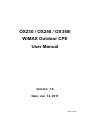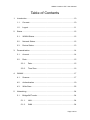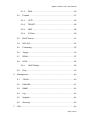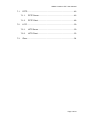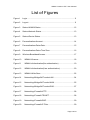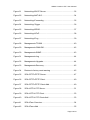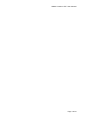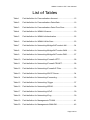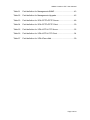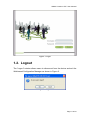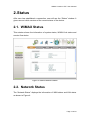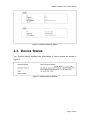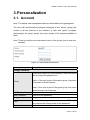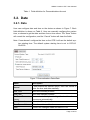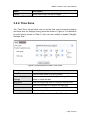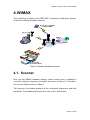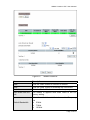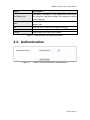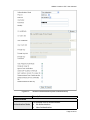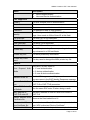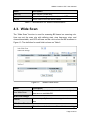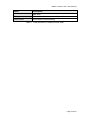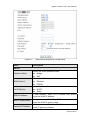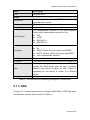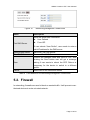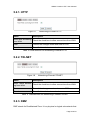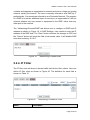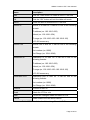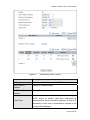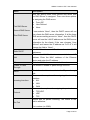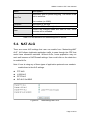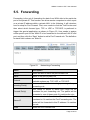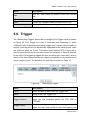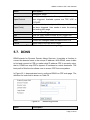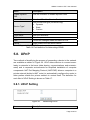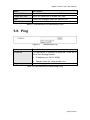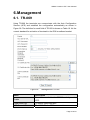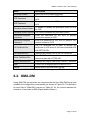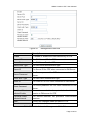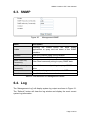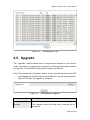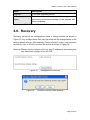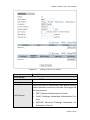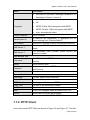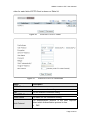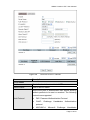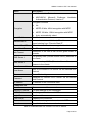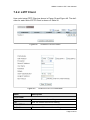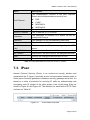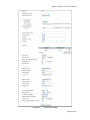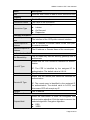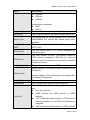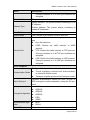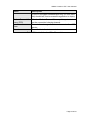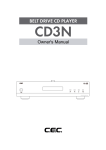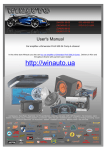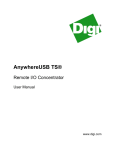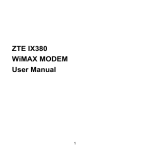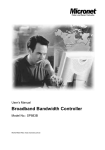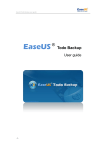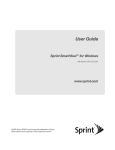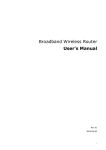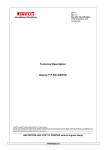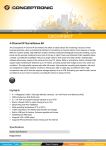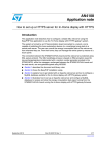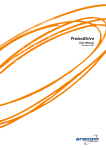Download OX230 / OX250 / OX350I WiMAX Outdoor CPE User Manual
Transcript
OX230 / OX250 / OX350I
WiMAX Outdoor CPE
User Manual
Version: 1.0
Date: Jan. 12, 2011
Page 1 of 59
WiMAX Outdoor CPE User Manual
Table of Contents
1. Introduction ............................................................................................. 10 1.1. Connect........................................................................................ 10 1.2. Logout .......................................................................................... 11 2. Status ..................................................................................................... 12 2.1. WiMAX Status .............................................................................. 12 2.2. Network Status ............................................................................. 12 2.3. Device Status ............................................................................... 13 3. Personalization ....................................................................................... 14 3.1. Account ........................................................................................ 14 3.2. Date ............................................................................................. 15 3.2.1. Date ................................................................................... 15 3.2.2. Time Zone ......................................................................... 16 4. WiMAX .................................................................................................... 17 4.1. Scanner........................................................................................ 17 4.2. Authentication .............................................................................. 19 4.3. Wide Scan.................................................................................... 22 5. Networking .............................................................................................. 24 5.1. Bridge/NAT mode ......................................................................... 24 5.1.1. LAN ................................................................................... 24 5.1.2. WAN .................................................................................. 24 Page 2 of 59
WiMAX Outdoor CPE User Manual
5.1.3. 5.2. DNS ................................................................................... 26 Firewall......................................................................................... 27 5.2.1. HTTP ................................................................................. 28 5.2.2. TELNET ............................................................................ 28 5.2.3. DMZ .................................................................................. 28 5.2.4. IP Filiter ............................................................................. 29 5.3. DHCP Server ............................................................................... 31 5.4. NAT ALG ...................................................................................... 34 5.5. Forwarding ................................................................................... 35 5.6. Trigger .......................................................................................... 36 5.7. DDNS ........................................................................................... 37 5.8. UPnP............................................................................................ 38 5.8.1. 5.9. UPnP Setting ..................................................................... 38 Ping .............................................................................................. 39 6. Management ........................................................................................... 40 6.1. TR-069 ......................................................................................... 40 6.2. OMA-DM ...................................................................................... 41 6.3. SNMP........................................................................................... 43 6.4. Log ............................................................................................... 43 6.5. Upgrade ....................................................................................... 44 6.6. Recovery ...................................................................................... 45 7. VPN ........................................................................................................ 46 Page 3 of 59
WiMAX Outdoor CPE User Manual
7.1. 7.2. 7.3. PPTP............................................................................................ 46 7.1.1. PPTP Server ..................................................................... 46 7.1.2. PPTP Client ....................................................................... 48 L2TP ............................................................................................ 50 7.2.1. L2TP Server ...................................................................... 50 7.2.2. L2TP Client........................................................................ 53 IPsec ............................................................................................ 54 Page 4 of 59
WiMAX Outdoor CPE User Manual
List of Figures
Figure 1 Login ............................................................................................ 11 Figure 2 Logout .......................................................................................... 11 Figure 3 Status>WiMAX Status.................................................................. 12 Figure 4 Status>Network Status ................................................................ 13 Figure 5 Status>Device Status................................................................... 13 Figure 6 Personalization>Account ............................................................. 14 Figure 7 Personalization>Date>Date ......................................................... 15 Figure 8 Personalization>Date>Time Zone ................................................ 16 Figure 9 Wireless Broadband Access ........................................................ 17 Figure 10 WiMAX>Scanner ...................................................................... 18 Figure 11 WiMAX>Authentication(No authentication) .............................. 19 Figure 12 WiMAX>Authentication(User authentication) ........................... 20 Figure 13 WiMAX>Wide Scan .................................................................. 22 Figure 14 Networking>Bridge/NAT mode>LAN ........................................ 24 Figure 15 Networking>Bridge/NAT mode>WAN ....................................... 25 Figure 16 Networking>Bridge/NAT mode>DNS........................................ 27 Figure 17 Networking>Firewall>HTTP...................................................... 28 Figure 18 Networking>Firewall>TELNET ................................................. 28 Figure 19 Networking>Firewall>DMZ ....................................................... 29 Figure 20 Networking>Firewall>IP Filter ................................................... 29 Page 5 of 59
WiMAX Outdoor CPE User Manual
Figure 21 Networking>DHCP Server ........................................................ 32 Figure 22 Networking>NAT ALG............................................................... 34 Figure 23 Networking>Forwarding ........................................................... 35 Figure 24 Networking>Trigger .................................................................. 36 Figure 25 Networking>DDNS ................................................................... 37 Figure 26 Networking>UPnP .................................................................... 38 Figure 27 Networking>Ping ...................................................................... 39 Figure 28 Management>TR-069 .............................................................. 40 Figure 29 Management>OMA-DM ........................................................... 42 Figure 30 Management>SNMP ................................................................ 43 Figure 31 Management>Log .................................................................... 44 Figure 32 Management>Upgrade............................................................. 44 Figure 33 Management>Recovery ........................................................... 45 Figure 34 Restore to factory reset warning............................................... 45 Figure 35 VPN>PPTP>PPTP Server........................................................ 47 Figure 36 VPN>PPTP>PPTP Client ......................................................... 49 Figure 37 VPN>PPTP>PPTP Client>Add................................................. 49 Figure 38 VPN>L2TP>L2TP Server ......................................................... 51 Figure 39 VPN>L2TP>L2TP Client........................................................... 53 Figure 40 VPN>L2TP>L2TP Client>Add .................................................. 53 Figure 41 VPN>IPsec Overview ............................................................... 54 Figure 42 VPN>IPsec>Add ...................................................................... 55 Page 6 of 59
WiMAX Outdoor CPE User Manual
Page 7 of 59
WiMAX Outdoor CPE User Manual
List of Tables
Table 1 Field definition for Personalization>Account ................................ 15 Table 2 Field definition for Personalization>Date>Date ............................ 16 Table 3 Field definition for Personalization>Date>Time Zone................... 16 Table 4 Field definition for WiMAX>Scanner ............................................ 19 Table 5 Field definition for WiMAX>Authentication ................................... 22 Table 6 Field definition for WiMAX>Wide Scan ........................................ 23 Table 7 Field definition for Networking>Bridge/NAT mode>LAN............... 24 Table 8 Field definition for Networking>Bridge/NAT mode>WAN ............. 26 Table 9 Field definition for Networking>Bridge/NAT mode>DNS .............. 27 Table 10 Field definition for Networking>Firewall>HTTP ............................ 28 Table 11 Field definition for Networking>Firewall>TELNET........................ 28 Table 12 Field definition for Networking>Firewall>IP Filter ......................... 30 Table 13 Field definition for Networking>DHCP Server .............................. 34 Table 14 Field definition for Networking>Forwarding .................................. 36 Table 15 Field definition for Networking>Trigger ........................................ 37 Table 16 Field definition for Networking>DDNS.......................................... 38 Table 17 Field definition for Networking>UPnP .......................................... 39 Table 18 Field definition for Networking>Ping............................................. 39 Table 19 Field definition for Management>TR-069 ..................................... 41 Table 20 Field definition for Management>OMA-DM .................................. 42 Page 8 of 59
WiMAX Outdoor CPE User Manual
Table 21 Field definition for Management>SNMP ...................................... 43 Table 22 Field definition for Management>Upgrade ................................... 45 Table 23 Field definition for VPN>PPTP>PPTP Server .............................. 48 Table 24 Field definition for VPN>PPTP>PPTP Client ............................... 50 Table 25 Field definition for VPN>L2TP>L2TP Server................................ 52 Table 26 Field definition for VPN>L2TP>L2TP Client ................................. 54 Table 27 Field definition for VPN>IPsec>Add ............................................. 59 Page 9 of 59
WiMAX Outdoor CPE User Manual
1. Introduction
The CPE Software platform comes with a Web-based Configuration Manager,
which gives users the ability to manage, configure and analyze the platforms
environment. The Connection Manager works with all versions of Windows
after Windows 95.
The supported browser version:
Internet Explorer Ver 8.0 or later (Recommended)
FireFox Ver.3.6 and higher
Google Chrome Ver.5.0 and higher
1.1. Connect
Users need to connect to the CPE platform. It’s assumed that the user has a
fully working CPE platform and properly connected. From the web browser
connect to the device, entering the IP address of the device; it will prompt user
to enter the username and password, as shown in Figure 1. The default IP
address, usernames and passwords are as follows.
Default IP Address
192.168.0.254
Username/Password
admin/admin
guest/guest
Page 10 of 59
WiMAX Outdoor CPE User Manual
Figure 1 Login
1.2. Logout
The “Logout” window allows users to disconnect from the device and exit the
Web-based Configuration Manager as shown in Figure 2.
Figure 2 Logout
Page 11 of 59
WiMAX Outdoor CPE User Manual
2. Status
After user has established a connection, user will see the “Status” window. It
gives user an initial overview of the current status of the device.
2.1. WiMAX Status
This window shows the information of system status, WiMAX link status and
service flow status.
Figure 3 Status>WiMAX Status
2.2. Network Status
The “Network Status” displays the information of WAN status and LAN status
as shown in Figure 4.
Page 12 of 59
WiMAX Outdoor CPE User Manual
Figure 4 Status>Network Status
2.3. Device Status
The “Device Status” displays the information of device status as shown in
Figure 5.
Figure 5 Status>Device Status
Page 13 of 59
WiMAX Outdoor CPE User Manual
3. Personalization
3.1. Account
Note: The default usernames/passwords are admin/admin and guest/guest.
The user with administrative privileges (belonging to the “admin” group) has
access to all the features in the software. A user with “guest” privileges
(belonging to the “guest” group) only has a subset of the features available to
them.
Note: There can only be one username in each of the groups (one to one relationship).
Figure 6 Personalization>Account
Name
Description
Change Password
Select which group the user belongs to that user would
like to change the password for.
Group
admin, if the user is part of the admin group, they have
full access to all the features.
guest, if the user is part of the guest group, they have
limited access to the features.
Old Password
Enter the old password.
New Password
Enter the new password.
Retype
Retype the new password.
Save
Commit the changes made and save to CPE, it will
only commit the change made to the password.
Cancel
Reset fields to the last saved values.
Page 14 of 59
WiMAX Outdoor CPE User Manual
Table 1 Field definition for Personalization>Account
3.2. Date
3.2.1. Date
User can configure date and time on the device as shown in Figure 7. Each
field definition is shown on Table 2. User can manually configure the system
time, or choose to get the date and time from a time server. The “Save” button
will commit the configuration, and the “Cancel” button will clear the fields.
Note: If user doesn’t configure the time on the CPE it will use the default system starting time. The default system starting time is set to 1970/1/1
00:00:00
Figure 7 Personalization>Date>Date
Name
Description
Manual
If user selects the Manual option, then user needs to
enter the time and date manually.
New Time
New time manually entered
New Date
New date manually entered
Get From Time
Server
If user selects this option it will get the local time from a
time server automatically.
Time Protocol
Select the Time protocol
Time Server Address Enter the address of the time server.
Save
Commit the changes made and save to CPE
Page 15 of 59
WiMAX Outdoor CPE User Manual
Name
Description
Cancel
Reset fields to the last saved values
Table 2 Field definition for Personalization>Date>Date
3.2.2. Time Zone
The “Time Zone” tab will allow user to set the time zone and set the starting
and finish time for daylight saving period as shown in Figure 8. The definition
for each field is shown on Table 3. User can also enable or disable “Daylight
Savings Time”.
Figure 8 Personalization>Date>Time Zone
Name
Description
Time Zone
Enter the time zone of for the location
Enable Daylight
Savings
If user wants to enable Daylight Savings Time, user
needs to check the box.
Start Date
Enter the beginning date for Daylight Savings time
End Date
Enter the end date for Daylight Savings time.
Save
Commit the changes made and save to CPE
Cancel
Reset fields to the last saved values
Table 3 Field definition for Personalization>Date>Time Zone
Page 16 of 59
WiMAX Outdoor CPE User Manual
4. WiMAX
This technology is based on the IEEE 802.16 standard, enabling the delivery
of last mile wireless broadband access.
Figure 9 Wireless Broadband Access
4.1. Scanner
User can set WiMAX standard settings, which include how to establish a
connection and get frequency information as shown in Figure 10. The definition for each field is shown on Table 4.
The frequency list window displays all the configured frequencies and their
bandwidth. To set additional frequencies, click on the “Add” button.
Page 17 of 59
WiMAX Outdoor CPE User Manual
Figure 10
WiMAX>Scanner
Name
Description
Start
Click the “Start” button to connect to a BSID
Stop
Click the “Stop” button to terminate the connection
Search
Click the “Search” button to scan the frequency
Joint Wide Scan Result
Yes means to append wide scan result to the frequency setting.
Default Bandwidth
Select the default bandwidth to be used in Frequency
List
5 MHz
7 MHz
10 MHz
Page 18 of 59
WiMAX Outdoor CPE User Manual
Name
Description
Valid Band Info
Valid band information. If the frequencies aren’t located using the valid band range, the frequency setting
will be rejected.
Add
The "Add" button will allow user to enter more frequency lists
OK
Click the "OK" button to exit table edit mode
Save
Commit the changes made and save to CPE
Cancel
Reset fields to the last saved values
Table 4 Field definition for WiMAX>Scanner
4.2. Authentication
Figure 11
WiMAX>Authentication(No authentication)
Page 19 of 59
WiMAX Outdoor CPE User Manual
Figure 12
Name
WiMAX>Authentication(User authentication)
Description
Authentication
Authentication Mode
The method used in authentication.
No Authentication
User Authentication
Page 20 of 59
WiMAX Outdoor CPE User Manual
Name
Description
Device Authentication
User and Device Authentication
EAP Supplicant
Phase 1
The EAP method used in authentication
Phase 2
The inner method
User name
The user name used in inner method
Password
The password used in inner method.
Identity
The identity encoded in EAP Identity Response message. User needs to fill the Outer ID at this field.
CA certificate
The root CA's X.509 certificate.
CA Cert. Info
The root CA's certificate information.
User certificate
The MS's X.509 certificate.
User Cert. Info
The root MS's certificate information.
Private Key
The MS's private key file corresponding to the public
key enhanced in x.509 certificate
Private Key Info
The MS's private key information.
Private Key Password
The key used to decrypt the MS’s private key file
Options
puts {am=i} in EAP outer ID
Auto Prepend Auth i = 1: user authentication
Mode
i = 2: device authentication
i = 3: user & device authentication
Random Outer ID
Enable MS to generate 16-bytes random number as
the user name in the EAP Identity Response message.
Ignore Cert Verifica- MS skips to verify the BS's certificate received in the
tion
EAP-TLS or EAP-TTLS procedure.
Same EAP Outer ID
Use the same EAP outer ID when doing re-auth
in ReAuth
MAC address in
EAP-TLS outer ID
Add MAC address in outer ID when EAP mode is
EAP-TLS
Delete existed Root
Remove the files loaded from UI
Certificate file
Delete existed Device Certificate file
Delete device certificate file which was uploaded in the
field “MTK-authorized Device Certificate”
Delete existed Pri-
Delete device private key which was uploaded in the
Page 21 of 59
WiMAX Outdoor CPE User Manual
Name
Description
vate Key
field “Device Private Key”
Save
Commit the changes made and save to CPE
Cancel
Reset fields to the last saved values
Table 5 Field definition for WiMAX>Authentication
4.3. Wide Scan
The “Wide Scan” function is used for scanning BS based on scanning rule.
User can set the scan rule with defining start, stop frequency, step, and
channel bandwidth, and CPE will base on this rule to scan the BS as shown in
Figure 13. The definition for each field is shown on Table 6.
Figure 13
WiMAX>Wide Scan
Name
Description
Auto Wide Scan
Select “Yes” to do “wide scan” automatically when
there are no available BS
Wide Scan Range
Add/OK
User can specify the wide scan range to reduce search
time
Wide Scan Result
Search
Show the result of wide scan. Search button can trigger
Page 22 of 59
WiMAX Outdoor CPE User Manual
Name
Description
wide scan
Clear
Clear button clear current search result
Save/Cancel
Save/Cancel current setting
Table 6 Field definition for WiMAX>Wide Scan
Page 23 of 59
WiMAX Outdoor CPE User Manual
5. Networking
5.1. Bridge/NAT mode
5.1.1. LAN
From the “Networking>Bridge/NAT mode>LAN” window, user can update the
LAN information as shown in Figure 14. The definition for each field is shown
on Table 7.
Figure 14
Networking>Bridge/NAT mode>LAN
Name
Description
IP Address
IP address of CPE
IP Subnet Mask
Subnet Mask of CPE
Save
Commits the changes made, and set the LAN IP
information, some services will be reloaded.
Cancel
Reset the fields to the last saved values
Table 7 Field definition for Networking>Bridge/NAT mode>LAN
5.1.2. WAN
In Figure 15, it demonstrates how to configure WAN IP on CPE web page. In
this web page, the PPPoE setting will be shown if user choose “PPPoE” for
“WAN Protocol”. The definition for each field is shown on Table 8.
Page 24 of 59
WiMAX Outdoor CPE User Manual
Figure 15
Name
Networking>Bridge/NAT mode>WAN
Description
WAN IP
Operation Mode
Select the WAN operation mode
Bridge
NAT
WAN Protocol
Select the WAN encapsulation protocol
Ethernet
PPPoE
Get IP Method
Select the IP method
DHCP
Static
WAN IP Address
If user chooses “Static” for IP Method, user should
enter the WAN IP address
WIN IP Subnet Mask
If user chooses “Static” for IP Method, user should
enter the WAN IP subnet mask.
Gateway IP Address
If user chooses “Static” for IP Method, user should
enter IP gateway address
Page 25 of 59
WiMAX Outdoor CPE User Manual
Name
Description
MTU
Enter the MTU
PPPoE
User Name
The user name to connect PPPoE server via the
selected Auth Protocol
Password
The password of the corresponding username
Retype Password
Type the “Password” again
Auth Protocol
The authentication protocol of the peer required.
Select which Authentication protocol to use.
PAP
CHAP
MSCHAPv1
MSCHAPv2
Encryption
Encryption Scheme
No
MPPE 40 bits: 40-bit encryption with MPPE
MPPE 128 bits: 128-bit encryption with MPPE
Auto: automatically selected
Idle Timeout
Disconnect if the link is idle for the assigned seconds
AC Name
The name of the access concentrator to connection to
Save
Commit the changes made and save to CPE, after
clicking the Save button user will get a message
asking if user wants to reboot the CPE. Reboot is
necessary for the device to switch to a different
profile.
Cancel
Reset field to the last saved values
Table 8 Field definition for Networking>Bridge/NAT mode>WAN
5.1.3. DNS
In Figure 16, it demonstrates how to configure WAN DNS on CPE web page.
The definition for each field is shown on Table 9.
Page 26 of 59
WiMAX Outdoor CPE User Manual
Figure 16
Name
Networking>Bridge/NAT mode>DNS
Description
First DNS Server
Enter the WAN DNS information.
User Defined
From ISP
If user selects “User Define”, user needs to enter a
valid IP address for the DNS server.
Second DNS Server
Same as First DNS Server
Third DNS Server
Same as First DNS Server
Save
Commit the changes made and save to CPE, after
clicking the Save button user will get a message
asking if user wants to reboot the CPE. Reboot is
necessary for the device to switch to a different
profile.
Cancel
Reset field to the last saved values
Table 9 Field definition for Networking>Bridge/NAT mode>DNS
5.2. Firewall
In networking, firewalls are used to block un-wanted traffic. It will prevent unauthorized devices to enter a trusted network.
Page 27 of 59
WiMAX Outdoor CPE User Manual
5.2.1. HTTP
Figure 17
Name
Networking>Firewall>HTTP
Description
Allow Web accessing
Check the check-box to allow connections from WAN.
from WAN
Save
Commit the changes made and save to CPE.
Cancel
Reset fields to the last saved values.
Table 10 Field definition for Networking>Firewall>HTTP
5.2.2. TELNET
Figure 18
Name
Networking>Firewall>TELNET
Description
Allow Telnet accessCheck the check-box to allow connections from WAN.
ing from WAN
Save
Commit the changes made and save to CPE.
Cancel
Reset fields to the last saved values.
Table 11 Field definition for Networking>Firewall>TELNET
5.2.3. DMZ
DMZ stands for Demilitarized Zone. It is a physical or logical sub-network that
Page 28 of 59
WiMAX Outdoor CPE User Manual
contains and exposes an organization's external services to a larger un-trusted
network, usually the Internet. The term is normally referred to as a DMZ by IT
professionals. It is sometimes referred to as a Perimeter Network. The purpose
of a DMZ is to add an additional layer of security to an organization's LAN; an
external attacker only has access to equipment in the DMZ, rather than any
other part of the network.
The “Networking>Firewall>DMZ” tab allows user to configure a DMZ host IP
address as shown in Figure 19. In DMZ Settings, user needs to enter the IP
address of the DMZ host. The “Save” button will save the changes to CPE and
the “Cancel” button will reset the field to last saved value. It will disable DMZ
host when entering “0.0.0.0”.
Figure 19
Networking>Firewall>DMZ
5.2.4. IP Filiter
The IP filter rules will drop or discard traffic that fits the filter criteria. User can
define IP filter rules as shown in Figure 20. The definition for each field is
shown on Table 12.
Figure 20
Name
Networking>Firewall>IP Filter
Description
Page 29 of 59
WiMAX Outdoor CPE User Manual
Name
Description
Add
Click the "Add" button to create a new IP Filter rule
OK
Click the "OK" button will exit the table edit mode
Active
Check the box to activate the IP Filter rule
Source IP
Source IP to filter on. It can be in one of the following
formats:
IP address (ex. 192.168.0.222)
Subnet (ex. 192.168.1.0/24)
IP range (ex. 192.168.0.150~192.168.0.160)
0.0.0.0/0 means any
Source Port
Source Port to filter on. It can be one of the following
formats:
Port number (ex. 8080)
Port Range (ex. 1024~2048)
Destination IP
Destination IP to filter on. It can be in one of the
following formats:
IP address (ex. 192.168.0.222)
Subnet (ex. 192.168.1.0/24)
IP range (ex. 192.168.0.150~192.168.0.160)
0.0.0.0/0 means any
Destination Port
Destination port to filter on. It can be one of the
following formats:
Port number (ex. 8080)
Port Range (ex. 1024~2048)
Protocol
Protocol to filter on
Trash
Delete the IP Filter rule
Save
Commit the changes made and save to CPE
Cancel
Reset fields to the last saved values
Table 12 Field definition for Networking>Firewall>IP Filter
Page 30 of 59
WiMAX Outdoor CPE User Manual
5.3. DHCP Server
Use the “Networking> DHCP Server” tab to configure the DHCP server
information. The default DHCP Server setup is enabled, and user could
disable this function from setup as shown in Figure 21. When user disables the
DHCP server, it requires setting a static IP address on host PC for CPE to
configure. Please be noted that without the static IP address set properly on
the host PC, user can not open the CPE web page for configuration.
When DHCP server is enabled, user needs to define the IP pool range for
dynamically assigning the IP address. The advantage of using DHCP server is
that the addresses which are no longer in use will be returned to the IP
address pool so that the server can reallocate them to other machines in the
network. There are three DNS servers the user can configure to assign an IP
address. Static DHCP will assign an IP address on the LAN to a specific device
based on its MAC address. The definition for each field is shown on Table 13.
Page 31 of 59
WiMAX Outdoor CPE User Manual
Figure 21
Networking>DHCP Server
Name
Description
Enable
Check the check-box to enable DHCP server.
DHCP start IP
address
Starting IP address range
DHCP end IP
address
Ending IP address range
Lease Time
The lease time is a controlled time period, allowing the
DHCP server to reclaim (and then reallocate) IP
addresses that are not renewed (dynamic re-use of IP
addresses). Lease time is measured in minutes in the
Configuration Manager.
Page 32 of 59
WiMAX Outdoor CPE User Manual
Name
First DNS Server
Second DNS Server
Third DNS Server
Description
User can specify three DNS servers and select how
the DNS Server is assigned. There are three options
for assigning the DNS server.
From ISP
User Defined
None
If user selects “None”, then the DHCP server will not
give clients the DNS server information. If all the three
DNS servers setting are set to “None”, then the DHCP
server will use the LAN IP address as the DNS server
information for the clients. If the user chooses “User
Defined” and leaves the IP address as “0.0.0.0” it will
change the field to “None”.
Static DHCP
Enter MAC address and IP address for static DHCP
addresses.
Add
Click on the “Add” button to enter a static leased IP
address. Enter the MAC address of the Ethernet
device and enter the IP address.
OK
Click the “OK” button to exit out of edit mode.
Enable IP Pass
Through
Yes means to enable IP pass through function.
Active
Check the check-box to activate the IP pass through
rule
Incoming Interface
There are three options for assigning the incoming
interface.
ALL
LAN
WAN
Protocol
There are three options for assigning the protocol.
TCP/UDP
UDP
TCP
Src Port
Source port for packet incoming. The format of this
field is as below:
Port number (ex. 8080)
Page 33 of 59
WiMAX Outdoor CPE User Manual
Name
Description
Destination port for packet outgoing. The format of this
field is as below:
Dest Port
Port number (ex. 8080)
Comment
Description of the rule
Trash
Delete the IP Pass Through rule
Save
Commit the changes made and save to CPE, some
services will be reloaded.
Cancel
Reset fields to the last saved values.
Table 13 Field definition for Networking>DHCP Server
5.4. NAT ALG
There are some ALG settings that user can enable from “Networking>NAT
ALG”. ALG allows legitimate application traffic to pass through the CPE that
would have otherwise restricted. Without ALGs, some application may not
work well because of NAT/firewall settings. User could click on the check box
to enable ALGs.
Note: If user is using any of these types of application protocols user needs to
enable them in the ALG settings.
FTP ALG
H.323 ALG
PPTP ALG
SIP ALG Set BSID
Figure 22
Networking>NAT ALG
Page 34 of 59
WiMAX Outdoor CPE User Manual
5.5. Forwarding
Forwarding is the act of forwarding the data from WAN side to the particular
port of the private IP. This function can allow remote computers to reach a port
on a private IP address within a private LAN. In the following, it will introduce
how to setup for Port Forward. First, user needs to click the “Add” button and
then select which forward type, TCP or UDP or TCP/UDP, is preferred to
trigger the special application as shown in Figure 23. User needs to assign
some specific port for the WAN IP to be forwarded to the defined LAN IP and
port, and then click the “Save” button to add a Port Forward rule. The definition
for each field is shown on Table 14.
Figure 23
Networking>Forwarding
Name
Description
Active
Check the box to active the port forward rule
Name
Name of the port forward rule
Protocol
User needs to define the desired protocol for rule.
Available options are: TCP, UDP, or TCP/UDP
Incoming Port(s)
User needs to define incoming port range for port
forwarding rule.
Forward Port(s)
User needs to define to which port range will be
translated for port forwarding rule. The packet will be
forwarded to one of these ports if it matches the rule.
Server IP
User needs to define which IP address will be
translated to if it matches the Port Forwarding rule. The
packet will be forwarded to this IP address if it matches
the rule.
Trash
Delete the Port Forward rule
Page 35 of 59
WiMAX Outdoor CPE User Manual
Name
Description
Add
Click the “Add” button to create a new Port Forward
rule
OK
Click the “OK” button to exit table edit mode
Save
Commit the changes made and save to the CPE
Cancel
Reset field to the last saved values.
Table 14 Field definition for Networking>Forwarding
5.6. Trigger
The “Networking>Trigger” allows user to configure Port Trigger rules as shown
in Figure 24. Port Trigger is a way to automate port forwarding in which
outbound traffic on predetermined ports (‘trigger port’) causes inbound traffic to
specific incoming ports to be dynamically forwarded to the initiating host, while
the outbound ports are in use. This allows users behind CPE on the LAN to
provide services that would normally require the computer to have IP address
on the LAN. Port triggering triggers an open incoming port (‘open port’) when a
client on the local network makes an outgoing connection on a predetermined
port or range of ports. The definition for each field is shown on Table 15.
Figure 24
Networking>Trigger
Name
Description
Active
Check the box to active the Port Trigger rule
Name
Name of the Port Trigger rule
Trigger Protocol
It defines which protocol the outgoing packet used will
trigger the rule. Available options are TCP, UDP or
TCP/UDP
Trigger Port(s)
It defines which port range the outgoing packet will
trigger the rule. User needs to enter the starting and
Page 36 of 59
WiMAX Outdoor CPE User Manual
Name
Description
ending port range
Open Protocol
It defines which protocol will be opened if the rule had
been triggered. Available options are TCP, UDP or
TCP/UDP
Open Port(s)
It defines which protocol port will be opened if the rule
had been triggered. User needs to enter the starting
and ending port range
Trash
Delete the Port Trigger rule
Add
Click the “Add” button to enter a Port Trigger rule
OK
Click the “OK” button to exit, table edit mode.
Save
Commit the changes made and save to the CPE
Cancel
Reset fields to the last saved values
Table 15 Field definition for Networking>Trigger
5.7. DDNS
DDNS stands for Dynamic Domain Name Services. It provides a function to
convert the domain name to the unique IP address. With DDNS, users is able
to find and connect to CPE no matter what IP address CPE is currently using,
that is, DDNS can map CPE's dynamic IP address to a static hostname. The
best profit of this function allows user to access CPE from everywhere.
In Figure 25, it demonstrates how to configure DDNS on CPE web page. The
definition for each field is shown on Table 16.
Figure 25
Name
Networking>DDNS
Description
Page 37 of 59
WiMAX Outdoor CPE User Manual
Name
Description
Enable Dynamic
DNS
Click the checkbox to enable dynamic DNS
Service Provider
Enter the URL of the Service Provider
Service Type*
Enter the service type (DYNDNS only)
Dynamic
Static
Custom
Domain Name
Enter the domain name
Login Name
Enter the username
Password
Enter the password
Save
Commit the changes made and save to CPE
Cancel
Reset fields to the last saved values
Note: * Supported by DYNDNS service provider.
Table 16 Field definition for Networking>DDNS
5.8. UPnP
Two methods of simplifying the process of connecting a device to the network
are available as shown in Figure 26. UPnP allows devices to connect seamlessly to networks in the home (data sharing, communications, and entertainment) and in corporate environments for simplified installation of computer
components. NAT Port Mapping Protocol (NAP-PMP) allows a computer in a
private network (behind a NAT router) to automatically configure the router to
allow parties outside the private network to contact itself. The definition for
each field of UPnP Setting is shown on Table 17.
5.8.1. UPnP Setting
Figure 26
Name
Networking>UPnP
Description
Page 38 of 59
WiMAX Outdoor CPE User Manual
Name
Description
Enable UPnP
Check the check box to enable UPnP
Enable NAT-PMP
Check the check box to enable NAT-PMP
Save
Commit the changes made and save to CPE
Cancel
Reset fields to the last saved values
Table 17 Field definition for Networking>UPnP
5.9. Ping
Figure 27
Networking>Ping
Name
Description
IP Address
The destination IP address for ping test. It can be in
one of the following formats:
Ping
IP address (ex. 165.21.83.88)
Domain name (ex. www.google.com)
Commit the ping test request
Table 18 Field definition for Networking>Ping
Page 39 of 59
WiMAX Outdoor CPE User Manual
6. Management
6.1. TR-069
Using TR-069 the terminals can communicate with the Auto Configuration
Servers (ACS) and establish the configuration automatically as shown in
Figure 28. The definition for each field of TR-069 is shown on Table 19. It’s the
current standard for activation of terminals in the DSL broadband market.
Figure 28
Management>TR-069
Name
Description
Enable
To enable or disable the TR-069 activity on the
CPE.
Fixed Client Port
To specify fixed client port
ACS Server URL
The ACS URL for CPE to connect to.
Page 40 of 59
WiMAX Outdoor CPE User Manual
Name
Description
Bootstrap Enable
Check the box to enable bootstrap.
ACS Username
The username for the CPE when connected to
ACS.
ACS Password
The password for the CPE when connected to
ACS.
Periodical Inform Enable
To enable or disable the periodical inform to ACS
for CPE.
Periodical Inform Interval The interval between two periodical inform.
Connection Request
Username
Enter the username for the ACS to perform
connection request to CPE.
Connection Request
Password
Enter the password for the ACS to perform connection request to CPE.
CA Certificate File
The CA certificate file is used to identify the
certificate of ACS when D-230 communicated ACS
with HTTPS URL.
CA Certificate Info
Displays the subject field of the CA Certificate.
Client Certificate File
The CLIENT certificate file is used when CPE
communicates with HTTPS URL.
Client Certificate Info
Displays the subject field of the CLIENT Certificate.
Save
Commit the changes made and save to CPE.
Cancel
Reset fields to the last saved values.
Table 19 Field definition for Management>TR-069
6.2. OMA-DM
Using OMA DM the terminals can communicate with the OMA DM Server and
establish the configuration automatically as shown in Figure 29. The definition
for each field of OMA-DM is shown on Table 20. It’s the current standard for
activation of terminals in OMA (Open Mobile Alliance).
Page 41 of 59
WiMAX Outdoor CPE User Manual
Figure 29
Management>OMA-DM
Name
Description
Enable
To enable or disable the OMA-DM activity of CPE.
Server URL
The DM Server URL for CPE to connect to.
Server Port
The DM Server Port for CPE to connect to.
Server Auth Type
The DM Server authentication type.
Server ID
The Server ID for CPE when connected to DM Server.
Server Password
The Server password for CPE when connected to DM
Server.
Client Auth Type
The DM Client authentication type.
Client ID
The Client ID for CPE when connected to DM Server.
Client Password
The Client password for CPE when connected to DM
Server.
Periodical Clientinitiated Enable
To enable or disable the periodical client-initiated
session to DM server for CPE.
Periodical Clientinitiated Interval
The interval between two periodical client-initiated
sessions.
Save
Commit the changes made and save to CPE.
Cancel
Reset fields to the last saved values.
Table 20 Field definition for Management>OMA-DM
Page 42 of 59
WiMAX Outdoor CPE User Manual
6.3. SNMP
Figure 30
Management>SNMP
Name
Description
Enable
Checking the enable button will allow SNMP
applications to query and set some of the SNMP
variables.
Location
Enter the Location SNMP string variable.
Contact
Enter the Contact SNMP string variable.
SNMP read-only
Community
Enter Read community string to query SNMP data.
SNMP write-only
Community
Enter Write community string to query SNMP variables.
Save
Commit the changes made and save to CPE.
Cancel
Reset fields to the last saved values.
Table 21 Field definition for Management>SNMP
6.4. Log
The “Management>Log” will display system log output as shown in Figure 31.
The “Refresh” button will clear the log window and display the most current
system log information.
Page 43 of 59
WiMAX Outdoor CPE User Manual
Figure 31
Management>Log
6.5. Upgrade
The “Upgrade” window allows user to upgrade the firmware on the device.
Users can choose to upgrade the firmware by entering the file path as shown
in Figure 32. The definition for each field is shown on Table 22.
Note: After pressing the “Upgrade” button. It will automatically reboot the CPE
and upgrade the firmware with the specified file. User will be prompted to
login to CPE after the upgrade is complete.
Figure 32
Management>Upgrade
Name
Description
Browse
Enter the full path of the file user wants to upgrade.
The "browse" button will help user to find the file on
the server.
Page 44 of 59
WiMAX Outdoor CPE User Manual
Name
Description
Upgrade
It will start upgrading the file
Status
The status bar will display which segment it's
processing and what percentage of the upgrade has
been completed.
Table 22 Field definition for Management>Upgrade
6.6. Recovery
Recovery will set all the configurations back to factory defaults as shown in
Figure 33. Any configurations that user has made will be changed back to the
factory default settings. After selecting “Factory Default” button, it will prompt a
window for user to confirm or cancel the action as shown in Figure 34.
Warning: Restore factory defaults will clear any IP addresses and setting that
may have been configured on the CPE.
Figure 33
Figure 34
Management>Recovery
Restore to factory reset warning
Page 45 of 59
WiMAX Outdoor CPE User Manual
7. VPN
VPN (Virtual Private Network) is a network that is implemented in an additional
software layer on top of an existing larger network for the purpose of providing
a secure extension of a private network into an insecure network such as the
Internet. The links between nodes of a VPN are formed over logical connections or virtual circuits between hosts of the larger network.
VPNs are often installed by organizations to provide remote access to a
secure organizational network. Generally, a VPN has a network topology more
compl- ex than a point-to-point connection. VPNs are also used to mask the IP
address of individual computers within the Internet in order, for instance, to surf
the World Wide Web anonymously or to access location restricted services,
such as Internet television. Here, VPN Settings allow user to set rules for VPN,
and it supports PPTP, L2TP, and IPsec.
7.1. PPTP
The Point-to-Point Tunneling Protocol (PPTP) is a method for implementing
virtual private networks. PPTP does not provide confidentiality or encryption; it
relies on the protocol being tunneled to provide privacy.
7.1.1. PPTP Server
User can setup PPTP Server as shown in Figure 35. A PPTP Server (PointTo-Point Tunneling Protocol) allows user to connect securely from a place
(such as the house) to a LAN located in another location, such as the office.
This way user can use the services provided in the office at the comfort of the
house. The definition for each field of PPTP Server is shown on Table 23.
Page 46 of 59
WiMAX Outdoor CPE User Manual
Figure 35
Name
VPN>PPTP>PPTP Server
Description
PPTP Server
Enable
Activate PPTP server.
Server Name
Offer a service name
Require the peer to authenticate itself before allowing
network packets to be sent or received. We support the
following protocol:
Auth Protocol
PAP: Password Authentication Protocol
CHAP: Challenge Handshake Authentication Protocol
MSCHAP: Microsoft Challenge Handshake Authentication Protocol
Page 47 of 59
WiMAX Outdoor CPE User Manual
Name
Description
MSCHAPv2: Microsoft Challenge Handshake Authentication Protocol, Version 2
Encryption Scheme:
Encryption
No
MPPE 40 bits: 40-bit encryption with MPPE
MPPE 128 bits: 128-bit encryption with MPPE
Auto: automatically select
Local IP Address
The IP of router
Remote Start IP
As sessions are established, IP addresses are assigned starting from “Remote Start IP”
Idle Timeout
Disconnect if the link is idle for the assigned seconds
DNS Server 1
The primary DNS (Domain Name Server) addresses to
clients
DNS Server 2
The secondary DNS (Domain Name Server) addresses to clients
User Access List
User name
User ID to connect PPTP server via the selected Auth
Protocol
Server
Server protocol type
Password
Password to connect PPTP server via the selected
Auth Protocol
IP address
IP address of the connected client
Connection List
User name
The user name of the connection
Remote IP address
The peer address of the connection
PPTP IP address
The assigned IP address of PPTP
Login Time
The time of the connection created
Link Time(s)
Timer from the connected time
Save
Commit the changes made and save to the CPE
Cancel
Reset fields to the last saved values
Table 23 Field definition for VPN>PPTP>PPTP Server
7.1.2. PPTP Client
User could setup PPTP Client as shown in Figure 36 and Figure 37. The defiPage 48 of 59
WiMAX Outdoor CPE User Manual
nition for each field of PPTP Client is shown on Table 24.
Figure 36
Figure 37
Name
VPN>PPTP>PPTP Client
VPN>PPTP>PPTP Client>Add
Description
PPTP Client
Add
Add a new connection setting
Edit
Edit the existed connection setting
Edit PPTP Client
Profile Name
The name for this connection setting
Auth Protocol
The Authentication protocol of the peer required.
Select which Authentication protocol to use.
PAP
Page 49 of 59
WiMAX Outdoor CPE User Manual
Name
Description
CHAP
MSCHAPv1
MSCHAPv2
Encryption
Encryption scheme
Server IP Address
The IP address of PPTP server
Username
The user ID to connect PPTP server via the selected
Auth Protocol
Password
The password of the corresponding user ID
Retype
Type the “Password” again
Get IP automatically?
Obtain the dynamic IP address, assigned by the PPTP
server
Assign IP Address
Assign the static IP address for this connection setting
Idle Timeout
Disconnect if the link is idle for the assigned seconds
Save
Commit the changes made and save to CPE
Cancel
Reset fields to the last saved values
Table 24 Field definition for VPN>PPTP>PPTP Client
7.2. L2TP
In computer networking, Layer 2 Tunneling Protocol (L2TP) is a tunneling
protocol used to support virtual private networks (VPNs). It does not provide
any encryption or confidentiality by itself. It relies on an encryption protocol that
it passes within the tunnel to provide privacy. The entire L2TP packet, including
payload and L2TP header, is sent within a UDP datagram. It is common to
carry Point-to-Point Protocol (PPP) session within an L2TP tunnel. L2TP does
not provide confidentiality or strong authentication by itself. IPsec is often used
to secure L2TP packets by providing confidentiality, authentication and
integrity.
7.2.1. L2TP Server
User can setup CPE from web page as shown in Figure 38. The definition for
each field of PPTP Server is shown on Table 25.
Page 50 of 59
WiMAX Outdoor CPE User Manual
Figure 38
Name
VPN>L2TP>L2TP Server
Description
L2TP Server
Enable
Check the check box to activate L2TP server.
Server Name
Enter a service name
Require the peer to authenticate itself before allowing
network packets to be sent or received. The following
protocols are supported:
Auth Protocol
PAP: Password Authentication Protocol
CHAP:
Challenge
Handshake
Authentication
protocol
MSCHAPv1:
Microsoft
Challenge
Handshake
Page 51 of 59
WiMAX Outdoor CPE User Manual
Name
Description
Authentication Protocol
MSCHAPv2: Microsoft Challenge
Authentication Protocol, Version 2
Handshake
Encryption Scheme
Encryption
No
MPPE 40 bits: 40-bit encryption with MPPE
MPPE 128 bits: 128-bit encryption with MPPE
Auto: automatically select
Local IP Address
The IP of router
Remote Start IP
As sessions are established, IP addresses are assigned starting from “Remote Start IP”
Restrict Client IP?
To restrict client IP address range for the client
Allow Client IP
The IP address range for the client
Idle Timeout
Disconnect if the link is idle for the given number of
seconds
DNS Server 1
The primary DNS (Domain Name Server) addresses to
the clients
DNS Server 2
The secondary DNS (Domain Name Server) addresses to the clients
User Access List
User Name
User ID to connect L2TP server via the selected Auth
Protocol
Server
Server Protocol type
Password
Password to connect L2TP server via the selected
Auth Protocol
IP Address
IP address of the connected client
Connection List
User Name
The user name of the connection
Remote IP Address
The peer address of the connection
L2TP IP Address
The assigned IP address of L2TP
Login Time
The time of the connection created
Link Time(s)
Elapsed time connected
Save
Commit the changes made and save to CPE
Cancel
Reset fields to the last saved values
Table 25 Field definition for VPN>L2TP>L2TP Server
Page 52 of 59
WiMAX Outdoor CPE User Manual
7.2.2. L2TP Client
User could setup PPTP Client as shown in Figure 39 and Figure 40. The definition for each field of PPTP Client is shown on Table 26.
Figure 39
Figure 40
Name
VPN>L2TP>L2TP Client
VPN>L2TP>L2TP Client>Add
Description
L2TP Client
Add
Add a new connection setting
Edit
Edit the existed connection setting
Edit L2TP Client
Profile Name
The name of this connection setting
Page 53 of 59
WiMAX Outdoor CPE User Manual
Name
Description
Auth Protocol
The Authentication Protocol of the peer required.
Select which Authentication protocol to use.
PAP
CHAP
MSCHAPv1
MSCHAPv2
Encryption
Encryption Scheme
Server IP Address
The IP address of L2TP server
Username
The username to connect L2TP server via the selected Auth Protocol
Password
The password of the corresponding username
Retype
Type the “Password” again
Get IP Automatically?
Obtain the dynamic IP address, assigned by the L2TP
server
Assign IP Address
Assign the static IP address for this connection setting
Idle Timeout
Disconnect if the link is idle for the assigned seconds
Save
Commit the changes made and save to CPE
Cancel
Reset fields to the last saved values
Table 26 Field definition for VPN>L2TP>L2TP Client
7.3. IPsec
Internet Protocol Security (IPsec) is an end-to-end security solution and
operated at the IP Layer. It provides secure communication between pairs of
hosts, pairs of security gateways or between security gateways and a host. It’s
based on a suite of protocols for securing IP traffic by authenticating and
encrypting each IP packet of the data stream. User could setup IPsec as
shown in Figure 41 and Figure 42. The definition for each field of PPTP Client
is shown on Table 26.
Figure 41
VPN>IPsec Overview
Page 54 of 59
WiMAX Outdoor CPE User Manual
Figure 42
VPN>IPsec>Add
Page 55 of 59
WiMAX Outdoor CPE User Manual
Name
Description
Add
Click the "Add" button to add an IPsec connection rule
Property
Enable
Enable IPsec connection.
Connection Name
The name of the connection
Connection Type
Select the connection type
Initiator
On Demand
Responder
Gateway Information
Local Endpoint InterThe interface of the CPE public-network interface
face
Local Endpoint IP
Address
The IP address or Domain Name of the CPE public-network interface
Remote Endpoint IP
Address
The IP address or Domain Name of the remote peer.
Authentication Method
Pre-Shared Key
The pre-share key that two security gateways use to
authenticate
States how the CPE should be identified for authentication
Local ID Type
IP: The CPE is identified by the assigned IP for
authentication. The default value is 0.0.0.0.
Content
The IP address
States how the remote peer should be identified for
authentication
Remote ID Type
Content
IP: The remote peer is identified by the assigned IP
for authentication. The default value is 0.0.0.0, and
this means CPE will accept any IP.
The IP address
IKE Phase 1
Proposal Add
Press the Add button to enter an Encryption and
Authentication algorithm. Click the trash to remove the
selected algorithm. Encryption Algorithm:
DES
3DES
Page 56 of 59
WiMAX Outdoor CPE User Manual
Name
Description
AES128
AES192
AES256
Authentication Algorithm:
MD5
SHA-1
Proposal OK
Click the OK button to exit the table edit mode
Key Group
The DH group used to negotiate the IKE/ISAKMP SA.
SA Life Time
The period that the keying channel of a connection
(IKE/ISAKMP SA) should last before being renegotiated.
Dead Peer Detection Enable or disable the Dead Peer Detection protocol
(DPD)
(RFC 3706)
DPD Interval
The time interval when R_U_THERE messages are
sent to the peer.
DPD Idle Try
The retry counter for DPD. The timeout interval is
"DPD interval" multiplied by "DPD Idle Try". After the
timeout interval all connections to the peer are deleted
if they are inactive.
Local Network
The private subnet behind the CPE.
Single Address: The private subnet consisting of one
IP address.
Address Type
Subnet address: The private subnet consisting within
the subnet IP addresses.
Start IP Address
The only IP address allowed in the subnet
Subnet Mask
The netmask of the subnet (Subnet address)
Local Port
Restrict the traffic selector to a single protocol and/or
port.
Any: No restriction
ICMP: Restrict the traffic selector to ICMP
protocol.
TCP: Restrict the traffic selector to TCP protocol.
If the port number is 0, all TCP port numbers are
accepted.
UDP: Restrict the traffic selector to UDP protocol.
Page 57 of 59
WiMAX Outdoor CPE User Manual
Name
Description
If the port number is 0, all UDP port numbers are
accepted.
Remote Network
The private subnet behind the remote peer.
Address Type
Single Address: The private subnet consisting of one
IP address.
Subnet address: The private subnet consisting of
subnet IP addresses.
Start IP Address
The only IP address allowed in the subnet
Subnet Mask
The netmask of the subnet (Subnet address)
Remote Port
Restrict the traffic selector to a single protocol and/or
port.
Any: No restriction
ICMP: Restrict the traffic selector to ICMP
protocol.
TCP: Restrict the traffic selector to TCP protocol.
If the port number is 0, all TCP port numbers are
accepted.
UDP: Restrict the traffic selector to UDP protocol.
If the port number is 0, all UDP port numbers are
accepted.
IPSec Proposal
Encapsulation Mode
The type of the connection:
Tunnel: signifying a host-to-host, host-to-subnet,
or subnet-to subnet tunnel.
Transport: signifying host-to-host transport made.
Active Protocol
Whether authentication should be done as part of
ESP encryption and/or separately using the AH protocol.
Encryption Algorithm
NULL
AES128
AES192
AES256
DES
3DES
Authentication Algorithm
MD5
SHA-1
SA Life Time
The time interval a particular instance of a connection
Page 58 of 59
WiMAX Outdoor CPE User Manual
Name
Description
(a set of encryption/authentication key for user packets) should last, from successful negotiation to expiry.
Perfect Forward Se- Whether Perfect Forward Secrecy of keys is desired
crecy (PFS)
on the connection's keying channel.
Save
Commit the changes made and save to the CPE
device
Cancel
Reset fields to the last saved values.
Table 27 Field definition for VPN>IPsec>Add
Page 59 of 59