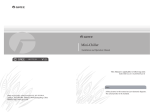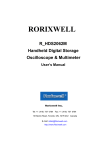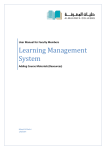Download "user manual"
Transcript
Manual_SixPack_170x113,3.book Page 1 Wednesday, April 8, 2015 2:05 PM SIXPACK Manual_SixPack_170x113,3.book Page 2 Wednesday, April 8, 2015 2:05 PM SixPack dimensions [29.7] [4.2] [8.7] [28.1] [6.9] 150 [5.9] [5.8] [3.1] 2 50 [1.9] 50 [1.9] [0.5] [0.6] [0.5] Measurements in millimetres and inches (in brackets). Drawing not to scale. Manual_SixPack_170x113,3.book Page 3 Wednesday, April 8, 2015 2:05 PM SIXPACK USER MANUAL © 2015 SGM®. Information subject to change without notice. SGM and all affiliated companies disclaim liability for any injury, damage, direct or indirect loss, consequential or economic loss or any other loss occasioned by the use of, inability to use or reliance on the information contained in this manual. The SGM logo, the SGM name and all other trademarks in this document pertaining to services or products by SGM or its affiliates and subsidiaries are trademarks owned or licensed by SGM or its affiliates or subsidiaries. The original edition of this document is in English. All other language editions are translations of the original edition. This edition applies to firmware version 1.60 or later. Ver. E 3 Manual_SixPack_170x113,3.book Page 4 Wednesday, April 8, 2015 2:05 PM Contents SixPack dimensions ...........................................................................................................2 Safety information ..............................................................................................................7 Overview ..........................................................................................................................10 Parts identification and terminology .................................................................................11 Preparing for installation ..................................................................................................12 Installing the SixPack .......................................................................................................13 Using the stand bracket ................................................................................................................................................. 13 Installing fixtures at elevation in an array .........................................................................15 Planning the layout of fixtures in an array...................................................................................................................... Attaching snap-lock brackets......................................................................................................................................... Connecting vertically-oriented SixPacks into an array thread ....................................................................................... Connecting a stack of horizontally-oriented SixPacks into an array thread................................................................... Connecting arrays together into a larger matrix............................................................................................................. 16 17 18 20 21 Connecting AC Power ......................................................................................................22 Configuring the fixture ......................................................................................................24 Configuring the fixture using an Android telephone via RFID........................................................................................ 24 Full Color Calibration and Color Temperature Correction ............................................................................................. 25 4 Manual_SixPack_170x113,3.book Page 5 Wednesday, April 8, 2015 2:05 PM Setting a static color manually .........................................................................................26 Using stand-alone operation ............................................................................................27 Connecting to a DMX control device ................................................................................28 About DMX .................................................................................................................................................................... 29 Setting the DMX address............................................................................................................................................... 29 Setting the DMX mode................................................................................................................................................... 30 Fixture personality settings ..............................................................................................31 Setting the dimming curve ............................................................................................................................................. Temperature dimming mode options ............................................................................................................................. Reversing the fixture pixel order .................................................................................................................................... Flipping the OLED display ............................................................................................................................................. Setting the OLED display saver..................................................................................................................................... RDM protocol communications address ........................................................................................................................ 31 31 31 31 32 32 Service .............................................................................................................................33 Upgrading the firmware ................................................................................................................................................. 33 Cleaning......................................................................................................................................................................... 33 5 Manual_SixPack_170x113,3.book Page 6 Wednesday, April 8, 2015 2:05 PM DMX protocols ..................................................................................................................34 6 Channel Mode - Halogen Dimmer Emulation ............................................................................................................. 7 Channel Mode - Effects, Intensity & RGBA control .................................................................................................... 18 Channel Mode - RGB with automatic Amber............................................................................................................ 22 Channel Mode - Effects, Intensity, Halogen Dimmer Emulation, RGB & automatic Amber ..................................... 24 Channel Mode - Individual RGBA control ................................................................................................................. 28 Channel Mode - Effects, Intensity, Halogen Dimmer Emulation & individual RGBA control .................................... 48 Channel Mode - 8-bit/16-bit individual RGBA control ............................................................................................... 53 Channel Mode - Effects, Intensity, Halogen Dimmer Emulation & 8-bit/16-bit individual RGBA control .................. 34 35 37 39 42 44 48 52 Control menu ....................................................................................................................57 Fixtures and accessories .................................................................................................63 Included items................................................................................................................................................................ 63 Ordering information ...................................................................................................................................................... 63 User’s notes .....................................................................................................................65 6 Manual_SixPack_170x113,3.book Page 7 Wednesday, April 8, 2015 2:05 PM Safety information WARNING! Read the safety precautions in this section before unpacking, installing, powering or operating this product. The SixPack is a multi-environmental fixture with an IP-rating of 65, intended for professional use only. It is not suitable for household use. Impropre a l’usage domestique. Review the following safety precautions carefully before installing or operating the fixture. This fixture must be installed in accordance with the applicable installation code by a person familiar with the construction and operation of the fixture and the hazards involved. Ce produit doit être installé selon le code d’installation pertinent, par une personne qui connaît bien le produit et son fonctionnement ainsi que les risques inhérent. Preventing electric shock WARNING! Risk of electric shock. • Always power off/unplug the fixture before removing any covers. • Ensure that the power is turned off when connecting the fixture to the AC mains supply. • Ensure that the fixture is electrically connected to earth (ground). • Do not apply power if the fixture is in any way damaged. • Do not immerse the fixture in water or liquid. 7 Manual_SixPack_170x113,3.book Page 8 Wednesday, April 8, 2015 2:05 PM Preventing burns and fire WARNING! Take measures to prevent burns and fire. • Install in a location that prevents accidental contact with the fixture. • Install only in a well-ventilated space. • Install at least 0.3 m (12 in.) away from objects to be illuminated. • Install only in accordance with applicable building codes. • Do not paint, cover or modify the fixture. • Do not filter or mask the light. • Keep all flammable materials away from the fixture. • Allow the fixture to cool for 15 minutes after operation, before touching it. CAUTION: Exterior surface temperature after 5 min. operation = 35°C (91°F). Steady state = 70°C (182°F). 8 Manual_SixPack_170x113,3.book Page 9 Wednesday, April 8, 2015 2:05 PM Avoid personal injury WARNING! Take measure to prevent personal injury. • Do not look directly at the light source from close range. • Take precautions to prevent injury due to falls when working at height. • For permanent installation, ensure that the fixture is securely fastened to a load-bearing surface with suitable corrosion-resistant hardware. • For temporary installation with brackets, ensure that they are fastened properly and secured with a suitable safety cable. The cable must be approved for a safe working load (SWL) of 10 times the weight of the fixture, and it must have a minimum gauge of 3 mm. 9 Manual_SixPack_170x113,3.book Page 10 Wednesday, April 8, 2015 2:05 PM Overview The SixPack is a unique pixel array based on the popular blinder — but by replacing the traditional halogen with RGBA LED source it can achieve much more. The fixture combines six outputs of powerful 40W color mixing with built-in electronics, and individual DMX control over each lamp, allowing the Lighting Designer to paint light canvasses displaying animated text or programmed patterns. The SixPack will not only control the color but the LEDs will also emulate the decay of the old halogen lamp, while the housing itself is trapezoidal-shaped so that multiples can be hung in vertical or horizontal matrixes or clustered into an array using the easy install rigging system. The fixture offers built-in dimming, RGBA color mixing, color temperature correction, DMX, wireless configuration via RFID, and a lamp life expectancy of 50,000 hours*. This manual covers installation, use and maintenance of the SixPack. All documentation is also available from the SGM web-site: http://www.sgmlight.com * At 70% of luminous output under the manufacturer’s test conditions. 10 Manual_SixPack_170x113,3.book Page 11 Wednesday, April 8, 2015 2:05 PM Parts identification and terminology A Tilt locks B DMX in C Fuse holder D Power in E Safety cable eyelet F OLED display panel and control panel G Bracket/stand H RFID interface I DMX out cable J Pressure relief valve K Power out cable 11 Manual_SixPack_170x113,3.book Page 12 Wednesday, April 8, 2015 2:05 PM Preparing for installation Unpack the fixture and inspect it to ensure that it has not been damaged during transport. The SixPack is shipped with this user guide, a stand bracket, a vertical-array top mounting bracket, two snap-lock brackets, a Neutrik powerCON TRUE1 power cable and two locking pins with cotter pins. The fixture is IP65-rated, and is designed for use in wet locations. This means that it is protected from: • Dust, to the degree that dust cannot enter the fixture in sufficient quantities as to interfere with its operation. • Low-pressure water jets from any direction. When selecting a location for the fixture, ensure that: • It is situated away from public thoroughfares and protected from contact with people. • It is not immersed in water or exposed to high-pressure water jets. • It has adequate ventilation. 12 Manual_SixPack_170x113,3.book Page 13 Wednesday, April 8, 2015 2:05 PM Installing the SixPack The SixPack may be installed in any orientation, but if installed horizontally with a downward beam-angle, water can potentially pool in grooves and near the power input/output cables. Under normal operation the moisture will evaporate. However, in locations with high rainfall, you may wish to fabricate a rain shield above the fixture, or modify the position and orientation of the fixture to minimize pooling. Using the stand bracket The fixture is supplied with a stand bracket that can be bolted to a surface using M12 hardware, or used to fly a single fixture at elevation using clamps or similar. The bracket is not designed to support the weight of more than one fixture. The angle of the fixture can be adjusted using the tilt locks at either end of the fixture. For permanent installation on the ground, fasten the fixture securely through the holes in the bracket/stand with minimum two 12 mm (1/2 in.) corrosion-resistant mechanical fasteners suitable for the location. 13 Manual_SixPack_170x113,3.book Page 14 Wednesday, April 8, 2015 2:05 PM Fasten a safety cable (not shown) between the support structure and the attachment point on the fixture. The safety cable must be able to bear at least 10 times the weight of the fixture and have a min. safety wire gauge of 3 mm. WARNING! Always secure an elevated SixPack with a safety cable as backup. 14 Manual_SixPack_170x113,3.book Page 15 Wednesday, April 8, 2015 2:05 PM Installing fixtures at elevation in an array WARNING! Do not connect more than eight SixPacks together in a single array. Using the supplied snap-lock brackets, horizontally (flat) or vertically (upright) aligned SixPack fixtures can be connected into arrays. The supplied hardware is able to bear the weight of up to eight SixPack fixtures. Arrays can be flat (rigid) or curved, as fixtures that are connected using the snap-lock connectors can be curved outwards at an angle of 29°. Always ensure that each fixture in an array has a safety cable connecting it to the load bearing structure, and not simply to another fixture in the array. 15 Manual_SixPack_170x113,3.book Page 16 Wednesday, April 8, 2015 2:05 PM Planning the layout of fixtures in an array Daisy-chaining is useful because it reduces the amount of cabling required. For ease of connecting the fixtures in a power/DMX daisy-chain and to ensure a tidy uncluttered rig, we recommend that the orientation of fixtures in an array is carefully planned to enable each fixture to be connected to the next using the built-in 0.5 m (20 in.) cables. In some cases, because of the cable lengths, this will require some fixtures to be flipped over in relation to their immediately adjacent fixtures. To ensure consistency of control, these devices should have their pixel orders reversed using the "Settings→Reverse Pixel Order→Reversed" menu (see “Reversing the fixture pixel order” on page 31). To flip the display, see “Flipping the OLED display” on page 31. 16 Manual_SixPack_170x113,3.book Page 17 Wednesday, April 8, 2015 2:05 PM Attaching snap-lock brackets Two snap lock brackets are supplied with each fixture and these are used to connect fixtures together in arrays. To remove the stand bracket and mount the snap-lock brackets: 1 1 Unscrew the tilt locks on each side of the fixture and detach the stand. 2 Remove the two Torx 25 screws that hold the safety cable eyelet in place and remove the eyelet. 3 Attach the snap lock brackets as shown, so that the male and female components are placed at opposite ends. 2 3 17 Manual_SixPack_170x113,3.book Page 18 Wednesday, April 8, 2015 2:05 PM Connecting vertically-oriented SixPacks into an array thread Up to eight vertically-aligned (upright) SixPacks can be connected using the supplied locking pins inserted through the eye holes on the snap-lock brackets. The fixture at the top of a vertically-aligned array thread must always be flown using a vertical-array top mounting bracket (supplied with the fixture) that is attached to a G-clamp or another suitable mounting hardware, and secured to a structure dimensioned to bear the load. We recommend that this top fixture be oriented to enable it to be daisy chained to its adjacent fixture using the built-in DMX and power cables (see “Planning the layout of fixtures in an array” on page 16) 18 Manual_SixPack_170x113,3.book Page 19 Wednesday, April 8, 2015 2:05 PM If you want a curved array along the vertical plane, then only one locking pin is required at each end. To achieve a flat, rigid array, insert locking pins in both holes. To connect one vertically-oriented SixPack fixture to another: 1 Lift a SixPack into position under the other so that the eye holes on each fixture are aligned. Orient the fixture so that the built-in DMX and power patch cables and connectors are able to reach, or be reached, by adjacent fixtures in a daisy chain. 2 Insert one (for curved array) or two (for flat array) of the supplied locking pins into the holes and secure them using the cotter pins. 19 Manual_SixPack_170x113,3.book Page 20 Wednesday, April 8, 2015 2:05 PM Connecting a stack of horizontally-oriented SixPacks into an array thread Up to eight horizontally-aligned SixPacks can be connected using the snap-lock connectors on the snap-lock brackets. The fixture at the top of a horizontally-aligned array thread must always be flown using suitable mounting hardware attached to the snap-lock bracket eye bolts and secured using appropriate mounting hardware, such as G-clamps, to a structure dimensioned to bear the load. We recommend that this top fixture be oriented to enable it to be daisy-chained to one of its adjacent fixtures using the 0.5 m (20 in.) built-in DMX and power cables. To connect one SixPack fixture to another: 1 Lift a SixPack into position under the other. Depending on how you plan to daisy-chain power and DMX cables between fixtures, you might choose to mount every second fixture upside down so that the built-in DMX and power patch cables can reach the next fixture (see “Planning the layout of fixtures in an array” on page 16). 2 Insert one end of the fixture into the snap-lock bracket of the other fixture and then insert the opposite end of the fixture into the snap-lock bracket of the other fixture and click into place. Note that fixtures connected using the snap-lock connectors can be curved outwards at an angle of 29°. To detach one fixture from another, release the lock by pulling the small ring at the female socket. Then, detach that end and pull the opposite end free. 20 Manual_SixPack_170x113,3.book Page 21 Wednesday, April 8, 2015 2:05 PM Connecting arrays together into a larger matrix No single fixture may be loaded with the weight of more than seven other fixtures in an array. Array threads can be connected to other array threads, but each array thread must have its own secure connection to a load bearing structure, and not have its weight supported by another array thread. We recommend that adjacent fixtures be oriented to enable them to be daisy-chained together using the 0.5 m (20 in.) built-in DMX and power cables. (see “Planning the layout of fixtures in an array” on page 16). Hardware connections between one array thread and another are for the purpose of controlling pitch (angle) or to obtain rigidity. To connect any two vertical-array threads (see “Connecting vertically-oriented SixPacks into an array thread” on page 18) along the: • Horizontal plane, side-by-side, use the snap-lock connectors on the snap-lock brackets. • Vertical plane, one above or below the other, use the supplied locking pins, inserted through the holes in the brackets at both ends of each fixture, and secured using the cotter pins. Use two locking pins between each fixture to achieve a rigid flat structure, or a single locking pin between each fixture to adjust the pitch angle. To connect any two horizontal-array threads (see “Connecting a stack of horizontally-oriented SixPacks into an array thread” on page 20) along the: • Horizontal plane, side-by-side, use the supplied locking pins, inserted through the holes in the brackets at both ends of each fixture, and secured using the cotter pins. Use two locking pins between each fixture to achieve a rigid flat structure, or a single locking pin between each fixture to adjust the pitch angle. • Vertical plane, one above or below the other, use the snap-lock connectors on the brackets. These connection methods must only be used to control the pitch (angle) along the horizontal axis, not as a form for load bearing. 21 Manual_SixPack_170x113,3.book Page 22 Wednesday, April 8, 2015 2:05 PM Connecting AC Power The SixPack can operate on any 100-240V 50/60 Hz AC mains power supply. Connect the fixture to power using a cable with a Neutrik powerCON TRUE1 connector (supplied with the fixture). The fixture can feed power to another fixture in a daisy chain using the built-in 0.5 m (20 in.) power-out cable. For permanent installation, have a qualified electrician wire the mains cable directly to a suitable branch circuit. The junction’s IP-rating must be suitable for the location. The power cable color coding is given below: 22 Manual_SixPack_170x113,3.book Page 23 Wednesday, April 8, 2015 2:05 PM Due to the high level of in-rush current when the fixtures are powered on, ensure that no more than: • 4 SixPack fixtures-connected through the same type C, 10A circuit breaker-are powered on at the same time. • 9 SixPack fixtures-connected through the same type C, 16A circuit breaker-are powered on at the same time. For assistance with alternative configurations, contact your SGM representative. The SixPack must be grounded/earthed and be able to be isolated from AC power. The AC power supply must incorporate a fuse or circuit breaker for fault protection. After connecting the SixPack to power, run the on-board test, using the “Test→Automated test” menu, to ensure that the fixture and each LED are functioning correctly (See “Control menu” on page 57). CAUTION: Do not open the fixture to replace the supplied power cable, or connect the fixture to an electrical dimmer system, as this can damage it. 23 Manual_SixPack_170x113,3.book Page 24 Wednesday, April 8, 2015 2:05 PM Configuring the fixture Set up the fixture using the control panel and OLED display at the rear of the fixture: A - Escape button B - OLED display C - Enter button D - Left arrow button E - Right arrow button Navigate the menus and options using the arrow buttons and select items using the Enter button. The options available are listed in “Control menu” on page 57. If the device is mounted upside down, you can flip the display (and the buttons) by holding the Escape and Enter button down at the same time. Fixtures that have their pixel order for DMX control reversed show an “R” in the display. Configuring the fixture using an Android telephone via RFID As an alternative to connecting the fixture to power and using the control panel, one or more SixPack fixtures can also be configured wirelessly, via RFID, using the SGM Tool app (available from the Google Play Store) installed on an Android smart phone that has NFC support (ISO 15693 and ISO 18000-3 mode 1 compatible, operating on 13.56 MHz ±7k Hz carrier frequency). 24 Manual_SixPack_170x113,3.book Page 25 Wednesday, April 8, 2015 2:05 PM Full Color Calibration and Color Temperature Correction Channel Modes 7, 8, 22, 28 & 53: Lets you choose white-calibrated color (3200K - 6500K default) via the CTC channel. When you adjust the white color temperature, all RGB or RGBA channels (if available) must be set to 100%. Channel Modes 18, 24 & 48: Features full color calibration (irrespective of current color setting) when you mix 2 or 3 colors to ensure uniform color between products. Adjusting 1 color does not activate full color calibration. Channel Modes 7, 8, 22, 28 & 53 Channel Modes 18, 24 & 48 Choose white-calibrated color (3200K - 6500K default) via the CTC channel. Full Color Calibration NOTE: When you adjust the white color temperature, all RGB or RGBA channels (if available) must be set to 100%. 25 Manual_SixPack_170x113,3.book Page 26 Wednesday, April 8, 2015 2:05 PM Setting a static color manually The fixture can be configured to display a predefined and static color using the “Manual→Quick color” menus (see “Control menu” on page 57). Note that whenever the “Manual→Quick color” settings are changed, the fixture will be set by default to automatically start in quick color mode whenever it is powered on. This can be reset using the “Settings→Startup mode→ Select startup mode” (see “Control menu” on page 57). 26 Manual_SixPack_170x113,3.book Page 27 Wednesday, April 8, 2015 2:05 PM Using stand-alone operation Stand-alone operation is where the fixture is not connected to a control device, but is preprogrammed with a series of up to 24 scenes, that play continuously in a loop. Up to three stand-alone programs can be defined and run from the menus, and one of the programs can be set to run by default whenever the fixture is started. Each of the three available stand-alone programs contains 24 user-definable scenes, each scene with its own RGBA and shutter settings. Each scene has a definable fade-in time, for the transition from one color to the next, and a wait (static) time, each of up to 999 minutes and 59 seconds in duration. To define a stand-alone program, use the “Manual→Editor” menus (see “Control menu” on page 57). Stand-alone mode at fixture startup is enabled using the “Settings→Startup mode→Select startup mode→Standalone” menu. The program to be run is selected using “Settings→Startup mode→Startup program” menu (see “Control menu” on page 57) for a description of the menus). The chosen program will run its length cyclically whenever the fixture is powered on. A program can be run at any time by selecting it using the “Manal→Run program” menu. 27 Manual_SixPack_170x113,3.book Page 28 Wednesday, April 8, 2015 2:05 PM Connecting to a DMX control device The SixPack complies with the Digital MultipleX (DMX) communications protocol. The fixture is controlled using a DMX control device and must be connected to the data link using a DMX cable with a 5-pin XLR DMX connector. Connect the DMX in socket and out socket to the DMX data link. The fixture can feed control signals to another fixture in a daisy chain using the built-in 0.5 m (20 in.) DMX-out cable. Use only IP-rated XLR connectors when using the fixture outdoors. Terminate the last fixture in the data link by connecting a 5-pin XLR DMX terminator to its DMX-out socket. A terminator can be purchased from your cable or lighting supplier, or made by soldering a 120-ohm resistor between pins 2 and 3 in a 5-pin XLR DMX connector. Pin 28 Signal 1 Signal common 2 Data - 3 Data + 4 Not used 5 Not used Manual_SixPack_170x113,3.book Page 29 Wednesday, April 8, 2015 2:05 PM About DMX The SixPack is controlled using signals sent by a DMX controller on a number of channels (6, 7, 24, 28 or 48 depending on the DMX mode that has been set). The first channel used to receive data from a DMX control device is known as the DMX address. Each Six Pack must have a DMX address set. For example, if a SixPack has a DMX address of 10 and it is in 7-channel DMX mode, then it uses channels 10, 11, 12, 13, 14, 15 and 16. The following fixture in the DMX chain could then be set to a DMX address of 17. If two or more DMX fixtures of the same type have the same DMX address, then they will mimic each other's behavior. Incorrect settings will result in unpredictable responses to the lighting controller. Setting the DMX address After powering the SixPack on, the display shows the currently selected DMX address and other information. A - Operational mode B - DMX address C - Data indicator D - Data protocol To change the address setting, press the left arrow button to increase the address, or the right arrow button to decrease the setting. When the desired address is displayed, press Enter to save the setting. For your convenience, the suggested DMX address of the next fixture is displayed to the right. Note that channel spacing is determined by the DMX mode. A 7CH MODE SET DMX ADR B C D 10 ・DMX 10 NEXT FIX 17 See the “DMX protocols” on page 34 for specific DMX control values, and “Configuring the fixture” on page 24 for DMX connection requirements. 29 Manual_SixPack_170x113,3.book Page 30 Wednesday, April 8, 2015 2:05 PM Setting the DMX mode Using the “DMX mode” menu available from the control panel, specify the DMX mode that provides the fixture controls you require: DMX modes 30 Function 6 Halogen dimmer emulation. 7 Effects, Intensity & RGBA control 18 RGB with automatic Amber 22 Effects, Intensity, Halogen Dimmer Emulation, RGB & automatic Amber 24 Individual RGBA control 28 Effects, Intensity, Halogen Dimmer Emulation & individual RGBA control 48 8-bit/16-bit Individual RGBA control 53 Effects, Intensity, Halogen Dimmer Emulation & 8-bit/16-bit individual RGBA control Manual_SixPack_170x113,3.book Page 31 Wednesday, April 8, 2015 2:05 PM Fixture personality settings Setting the dimming curve The setting of the dimming curve will determine the fixture’s behavior, when changing the light intensity between 0% - 100%. Linear control provides uniform adjustment throughout the control action, whereas gamma corrected dimming provides finer control at low light levels, where the eye is more sensitive to change. By default, the SixPack uses gamma corrected dimming. For uniform response, set all fixtures to the same dimming curve. To set the desired dimming curve, use the “Settings→Dimming curve” menu. Temperature dimming mode options As the fixture warms up, the color of the light changes slightly. By default, the fixture will dim the colors according to the temperature of the fixture, in order to keep a consistent color output. This function can be disabled by selecting the 'Max Power' option available under the Temperature Dim Mode from the Settings menu (see “Control menu” on page 57). Reversing the fixture pixel order This option can be used for a fixture in an array, in order to align the order that pixels are addressed from DMX control. This function is commonly used where fixtures are installed upside-down relative to their peer fixtures, for the purpose of daisy-chaining fixtures together using the integrated cabling. Fixtures that have their pixel order reversed show an "R" in the display. To reverse the pixel order, use the "Settings→Reverse Pixel Order→Reversed" menu (see “Control menu” on page 57) or press the left and right arrow buttons at the same time. Flipping the OLED display If the fixture is installed hanging upside down, it might be useful to flip the display so that it is easier to read. To flip the display, use the “Settings→Flip display” menu, or press the up and down buttons on the control panel at the same time. 31 Manual_SixPack_170x113,3.book Page 32 Wednesday, April 8, 2015 2:05 PM Setting the OLED display saver By default the OLED display dims down after a short period when the control panel is not in use, but it can also be set to turn off completely. Pressing any key will always turns on the display or restore it to normal brightness. To change the display saver, use the “Settings→Display saver” menu. NOTE: To avoid the risk of display deterioration caused by long term use in permanent installations, it is recommended to use the “Display saver”→Display off” setting. RDM protocol communications address The RDM address used for Remote Device Management can be seen using the control menus (See “Control menu” on page 57). 32 Manual_SixPack_170x113,3.book Page 33 Wednesday, April 8, 2015 2:05 PM Service There are no user-serviceable components in the fixture. Do not open the SixPack, as doing so is likely to damage the ingress protection. Consult your SGM dealer if the fixture operates abnormally, is defective or otherwise in need of service or repair. The mains fuse can be found under the cover next to the power inlet socket. The fuse cover can be opened using a slotted screwdriver. Upgrading the firmware The firmware installed on the fixture can be identified using the “Info→Firmware version” menu. We recommend that you keep your fixture’s firmware up-to-date. Visit http://www.sgmlight.com to download the latest firmware. To perform firmware updates, you need a Windows-based personal computer and a SGM USB 5-Pin-XLR upload cable (available from your SGM distributor). Cleaning To maintain optimal performance, regular cleaning is essential. Cleaning schedules will vary depending on the operating environment, and the installation should therefore be checked at frequent intervals within the first few weeks of operation to see whether cleaning is necessary. This procedure will allow you to assess cleaning requirements in your particular situation. If in doubt, consult your SGM dealer for a suitable maintenance schedule. Clean the SixPack using a soft cloth dampened with a solution of water and a mild detergent. Do not use products that contain solvents, abrasives or caustic agents for cleaning, as they can cause damage to both hardware, cables and connectors. 33 Manual_SixPack_170x113,3.book Page 34 Wednesday, April 8, 2015 2:05 PM DMX protocols Configuring DMX is described in “Connecting to a DMX control device” on page 28. 6 Channel Mode - Halogen Dimmer Emulation Channel Name DMX value DMX percentage Default Description Info DMX 1 Pixel 1 0 255 0% 100% Emulation Halogen 2 Pixel 2 0 255 0% 100% Emulation Halogen 3 Pixel 3 0 255 0% 100% Emulation Halogen 4 Pixel 4 0 255 0% 100% Emulation Halogen 5 Pixel 5 0 255 0% 100% Emulation Halogen 6 Pixel 6 0 255 0% 100% Emulation Halogen 0% 34 Fader type value Fade Manual_SixPack_170x113,3.book Page 35 Wednesday, April 8, 2015 2:05 PM 7 Channel Mode - Effects, Intensity & RGBA control Channel 1 Name Shutter DMX value Default DMX Description percentage Info DMX Fader type value 0 7 0,0% 2,7% Closed 8 15 3,1% 5,9% Open 16 151 6,3% 59,2% Strobe Fast > Slow 152 175 59,6% 68,6% Pulse - Open Slow > Fast 176 199 69,0% 78,0% Pulse - Close Slow > Fast 200 244 78,4% 95,7% Strobe - Random Slow > Fast 245 255 96,1% 100.0% 10 (3,9%) Snap 0 (0%) Fade 0 (0%) Fade Open 2 Intensity 0 255 0% 100% No Light > Maximum light 3 RED 0 255 0% 100% No RED > Maximum RED All pixels 4 GREEN 0 255 0% 100% No GREEN > Maximum GREEN All pixels 5 BLUE 0 255 0% 100% No BLUE > Maximum BLUE All pixels 6 AMBER 0 255 0% 100% No AMBER > Maximum AMBER All pixels 35 Manual_SixPack_170x113,3.book Page 36 Wednesday, April 8, 2015 2:05 PM Channel 7 Name DMX value Default DMX Description percentage 0 9 - - 10 255 0% 100% Info No function Fader type - - 0 (0%) Fade Only when CTC Color Temperature (3200K-6500K) RGBA is at 100% 36 DMX value Manual_SixPack_170x113,3.book Page 37 Wednesday, April 8, 2015 2:05 PM 18 Channel Mode - RGB with automatic Amber Channel Name DMX value DMX percentage Default Description Info DMX Fader type value 1 RED 0 255 0% 100% No RED > Maximum RED Pixel 1 2 GREEN 0 255 0% 100% No GREEN > Maximum GREEN Pixel 1 3 BLUE 0 255 0% 100% No BLUE > Maximum BLUE Pixel 1 4 RED 0 255 0% 100% No RED > Maximum RED Pixel 2 5 GREEN 0 255 0% 100% No GREEN > Maximum GREEN Pixel 2 6 BLUE 0 255 0% 100% No BLUE > Maximum BLUE Pixel 2 7 RED 0 255 0% 100% No RED > Maximum RED Pixel 3 8 GREEN 0 255 0% 100% No GREEN > Maximum GREEN Pixel 3 9 BLUE 0 255 0% 100% No BLUE > Maximum BLUE Pixel 3 10 RED 0 255 0% 100% No RED > Maximum RED Pixel 4 11 GREEN 0 255 0% 100% No GREEN > Maximum GREEN Pixel 4 12 BLUE 0 255 0% 100% No BLUE > Maximum BLUE Pixel 4 0 (0%) Fade 37 Manual_SixPack_170x113,3.book Page 38 Wednesday, April 8, 2015 2:05 PM Channel Name DMX value DMX percentage Default Description Info DMX 13 RED 0 255 0% 100% No RED > Maximum RED Pixel 5 14 GREEN 0 255 0% 100% No GREEN > Maximum GREEN Pixel 5 15 BLUE 0 255 0% 100% No BLUE > Maximum BLUE Pixel 5 16 RED 0 255 0% 100% No RED > Maximum RED Pixel 6 17 GREEN 0 255 0% 100% No GREEN > Maximum GREEN Pixel 6 18 BLUE 0 255 0% 100% No BLUE > Maximum BLUE Pixel 6 0 (0%) 38 Fader type value Fade Manual_SixPack_170x113,3.book Page 39 Wednesday, April 8, 2015 2:05 PM 22 Channel Mode - Effects, Intensity, Halogen Dimmer Emulation, RGB & automatic Amber Channel 1 2 Name Shutter Intensity Halogen 3 DMX value Default DMX Description percentage DMX value 0 7 0,0% 2,7% Closed 8 15 3,1% 5,9% Open 16 151 6,3% 59,2% Strobe Fast > Slow 152 175 59,6% 68,6% Pulse - Open Slow > Fast 176 199 69,0% 78,0% Pulse - Close Slow > Fast 200 244 78,4% 95,7% Strobe - Random Slow > Fast 245 255 96,1% 100.0% 0 255 0% 100% No Light > Maximum light 0 7 0% 2,7% Disable 8 15 3,1% 5,9% Emulate Halogen dimming 16 21 6,3% 8,2% Emulate Halogen dimming 22 255 8,6% 100% No Function 10 (3,9%) Fader type Snap Open Dimmer Emulation Info 0 (0%) Fade 0 (0%) Fade 39 Manual_SixPack_170x113,3.book Page 40 Wednesday, April 8, 2015 2:05 PM Channel 4 Name DMX value Default DMX Description percentage 0 9 - - 10 255 0% 100% Info value No function Fader type - - 0 (0%) Fade 0 (0%) Fade Only when CTC Color Temperature (3200K-6500K) RGBA is at 100% 40 DMX 5 RED 0 255 0% 100% No RED > Maximum RED Pixel 1 6 GREEN 0 255 0% 100% No GREEN > Maximum GREEN Pixel 1 7 BLUE 0 255 0% 100% No BLUE > Maximum BLUE Pixel 1 8 RED 0 255 0% 100% No RED > Maximum RED Pixel 2 9 GREEN 0 255 0% 100% No GREEN > Maximum GREEN Pixel 2 10 BLUE 0 255 0% 100% No BLUE >Maximum BLUE Pixel 2 11 RED 0 255 0% 100% No RED > Maximum RED Pixel 3 12 GREEN 0 255 0% 100% No GREEN > Maximum GREEN Pixel 3 Manual_SixPack_170x113,3.book Page 41 Wednesday, April 8, 2015 2:05 PM Channel Name DMX value DMX percentage Default Description Info DMX value 13 BLUE 0 255 0% 100% No BLUE > Maximum BLUE Pixel 3 14 RED 0 255 0% 100% No RED > Maximum RED Pixel 4 15 GREEN 0 255 0% 100% No GREEN > Maximum GREEN Pixel 4 16 BLUE 0 255 0% 100% No BLUE > Maximum BLUE Pixel 4 17 RED 0 255 0% 100% No RED > Maximum RED Pixel 5 18 GREEN 0 255 0% 100% No GREEN > Maximum GREEN Pixel 5 19 BLUE 0 255 0% 100% No BLUE > Maximum BLUE Pixel 5 20 RED 0 255 0% 100% No RED >Maximum RED Pixel 6 21 GREEN 0 255 0% 100% No GREEN > Maximum GREEN Pixel 6 22 BLUE 0 255 0% 100% No BLUE > Maximum BLUE Pixel 6 Fader type 0 (0%) Fade 0 (0%) Fade 41 Manual_SixPack_170x113,3.book Page 42 Wednesday, April 8, 2015 2:05 PM 24 Channel Mode - Individual RGBA control Channel Name DMX value DMX percentage Default Description Info DMX 1 RED 0 255 0% 100% No RED >Maximum RED Pixel 1 2 GREEN 0 255 0% 100% No GREEN > Maximum GREEN Pixel 1 3 BLUE 0 255 0% 100% No BLUE > Maximum BLUE Pixel 1 4 AMBER 0 255 0% 100% No AMBER > Maximum AMBER Pixel 1 5 RED 0 255 0% 100% No RED > Maximum RED Pixel 2 6 GREEN 0 255 0% 100% No GREEN > Maximum GREEN Pixel 2 7 BLUE 0 255 0% 100% No BLUE > Maximum BLUE Pixel 2 8 AMBER 0 255 0% 100% No AMBER > Maximum AMBER Pixel 2 9 RED 0 255 0% 100% No RED >Maximum RED Pixel 3 10 GREEN 0 255 0% 100% No GREEN > Maximum GREEN Pixel 3 11 BLUE 0 255 0% 100% No BLUE > Maximum BLUE Pixel 3 12 AMBER 0 255 0% 100% No AMBER >Maximum AMBER Pixel 3 0 (0%) 42 Fader type value Fade Manual_SixPack_170x113,3.book Page 43 Wednesday, April 8, 2015 2:05 PM Channel Name DMX value DMX percentage Default Description Info DMX Fader type value 13 RED 0 255 0% 100% No RED >Maximum RED Pixel 4 14 GREEN 0 255 0% 100% No GREEN > Maximum GREEN Pixel 4 15 BLUE 0 255 0% 100% No BLUE > Maximum BLUE Pixel 4 16 AMBER 0 255 0% 100% No AMBER >Maximum AMBER Pixel 4 17 RED 0 255 0% 100% No RED >Maximum RED Pixel 5 18 GREEN 0 255 0% 100% No GREEN > Maximum GREEN Pixel 5 19 BLUE 0 255 0% 100% No BLUE > Maximum BLUE Pixel 5 20 AMBER 0 255 0% 100% No AMBER >Maximum AMBER Pixel 5 21 RED 0 255 0% 100% No RED >Maximum RED Pixel 6 22 GREEN 0 255 0% 100% No GREEN > Maximum GREEN Pixel 6 23 BLUE 0 255 0% 100% No BLUE > Maximum BLUE Pixel 6 24 AMBER 0 255 0% 100% No AMBER >Maximum AMBER Pixel 6 0 (0%) Fade 43 Manual_SixPack_170x113,3.book Page 44 Wednesday, April 8, 2015 2:05 PM 28 Channel Mode - Effects, Intensity, Halogen Dimmer Emulation & individual RGBA control Channel 1 2 44 Name Shutter Intensity DMX value Default DMX Description percentage Info DMX Fader type value 0 7 0,0% 2,7% Closed 8 15 3,1% 5,9% Open 16 151 6,3% 59,2% Strobe 152 175 59,6% 68,6% Pulse - Open 176 199 69,0% 78,0% Pulse - Close 200 244 78,4% 95,7% Strobe - Random 245 255 96,1% 100.0% 0 255 0% 100% Fast > Slow Slow > Fast 10 (3,9%) Snap 0 (0%) Fade Slow > Fast Slow > Fast Open No Light > Maximum light Manual_SixPack_170x113,3.book Page 45 Wednesday, April 8, 2015 2:05 PM Channel Name Halogen 3 Dimmer Emulation DMX value Default DMX Description percentage Info DMX Fader type value 0 7 0% 2,7% Disable 8 15 3,1% 5,9% Emulate Halogen dimming 16 255 6,3% 100% No Function 0 9 - - No function 0 (0%) Fade 0 (0%) Fade Only 4 CTC 10 255 0% 100% Color Temperature (3200K-6500K) when RGBA is at 100% 5 RED 0 255 0% 100% No RED >Maximum RED Pixel 1 6 GREEN 0 255 0% 100% No GREEN > Maximum GREEN Pixel 1 7 BLUE 0 255 0% 100% No BLUE > Maximum BLUE Pixel 1 8 AMBER 0 255 0% 100% No AMBER >Maximum AMBER Pixel 1 9 RED 0 255 0% 100% No RED >Maximum RED Pixel 2 10 GREEN 0 255 0% 100% No GREEN > Maximum GREEN Pixel 2 45 Manual_SixPack_170x113,3.book Page 46 Wednesday, April 8, 2015 2:05 PM Channel 46 Name DMX value DMX percentage Default Description Info DMX Fader type value 11 BLUE 0 255 0% 100% No BLUE > Maximum BLUE Pixel 2 12 AMBER 0 255 0% 100% No AMBER >Maximum AMBER Pixel 2 13 RED 0 255 0% 100% No RED >Maximum RED Pixel 3 14 GREEN 0 255 0% 100% No GREEN > Maximum GREEN Pixel 3 15 BLUE 0 255 0% 100% No BLUE > Maximum BLUE Pixel 3 16 AMBER 0 255 0% 100% No AMBER >Maximum AMBER Pixel 3 17 RED 0 255 0% 100% No RED >Maximum RED Pixel 4 18 GREEN 0 255 0% 100% No GREEN > Maximum GREEN Pixel 4 19 BLUE 0 255 0% 100% No BLUE > Maximum BLUE Pixel 4 20 AMBER 0 255 0% 100% No AMBER >Maximum AMBER Pixel 4 21 RED 0 255 0% 100% No RED >Maximum RED Pixel 5 22 GREEN 0 255 0% 100% No GREEN > Maximum GREEN Pixel 5 23 BLUE 0 255 0% 100% No BLUE > Maximum BLUE Pixel 5 0 (0%) Fade Manual_SixPack_170x113,3.book Page 47 Wednesday, April 8, 2015 2:05 PM Channel Name DMX value DMX percentage Default Description Info DMX Fader type value 24 AMBER 0 255 0% 100% No AMBER >Maximum AMBER Pixel 5 25 RED 0 255 0% 100% No RED >Maximum RED Pixel 6 26 GREEN 0 255 0% 100% No GREEN > Maximum GREEN Pixel 6 27 BLUE 0 255 0% 100% No BLUE > Maximum BLUE Pixel 6 28 AMBER 0 255 0% 100% No AMBER >Maximum AMBER Pixel 6 0 (0%) Fade 47 Manual_SixPack_170x113,3.book Page 48 Wednesday, April 8, 2015 2:05 PM 48 Channel Mode - 8-bit/16-bit individual RGBA control Channel 1 2 3 4 5 6 7 8 9 10 11 12 13 14 48 DMX Name DMX value RED 0 65535 0% 100% No RED >Maximum RED Pixel 1 GREEN 0 65535 0% 100% No GREEN > Maximum GREEN Pixel 1 BLUE 0 65535 0% 100% No BLUE > Maximum BLUE Pixel 1 AMBER 0 65535 0% 100% No AMBER >Maximum AMBER Pixel 1 RED 0 65535 0% 100% No RED >Maximum RED Pixel 2 GREEN 0 65535 0% 100% No GREEN > Maximum GREEN Pixel 2 BLUE 0 65535 0% 100% No BLUE > Maximum BLUE Pixel 2 percentage Description Info Default DMX value 0 (0%) Fader type Fade Manual_SixPack_170x113,3.book Page 49 Wednesday, April 8, 2015 2:05 PM Channel 15 16 17 18 19 20 21 22 Name DMX value DMX percentage Description Info AMBER 0 65535 0% 100% No AMBER >Maximum AMBER Pixel 2 RED 0 65535 0% 100% No RED >Maximum RED Pixel 3 GREEN 0 65535 0% 100% No GREEN > Maximum GREEN Pixel 3 BLUE 0 65535 0% 100% No BLUE > Maximum BLUE Pixel 3 AMBER 0 65535 0% 100% No AMBER >Maximum AMBER Pixel 3 RED 0 65535 0% 100% No RED >Maximum RED Pixel 4 GREEN 0 65535 0% 100% No GREEN > Maximum GREEN Pixel 4 BLUE 0 65535 0% 100% No BLUE > Maximum BLUE Pixel 4 Default DMX value 0 (0%) 23 24 25 26 27 28 29 30 Fader type Fade 49 Manual_SixPack_170x113,3.book Page 50 Wednesday, April 8, 2015 2:05 PM Channel 31 32 33 34 35 36 37 38 Name DMX value DMX percentage Description Info AMBER 0 65535 0% 100% No AMBER >Maximum AMBER Pixel 4 RED 0 65535 0% 100% No RED >Maximum RED Pixel 5 GREEN 0 65535 0% 100% No GREEN > Maximum GREEN Pixel 5 BLUE 0 65535 0% 100% No BLUE > Maximum BLUE Pixel 5 AMBER 0 65535 0% 100% No AMBER >Maximum AMBER Pixel 5 RED 0 65535 0% 100% No RED >Maximum RED Pixel 6 GREEN 0 65535 0% 100% No GREEN > Maximum GREEN Pixel 6 BLUE 0 65535 0% 100% No BLUE > Maximum BLUE Pixel 6 Default DMX value 0 (0%) 39 40 41 42 43 44 45 46 50 Fader type Fade Manual_SixPack_170x113,3.book Page 51 Wednesday, April 8, 2015 2:05 PM Channel 47 48 Name AMBER DMX value 0 65535 DMX percentage 0% 100% Description No AMBER >Maximum AMBER Info Pixel 6 Default DMX value 0 (0%) Fader type Fade 51 Manual_SixPack_170x113,3.book Page 52 Wednesday, April 8, 2015 2:05 PM 53 Channel Mode - Effects, Intensity, Halogen Dimmer Emulation & 8-bit/16-bit individual RGBA control Channel 1 2 3 52 Name Shutter Intensity DMX value DMX Description percentage 0 7 0,0% 2,7% Closed 8 15 3,1% 5,9% Open 16 151 6,3% 59,2% Strobe 152 175 59,6% 68,6% Pulse - Open 176 199 69,0% 78,0% Pulse - Close 200 244 78,4% 95,7% Strobe - Random 245 255 96,1% 100.0% 0 65535 0% 100% Info Default DMX value Fader type Fast > Slow Slow > Fast 10 (3,9%) Snap 0 (0%) Fade Slow > Fast Slow > Fast Open No Light > Maximum light Manual_SixPack_170x113,3.book Page 53 Wednesday, April 8, 2015 2:05 PM Channel Name Halogen 4 DMX value DMX Description percentage 0 7 0% 2,7% 8 15 3,1% 5,9% 16 21 6,3% 8,2% Info tion value Fader type No Function Emulate Halogen dimming characteristics Dimmer Emulate Emula- Default DMX 0 (0%) Fade 0 (0%) Fade Halogen dimming instant attack 22 255 8,6% 100% No Function Only when 5 CTC 0 255 0% 100% Color Temperature (3200K-6500K) RGBA is at 100% 6 7 8 9 RED 0 65535 0% 100% No RED >Maximum RED Pixel 1 GREEN 0 65535 0% 100% No GREEN > Maximum GREEN Pixel 1 53 Manual_SixPack_170x113,3.book Page 54 Wednesday, April 8, 2015 2:05 PM Channel 10 11 12 13 14 15 16 17 18 19 20 21 22 23 54 DMX Name DMX value BLUE 0 65535 0% 100% No BLUE > Maximum BLUE Pixel 1 AMBER 0 65535 0% 100% No AMBER >Maximum AMBER Pixel 1 RED 0 65535 0% 100% No RED >Maximum RED Pixel 2 GREEN 0 65535 0% 100% No GREEN > Maximum GREEN Pixel 2 BLUE 0 65535 0% 100% No BLUE > Maximum BLUE Pixel 2 AMBER 0 65535 0% 100% No AMBER >Maximum AMBER Pixel 2 RED 0 65535 0% 100% No RED >Maximum RED Pixel 3 percentage Description Info Default DMX value 0 (0%) Fader type Fade Manual_SixPack_170x113,3.book Page 55 Wednesday, April 8, 2015 2:05 PM Channel 24 25 26 27 28 29 30 31 32 33 34 35 36 37 Name DMX value DMX percentage Description Info GREEN 0 65535 0% 100% No GREEN > Maximum GREEN Pixel 3 BLUE 0 65535 0% 100% No BLUE > Maximum BLUE Pixel 3 AMBER 0 65535 0% 100% No AMBER >Maximum AMBER Pixel 3 RED 0 65535 0% 100% No RED >Maximum RED Pixel 4 GREEN 0 65535 0% 100% No GREEN > Maximum GREEN Pixel 4 BLUE 0 65535 0% 100% No BLUE > Maximum BLUE Pixel 4 AMBER 0 65535 0% 100% No AMBER >Maximum AMBER Pixel 4 Default DMX value 0 (0%) Fader type Fade 55 Manual_SixPack_170x113,3.book Page 56 Wednesday, April 8, 2015 2:05 PM Channel 38 39 40 41 42 43 44 45 DMX Name DMX value RED 0 65535 0% 100% No RED >Maximum RED Pixel 5 GREEN 0 65535 0% 100% No GREEN > Maximum GREEN Pixel 5 BLUE 0 65535 0% 100% No BLUE > Maximum BLUE Pixel 5 AMBER 0 65535 0% 100% No AMBER >Maximum AMBER Pixel 5 RED 0 65535 0% 100% No RED >Maximum RED Pixel 6 GREEN 0 65535 0% 100% No GREEN > Maximum GREEN Pixel 6 BLUE 0 65535 0% 100% No BLUE > Maximum BLUE Pixel 6 AMBER 0 65535 0% 100% No AMBER >Maximum AMBER Pixel 6 percentage Description Info Default DMX value 0 (0%) 46 47 48 49 50 51 52 53 56 Fader type Fade Manual_SixPack_170x113,3.book Page 57 Wednesday, April 8, 2015 2:05 PM Control menu Level 1 MODE Level 2 SELECT MODE Level 3 Function - Select DMX mode. See “Setting the DMX mode” on page 30 for information about the features of each mode. INFO FIRMWARE - Displays installed software version. - Displays serial number. RDM ID - Displays RDM ID (for use with the SGM Tool App). DMX VIEW - Displays received DMX levels. TEMPERATURES - Displays fixture temperatures (MB, LEFT, RIGHT) RUNNING HOURS - Displays the fixture’s running hours. LOG - Displays recorded operating data and error codes. VERSION SERIAL NUMBER 57 Manual_SixPack_170x113,3.book Page 58 Wednesday, April 8, 2015 2:05 PM Level 1 SETTINGS Level 2 Level 3 REVERSE NORMAL PIXEL ORDER REVERSED Function Pixel order for DMX control is reversed. See “Planning the layout of fixtures in an array” on page 16. STARTUP MODE SELECT STARTUP MODE Default operating mode when fixture is powered on: 1. Quick Color 2. Stand-alone 3. DMX (factory default) DIMMING CURVE STARTUP Stand-alone program 1, 2, or 3. Only used if the startup PROGRAM mode is set to “stand-alone”. 1 is default. LINEAR Provides equal resolution dimming from 0-100%. GAMMA Provides high-resolution dimming at low levels. CORRECTED FLIP DISPLAY 58 DISABLE Selects normal control panel display. ENABLE Flips control panel display. Manual_SixPack_170x113,3.book Page 59 Wednesday, April 8, 2015 2:05 PM Level 1 SETTINGS Level 2 DISPLAY SAVER (continued) Level 3 Function DISPLAY DIM Dims the OLED display when the control panel is not in use. DISPLAY OFF Turns off the OLED display when the control panel is not in use. TEMPERATURE STANDARD DIM MODE The colors dim in relation to the temperature of the fixture, to keep the color output constant. MAX POWER The output is not adjusted in relation to the temperature of the fixture. FACTORY - Reset the fixture to factory default settings. DEFAULT 59 Manual_SixPack_170x113,3.book Page 60 Wednesday, April 8, 2015 2:05 PM Level 1 MANUAL Level 2 QUICK COLOR Level 3 Function RED Static quick color - red mix (0-255). Sets fixture to quick color startup mode. GREEN Static quick color - green mix (0-255). Sets fixture to quick color startup mode. BLUE Static quick color - blue mix (0-255). Sets fixture to quick color startup mode. AMBER Static quick color - white mix (0-255). Sets fixture to quick color startup mode. RUN PROGRAM 1, 2, or 3 STOP - PROGRAM EDITOR 60 PROGRAM Currently selected program (1, 2, or 3). Manual_SixPack_170x113,3.book Page 61 Wednesday, April 8, 2015 2:05 PM Level 1 Level 2 Level 3 MANUAL EDITOR SCENE (continued) (continued) RED GREEN Function Currently selected scene (1-24). Red value in currently selected scene (0-255). Green value in currently selected scene (0-255). BLUE Blue value in currently selected scene (0-255). WHITE White value in currently selected scene (0-255). SHUTTER Shutter setting in currently selected scene (0-255): Shutter Blackout (0-7) Shutter Open (8-15) Variable Strobe (16-151) Pulse Open (152-175) Pulse Close (176-199) Variable Random Strobe (200-244) Shutter Open (245-255) 61 Manual_SixPack_170x113,3.book Page 62 Wednesday, April 8, 2015 2:05 PM Level 1 Level 2 Level 3 Function MANUAL EDITOR FADE TIME (continued) (continued) (MIN.) FADE TIME Fade-in (transition) time to current scene in min. (0-999). Fade-in (transition) time to current scene in sec. (0-59). (SEC.) WAIT TIME Wait (static) time in current scene in min. (0-999). (MIN.) WAIT TIME Wait (static) time in current scene in sec. (0-59). (SEC.) TEST OFF - Stops self-test sequence AUTOMATED - Executes a self-test sequence - Service use only. - Service use only. TEST BURN-IN TEST 30 MIN. DISPLAY TEST 62 Manual_SixPack_170x113,3.book Page 63 Wednesday, April 8, 2015 2:05 PM Fixtures and accessories Included items User manual U-bracket Vertical mounting bracket 2 m power cable with Neutrik TRUE1 Ordering information SixPack ...................................................................................................................................................... Order no: 80030505 SixPack horizontal bracket .........................................................................................................................Order no: 83060606 SixPack hanger bracket set........................................................................................................................ Order no: 83060611 2 m power cable with Neutrik TRUE1 ...................................................................................................... Order no: 07860040 SGM USB uploader cable ......................................................................................................................... Order no: 83062011 63 Manual_SixPack_170x113,3.book Page 64 Wednesday, April 8, 2015 2:05 PM APPROVALS AND CERTIFICATIONS Certified to ........................................................................................................................................... CSA Std. C22.2 No. 166 Conforms to........................................................................................................................................................... UL Std. 1573 Conforms to........................................................................................................................ 2006/95/EC: Low Voltage Directive Conforms to.................................................................................................................................. 2004/108/EC: EMC Directive Conforms to.................................................................................................................................2011/65/EU: RoHS2 Directive 4008543 RoHS The information in this document is subject to change without notice 64 Manual_SixPack_170x113,3.book Page 65 Wednesday, April 8, 2015 2:05 PM User’s notes 65 Manual_SixPack_170x113,3.book Page 66 Wednesday, April 8, 2015 2:05 PM SGM A /S · Sommer vej 23 · 8210 Aarhus V · Denmark Tel +45 70 20 74 00 · [email protected] · www.sgmlight.com