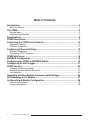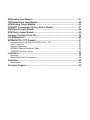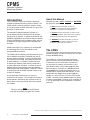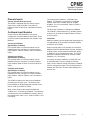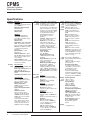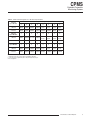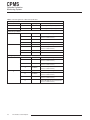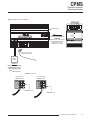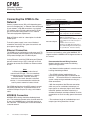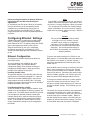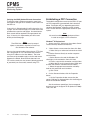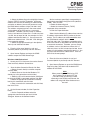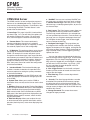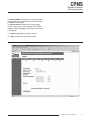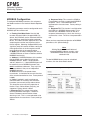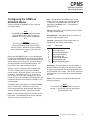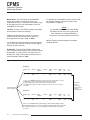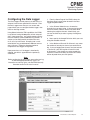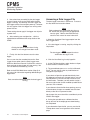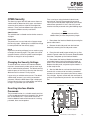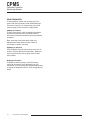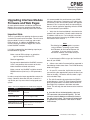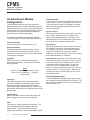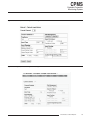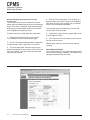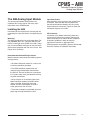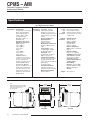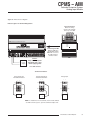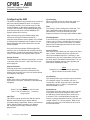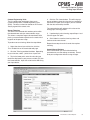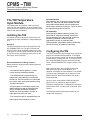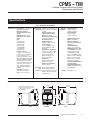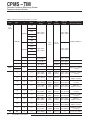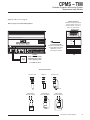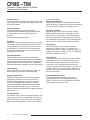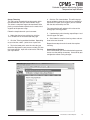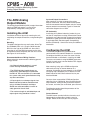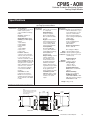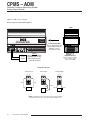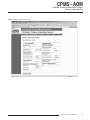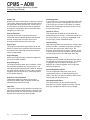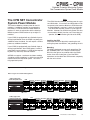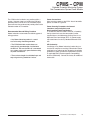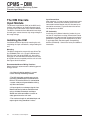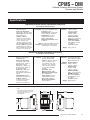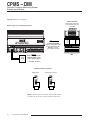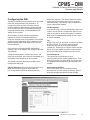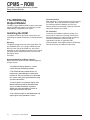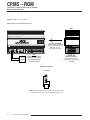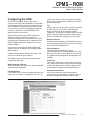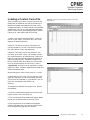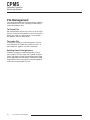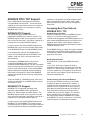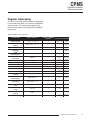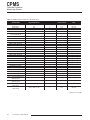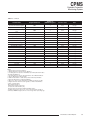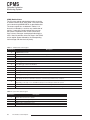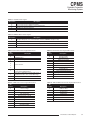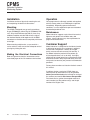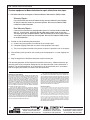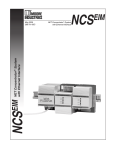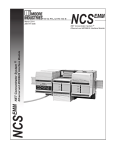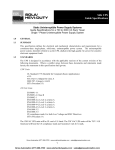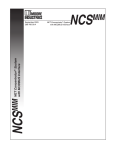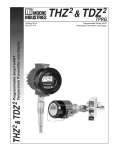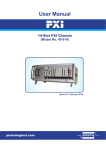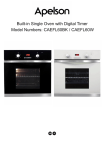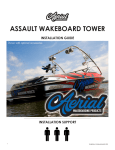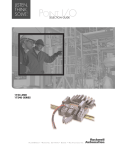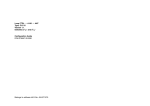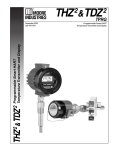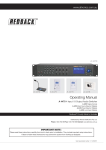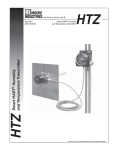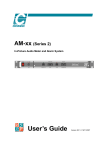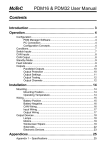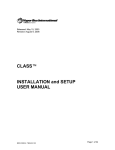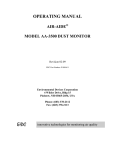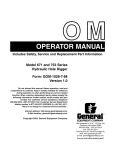Download CPMS - Moore Industries International
Transcript
CPMS Cathodic Protection Monitoring System April 2015 289-701-00F Cathodic Protection Monitoring System CPMS Table of Contents Introduction......................................................................................................... 4 About this Manual.................................................................................................................4 The CPMS............................................................................................................ 4 Discrete Inputs......................................................................................................................5 On-Board Input Modules.......................................................................................................5 Specifications..................................................................................................... 6 CPMS Dimensions.............................................................................................. 7 Connecting the CPMS to the Network............................................................ 12 Ethernet Connection...........................................................................................................12 MODBUS Connection.........................................................................................................12 Configuring Ethernet Settings........................................................................ 13 Ethernet Configuration........................................................................................................13 Establishing a PPP Connecton...........................................................................................14 CPMS Web Server ............................................................................................ 16 MODBUS Configuration................................................................................... 18 Configuring the CPMS as MODBUS Master................................................... 19 Configuring the Data Logger........................................................................... 21 CPMS Security.................................................................................................. 23 Changing the Security Settings...........................................................................................23 Resetting Interface Module Passwords...............................................................................23 User Accounts.....................................................................................................................24 Upgrading Interface Module Firmware and Web Pages................................ 25 Hot-Swapping an I/O Module........................................................................... 27 On-Board Input Module Configuration........................................................... 28 Cathodic Input Module........................................................................................................29 Voltage Input Module..........................................................................................................29 2 The Interface Solution Experts AIM Analog Input Module................................................................................ 31 TIM Temperature Input Module........................................................................ 36 AOM Analog Output Module............................................................................ 42 CPM NET Concentrator System Power Module............................................. 47 DIM Discrete Input Module.............................................................................. 50 ROM Relay Output Module.............................................................................. 54 Loading a Custom Curve File.......................................................................... 59 File Management.............................................................................................. 60 MODBUS RTU / TCP Support........................................................................... 61 Accessing Real-Time Data via MODBUS RTU / TCP.........................................................61 Data Conversion.................................................................................................................62 Register Addressing............................................................................................................63 MODBUS Register Definitions Tables.................................................................................63 CPMS Module Status Tables...............................................................................................66 Installation......................................................................................................... 68 Mounting.............................................................................................................................68 Making the Electrial Connections........................................................................................68 Operation........................................................................................................... 68 Maintenance........................................................................................................................68 Customer Support............................................................................................ 68 CPMS Cathodic Protection Monitoring System Introduction About this Manual This is the user’s manual for the Moore Industries Cathodic Protection Monitoring System (CPMS). The CPMS monitors cathodic protection systems to help ensure that proper corrosion protection is in place and operating at correct levels. The Cathodic Protection Monitoring System is a part of Moore Industries’ Net Concentrator System® (NCS) family of products. It embeds the Ethernet and MODBUS capabilites of our Ethernet Interface Module (EIM) and MODBUS Interface Module (MIM) and also includes four or eight analog and four discrete input channels. CPMS Input/Output (I/O) capability can be extended by connecting one or more I/O modules to the integrated DB-25 connector. The CPMS Interface Module provides power for up to two I/O Modules regardless of whether they are onboard or external modules. If two on-board modules are ordered on the CPMS, then power will be used by those modules. If a CPMS is comprised of one on-board input module, power will be provided for it and one more external module. If more than two I/O Modules will be connected to the Interface Module, a CPM Concentrator Power Module is required. It works in conjunction with the CPMS to power stations of up to eight I/O Modules. A fully populated CPMS system can contain a maximum of 16 modules. This includes one or two onboard modules (specified by the customer at time of order) with the rest comprised of externally mounted I/O modules. Wherever you see a “Note”, “Caution” or “WARNING ” pay particular attention. • A “Note” provides information to help you avoid minor inconveniences during calibration, installation or operation of the instrument. • A “Caution” provides information on steps to take in avoiding procedures and practices that could risk damage to the instrument or other equipment. • A “WARNING ” provides information on steps to take in avoiding procedures and practices that could pose safety risks to personnel. The CPMS The CPMS monitors instrumentation from one or two cathodic protection systems and makes data available through MODBUS polling. The CPMS has a sufficient number of on-board inputs to monitor two cathodic protection systems. It continuously scans these inputs (and those of any attached I/O modules) and maintains a realtime database which also includes diagnostic data. Real-time data is accessible to a MODBUS master via MODBUS TCP through the Ethernet port or via MODBUS RTU through either RS-485 port. A userconfigurable data logger stores up to 64,000 total samples in a circular First In, First Out (FIFO) buffer in RAM. The most recent 18,000 samples are stored in battery-backed RAM. The data log is accessible as a .csv file (Microsoft® Excel compatible) via Ethernet interfaces. Note: The terms Interface Module and CPMS are used interchangeably throughout this manual. NCS, NET Concentrator and NET Concentrator System are registered trademarks of Moore Industries-International, Inc. 4 The Interface Solution Experts CPMS Cathodic Protection Monitoring System Discrete Inputs Contact Closure (Discrete Inputs) The CPMS is equipped with four contact closure inputs with a rating of [email protected], internally powered. Refer to Table 3 for a description of these inputs. On-Board Input Modules A total of two on-board modules, of the same configuration, may be ordered on the CPMS. These consist of Current Input Modules and Cathodic Input Modules. Current Input Module (Specified per customer) Per customer order, an interface module may be ordered with one or two internal, on-board current input modules. Refer to Tables 4 and 5 for details of inputs. Voltage Input Module (Specified per customer) Per customer order, an interface module may be ordered with one or two internal, on-board voltage input modules. Refer to Tables 4 and 5 for details of inputs. Cathodic Input Module (Specified per customer) Per customer order, an interface module may be ordered with one or two internal, on-board cathodic input modules. Refer to Tables 4 and 5 for details of inputs. The second type of module is a Cathodic Input Module. This module is comprised of a complete cathodic input which includes inputs of: 0-100V, 0-100mV, -5 to +5V and 4-20mA. Refer to Tables 4 and 5 for inputs. The third type of module is a Voltage Input Module. This module is comprised of one (1) 0-100V channel and three (3) channels of 0-100mV. Refer to Tables 4 and 5 for inputs. Installation Module numbering on the configuration web pages will vary depending on the number of on-board modules installed on your CPMS. When installing external I/O modules to an Interface Module with one on-board Module (Current, Voltage or Cathodic Input), the first external module will appear as Module 2 on the configuration pages. The rest of the external modules will continue in numeric order (Modules 3, 4, 5 and so on). If installing an external module to a CPMS with two on-board Modules (Current, Voltage or Cathodic Input), the first external module will appear as Module 3 on the configuration pages. The rest of the external modules will continue in numeric order (Modules 4, 5, 6 and so on). The CPMS includes one or two on-board modules consisting of four inputs each. The number of onboard modules is designated by the customer at the time an order is placed for a CPMS. When all four inputs of the on-board module are 4-20mA, this is a Current Input Module. The reference and label on the unit read Module x (where x refers to the module block, either 1 or 2). Refer to Tables 4 and 5 for inputs. The Interface Solution Experts 5 CPMS Cathodic Protection Monitoring System Specifications Communications Ethernet: Ethernet Port: 10/100Base-T supports speeds up to 100Mb/sec Ethernet Connection Type: Standard RJ-45 Protocol Type: MODBUS/TCP MODBUS: Type: Two independently configurable RS-485 ports (according to EIA-485, 1993) Protocol Type: MODBUS RTU Baud Rates: 1200, 2400, 4800, 9600, 19.2k, 38.4k and 57.6k (user-selectable; default is 9600) Parity: Even, Odd or No Parity (1 stop bit, fixed; default is No Parity) Device Address: 1-255 (Default is 1) Character Timeout: 5, 10, 25, 50, 100, 200 and 255 character times (user-selectable; factory set to default) Response Delay: 1-255 character times (user-selectable; factory set to default) Performance Discrete Inputs: Contact Closure: [email protected], internally powered Input Logic Threshold: 8V lowgoing; 16V high-going Maximum Input Over Range: 24Vdc Signal Response Time: 15mS Analog Inputs: Input Accuracy: Current, ±0.1% of 20mA span; Voltage, ±0.1% of maximum span Stability: Refer to Table 1 Filter Configuration: 50/60Hz rejection selection (user-selectable) Input Channel Update Time: 150msec Data Access Time: Time to detect or effect a change in an I/O signal from a MODBUS master polling a CPMS is the sum of 3 timing components: 1. Network Communication Time: Depends on network architecture and traffic. For a PC locally networked to a CPMS, this time is negligible Specifications and information subject to change without notice 6 The Interface Solution Experts Perform- 2. Scan Time: Time required by ance the CPMS to scan real-time data (cont’d) in all I/O modules connected to it (see Module Scan Time specification for each I/O module type and add times for each I/O module connected to the CPMS) 3. Signal Response Time: Time to convert between physical I/O and digital signals (see specification for specific I/O type) Isolation: 1000Vrms between case, input, output, each MODBUS port, each discrete input channel and power, continuous, and will withstand a 1200Vac dielectric strength test for one minute (with no breakdown). 500Vrms between analog input channels. Power Supply: 24Vdc, 20-30Vdc; Uac, 90-260Vac Power Consumption: Vdc, 7.0W maximum; Uac, 8.0W maximum Input Impedence: Current, 20 ohms, nominal; Voltage, 10 Mohms, nominal Maximum Input Over Range: Current inputs, ±100mA, maximum; 0 to 100mV inputs, ±250Vdc, maximum; -5 to 5V inputs, ±200Vdc, maximum; 0 to 100V inputs, 200Vdc, maximum Diagnostic Data: Refer to Table 11 Status and Fault Indicators System: READY: Green when ready; Off when not ready; Red during CPU reset STATUS: Green when OK; Red when not OK Ethernet: LINK: Amber LED indicates a network link is present ACT: Flashes green in response to data reception and transmission MODBUS: TX1: Green blinks when Transmit activity on MODBUS 1 occurs; Off when no Transmit activity on MODBUS 1 RX1: Green blinks when Receive activity on MODBUS 1 occurs; Off when no Receive activity on MODBUS 1 TX2: Green blinks when Transmit activity on MODBUS 2 occurs; Off when no Transmit activity on MODBUS 2 Status and Fault Indicators (cont’d) RX2: Green blinks when Receive activity on MODBUS 2 occurs; Off when no Receive activity on MODBUS 2 TX: Green blinks when Transmit activity on Remote COM occurs; Off when no Transmit activity on Remote COM RX: Green blinks when Receive activity on Remote COM occurs; Off when no Receive activity on Remote COM DCD: Green when Remote COM connection is established; Off when no Remote COM connection is present DTR: Green when modem/ GSM/radio connection is active and status is OK; Off when no modem/GSM/radio connection active; Red blinks when radio alarm is occuring. Data Records up to 64,000 timeLogger stamped data points; minimum sample period, 100msec; maximum sample period, 24 hour Real Time Clock (RTC): ±1 minute/month (when not using SNTP to synchronize to a network time server); Non-volatile memory holds time-stamped data; measurement parameters are software configurable; 18,000 data points stored in BBRAM Ambient Operating Range: Con- -40°C to +85°C ditions (-40°F to +185°F) Storage Range: -50°C to +100°C (-58°F to +212°F) Relative Humidity: 0-95%, non-condensing Ambient Temperature Effect: 100ppm of full scale/°C RFI/EMI Protection: 20V/m@80-1000MHz, 1kHz AM when tested according to EN61326 with errors of 0.5% or span or less Noise Rejection: Common Mode: 100dB@50/60Hz; Normal Mode: Refer to Table 2 Weight 1.26 kg (44.3 oz) CPMS Cathodic Protection Monitoring System Table 1. Long-Term Stability Table 2. Normal Mode Rejection Ratio Error (% of maximum span) Input 1 Yr 3 Yrs 5 Yrs Current Inputs 0.08 0.14 0.18 Voltage Inputs 0.09 0.16 0.21 Current 0 to 100mV -5 to 5V 0 to 100V Input Max. p-p signal injection for 60dB at 50/60Hz 20mA 10mV 1V 10V Figure 1. CPMS Dimensions CPMS Cathodic Protection Monitoring System 114mm (4.5 in) READY Link STATUS Act GP RX1 DCD TX1 RX RX2 TX TX2 138mm (5.4 in) RIGHT SIDE LEFT SIDE 114mm (4.5 in) 138mm (5.4 in) The Interface Solution Experts 7 CPMS Cathodic Protection Monitoring System Figure 2. CPMS Terminal Layout Notch on label indicates that this is a Uac powered unit B1 SHIELD 1 A2 B2 SHIELD 2 CC4 A1 CC3 MODBUS ETHERNET CC1 MODEM CC2 P1 P2 GROUND BATTERY 1 2 3 4 5 6 7 8 Table 3. CPMS Power, Ethernet, Modem and Contact Closure Connection Designations Input Type Terminal Battery Battery Power P1 Positive Input (Applies to AC and DC inputs. Verify your unit’s power requirement before applying power) P2 Negative Input (Applies to AC and DC inputs. Verify your unit’s power requirement before applying power) Ground Description Currently unused Ground Terminal Modem N/A Modem Input Ethernet N/A Ethernet RJ-45 Input Connection MODBUS A1 B1 Shield 1 MODBUS Port 1 A2 B2 Shield 2 MODBUS Port 2 Contact Closure 8 CC1 Monitors the Status of the AC Circuit Breaker of Transformer Rectifier #1 CC2 Monitors the Status of the AC Circuit Breaker of Transformer Rectifier #2 CC3 User-Assigned for Specific Application CC4 User-Assigned for Specific Application The Interface Solution Experts CPMS Cathodic Protection Monitoring System Table 4. CPMS Terminal Designations for On-Board Input Modules Channels (Refer to Figure 2) Current Input Module 1 1 Module 4-20mA 2 Modules 4-20mA Cathodic Input Module 1 2 3 4 5 6 7 8 4-20mA 4-20mA 4-20mA Not Used Not Used Not Used Not Used 4-20mA 4-20mA 4-20mA 4-20mA 3 4 5 2 1 Module 0-100V 0-100mV -5 to +5V 4-20mA Not Used 2 Modules 0-100V 0-100mV -5 to +5V 4-20mA 0-100V 4 5 Voltage Input Module 1 2 3 1 Module 0-100V 0-100mV 0-100mV 0-100mV Not Used 2 Modules 0-100V 0-100mV 0-100mV 0-100mV 0-100V 4-20mA 4-20mA 4-20mA 6 7 8 Not Used Not Used Not Used 0-100mV -5 to +5V 4-20mA 6 7 8 Not Used Not Used Not Used 0-100mV 0-100mV 0-100mV NOTES: 1. Terminal blocks can accommodate 14-22 AWG solid wiring. 2. Your input power requirement (AC or DC) will depend upon your unit’s configuration. The Interface Solution Experts 9 CPMS Cathodic Protection Monitoring System Table 5. Channel Assignments of On-Board Input Modules Current Input Module Number of Modules Channel Number Input Type 1 1-4 4-20mA User-Assigned for Specific Application 2 1-8 4-20mA User-Assigned for Specific Application 1 0-100Vdc Rectifier DC Output Voltage 2 0-100mV Rectifier DC Output Current (measured in mV across a shunt resistor) 3 -5 to +5V Structure Potential 4 4-20mA Spare 5 0-100Vdc Rectifier DC Output Voltage 6 0-100mV Rectifier DC Output Current (measured in mV across a shunt resistor) 7 -5 to +5V Structure Potential 8 4-20mA Spare 1 0-100Vdc Rectifier DC Output Voltage 2 0-100mV Rectifier DC Output Current (measured in mV across a shunt resistor) 3 0-100mV Rectifier DC Output Current (measured in mV across a shunt resistor) 4 0-100mV Rectifier DC Output Current (measured in mV across a shunt resistor) 5 0-100Vdc Rectifier DC Output Voltage 6 0-100mV Rectifier DC Output Current (measured in mV across a shunt resistor) 7 0-100mV Rectifier DC Output Current (measured in mV across a shunt resistor) 8 0-100mV Rectifier DC Output Current (measured in mV across a shunt resistor) Description Cathodic Input Module 1 2 Voltage Input Module 1 2 10 The Interface Solution Experts CPMS Cathodic Protection Monitoring System Figure 3. CPMS Connection Diagram RS-232 PC Port Module Number CPMS Cathodic Protection Monitoring System CHANNEL 1 CHANNEL 2 READY GP RX1 DCD TX1 RX RX2 TX TX2 Connecting the External I/O Module Slide the external I/O module along the DIN-Rail until the DB25 link connects to the adjacent module CHANNEL 3 CHANNEL 4 Act Link STATUS Ethernet connection from Ethernet switch + – Power Supply Caution: Verify unit's input power requirment (Vdc or Uac) before applying power 24Vdc OR 90-260Vac MODBUS Hook-Ups From Primary MODBUS Host GP GP RX1 DCD TX1 RX A B1 A1 TX2 RX1 DCD TX1 S RX RX2 A2 B2 TX From Secondary MODBUS Host S TX MODBUS A B1 A1 S A2 B2 S RX2 TX2 MODBUS M ODBUS MODBUS Port 1 MODBUS Port 2 The Interface Solution Experts 11 CPMS Cathodic Protection Monitoring System Connecting the CPMS to the Network Connect a power source (DC or AC depending upon your unit’s configuration), an Ethernet cable connected to your network, a RS-485 connection, any required I/O modules and an RS-232 cable to your PC COM port for instrument configuration via PC. Refer to Table 6 for equipment requirements. Table 6. Necessary Equipment Table Device Ethernet Network Con- 10/100 Base-T UTP nection MODBUS RTU Network Connection Power Supply Refer to Tables 3 and 4 for a description of available CPMS inputs. To install a power supply, insert a small flathead screwdriver into the pry slot, open wire terminal and place power supply wiring. Description Personal Computer One or two shielded, twisted pair RS-485 connections Units configured for DC input: 20-30Vdc Units configured for AC input: 90-260Vac IBM or compatible PC with: 20Mb free hard disk space Microsoft Windows® NT, 2000 Pro, XP and Internet Explorer 5.0+ with Javascript 1.1 or later. Available network connection (Windows® 98, 2000, ME and NT may require additional RAM and hard disk space. See your Windows® manual for details.) Ethernet Connection The CPMS may be configured via web pages and FTP over the Ethernet process network or by establishing a PPP protocol through your PC’s RS-232 port. If using Ethernet, install the CPMS onto your Ethernet process network using a CAT 5 cable with an RJ-45 connector to connect the CPMS to an Ethernet switch or hub. Note: In Ethernet applications, hubs allow all network traffic through. This can overwhelm connected process instruments on a heavily utilized network. Switches allow only broadcasts and traffic directed to attached devices. It is recommended that switches be used in process networks instead of hubs. For CPMS configuration using PPP protocol, connect the CPMS’s RS-232 port, via DB9 connector, to an available COM port on your PC using a null modem cable. MODBUS Connection MODBUS RTU cabling should be shielded twisted pair. The conductors connect to the A and B terminals at one of the MODBUS ports; the shield connects to the S terminal. The second port can be connected to a second network. 12 The Interface Solution Experts To access real-time data, refer to the MODBUS TCP Support and/or the MODBUS RTU Support sections of this manual. Recommended Ground Wiring Practices Moore Industries recommends the following ground wiring practices: • Any Moore Industries product in a metal case or housing should be grounded. • The CPMS individual module bases are mechanically grounded when installed onto the DIN-rail. Be sure the DIN-rail is connected to a system safety earth ground before making any other connections. • With the exception of the Ethernet connection, which may use an unshielded, twisted pair, all input signals to, and output signals from, Moore Industries’ products should be wired using a shielded, twisted pair technique. Shields are to be connected to an earth or safety ground at one end only. • The maximum length of unshielded input and output signal wiring should be 2 inches. CPMS Cathodic Protection Monitoring System Power Sourcing Parameters for General locations, Intrinsically Safe and Non-Incendive/Type N Applications In accordance with IEC 1010.1 Annex H (all models), the input terminals must be connected to and/or supplied from a certified energy limiting Class 2 or a Separate Extra Low Voltage (S.E.L.V.) power supply separated from all mains by double/reinforced insulation. Note: If the CPMS is using DHCP at start up, the network address information displayed in the list box is how the server is currently configured. When you doubleclick to open the Edit window, the network settings boxes are disabled. You cannot set the IP address, subnet mask or gateway address manually if DHCP is enabled. Configuring Ethernet Settings Caution: The use of DHCP introduces the possibility of change or loss of IP address, caused by DHCP server outages or configuration particulars, or by an untimely power outage to the CPMS (i.e. coincident with DHCP lease expiration). Use of fixed network settings in the CPMS is recommended, and avoids these potential problems. CPMS configuration is performed using web pages and FTP, through a network interface provided by either Ethernet or PPP. To properly setup your CPMS, refer to the appropriate section of this manual– Ethernet Connection (if your unit is configured for Ethernet functionality) or Establishing a PPP Connection–depending upon the method you choose to use. Ethernet Configuration To configure the CPMS using Ethernet, follow the instructions below. You must configure your CPMS for your local area network (LAN). Our Network Address Configuration (NAC) Client software will help you configure the CPMS properly. Begin by installing the NAC Client software onto your PC. Installing the NAC Client To install the software, insert the NAC Client CD into the CD drive of a Windows® equipped PC. Open the CD and run the Moore NAC program, then use the setup program to install the NAC Client. The setup program may require you to upgrade certain Windows® components before it will install. Fixed Network Settings or DHCP To use the CPMS on a given Ethernet network, three settings must be configured–IP address, gateway and subnet mask. The CPMS comes with DHCP (dynamic host configuration protocol) enabled, allowing the network settings to be acquired automatically when the CPMS is connected to a network with a DHCP server. If connected to a network without a DHCP server, fixed network settings must be configured in the CPMS. To access the network settings of a CPMS, run the NAC client on a PC connected to the same network as the CPMS or, if no network is available, connect a cross-over cable between the Ethernet ports of the CPMS and PC. Start the NAC client by clicking on the icon in the Start Menu. Once the program is running, click Find All. If more than one CPMS is on the network, the NAC Client will list them all. Disconnect the network cable from the CPMS in question, click Find All again and determine which CPMS disappeared from the list. To change the network settings for a station, doubleclick on the station that you want to change. This will open a second window where you can view and change all network settings. Click OK when you are finished. The station will change the settings and respond with a message indicating that the system will reboot in 10 seconds. If you receive an error, you may have an incorrect setting in the network window. Note that the new settings do not appear in the NAC utility list window. To view the new network settings, click Find All in the NAC utility after the system is rebooted. The Interface Solution Experts 13 CPMS Cathodic Protection Monitoring System Verifying the CPMS Station Ethernet Connection To test the station’s Ethernet connection, open Internet Explorer and type the IP address of the station into the URL bar. If security is in Closed mode, this will bring up the Log In page. You will need to supply an account name and password to access the web pages. An administratorlevel account will be required to change network settings. If security is in Open mode, you will be sent directly to the home page. Note: The CPMS has a default security setup of Open; no password is required to access any and all levels of the software. You can also connect to the station using an FTP client tool. Simply open an FTP connection to the station using its IP address as the site address. The same username and passwords apply as for the web server. However, the default Guest account does not have FTP access so only the root account (default password of password) can successfully connect using FTP. Establishing a PPP Connection To establish configuration access to the CPS’s PC port via PPP programming, proceed with the instructions below. Instructions will vary depending upon which version of the Windows® operating system is being used. Please refer to the appropriate section for your system. Note: You must have Administrator level permissions in order to configure a PPP connection. Windows® XP Professional 1. Access your PC’s Start menu, then select Control Panel and finally Network Connections. 2.*Select Create a new connection, then click Next. a. Select Set up an advanced connection and click Next. b. Select Connect directly to another computer and click Next. c. Select Guest as the role the Windows® PC should play in the connection, then click Next. d. Enter a name for this connection and click Next. e. Select the PC serial communication (COM) port to which the CPMS is connected and click Next. f. Select the appropriate connection availability level for this connection and click Next. g. Click Finish. 3. On the Connect window, click the Properties button. a. On the Properties window, ensure that the correct COM port is displayed then click the Configure button on the General window. Set the maximum speed (bps) that corresponds to the baud rate in the pcport.ini file (default is 57600). Then, click OK. 14 The Interface Solution Experts CPMS Cathodic Protection Monitoring System b. Select the Networking tab and highlight Internet Protocol (TCP/IP) and click Properties. At the next window, click the Use the following IP address button and enter an address (ensure that you do not assign the CPMS default address of http://192.168.2.100). The address assigned must be in the same subnet as the address of the PPP port for a successful connection. Therefore, you may assign an address such as 192.168.2.xxx, where xxx is a valid entry from 1 to 254, but not equal to 100. An example of a valid address would be192.168.2.111. You may leave the DNS server address blank. Click OK. Click OK again in the properties window. c. Select the appropriate settings in the Options, Security and Advanced windows. 4. Enter the User name (default is root) and Password (default is password) and click Connect. 5. Open Internet Explorer and enter the CPMS address to open the CPMS Home Page. Windows® 2000 Professional 1. Access your PC’s Start menu, then select Control Panel and finally Network Connections. 2. *Start the New Connection Wizard; click Next. a. Select Connect directly to another computer and click Next. b. Select Guest as the role the Windows® PC should play in the connection and click Next. c. Select the PC serial communication (COM) port to which the CPMS is connected and then click Next. d. Select the appropriate connection availability level for this connection and click Next. e. Enter a name for this connection and click Next, then click Finish. Set the maximum speed (bps) corresponding to the baud rate specified in the pcport.ini file (default is 57600). Then, click OK. b. Select the Networking tab. c. Select the Internet Protocol (TCP/IP) component of the connection. d. Click the Properties button. Select Use the following IP address then enter the IP address to be used for the PC portion of the connection. The IP address you select must differ from the CPMS default address which is http://192.168.2.100. The address assigned must be in the same subnet as the address of the PPP port for a successful connection. Therefore, you may assign an address such as 192.168.2.xxx, where xxx is a valid entry from 1 to 254, but not equal to 100. An example of a valid address would be192.168.2.111. You may leave the DNS server address blank. Click Ok. Click Ok at the next prompt. 4. Enter the User name (default is root) and Password (default is password) and click Connect. 5. Open Internet Explorer an go to the CPMS Home Page using http://192.168.2.100, the default PPP address for the CPMS. Note: When connecting the CPMS using PPP, the IP address in the default PPP file (192.168.2.100) must be used. When connecting to the CPMS over Ethernet, the address set using NAC Client Software must be used. 3. On the Connect window, click the Properties button. a. On the Properties window, select the appropriate communication port and click the Configure button on the General window. The Interface Solution Experts 15 CPMS Cathodic Protection Monitoring System CPMS Web Server The CPMS contains its own configuration program in the form of an embedded web server. Pages can be accessed using Internet Explorer. For directions, refer to Connecting the CPMS. The Web Server is comprised of the sections below: 1. Home Page–This page is the NCS Interface Module Home Page. On it, you will find all the options you will need to configure your system. For quick reference, fault messages are listed on the home page. 2. Process Status–This screen continuously monitors and displays the activity of a selected I/O module, updating its display as frequently as every five seconds (update rate is user-configurable). 3. I/O Modules–This web page allows you to change the settings of the different modules attached to the CPMS. For example, this screen will permit you to change the measurement type, input range and other measurement parameters of the internal modules and any other externally attached I/O module. Select the appropriate module and channel, adjust the parameters, then press Commit to transfer the configuration to the Interface Module. 4. Interface Module–The Interface Module page includes a number of selections that provide all the necessary options for setting the system parameters of the Interface Module. a. System Information–Lists the CPMS server information and displays the amount of storage space left in the CPMS. b. System Time–Allows you to set the CPMS to workstation time, manually set the time or use the time server. c. Modbus–Allows you to set the Floating Point Word Order, configure MODBUS RTU ports, reset MODBUS Master Scheduler, display pop-up window for MODBUS master transfer status and indicates any MODBUS errors.If the floating point data displayed on your MODBUS Master appears incorrect, switch the floating point word order. d. Web Data Display–Allows you to adjust the rate at which the web server updates information and the precision (decimal place) it uses when displaying information. 16 The Interface Solution Experts e. ISaGRAF–You may start and stop ISaGRAF control, view status and errors and clear retain variables. f. Contact Closure Tags–From here you can assign individual tags, or identifying descriptions, to your contact closure relays. 5. Data Logger–The Data Logger screen allows you to manipulate the data log of the Interface Module. The Data Log records information at a selected interval from specified input channels. From the Data Logger page, you can navigate to web pages where you can configure the data logger, view the data logger status or retrieve the data log. a. Configure Data Logger–This page allows you to configure which modules and channels are being logged, the frequency of the logging and log file size and action on power recovery. When the desired settings have been made, start the logger by pressing Update, then Start. You can also retrieve and download the data log from the Configure Data Logger Page. To retrieve the logged data, first click Stop to stop logging data. As long as there is logged data and the logger is stopped, you will see a link for Save Data Log Locally. Click this link and follow the steps displayed in the File Download pop-up window. b. View Logger Status–Lists the health and specifications (current number of records and status message) of the data logger. c. View Data Log–Lists the current log and each recorded value. 6.Security–The Security page includes a number of selections that provide all the necessary options for setting the security of the Interface Module. For more information on how to setup user accounts and change access privileges, refer to the CPMS Security section of this manual. a. Change Password–The screen where users change their logon password. CPMS Cathodic Protection Monitoring System b. Security Mode–Changes the security from Open, where passwords are unnecessary, to Closed, where passwords are enforced. c. User Accounts–Enables you to set the ability of each user to access various pages of the CPMS program, modify passwords, and read or write using a FTP program. 7. Logout–Logging Out ends your session. 8. Help–Connects you to the help system. Figure 4. CPMS Home Page 1 2 3 4 6 5 7 8 The Interface Solution Experts 17 CPMS Cathodic Protection Monitoring System MODBUS Configuration To configure MODBUS parameters, first navigate to the Modbus section in the Interface Module dropdown menu. The following parameters must be configured for each MODBUS port that will be used. 1. a. Floating Point Word Order–Use this field to select Standard LSW or Swapped MSW. By default, the CPMS will use the Standard LSW first (least significant word) floating point word order format. This stores the most significant bits in the second register and the least significant bits in the first register. Selecting Swapped MSW (most significant word) will reverse the order, storing the most significant bits in the first register and the least significant bits in the second register. b. Mode–Use this field to configure your unit as a MODBUS Master or Slave or choose to disable MODBUS functionality. c. Address–A MODBUS Address is the number that the CPMS uses to identifiy itself on the MODBUS network. Select a value between 1 and 247 (default is 1). If both MODBUS ports will be used on the same MODBUS network, they must have different addresses. They may have the same address if they are on independant MODBUS networks. d. Baud–Baud rate is the speed of data transmission. It should be set to match the value of the attached controller for slave. Factory default is 9600. e. Parity–A method in serial asynchronous communications of “checking” that characters have been sent correctly to help reduce errors. This should be set to match the properties of the bus. Even, Odd and None (no parity) are supported. Factory default is None. f. Character T/O–This relaxes timing when receiving MODBUS messages. It allows for silence in between communication without declaring a fault. This is a user-selectable value represented in character times. Factory setting is Default. 18 The Interface Solution Experts g. Response Delay–This causes the CPMS to pause before transmitting a generated MODBUS response. This is a user-selectable value represented in character times. Factory setting is Default. h. Response T/O–This function is available when the CPMS is in MODBUS Master mode. This is the time that a MODBUS master will wait for a response, before declaring a fault, after issuing a command to a slave. The units are represented in mS. When you have completed configuration of MODBUS parameters, click Update Settings. Note: Clicking Reset Schedule will delete all scheduled MODBUS Master transfers, clear all MODBUS Master errors and reload the schedule.ini file. To view MODBUS Master status for scheduled transfers, click the Status Details button. Figure 5. MODBUS Configuration Web Page CPMS Cathodic Protection Monitoring System Configuring the CPMS as MODBUS Master To use the CPMS as MODBUS master, follow the instructions below. Note: The MODBUS Master capability described in the following secion does not appy to MODBUS TCP. It only applies to MODBUS RTU. Caution: Ensure that the safe mode jumper is in the Normal/Enabled mode (refer to CPMS Security section). MODBUS master capability will not initialize if the jumper is placed in reset mode. Access the MODBUS RTU port. In the configuration interface, the MODBUS RTU port must be placed into master mode and the port must be configured with the device address, baud rate, parity, character timeout and response delay for the intended network. You must also set the master timeout parameter. To begin, create a schedule.ini file (scheduler file). This file is used in order to specify all MODBUS master queries. Along with queries, you may enter comments. These begin with the “#” symbol and may be used as notes, tags, messages, etc. for the person writing to and viewing the schedule.ini file. The schedule.ini file will be placed into the CPMS via FTP once complete. Port– This represents the MODBUS port on the CPMS. This is an integer value corresponding to a single physical MODBUS port (the number “1” representing MODBUS Port 1; “2” representing MODBUS Port 2). Interval– The interval in milliseconds (msec) at which the query should be sent. Slave Address– The address of the slave device to which the query should be sent. Function– Represents function codes which are supported by the CPMS (shown below). Code 1 2 3 4 5 6 15 16 Description Read Coil Status Read Input Status Read Holding Registers Read Input Registers Force Single Coil Preset Single Register Force Multiple Coils Preset Multiple Registers Slave Start– The coil/register on the slave device to be read/written by the query. For queries that involve a range of coils/registers this value corresponds to the first coil/register in that range. This value is the source coil/register for reads and the destination coil/register for writes. Count– The number of coils/registers to be read or written by the query. A scheduler entry corresponds to a single MODBUS query. The format of a single entry consists of a comma seperated list of eight required fields (there are also two optional fields). These fields include: Note: For Function codes 5 and 6 the Count value must be 1. Values other than this generate an invalid definition error. Name– A user-selected string that is used to identify the transfer. The MODBUS master status webpage will list the transfers using this name. The Interface Solution Experts 19 CPMS Cathodic Protection Monitoring System Master Start– The coil/register on the MODBUS master to be used as a source for writes and a destination for reads. For queries that involve a range of coils/registers this value corresponds to the first coil/register in that range. It is possible to have multiple transfers use the same coil, thereby allowing a group of transfers to be controlled by a single coil. *Note: It is possible to leave the Fail and/or Enable Coil fields off if the coils are not going to be used. However, it is recommended that a value of zero be used to explicitly indicate this. Fail Coil– The coil in the CPMS’s register map where errors with the transfer are reported. Following the execution of a transfer, a value of 1 written to the fail coil indicates that an error has occurred with the transfer. Refer to *Note. Refer to Figure 6 for two examples of complete scheduler entries. It is possible for multiple transfers to use the same fail coil. In this case, any error in those transfers (logical OR) will set the coil to true. Enable Coil– The coil in the CPMS’s register map that is used to control whether or not a transfer should be executed. A value of zero in this field means no enable coil is used (i.e. execution of the transfer can not be inhibited). Refer to *Note. Figure 6. Example of Scheduler Entries Example 1: #name port # # T1, 1, Comments begin with "#" symbol interval slave address function slave start count master start fail coil en. coil 1000, 1, 3, 3001, 10, 3010, 3001, 3011 # Port 1 on a MODBUS RTU master querying the slave with address 1 every # 1000 milliseconds for 10 holding register, starting at holding # register 3001 and storing the value in the master starting at # holding register 3010. Coil 3011 enables the transfer, errors are reported # to 3001 Scheduler entries containing eight required (and two optional) fields Example 2: #name port # # T1, 1, interval slave address function slave start count master start fail coil en. coil 500, 4, 6, 3001, 1, 3001, 3101, 3111 # Port 1 on a MODBUS RTU master writing to the slave with address 4 every # 500 milliseconds for 1 coil. Value is read from CPMS register 3001, and written # to slave register 3001. Coil 3111 enables the transfer, errors are reported # to 3101 20 The Interface Solution Experts CPMS Cathodic Protection Monitoring System Configuring the Data Logger The Data Logger records process variable data at a selected interval from specified I/O channels. From the Data Logger menu item you can access web pages where you can configure the data logger, view status or data log records. Using Moore Industries’ EIM capabilities, the CPMS is capable of storing 64,000 points of time-stamped data. Upon power loss, non-volatile memory retains the most recently stored 18,000 data log records. A station can be configured to store data from one, or all, of its input channels. Sampling rate is userselectable for any period between 100msec to once every 24 hours. Follow the directions below to complete the data logger configuration. Upon power loss, or if the logger is intentionally stopped, new data is appended to the previously saved data. 1. From the Home Page of the CPMS, select the Configure Data Logger option located in the Data Logger dropdown menu. 2. In the Channel Selection area, choose the channels that you want to log. If you want to log more than one channel, hold the Control key down while selecting the multiple channels. Alternatively, you can use the Shift key to select a group of contiguous channels. 3. Next, specify the Sample Period at which you want to log the selected channels. 4. In the Maximum Records Per Channel area, enter the number of records per channel you would like to log. If you are logging two channels and you entered a value of 25, your data log file will contain a total of 50 records. If the number you enter exceeds the maximum number of records, the maximum number will be adjusted when you click Update. Note: Before configuring the data logger, ensure that you log on with the appropriate security rights. For information on security rights, see the CPMS Security Overview section of this user’s manual. Figure 7. Data Logger Configuration Web Page The Interface Solution Experts 21 CPMS Cathodic Protection Monitoring System 5. Now select how you would like the data logger to react if power is lost to the CPMS while the data logger is running. By selecting Start the Logger, the data logger will be restarted upon power up. However, this only applies if the data logger was running when power was lost. These settings do not apply if the logger was off prior to power loss. 6. After reviewing your configuration , click the Update button to download the setup details of the CPMS. Note: Clicking the Update button clears the log, whether or not changes have been made. 7. Finally, click the Start button to start the data logger. You can now view the recorded data on the View Logger Status option from the Data Logger menu. When the Maximum Records Per Channel value has been reached the data logger will stop running. You can now download the data log .csv file. Refer to the CPMS Web Server section (Step 5) of this manual for information regarding downloading of logged data. Note: Data cannot be downloaded while the data logger is running. Accessing a Data Logger File The data logger saves data in text format. To access this file, follow the instructions below. Note: Before attempting to retrieve the data log as a file, ensure that you logon with the appropriate security rights. Refer to the CPMS Security section of this manual for more information. 1. Select the Configure Data Logger option from the Data Logger menu. 2. If the data logger is running, stop it by clicking the Stop button. Note: The data logger must be stopped in order to retrieve the data log as a file. 3. Click the Save Data Log Locally hyperlink. 4. At the File Download box, select whether to Open or Save the file to another location. 5. The spreadsheet opens as a .csv file in Microsoft Excel®, you are able to make any modifications or changes that you require. If you select to Open the spreadsheet directly from the webpage and make any changes to data, you will need to perform a Save As function in order to save the information. Therefore, you will need to assign a file name and location for the modified spreadsheet on your local PC or network. If you choose to Save the file when opening, you may make whatever changes are needed and save them directly to the file in its present location. No changes that you make will be saved directly to the CPMS’s data logger. 6. Saving the spreadsheet to a different location brings you back to the webpage once downloading has completed. If you selected to Open the file, you may use the Go To drop down menu to navigate back to the desired page. 22 The Interface Solution Experts CPMS Cathodic Protection Monitoring System CPMS Security The Security page of the NCS web server allows an administrator to determine which users are allowed access to which portions of the NCS configuration software. There are three different user types; each user type has different security restrictions. First, try to log on using the default administrator username of root with the password of password. This may have already been replaced by your current administrator password. If that is the case, you will need to reset the passwords using the following steps. Note: All previously setup user accounts will be deleted when you reset the password jumper. Administrator The administrator is allowed read and write access to all pages. Power User The power user can read and write all pages except the security pages. (Although he is allowed to change his own password on the security page.) Guest A guest has no write privileges, but can read any pages except the security pages. The guest also cannot upgrade firmware, access or update saved configuration files or change his or her password. Changing the Security Settings To add or edit user accounts, the Interface Module must be in closed security mode and you must log in with an administrative password. The default security mode is open, so first click on Security, then Security Mode and set it to closed. Finally, log out. Log on using an administrative account. The default administrator account is root with a password of password. When the NCS Home Page is displayed, click on Security, then any of the options you wish to change. Log out when you are finished. 1. Power down the Interface Module by removing the power cables from it. 2. Remove the left side panel from the Interface Module by removing the six side panel screws. 3. Place the safe mode jumper on both pins as illustrated in Figure 8 under the Passwords Reset/Disabled illustration, and power up the Interface Module. 4. Power down the Interface Module and remove the safe mode jumper, placing it back on the jumper as shown in the Passwords Normal/Enabled illustration. Replace the side panel, and power up the module. It is now ready for use. 5. Start the Web Server, and use the administrative account with a username of root and a password of password, to access the system and make any necessary changes. A guest account with the username of guest and a password of password is also available for use. Figure 8. Safe Mode Jumper Location Reset/Disabled Normal/Enabled Resetting Interface Module Passwords The password function is a valuable security tool, but can be troublesome when the password is lost, forgotten, or erroneously set. If you cannot access the Interface Module’s web server because of a missing password, there are two options. Safe Mode Jumper The Interface Solution Experts 23 CPMS Cathodic Protection Monitoring System User Accounts To add, update or create user accounts you must access the Security section of the CPMS web page. Ensure that security is in Closed mode; you cannot make changes to user accounts in Open mode. Adding an Account To add a new account, click the Add Account button. At the next screen you will be asked to enter the User Name, Password and then to verify the selected password. Next, select the Permissions level of the user– Administrator, Power User or Guest. When all information is correct, click Add. Updating an Account Click the button to the left of the account you wish to update. Click the Update Account button. Select the User Level which you want to apply to the account. Click Update. Deleting an Account To delete an existing account, click the button to the left of the account; click Delete Account. For verification, at the next page you will be asked whether to Cancel or Delete the account. Click the appropriate button. 24 The Interface Solution Experts CPMS Cathodic Protection Monitoring System Upgrading Interface Module Firmware and Web Pages As more options become available for the Interface Module, you may want to upgrade the Web Server. Follow the instructions below to perform this function. Important Note There is a possibliity that updating the firmware could cause the file system to be formatted. This will cause the www folder, as well as saved tags and custom EGU, to be lost. In addition, the BBRAM may be erased, resulting in the loss of logger data, and retained ISaGRAF variables. It is recommended that you disconnect your CPMS from the LAN and use a crossover cat 5 cable to connect directly to the unit and then perform the upgrade. However, if this is not easily done, the information below can also be applied to upgrading while the CPMS is still connected to your network. 1. Verify that the Interface Module is attached to the network and is operational. You will need to know the IP address of the server. For installation instructions, please consult the Connecting the CPMS to the Network section of this manual. Note: The following information applies to systems using a Windows® operating system newer than Windows 98 and Internet Explorer 5.5 and above. If you are running a system with earlier software, consult the factory for assistance. It is highly suggested that the following steps be performed before an upgrade. Make a note of EGU and tags, or upload the tags.ini and egu.ini files via FTP. 2. In your browser’s URL bar, type ftp:// and the address of your CPMS. Retrieve logged data. Be prepared to download the ISaGRAF resource. If this is not possible, then contents of the hds folder should be retrieved and stored. Make a note of any ISaGRAF variables stored in BBRAM which may be lost (i.e. PID parameters, etc). In order to acquire the latest upgrade files contact the factory. Generally these files are sent via email in a .zip file that you may use to install and upgrade your system. Table 7. Necessary Equipment for CPMS Server Upgrade Device Description FTP Communication Software FTP client Installed EIM Server See Connecting the CPMS MII Web Page Files Contact MII for more information CPMS Administrator-Level Default username is Root and passUsername and Password word is Password 3. A User name and/or Password will be requested in the following window, enter them. The CPMS directory folders will appear. 4. On your PC, access the .zip file that was sent to you containing the upgrade files (extract the files if you have not already). Locate the .dlb file, select it, rightclick and select Copy. 5. The .dlb file needs to be copied into the CPMS’s update directory. In the FTP client (Internet Explorer) open the update folder. The folder should contain no files. Right-click anywhere in the folder and select Paste. This will copy the new firmware to the Interface Module. 6. Once the file has finished uploading, close your FTP connection (close Internet Explorer). This will cause the Interface Module to validate the firmware file, and write it to flash. The system will re-boot itself in approximately 45 seconds. It will restart in about three minutes. The Interface Solution Experts 25 CPMS Cathodic Protection Monitoring System 7. Reestablish a FTP connection with the Interface Module. If you cannot access the CPMS at the previous IP address, it is possible that updating the firmware caused the IP Address to be lost because it is sometimes necessary to format the filesystem. Use the steps described in the Configuring Ethernet Settings section of this document to correct IP settings. 8. Open the CPMS’s www folder. Then, open the Edit drop down menu located in the menu bar and choose Select All to select all of the existing files. Delete all files. 9. Access the .zip file that was sent to you containing the upgrade files (extract the files if you have not already done so). Open the www folder. Again, open the Edit drop down menu and choose Select All. Once, all files are highlighted, right-click and select Copy. 10. The www directory should now be empty as its files were deleted in Step 8 (if files that you are certain were deleted still appear, hit the F5 keyboard button; this will refresh your screen). Open the Edit drop down menu, then select Paste. The new files will now be copied into the folder. CAUTION: During the upgrade process, do not remove or disturb power to the Interface Module server. Removing power during the upgrade will corrupt the Interface Module’s memory and the server will not boot up. 26 The Interface Solution Experts CPMS Cathodic Protection Monitoring System Hot-Swapping an I/O Module Should an external Input/Output Module need to be replaced, you do not need to power down the Cathodic Protection Monitoring System. Instead, simply remove the old module from the terminal base, and snap in the new one. Slip the new module into the base from which the old one was removed. Push it firmly into position. The lights on the face of the input/output module should glow as the unit powers up. Your new I/O module is now in service. Programming a New Module The CPMS uses the configuration present in the new module. If the new module has the same configuration as the one being replaced, nothing else needs to be done. If not, the new module must be programmed using the directions in the configuration section. Note: A new I/O module will only work with an identical type of base. The new module must replace an identical older module. Figure 10. Snapping in a New Module Removing the Old Module Begin by taking two small flathead screwdrivers and inserting each under a different base clip, as shown in Figure 9. With the base clips pulled away, pull the module out from the base. Base (Internal View) Module (Back View) Module Number Snapping in the New Module Check to see that the keying post (shown in Figure 10) will line up properly with the keying hole in the bottom of the module. If it does not, rotate the module 180°. If it still does not line up, the module is of the wrong input type. The new module must be of the same type as the previous module. Figure 9. Removing the Old Module Keying hole Step 1: Gently pull base clips away from base Keying post Base Clip Step 2: With base clips pulled away, pull module out from base. Base Clip Step 1: Gently pull base clips away from base The Interface Solution Experts 27 CPMS Cathodic Protection Monitoring System On-Board Input Module Configuration The Input Module contains four input channels of different configurations. Configuration Web pages for Voltage Channels are the same, except for the specific input ranges of the channel being configured. Current channels differ in configuration with the addition of Custom Curve and Trimming capability. To configure the CPMS’s on-board Input Modules (Current, Voltage or Cathodic) follow the steps below. Channel Selection Select the channel you wish to program (1-4). Channel Disabled Checking this box will cause the module and the associated CPMS to ignore the selected channel, allowing you to use less than all four channels without receiving error messages. Tag Name Allows you to place an identifying descriptor (24 alphanumeric characters, maximum) to the Module being configured. Note: Space is an illegal character and will cause errors. Use an underscore (_ ) instead of using a space. Input Type This sets the type of input that the Input Module will receive. Different measurement types require different parameters to be programmed. When a measurement type is selected, other parameters may become red, indicating that the red parameter must be programmed. Input Ranging Allows you to either input or capture the upper and lower ranges that you want to have measured. Filter This setting is used to configure the input filter. This filter is designed to reduce the effects of mainsinduced noise. The value should be set to the frequency of the local AC supply–either 50Hz or 60Hz. 28 The Interface Solution Experts File Management If you will be using a common configuration within your system, you can create a configuration and save it to a file so that you can load it into another I/O module. Refer to the File Management section of this manual for more information. Input On Failure From here you may select how your input value reacts upon a failure. Selecting Hold Last maintains the value last read before the failure. To display a userselected value, click the Preset button and then enter the value into the Predefined Value text box. Input Scaling Input Scaling allows you to take the input and convert it to a different range with custom engineering units. For example, if you take a channel with a 0-100mV range and choose input scaling with a range of 0-10Amps; now when the input is 75.4mV, it is relayed to the Interface Module as 7.54Amps. Custom Curve (applicable to Current input channels only) The Custom Curve box allows you to setup a custom linearization table of up to 128 points that will tell the channel what value to output when a certain input is received. This is accomplished by loading into memory a comma-separated value file (.csv) that was created in Excel® or a similar program. Refer to the Loading a Custom Curve File section of this manual for more information. Custom Engineering Units The I/O configuration web pages allow you to customize the process variable engineering units (EGU). The data can then be viewed on the Process Status page with the correct units. CPMS Cathodic Protection Monitoring System Figure 11a. Cathodic Input Module Configuration Web Page Figure 11b. Voltage Input Module Configuration Web Page The Interface Solution Experts 29 CPMS Cathodic Protection Monitoring System Sensor Trimming (applicable to Current input channels only) The current channel can be trimmed with two data points within the selected zero and span measurement range. This allows a complete range to be monitored, while placing a measurement emphasis on the most critical segment of the process range. To perform sensor trimming, follow the steps below. 1. Select the channel you wish to trim; click the Trim / Enable link on the associated web page. 2. Click the Trimming enabled checkbox. Depending on your function, select 1 point trim or 2 point trim. 3. To trim the lower point, enter the value that you would like displayed as your process variable (PV) into the Lower text box. Input that value into the channel using your input device. Figure 12. Current Channel Configuration Web Page 30 The Interface Solution Experts 4. Click the Trim Lower buttton. This will bring up a pop-up window to input the value that you entered as your lower trim point; click Accept if you are satisfied with the data received by the Module. The captured value will update to this value on the Current Input Trimming screen. 5. If performing 2 point trimming, repeat Steps 4 and 5 for the upper trim point. 6.Click Submit to save the trimming values and continue to the next channel. Repeat these steps for each channel that requires trimming. Commit/Cancel Buttons Click Commit when you are finished selecting parameters to save the settings to memory. Cancel ends your configuration process without saving. CPMS – AIM Cathodic Protection System Analog Input Module The AIM Analog Input Module The Analog Input Module (AIM) isolates and conditions four analog signals and relays input information to the CPMS Module. Installing the AIM Installation consists of physically mounting the unit, completing the input connections and grounding the unit. Mounting The AIM is designed to snap easily onto 35mm Top Hat (EN50022) DIN- rails. Snap the AIM onto the DIN-rail to the right of the CPMS, then slide it along the rail until the DB25 connectors on the side of the AIM connect completely with the unit to its left. See Figure 15 for illustration. Input Connections After mounting, you may connect the analog inputs to the AIM. Since the AIM receives power from the connected Interface Module, only the analog inputs need to be connected. Figure 15 shows the connection diagrams for an AIM. CE Conformity Installation of any Moore Industries’ product that carries the CE compliance marking (Commission Electro technique) must adhere to their respective installation guidelines in order to meet the requirements set forth in applicable EMC (Electromagnetic Compatibility) directive (EN 61326). Consult the factory for additional information. Recommended Ground Wiring Practices Moore Industries recommends the following ground wiring practices: • Any Moore Industries product in a metal case or housing should be grounded. • The CPMS individual module bases are mechanically grounded when installed onto the DIN-rail. Be sure the DIN-rail is connected to a system safety earth ground before making any other connections. • All input signals to, and output signals from, Moore Industries’ products should be wired using a shielded, twisted pair technique. Shields are to be connected to an earth or safety ground near the unit itself. • The maximum length of unshielded input and output signal wiring should be 2 inches. The Interface Solution Experts 31 CPMS – AIM Cathodic Protection System Analog Input Module Specifications AIM Analog Input Module (4 Channels) Up to Eight Per Interface Module Performance Input Ranges: Programmable for any range within: Current, 0-25mA (4mA minimum span) or Voltage, -10V to +10V (1V minimum span) Accuracy: ±0.01% of maximum span Input Resolution: 20-bit Stability (% of maximum span): Current: 1-year, 0.047%; 3-year, 0.081%; 5-year, 0.11% Voltage: 1-year, 0.066%; 3-year, 0.11%; 5-year, 0.15% Isolation: 500Vrms, continuous, from channel to channel, from each channel to case, and from each channel to terminals of other attached CPMS modules; will withstand 1000Vrms dielectric strength test for one minute (with no breakdown) from each channel to case, and from each channel to terminals of other attached CPMS modules Performance Scan Time: The time (continued) required for the CPMS Module to access process variable and status data from all four channels of the AIM is 16ms Response Time: 60ms Input Impedance: Current, 20 ohms; Voltage, 1 Mohm Maximum Input Overrange: Current, ±100mA; Voltage, ±30V Power Supply: Power is supplied by the CPMS Module, 4W maximum Input Filter: UserProgrammable for 50Hz or 60Hz noise rejection Linearization Capability: Custom curve tables can be configured with up to 128 points using Internet Explorer web pages or PC-based software Transmitter Excitation: 21V/24mA excitation for powering a 2-wire transmitter Diagnostic Information: Refer to Table 14 Status and Fault Indicators One red/green LED per channel indicates proper channel operation (green) or that the channel is in a fault condition (red) Ambient Conditions Operating Range: -40°C to +85°C (-40°F to +185°F) Storage Range: -40°C to +85°C (-40°F to +185°F) Ambient Temperature Effect: 0.01% of maximum span/°C Relative Humidity: 0-95%, non-condensing RFI/EMI Protection: 20V/m @20-1000MHz, 1kHz AM when tested according to ENC61000-4-3-1996 Common Mode Rejection: 100dB@50/60Hz Normal Mode Rejection: Current, 60dB typical@10mAp-p; Voltage, 60dB typical@1Vp-p, 50/60Hz Weight 562 g (19.8 oz) Specifications and information subject to change without notice. Figure 14. AIM Dimensions Note: Earlier Models have a different DIN latch but overall dimensions are the same and both versions are interchangeable. 135mm (5.34 in) 75mm (2.96 in) Module Number AIM ANALOG INPUT MODULE CHANNEL 1 CHANNEL 2 CHANNEL 3 91mm (3.6 in) CHANNEL 4 RIGHT SIDE 32 The Interface Solution Experts AIM FRONT 118mm (4.66 in) LEFT SIDE CPMS – AIM Cathodic Protection System Analog Input Module Figure 15. AIM Connection Diagram Refer to Figure 31 for Terminal Designations Input Connections Attach the analog inputs to the terminals at the top of the AIM. Module Number AIM ANALOG INPUT MODULE CPMS Cathodic Protection Monitoring System CHANNEL 1 CHANNEL 2 CHANNEL 3 CHANNEL 4 GP RX1 DCD TX1 RX RX2 TX TX2 READY Connecting the AIM Slide the AIM along the DIN-Rail until the DB25 link connects to the adjacent I/O or interface module Act Link STATUS AIM Caution: – Power + Supply Verify unit's input power requirment (Vdc or Uac) before applying power 24Vdc OR 90-260Vac Terminal Connections Current input with Transmitter Excitation 1 1 2 Iin TX Vin Com 3 +PS Current input without Transmitter Excitation 4 –PS 1 2 Iin TX Vin 2 Iin TX Vin Com 3 Voltage Input Com 3 4 4 – + + – NOTE: To install wires into the terminals, insert a small, flathead screwdriver into the pry slot, open wire terminal and place wire. The Interface Solution Experts 33 CPMS – AIM Cathodic Protection System Analog Input Module Configuring the AIM The AIM is configured using the web server contained within the Interface Module to which it is attached. To configure the AIM, you must first mount it to the Interface Module as described in Installing the AIM. To access real-time data using MODBUS commands instead of the web server, see the MODBUS/TCP Support section of this manual. After mounting, bring up the CPMS configuration software by starting an Internet browser on a computer attached to the same network as the CPMS, and typing http:// followed by the IP address that the Moore Industries NAC Client software lists for your Interface Module. Once you have accessed the CPMS configuration software, click on I/O Module, then Configure Analog Input Module. Configure the parameters listed on the screen, and when you are finished, select Commit. Current Channel The AIM accepts four different analog inputs, and uses a separate channel for each. Select the channel you wish to program. Channel Disabled Checking this box will cause the AIM and the associated CPMS to ignore the selected channel, allowing you to use less than all four channels without receiving error messages. Tag Name Allows you to place an identifying descriptor (24 alphanumeric characters, maximum) to the AIM being configured. Note: Space is an illegal character and will cause errors. Use an underscore (_ ) instead of using a space. Input Type This sets the type of input that the AIM will receive. Different measurement types require different parameters to be programmed. When a measurement type is selected, other parameters may become red, indicating that the red parameter must be programmed. 34 The Interface Solution Experts Input Ranging Allows you to either input or capture the upper and lower ranges that you want to have measured. Filter This setting is used to configure the input filter. This filter is designed to reduce the effects of mainsinduced noise. The value should be set to the frequency of the local AC supply–either 50Hz or 60Hz. File Management If you will be using a common configuration within your system, you can create a configuration and save it to a file so that you can load it into another I/O module. Refer to the File Management section of this manual for more information. Input On Failure From here you may select how your input value reacts upon a failure. Selecting Hold Last maintains the value last read before the failure. To display a userselected value, click the Preset button and then enter the value into the Predefined Value text box. The unit displayed will depend upon the Input Type that you have chosen (MilliAmps or Volts). Note: Voltage is not a valid selection for the analog inputs mounted on-board the CPMS. Input Scaling Input Scaling allows you to take the input and convert it to a different range. For example, you take a channel with a 0-10V range and scale it to 0-100V; now when the input is 7.34V, it is relayed to the Interface Module as 73.4V. Custom Curve The Custom Curve box allows you to setup a custom linearization table of up to 128 points that will tell the AIM what value to output when a certain input is received. This is accomplished by loading into memory a comma-separated value file (.csv) that was created in Excel® or a similar program. Refer to the Loading a Custom Curve File section of this manual for more information. CPMS – AIM Cathodic Protection System Analog Input Module Custom Engineering Units The I/O configuration web pages allow you to customize the process variable engineering units (EGU). The data can then be viewed on the Process Status page with the correct units. Sensor Trimming The AIM can be trimmed with two data points within the selected zero and span measurement range. This allows a complete range to be monitored, while placing a measurement emphasis on the most critical segment of the process range. To perform sensor trimming, follow the steps below. 1. Select the channel you wish to trim; click the Trim / Enable link on the associated web page. 2. Click the Trimming enabled checkbox. Depending on your function, select 1 point trim or 2 point trim. 4. Click the Trim Lower buttton. This will bring up a pop-up window to input the value that you entered as your lower trim point; click Accept if you are satisfied with the data received by the AIM. The captured value will update to this value on the Analog Input Trimming screen. 5. If performing 2 point trimming, repeat Steps 4 and 5 for the upper trim point. 6.Click Submit to save the trimming values and continue to the next channel. Repeat these steps for each channel that requires trimming. Commit/Cancel Buttons Click Commit when you are finished selecting parameters to save the settings to memory. Cancel ends your configuration without saving changes. 3. To trim the lower point, enter the value that you would like displayed as your process variable (PV) into the Lower text box. Input that value into the AIM using your input device. Figure 16. AIM Configuration Web Page The Interface Solution Experts 35 CPMS – TIM Cathodic Protection Monitoring System Temperature Input Module The TIM Temperature Input Module The Temperature Input Module (TIM) of the NCS family isolates and conditions up to four temperature signals and relays temperature information from these inputs to the Interface Module. Installing the TIM Installation consists of physically mounting the unit, completing the input connections, and grounding the unit. Mounting The TIM is designed to snap easily onto 35mm Top Hat (EN50022) DIN- rails. Snap the TIM onto the DIN-rail to the right of the CPMS module, then slide it along the rail until the DB25 connectors on the side of the TIM connect completely with the unit to its left. See Figure 18 for illustration. Recommended Ground Wiring Practices Moore Industries recommends the following ground wiring practices: • Any Moore Industries product in a metal case or housing should be grounded. • The CPMS individual module bases are mechanically grounded when installed onto the DIN-rail. Be sure the DIN-rail is connected to a system safety earth ground before making any other connections. • All input signals to, and output signals from, Moore Industries’ products should be wired using a shielded, twisted pair technique. Shields are to be connected to an earth or safety ground near the unit itself. • The maximum length of unshielded input and output signal wiring should be 2 inches. 36 The Interface Solution Experts Input Connections After mounting, you are ready to connect the inputs to the TIM. Since the TIM receives power from the connected Interface Module, only the temperature sensor inputs need to be connected. Figure 18 shows the connection diagrams for the TIM. CE Conformity Installation of any Moore Industries’ product that carries the CE compliance marking (Commission Electro technique) must adhere to their respective installation guidelines in order to meet the requirements set forth in applicable EMC (Electromagnetic Compatibility) directive (EN61326). Consult the factory for additional information. Configuring the TIM The TIM is configured using the web server contained within the connected Interface Module. To configure the TIM, you must first mount it to the Interface Module as described in Installing the TIM. To access real-time data using MODUBS commands instead of the web server, see the MODBUS/TCP Support section of this manual. After mounting, bring up the CPMS configuration software by starting an Internet browser on a computer attached to the same network as the CPMS, and typing http:// followed by the IP address that the Moore Industries’ NAC Client software lists for your Interface Module. Once you have accessed the CPMS configuration software, click on I/O Module, then Configure Temperature Input Module. Configure the parameters listed on the screen, and when you are finished, press Commit. The following sections describe parameters of the configuration web page. CPMS – TIM Cathodic Protection Monitoring System Temperature Input Module Specifications TIM Temperature Input Module (4 Channels) (Up to Eight Per Interface Module) Performance Input Ranges: See Table 8 Accuracy: See Table 8 Reference Junction Compensation Accuracy: ±0.25°C Input Resolution: 20-bit Stability (% of maximum span): RTD: 1-year, 0.013%; 3-year, 0.023%; 5-year, 0.029% Thermocouple: 1-year, 0.0084%; 3-year, 0.015%; 5-year, 0.019% Isolation: 500Vrms, continuous, from channel to channel, from each channel to case, and from each channel to terminals of other attached CPMS modules; will withstand 1000Vrms dielectric strength test for one minute, with no breakdown, from each channel to case, and from each channel to terminals of other attached CPMS modules Scan Time: The time required for the Interface Module to access process Performance variable and status data from (continued) all four channels of the TIM is 16ms Response Time: 150ms Input Impedance (T/C): 40Mohms, nominal Maximum Input Overrange: ±5Vdc peak, maximum Excitation Current (RTD and Ohms): 250 microamps nominal Power Supply: Power is supplied by the Interface Module, 1.5W maximum Linearization Capability: Custom curve tables can be configured with up to 128 points using Internet Explorer web pages or PC-based software Input Filter: Programmable for 50 or 60Hz noise rejection Diagnostic Information: Refer to Table 15 Status and One red/green LED per Fault channel indicates proper Indicators channel operation (green) or that the channel is in a fault condition (red) Operating Range: –40°C to +85°C (–40°F to +185°F) Storage Range: –40°C to +85°C (–40°F to +185°F) Ambient Conditions Ambient Temperature Effect: See Table 1 Effect on Reference Junction Compensation: ±0.005°C/°C Relative Humidity: 0-95%, non-condensing RFI/EMI Immunity: 20V/m @20-1000MHz, 1kHz AM when tested according to ENC6100-4-3-1996; Effect on RTD/Ohms Input: 0.4°C/0.1 ohms, maximum; Effect on Thermocouple/ Millivolt Input: 1.0°C/40 microvolts, maximum Common Mode Rejection: 100dB@50/60Hz Normal Mode Rejection: 50dB [email protected] peak-topeak, 50/60Hz 589 g (20.7 oz) Weight Figure 17. TIM Dimensions Note: Earlier Models have a different DIN latch but overall dimensions are the same and both versions are interchangeable. 135mm (5.34 in) 75mm (2.96 in) TIM TEMPERATURE INPUT MODULE 91mm (3.6 in) 118mm (4.66 in) CHANNEL 1 CHANNEL 2 CHANNEL 3 CHANNEL 4 SIDE TIM FRONT SIDE The Interface Solution Experts 37 CPMS – TIM Cathodic Protection Monitoring System Temperature Input Module Table 8. TIM Temperature Input Type and Accuracy Table Input Type α Ohms RTD (2-, 3-, 4-Wire) Conformance Range Minimum Span Input Accuracy Maximum Range Ambient Temperature Accuracy/°C Change 100 200 300 0.003850 400 -240 to 960°C -400 to 1760°F -200 to 850°C -328 to 1562°F 500 1000 Platinum 10°C (18°F) 100 0.0035°C (0.0063°F) ±0.1°C (±0.18°F) 200 0.003902 400 -100 to 650°C -148 to 1202°F -150 to 720°C -238 to 1328°F -200 to 510°C -328 to 950°F -80 to 320°C -112 to 608°F -50 to 250°C -58 to 482°F ±0.14°C (±0.25°F) ±1.6°C (±2.88°F) -240 to 580°C -400 to 1076°F -100 to 360°C -148 to 680°F -65 to 280°C -85 to 536°F 500 1000 Ohms 0.003916 100 Nickel 0.00672 120 Copper 0.00427 9.035 Direct Resistance Potentiometer T/C mV 38 0-4000 ohms 0-4000 ohms 10 ohms ±0.4 ohms 0-4095 ohms 100-4000 ohms 0-100% 10% ±0.1% 0-100% n/a 0.002°C (0.0036°F) 0.0035°C (0.0063°F) 0.002 ohms + 0.005% of reading J n/a n/a -180 to 760°C -292 to 1400°F 35°C (63°F) ±0.25°C (±0.45°F) -210 to 770°C -346 to 1418°F 0.00016°C + 0.005% of reading K n/a n/a -150 to 1370°C -238 to 2498°F 40°C (72°F) ±0.3°C (±0.54°F) -270 to 1390°C -454 to 2534°F 0.0002°C + 0.005% of reading E n/a n/a -170 to 1000°C -274 to 1832°F 35°C (63°F) ±0.25°C (±0.45°F) -270 to 1013°C -454 to 1855.4°F 0.00026°C + 0.005% of reading T n/a n/a -170 to 400°C -274 to 752°F 35°C (63°F) ±0.25°C (±0.45°F) -270 to 407°C -454 to 764.6°F 0.0001°C + 0.005% of reading R n/a n/a 0 to 1760°C 32 to 3200°F 50°C (90°F) ±0.55°C (±0.99°F) -50 to 1786°C -58 to 3246.8°F 0.00075°C + 0.005% of reading S n/a n/a 0 to 1760°C 32 to 3200°F 50°C (90°F) ±0.55°C (±0.99°F) -50 to 1786°C -58 to 3246.8°F 0.00075°C + 0.005% of reading B n/a n/a 400 to 1820°C 752 to 3308°F 75°C (135°F) ±0.75°C (±1.35°F) 200 to 1836°C 392 to 3336.8°F 0.0038°C + 0.005% of reading N n/a n/a -130 to 1300°C -202 to 2372°F 45°C (81°F) ±0.4°C (±0.72°F) -270 to 1316°C -454 to 2400.8°F 0.0003°C + 0.005% of reading C n/a n/a 0 to 2300°C 32 to 4172°F 100°C (180°F) ±0.8°C (±1.44°F) 0 to 2338°C 32 to 4240.4°F 0.00043°C + 0.005% of reading DC n/a n/a -50 to 1000mV 4 mV 15 microvolts n/a 0.5 microvolts + 0.005% The Interface Solution Experts CPMS – TIM Cathodic Protection Monitoring System Temperature Input Module Figure 18. TIM Connection Diagram Input Connections Attach the temperature inputs to the terminals at the top of the TIM. Specific connection types are shown below. Refer to Figure 31 for Terminal Designations CH1 CH2 CH3 CH4 Module Number CPMS Cathodic Protection Monitoring System TIM TEMPERATURE INPUT MODULE CHANNEL 1 CHANNEL 2 CHANNEL 3 READY Link STATUS GP RX1 DCD TX1 RX RX2 TX TX2 Connecting the TIM Slide the external I/O module along the DIN-Rail until the DB25 link connects to the adjacent module CHANNEL 4 Act TIM Caution: – Power + Supply Verify unit's input power requirment (Vdc or Uac) before applying power 24Vdc OR 90-260Vac Terminal Connections 1 1 2 3 4 + – Potentiometer Millivolt Thermocouple 2 3 1 3 4 + 2 4 – Increasing 2-Wire RTD & Direct Resistance 1 1 2 3 3-Wire RTD & Direct Resistance 4 2 3 1 4 4-Wire RTD & Direct Resistance 2 3 4 The Interface Solution Experts 39 CPMS – TIM Cathodic Protection Monitoring System Temperature Input Module Current Channel The TIM accepts four different temperature inputs, and uses a separate channel for each. Select the channel you wish to program. Channel Disabled Checking this box will cause the TIM and its associated Interface Module to ignore the selected channel, allowing you to use less than all four channels without receiving error messages. Tag Name Assign tag names, or descriptors, to process variables. The Process Status page will display the data next to the respective process variable tag. These tags can also be read by the OPC Server and can therefore be used to access process data in the CPMS when configuring an OPC client. Input Configuration This programs the type of input that the TIM will receive. Different measurement types require different parameters to be programmed. When a measurement type is selected, other parameters may become red, indicating that these parameters must be programmed. Input Ranging Allows you to either input or capture the upper and lower ranges that you want to have measured. Ambient Temperature Checking this box causes the TIM to measure the temperature at the RJC sensor and causes the attached Interface Module to scan this value from the TIM. The temperature is stored in a modbus register titled Ambient Temperature and cannot be accessed through the web server. To access this register, refer to the MODBUS/TCP Support section of this manual. File Management If you will be using a common configuration within your system, you can create a configuration and save it to a file so that you can load it into another I/O module. Refer to the File Management section of this manual 40 The Interface Solution Experts for more information. Broken Wire Detection Checking this causes the TIM to perform continuous sensor diagnostics, monitoring the sensor and sending the output upscale or downscale during a failure. PV Input On Failure Select how your input value reacts upon a failure. Selecting Hold Last maintains the value last read before the failure. To display a user-selected value, click the Preset button and then enter the value into the Predefined Value text box. The unit displayed will depend upon the Input Type that you have chosen. Input Scaling Input Scaling allows you to take the input and convert it to a different range. For example, you take a channel with a 0-1000°C range and scale it to 0-100°C; now when the input is 734°C, it is relayed to the Interface Module as 73.4°C. Custom Curve The Custom Curve box allows you to setup a custom linearization table of up to 128 points that will tell the TIM what value to output when a certain input is received. This is accomplished by loading into memory a comma-separated value file (.csv) that was created in Excel® or a similar program. Refer to the Loading a Custom Curve File section of this manual for more information. Custom Engineering Units The I/O configuration web pages allow you to customize the process variable engineering units (EGU). The data can then be viewed on tfe Process Status page with the correct units. CPMS – TIM Cathodic Protection Monitoring System Temperature Input Module Sensor Trimming The TIM can be trimmed with two data points within the selected zero and span measurement range. This allows a complete range to be monitored, while placing a measurement emphasis on the most critical segment of the process range. Follow the steps below trim your instrument. 1. Select the channel you wish to trim; click the Trim / Enable link on the associated web page. 2. Click the Trimming enabled checkbox. Depending on your function, select 1 point trim or 2 point trim. 3. To trim the lower point, enter the value that you would like displayed as your process variable (PV) into the Lower text box. Input that value into the TIM using your input device. 4. Click the Trim Lower buttton. This will bring up a pop-up window to input the value that you entered as your lower trim point; click Accept if you are satisfied with the data received by the TIM. The captured value will update to this value on the Analog Input Trimming screen. 5. If performing 2 point trimming, repeat Steps 4 and 5 for the upper trim point. 6.Click Submit to save the trimming values and continue to the next channel. Repeat these steps for each channel that requires trimming. Commit/Cancel Buttons Click Commit when you are finished selecting parameters to save the settings to memory. Cancel ends your configuration without saving changes. Figure 19. TIM Configuration Web Page The Interface Solution Experts 41 CPMS – AOM Cathodic Protection Monitoring System Analog Output Module The AOM Analog Output Module The Analog Output Module (AOM) accepts information from the CPMS and outputs it as one of four independently configurable analog signals. Installing the AOM Installation consists of physically mounting the unit, completing the output connections, and grounding the unit. Mounting The AOM is designed to snap easily onto 35mm Top Hat (EN50022) DIN- rails. Snap the AOM onto the DIN-rail to the right of the CPMS unit, then slide it along the rail until the DB25 connectors on the side of the AOM connect completely with the unit to its left. See Figure 21 for illustration. Recommended Ground Wiring Practices Moore Industries recommends the following ground wiring practices: • Any Moore Industries product in a metal case or housing should be grounded. • The CPMS individual module bases are mechanically grounded when installed onto the DIN-rail. Be sure the DIN-rail is connected to a system safety earth ground before making any other connections. • All input signals to, and output signals from, Moore Industries’ products should be wired using a shielded, twisted pair technique. Shields are to be connected to an earth or safety ground at the unit itself. • The maximum length of unshielded input and output signal wiring should be 2 inches. 42 The Interface Solution Experts Input and Output Connections After mounting, it is time to connect the analog outputs to the AOM. Since the AOM receives power from the connected Interface Module, only the analog outputs need to be connected. Figure 21 shows the connection diagrams for an AOM. CE Conformity Installation of any Moore Industries’ product that carries the CE compliance marking (Commission Electro technique) must adhere to their respective installation guidelines in order to meet the requirements set forth in applicable EMC (Electromagnetic Compatibility) directive (EN61326). Consult the factory for additional information. Configuring the AOM The AOM is configured using the web server contained within the Interface Module it is attached to. To configure the AOM, you must first mount it to the Interface Module as described in Installing the AOM. To access real-time data using MODBUS commands instead of a web server, see the Modbus/TCP Support section of this manual. After mounting, bring up the CPMS configuration software by starting an Internet browser on a computer attached to the same network as the CPMS, and typing http:// followed by the IP address that the Moore Industries NAC Client software lists for your Interface Module. Once you have accessed the CPMS configuration software, click on I/O Module, then Configure Analog Output Module. Configure the parameters listed on the screen, and when you are finished, press Commit. The following sections describe parameters of the configuration web page. Current Channel The AOM comes standard with four channels, each independently configurable to handle current or voltage. Select the channel you wish to program. CPMS - AOM Cathodic Protection Monitoring System Analog Output Module Specifications AOM Analog Output Module (4 Channels) Up to Eight per Interface Module Performance Performance Output Ranges: (continued) Programmable for any range within: Current (sink or source), 0-20mA or Voltage, 0-10V Accuracy: ±0.015% of maximum span Output Resolution: 18-bit Stability (% of max. span): Current: 1-year, 0.012%; 3-year, 0.020%; 5-year, 0.026% Voltage: 1-year, 0.066%; 3-year, 0.11%; 5-year, 0.15% Isolation: 500Vrms, continuous, from channel to channel, from each channel to case, and from each channel to terminals of other attached CPMS modules; will withstand 1000Vrms dielectric strength test for one minute, with no breakdown, from each channel to case, and from each channel to terminals of other attached CPMS modules Scan Time: The time required for the Interface Module to access process variable and status data from all four channels of the AOM is 16ms Response Time: 50ms to 90% of final value on a step input Output Damping: Increases response time by adjusting filter time constant from 0-30 seconds Ripple: Current, 10mV peak-to-peak measured across a 250ohm load resistor; Voltage, 50mV peak-to-peak maximum Load Capability: Current, 0-1000ohms (source), 42V maximum (sink) 1500ohms; Voltage, 0-5mA (2000 ohms minimum load) Output Limiting: Current output is guaranteed up to 21.6mA (or 10% of full scale above the programmed full value) and limits at 23.6mA; Voltage output accuracy is guaranteed up to 10.5V (or 5% of full scale above the programmed full value) and limits at 11.0V Load Effect (current outputs): 0.01% of span from 0 to maximum load resistance on current output Performance Output Failure Mode: (continued) Outputs are programmable to either hold last value or go to a pre-defined value on error upon lost communication with the Interface Module or upon receiving invalid primary variable data Power Supply: Power is supplied by the Interface Module, 4W maximum Diagnostic Information: Refer to Table 16 One red/green LED per Status channel indicates proper and Fault channel operation (green) or Indicators that the channel is in a fault condition (red) Operating Range: Ambient –40°C to +85°C Conditions (–40°F to +185°F) Storage Range: –40°C to +85°C (–40°F to +185°F) Ambient Temperature Effect: 0.01% of maximum span/°C Relative Humidity: 0-95%, non-condensing RFI/EMI Protection: 20V/m@20-1000MHz, 1kHz AM when tested according to ENC61000-4-3-1996 Weight 765 g (27 oz) Specifications and information subject to change without notice. Figure 20. AOM Dimensions Note: Earlier Models have a different DIN latch but overall dimensions are the same and both versions are interchangeable. 75mm (2.96 in) 135mm (5.34 in) AOM ANALOG OUTPUT MODULE 87mm (3.45 in) 118mm (4.66 in) Module Number RIGHT SIDE AOM FRONT LEFT SIDE The Interface Solution Experts 43 CPMS – AOM Cathodic Protection Monitoring System Analog Output Module Figure 21. AOM Connection Diagram Refer to Figure 31 for Terminal Designations AOM CPMS Cathodic Protection Monitoring System READY Link AOM ANALOG OUTPUT MODULE GP RX1 DCD TX1 RX RX2 TX TX2 Connecting the AOM Slide the external I/O module along the DIN-Rail until the DB25 link connects to the adjacent module Act STATUS Module Number Caution: – Power + Supply Verify unit's input power requirment (Vdc or Uac) before applying power Output Connections Attach the analog outputs to the terminals on the bottom of the AOM. 24Vdc OR 90-260Vac Terminal Connections Current Sink Current Source 1 2 1 2 3 4 -Iout Voltage Output 1 2 3 4 -Iout +Iout 3 4 +Iout +Vout NOTE: To install wires into the terminals, insert a small, flathead screwdriver into the pry slot, open wire terminal and place wire. 44 The Interface Solution Experts -Vout CPMS - AOM Cathodic Protection Monitoring System Analog Output Module Figure 22. AOM Configuration Web Page The Interface Solution Experts 45 CPMS – AOM Cathodic Protection Monitoring System Analog Output Module Custom Tag Assign tag names, or descriptors, to process variables. The Process Status page will display the data next to the respective process variable tag. These tags can also be read by the OPC Server and can therefore be used to access process data in the CPMS when configuring an OPC client. Channel Disabled Checking this box will cause the AOM and its associated Interface Module to ignore the selected channel, allowing you to use less than all four channels without receiving error messages. Output Type This programs the AOM to output either volt or mA. When an Output Type is selected, other parameters may become red, indicating that these parameters must be programmed. Output Ranging Allows you to input the upper and lower ranges that you want the AOM to output. Output Damping The Output Damping allows you to introduce a delay into the AOM’s response to a change in input. The value of the output damping is the number of seconds that it will take for a display to make a 63% change in response to the change in input. A damping time of “0” will disable damping. Output on Out-of-Range PV These boxes allow you to enter the value that you want the AOM’s output to default to when the monitored input goes out of range. Loop Test This function allows you test the other instruments on the loop by setting the AOM to output a specific value. After clicking Loop Test, use the arrows to select the desired value and press Set Value to begin. 46 The Interface Solution Experts File Management If you will be using a common configuration within your system, you can create a configuration and save it to a file so that you can load it into another I/O module. Refer to the File Management section of this manual for more information. Output on Failure This section tells the AOM what to do when the monitored input fails entirely. It will either maintain the last value (Hold Last), or jump to a predefined value that you input (Preset Predefined Value). Output Scaling Output Scaling allows you to access the analog output process variable in a number range more meaningful to you than the actual mA or Volts output. For example, if the actual output range is 4-20mA, set the scaled range to 0-100; you now write 0 to the process variable to get 4mA out and 100 to get 20mA out. Output Trimming The AOM can be trimmed with two data points within the selected zero and span output range. This allows a complete range to be output, while placing an emphasis on a specific segment of the range most critical to the process. Custom Engineering Units The I/O configuration web pages allow you to customize the process variable engineering units (EGU). The data can then be viewed on the Process Status page with the correct units. Commit/Cancel Buttons Click Commit when you are finished selecting parameters to save the settings to memory. Cancel ends your configuration without saving changes. CPMS – CPM Cathodic Protection Monitoring System Net Concentrator® System Power Module The CPM NET Concentrator System Power Module The Interface Module provides power for two I/O modules. If additional modules are connected to the CPMS, a CPM Concentrator Power Module is required. It works in conjunction with the Interface Module to power CPMS stations of up to eight I/O modules. Note: The CPMS Interface Module provides power for up to two I/O Modules. If more than two I/O Modules will be connected to the Interface Module, a CPM Concentrator Power Module is required. It works in conjunction with the CPMS to power stations of up to eight I/O Modules. However, the CPM will only power units that are mounted to its left (from the user’s front-view perspective, this would be the right side of the CPM). If your CPMS is equipped with one Cathodic Input or Analog Input Module, then the CPMS can power one additional external module. You will require a CPM to power any additional modules. Installing the CPM Installation consists of physically mounting the unit, making the power connections, and grounding the unit. If your CPMS is equipped with two Cathodic Input or Analog Input Modules, then CPMS power is used to power both internal modules. A CPM will be required to power any externally attached modules. ACPMS can support a maximum of sixteen modules (including on-board modules), in which case two CPM modules would be required for power. This forms a fully populated system. Mounting The CPM is designed to snap easily onto 35mm Top Hat (EN50022) DIN- rails. Snap the CPM onto the DIN-rail to the right of any module within the CPMS station, then slide it along the rail until the DB25 connectors on the side of the CPM connect completely with the unit to its left. Figure 23. CPM Connection Diagram Refer to Figure 31 for Terminal Designations CPMS (equipped with 2 On-Board Input Modules) CPM CPM NCS POWER MODULE CPMS Cathodic Protection Monitoring System READY RX1 GP DCD TX1 RX RX2 TX TX2 READY STATUS Act Link I/O Module I/O Module I/O Module I/O Module I/O Module I/O Module I/O Module I/O Module STATUS Link I/O Module I/O Module I/O Module I/O Module I/O Module I/O Module I/O Module I/O Module CPM NCS POWER MODULE GP READY CPM I/O Module CPMS Cathodic Protection Monitoring System STATUS Module Number Module Number 24VDC POWER SUPPLY – CPMS (equipped with 1 On-Board Input Module) Module Number Module Number POWER + READY RX1 DCD TX1 RX RX2 TX TX2 Act STATUS Module Number POWER + – Module Number Module Number Module Number Module Number 24VDC POWER SUPPLY The Interface Solution Experts 47 CPMS – CPM Cathodic Protection Monitoring System Net Concentrator® System Power Module Specifications CPM Power Supply Module One Required Per NET Concentrator System Station if There Are More Than Two Input/Output Modules Performance Inputs (Power): 20-30Vdc Output (Power): Provides power to up to eight CPMS I/O modules Isolation: 500 Vrms, continuous, and will withstand 1000Vrms dielectric strength test for 1 minute with no breakdown, between power input, each MODBUS port, case and terminals of other attached CPMS modules Startup Time: 10ms Power Consumption: 40W maximum Status and Fault Indicators Ambient Conditions Power LED: A green LED turns on to indicate that power is being supplied to the power terminals. Status LED: A green LED turns on to indicate that power is available at the CPM module’s output Ambient Conditions (continued) Weight Relative Humidity: 0-95%, non-condensing RFI/EMI Protection: 20V/m@20-1000MHz, 1kHz AM when tested according to ENC61000-4-3-1996 585 g (20.7 oz) Operating Range: –40°C to +85°C (–40°F to +185°F) Storage Range: –40°C to +85°C (–40°F to +185°F) Specifications and information subject to change without notice. Figure 24. CPM Dimensions RIGHT SIDE 135mm (5.34 in) CPM FRONT CPM NCS Power Module 87mm (3.45 in) 118mm (4.66 in) READY STATUS Note: Earlier Models have a different DIN latch but overall dimensions are the same and both versions are interchangeable. 48 The Interface Solution Experts POWER 75mm (2.96 in) LEFT SIDE CPMS – CPM Cathodic Protection Monitoring System Net Concentrator® System Power Module The CPM can be installed at any position within a system. However, keep in mind that the CPM only provides power to units on its left, therefore proper placement must be performed to provide power to the allowed number of I/O modules. Recommended Ground Wiring Practices Moore Industries recommends the following ground wiring practices: • Any Moore Industries product in a metal case or housing should be grounded. • The CPMS individual module bases are mechanically grounded when installed onto the DIN-rail. Be sure the DIN-rail is connected to a system safety earth ground before making any other connections. • The maximum length of unshielded input and output signal wiring should be 2 inches. Power Connections After mounting, power up the CPM. Attach 20-30Vdc power as shown in Figure 23. Power Sourcing Parameters for General Locations, Intrinsically Safe, and Non-Incendive/Type N applications In accordance with IEC 1010.1 Annex H (all models), the input terminals must be connected to and/or supplied from a certified energy limiting Class 2 or a Separate Extra Low Voltage (S.E.L.V.) power supply separated from all mains by double/reinforced insulation. CE Conformity Installation of any Moore Industries’ product that carries the CE compliance marking (Commission Electro technique) must adhere to their respective installation guidelines in order to meet the requirements set forth in applicable EMC (Electromagnetic Compatibility) directive (EN61326). Consult the factory for additional information. The Interface Solution Experts 49 CPMS – DIM Cathodic Protection Monitoring System Discrete Input Module The DIM Discrete Input Module The Discrete Input Module (DIM) of the NCS family isolates and conditions up to eight discrete signals, and relays input information to the Interface Module. The DIM is available for three different discrete input channel types: contact closure, high range voltage, or low range voltage. Installing the DIM Installation consists of physically mounting the unit, completing the input connections, and grounding the unit. Mounting The DIM is designed to snap easily onto 35mm Top Hat (EN50022) DIN- rails. Snap the DIM onto the DIN-rail to the right of the CPMS unit, then slide it along the rail until the DB25 connectors on the side of the DIM connect completely with the unit to its left. See Figure 26 for illustration. Recommended Ground Wiring Practices Moore Industries recommends the following ground wiring practices: • Any Moore Industries product in a metal case or housing should be grounded. • The NCS individual module bases are mechanically grounded when installed onto the DIN-rail. Be sure the DIN-rail is connected to a system safety earth ground before making any other connections. • All input signals to, and output signals from, Moore Industries’ products should be wired using a shielded, twisted pair technique. Shields are to be connected to an earth or safety ground near the unit itself. • The maximum length of unshielded input and output signal wiring should be 2 inches. 50 The Interface Solution Experts Input Connections After mounting, it is time to connect the discrete inputs to the DIM. Since the DIM receives power from the connected Interface Module, only the discrete inputs need to be connected. Figure 26 shows the connection diagrams for the DIM. CE Conformity Installation of any Moore Industries’ product that carries the CE compliance marking (Commission Electro technique) must adhere to their respective installation guidelines in order to meet the requirements set forth in applicable EMC (Electromagnetic Compatibility) directive (EN61326). Consult the factory for additional information. CPMS – DIM Cathodic Protection Monitoring System Discrete Input Module Specifications DIM Discrete Contact Closure Input Module (8 Channels) Up to Eight Per Interface Module Performance Input Ratings: 24V/3.7mA, internally powered Input Logic Threshold: 8V low-going; 16V high-going Input Logic: Closed contact input yields logic 1 Isolation: 500Vrms, continuous, from channel to channel, from each channel to case, and from each channel to terminals of other attached CPMS modules; will withstand 1000Vrms dielectric strength test for one minute, with no breakdown, from each channel to case, and from Performance each channel to terminals of (continued) other attached CPMS modules Scan Time: 16ms Response Time: <12ms with contact debounce disabled Power Supply: Power is supplied by the Interface Module, 3W maximum Diagnostic Information: Refer to Table 17 Ambient Conditions LED One red/green LED per channel Indicators indicates input state, with red indicating open contact input Weight Operating Range: –40°C to +85°C (–40°F to +185°F) Storage Range: –40°C to +85°C (–40°F to +185°F) Relative Humidity: 0-95%, non-condensing RFI/EMI Protection: 20V/m @20-1000MHz, 1kHz AM when tested according to IEC1000-4-3-1995 493 g (17.4 oz) DIM Discrete Voltage Input Module (8 Channels) Up to Eight Per Interface Module Performance Input Ratings: Low Range, 30Vac/Vdc; High Range: 120/240Vac/Vdc Input Logic Threshold: Low Range: <9Vac or DC guaranteed low, >15Vac or DC guaranteed high; High Range: <55Vac or dc guaranteed low, >90Vac or dc guaranteed high Input Logic: Input above threshold yields logic 1; Input below threshold yields logic 0 Input Impedance: Each input draws <4mA when on Isolation: 500Vrms, continuous, from channel to channel, from each channel to case, and from Performance each channel to terminals (continued) of other attached CPMS modules; will withstand 1000Vrms dielectric strength test for one minute, with no breakdown, from each channel to case, and from each channel to terminals of other attached CPMS modules Scan Time: 16ms Response Time: <30ms Maximum Input Overrange: Up to 260Vac/Vdc Power Supply: Power is supplied by the Interface Module, 1W maximum Diagnostic Information: Refer to Table 17 LED One red/green LED per Indicators channel indicates input state, with red indicating input below threshold Ambient Operating Range: Conditions –40°C to +85°C (–40°F to +185°F) Storage Range: –40°C to +85°C (–40°F to +185°F) Relative Humidity: 0-95%, non-condensing RFI/EMI Protection: 20V/m @20-1000MHz, 1kHz AM when tested according to IEC1000-4-3-1995 Weight 536 g (18.8 oz) Figure 25. DIM Dimensions Note: Earlier Models have a different DIN latch but overall dimensions are the same and both versions are interchangeable. 135mm (5.34 in) 75mm (2.96 in) Module Number DIM-V DISCRETE INPUT MODULE 91mm (3.6 in) LEFT SIDE CHANNEL 1 CHANNEL 5 CHANNEL 2 CHANNEL 6 CHANNEL 3 CHANNEL 7 CHANNEL 4 CHANNEL 8 DIM FRONT 118mm (4.66 in) RIGHT SIDE The Interface Solution Experts 51 CPMS – DIM Cathodic Protection Monitoring System Discrete Input Module Figure 26. DIM Connection Diagram Input Connections Attach the discrete inputs to the terminals at the top of the DIM. Refer to Figure 31 for Terminal Designations Module Number DIM-V DISCRETE INPUT MODULE CPMS Cathodic Protection Monitoring System READY Link STATUS GP RX1 DCD TX1 RX RX2 TX TX2 Connecting the DIM Slide the external I/O module along the DIN-Rail until the DB25 link connects to the adjacent module CHANNEL 5 CHANNEL 2 CHANNEL 6 CHANNEL 3 CHANNEL 7 CHANNEL 4 CHANNEL 8 Act Caution: – Power + Supply DIM Verify unit's input power requirment (Vdc or Uac) before applying power 24Vdc OR 90-260Vac Terminal Connections (Typical) Voltage Input Contact Closure Input 1 1 2 2 + – NOTE: To install wires into the terminals, insert a small, flathead screwdriver into the pry slot, open wire terminal and place wire. 52 CHANNEL 1 The Interface Solution Experts CPMS – DIM Cathodic Protection Monitoring System Discrete Input Module Configuring the DIM The DIM is configured using the web server contained within the Interface Module it is attached to. To configure the DIM, you must first mount it to the Interface Module as described in Installing the DIM. To access real-time data using modbus commands instead of the web server, see the MODBUS/TCP Support of this manual. After mounting, bring up the NCS configuration software by starting an Internet browser on a computer attached to the same network as the CPMS, and typing http:// followed by the IP address that the Moore Industries NAC Client software lists for your Interface Module. Once you have accessed the NCS configuration software, click on I/O Module, then Configure Discrete Input Module. Configure the parameters listed on the screen, and when you are finished, press Commit. See below for a description of the different parts of the screen. The following sections describe parameters of the configuration web page. Contact Debounce (Contact Closure DIM units only) When some contacts open or close, there can be a short period of oscillation resulting from the mechanical contacts. The Contact Debounce setting causes the NCS to ignore false signals caused by these oscillations. This setting is only available with contact closure DIM modules. File Management If you will be using a common configuration within your system, you can create a configuration and save it to a file so that you can load it into another I/O module. Refer to the File Management section of this manual for more information. Tag Assign a tag name, or descriptor, to process variables for each channel. The Process Status page will display the data next to the respective process variable tag. These tags can also be read by the OPC Server and can therefore be used to access process data in the CPMS when configuring an OPC client. Failure Response This section tells the ROM what to do if communication with the Interface Module fails. It will either maintain the last value (Hold), or turn the relay to a predetermined energized or de-energized state (On/Off). Commit/Cancel Buttons Click Commit when you are finished selecting parameters to save the settings to memory. Cancel ends your configuration without saving changes. Figure 27. DIM Configuration Web Page The Interface Solution Experts 53 CPMS – ROM Cathodic Protection Monitoring System Relay Output Module The ROM Relay Output Module The Relay Output Module (ROM) accepts information from the CPMS and outputs it to either four or eight independently configurable relay signals. Installing the ROM Installation consists of physically mounting the unit, completing the output connections, and grounding the unit. Mounting The ROM is designed to snap easily onto 35mm Top Hat (EN50022) DIN- rails. Snap the ROM onto the DIN-rail to the right of the CPMS unit, then slide it along the rail until the DB25 connectors on the side of the ROM connect completely with the unit to its left. See Figure 29 for illustration. Recommended Ground Wiring Practices Moore Industries recommends the following ground wiring practices: • Any Moore Industries product in a metal case or housing should be grounded. • The CPMS individual module bases are mechanically grounded when installed onto the DIN-rail. Be sure the DIN-rail is connected to a system safety earth ground before making any other connections. • All input signals to, and output signals from, Moore Industries’ products should be wired using a shielded, twisted pair technique. Shields are to be connected to an earth or safety ground near the unit itself. • The maximum length of unshielded input and output signal wiring should be 2 inches. 54 The Interface Solution Experts Input Connections After mounting, it is time to connect the relay outputs to the ROM. Since the ROM receives power from the connected Interface Module, only the relay outputs need to be connected. Figure 29 shows the connection diagrams for a ROM. CE Conformity Installation of any Moore Industries’ product that carries the CE compliance marking (Commission Electro technique) must adhere to their respective installation guidelines in order to meet the requirements set forth in applicable EMC (Electromagnetic Compatibility) directive (EN61326). Consult the factory for additional information. CPMS – ROM Cathodic Protection Monitoring System Relay Output Module Specifications ROM Relay Output Module Up to Eight Per Interface Module Performance Mechanical Output Ratings: SPST relay, 1 form A or B, rated 2A@250Vac, 50/60Hz or 2A@30Vdc, non-inductive Output Logic: Logic 1 yields energized relay Output Failure Mode: Outputs are programmable to either hold last value, or go energized or de-energized upon lost communication with the Interface Module Scan Time: 16ms Isolation: 500Vrms, continuous, from channel to channel, from each channel to case, and from each channel to terminals of other Performance attached CPMS modules; will (continued) withstand 1000Vrms dielectric strength test for one minute, with no breakdown, from each channel to case, and from each channel to terminals of other attached CPMS modules Response Time: <10ms Power Supply: Power is supplied by the Interface Module, 3W maximum Diagnostic Information: Refer to Table 17 LED Indicators One red/green LED per channel indicates relay state and can be programmed for desired sense Ambient Conditions Operating Range: –40°C to +85°C (–40°F to +185°F) Storage Range: –40°C to +85°C (–40°F to +185°F) Relative Humidity: 0-95%, non-condensing RFI/EMI Protection: 20V/m @20-1000MHz, 1kHz AM when tested according to IEC1000-4-3-1995 Weight 493 g (17.4 oz) Figure 28. ROM Dimensions 135mm (5.34 in) 75mm (2.96 in) ROM8 RELAY OUTPUT MODULE 87mm (3.45in) Note: Earlier Models have a different DIN latch but overall dimensions are the same and both versions are interchangeable. CHANNEL 1 CHANNEL 5 CHANNEL 2 CHANNEL 6 CHANNEL 3 CHANNEL 7 CHANNEL 4 CHANNEL 8 118mm (4.66 in) Module Number RIGHT SIDE ROM FRONT LEFT SIDE The Interface Solution Experts 55 CPMS – ROM Cathodic Protection Monitoring System Relay Output Module Figure 29. ROM Connection Diagram Refer to Figure 31 for Terminal Designations ROM ROM RELAY OUTPUT MODULE CPMS Cathodic Protection Monitoring System READY Link GP RX1 DCD TX1 RX RX2 TX TX2 Connecting the ROM Slide the external I/O module along the DIN-Rail until the DB25 link connects to the adjacent module Module Number Act STATUS Caution: – + Power Supply Verify unit's input power requirment (Vdc or Uac) before applying power Output Connections Attach the relay outputs to the terminals on the bottom of the ROM. 24Vdc OR 90-260Vac Terminal Connections Relay Output 1 2 NOTE: To install wires into the terminals, insert a small, flathead screwdriver into the pry slot, open wire terminal and place wire. 56 The Interface Solution Experts CPMS – ROM Cathodic Protection Monitoring System Relay Output Module Configuring the ROM The ROM is configured using the web server contained within the Interface Module it is attached to. To configure the ROM, you must first mount it to the Interface Module as described in Installing the ROM. To access real-time data using Modbus commands instead of a web server, see the MODBUS/TCP Support section of this manual. After mounting, bring up the CPMS configuration software by starting an Internet browser on a computer attached to the same network as the NCS, and typing http:// followed by the IP address that the Moore Industries NAC Client software lists for your Interface Module. Once you have accessed the CPMS configuration software, click on I/O Module, then Configure Relay Output Module. Configure the parameters listed on the screen, and when you are finished, press Commit. The following sections describe parameters of the configuration web page. When energized, LEDs are: Allows you to input the color (red or green) of the LED when the relay is energized. File Management If you will be using a common configuration within your system, you can create a configuration and save it to a file so that you can load it into another I/O module. Refer to the File Management section of this manual for more information. Tag Assign a tag name, or descriptor, to process variables for each channel. The Process Status page will display the data next to the respective process variable tag. These tags can also be read by the OPC Server and can therefore be used to access process data in the CPMS when configuring an OPC client. Relay on Powerup Checking a box configures the corresponding relay to be on (energized) upon power up for each channel for which you have checked the box. Failure Response This section tells the ROM what to do if communication with the Interface Module fails. It will either maintain the last value (Hold), or turn the relay to a predetermined energized or de-energized state (On/Off). Output Test This function allows you to change the state of each relay. After clicking Output Test, use the check boxes to select the desired relay and press Update Output . A checked box energizes the corresponding relay. Commit/Cancel Buttons Click Commit when you are finished selecting parameters to save the settings to memory. Cancel ends your configuration without saving changes. Figure 30. ROM Configuration Web Page The Interface Solution Experts 57 CPMS – ROM Cathodic Protection Monitoring System Relay Output Module Figure 31. Terminal Designations of CPMS I/O Modules CPM AOM ROM CPM NCS POWER MODULE AOM ANALOG OUTPUT MODULE ROM RELAY OUTPUT MODULE READY STATUS Module Number CH1 CH2 CH3 CH4 Module Number POWER CH1 CH2 CH3 CH4 CH5 CH6 CH7CH8 POWER INPUT: 20-30VDC CH1 CH2 CH3 Module Number Module Number AIM ANALOG INPUT MODULE CHANNEL 1 CHANNEL 2 CHANNEL 3 CHANNEL 4 AIM 58 CH1 CH2 CH3 CH4 CH5 CH6 CH7 CH8 CH4 The Interface Solution Experts CH1 CH2 CH3 CH4 Module Number DIM-V DISCRETE INPUT MODULE CHANNEL 1 CHANNEL 5 CHANNEL 2 CHANNEL 6 CHANNEL 3 CHANNEL 7 CHANNEL 4 CHANNEL 8 DIM TIM TEMPERATURE INPUT MODULE CHANNEL 1 CHANNEL 2 CHANNEL 3 CHANNEL 4 TIM CPMS Cathodic Protection Monitoring System Loading a Custom Curve File There are two ways in which a custom curve can be loaded into the CPMS for use with the Current Input Module or Cathodic Input Module (Channel 4 only) configuration pages. In order to create a Comma Separated Value (.csv) file, you will need either Microsoft Excel® or other similar spreadsheet program, (refer to Figure 32) or a text editor (refer to Figure 33). Figure 32. Comma Separated Value file (Microsoft Excel® Spreadsheet) 1. Open a new sheet in Microsoft Excel®. Using column A as your X data, and column B as your Y data observe the following scheme: Column A: The X data must be a monotonically increasing sequence (i.e. each value must be greater than the previous value in the sequence). Column B: The Y data may be any sequence. You may enter up to 128 X,Y pairs. All numbers must be real, signed numbers, up to 6 digits long (7 digits and higher must be translated to exponential notation) or 6 plus one decimal point. Exponent notation (in the form of 1e+010, rather than 10e9) may also be used, but it will be translated to the full value (i.e. 10e9 = 10000000000) and thus must not represent a number higher than Xe37. Numbers represented as Xe38 and above will produce errors. Figure 33. Comma Separated Value file (text editor) After entering your values, simply save as a .csv file. 2. Observing the same rules, you can also use a text editor to create your .csv file in the following manner: The file must be saved with a .csv extention. The .csv file is then transferred to the CPMS’s cfg directory. To configure the AIM with the custom curve, perform the following: 1. From the configuration page for the channel requiring the custom curve, click Load .csv. 2. The Load Custom Curve window will appear. Select the file you created from the list and click Load . 3. The Load Custom Curve window will disappear. Check the Enabled box in the Custom Curve section of the configuration page and click Commit. The Interface Solution Experts 59 CPMS Cathodic Protection Monitoring System File Management This section describes the File Management capability which enables you to save, and apply, saved configurations to numeorus units. To Save a File Set the parameters you wish to save as a file and click Commit. Once you have done this, click the Save File button and assign a name to the file. In the window that appears, click the Save button. To Load a File To retrieve or reapply a saved configuration, click the Load File button and select the correct file name. In the window that appears, click the Load button. Deleting Saved Configurations To delete a previously saved configuration, access your system’s FTP site. Open the cfg folder and then select, and delete, the files you no longer need. Refer to the Upgrading Interface Module Firmware and Web Pages section of this manual for instruction regarding access of the assosciated FTP site. 60 The Interface Solution Experts CPMS Cathodic Protection Monitoring System MODBUS RTU / TCP Support Each CPMS module is designed to be accessed using MODBUS communication. The section below supplies all of the information necessary to reference the MODBUS register map and program a generic MODBUS RTU master. MODBUS RTU Support The two RS-485 ports on the CPMS act as independent MODBUS RTU slaves or masters. The MODBUS registers allow access to process variable data and status information. See Tables 9 and 10 for a complete list of available MODBUS registers. In order to access the CPMS MODBUS registers via MODBUS RTU, you must ensure proper configuration of the MODBUS RTU port and the MODBUS master. In the configuration interface, the MODBUS RTU port(s) must be configured with the MODBUS slave address, baud rate, parity, character timeout and response delay. To configure a MODBUS Master, first you must configure the MODBUS slave address of the connected CPMS MODBUS port. You will also need to set the master with the same baud rate and character timeout as the CPMS module. Finally, the MODBUS register addresses to be polled and poll scheduling information will need to set. Refer to the MODBUS Configuration portion of this manual for configuration information. To use the CPMS as a MODBUS master, refer to the Configuring the CPMS as a MODBUS Master section of the user’s manual. MODBUS TCP Support MODBUS TCP is supported according to the document, Open MODBUS/TCP Specification, release 1.0, 29March1999, Schneider Electric. The MODBUS registers allow access to process variable data and status information. See Tables 9 and 10 for a complete list of available MODBUS registers. In order to access the CPMS MODBUS registers via MODBUS TCP, the MODBUS TCP master must be configured with the IP address of the CPMS module to act as the polled slave device, the MODBUS register addresses to be polled in the CPMS module and the polling schedule information. Refer to the CPMS Web Server portion of this manual for configuration information. Accessing Real-Time Data via MODBUS RTU / TCP Reading Primary Variables Process variables are read using MODBUS function code 3 or 4. Each 32-bit floating-point process variable will be mapped to two MODBUS registers; the lower numbered MODBUS register will hold the leastsignificant-word (LSW), and the higher numbered MODBUS register will hold the most-significant-word (MSW) of the 32-bit value. For MODBUS Masters or clients that support swapped floating point, the CPMS provides a setting to change the default word order using the MODBUS properties page of the web server. Reading Device Status Diagnostic data is read using MODBUS function codes 1 to 4. Each 16-bit status register will be one MODBUS integer register, accessible using function codes 3 or 4. When using function codes 1 or 2, the 16 status register bits are mapped to 16 consecutive cells, with the status register’s least-significant-bit in the lowest addressed cell. Communicating with Connected Modules At startup, the CPMS will perform an initialization sequence to detect all connected I/O modules. If it recognizes the connected device, it will mark the module as active in preparation for data scanning. After detecting connected modules, the CPMS will begin continuous polling for the present process variable and status of each module. The returned data is stored locally by the CPMS for access by the configuration software, MODBUS RTU master or MODBUS TCP server or web server. The CPMS continuously polls all connected I/O modules. The Interface Solution Experts 61 CPMS Cathodic Protection Monitoring System Scaled Primary Variables In addition to being accessible as floating point data, the Primary Variables can be accessed as scaled integers. The scaled integer primary variable data in each NCS I/O module occupies four consecutive integer registers. Data in module 1 occupies registers 601 through 604. Module 2 occupies registers 605 through 608. See Table 9 for MODBUS registers. Regardless of the I/O data type, floating point or discrete, an I/O module occupies its four alotted integer registers. Ambient Temperature A range of integer registers starting at 701 contains the ambient temperature variables for the TIM (Temperature Input Module). Four consecutive registers are dedicated to each module position, regardless of whether the module is a TIM. If there is a TIM in position 2, its four integer scaled ambient temperature variables will appear at registers 705, 706, 707 and 708. Data Conversion Integer data is unsigned. The “zero” (input/output lower range value) is mapped to integer 4096 (HEX 0x1000) and the “full” (input/output upper range value) is mapped to integer 61,439 (HEX 0xEFFF). This range allows an integer representation of the entire range with some additional room for out-of-range values. For process variables, the zero and full values are taken from the Lower Range Value and Upper Range Value unless scaling is enabled. If scaling is enabled, they are taken from the Lower Scaled Value and Upper Scaled Value. For ambient temperature variables in the TIM, the ambient operating range, -40°C (Lower Range Value) to +85°C (Upper Range Value) is scaled from 4096 to 61,439. Refer to Example 1 for an example of floating point value to integer value conversion. 62 The Interface Solution Experts Scaling Example As an example, assume that the integer value of a temperature input is 16,862, located in MODBUS register 40,601. In order to see the floating point representation of that value, located in MODBUS register 40,001, use the lower and upper range values given Example 1. Example 1. Data Conversion Example ( Integer – 4096 57,343 ( 16,862 – 4096 57,343 )( )( ) UpperRange – LowerRange + LowerRange Value Value Value 1760 – (–400) ) + (–400) Note: The values used in this calculation are obtained as follows from the Data Conversion section of this manual: 4096: Zero range integer value 57,343: Difference between zero and full range integer values. 61,439 (full range integer value) and 4096. 1760: Upper value of temperature input range. –400: Lower value of temperature input range. After running the calculations, the floating point representation of 16,862 should be 80.871. CPMS Cathodic Protection Monitoring System Register Addressing The data in each NCS interface module is designed to be accessed using either an OPC server or MODBUS communication. The section below supplies all of the information necessary to reference the MODBUS register map. Table 9. MODBUS Register Definitions Variable Name Register Reference Number of MODBUS Function Code Data Type Registers Primary Variable 1 + 8(M – 1) + 2(C – 1) 2 3, 4, 6, or 16 Float Primary Variable Register 600 + 4(M – 1) + (C – 1) 1 3, 4, 6 or 16 Unsigned Integer Ambient Temperature 201 + 8(M – 1) + 2(C – 1) 2 3, 4, 6, or 16 Integer Ambient Temperature (TIM Only) 701 + 4(M – 1) + (C – 1) 1 3, 4, 6 or 16 Unsigned Integer CPMS Status Register 2000 1 3 or 4 Integer CPMS Status Flags 2000 + B 1 1 or 2 Discrete Base Fail Register 2001 1 3 or 4 Integer Base Fail Flags 2015 + M 1 1 or 2 Discrete Integer Module Fail Register 2002 1 3 or 4 Module Fail Flags 2031 + M 1 1 or 2 Discrete Integer Channel Status Register 2002 + 4(M – 1) + C 1 3 or 4 Channel Status Flags 2048 + 64(M – 1) + 16(C – 1) + B 1 1 or 2 Discrete Discrete Primary Variable 8(M – 1) + C 1 1-6, 15 or 16* Discrete Discrete Module Status Register 2003 + 4(M – 1) 1 3 or 4 Integer Discrete Module Status Flags 2048 + 64(M – 1) + B 1 1 or 2 Discrete System Time Status Register 4002 1 3 or 4 Integer System Time Status Flags 4017 + B 1 1 or 2 Discrete ISaGRAF Status Register 4001 1 3 or 4 Integer ISaGRAF Status Flags 4001 + B 1 1 or 2 Discrete The Interface Solution Experts 63 CPMS Cathodic Protection Monitoring System Table 10. MODBUS Register Definitions of On-Board Inputs Variable Name Register Reference Number of MODBUS Registers Function Code Data DI Channel 1 161 1 1 or 2 Discrete DI Channel 2 162 1 1 or 2 Discrete DI Channel 3 163 1 1 or 2 Discrete DI Channel 4 Interface Module Discrete Primary Variable Block 164 1 1 or 2 Discrete 521 1 3 or 4 Integer CIM1 or VIM1, Channel 1 1 Float 3 2 2 3 or 4 CIM1 or VIM1, Channel 2 3 or 4 Float CIM1 or VIM1, Channel 3 5 2 3 or 4 Float CIM1 or VIM1, Channel 4 7 2 3 or 4 Float CIM2 or VIM2, Channel 1 9 3 or 4 Float CIM2 or VIM2, Channel 2 11 2 2 3 or 4 Float CIM2 or VIM2, Channel 3 13 2 3 or 4 Float CIM2 or VIM2, Channel 4 15 2 3 or 4 Float CIM1 or VIM1, Channel 1 600 1 3 or 4 Unsigned Integer CIM1 or VIM1, Channel 2 601 1 3 or 4 Unsigned Integer CIM1 or VIM1, Channel 3 602 3 or 4 Unsigned Integer CIM1 or VIM1, Channel 4 603 1 1 3 or 4 Unsigned Integer CIM2 or VIM2, Channel 1 604 1 3 or 4 Unsigned Integer CIM2 or VIM2, Channel 2 605 1 3 or 4 Unsigned Integer CIM2 or VIM2, Channel 3 606 1 3 or 4 Unsigned Integer CIM2 or VIM2, Channel 4 607 1 3 or 4 Unsigned Integer CPMS Status Register 2000 1 3 or 4 Integer CPMS Status Flags 2000 + B 1 1 or 2 Discrete Base Fail Register 2001 1 3 or 4 Integer Base Fail Flags 2015 + M 1 1 or 2 Discrete Module Fail Register 2002 1 3 or 4 Integer Module Fail Flags 2031 + M 1 1 or 2 Discrete CIM1 or VIM1 Module Channel Status Register 2002 + C 1 3 or 4 Integer CIM2 or VIM2 Module Channel Status Register 2006 + C 1 3 or 4 Integer CIM1 or VIM1 Module Channel Status Flags 2048 + 16(C –1) + B 1 1 or 2 Discrete CIM2 or VIM2 Module Channel Status Flags 2112 + 16(C –1) +B 1 1 or 2 Discrete Continuted on next page 64 The Interface Solution Experts CPMS Cathodic Protection Monitoring System Table 10. Continued Variable Name Register Reference Number of MODBUS Registers Function Code Data System Time Status Register 4002 1 3 or 4 Integer System Time Status Flags 4017 + B (B from 0 to 15) 1 1 or 2 Discrete MODBUS Master Status Register 4003 1 3 or 4 Integer MODBUS Master Status Flags 4033 + B (B from 0 to 15) 1 1 or 2 Discrete Float Utility Variable N 3000 + 2N – 1 (N from 1 to 500) 2 3, 4, 6 or 16 Float Integer Utility Variable N 3000 + N (N from 1 to 1000) 1 Integer Discrete Utility Variable N 3000 + N (N from 1 to 500) 1 3, 4, 6 or 16 1, 2, 5 or 15 ISaGRAF Status Register 4001 1 3 or 4 Integer ISaGRAF Status Flags 4001 + B (B from 0 to 15) 1 1 or 2 Discrete Discrete BBM Power-down 160 1 1, 2 or 5 Discrete Serial Number (upper) 1900 3 or 4 Integer Serial Number (lower) 1901 1 1 Integer Version major 1902 1 3 or 4 3 or 4 Version minor 1903 3 or 4 Integer Version build Year 1904 1905 3 or 4 3 or 4 Integer Integer Month Date Hour 1906 1907 1908 1 1 1 1 1 1 3 or 4 3 or 4 3 or 4 Integer Integer Integer Integer Minute 1909 1 3 or 4 Second 1910 1 3 or 4 Milliseconds 1911 1 3 or 4 Integer Integer Integer Notes: 1. Analog inputs 1-4 belong to Module 1. 2. Analog inputs 5-8, if present, belong to Module 2. 3. If 4 analog inputs are present on the CPMS, any externally attached modules start at Module Number 2 . 4. If 8 analog inputs are present, attached modules start at Module Number 3. 5. DI is an abbreviation for Discrete Input. 6. CIM is an abbreviation for Cathodic Input and/or Current Input Modules. 7. VIM is an abbreviation for Voltage Input Module 8. Each set of current or cathodic inputs in the CPMS is treated as a module. 9. Register numbers remain the same regardless of whether the CPMS has current or cathodic inputs. 10. In Register Reference: M represents module position (1-8); C represents channel number (1-4); B represents bit position (0-15) within the CPMS’s register. 11. When using function codes 3, 4, 6 or 16, one discrete primary variable is delivered per MODBUS register, with a non-zero integer value representing logic. The Interface Solution Experts 65 CPMS Cathodic Protection Monitoring System CPMS Module Status The I/O status register obtained during data scanning is used to create a 16-bit status word. The status word can be read using MODBUS RTU as described earlier. The status register bits are defined in Tables 11-14. An error is indicated by a set bit or any combination of set bits. If none of the status register flags are true, the system is reported as OK. If one or more fault flags are true, messages are displayed indicating the faults. Next, bit positions of the fault flags in the CPMS status register appear followed by the corresponding fault message and then the fault priority. Table 11. CPMS Module Status Register Bit Position Description 15 MODBUS Master Fault 14 13 12 11 An ISaGRAF error has occurred (see ISaGRAF Status Register for details). Not used Not used The file system is full. 10 Data Logger failed to restore records from non-volatile RAM. 9 The data logger could not be initialized. 8 Indicates a failure to start one or more of the network services. 7 Indicates a failure in the I/O module port. 6 Missing or corrupted password file or password jumper was detected. Default password file loaded. 5 A system time error has occurred (see System Time Status Register for details). 4 Missing system configuration file. 3 New file system. Indicates that the EIM has formatted the file system. Normally, this is only performed once at the initial system startup. However, an automatic format can occur if the file system becomes corrupted. 2 File system initialization error. Indicates that the EIM cannot determine the state of the file system. Depending on the type of error, the EIM may attempt to automatically format the file system. 1 RAM test failed. This bit is set when a read/write error occurs during the power-on RAM test. 0 Slave device error. Indicates an error in an attached I/O module (see Channel Status Registers for details). Table 12. System Time Status Register Bit Position 66 Description 4 System time has been set to default. 3 System timed out waiting for response from time server. 2 Could not resolve time server host name. 1 SNTP system communications error. 0 Clock battery failed, or clock mode failed (replace the clock battery or the clock module). The Interface Solution Experts CPMS Cathodic Protection Monitoring System Table 13. ISaGRAF Status Register Bit Position Description 6 One or more resources failed to write data. 5 One or more resources failed to restore retained data. 4 I/O Wiring module type mismatch. 0 ISaGRAF has caused a system fault. Table 14. MODBUS Master Status Register Bit Position Description 3 Exception Response (one or more transfers returned a MODBUS exception code). 2 Timeout (one or more transfers were not responded to). 1 Bad Transfer Definition (there are one, or multiple, mistakes in schedule.ini). 0 System Fault. Table 15. AIM Channel Status Register/Bit Positions Bit Position 11 10 9 Table 16. TIM Channel Status Register/Bit Positions Bit Position Description Run-time Failure EEPROM Failure A/D Converter Failure 11 10 9 8 7 6 5 4 3 2 1 0 7 6 5 Broken wire #1-4 4 3 2 1 0 Analog Input #1 A/D Saturated or Analog Input #2 A/D Saturated Input signal of RTD/TC linearization table range or Input/Trimmed value out of custom table range Channel not used I/O channel failure Table 17. AOM Channel Status Register/Bit Positions Bit Position 9 8 7 6 5 4 3 2 1 0 Description Run-time Failure EEPROM Failure A/D Converter Failure Broken RJC Broken Wire #4 Broken Wire #3 Broken Wire #2 Broken Wire #1 Analog Input A/D Saturated Input Signal out of Linearized Range Channel not Used I/O Channel Fail Table 18. DIM and ROM Channel Status Registers/Bit Positions Bit Position Description PV is too large PV is too small PV is invalid floating-point value Low current error Front-end reset occurred FLASH failure SRAM failure EEPROM failure Channel not used I/O channel failure 6 5 4 3 2 1 0 Description LED Port Error Front-end reset occurred FLASH failure SRAM failure EEPROM failure Channel not used I/O channel failure The Interface Solution Experts 67 CPMS Cathodic Protection Monitoring System Installation Installation consists of physically mounting the unit and completing the electrical connections. Mounting The CPMS is designed to snap easily onto 32mm, G-type (EN50035) or 35mm Top Hat (EN50022) DINrails. Snap the CPMS onto the DIN-rail, then snap additional modules onto the DIN-rail to the right of the Interface Module; slide together until the DB25 connectors on the side connect completely with those to the right. When mounting multiple units, as you would in a rack or cabinet, make sure to allow adequate vertical spacing for pivoting the units. Making the Electrical Connections Refer to Figure 3 for electrical connections and to associated pages of the I/O modules to be installed. Operation Once programmed, calibrated, installed and supplied with the correct power, the CPMS begins to operate immediately. Depending upon environmental conditions, it can be expected to operate unattended for extended periods of time. Maintenance Moore Industries suggests a quick check for terminal tightness and general unit condition every 6-8 months. Always adhere to any site requirements for programmed maintenance. Customer Support Moore Industries is recognized as the industry leader in delivering top quality to its customers in products and services. We perform a battery of stringent quality assurance checks on every unit we ship. If any Moore Industries product fails to perform up to rated specifications, call us for help. Our highly skilled staff of trained technicians and engineers pride themselves on their ability to provide timely, accurate, and practical answers to your process instrumentation questions. Factory phone numbers are listed on the back cover of this manual. If problems involve a particular CPMS, there are several pieces of information that can be gathered before you call the factory that will help our staff get the answers you need in the shortest time possible. For fastest service, gather the complete model and serial number(s) of the problem unit(s) and the job number of the original sale. 68 The Interface Solution Experts RETURN PROCEDURES To return equipment to Moore Industries for repair, follow these four steps: 1. Call Moore Industries and request a Returned Material Authorization (RMA) number. Warranty Repair – If you are unsure if your unit is still under warranty, we can use the unit’s serial number to verify the warranty status for you over the phone. Be sure to include the RMA number on all documentation. Non-Warranty Repair – If your unit is out of warranty, be prepared to give us a Purchase Order number when 2. you call. In most cases, we will be able to quote you the repair costs at that time. The repair price you are quoted will be a “Not To Exceed” price, which means that the actual repair costs may be less than the quote. Be sure to include the RMA number on all documentation. Provide us with the following documentation: a) A note listing the symptoms that indicate the unit needs repair b) Complete shipping information for return of the equipment after repair c) The name and phone number of the person to contact if questions arise at the factory 3. Use sufficient packing material and carefully pack the equipment in a sturdy shipping container. 4. Ship the equipment to the Moore Industries location nearest you. The returned equipment will be inspected and tested at the factory. A Moore Industries representative will contact the person designated on your documentation if more information is needed. The repaired equipment, or its replacement, will be returned to you in accordance with the shipping instructions furnished in your documentation. WARRANTY DISCLAIMER THE COMPANY MAKES NO EXPRESS, IMPLIED OR STATUTORY WARRANTIES (INCLUDING ANY WARRANTY OF MERCHANTABILITY OR OF FITNESS FOR A PARTICULAR PURPOSE) WITH RESPECT TO ANY GOODS OR SERVICES SOLD BY THE COMPANY. THE COMPANY DISCLAIMS ALL WARRANTIES ARISING FROM ANY COURSE OF DEALING OR TRADE USAGE, AND ANY BUYER OF GOODS OR SERVICES FROM THE COMPANY ACKNOWLEDGES THAT THERE ARE NO WARRANTIES IMPLIED BY CUSTOM OR USAGE IN THE TRADE OF THE BUYER AND OF THE COMPANY, AND THAT ANY PRIOR DEALINGS OF THE BUYER WITH THE COMPANY DO NOT IMPLY THAT THE COMPANY WARRANTS THE GOODS OR SERVICES IN ANY WAY. ANY BUYER OF GOODS OR SERVICES FROM THE COMPANY AGREES WITH THE COMPANY THAT THE SOLE AND EXCLUSIVE REMEDIES FOR BREACH OF ANY WARRANTY CONCERNING THE GOODS OR SERVICES SHALL BE FOR THE COMPANY, AT ITS OPTION, TO REPAIR OR REPLACE THE GOODS OR SERVICES OR REFUND THE PURCHASE PRICE. THE COMPANY SHALL IN NO EVENT BE LIABLE FOR ANY CONSEQUENTIAL OR INCIDENTAL DAMAGES EVEN IF THE COMPANY FAILS IN ANY ATTEMPT TO REMEDY DEFECTS IN THE GOODS OR SERVICES , BUT IN SUCH CASE THE BUYER SHALL BE ENTITLED TO NO MORE THAN A REFUND OF ALL MONIES PAID TO THE COMPANY BY THE BUYER FOR PURCHASE OF THE GOODS OR SERVICES. United States • [email protected] Tel: (818) 894-7111 • FAX: (818) 891-2816 Australia • [email protected] Tel: (02) 8536-7200 • FAX: (02) 9525-7296 © 2015 Moore-International, Inc. ANY CAUSE OF ACTION FOR BREACH OF ANY WARRANTY BY THE COMPANY SHALL BE BARRED UNLESS THE COMPANY RECEIVES FROM THE BUYER A WRITTEN NOTICE OF THE ALLEGED DEFECT OR BREACH WITHIN TEN DAYS FROM THE EARLIEST DATE ON WHICH THE BUYER COULD REASONABLY HAVE DISCOVERED THE ALLEGED DEFECT OR BREACH, AND NO ACTION FOR THE BREACH OF ANY WARRANTY SHALL BE COMMENCED BY THE BUYER ANY LATER THAN TWELVE MONTHS FROM THE EARLIEST DATE ON WHICH THE BUYER COULD REASONABLY HAVE DISCOVERED THE ALLEGED DEFECT OR BREACH. RETURN POLICY For a period of thirty-six (36) months from the date of shipment, and under normal conditions of use and service, Moore Industries (“The Company”) will at its option replace, repair or refund the purchase price for any of its manufactured products found, upon return to the Company (transportation charges prepaid and otherwise in accordance with the return procedures established by The Company), to be defective in material or workmanship. This policy extends to the original Buyer only and not to Buyer’s customers or the users of Buyer’s products, unless Buyer is an engineering contractor in which case the policy shall extend to Buyer’s immediate customer only. This policy shall not apply if the product has been subject to alteration, misuse, accident, neglect or improper application, installation, or operation. THE COMPANY SHALL IN NO EVENT BE LIABLE FOR ANY INCIDENTAL OR CONSEQUENTIAL DAMAGES. Belgium • [email protected] Tel: 03/448.10.18 • FAX: 03/440.17.97 The Netherlands • [email protected] Tel: (0)344-617971 • FAX: (0)344-615920 China • [email protected] Tel: 86-21-62491499 • FAX: 86-21-62490635 United Kingdom • [email protected] Tel: 01293 514488 • FAX: 01293 536852 Specifications and Information subject to change without notice.