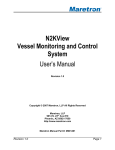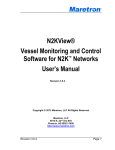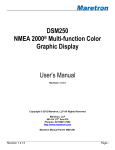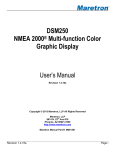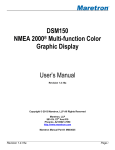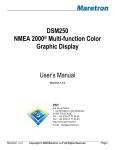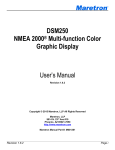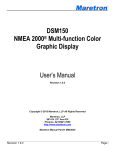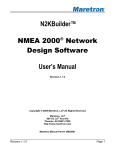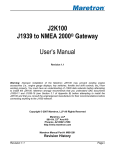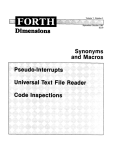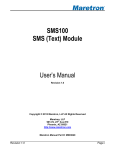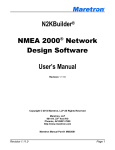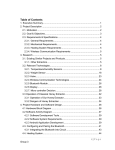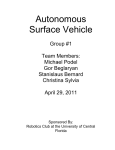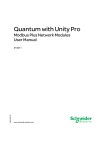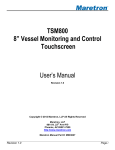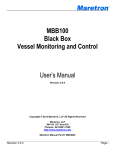Download N2KView ® Vessel Monitoring and Control Software User`s Manual
Transcript
® N2KView® Vessel Monitoring and Control Software for N2K™ Networks User’s Manual Revision 2.6 Copyright © 2009 Maretron, LLP All Rights Reserved Maretron, LLP 9014 N. 23rd Ave #10 Phoenix, AZ 85021-7850 http://www.maretron.com Maretron Manual Part #: M001401 Revision 2.6 Page 1 ® Revision History Rev. 1.0 2.2 2.3 2.4 2.5 2.6 Description Original document. New release corresponding to Version 2.2 of N2Kview New release corresponding to Version 2.3 of N2Kview New release corresponding to Version 2.4 of N2KView New release corresponding to Version 2.5 of N2KView New release corresponding to Version 2.6 of N2KView Revision 2.6 Page 2 ® Table of Contents 1 2 3 4 Introduction ............................................................................................................ 21 Software Version .................................................................................................... 22 Software Editions ................................................................................................... 23 Prerequisites .......................................................................................................... 25 4.1 N2KView .......................................................................................................... 25 4.2 N2KServer........................................................................................................ 25 5 N2KView System Features .................................................................................... 27 6 Quick Install............................................................................................................ 29 6.1 Unpack the Box ................................................................................................ 29 6.2 Install N2KServer ............................................................................................. 29 6.3 Run N2KServer ................................................................................................ 36 6.4 Install N2KView ................................................................................................ 38 6.4.1 Installing Cameras ..................................................................................... 47 6.5 Run N2KView ................................................................................................... 48 7 General Concepts .................................................................................................. 53 7.1 Client/Server Architecture ................................................................................ 53 7.2 TCP/IP Networks .............................................................................................. 53 7.3 NAT (Network Address Translation) ................................................................. 53 7.4 Static and Dynamic IP Addressing ................................................................... 54 7.5 Software Firewall Configuration ....................................................................... 55 7.6 Data Security and Encryption ........................................................................... 55 7.7 NMEA 2000 Considerations ............................................................................. 55 7.7.1 Instancing .................................................................................................. 56 7.7.1.1 Device Instancing ................................................................................... 56 7.7.1.2 Data Instancing ...................................................................................... 57 7.7.2 Data Source Types .................................................................................... 57 7.7.3 Sensor Selection ....................................................................................... 57 8 N2KView ................................................................................................................ 58 8.1 General Concepts ............................................................................................ 58 8.1.1 Touch Screen Operation............................................................................ 58 8.1.2 Parameters ................................................................................................ 58 8.1.3 Components .............................................................................................. 58 8.1.4 Favorite Screens and Parameter Display .................................................. 58 8.1.5 Grid Layout Concepts ................................................................................ 59 8.1.6 Hardware License Key .............................................................................. 59 8.2 Using N2KView ................................................................................................ 60 8.2.1 The Opening Screen ................................................................................. 60 8.2.2 The Operational Mode Screen................................................................... 61 8.3 Operation ......................................................................................................... 62 8.3.1 Changing Between Favorite screens ......................................................... 62 8.3.2 Entering Configuration Mode ..................................................................... 63 8.3.3 Switching Between Day and Night Mode ................................................... 63 8.3.4 Switching Between Windowed and Full-Screen Configurations ................ 63 8.3.5 Minimizing N2KView .................................................................................. 63 Revision 2.6 Page 3 ® 8.3.6 Terminating N2KView ................................................................................ 64 8.4 Configuration .................................................................................................... 64 8.4.1 Displaying Screen Tabs ............................................................................. 64 8.4.2 About Tab .................................................................................................. 66 8.4.3 Password Tab............................................................................................ 67 8.4.4 Connections Tab ....................................................................................... 68 8.4.4.1 Configuration Filename .......................................................................... 69 8.4.4.2 Label ...................................................................................................... 70 8.4.4.3 Hostname / IP Address .......................................................................... 70 8.4.4.4 Port ......................................................................................................... 70 8.4.4.5 Enter the encryption password ............................................................... 70 8.4.4.6 Features requested ................................................................................ 70 8.4.4.7 Disconnect.............................................................................................. 71 8.4.4.8 Connect .................................................................................................. 71 8.4.4.9 Connection State .................................................................................... 71 8.4.4.10 Mail Server Name................................................................................... 71 8.4.4.11 Mail Account User Name ........................................................................ 71 8.4.4.12 Password ............................................................................................... 71 8.4.4.13 From Email Address ............................................................................... 71 8.4.5 Units Setup ................................................................................................ 72 8.4.5.1 Default Units ........................................................................................... 73 8.4.5.1.1 Atmospheric Pressure..................................................................... 73 8.4.5.1.2 Date Format .................................................................................... 73 8.4.5.1.3 Depth .............................................................................................. 73 8.4.5.1.4 Distance .......................................................................................... 73 8.4.5.1.5 Fluid Pressure ................................................................................. 73 8.4.5.1.6 Speed ............................................................................................. 73 8.4.5.1.7 Temperature ................................................................................... 73 8.4.5.1.8 Time Format ................................................................................... 73 8.4.5.1.9 Volume ............................................................................................ 74 8.4.5.1.10 Wind Speed .................................................................................... 74 8.4.5.2 Global Settings ....................................................................................... 74 8.4.5.2.1 Local Time Offset ............................................................................ 74 8.4.5.2.2 Heading/Course/Bearing ................................................................. 74 8.4.5.2.3 Wind True Relative To .................................................................... 74 8.4.6 Screens Setup ........................................................................................... 75 8.4.6.1 Screens Setup Screen ........................................................................... 75 8.4.6.1.1 Screen List ...................................................................................... 76 8.4.6.2 Adding Screens ...................................................................................... 76 8.4.6.3 Deleting Screens .................................................................................... 76 8.4.6.4 Renaming Screens ................................................................................. 76 8.4.6.5 Exporting Screens .................................................................................. 76 8.4.6.6 Importing Screens .................................................................................. 77 8.4.6.7 Resizing Screens ................................................................................... 78 8.4.6.8 Adding Components to Screens ............................................................. 78 Revision 2.6 Page 4 ® 8.4.6.9 Component Editor .................................................................................. 79 8.4.6.9.1 Preview ........................................................................................... 81 8.4.6.9.2 Title ................................................................................................. 82 8.4.6.9.3 Component Type ............................................................................ 82 8.4.6.9.4 Units................................................................................................ 82 8.4.6.9.5 Source ............................................................................................ 83 8.4.6.9.6 Reference ....................................................................................... 83 8.4.6.9.7 Instance .......................................................................................... 84 8.4.6.9.8 Instances ........................................................................................ 84 8.4.6.9.9 Channel / Circuit Breaker ................................................................ 85 8.4.6.9.10 Minimum and Maximum Values ...................................................... 85 8.4.6.9.11 Major and Minor Divisions ............................................................... 86 8.4.6.9.12 Hold Min / Max Values .................................................................... 86 8.4.6.9.13 Range Colors .................................................................................. 87 8.4.6.9.14 Indicator Colors ............................................................................... 89 8.4.6.10 Changing Components on Favorite screens .......................................... 89 8.4.6.11 Deleting Components from Screens....................................................... 90 8.4.6.12 Moving Components on Favorite screens .............................................. 91 8.4.6.13 Resizing Components on Favorite screens ............................................ 91 8.5 Available Component Types ............................................................................ 92 8.5.1 Digital......................................................................................................... 92 8.5.2 Gauge ........................................................................................................ 93 8.5.3 Bar Graph .................................................................................................. 95 8.5.4 Rocker Switch ............................................................................................ 97 8.5.5 Indicator Light ............................................................................................ 98 8.5.6 Small Indicator Light .................................................................................. 98 8.5.7 Analog Clock ............................................................................................. 99 8.5.8 Line Graph / Depth Graph ....................................................................... 100 8.5.9 Moon Phase ............................................................................................ 102 8.5.10 North Up Rose ......................................................................................... 103 8.5.11 Course Up Rose ...................................................................................... 105 8.5.12 Cardinal ................................................................................................... 106 8.5.13 Rate of Turn............................................................................................. 107 8.5.14 GPS Status .............................................................................................. 109 8.5.15 Rudder Angle / Order .............................................................................. 110 8.5.16 Inclinometer ............................................................................................. 111 8.5.17 Attitude Indicator ...................................................................................... 114 8.5.18 Anchor Watch .......................................................................................... 114 8.5.19 Wind Angle .............................................................................................. 117 8.5.20 Video ....................................................................................................... 121 8.6 Available Data Types ..................................................................................... 122 8.6.1 AC Bus .................................................................................................... 122 8.6.1.1 AC Bus Average Frequency ................................................................. 122 8.6.1.2 AC Bus Average Line-Line Voltage ...................................................... 122 8.6.1.3 AC Bus Average Line-Neutral Voltage ................................................. 122 Revision 2.6 Page 5 ® 8.6.1.4 AC Phase A Frequency ........................................................................ 122 8.6.1.5 AC Bus Phase A-Phase B Voltage ....................................................... 123 8.6.1.6 AC Bus Phase A Line-Neutral Voltage ................................................. 123 8.6.1.7 AC Phase B Frequency ........................................................................ 123 8.6.1.8 AC Bus Phase B-Phase C Voltage....................................................... 123 8.6.1.9 AC Bus Phase B Line-Neutral Voltage ................................................. 124 8.6.1.10 AC Phase C Frequency ........................................................................ 124 8.6.1.11 AC Bus Phase C-Phase A Voltage....................................................... 124 8.6.1.12 AC Bus Phase C Line-Neutral Voltage ................................................. 124 8.6.2 AC Generator .......................................................................................... 125 8.6.2.1 AC Generator Average Current ............................................................ 125 8.6.2.2 AC Generator Average Frequency ....................................................... 125 8.6.2.3 AC Generator Average Line-Line Voltage ............................................ 125 8.6.2.4 AC Generator Average Line-Neutral Voltage ....................................... 125 8.6.2.5 AC Generator Phase A Apparent Power .............................................. 126 8.6.2.6 AC Generator Phase A Current ............................................................ 126 8.6.2.7 AC Generator Phase A Frequency ....................................................... 126 8.6.2.8 AC Generator Phase A-Phase B Voltage ............................................. 126 8.6.2.9 AC Generator Phase A-Neutral Voltage ............................................... 127 8.6.2.10 AC Generator Phase A Power Factor .................................................. 127 8.6.2.11 AC Generator Phase A Reactive Power ............................................... 127 8.6.2.12 AC Generator Phase A Real Power ..................................................... 127 8.6.2.13 AC Generator Phase B Apparent Power .............................................. 128 8.6.2.14 AC Generator Phase B Current ............................................................ 128 8.6.2.15 AC Generator Phase B Frequency ....................................................... 128 8.6.2.16 AC Generator Phase B-Phase C Voltage ............................................. 128 8.6.2.17 AC Generator Phase B-Neutral Voltage ............................................... 129 8.6.2.18 AC Generator Phase B Power Factor .................................................. 129 8.6.2.19 AC Generator Phase B Reactive Power ............................................... 129 8.6.2.20 AC Generator Phase B Real Power ..................................................... 129 8.6.2.21 AC Generator Phase C Apparent Power .............................................. 129 8.6.2.22 AC Generator Phase C Current............................................................ 130 8.6.2.23 AC Generator Phase C Frequency....................................................... 130 8.6.2.24 AC Generator Phase C-Phase A Voltage ............................................. 130 8.6.2.25 AC Generator Phase C-Neutral Voltage ............................................... 130 8.6.2.26 AC Generator Phase C Power Factor .................................................. 131 8.6.2.27 AC Generator Phase C Reactive Power .............................................. 131 8.6.2.28 AC Generator Phase C Real Power ..................................................... 131 8.6.3 AC Utility .................................................................................................. 131 8.6.3.1 AC Utility Average Current ................................................................... 131 8.6.3.2 AC Utility Average Frequency .............................................................. 132 8.6.3.3 AC Utility Average Line-Line Voltage ................................................... 132 8.6.3.4 AC Generator Average Line-Neutral Voltage ....................................... 132 8.6.3.5 AC Utility Phase A Apparent Power ..................................................... 132 8.6.3.6 AC Utility Phase A Current ................................................................... 133 Revision 2.6 Page 6 ® 8.6.3.7 AC Utility Phase A Frequency .............................................................. 133 8.6.3.8 AC Utility Phase A-Phase B Voltage .................................................... 133 8.6.3.9 AC Utility Phase A-Neutral Voltage ...................................................... 133 8.6.3.10 AC Utility Phase A Power Factor .......................................................... 133 8.6.3.11 AC Utility Phase A Reactive Power ...................................................... 134 8.6.3.12 AC Utility Phase A Real Power............................................................. 134 8.6.3.13 AC Utility Phase B Apparent Power ..................................................... 134 8.6.3.14 AC Utility Phase B Current ................................................................... 134 8.6.3.15 AC Utility Phase B Frequency .............................................................. 135 8.6.3.16 AC Utility Phase B-Phase C Voltage .................................................... 135 8.6.3.17 AC Utility Phase B-Neutral Voltage ...................................................... 135 8.6.3.18 AC Utility Phase B Power Factor .......................................................... 135 8.6.3.19 AC Utility Phase B Reactive Power ...................................................... 135 8.6.3.20 AC Utility Phase B Real Power............................................................. 136 8.6.3.21 AC Utility Phase C Apparent Power ..................................................... 136 8.6.3.22 AC Utility Phase C Current ................................................................... 136 8.6.3.23 AC Utility Phase C Frequency .............................................................. 136 8.6.3.24 AC Utility Phase C-Phase A Voltage .................................................... 137 8.6.3.25 AC Utility Phase C-Neutral Voltage ...................................................... 137 8.6.3.26 AC Utility Phase C Power Factor.......................................................... 137 8.6.3.27 AC Utility Phase C Reactive Power ...................................................... 137 8.6.3.28 AC Utility Phase C Real Power ............................................................ 137 8.6.3.29 AC Utility Total Apparent Power ........................................................... 138 8.6.3.30 AC Utility Total Power Factor ............................................................... 138 8.6.3.31 AC Utility Total Reactive Power............................................................ 138 8.6.3.32 AC Utility Total Real Power .................................................................. 138 8.6.3.33 AC Utility Total kWh Export .................................................................. 139 8.6.3.34 AC Utility Total kWh Import .................................................................. 139 8.6.4 Anchor ..................................................................................................... 139 8.6.4.1 Watch ................................................................................................... 139 8.6.5 DC Power ................................................................................................ 139 8.6.5.1 Battery State of Charge ........................................................................ 139 8.6.5.2 Battery Temperature ............................................................................ 140 8.6.5.3 Battery Time Remaining ....................................................................... 140 8.6.5.4 DC Current ........................................................................................... 140 8.6.5.5 DC Power ............................................................................................. 140 8.6.5.6 DC Voltage ........................................................................................... 141 8.6.6 Depth ....................................................................................................... 142 8.6.6.1 Transducer Offset................................................................................. 142 8.6.6.2 Water Below Transducer ...................................................................... 142 8.6.6.3 Water Depth ......................................................................................... 142 8.6.7 Electrical Distribution ............................................................................... 143 8.6.7.1 Circuit Breaker...................................................................................... 143 8.6.8 Engine ..................................................................................................... 144 8.6.8.1 Engine Alternator Potential ................................................................... 144 Revision 2.6 Page 7 ® 8.6.8.2 Engine Boost Pressure ......................................................................... 144 8.6.8.3 Engine Exhaust Gas Temperature ....................................................... 144 8.6.8.4 Engine Fuel Pressure ........................................................................... 145 8.6.8.5 Engine Fuel Rate.................................................................................. 145 8.6.8.6 Engine Hours........................................................................................ 145 8.6.8.7 Engine Oil Pressure ............................................................................. 145 8.6.8.8 Engine Oil Temperature ....................................................................... 146 8.6.8.9 Engine Tachometer .............................................................................. 146 8.6.8.10 Engine Tilt/Trim .................................................................................... 146 8.6.8.11 Engine Water Pressure ........................................................................ 147 8.6.8.12 Engine Water Temperature .................................................................. 147 8.6.8.13 Fuel Economy ...................................................................................... 147 8.6.8.14 Percent Engine Load ............................................................................ 148 8.6.8.15 Percent Engine Torque ........................................................................ 148 8.6.9 Engine Warning ....................................................................................... 149 8.6.9.1 Charge Indicator ................................................................................... 149 8.6.9.2 Check Engine ....................................................................................... 149 8.6.9.3 EGR System......................................................................................... 149 8.6.9.4 Engine Comm Error.............................................................................. 150 8.6.9.5 Engine Cranking ................................................................................... 150 8.6.9.6 Engine Emergency Stop Mode ............................................................. 150 8.6.9.7 Engine Shutting Down .......................................................................... 150 8.6.9.8 High Boost Pressure ............................................................................ 151 8.6.9.9 Low Coolant Level ................................................................................ 151 8.6.9.10 Low Fuel Pressure ............................................................................... 151 8.6.9.11 Low Oil Level ........................................................................................ 152 8.6.9.12 Low Oil Pressure .................................................................................. 152 8.6.9.13 Low System Voltage ............................................................................. 152 8.6.9.14 Maintenance Needed ........................................................................... 152 8.6.9.15 Neutral Start Protect ............................................................................. 153 8.6.9.16 Over Temperature ................................................................................ 153 8.6.9.17 Power Reduction .................................................................................. 153 8.6.9.18 Preheat Indicator .................................................................................. 154 8.6.9.19 Rev Limit Exceeded ............................................................................. 154 8.6.9.20 Sub/Secondary Throttle ........................................................................ 154 8.6.9.21 Throttle Position Sensor ....................................................................... 154 8.6.9.22 Warning Level 1 ................................................................................... 155 8.6.9.23 Warning Level 2 ................................................................................... 155 8.6.9.24 Water Flow ........................................................................................... 155 8.6.9.25 Water In Fuel ........................................................................................ 156 8.6.10 Environment ............................................................................................ 157 8.6.10.1 Barometer ............................................................................................ 157 8.6.10.2 Dew Point ............................................................................................. 157 8.6.10.3 Heat Index ............................................................................................ 157 8.6.10.4 Humidity ............................................................................................... 157 Revision 2.6 Page 8 ® 8.6.10.5 Moon Phase ......................................................................................... 158 8.6.10.6 Sunrise ................................................................................................. 158 8.6.10.7 Sunset .................................................................................................. 158 8.6.10.8 Temperature ......................................................................................... 158 8.6.10.9 Twilight AM ........................................................................................... 159 8.6.10.10 Twilight PM ...................................................................................... 159 8.6.10.11 Wind Chill ........................................................................................ 159 8.6.11 Fuel Management .................................................................................... 160 8.6.11.1 Distance to Empty ................................................................................ 161 8.6.11.2 Engine Total Fuel Rate ......................................................................... 162 8.6.11.3 Time to Empty ...................................................................................... 162 8.6.11.4 Total Fuel Economy ............................................................................. 162 8.6.11.5 Total Fuel Remaining ........................................................................... 163 8.6.12 GPS ......................................................................................................... 164 8.6.12.1 Course Over Ground ............................................................................ 164 8.6.12.2 GPS Status........................................................................................... 164 8.6.12.3 Lat/Lon ................................................................................................. 164 8.6.12.4 Speed Over Ground ............................................................................. 164 8.6.13 Heading ................................................................................................... 166 8.6.13.1 Heading ................................................................................................ 166 8.6.13.2 Rate of Turn ......................................................................................... 166 8.6.13.3 Variation ............................................................................................... 166 8.6.14 Indicator ................................................................................................... 167 8.6.14.1 Status ................................................................................................... 167 8.6.15 Navigation................................................................................................ 168 8.6.15.1 Bearing Origin to Destination................................................................ 168 8.6.15.2 Bearing to Waypoint ............................................................................. 168 8.6.15.3 COG ..................................................................................................... 168 8.6.15.4 Cross Track Error ................................................................................. 168 8.6.15.5 Distance to Waypoint ........................................................................... 169 8.6.15.6 ETA Date .............................................................................................. 169 8.6.15.7 ETA ...................................................................................................... 169 8.6.15.8 Lat/Lon ................................................................................................. 169 8.6.15.9 Speed Over Ground ............................................................................. 169 8.6.15.10 Time to Go ...................................................................................... 170 8.6.15.11 VMG to Waypoint ............................................................................ 170 8.6.16 Rudder ..................................................................................................... 171 8.6.16.1 Rudder Angle ....................................................................................... 171 8.6.16.2 Rudder Angle/Order ............................................................................. 171 8.6.16.3 Rudder Order ....................................................................................... 171 8.6.17 Speed/Distance ....................................................................................... 172 8.6.17.1 Speed Over Ground ............................................................................. 172 8.6.17.2 Speed Through Water .......................................................................... 172 8.6.17.3 Total Log .............................................................................................. 172 8.6.17.4 Trip Log ................................................................................................ 172 Revision 2.6 Page 9 ® 8.6.18 Tank ........................................................................................................ 174 8.6.18.1 Tank Capacity ...................................................................................... 174 8.6.18.2 Tank Level ............................................................................................ 174 8.6.18.3 Tank Remaining ................................................................................... 174 8.6.18.4 Total Tank Capacity ............................................................................. 175 8.6.18.5 Total Tank Level ................................................................................... 175 8.6.18.6 Total Tank Remaining .......................................................................... 175 8.6.19 Text ......................................................................................................... 176 8.6.19.1 Text ...................................................................................................... 176 8.6.20 Time/Date ................................................................................................ 176 8.6.20.1 Date ...................................................................................................... 176 8.6.20.2 Local Time Offset ................................................................................. 176 8.6.20.3 Moon Phase ......................................................................................... 176 8.6.20.4 Sunrise ................................................................................................. 177 8.6.20.5 Sunset .................................................................................................. 177 8.6.20.6 Time ..................................................................................................... 177 8.6.20.7 Twilight AM ........................................................................................... 177 8.6.20.8 Twilight PM ........................................................................................... 178 8.6.21 Transmission ........................................................................................... 179 8.6.21.1 Gear ..................................................................................................... 179 8.6.21.2 Transmission Oil Pressure ................................................................... 179 8.6.21.3 Transmission Oil Temperature ............................................................. 179 8.6.22 Transmission Warning ............................................................................. 180 8.6.22.1 Check Transmission ............................................................................. 180 8.6.22.2 Low Oil Level ........................................................................................ 180 8.6.22.3 Low Oil Pressure .................................................................................. 180 8.6.22.4 Over Temperature ................................................................................ 181 8.6.22.5 Sail Drive .............................................................................................. 181 8.6.23 Vessel ...................................................................................................... 182 8.6.23.1 Attitude ................................................................................................. 182 8.6.23.2 Pitch ..................................................................................................... 182 8.6.23.3 Roll ....................................................................................................... 182 8.6.23.4 Trim Tabs ............................................................................................. 182 8.6.24 Video ....................................................................................................... 184 8.6.24.1 Video .................................................................................................... 184 8.6.25 Wind ........................................................................................................ 185 8.6.25.1 Wind Direction ...................................................................................... 185 8.6.25.1.1 Apparent ....................................................................................... 185 8.6.25.1.2 Ground .......................................................................................... 185 8.6.25.1.3 True .............................................................................................. 185 8.6.25.2 Wind Speed .......................................................................................... 186 9 Alerts .................................................................................................................... 187 9.1 Overview ........................................................................................................ 187 9.2 Alert Concepts................................................................................................ 187 9.2.1 Alert Types .............................................................................................. 187 Revision 2.6 Page 10 ® 9.2.2 Alert Terminology .................................................................................... 187 9.2.3 Alert Priority ............................................................................................. 188 9.2.4 Vessel Alert Operating Modes ................................................................. 188 9.2.5 Alert States .............................................................................................. 188 9.2.5.1 Available Alert Classes ......................................................................... 189 9.3 Viewing and Configuring Alerts ...................................................................... 191 9.3.1 The Alert Status Bar ................................................................................ 191 9.3.2 Alerts Tab ................................................................................................ 192 9.3.3 Alert Status Screen .................................................................................. 193 9.3.4 Alerts Setup Tab ...................................................................................... 195 9.3.5 Alerts Setup Dialog .................................................................................. 195 9.3.6 Alert Editor ............................................................................................... 197 9.3.6.1 Alert Definition Section ......................................................................... 199 9.3.6.1.1 Type .............................................................................................. 199 9.3.6.1.2 Priority........................................................................................... 199 9.3.6.1.3 Scope............................................................................................ 200 9.3.6.1.4 Description .................................................................................... 200 9.3.6.1.5 Location ........................................................................................ 200 9.3.6.1.6 Source .......................................................................................... 201 9.3.6.1.7 Reference ..................................................................................... 201 9.3.6.1.8 Indicators / Circuit Breakers .......................................................... 201 9.3.6.1.9 Instance ........................................................................................ 202 9.3.6.2 Alert Enablement .................................................................................. 202 9.3.6.2.1 Enable/Disable Control ................................................................. 202 9.3.6.2.2 Operating Mode(s) ........................................................................ 203 9.3.6.3 Alert Editor Buttons .............................................................................. 203 9.3.6.3.1 Test ............................................................................................... 203 9.3.6.3.2 Actions .......................................................................................... 203 9.3.6.3.3 Save.............................................................................................. 203 9.3.6.3.4 Cancel........................................................................................... 204 9.3.6.4 Trigger Configurations .......................................................................... 204 9.3.6.4.1 High Alert ...................................................................................... 204 9.3.6.4.2 Low Alert ....................................................................................... 206 9.3.6.4.3 Data Unavailable Alert .................................................................. 208 9.3.6.4.4 On Alert ......................................................................................... 209 9.3.6.4.5 Off Alert ......................................................................................... 210 9.3.6.4.6 Tripped Alert ................................................................................. 212 9.3.6.4.7 Outside Radius Alert ..................................................................... 212 9.3.6.4.8 Anchor Watch Alert ....................................................................... 214 9.3.6.4.9 Inside Radius Alert ........................................................................ 216 9.3.6.4.10 GPS Quality Alert .......................................................................... 218 9.3.6.4.11 Direction Alert ............................................................................... 219 9.3.6.4.12 Course Alert .................................................................................. 221 9.3.6.5 Time Alert ............................................................................................. 221 9.3.6.5.1 Trigger Configuration – Time Alert ................................................ 221 Revision 2.6 Page 11 ® 9.3.7 Alert Actions Dialog ................................................................................. 223 9.4 Available Alerts .............................................................................................. 225 9.4.1 AC Bus .................................................................................................... 225 9.4.1.1 AC Bus Average Frequency ................................................................. 225 9.4.1.2 AC Bus Average Line-Line Voltage ...................................................... 225 9.4.1.3 AC Bus Average Line-Neutral Voltage ................................................. 225 9.4.1.4 AC Bus Phase A Frequency ................................................................. 226 9.4.1.5 AC Bus Phase A-Phase B Voltage ....................................................... 226 9.4.1.6 AC Bus Phase A-Neutral Voltage ......................................................... 226 9.4.1.7 AC Bus Phase B Frequency ................................................................. 227 9.4.1.8 AC Bus Phase B-Phase C Voltage....................................................... 227 9.4.1.9 AC Bus Phase B-Neutral Voltage ......................................................... 227 9.4.1.10 AC Bus Phase C Frequency................................................................. 228 9.4.1.11 AC Bus Phase C-Phase A Voltage....................................................... 228 9.4.1.12 AC Bus Phase C-Neutral Voltage......................................................... 228 9.4.2 AC Generator .......................................................................................... 229 9.4.2.1 AC Generator Average Current ............................................................ 229 9.4.2.2 AC Generator Average Frequency ....................................................... 229 9.4.2.3 AC Generator Average Line-Line Voltage ............................................ 229 9.4.2.4 AC Generator Average Line-Neutral Voltage ....................................... 229 9.4.2.5 AC Generator Phase A Apparent Power .............................................. 230 9.4.2.6 AC Generator Phase A Current ............................................................ 230 9.4.2.7 AC Generator Phase A Frequency ....................................................... 230 9.4.2.8 AC Generator Phase A-Phase B Voltage ............................................. 230 9.4.2.9 AC Generator Phase A-Neutral Voltage ............................................... 230 9.4.2.10 AC Generator Phase A Power Factor .................................................. 230 9.4.2.11 AC Generator Phase A Reactive Power ............................................... 231 9.4.2.12 AC Generator Phase A Real Power ..................................................... 231 9.4.2.13 AC Generator Phase B Apparent Power .............................................. 231 9.4.2.14 AC Generator Phase B Current ............................................................ 231 9.4.2.15 AC Generator Phase B Frequency ....................................................... 231 9.4.2.16 AC Generator Phase B-Phase C Voltage ............................................. 232 9.4.2.17 AC Generator Phase B-Neutral Voltage ............................................... 232 9.4.2.18 AC Generator Phase B Power Factor .................................................. 232 9.4.2.19 AC Generator Phase B Reactive Power ............................................... 232 9.4.2.20 AC Generator Phase B Real Power ..................................................... 232 9.4.2.21 AC Generator Phase C Apparent Power .............................................. 233 9.4.2.22 AC Generator Phase C Current............................................................ 233 9.4.2.23 AC Generator Phase C Frequency....................................................... 233 9.4.2.24 AC Generator Phase C-Phase A Voltage ............................................. 233 9.4.2.25 AC Generator Phase C-Neutral Voltage ............................................... 233 9.4.2.26 AC Generator Phase C Power Factor .................................................. 233 9.4.2.27 AC Generator Phase C Reactive Power .............................................. 234 9.4.2.28 AC Generator Phase C Real Power ..................................................... 234 9.4.2.29 AC Generator Total Apparent Power .................................................... 234 Revision 2.6 Page 12 ® 9.4.2.30 AC Generator Total Power Factor ........................................................ 234 9.4.2.31 AC Generator Total Reactive Power .................................................... 234 9.4.2.32 AC Generator Total Real Power ........................................................... 235 9.4.2.33 AC Generator Total kWh Export ........................................................... 235 9.4.2.34 AC Generator Total kWh Import ........................................................... 235 9.4.3 AC Utility .................................................................................................. 236 9.4.3.1 AC Utility Average Current ................................................................... 236 9.4.3.2 AC Utility Average Frequency .............................................................. 236 9.4.3.3 AC Utility Average Line-Line Voltage ................................................... 236 9.4.3.4 AC Utility Average Line-Neutral Voltage ............................................... 236 9.4.3.5 AC Utility Phase A Apparent Power ..................................................... 237 9.4.3.6 AC Utility Phase A Current ................................................................... 237 9.4.3.7 AC Utility Phase A Frequency .............................................................. 237 9.4.3.8 AC Utility Phase A-Phase B Voltage .................................................... 237 9.4.3.9 AC Utility Phase A-Neutral Voltage ...................................................... 237 9.4.3.10 AC Utility Phase A Power Factor .......................................................... 237 9.4.3.11 AC Utility Phase A Reactive Power ...................................................... 238 9.4.3.12 AC Utility Phase A Real Power............................................................. 238 9.4.3.13 AC Utility Phase B Apparent Power ..................................................... 239 9.4.3.14 AC Utility Phase B Current ................................................................... 239 9.4.3.15 AC Utility Phase B Frequency .............................................................. 239 9.4.3.16 AC Utility Phase B-Phase C Voltage .................................................... 239 9.4.3.17 AC Utility Phase B-Neutral Voltage ...................................................... 239 9.4.3.18 AC Utility Phase B Power Factor .......................................................... 239 9.4.3.19 AC Utility Phase B Reactive Power ...................................................... 240 9.4.3.20 AC Utility Phase B Real Power............................................................. 240 9.4.3.21 AC Utility Phase C Apparent Power ..................................................... 240 9.4.3.22 AC Utility Phase C Current ................................................................... 240 9.4.3.23 AC Utility Phase C Frequency .............................................................. 240 9.4.3.24 AC Utility Phase C-Phase A Voltage .................................................... 241 9.4.3.25 AC Utility Phase C-Neutral Voltage ...................................................... 241 9.4.3.26 AC Utility Phase C Power Factor.......................................................... 241 9.4.3.27 AC Utility Phase C Reactive Power ...................................................... 241 9.4.3.28 AC Utility Phase C Real Power ............................................................ 241 9.4.3.29 AC Utility Total Apparent Power ........................................................... 242 9.4.3.30 AC Utility Total Power Factor ............................................................... 242 9.4.3.31 AC Utility Total Reactive Power............................................................ 242 9.4.3.32 AC Utility Total Real Power .................................................................. 242 9.4.3.33 AC Utility Total kWh Export .................................................................. 242 9.4.3.34 AC Utility Total kWh Import .................................................................. 242 9.4.4 Anchor ..................................................................................................... 243 9.4.4.1 Watch ................................................................................................... 243 9.4.5 DC Power ................................................................................................ 244 9.4.5.1 Battery State of Charge ........................................................................ 244 9.4.5.2 Battery Temperature ............................................................................ 244 Revision 2.6 Page 13 ® 9.4.5.3 Battery Time Remaining ....................................................................... 244 9.4.5.4 DC Current ........................................................................................... 244 9.4.5.5 DC Power ............................................................................................. 245 9.4.5.6 DC Voltage ........................................................................................... 245 9.4.6 Depth ....................................................................................................... 246 9.4.6.1 Water Below Transducer ...................................................................... 246 9.4.6.2 Water Depth ......................................................................................... 246 9.4.7 Electrical Distribution ............................................................................... 247 9.4.7.1 Circuit Breaker...................................................................................... 247 9.4.8 Engine ..................................................................................................... 248 9.4.8.1 Engine Alternator Potential ................................................................... 248 9.4.8.2 Engine Boost Pressure ......................................................................... 248 9.4.8.3 Engine Exhaust Gas Temperature ....................................................... 248 9.4.8.4 Engine Fuel Pressure ........................................................................... 248 9.4.8.5 Engine Fuel Rate.................................................................................. 249 9.4.8.6 Engine Hours........................................................................................ 249 9.4.8.7 Engine Oil Pressure ............................................................................. 249 9.4.8.8 Engine Oil Temperature ....................................................................... 249 9.4.8.9 Engine Tachometer .............................................................................. 250 9.4.8.10 Engine Tilt/Trim .................................................................................... 250 9.4.8.11 Engine Water Pressure ........................................................................ 250 9.4.8.12 Engine Water Temperature .................................................................. 251 9.4.8.13 Fuel Economy ...................................................................................... 251 9.4.8.14 Percent Engine Load ............................................................................ 251 9.4.8.15 Percent Engine Torque ........................................................................ 251 9.4.9 Engine Warning ....................................................................................... 252 9.4.9.1 Charge Indicator ................................................................................... 252 9.4.9.2 Check Engine ....................................................................................... 252 9.4.9.3 EGR System......................................................................................... 252 9.4.9.4 Engine Comm Error.............................................................................. 253 9.4.9.5 Engine Cranking ................................................................................... 253 9.4.9.6 Engine Emergency Stop Mode ............................................................. 253 9.4.9.7 Engine Shutting Down .......................................................................... 254 9.4.9.8 High Boost Pressure ............................................................................ 254 9.4.9.9 Low Coolant Level ................................................................................ 254 9.4.9.10 Low Fuel Pressure ............................................................................... 254 9.4.9.11 Low Oil Level ........................................................................................ 255 9.4.9.12 Low Oil Pressure .................................................................................. 255 9.4.9.13 Low System Voltage ............................................................................. 255 9.4.9.14 Maintenance Needed ........................................................................... 256 9.4.9.15 Neutral Start Protect ............................................................................. 256 9.4.9.16 Over Temperature ................................................................................ 256 9.4.9.17 Power Reduction .................................................................................. 257 9.4.9.18 Preheat Indicator .................................................................................. 257 9.4.9.19 Rev Limit Exceeded ............................................................................. 257 Revision 2.6 Page 14 ® 9.4.9.20 Sub/Secondary Throttle ........................................................................ 257 9.4.9.21 Throttle Position Sensor ....................................................................... 258 9.4.9.22 Warning Level 1 ................................................................................... 258 9.4.9.23 Warning Level 2 ................................................................................... 258 9.4.9.24 Water Flow ........................................................................................... 259 9.4.9.25 Water In Fuel ........................................................................................ 259 9.4.10 Environment ............................................................................................ 260 9.4.10.1 Barometer ............................................................................................ 260 9.4.10.2 Dew Point ............................................................................................. 260 9.4.10.3 Heat Index ............................................................................................ 260 9.4.10.4 Humidity ............................................................................................... 260 9.4.10.5 Temperature ......................................................................................... 261 9.4.10.6 Wind Chill ............................................................................................. 261 9.4.11 Fuel Management .................................................................................... 261 9.4.11.1 Distance To Empty ............................................................................... 262 9.4.11.2 Engine Total Fuel Rate ......................................................................... 263 9.4.11.3 Time to Empty ...................................................................................... 263 9.4.11.4 Total Fuel Economy ............................................................................. 263 9.4.11.5 Total Fuel Remaining ........................................................................... 264 9.4.12 GPS ......................................................................................................... 265 9.4.12.1 COG ..................................................................................................... 265 9.4.12.2 GPS Status........................................................................................... 265 9.4.12.3 Lat/Lon ................................................................................................. 265 9.4.12.4 Speed Over Ground ............................................................................. 265 9.4.13 Heading ................................................................................................... 266 9.4.13.1 Heading ................................................................................................ 266 9.4.13.2 Rate of Turn ......................................................................................... 266 9.4.13.3 Variation ............................................................................................... 266 9.4.14 Indicator ................................................................................................... 267 9.4.14.1 Status ................................................................................................... 267 9.4.15 Navigation................................................................................................ 268 9.4.15.1 Bearing Origin to Destination................................................................ 268 9.4.15.2 Bearing to Waypoint ............................................................................. 268 9.4.15.3 COG ..................................................................................................... 268 9.4.15.4 Cross Track Error ................................................................................. 268 9.4.15.5 Distance to Waypoint?? No Alert Defined?? ........................................ 268 9.4.15.6 Lat/Lon ................................................................................................. 269 9.4.15.7 Speed Over Ground ............................................................................. 269 9.4.15.8 Time to Go............................................................................................ 269 9.4.15.9 VMG to Waypoint ................................................................................. 269 9.4.16 Rudder ..................................................................................................... 270 9.4.16.1 Rudder Angle ....................................................................................... 270 9.4.17 Speed/Distance ....................................................................................... 271 9.4.17.1 Speed Over Ground ............................................................................. 271 9.4.17.2 Speed Through Water .......................................................................... 271 Revision 2.6 Page 15 ® 9.4.17.3 Total Log .............................................................................................. 271 9.4.17.4 Trip Log ................................................................................................ 271 9.4.18 Tank ........................................................................................................ 272 9.4.18.1 Tank Level ............................................................................................ 272 9.4.18.2 Tank Remaining ................................................................................... 272 9.4.18.3 Total Tank Level ................................................................................... 272 9.4.18.4 Total Tank Remaining .......................................................................... 272 9.4.19 Time/Date ................................................................................................ 274 9.4.19.1 Time ..................................................................................................... 274 9.4.20 Transmission ........................................................................................... 275 9.4.20.1 Transmission Oil Pressure ................................................................... 275 9.4.20.2 Transmission Oil Temperature ............................................................. 275 9.4.21 Transmission Warning ............................................................................. 276 9.4.21.1 Check Transmission ............................................................................. 276 9.4.21.2 Low Oil Level ........................................................................................ 276 9.4.21.3 Low Oil Pressure .................................................................................. 276 9.4.21.4 Over Temperature ................................................................................ 277 9.4.21.5 Sail Drive .............................................................................................. 277 9.4.22 Vessel ...................................................................................................... 278 9.4.22.1 Pitch ..................................................................................................... 278 9.4.22.2 Roll ....................................................................................................... 278 9.4.22.3 Trim Tabs ............................................................................................. 278 9.4.23 Wind ........................................................................................................ 279 9.4.23.1 Wind Direction ...................................................................................... 279 9.4.23.2 Wind Speed .......................................................................................... 279 10 Video and Cameras ............................................................................................. 280 10.1 Camera Setup ................................................................................................ 281 10.1.1 USB Camera Setup ................................................................................. 282 10.1.2 IP Camera Setup / Single Video Server Setup ........................................ 283 10.1.3 Quad Video Server Setup ........................................................................ 284 11 N2KServer............................................................................................................ 285 11.1 N2KServer Components ................................................................................ 285 11.1.1 N2KServer Windows Service................................................................... 285 11.1.2 N2KServer Service Manager ................................................................... 285 11.1.3 Minimizing N2KServer Service Manager ................................................. 287 11.1.4 Terminating N2KServer Service Manager ............................................... 287 11.1.5 Security and User Accounts .................................................................... 288 12 Troubleshooting ................................................................................................... 289 13 Technical Support ................................................................................................ 292 14 Maretron Software License Agreement ................................................................ 293 15 Example of Setting up the AXIS Quad Video Server 241Q .................................. 298 15.1 Install the AXIS Camera Manager .................................................................. 298 15.2 Configure the camera ..................................................................................... 298 Revision 2.6 Page 16 ® Revision 2.6 Page 17 ® Table of Figures Figure 1 – Maretron N2KServer Setup Wizard Welcome Page ..................................... 30 Figure 2 – N2KServer Installation Wizard License Agreement Page ............................ 30 Figure 3 – N2KServer Installation Wizard Select Start Menu Folder Page.................... 31 Figure 4 – Select Destination Location Page ................................................................ 32 Figure 5 – N2KServer Installation Wizard Select Additional Tasks Page ...................... 32 Figure 6 – N2KServer Installation Wizard Ready to Install Page .................................. 33 Figure 7 – N2KServer Installation Wizard Installing Page ............................................. 33 Figure 8 – N2KServer Installation Wizard Hardware Setup Page ................................. 34 Figure 9 – N2KServer Installation Wizard Passwords Page.......................................... 35 Figure 10 – N2KServer Installation Wizard Completion Page ....................................... 35 Figure 11 – N2KServer Service Manager Window ........................................................ 36 Figure 12 – N2KView Installation Wizard Welcome Page ............................................. 38 Figure 13 – N2KView Installation Wizard License Agreement Page ............................. 39 Figure 14 – N2KView Installation Wizard Select Destination Location Page................. 40 Figure 15 – N2KView Installation Wizard Select Start Menu Folder Page .................... 41 Figure 16 – N2KView Installation Wizard Select Additional Tasks Page ....................... 42 Figure 17 – N2KView Installation Wizard Ready to Install Page ................................... 43 Figure 18 – N2KView Installation Wizard Installing Page .............................................. 44 Figure 19 – Axis Media Control Setup Screen .............................................................. 45 Figure 20 – Maretron N2KView Installation Wizard Completion Page .......................... 46 Figure 21 – N2KView Window with Tabs Displayed ...................................................... 49 Figure 22 – Connections Settings Dialog ...................................................................... 50 Figure 23 – Setting Instance Number ............................................................................ 56 Figure 24 – N2KView Opening Screen.......................................................................... 61 Figure 25 – N2KView Operational Mode Screen ........................................................... 62 Figure 26 – N2KView Screen Tabs ............................................................................... 65 Figure 27 – About Window ............................................................................................ 66 Figure 28 – Change Password Dialog ........................................................................... 67 Figure 29 – Connections Settings Dialog ...................................................................... 69 Figure 30 – Units Setup Window ................................................................................... 72 Figure 31 – Screens Setup Screen ............................................................................... 75 Figure 32 – Parameter List ............................................................................................ 79 Figure 33 – Component Editor ...................................................................................... 81 Figure 34 – Example of setting Divisions and Ranges .................................................. 88 Figure 35 – Selected Component in Screens Setup Mode............................................ 89 Figure 36 – Parameter Tree .......................................................................................... 90 Figure 37 – Digital Component Examples ..................................................................... 92 Figure 38 – Gauge Component Example ...................................................................... 93 Figure 39 – Gauge with Min Max Markers..................................................................... 94 Figure 40 – Bar Graph Component Example ................................................................ 95 Figure 41 – Bar Graph Example with Min Max Marks ................................................... 96 Figure 42 – Rocker Switch Component Example .......................................................... 97 Figure 43 – Indicator Light Component Example .......................................................... 98 Figure 44 – Small Indicator Light Component Example ................................................ 98 Revision 2.6 Page 18 ® Figure 45 – Analog Clock Component Example ............................................................ 99 Figure 46 – Line Graph Component Example ............................................................. 101 Figure 47 – Depth Graph Component Example .......................................................... 101 Figure 48 – Moon Phase Component Example ........................................................... 102 Figure 49 – North Up Rose Component Example ....................................................... 103 Figure 50 – North Up Rose with Markers .................................................................... 104 Figure 51 – Course Up Rose Component Example .................................................... 105 Figure 52 – Cardinal Component Example ................................................................. 106 Figure 53 – Rate of Turn Meter Component Example ................................................. 107 Figure 54 – Rate of Turn Meter with Min Max Marks................................................... 108 Figure 55 – GPS Status Component Example ............................................................ 109 Figure 56 – Rudder Angle Component Example ......................................................... 110 Figure 57 – Rudder Angle with Min Max Marks ........................................................... 111 Figure 58 – Inclinometer Component Example ........................................................... 112 Figure 59 – Inclinometer with Min Max Marks ............................................................. 113 Figure 60 – Disabled Anchor Alert Example................................................................ 115 Figure 61 – Enabled Anchor Alert Example ................................................................ 115 Figure 62 – Anchor Alert without Heading ................................................................... 116 Figure 63 – Anchor Alert with Alarm ............................................................................ 116 Figure 64 – Wind Angle Component Example ............................................................ 117 Figure 65 – Wind Angle Component with Min Max Marks ........................................... 118 Figure 66 – Wind Close Angle Component Example .................................................. 119 Figure 67 – Close Angle Component with Min Max Marks .......................................... 119 Figure 68 - Video Component Example ...................................................................... 121 Figure 69 – Fuel Management Warning Screen .......................................................... 161 Figure 70 - Alert Status Bar ......................................................................................... 191 Figure 71 – Over Full Alert Status Bar......................................................................... 191 Figure 72 - Alerts Tab (Platinum) ................................................................................ 192 Figure 73 - Alerts Tab (Standard) ................................................................................ 192 Figure 74 – Alert Status Screen .................................................................................. 193 Figure 75 – Column Sort Indicator .............................................................................. 194 Figure 76 – Alert Setup Dialog .................................................................................... 196 Figure 77 - Alert Editor Example ................................................................................. 198 Figure 78 - Alert Editor – Alert Definition Section ........................................................ 199 Figure 79 – Channel Drop Down List .......................................................................... 201 Figure 80 – Instance Drop Down List .......................................................................... 202 Figure 81 - Alert Editor Buttons ................................................................................... 203 Figure 82 – High Alert Parameters .............................................................................. 204 Figure 83 – Trigger Configuration – High Alert ............................................................ 205 Figure 84 – Low Alert Parameters ............................................................................... 206 Figure 85 - Trigger Configuration – Low Alert ............................................................. 207 Figure 86 – Trigger Configuration – Data Unavailable Alert ........................................ 208 Figure 87 – Trigger Configuration – On Alert .............................................................. 209 Figure 88 – Trigger Configuration – Data Unavailable Alert ........................................ 210 Figure 89 – Trigger Configuration Editor - Tripped Alert.............................................. 212 Revision 2.6 Page 19 ® Figure 90 – Outside Alert Parameters ......................................................................... 213 Figure 91 - Trigger Configuration – Outside Radius Alert............................................ 213 Figure 92 - Trigger Configuration – Anchor Watch Alert.............................................. 215 Figure 93 – Trigger Configuration - Inside Radius Alert .............................................. 217 Figure 94 – Trigger Configuration - GPS Quality Alert ................................................ 218 Figure 95 – Direction Alert Parameters ....................................................................... 219 Figure 96 – Trigger Configuration - Direction Alert ...................................................... 220 Figure 97 - Alert Editor - Time Alert ............................................................................. 221 Figure 98 - Alert Action Editor Dialog .......................................................................... 223 Figure 99 – Annunciator Group Selection ................................................................... 224 Figure 100 – Fuel Management Warning Screen ........................................................ 262 Figure 101 – Camera Setup Dialog ............................................................................. 281 Figure 102 – Camera Type Drop Down List ................................................................ 281 Figure 103 – USB Camera Edit Dialog ........................................................................ 282 Figure 104 – IP Camera Edit Dialog ............................................................................ 283 Figure 105 – Quad Video Server Edit Dialog .............................................................. 284 Figure 106 – Camera Number Selection ..................................................................... 284 Revision 2.6 Page 20 ® 1 Introduction Thank you for purchasing the Maretron N2KView Vessel Monitoring and Control System. The N2KView system enables you to have complete visibility to the state of your vessel from anywhere on your vessel or anywhere in the world with Internet access. This manual guides you through the installation, configuration, and usage of the N2KView system. Please read it carefully and follow the instructions closely when installing, configuring, and using your N2KView System. Revision 2.6 Page 21 ® 2 Software Version This manual corresponds to N2KView Standard and Platinum Version 2.6 and N2KServer Standard and Platinum Version 2.6 Revision 2.6 Page 22 ® 3 Software Editions Beginning with Version 2.3, the N2KView System is offered in two editions: Standard and Platinum. The Platinum Edition contains additional functionality over the Standard Edition. From version 2.5, this additional functionality consists of the following categories • Video Display • Fuel Management • Switch Actuation • Alerts Management In version 2.6, the following functionality was added • The categories for AC parameters have been revised and condensed to 3 to reduce the size of the top level menu entries. • The Alert Protocol has been changed to match the DSM250. • Line Graphs have been extended to almost all the parameters, with up to 4 days history being recorded and the short term sampling rate decreased to 1 second. A special depth graph has been created for depth. • Most controls have been extended by adding min max markers that can be reset from the screen without having to go into the configuration dialog. • Anchor watch alert and control has been added. • Negative values may now be entered for temperature alerts. You may mix Standard and Platinum Edition N2KView clients. For example, you may originally purchase a Platinum Edition N2KView and N2KServer, and then later decide to add a Standard Edition N2KView client as a second client license. If you do this, then the Platinum Edition features will be available only on one of the two clients (you may decide which feature set to use at connection time). However, in order to fully utilize all of the Platinum Edition features on an N2KView client, you must also purchase a Platinum Edition N2KServer license. If you originally purchase a Standard Edition N2KView and N2KServer, and then later decide to add a Platinum Edition N2KView client, you must also upgrade your N2KServer license from Standard Edition to Platinum Edition in order to utilize the Platinum Edition features. Revision 2.6 Page 23 ® All copies of N2KView software of Version 2.2 and prior will automatically convert to Platinum Edition when Version 2.3 or later is installed. Revision 2.6 Page 24 ® 4 Prerequisites 4.1 N2KView The following requirements must be met in order to successfully run N2KView: • Operating System: Windows XP Home Edition/Professional, or Microsoft Vista (32-bit) • CPU: Minimum Pentium® 4 or Equivalent, Recommended Pentium® 4, 3.0 GHz • Memory: Minimum 512 MB RAM, Recommended 1 GB RAM on Windows XP and 2GB RAM on Windows Vista. • Hard Drive Space: 40 MB • CD-ROM or DVD Drive • Video Card: Minimum 128 MB memory, Recommended 256 MB. N2KView is a graphics intensive program which will allow more complex screen layouts with high power graphics engines. • Network Connection: 10BASE-T or 100BASE-TX, or 802.11a/b/g • Display: Minimum 1024x768 Resolution, 32-Bit Color Video • Multiple Monitor Support: Dedicated Video Cards with Minimum 64 MB memory per monitor • Touch Screen or Mouse with Windows Compatible Driver • Keyboard (for assigning user-defined titles to components, entering passwords and connection information) 4.2 N2KServer The following requirements must be met in order to successfully run N2KServer: • Operating System: Windows XP Home Edition/Professional, or Microsoft Vista (32-bit) • CPU: Minimum Pentium® 4 or Equivalent, Recommended Pentium® 4, 3.0 GHz • Memory: Minimum 512 MB RAM, Recommended 1 GB RAM Revision 2.6 Page 25 ® • Hard Drive Space: 40 MB • CD-ROM or DVD Drive • Video Card: Minimum 128 MB memory, Recommended 256 MB • USB Ports: Two 1.1 or 2.0 compatible ports • Network Connection: 10BASE-T or 100BASE-TX, or 802.11a/b/g • A NMEA 2000 gateway Currently, compatible gateways include the following: o Maretron USB100 with firmware revision 1.7.1 or greater (contact Maretron for any necessary firmware updates) with a Maretron USB100 Windows driver dated 8/3/2007, version 1.0.0.0, or a more recent revision. This version of the driver is installed by default by the Maretron N2KServer Setup Wizard, but you may need to manually update the USB100 driver using the Windows Device Manager in order to use the updated driver if you are using a NMEA 2000 gateway you installed previously to installing N2KServer. N2KServer can operate with earlier versions of USB100 drivers, but will not automatically recover when NMEA 2000 power is lost or when the USB gateway is unplugged from the computer and then plugged in again. • Mouse • Keyboard Revision 2.6 Page 26 ® 5 N2KView System Features - Provides monitoring of a wide variety of NMEA 2000 data (see section 8.6 for a complete list of available data types): • AC Bus Parameters (Average and Phase specific) • AC Generator Parameters (Average and Phase specific) • AC Utility Parameters (Average and Phase specific) • Anchor Watch • DC Power • Depth • Electrical Distribution • Engine • Engine Warning • Environment • Fuel Management (Platinum Edition only) • GPS • Heading • Indicators • Navigation • Rudder • Speed/Distance • Switch Actuator (Platinum Edition only) • Switch Indicator • Tank • Text • Time/Date • Transmission • Transmission Warning • Vessel • Video (Platinum Edition only) • Wind - Provides ability to control compatible NMEA 2000 switches and circuit breakers (Platinum Edition only). - Client/Server architecture allows monitoring from anywhere in the world with an internet connection. Revision 2.6 Page 27 ® - Provides ability to monitor a wide variety of NMEA 2000 data for alert conditions, and to perform one or more of the following actions when an alert condition is met • Display the alert on any or all N2KView Screens connected to an N2KView Server on the NMEA 2000 network. This includes N2KView clients connected remotely through an Internet connection. • Sound one or more Annunciators connected to the NMEA 2000 network. • Email the alert details to one or more email addresses, including cell phones. - SSL Encryption with password protection for security against eavesdropping. - Password protected configuration files - Password protected server login - Gauge components with programmable warning and fault ranges - Digital components with programmable warning and fault ranges - Unlimited number of user-configurable favorites screens • User graphics and pictures may be added to any screen as a background • Individual screen layouts may be imported and exported to other copies of N2KView. Revision 2.6 Page 28 ® 6 Quick Install This section will help you install the software for the first time and get it running as quickly as possible with basic settings. 6.1 Unpack the Box The N2KView System is sold in two configurations: 1) N2KServer and N2KView a. N2KServer Software CD-ROM i. Installer for N2KServer ii. Installer for Adobe Acrobat Reader iii. N2KServer Quick Install Guide PDF file iv. N2KView System User’s Manual PDF file b. N2KView System Hardware License Key c. N2KServer Quick Setup Guide 2) N2KView only a. N2KView Software CD-ROM i. Installer for N2KView ii. Installer for Adobe Acrobat Reader iii. N2KView Quick Install Guide PDF file iv. N2KView System User’s Manual PDF file b. N2KView Quick Setup Guide 6.2 Install N2KServer NOTE: Since the N2KServer Setup Wizard installs device drivers for the Hardware License Key and the NMEA 2000 gateway, the setup wizard must be run from an account with administrator privileges, as those privileges are required by Windows in order to install device drivers. a. Insert the N2KServer CD-ROM into your computer’s CD-ROM drive. b. The installer will automatically start unless you have disabled AutoPlay on the CD-ROM drive. If this is the case, double-click on the CD-ROM drive in Windows Explorer to start the installer. The Welcome screen will be shown next. Please press “Next >“ to continue the installation. Revision 2.6 Page 29 ® Figure 1 – Maretron N2KServer Setup Wizard Welcome Page c. The “License Agreement” screen will be shown next. Please read the license agreement carefully. If you agree with the terms of the license agreement, please select “I accept the agreement” and then click “Next >“ to continue the installation. If you select “I do not accept the agreement”, the installer will terminate without installing the software. Figure 2 – N2KServer Installation Wizard License Agreement Page Revision 2.6 Page 30 ® d. The “Select Start Menu Folder” screen appears next. If you wish to change the name of the start menu folder from the default shown, enter it in the text box. Click “Next“ to continue. Figure 3 – N2KServer Installation Wizard Select Start Menu Folder Page e. The “Select Destination Location” screen will display next. If you wish to install to a different location from the default shown, enter it in the text box or click the “Browse…” button to navigate to your desired installation directory. Click “Next“ to continue. Revision 2.6 Page 31 ® Figure 4 – Select Destination Location Page f. The “Select Additional Tasks” screen will display next. Select the appropriate checkboxes to install shortcuts for the program on the desktop or the quick launch bar. Click “Next >“ to continue. Figure 5 – N2KServer Installation Wizard Select Additional Tasks Page Revision 2.6 Page 32 ® g. The “Ready to Install” screen will display next. Please verify that all the information on this screen is as desired. Click “Next >“ to continue. Figure 6 – N2KServer Installation Wizard Ready to Install Page h. The “Installing” screen will display next, and will show the progress of the installation. Figure 7 – N2KServer Installation Wizard Installing Page Revision 2.6 Page 33 ® i. The “Hardware Setup” screen will display next. Please follow the instructions and plug the red Hardware License Key (dongle) into an available USB port. Also, plug your Maretron NMEA 2000 gateway into an available USB port. Wait for Windows to indicate that these devices are both ready to use. Click “Next >“ to continue. Figure 8 – N2KServer Installation Wizard Hardware Setup Page j. The “Passwords” screen will display next. You must choose a password for N2KServer. This will allow only your N2KView programs with the same password to view your network data. Please choose a password and save it in a safe place. The password cannot be recovered from N2KServer, so if you misplace or forget this password, you will need to reset it. Click “Next >“ to continue. Revision 2.6 Page 34 ® Figure 9 – N2KServer Installation Wizard Passwords Page The installation is now complete. If you wish to configure the N2KServer software at this time, select the “Run N2KServer Service Manager” checkbox. You also have the opportunity to register your software at this time. Please make sure to register your software in order to qualify for technical assistance. Figure 10 – N2KServer Installation Wizard Completion Page Revision 2.6 Page 35 ® 6.3 Run N2KServer Note: Before running N2KServer, please make sure your USB gateway is connected to a USB port on your computer and also to a powered NMEA 2000 network. The N2KServer Service Manager program is used to start, stop, and configure N2KServer. The service manager’s dialog box, shown below, has the following sections: Figure 11 – N2KServer Service Manager Window General: This section shows whether the N2KServer is running, as well as the serial number of the N2KServer Hardware License Key (dongle). It also shows how many Platinum and Standard clients are licensed on the N2KServer Hardware License Key. Statistics: This section shows the number of N2KView clients currently connected, as well as the number of messages transmitted to and received from the clients. The “Start” button is used to start the N2KServer, and the “Stop” button is used to stop the N2KServer. Revision 2.6 Page 36 ® NMEA 2000 Data Selection: There are two choices for data: “Simulated Data” is only to be used for product demonstration and testing of network connectivity. The N2KServer will output a sequence of simulated NMEA 2000 messages that repeats every few minutes. “Live Network Data”, the normal operating mode, causes the N2KServer to output data from the NMEA 2000 gateway which is selected in the “Gateway Serial Port” dropdown list. If this list is empty, please ensure that the USB gateway is connected. Automatic Startup: If the “Start N2KServer When Windows Starts” box is checked, then N2KServer will run whenever the computer is turned on, regardless of whether anyone has logged in to the computer. If this box is cleared, then you must manually start the N2KServer Service Manager and click the “Start” button in order to start the N2KServer. Security: You must enter a password into the “Server Password” text box, and then click “Set”, to ensure that only your N2KView software (which must be programmed with the same password) can view your network data. Steps to configure and start N2KServer the first time: 1. Click the “Live Network Data” radio button. 2. Select an NMEA 2000 gateway from the “Gateway Serial Port” dropdown list. 3. Check the “Start N2KServer When Windows Starts” checkbox. 4. Select a password and enter it into the “Server Password” text box, then click the “Set” button. 5. Click the “Start” button. N2KServer is now ready to accept connections and send NMEA 2000 data to N2KView clients on the network. Note the IP address of this computer and proceed with N2KView installation. Revision 2.6 Page 37 ® 6.4 Install N2KView NOTE: Since the N2KView Setup Wizard installs device drivers for the video connections, the setup wizard must be run from an account with administrator privileges, as those privileges are required by Windows in order to install device drivers. Please follow the following steps to install the N2KView client part of the N2KView system. a. Insert the N2KView CD-ROM into your computer’s CD-ROM drive. b. The installer will automatically start unless you have disabled AutoPlay on the CD-ROM drive. If this is the case, double-click on the CD-ROM drive in Windows Explorer to start the installer. The Welcome screen will be shown next. Please press “Next >“ to continue the installation. Figure 12 – N2KView Installation Wizard Welcome Page Revision 2.6 Page 38 ® c. The “License Agreement” screen will be shown next. Please read the license agreement carefully. If you agree with the terms of the license agreement, please select “I accept the agreement” and then click “Next >“ to continue the installation. If you select “I do not accept the agreement”, the installer will terminate without installing the software. Figure 13 – N2KView Installation Wizard License Agreement Page Revision 2.6 Page 39 ® d. The “Select Destination Location” screen will display next. If you wish to install to a different location from the default shown, enter it in the text box or click the “Browse…” button to navigate to your desired installation directory. Click “Next >“ to continue. Figure 14 – N2KView Installation Wizard Select Destination Location Page Revision 2.6 Page 40 ® k. The “Select Start Menu Folder” screen appears next. If you wish to change the name of the start menu folder from the default shown, enter it in the text box. Click “Next“ to continue. Figure 15 – N2KView Installation Wizard Select Start Menu Folder Page Revision 2.6 Page 41 ® e. The “Select Additional Tasks” screen will display next. Select the appropriate checkboxes to install shortcuts for the program on the desktop or the quick launch bar. Click “Next >“ to continue. Figure 16 – N2KView Installation Wizard Select Additional Tasks Page Revision 2.6 Page 42 ® f. The “Ready to Install” screen will display next. Please verify that all the information on this screen is as desired. Click “Next >“ to continue. Figure 17 – N2KView Installation Wizard Ready to Install Page Revision 2.6 Page 43 ® g. The “Installing” screen will display next, and will show the progress of the installation. Figure 18 – N2KView Installation Wizard Installing Page Revision 2.6 Page 44 ® h. The Axis Media Control SDK will be installed next. Press Next> to continue. Figure 19 – Axis Media Control Setup Screen Revision 2.6 Page 45 ® i. The installation is now complete. To run the N2KView software, click on the N2KView icon in the Start Menu, desktop, or Quick Launch bar. You have the opportunity to register your software at this time. Please make sure to register your software in order to qualify for technical assistance. Figure 20 – Maretron N2KView Installation Wizard Completion Page Revision 2.6 Page 46 ® 6.4.1 Installing Cameras N2KView is designed to display data from IP cameras produced by AXIS Communications. The cameras are connected to the computer running N2KView via Ethernet. The following cameras are currently supported: - Axis 209FD-R Network Camera. This is a low-profile camera powered over the Ethernet cable. - Axis 212 PTZ Network Camera. This is a wall-mounted camera with software pan Tilt and Zoom. - Axis 215 PTZ Network Camera. This is a sophisticated camera with hardware Pan Tilt and Zoom. It requires a 12V power supply which is supplied with the camera. - Axis P3301 Fixed Dome Network Camera - Axis Single Video Server 241S - Axis Quad Video Server 241Q - USB Camera (limited functionality) The two video servers allow the connection of analog cameras to the video server using co-axial cable, which then serves the video to N2KView via Ethernet. The cameras require a separate 12V power supply. Connection of IP cameras requires knowledge of computer networks to allocate an address to the cameras. The camera is identified by N2KView by this address (see 7.4 for more information). In simple networks, this address (the IP address) can be permanently set inside the camera; in more complex networks a server can dynamically allocate the IP address to the camera, and the camera addressed though it’s name.. The software and installation manual supplied by Axis Communications must be used to set up the camera’s address. Section 15 gives a step-by-step example of setting up the Axis Quad Video Server 241Q. Revision 2.6 Page 47 ® 6.5 Run N2KView Note: Before running N2KView, please make sure N2KServer is running either on the same computer or on a different computer whose IP address is accessible from this computer. N2KView will start up with the following warning screen. You are required to press Accept and thereby acknowledge this warning message before N2KView will run. The first time you run N2KView, you must configure the connection to enable N2KView to receive information from an instance of N2KServer. This is done through the following steps: Revision 2.6 Page 48 ® Figure 21 – N2KView Window with Tabs Displayed a. Click anywhere inside the N2KView screen to display the screen tabs as shown in Figure 21 above. b. Click on the “Connections” screen tab on the right side of the N2KView screen to display the Connections Settings dialog. Revision 2.6 Page 49 ® Figure 22 – Connections Settings Dialog c. In the “Hostname / IP Address:” text box, enter the IP address of the computer running N2KServer. If N2KServer is running on this computer, leave at the initial setting of “127.0.0.1”. d. Leave the “Port:” setting at the initial value of “6544”. e. In the “Enter the encryption password” text box, enter the same server password that you entered into the N2KServer Service Manager. Revision 2.6 Page 50 ® f. If you have purchased the Platinum Edition of N2KView and wish to use all of the Platinum Edition features, select “Platinum” from “Features Requested:”. If you have purchased the Standard Edition of N2KView or you wish to use only the Standard Edition subset of features of N2KView (leaving the Platinum Edition features available for another copy of N2KView), select “Standard” from “Features Requested:”. g. Click “Connect”. The “Connection State:” part of the window will blink “Connecting…” for a few seconds. It will then either display “Connected.” if the connection was successfully made, or display a message indicating that the connection was not made and suggesting further action to take. If no data is displayed, please check the following: 1. Make sure the “Server Password” entered in N2KView matches the “Server Password” entered into the N2KServer Service Manager on the computer running N2KServer. 2. Make sure the “Server Address” matches the IP address of the computer running N2KServer. 3. Make sure you have appropriate instruments on the NMEA 2000 network to provide the data you are trying to view on the N2KView screen. (To test the network connection between N2KView and the N2KServer, you may wish to run N2KServer in “Simulated Data” mode.) 4. Make sure that the instances that are being monitored correspond to the instances being transmitted. You can set the instance number of the component to “Any” to make sure that there is any data of that type on the bus. Along the top of the screen are tabs to allow you to access the screens you have defined, as well as the Alerts Screen. Click on a screen tab to display the corresponding screen. Use the left and right arrow keys to cycle between the different user-defined screens. The tab corresponding to the currently displayed screen is a shade darker than the other tabs. Alerts: This is always the top leftmost tab, and will be semi-transparent if the Alerts feature is not licensed. Along the right-hand side of the screen are the standard screen tabs: Night Mode: Switches N2KView in and out of Night Mode (you may also use the ctrl-“N” key) Alerts Setup: This tab allows you to change the Alert Operating Mode, to enter new alerts, to delete alerts, and to edit alert details. (Platinum Only) Revision 2.6 Page 51 ® Cameras Setup: This tab allows you to change the names, cameras types and IP addresses of the Cameras that can be monitored by N2KView. (Platinum Only) Screens Setup: This tab allows you to change, add, or delete user-defined screens. Connection: Allows you to set the IP Address and Server Password for the N2KServer Units Setup: Allows you to configure measurement units for displayed parameters Password: Allows you to password-protect the N2KView configuration. Note: this is different from the “Server Password” entered in the “Connection” dialog box. About: Displays Software Version and Hardware License Key serial number. Revision 2.6 Page 52 ® 7 7.1 General Concepts Client/Server Architecture The N2KView Vessel Monitoring and Control System is based on a client/server architecture. In this context, a server is defined as a component that provides services over a network and a client is defined as a component that requests and uses those services. In the N2KView System, there is one server and one or more clients. The server component is implemented by the N2KServer software, and the client components are implemented by the N2KView software. The service offered by the server to the clients is access to the NMEA 2000 network data that the server receives from the NMEA 2000 network via its NMEA 2000 gateway. The network over which this service is offered is implemented as a TCP/IP (Transmission Control Protocol/Internet Protocol) network, which is discussed in the next section. 7.2 TCP/IP Networks The networking protocol that is used for the communication between the server and clients in the N2KView system is the TCP/IP protocol. This protocol is used by the World Wide Web, FTP (File Transfer Protocol), and many others of the most popular applications on the Internet. The TCP/IP connection can be made over an Ethernet connection, a Wi-Fi connection, cellular phone data connection, and many other types of media. In fact, a single packet of TCP/IP data may traverse multiple types of media on its journey. The TCP/IP protocol is natively supported by Microsoft Windows XP and Microsoft Windows Vista, as well as Internet-connected cellular phones. Each computer on a TCP/IP network is identified by an IP address unique to that network. An IP address consists of four numbers, each ranging between 0 and 255, separated by periods. This is referred to a dotted decimal notation. Examples of IP addresses in this format are 10.0.0.1, and 62.12.31.188. 7.3 NAT (Network Address Translation) If you wish to use N2KView to view data from an N2KServer on a separate network through an Internet connection, please read this section. If your N2KServer and N2KView computers are on the same network, you may skip this section. In the early days of the Internet, each computer connected to the Internet had its own IP address. Revision 2.6 Page 53 ® With the explosive growth of the Internet, the number of distinct IP addresses is starting to run out. It is no longer practical for an Internet Service Provider (ISP) to provide its customers with individual IP addresses for each component the customer wishes to connect to the Internet. Rather, the ISP normally assigns each customer a single IP address, and a router implementing Network Address Translation (NAT) is connected to the Internet connection (sometimes referred to as the Wide Area Network, or WAN, connection) on one side, and to the Local Area Network, or LAN, on the other side. Each computer on the LAN side of the connection will be assigned its own IP address, typically in the ranges 192.168.x.x, 10.x.x.x, and 172.16.x.x through 172.31.x.x, where x can be any number in the range 0-255. The WAN connection will be assigned a single IP address by the ISP. Generally, network address translation is performed by a router that is connected to the Internet via a Cable or DSL connection in the WAN side, and to the local area network (LAN) via Ethernet or Wi-Fi connections. In order to access an N2KServer on the local area network from an N2KView outside of the LAN. You must configure the router to allow incoming connections on port 6544 and to forward these connections to the IP address of the N2KServer computer. Consult the documentation that came with your router for details. 7.4 Static and Dynamic IP Addressing If you wish to use N2KView to view data from an N2KServer on a separate network through an Internet connection, please read this section. If your N2KServer and N2KView computers are on the same network, you may skip this section. If you request a Static IP Address from your ISP when you set up your Internet connection, the WAN IP address will always be the same. If you didn’t make this request, your ISP will assign you a Dynamic IP Address, which may actually change from time to time. In this way, the ISP only needs to have enough addresses to cover its customers who are connected to the Internet at any given time. If you stop or lose your Internet connection, your Dynamic IP address will be released and may be reassigned to someone else. If you wish to connect to an N2KServer from off your vessel’s local network via an Internet connection, you have two choices. First, you can request a static IP address from the ISP for your vessel; secondly, you may register your N2KServer’s IP address with a “dynamic DNS service”, such as the ones offered freely by www.dyndns.org, among others. Please visit their websites for more information on how dynamic DNS services operate. Revision 2.6 Page 54 ® 7.5 Software Firewall Configuration If you wish to run N2KView and N2KServer on two separate computers and are running a software firewall product other than Windows Firewall, please read this section. Otherwise, you may skip this section. A firewall is a component of hardware or software designed to protect your computer from unfettered access from the Internet. There are two kinds of firewalls: software and hardware. A software firewall is a component such as Windows Firewall or Norton Internet Security. A major function of these programs is to allow your computer to initiate connections out onto the Internet, but to block your computer from receiving incoming connections from the Internet. If you wish to be able to view your vessel’s data from another computer, your N2KServer computer’s software firewall must be configured to allow incoming connections from N2KView clients. The N2KServer makes these adjustments to the Windows Firewall software when it is installed. If you are running firewall software from another vendor, you may have to configure your firewall software to allow this incoming TCP protocol connection on port 6544. 7.6 Data Security and Encryption Making your vessel’s data available over local networks or the internet presents multiple security concerns. First, it is desirable to keep anyone from viewing your vessel’s data without authorization. Second, and more important, it is imperative that no unauthorized persons be able to place data onto your vessel’s NMEA 2000 network. The N2KView system protects your vessel’s data with multiple levels of protection. First, any data that passes between the N2KServer server component and any N2KView client components is protected using industry-standard SSL encryption. This encryption standard is widely used to protect financial information on the internet. Each communication session negotiates a random encryption key every time a connection is established. This makes the data secure over public and private Wi-Fi networks, as well as the internet. Each N2KView client that wishes to connect to an N2KServer server component must authenticate itself by means of a server password. The server password is transmitted by the N2KView client to the N2KServer server over the encrypted communication link. The N2KServer compares the server password to the one it was programmed with. Only if the server password received from the client matches the server’s stored password is the client granted access to the NMEA 2000 network data. 7.7 NMEA 2000 Considerations This section describes some requirements for the NMEA 2000 networks to be monitored with N2KView. Revision 2.6 Page 55 ® 7.7.1 Instancing The one aspect of NMEA 2000 that you need to be aware of as a user of N2KView is the concept of instance numbers, or instancing. To enable parameters from different devices to be distinguished, an instance number is associated with the source of each parameter. This may be done as a Device Instance or a Data Instance, depending on the message format used to transport the data on the NMEA2000 bus. The user does not need to know whether Device Instancing or Data Instancing is used to configure N2KView. When configuring each component on the display, the instance number associated with the source of the data should be known to ensure that the component is monitoring the correct instance of the parameter. For example: when configuring a control to monitor the Port Engine Revs, the instance number should be set to 0; setting it to 1 would monitor the Revs of the Starboard Engine. Figure 23 – Setting Instance Number For simple configurations, where there is only one source of data, N2KView allows the Instance Number to be set to “Any”. If this is chosen, the component will lock on to the first matching parameter received on the NMEA2000 bus, regardless of its Instance Number. If there are more than two matching parameters on the bus, this will lead to unpredictable behavior. If there is only one matching parameter, it is an easy way to set up the component without knowing what the real Instance Number is. Instance Numbers can either be allocated to the Device as a whole (Device Instancing) or to individual data elements (Data Instancing). 7.7.1.1 Device Instancing The device instance is an eight-bit value (ranging between 0 and 255) that every NMEA 2000 device transmits when it joins the bus and upon request thereafter. This becomes important when you have multiple devices that transmit the same data. It is possible, for example, to have two GPS antennas on a vessel, with one serving as a primary antenna and others serving as backups. If this is so, the NMEA 2000 standard requires that the two different antennas have two different device instances. If you are using a certified NMEA 2000 product, the NMEA 2000 standard requires that a user be able to program the device instance in each product. Consult the device documentation or Revision 2.6 Page 56 ® contact your device manufacturer in order to determine how to program the instance into a particular device. 7.7.1.2 Data Instancing Certain NMEA messages, such as those from batteries, tanks, engines, and transmissions, have data instances embedded in the messages. These data instances are used, if programmed, to relate data to specific data sources. Data instances are also required by the NMEA 2000 standard to be field-programmable, so please consult your device’s documentation for details on how to program this value. In order to support “plug-and-play” operation, if N2KView receives the same data from multiple devices that have the same device instance programmed, it will “lock on” to the first unit it receives data from until either 1) it stops receiving data from the first unit, in which case it will switch to the second unit, or 2) it starts receiving data from another unit with higher Priority, in which case it will transmit the data from that unit. 7.7.2 Data Source Types The NMEA 2000 standard provides for the transmission of data from similar devices, but for different sources. For example, the NMEA 2000 standard supports six different types of fluid tanks: Fuel, Oil, Live Well, Fresh Water, Waste Water, and Black Water. It further supports up to sixteen tanks of each of these types. It is the responsibility of the person installing the NMEA 2000 system to ensure that each tank level sender is programmed with the appropriate fluid type and tank instance. 7.7.3 Sensor Selection Of course, one key to making the N2KView System work is making sure that your NMEA 2000 network has the proper sensors to provide the information you wish to monitor using N2KView. Section 8.6 on page 122 contains a listing of all of the data types that can be monitored using N2KView. One of the details provided for each data type is a list of the Maretron components that can provide that data. Please note that certain data types require multiple sensors of different types. Revision 2.6 Page 57 ® 8 N2KView This section details the configuration and operation of the N2KView client component of the N2KView System. 8.1 General Concepts 8.1.1 Touch Screen Operation N2KView was designed so that all functions in operational mode can be performed with either a mouse or a touch screen. It is still required to have a mouse and a keyboard for performing configuration of N2KView. 8.1.2 Parameters The key concept of N2KView is the display of parameters. A parameter is a piece of information about some function of the vessel. The parameter is defined by a particular data type, such as engine speed or barometric pressure, and possibly also by a particular instance of that data type; for example, the speed of the Port Engine. All of the available data types that N2KView can display are listed in Section 8.6 on page 122. 8.1.3 Components Each parameter may be displayed by a component. A component is a graphical display that is generally dedicated to the display of the value of a parameter. Examples of components include the digital display, a gauge, and a bar graph. A complete listing of available component types appears in Section 0 on page 92. If data is not available for a component, the component will display a dash (“-“), and the indicators for gauge type components will be at the end stop (or peg). More complex components such as the compass will show a dimmed needle to indicate data not being available. 8.1.4 Favorite Screens and Parameter Display N2KView employs the concept of favorite screens. These screens are usercustomizable to display a group of components which generally will display related parameters, such as engine data, navigation data, tank levels, and so on. N2KView comes with the Alerts screen plus eight pre-defined favorite screens: Engines, DC Systems, AC Systems, Navigation, Environment, Tanks, and Miscellaneous. You may use the favorite screens as provided, modify them, or delete them and create your own screens from scratch. There is no limit to the number of favorite screens you can create. Revision 2.6 Page 58 ® 8.1.5 Grid Layout Concepts A favorite screen in N2KView is laid out on a square grid system. When you create a favorite screen, you determine the layout by setting the width and height in terms of the number of square grids that will be displayed on the screen. When the favorite screen is displayed in normal operating mode, it expands to fill the N2KView window as much as possible (or the entire computer screen if operating in full screen mode). You should choose a number of grids that is fairly small. When you create or move components, they snap to the grid intersections, so the fewer grids you have in your layout, the easier it is to place and align components. It is also important to choose a number of grids that matches the aspect ratio of the window in which you plan to run N2KView, in order to minimize blank space in the N2KView window. For example, if you are creating a favorite screen that is designed to run in full screen mode on a computer with a typical 4:3 aspect ratio, you may wish to make the favorite screen 40 grids wide by 30 grids high, so that the computer screen is completely filled when N2KView is operating in fullscreen mode. However, you may wish to run N2KView simultaneously with a chart plotting program, letting the chart plotting program occupy the left half of the computer screen and letting N2KView occupy the right half of the computer screen. Choosing a favorite screen size of 20 grids wide and 30 grids high would allow you to completely fill this window with components. If you choose a favorite screen size and decide later that you wish you had chosen different height and width values, you can always change these at any time (see Section 8.4.6.5 on page 76 for details). The Alert Status bar will be created below the grid on all the screens, and will have a height equal to one square. 8.1.6 Hardware License Key The licensing of the N2KView Vessel Monitoring and Control System is controlled by the use of a Hardware License Key, which is often referred to by the term “dongle”. This Hardware License Key must be installed into a USB port on any computer running the N2KServer component. The software tests for the presence of the appropriate hardware license key before it begins operation. If the hardware license key is not detected, the software will not run. After the software starts running, it continually tests for the presence of the hardware license key. If the hardware license key is removed from the computer, the software will stop functioning and will display a dialog box asking you to reconnect the hardware license key to the system. Revision 2.6 Page 59 ® 8.2 Using N2KView This section describes how to operate the N2KView program after it is installed. 8.2.1 The Opening Screen When you start N2KView, the program will display an opening screen (shown in Figure 24 below) listing the title and software version of the program, and asking you to accept the following agreement: WARNING: By pressing “Accept”, you acknowledge that while Maretron products are designed to be accurate and reliable, they should be used only as aids to navigation and vessel monitoring and not as a replacement for traditional aids and techniques. If you accept the warning, press the “Accept” button and the program will change into operational mode. If you do not accept the warning, press the “Exit” button and the program will terminate. Revision 2.6 Page 60 ® Figure 24 – N2KView Opening Screen 8.2.2 The Operational Mode Screen Once you have accepted the warning in the opening screen, it closes and the operational mode screen appears. An example of an operational mode screen is shown below. Revision 2.6 Page 61 ® Figure 25 – N2KView Operational Mode Screen 8.3 Operation This section describes the activities that you may wish to perform with N2KView once it is fully configured and in operation. 8.3.1 Changing Between Favorite screens You may change between favorite screens in one of two ways. First, press on the N2KView window to display the tabs, and then press the tab along the top of the N2KView window for the favorite screen you wish to display. Second, you can cycle through the list of defined favorite screens by using the control button and the left-arrow and right-arrow keys on the computer’s keyboard (or PageUp and PageDown). If video is displayed, the keyboard may be disabled, but the tabs will still work. Revision 2.6 Page 62 ® 8.3.2 Entering Configuration Mode In operational mode, press anywhere on the N2KView window to display the screen tabs. While the screen tabs along the top of the screen display your defined favorite screens, the screen tabs along the right-hand edge of the screen perform various configuration functions. Section 8.4 on page 64 describes these configuration tabs and the functions they perform. 8.3.3 Switching Between Day and Night Mode N2KView supports a Night Mode to enable viewing in dark conditions. In this mode, all colors are converted to muted red tones so that you can view the favorite screens without reducing your night vision. You may enter Night Mode by pressing the “Night Mode” tab. In Night Mode, this tab changes to read “Day Mode”, which you may press to exit Night Mode and return to Day Mode. You may also press “Ctrl” and the “N” key to toggle between day and night modes. 8.3.4 Switching Between Windowed and Full-Screen Configurations You may change the viewing mode of N2KView to take up the entire computer screen. Pressing the “F11” key will toggle N2KView between full-screen mode and windowed mode. In full-screen mode, you may wish to hide the Windows taskbar so that the N2KView window is the only visible element on the computer screen. You can do this by right-clicking on the Windows taskbar, selecting ‘Properties” from the pop-up menu, checking the “Auto-hide the taskbar” box on the “Taskbar” tab of the “Taskbar and Start Menu Properties” dialog box that displays, then clicking on the “OK” button. The taskbar will then disappear from view but will reappear whenever you move the mouse to the bottom edge of the computer screen. You may also enter Full Screen mode by pressing the “Enter Full Scrn” tab on the right of the screen. In Full Screen Mode, this tab changes to “Exit Full Scrn”, and now can be used to exit Full Screen mode. If the system was shut down in Full Screen mode, then it will start up again in Full Screen mode after the initial Warning message has been accepted. 8.3.5 Minimizing N2KView To minimize N2KView to the taskbar, switch N2KView into windowed mode if it not already there (see Section 8.3.4 for details), and then click on the minimize button (with a straight horizontal line in the bottom of the button), third from the right in the group of system buttons in the extreme upper right hand corner of the window, at the right edge of the Windows title bar. Revision 2.6 Page 63 ® 8.3.6 Terminating N2KView To terminate the N2KView program, switch N2KView into windowed mode if it not already there (see Section 8.3.4 for details), and then click on the “X” in the extreme upper right hand corner of the window, at the right edge of the Windows title bar. You may also terminate N2KView using the “Alt-F4” key combination in full-screen mode, or in windowed mode when N2KView is the active window. 8.4 Configuration 8.4.1 Displaying Screen Tabs After you close the opening screen, the N2KView software enters normal operating mode. You may display the screen tabs at any time by pressing anywhere on the screen. The screen tabs used for N2KView configuration appear along the right side of the screen. A display of the screen tabs is shown below. Revision 2.6 Page 64 ® Figure 26 – N2KView Screen Tabs Revision 2.6 Page 65 ® 8.4.2 About Tab Pressing the “About” tab will cause the “About” dialog box to be displayed, which will display information about N2KView including its version number and serial number, both of which are necessary in the event you need to contact Maretron for technical support. Press the OK button to close the dialog box. A screenshot of the “About” window is shown below. Figure 27 – About Window Revision 2.6 Page 66 ® 8.4.3 Password Tab Pressing “Ctrl” and “P” is a shortcut to display the Password Dialog. N2KView allows you to set a password to protect your configuration from inadvertent changes. In order to set or change the password, press the “Password” tab, which will cause the “Change Password” dialog box to be displayed. If you are entering a new configuration password, leave the “Old Password” text box blank. If you are changing a configuration password, you must enter the existing password in the “Old Password” text box. Enter the new desired password into the “New Password” text box, and enter it again into the “Repeat New Password” text box. If you wish to remove the configuration password, simply leave the “New Password” and “Repeat New Password” text boxes blank. Once you are satisfied with the values you have entered, click the “OK” button to apply the changes you have made. A screenshot of the “Change Password” dialog is shown below. Figure 28 – Change Password Dialog Revision 2.6 Page 67 ® 8.4.4 Connections Tab Pressing the “Connections” tab causes the “Connection Settings” dialog to be displayed. This window allows you to configure the parameters that are used when connecting to the N2KServer and your Email Server. N2KView programs can be given a label so that an installation having multiple copies of N2kView can distinguish between them. This is important for the alert management, when the identity of the station that responds to an alert can be shown. The label defaults to “Helm”, and is displayed at the top left of the window border. A screenshot of the “Connections Settings” dialog is shown below. Revision 2.6 Page 68 ® Figure 29 – Connections Settings Dialog 8.4.4.1 Configuration Filename The configuration file contains the layouts of all the favorite screens, the definition of the alerts and the cameras, and the connections settings that have been entered by the user. The file will always have an extension of “.dat”, although this is hidden from the user in this field. The configuration file is automatically saved when the system is closed down. Revision 2.6 Page 69 ® This field contains the name of the configuration file. If there are multiple configuration files on disk, the entire database can be swapped out by browsing to the new configuration filename and selecting it, or by typing the new name in the field and moving the cursor to another field. If a file by that name does not exist, then the current configuration will be copied into the new filename, giving the user a convenient way of duplicating a configuration. 8.4.4.2 Label This is a text field into which the label of this copy of N2kView may be entered. This label is displayed at the top of the screen, and is also passed as a reference as part of the Alert messages. 8.4.4.3 Hostname / IP Address Please set this field to the Hostname or IP address of the N2KServer to which you wish to connect. 8.4.4.4 Port Please leave this field at the default setting of 6544. 8.4.4.5 Enter the encryption password Please set this field to the same value as you entered in the “Server Password” text box of the N2KServer to which you are connecting. NOTE: this is different from the configuration protection password which is changed using the “Password” tab. 8.4.4.6 Features requested To use the full features of the Platinum version of N2KView, a platinum license must be requested from the server. When the connection to the server is made, a platinum license will only be requested if the “Platinum” radio button is selected. If the request is denied by the server, and a Standard license is available, the standard license will be granted and the selection will revert to the “Standard” radio button. To use only the features of the Standard version of N2KView, select the “Standard” radio button. If a standard license is available, it will be granted by the server. If the only license available is a Platinum license, then the standard features from the Platinum license will be granted. Revision 2.6 Page 70 ® 8.4.4.7 Disconnect Press this button to disconnect from the server, and to return the license previously granted to the pool of available licenses. 8.4.4.8 Connect Press this button to request from the server a license of the type selected from the “Features Requested” radio buttons. The success (or failure) of the connection attempt will be displayed in the “Connection State” area of the dialog. 8.4.4.9 Connection State This is the area on the screen which communicates the current state of the connection to the server. For demo versions of N2KView, this field will show “Demo Mode”. 8.4.4.10 Mail Server Name The Alerts Feature of N2KView has the ability to send emails to a list of users when an alert is detected or cleared. This capability is dependent on N2KView being able to establish a connection to an email server. The email service is not provided by Maretron; and can be the same Email service that you have for standard email. If you are using Outlook as your email program, all these settings can be found in the Tools Æ Account Settings Æ Email dialog. The mail server name is the name of your mail server. 8.4.4.11 Mail Account User Name This is your username on the mail server. 8.4.4.12 Password This is the password required to access your account on the mail server. 8.4.4.13 From Email Address This is the email address that will appear in the from area of the emails sent by N2KView. Revision 2.6 Page 71 ® 8.4.5 Units Setup Pressing “Ctrl” and “U” is a shortcut to display the Units Setup Dialog. Pressing the “Units Setup” tab causes the “Units Setup” dialog to be displayed. The “Units Setup” dialog allows you to set the desired display units for the different parameter types supported by N2KView. The following sections provide more detail on the individual unit settings. A screenshot of the “Units Setup” dialog is shown below. Figure 30 – Units Setup Window Revision 2.6 Page 72 ® 8.4.5.1 Default Units This section of the “Units Setup” dialog you to choose the default units which are selected when creating components to measure various types of parameters. You are given the opportunity to select units other than the default units when you are creating or modifying components using the Component Editor. 8.4.5.1.1 Atmospheric Pressure Bar, millibar, inches mercury, Kilopascal, Millimeters Mercury 8.4.5.1.2 Date Format DD-MM-YYYY (31-12-2007), DD-MMM-YYYY (31-DEC-2007), MM-DD-YYYY (12-312007), MMM-DD-YYYY (DEC-31-2007) 8.4.5.1.3 Depth Feet, Fathoms, Meters 8.4.5.1.4 Distance Kilometers, Nautical Miles, Statute Miles 8.4.5.1.5 Fluid Pressure Bar, Kilo Pascal, Pounds/Square Inch 8.4.5.1.6 Speed Kilometers/Hour, Nautical Miles/Hour, Miles/Hour 8.4.5.1.7 Temperature Degrees Centigrade, Degrees Fahrenheit 8.4.5.1.8 Time Format 12 Hour, 24 Hour Revision 2.6 Page 73 ® 8.4.5.1.9 Volume Imperial Gallons, Liters, US Gallons 8.4.5.1.10 Wind Speed Beaufort, Kilometers/Hour, Nautical Miles/Hour, Miles/Hour 8.4.5.2 Global Settings This section of the “Units Setup” dialog allows you to configure settings that are used throughout the N2KView software. 8.4.5.2.1 Local Time Offset These selection boxes allow you to configure the offset from UTC (Universal Coordinated Time, also known as GMT, or Greenwich Mean Time). For example, if you were in the Eastern US, you would select -4:00 during daylight savings time, and -5:00 during standard time (daylight savings not in effect). You can configure local time in increments as small as 15 minutes. Local Time Offset may be set to NMEA2000, in which case N2KView will look for the offset on the NMEA2000 bus (this value can be supplied in PGN 129033). If this value is not received on the bus then, as a last resort, N2KView will use the time offset defined in the computer. The value of the Local Time Offset can be displayed in a digital component using the Local Time Offset parameter under the Time/Date category. 8.4.5.2.2 Heading/Course/Bearing This selection box allows you to decide whether headings, course, and bearing information are displayed as true (relative to the geographic North Pole) or magnetic (relative to the magnetic north pole). 8.4.5.2.3 Wind True Relative To “True Vessel Relative To” describes the speed and direction of the wind if the boat were “stopped”. This global setting determines whether “stopped” means relative to a point on the ground or to the water. Power boaters may prefer to use the “Ground” setting of this parameter, whereas sail boaters may prefer to use the “Water” setting. Please see Section 0 on page 184 for details of how this setting affects which sensors are needed to produce this measurement. Revision 2.6 Page 74 ® 8.4.6 Screens Setup When your start N2KView for the first time, you will notice that there are eight predefined favorite screens already set up for. You can use these favorite screens as they are provided, modify them to suit your needs, or delete them and create your own favorite screens. 8.4.6.1 Screens Setup Screen Pressing “Ctrl” and “S” is a shortcut to display the Screens Setup Screen. This section explains each component of the “Screens Setup” window, which is shown below. Figure 31 – Screens Setup Screen Revision 2.6 Page 75 ® 8.4.6.1.1 Screen List The “Screen List” appears in the upper left-hand corner of the “Screens Setup” screen. This list contains the names of all of the favorite screens you have defined. In order to configure a particular favorite screen, select its name in the “Screen List” by pressing on it. 8.4.6.2 Adding Screens In order to define a new favorite screen, type the desired favorite screen name into the “Title” text box, then enter the desired width of the favorite screen In square grids into the “W:” text box and the desired height of the favorite screen in square grids into the “H:” text box. Finally, press the “Add New Screen” button to add the newly defined favorite screen to the list and display the new, empty favorite screen so that you can begin adding components to it. 8.4.6.3 Deleting Screens In order to remove a favorite screen from your configuration, select its name in the “Screen List”, and then press the “Remove Screen” button. 8.4.6.4 Renaming Screens In order to change the name of a favorite screen, select its name in the “Screen List”, edit the favorite screen’s name in the “Title” text box under “Screen Properties” to the desired value, and then press the “Modify This Screen” button. The favorite screen will now appear in the screen list with the new name. 8.4.6.5 Exporting Screens The layout of the currently displayed screen may be exported to disk as a N2KView Favorite Screen File. Pressing “Export Screen” will open a browse dialog that will enable you to select a filename for the screen. The extension of the .nfs will be appended to the filename. Revision 2.6 Page 76 ® Selecting an existing file will cause that file to be over-written, otherwise the file is created. 8.4.6.6 Importing Screens Favorite Screens may be imported from disk. Pressing “Import Screen” will open a browse dialog that will allow you to select a N2KView Favorite Screen (nfs) file. If the file exists, the imported screen will be added to the Screen List. Revision 2.6 Page 77 ® 8.4.6.7 Resizing Screens In order to change the size of a favorite screen, select its name in the “Screen List”, and then enter the new width and/or height in square grid units into the “W:” and “H:” textboxes, respectively. Press the “Modify This Screen” button to make the changes. The favorite screen will now be displayed with the new grid settings. If you changed the favorite screen to have more grids than it previously had, all of the existing components will appear in the upper left corner of the new favorite screen. If you change the favorite screen to have fewer grids than it previously had, then all of the components that would fall off the lower and/or right edges of the favorite screen with the newly defined size, will be removed from the favorite screen configuration. 8.4.6.8 Adding Components to Screens In order to add a component to a favorite screen, drag the mouse or your finger over the displayed favorite screen to define the location and size of the new component. You may not add a new component which overlaps components that are already present. Release the mouse button or remove your finger from the screen once you have defined the location and size of the component shown by the highlighted grid squares. Once you have completed defining the size and location of the new component, you are presented with a list of parameters, grouped by categories, from which you must select the parameter that you wish to display. Clicking on a category (categories are displayed as folders) will open the category to display the parameters associated with that category. Note that some parameters may appear under more than one category. An example screenshot of the “Parameter” list is shown below. Revision 2.6 Page 78 ® Figure 32 – Parameter List Clicking on a parameter will open the Component Editor for that parameter. 8.4.6.9 Component Editor The Component Editor has a number of different fields; only the fields that are applicable to the parameter chosen will be displayed. An example of a Component Editor is shown below. Revision 2.6 Page 79 ® Revision 2.6 Page 80 ® Figure 33 – Component Editor 8.4.6.9.1 Preview Each component editor has a preview screen so that you can see what the finished component will look like. If real data matching the parameter is available, it will be displayed in the Preview; if not then simulated data will be used. Revision 2.6 Page 81 ® 8.4.6.9.2 Title The title of the component is displayed to the left of Bar Graph Components, within Indicators, and above all the other types of Components. This is a free-form text field that should be used to clearly label what is being displayed. While there is no limit as to the length of the text that is entered, the resulting component may not show all the characters. 8.4.6.9.3 Component Type The Component Type drop-down list is a list of the component types available for the selected parameter. Depending on the parameter you selected, you will have choices of different component types to use to display the parameter. Select the desired component type by pressing on the down-pointing arrow to the right of the control, and then select the component type from the list. The preview will be updated with the component type selected. In some cases, only a single Component Type will be available. 8.4.6.9.4 Units The Units drop-down list is a list of the units available for the selected parameter. Depending on the parameter you selected, you will have choices of different units to use to display the parameter. Select the desired unit by pressing on the down-pointing arrow to the right of the control, and then select the unit from the list. The preview will be updated with the unit selected. In some cases, only a single Unit will be available. Revision 2.6 Page 82 ® 8.4.6.9.5 Source If the parameter supports multiple sources, the Source field will be displayed. This is a drop down list containing the set of available data sources for the parameter. Depending on the parameter selected, you will be presented with a list of sources for the parameter. If a label has been stored in the device for that source, then the label will be appended to the source name in parenthesis. Select the desired Data Source by pressing on the down-pointing arrow to the right of the control, and then select the Data Source from the list. The preview will be updated with the Data Source selected. In some cases, only a single Data Source will be available. If a label has been stored in the transmitting device for the source, then the label will be displayed in parenthesis after the source name. If the Instance field has been set to “Any” then the instances for each discovered source label will be displayed as shown above. 8.4.6.9.6 Reference If the parameter supports multiple references, the Reference field will be displayed. This is a drop down list containing the set of available data references for the parameter. Select the desired Reference by pressing on the down-pointing arrow to the right of the control, and then select the Reference from the list. The preview will be updated with the Reference selected. Revision 2.6 Page 83 ® 8.4.6.9.7 Instance If more than one instance of the selected parameter can appear on the system, the Instance field will be displayed. If a label has been stored in the device, the label will be appended to the instance number in parenthesis. This is a combo box limited by the number of available instances for the parameter. These could correspond to device instances or data instances. Select the desired Instance by pressing on the combo box and scrolling down to the required value. The preview will be updated with the Data Source selected. See section 7.7.1 for details on the “Any” option. 8.4.6.9.8 Instances When creating a component that computes a value over more than instance of a value (e.g. the sum of the fuel levels in all the tanks), these are entered in a comma separated list of numbers. When complete, moving the cursor off the field will cause the preview to be updated. Revision 2.6 Page 84 ® 8.4.6.9.9 Channel / Circuit Breaker If the parameter you have selected has multiple indicators for each source (Electrical Distribution Circuit Breakers and Indicator Channels are examples of this), the Circuit Breaker or Channel field will be displayed. This is a drop down list containing the set of available indicators for the parameter. If a label has been entered for the indicator, the label will be appended to the indicator in parenthesis. Select the desired indicator by pressing on the down-pointing arrow to the right of the control, and then select the indicator from the list. The preview will be updated with the Data Source selected. 8.4.6.9.10 Minimum and Maximum Values If you have selected a gauge component, a bar graph component, or a digital component with a parameter that has limits, the minimum and maximum values of that parameter should be entered here. In the case of the gauge component and the bar graph component, the minimum and maximum values are used to specify the limits on the gauge or bar graph. If the component you have selected is of the Rudder Angle type, then the required maximum value should be entered here. If the component is displaying a percentage, then the limits will be fixed at 0 and 100. Revision 2.6 Page 85 ® 8.4.6.9.11 Major and Minor Divisions If the component you have selected is of the gauge type, then the required major and minor divisions should be entered here. Each major division is labeled with a value, and between the major divisions the minor divisions are smaller unlabeled tick marks. In some cases, the value in the Major Divisions field will be fixed. If the component you have selected is of the Rudder Angle type, then the required major divisions should be entered here. Each major division is labeled with a value. Moving the cursor off the field will update the Preview. 8.4.6.9.12 Hold Min / Max Values On some controls, extra “needles” have been added to show the extents of the needle movement. These are the min max marks. Typically they are blue for the minimum value, and red for the maximum value, but on controls where the min and max cannot be strictly applied, both are red, and there is only a single check box in the editor. The marks may be brought back to the current needle position by pressing the Reset button located to the bottom left of the control. Revision 2.6 Page 86 ® 8.4.6.9.13 Range Colors Gauges may have color ranges drawn on them. Fields are provided for a low red range, a low yellow range, a green range, a high yellow range and a high red range. Both the minimum and maximum values for a range need to be filled for the range to be valid. If ranges overlap, red ranges will be drawn on top of yellow ranges and yellow ranges will be drawn on top of the green range. Gauges also have an LED below the digital part of the display, which will “light up” in the color of the appropriate range. Digital displays also have an LED which can “light up” in the color of the appropriate range. Bar Graphs can be colored in ranges as well. The portion of the bar that is displayed is colored to match the range data. Revision 2.6 Page 87 ® Example: If you are defining a gauge for battery voltage, you may decide that the gauge should display between 8 and 16 volts. You may also want the range between 11 and 13 volts to be considered normal, the range between 10 and 11 volts to be deserving of a low warning led, and any voltage below 10 volts to be deserving of a low fault indication. You may also wish the range between 13 and 14 volts to be deserving of a high warning led, and any voltage above 14 volts to be deserving of a high fault indication. In this case, you would set the values as shown in the screenshot below: Figure 34 – Example of setting Divisions and Ranges Revision 2.6 Page 88 ® 8.4.6.9.14 Indicator Colors When the parameter type is an indicator, the Colors fields allow you to enter different colors for each of the states of the indicators. Select the desired color by pressing on the down-pointing arrow to the right of the control, and then select the color from the list. 8.4.6.10 Changing Components on Favorite screens If you wish to change the data displayed by a particular component on the favorite screen, its title, its component type, or its defined data ranges, select the component on the favorite screen by pressing on it, then press on the green magnifying glass icon in the upper left hand corner of the selected component to enter the Component Editor. A screenshot of a selected component is shown below. Figure 35 – Selected Component in Screens Setup Mode Revision 2.6 Page 89 ® Pressing the green magnifying glass will open the Parameter List as if you were creating a new component. In this case, the tree structure is opened to reveal the parameter already being displayed, which is highlighted. An “Open” button is also present. Pressing the “Open” button will open the Component Editor with all the parameters of the component chosen, as will selecting the defaulted parameter. Alternatively, by selecting a different parameter, the chosen component can be replaced by a new component that will be appropriate to display the newly selected parameter. A screenshot of the parameter tree opened on an existing component is show below. Figure 36 – Parameter Tree 8.4.6.11 Deleting Components from Screens To remove a component from a particular favorite screen, select the component by pressing on it, then press on the red “X” icon near the upper-left hand corner of the highlighted component. Revision 2.6 Page 90 ® 8.4.6.12 Moving Components on Favorite screens To change the location of a component on a particular favorite screen, select the component by pressing on it, then drag it to the new desired location and release the mouse button or remove your finger from the screen. You may not move a component to a location where it overlaps one or more other components. 8.4.6.13 Resizing Components on Favorite screens To change the size of a component on a particular favorite screen, select the component by pressing on it, then press the blue double-headed arrow icon in the lower right-hand corner of the highlighted component and drag it until the component is the desired size, then release the mouse button or remove your finger from the screen. You may not resize a component so that it overlaps one or more other components. Since resizing only works on the lower right-hand corner of the component, you may want to move the component before resizing it so that the upper left-hand corner of the component is in the desired place before you resize it. Revision 2.6 Page 91 ® 8.5 Available Component Types This section lists the different types of components that are available to view parameters in N2KView. The types of component available depend on the parameter being displayed. Section 8.6 below lists the different component types available for each parameter type. 8.5.1 Digital The digital component shows the value of the displayed parameter in a numeric format. The value of the parameter is in the center of the component, the user-defined title appears at the top of the component, and the units of the parameter measurement appear in the lower right of the component. Digital components are square in aspect ratio (take the same number of grids in height as they do in width). Two examples of a digital component are shown below. Figure 37 – Digital Component Examples A Digital component may have an LED appearing at the bottom center of the component. When configuring the component, you may select the ranges of data for which the LED is illuminated green (normal), yellow (warning) or red (fault). Revision 2.6 Page 92 ® 8.5.2 Gauge The gauge component emulates a mechanical gauge, with a needle whose axis is in the center of the gauge. The range of values displayed by the gauge is user-defined. The gauge has major (large, numbered) and minor (small, unnumbered) tick marks. You can define the number and spacing of these tick marks. You can also define different colors to denote different ranges of values on the gauge component. The colors green (okay), yellow (warning), and red (fault) are available. You can optionally define one green and up to two yellow and two red ranges of values that appear on the gauge scale. The value of the parameter on the scale of the gauge is pointed to by the needle. The value of the parameter also appears in a small digital display in the lower center of the gauge. The units of the parameter measurement appear in the lower right hand corner of the gauge, and the user-defined title is at the top of the gauge display. The gauge components are square in aspect ratio (take the same number of grids in height as they do in width). An example of a gauge component is shown below. Figure 38 – Gauge Component Example Gauge components for many parameters have an LED appearing at the bottom center of the component. The color of the LED will reflect the color of the range of values (red, yellow, or green) to which the needle is pointing. Min / Max markers may be added to a gauge by clicking on a check box in the Component Editor. These marks are associated with the gauge itself. That means that if two gauges are displaying the same data, each will maintain its own values for the min max marks, and they can be reset independently. Revision 2.6 Page 93 ® Figure 39 – Gauge with Min Max Markers The min mark is a blue triangle just outside the color band, and is “pushed” to the left by the needle. The max mark is a red triangle just outside the3 color band and is “pushed” to the right by the needle. Pressing the Reset button will move both marks to the current needle position. The min and max marks may be enabled and disabled independent of each other. The Reset button is displayed only if either of the marks is enabled. Revision 2.6 Page 94 ® 8.5.3 Bar Graph The bar graph component is similar in appearance to a mercury or alcohol thermometer or a liquid gauge. It consists of a vertical bar which is filled with color from the bottom of the bar graph to a height which corresponds to the value of the parameter on the scale which appears immediately to the right of the bar. Similar to the gauge component type, a user can define different ranges of parameter values to appear different colors on the component. In the case of the bar graph, the filled region itself will change color between green, yellow, and red depending on which range the parameter value falls into. Depending on the parameter, you may also be able to modify the range of values appearing on the scale of the bar graph. The user-defined title of the bar graph appears vertically-aligned on the left-hand side of the bar graph. The units of the parameter value being displayed appear at the bottom of the bar graph. An example of a bar graph component is shown below. Figure 40 – Bar Graph Component Example Min / Max markers may be added to a bar graph by clicking on a check box in the Component Editor. These marks are associated with the control itself. That means that if two controls are displaying the same data, each will maintain its own values for the min max marks, and they can be reset independently. Revision 2.6 Page 95 ® Figure 41 – Bar Graph Example with Min Max Marks The min mark is a blue triangle to the right of the bar, and is “pushed” upwards by the top of the bar. The max mark is a red triangle just outside the3 color band and is “pulled” downwards by the top of the bar. Pressing the Reset button will move both marks to the current bar position. The min and max marks may be enabled and disabled independent of each other. The Reset button is displayed only if either of the marks is enabled. Revision 2.6 Page 96 ® 8.5.4 Rocker Switch The rocker switch emulates a physical rocker switch. When the monitored value is “off”, the left-hand side of the switch, which is labeled “OFF” appears depressed and the switch appears gray in color. When the monitored value is “on”, the right-hand side of the switch, which is labeled “ON”, appears depressed and also lights with a green color as if the switch contained a light or LED. The user-defined title of the switch appears immediately above the rocker switch itself. The rocker switch component is twice as wide as it is tall; for example, a rocker switch that is two grids tall will be four grids wide. An example of a rocker switch component is shown below. Figure 42 – Rocker Switch Component Example Revision 2.6 Page 97 ® 8.5.5 Indicator Light The Indicator Light component displays a value which can be either “On”, “Off”, or “Error”. This component is most often used for engine or transmission warning indications. The Indicator component has the appearance of a traditional physical warning light with a red bulb or LED. When the monitored parameter value is not available, the Indicator Light appears dim and gray in color. When the monitored parameter value is in any of the defined states, the Indicator Light component glows with a user-defined color. The user-defined title of the Indicator Light component appears across the middle of the component. The component is four times as wide as it is tall; for example, an Indicator Light component that is one grid tall will be four grids wide. An example of an Indicator Light component is shown below. Figure 43 – Indicator Light Component Example 8.5.6 Small Indicator Light The Small Indicator Light component has the same functionality as the Indicator Light component, but is square, and is the only component that does not require a title. It is intended to be placed on a screen with a background, where its position on the background will convey its function to the user. For example the following screen segment with four Small Indicator Lights can show which of the Navigation Lights are powered on. Figure 44 – Small Indicator Light Component Example Revision 2.6 Page 98 ® 8.5.7 Analog Clock The analog clock component emulates a traditional clock. To the bottom right of the clock, the units will show the time zone offset, am or pm. The label at the top is userdefined. The analog clock component is square in aspect ratio; for example, an analog clock component that is eight grids tall will be eight grids wide. An example of an analog clock component is shown below. Figure 45 – Analog Clock Component Example Revision 2.6 Page 99 ® 8.5.8 Line Graph / Depth Graph The line graph component emulates a traditional pen line graph plotter; the depth graph is similar but has the lowest values at the top, and the line is replaced with a solid area below the values. The line graph and depth graph components plot values of the monitored parameter over time, with the most recent values appearing on the extreme right edge of the graph and older values appearing farther to the left the older they are. The X-axis scale, denoting the age of the data, appears at the bottom of the line graph and the range is specified below the component. Up and down arrow buttons are used to change the range. The following ranges are selectable: Range Sample Rate 1 minute 1 second 4 minutes 1 second 10 minutes 1 second 1 hour 1 minute 4 hours 1 minute 12 hours 1 minute 24 hours 10 minutes 48 hours (2 days) 10 minutes 4 days 10 minutes The Y-axis scale, denoting the value of the data, appears at the right of the line graph. The maximum and minimum values can be selected in the editor. The user-defined title of the graph appears at the top of the line graph component, while the units of the measured parameter value appear in the lower right-hand corner of the line graph component. The line graph component is square in aspect ratio; for example, a line graph component that is eight grids tall will be eight grids wide. An example of a line graph component is shown below. Revision 2.6 Page 100 ® Figure 46 – Line Graph Component Example And the following figure shows an example of the depth graph. Figure 47 – Depth Graph Component Example Revision 2.6 Page 101 ® 8.5.9 Moon Phase The moon phase component is a picture of what the moon looks like at the current date and time. In the center of the component is a picture of the moon with the proper percentage lit depending on the moon phase. A user-defined title appears at the top of the component, and a description of the current moon phase (“Full Moon”, “First Quarter”, etc.) appears at the bottom of the moon phase component. The moon phase component is square in aspect ratio; for example, a moon phase component that is four grids wide will be four grids high. An example of a moon phase component is shown below. Figure 48 – Moon Phase Component Example Revision 2.6 Page 102 ® 8.5.10 North Up Rose The north up rose component is a compass rose, in which north always appears at the top and a red needle points in the direction indicated by the measured parameter value. The values “N”, “W”, “E”, and “S” appear at the four cardinal compass points, and decimal labels appear every 30 degrees. The user-defined title appears above the compass rose. The north up rose component is square in aspect ratio; for example, a moon phase component that is four grids wide will be four grids high. An example of a north up rose component is shown below. Figure 49 – North Up Rose Component Example Min Max Markers may be added to a North Up Rose by clicking on a check box in the Component Editor. The markers show the limits of the needle movement in either direction. These marks are associated with the control itself. That means that if two controls are displaying the same data, each will maintain its own values for the min max marks, and they can be reset independently. Revision 2.6 Page 103 ® Figure 50 – North Up Rose with Markers The marks are two red triangles just inside the gauge perimeter, and are “pushed” left or right by the needle. Should either mark be “pushed” all the way round to meet the other mark, both marks will lock to the needle to indicate that the max min values are now meaningless. Pressing the Reset button will move both marks to the current needle position and unlock the marks. The Reset button is displayed only if the marks are enabled. Revision 2.6 Page 104 ® 8.5.11 Course Up Rose The course up rose component is a compass rose in which a red needle always appears at the top, and the face of the compass rotates so that the red needle points in the direction indicated by the measured parameter value. The values “N”, “W”, “E”, and “S” appear at the four cardinal compass points, and decimal labels appear every 30 degrees. The user-defined title appears above the compass rose. The course up rose component is square in aspect ratio; for example, a moon phase component that is four grids wide will be four grids high. An example of a course up rose component is shown below. Figure 51 – Course Up Rose Component Example Revision 2.6 Page 105 ® 8.5.12 Cardinal The cardinal component is similar to the digital component, except that instead of a numeric value, the value (wind direction) is indicated by the abbreviation of the corresponding cardinal compass point (“E”, “NE”, “ENE”, for example). The userdefined title appears at the top of the component. The cardinal component is square in aspect ratio; for example, a moon phase component that is four grids wide will be four grids high. An example of a cardinal component is shown below. Figure 52 – Cardinal Component Example Revision 2.6 Page 106 ® 8.5.13 Rate of Turn The rate of turn component is a special type of gauge that displays the rate at which the vessel’s heading is changing, either in Degrees per Minute or Degrees per Second. The User-defined title appears at the top, and the units at the bottom right. The value is also displayed in digital form with turns to Port being shown as negative numbers. An example of the Rate of Turn component is shown below. Figure 53 – Rate of Turn Meter Component Example Min Max Markers may be added to a Rate of Turn Meter by clicking on a check box in the Component Editor. The markers show the limits of the needle movement in either direction. These marks are associated with the control itself. That means that if two controls are displaying the same data, each will maintain its own values for the min max marks, and they can be reset independently. Revision 2.6 Page 107 ® Figure 54 – Rate of Turn Meter with Min Max Marks The marks are blue and red triangles just inside the gauge perimeter, and are “pushed” left or right by the needle. Pressing the Reset button will move both marks to the current needle position. The Reset button is displayed only if the marks are enabled. Revision 2.6 Page 108 ® 8.5.14 GPS Status The GPS Status component shows the following data about the selected GPS receiver: - GPS operating mode (2D, 3D, DGPS) Satellite signal strength (up to 12 satellites) Satellite azimuth and elevation (up to 12 satellites) Position HDOP (Horizontal dilution of precision) Time Date Accuracy of position calculation The satellite that is being used as the SBAS satellite is highlighted in red. A user-defined title appears at the top of the GPS status component. The GPS status component is square in aspect ratio; for example, a GPS status component that is four grids wide will be four grids high. An example of a GPS status component is shown below. Figure 55 – GPS Status Component Example Revision 2.6 Page 109 ® 8.5.15 Rudder Angle / Order The rudder angle component appears like a mechanical rudder angle gauge. There is a red needle in the center of the component and a semicircular scale appearing at the bottom component. The needle is oriented such that it points the same direction as the rudder if you were standing above it looking down while facing the bow of the vessel. A grey triangle under the needle shows the order given to the rudder by an autopilot. The range of values displayed by the gauge is user-defined. The gauge has major tick marks. You can define the number and spacing of these tick marks within the component editor. An example of a rudder angle component is shown below. Figure 56 – Rudder Angle Component Example Min Max Markers may be added to a Rudder Angle Component by clicking on a check box in the Component Editor. The markers show the limits of the needle movement in either direction. These marks are associated with the control itself. That means that if two controls are displaying the same data, each will maintain its own values for the min max marks, and they can be reset independently. Revision 2.6 Page 110 ® Figure 57 – Rudder Angle with Min Max Marks The marks are two red triangles just inside the gauge perimeter, and are “pushed” left or right by the needle. Pressing the Reset button will move both marks to the current needle position. The Reset button is displayed only if the marks are enabled. 8.5.16 Inclinometer The inclinometer is used to display the ship’s roll, as reported from the compass. It is calibrated so that the red needle always points down. The User-defined title appears at the top, and the units at the bottom right. The component is square. An example of an inclinometer is shown below. Revision 2.6 Page 111 ® Figure 58 – Inclinometer Component Example Min Max Markers may be added to an Inclinometer Component by clicking on a check box in the Component Editor. The markers show the limits of the needle movement in either direction. These marks are associated with the control itself. That means that if two controls are displaying the same data, each will maintain its own values for the min max marks, and they can be reset independently. Revision 2.6 Page 112 ® Figure 59 – Inclinometer with Min Max Marks The marks are two red triangles just inside the gauge perimeter, and are “pushed” left or right by the needle. Pressing the Reset button will move both marks to the current needle position. The Reset button is displayed only if the marks are enabled. Revision 2.6 Page 113 ® 8.5.17 Attitude Indicator The Attitude Indicator or Artificial Horizon is used to display a combination of the ship’s pitch and roll motion. The blue and brown background will rotate to show the roll, which is also displayed digitally. The background also moves up and down to show the pitch. The User-defined title appears at the top, and the units at the bottom right. The component is square. An example of an attitude indicator component is shown below. 8.5.18 Anchor Watch The Anchor Watch Component is a special type of gauge that graphically displays the parameters of the Anchor Watch Alert (see 9.3.6.4.8). A button on the gauge allows the alert to be set or cleared from the control, and when set will enter the current vessel position into the Anchor Watch Alert. As you drop anchor, push the button, and you have an anchor watch in place. An example of the Anchor Watch Component, when the Alert is disabled is shown below. Revision 2.6 Page 114 ® Figure 60 – Disabled Anchor Alert Example Note that the area inside the circle is blank, and the circle is grey. The text on the button is “Set”, and when the button is pressed the Alert will be enabled and the current GPS position transferred to the Alert reference position. In the following figure the Anchor Alert has been enabled. We can now see an anchor symbol in the middle of the circle, the text on the button has been changed to “Reset”, and the position and heading of the vessel can be seen as a red ship symbol. The radius of the Alert is displayed to the bottom right of the control. If the graphic is referenced to magnetic north, the word “mag” is displayed above the radius, otherwise the word “true” is displayed. Graphically, the circle represents the radius of the alert. Figure 61 – Enabled Anchor Alert Example Revision 2.6 Page 115 ® If heading is not available to orient the ship symbol, the ship symbol is replaced by a red disk. Figure 62 – Anchor Alert without Heading If the vessel moves outside the circle, then the control changes to the following: Figure 63 – Anchor Alert with Alarm Note that the anchor and circle have been colored red, and the symbol has been changed to an arrow showing the direction of drift. The actions specified by the alert will be initiated after the programmed delay. If Alerts are not licensed (i.e. in the standard edition of N2KView) the words “Not Licensed” will displayed in the center of the circle. Revision 2.6 Page 116 ® 8.5.19 Wind Angle The wind angle component is similar in appearance to traditional mechanical wind angle gauges. An outline of a boat’s hull appears in the center of the component, and a red needle points directly into the wind. The gauge is labeled in increments to 30 degrees with intermediate tick marks at 10 degree intervals, from 0 degrees at the top to 180 degrees at the bottom on both port and starboard sides. The areas on the scale between 20 degrees and 60 degrees are colored red on the port side and green on the starboard side. The wind speed appears in a small digital display in the lower part of the circular gauge. A user-defined title appears at the top of the component, and the units of the wind speed measurement appear in the lower-right hand corner of the component. The wind angle component is square in aspect ratio; that is, a wind angle component that is four grids high will also be four grids tall. An example of a wind angle component is shown below. Figure 64 – Wind Angle Component Example Min Max Markers may be added to a Wind Angle Component by clicking on a check box in the Component Editor. The markers show the limits of the needle movement in either direction. These marks are associated with the control itself. That means that if two controls are displaying the same data, each will maintain its own values for the min max marks, and they can be reset independently. Revision 2.6 Page 117 ® Figure 65 – Wind Angle Component with Min Max Marks The marks are two red triangles just inside the gauge perimeter, and are “pushed” left or right by the needle. Should either mark be “pushed” all the way round to meet the other mark, both marks will lock to the needle to indicate that the max min values are now meaningless. Pressing the Reset button will move both marks to the current needle position and unlock the marks. The Reset button is displayed only if the marks are enabled. Revision 2.6 Page 118 ® A second wind angle component with an expanded scale at the bow of the boat is also available for sailboats. This is the Close Angle component, and is shown below. Figure 66 – Wind Close Angle Component Example Min Max Markers may be added to a Close Angle Component by clicking on a check box in the Component Editor. Figure 67 – Close Angle Component with Min Max Marks The marks are two red triangles just inside the gauge perimeter, and are “pushed” left or right by the needle. Pressing the Reset button will move both marks to the current needle position. The Reset button is displayed only if the marks are enabled. Revision 2.6 Page 119 ® Revision 2.6 Page 120 ® 8.5.20 Video The Video Component is used to display video from IP Cameras. The component is square, and has a user defined label at the top. If the camera supports Pan, Tilt and Zoom, buttons under the video display will be enabled. Video components are only available in the Platinum version of N2KView. Figure 68 - Video Component Example Revision 2.6 Page 121 ® 8.6 Available Data Types The N2KView system organizes the various available data types into a two-level system of data Categories and data Types. Each data category consists of a number of closely-related data types. 8.6.1 AC Bus 8.6.1.1 AC Bus Average Frequency Displays the average frequency of all AC phases on an AC bus. Component Types: Gauge, Digital Instances: 253 Units: Hertz 8.6.1.2 AC Bus Average Line-Line Voltage Displays the average line to line RMS voltage of an AC bus. Component Types: Gauge, Digital Units: Volts RMS Instances: 253 8.6.1.3 AC Bus Average Line-Neutral Voltage Displays the average line to neutral RMS voltage of an AC bus. Component Types: Gauge, Digital Units: Volts RMS Instances: 253 8.6.1.4 AC Phase A Frequency Displays the frequency of phase A on an AC bus. Revision 2.6 Page 122 ® Component Types: Gauge, Digital Instances: 253 Units: Hertz 8.6.1.5 AC Bus Phase A-Phase B Voltage Displays the RMS voltage between phase A and phase B of an AC bus. Component Types: Gauge, Digital Units: Volts RMS Instances: 253 8.6.1.6 AC Bus Phase A Line-Neutral Voltage Displays the RMS voltage between phase A and neutral of an AC bus. Component Types: Gauge, Digital Units: Volts RMS Instances: 253 8.6.1.7 AC Phase B Frequency Displays the frequency of phase B on an AC bus. Component Types: Gauge, Digital Instances: 253 Units: Hertz 8.6.1.8 AC Bus Phase B-Phase C Voltage Displays the RMS voltage between phase B and phase C of an AC bus. Component Types: Gauge, Digital Units: Volts RMS Instances: 253 Revision 2.6 Page 123 ® 8.6.1.9 AC Bus Phase B Line-Neutral Voltage Displays the RMS voltage between phase B and neutral of an AC bus. Component Types: Gauge, Digital Units: Volts RMS Instances: 253 8.6.1.10 AC Phase C Frequency Displays the frequency of phase C on an AC bus. Component Types: Gauge, Digital Instances: 253 Units: Hertz 8.6.1.11 AC Bus Phase C-Phase A Voltage Displays the RMS voltage between phase C and phase A of an AC bus. Component Types: Gauge, Digital Units: Volts RMS Instances: 253 8.6.1.12 AC Bus Phase C Line-Neutral Voltage Displays the RMS voltage between phase C and neutral of an AC bus. Component Types: Gauge, Digital Units: Volts RMS Instances: 253 Revision 2.6 Page 124 ® 8.6.2 AC Generator 8.6.2.1 AC Generator Average Current Displays the average AC RMS electrical current being sourced from a generator on all phases. Component Types: Gauge, Digital Instances: 253 Units: Amperes 8.6.2.2 AC Generator Average Frequency Displays the average frequency of the AC power from a generator on all phases. Component Types: Gauge, Digital Units: Hertz Instances: 253 Maretron Components: J2K100 or ACM100 8.6.2.3 AC Generator Average Line-Line Voltage Displays the average line to line RMS voltage of the AC power from a generator. Component Types: Gauge, Digital Units: Hertz Instances: 253 Maretron Components: J2K100 or ACM100 8.6.2.4 AC Generator Average Line-Neutral Voltage Displays the average line to neutral RMS voltage of the AC power from a generator. Component Types: Gauge, Digital Units: Hertz Revision 2.6 Page 125 ® Instances: 253 Maretron Components: J2K100 or ACM100 8.6.2.5 AC Generator Phase A Apparent Power Displays the Apparent Power being drawn on Phase A from a generator. Component Types: Gauge, Digital Instances: 253 Units: VA 8.6.2.6 AC Generator Phase A Current Displays the AC RMS electrical current being sourced from a generator on phase A. Component Types: Gauge, Digital Instances: 253 Units: Amperes 8.6.2.7 AC Generator Phase A Frequency Displays the frequency of the AC power from a generator on phase A. Component Types: Gauge, Digital Units: Hertz Instances: 253 Maretron Components: J2K100 or ACM100 8.6.2.8 AC Generator Phase A-Phase B Voltage Displays the voltage between Phase A and Phase B of the AC power from a generator. Component Types: Gauge, Digital Units: Hertz Instances: 253 Revision 2.6 Page 126 ® Maretron Components: J2K100 or ACM100 8.6.2.9 AC Generator Phase A-Neutral Voltage Displays the phase A to neutral RMS voltage of the AC power from a generator. Component Types: Gauge, Digital Units: Hertz Instances: 253 Maretron Components: J2K100 or ACM100 8.6.2.10 AC Generator Phase A Power Factor Displays the Power Factor of phase A of the AC power from a generator. Component Types: Digital Units: % Instances: 253 8.6.2.11 AC Generator Phase A Reactive Power Displays the Reactive Power being drawn on Phase A from a generator. Component Types: Gauge, Digital Instances: 253 Units: VAr 8.6.2.12 AC Generator Phase A Real Power Displays the Real Power being drawn on Phase A from a generator. Component Types: Gauge, Digital Instances: 253 Units: Watts / kilowatts Revision 2.6 Page 127 ® 8.6.2.13 AC Generator Phase B Apparent Power Displays the Apparent Power being drawn on Phase B from a generator. Component Types: Gauge, Digital Instances: 253 Units: VA 8.6.2.14 AC Generator Phase B Current Displays the AC RMS electrical current being sourced from a generator on phase B. Component Types: Gauge, Digital Instances: 253 Units: Amperes 8.6.2.15 AC Generator Phase B Frequency Displays the frequency of the AC power from a generator on phase B. Component Types: Gauge, Digital Units: Hertz Instances: 253 Maretron Components: J2K100 or ACM100 8.6.2.16 AC Generator Phase B-Phase C Voltage Displays the voltage between Phase B and Phase C of the AC power from a generator. Component Types: Gauge, Digital Units: Hertz Instances: 253 Maretron Components: J2K100 or ACM100 Revision 2.6 Page 128 ® 8.6.2.17 AC Generator Phase B-Neutral Voltage Displays the phase B to neutral RMS voltage of the AC power from a generator. Component Types: Gauge, Digital Units: Hertz Instances: 253 Maretron Components: J2K100 or ACM100 8.6.2.18 AC Generator Phase B Power Factor Displays the Power Factor of phase B of the AC power from a generator. Component Types: Digital Units: % Instances: 253 8.6.2.19 AC Generator Phase B Reactive Power Displays the Reactive Power being drawn on Phase B from a generator. Component Types: Gauge, Digital Instances: 253 Units: VAr 8.6.2.20 AC Generator Phase B Real Power Displays the Real Power being drawn on Phase B from a generator. Component Types: Gauge, Digital Instances: 253 Units: Watts / kilowatts 8.6.2.21 AC Generator Phase C Apparent Power Displays the Apparent Power being drawn on Phase C from a generator. Revision 2.6 Page 129 ® Component Types: Gauge, Digital Instances: 253 Units: VA 8.6.2.22 AC Generator Phase C Current Displays the AC RMS electrical current being sourced from a generator on phase C. Component Types: Gauge, Digital Instances: 253 Units: Amperes 8.6.2.23 AC Generator Phase C Frequency Displays the frequency of the AC power from a generator on phase C. Component Types: Gauge, Digital Units: Hertz Instances: 253 Maretron Components: J2K100 or ACM100 8.6.2.24 AC Generator Phase C-Phase A Voltage Displays the voltage between Phase C and Phase A of the AC power from a generator. Component Types: Gauge, Digital Units: Hertz Instances: 253 Maretron Components: J2K100 or ACM100 8.6.2.25 AC Generator Phase C-Neutral Voltage Displays the phase C to neutral RMS voltage of the AC power from a generator. Component Types: Revision 2.6 Gauge, Digital Page 130 ® Units: Hertz Instances: 253 Maretron Components: J2K100 or ACM100 8.6.2.26 AC Generator Phase C Power Factor Displays the Power Factor of phase C of the AC power from a generator. Component Types: Digital Units: % Instances: 253 8.6.2.27 AC Generator Phase C Reactive Power Displays the Reactive Power being drawn on Phase C from a generator. Component Types: Gauge, Digital Instances: 253 Units: VAr 8.6.2.28 AC Generator Phase C Real Power Displays the Real Power being drawn on Phase C from a generator. Component Types: Gauge, Digital Instances: 253 Units: Watts / kilowatts 8.6.3 AC Utility 8.6.3.1 AC Utility Average Current Displays the average RMS electrical current being sourced from an AC Utility on all phases. Component Types: Revision 2.6 Gauge, Digital Page 131 ® Instances: 253 Units: Amperes 8.6.3.2 AC Utility Average Frequency Displays the average frequency of an AC Utility on all phases. Component Types: Gauge, Digital Units: Hertz Instances: 253 8.6.3.3 AC Utility Average Line-Line Voltage Displays the average line to line RMS voltage of an AC Utility on all phases. Component Types: Gauge, Digital Units: Hertz Instances: 253 8.6.3.4 AC Generator Average Line-Neutral Voltage Displays the average line to neutral RMS voltage of an AC Utility on all phases. Component Types: Gauge, Digital Units: Hertz Instances: 253 8.6.3.5 AC Utility Phase A Apparent Power Displays the Apparent Power being drawn on Phase A from an AC Utility Component Types: Gauge, Digital Instances: 253 Units: VA Revision 2.6 Page 132 ® 8.6.3.6 AC Utility Phase A Current Displays the RMS electrical current being sourced from an AC Utility on phase A. Component Types: Gauge, Digital Instances: 253 Units: Amperes 8.6.3.7 AC Utility Phase A Frequency Displays the frequency of an AC Utility on phase A. Component Types: Gauge, Digital Units: Hertz Instances: 253 8.6.3.8 AC Utility Phase A-Phase B Voltage Displays the voltage between Phase A and Phase B of an AC Utility. Component Types: Gauge, Digital Units: Hertz Instances: 253 8.6.3.9 AC Utility Phase A-Neutral Voltage Displays the phase A to neutral RMS voltage of an AC Utility. Component Types: Gauge, Digital Units: Hertz Instances: 253 8.6.3.10 AC Utility Phase A Power Factor Displays the Power Factor of phase A of an AC Utility. Component Types: Revision 2.6 Digital Page 133 ® Units: % Instances: 253 8.6.3.11 AC Utility Phase A Reactive Power Displays the Reactive Power being drawn on Phase A from an AC Utility. Component Types: Gauge, Digital Instances: 253 Units: VAr 8.6.3.12 AC Utility Phase A Real Power Displays the Real Power being drawn on Phase A from an AC Utility. Component Types: Gauge, Digital Instances: 253 Units: Watts / kilowatts 8.6.3.13 AC Utility Phase B Apparent Power Displays the Apparent Power being drawn on Phase B from an AC Utility Component Types: Gauge, Digital Instances: 253 Units: VA 8.6.3.14 AC Utility Phase B Current Displays the RMS electrical current being sourced from an AC Utility on phase B. Component Types: Gauge, Digital Instances: 253 Units: Amperes Revision 2.6 Page 134 ® 8.6.3.15 AC Utility Phase B Frequency Displays the frequency of an AC Utility on phase B. Component Types: Gauge, Digital Units: Hertz Instances: 253 8.6.3.16 AC Utility Phase B-Phase C Voltage Displays the voltage between Phase B and Phase C of an AC Utility. Component Types: Gauge, Digital Units: Hertz Instances: 253 8.6.3.17 AC Utility Phase B-Neutral Voltage Displays the phase B to neutral RMS voltage of an AC Utility. Component Types: Gauge, Digital Units: Hertz Instances: 253 8.6.3.18 AC Utility Phase B Power Factor Displays the Power Factor of phase B of an AC Utility. Component Types: Digital Units: % Instances: 253 8.6.3.19 AC Utility Phase B Reactive Power Displays the Reactive Power being drawn on Phase B from an AC Utility. Component Types: Revision 2.6 Gauge, Digital Page 135 ® Instances: 253 Units: VAr 8.6.3.20 AC Utility Phase B Real Power Displays the Real Power being drawn on Phase B from an AC Utility. Component Types: Gauge, Digital Instances: 253 Units: Watts / kilowatts 8.6.3.21 AC Utility Phase C Apparent Power Displays the Apparent Power being drawn on Phase A from an AC Utility Component Types: Gauge, Digital Instances: 253 Units: VA 8.6.3.22 AC Utility Phase C Current Displays the RMS electrical current being sourced from an AC Utility on phase C. Component Types: Gauge, Digital Instances: 253 Units: Amperes 8.6.3.23 AC Utility Phase C Frequency Displays the frequency of an AC Utility on phase C. Component Types: Gauge, Digital Units: Hertz Instances: 253 Revision 2.6 Page 136 ® 8.6.3.24 AC Utility Phase C-Phase A Voltage Displays the voltage between Phase C and Phase A of an AC Utility. Component Types: Gauge, Digital Units: Hertz Instances: 253 8.6.3.25 AC Utility Phase C-Neutral Voltage Displays the phase C to neutral RMS voltage of an AC Utility. Component Types: Gauge, Digital Units: Hertz Instances: 253 8.6.3.26 AC Utility Phase C Power Factor Displays the Power Factor of phase C of an AC Utility. Component Types: Digital Units: % Instances: 253 8.6.3.27 AC Utility Phase C Reactive Power Displays the Reactive Power being drawn on Phase C from an AC Utility. Component Types: Gauge, Digital Instances: 253 Units: VAr 8.6.3.28 AC Utility Phase C Real Power Displays the Real Power being drawn on Phase C from an AC Utility. Component Types: Revision 2.6 Gauge, Digital Page 137 ® Instances: 253 Units: Watts / kilowatts 8.6.3.29 AC Utility Total Apparent Power Displays the Total Apparent Power being drawn on all phases from an AC Utility Component Types: Gauge, Digital Instances: 253 Units: VA 8.6.3.30 AC Utility Total Power Factor Displays the Total Power Factor of all phases of an AC Utility. Component Types: Digital Units: % Instances: 253 8.6.3.31 AC Utility Total Reactive Power Displays the Total Reactive Power being drawn on all phases from an AC Utility. Component Types: Gauge, Digital Instances: 253 Units: VAr 8.6.3.32 AC Utility Total Real Power Displays the Total Real Power being drawn on all phases from an AC Utility. Component Types: Gauge, Digital Instances: 253 Units: Watts / kilowatts Revision 2.6 Page 138 ® 8.6.3.33 AC Utility Total kWh Export Displays the Total kilowatt-Hours exported to an AC Utility. Component Types: Digital Instances: 253 Units: kilowatt-hours 8.6.3.34 AC Utility Total kWh Import Displays the Total kilowatt-Hours imported from an AC Utility. Component Types: Digital Instances: 253 Units: kilowatt-hours 8.6.4 Anchor 8.6.4.1 Watch The Anchor Watch Parameter is a view into the Anchor Watch Alert (see 9.3.6.4.8). Component Types: Anchor Watch Units: n/a Instances: n/a Maretron Components: GPS100, SSC200 8.6.5 DC Power 8.6.5.1 Battery State of Charge Displays the current energy in the battery as a percentage of its total capacity Component Types: Gauge, Bar Graph, Digital Units: % Instances: 253 Revision 2.6 Page 139 ® Maretron Components: DCM100 8.6.5.2 Battery Temperature Displays the battery case temperature Component Types: Gauge, Bar Graph, Digital Units: Degrees Centigrade, Degrees Fahrenheit Instances: 253 Maretron Components: DCM100 8.6.5.3 Battery Time Remaining Displays the time remaining that the battery can continue to operate at its current load Component Types: Digital Units: Hours and Minutes Instances: 253 Maretron Components: DCM100 8.6.5.4 DC Current Displays the electrical current being sourced to/from the battery Component Types: Gauge, Bar Graph, Digital Units: Amperes Instances: 253 Maretron Components: DCM100 8.6.5.5 DC Power Displays the DC power currently being provided by the battery Component Types: Gauge, Bar Graph, Digital Units: Watts / kilowatts Revision 2.6 Page 140 ® Instances: 16 Maretron Components: DCM100 8.6.5.6 DC Voltage Displays the voltage measured at the battery Component Types: Gauge, Digital Units: Volts Instances: 253 Maretron Components: DCM100 Revision 2.6 Page 141 ® 8.6.6 Depth 8.6.6.1 Transducer Offset Displays the offset being used by a depth transducer. Positive values represent distance from transducer to water line and negative values represent distance from the transducer to the keel. Component Types: Digital Units: feet, fathoms, meters Instances: 253 Maretron Components: DST100 8.6.6.2 Water Below Transducer Displays the current reading from a depth transducer. Component Types: Digital Units: feet, fathoms, meters Instances: 253 Maretron Components: DST100 8.6.6.3 Water Depth Displays the current reading from a depth transducer plus the Transducer offset. Component Types: Digital Units: feet, fathoms, meters Instances: 253 Maretron Components: DST100 Revision 2.6 Page 142 ® 8.6.7 Electrical Distribution 8.6.7.1 Circuit Breaker Displays whether the specified circuit breaker is open or closed Component Types: Circuit Breaker Instances: 253 Switches (Per Instance): 28 Revision 2.6 Page 143 ® 8.6.8 Engine 8.6.8.1 Engine Alternator Potential Displays the electrical power supply voltage measured at the engine Component Types: Gauge, Bar Graph, Digital Units: Volts Instances: 253 Maretron Components: J2K100 or EMS100 (Whether or not this parameter can be displayed depends on the engine configuration. Please consult your engine documentation for details). 8.6.8.2 Engine Boost Pressure Displays the boost pressure of a supercharger or turbocharger. Component Types: Gauge, Bar Graph, Digital Units: kilopascals, bars, pounds/square inch Instances: 253 Maretron Components: J2K100 or EMS100 (Whether or not this parameter can be displayed depends on the engine configuration. Please consult your engine documentation for details). 8.6.8.3 Engine Exhaust Gas Temperature Displays the temperature of the engine’s exhaust gases. Component Types: Gauge, Bar Graph, Digital Units: Degrees Centigrade, Degrees Fahrenheit Instances: 253 Maretron Components: TMP100 Revision 2.6 Page 144 ® 8.6.8.4 Engine Fuel Pressure Displays the pressure of the fuel for the engine. Component Types: Gauge, Bar Graph, Digital Units: kilopascals, bars, pounds/square inch Instances: 253 Maretron Components: J2K100 or EMS100 (Whether or not this parameter can be displayed depends on the engine configuration. Please consult your engine documentation for details). 8.6.8.5 Engine Fuel Rate Displays the rate of fuel consumption for the engine Component Types: Gauge, Bar Graph, Digital Units: imp gal/hr, Liter/hr, gal/hr Instances: 253 Maretron Components: J2K100 or EMS100 (Whether or not this parameter can be displayed depends on the engine configuration. Please consult your engine documentation for details). 8.6.8.6 Engine Hours Displays the number of hours of operation reported by the engine Component Types: Digital Units: Hours Instances: 253 Maretron Components: J2K100 or EMS100 (Whether or not this parameter can be displayed depends on the engine configuration. Please consult your engine documentation for details). 8.6.8.7 Engine Oil Pressure Displays the engine’s oil pressure. Revision 2.6 Page 145 ® Component Types: Gauge, Bar Graph, Digital Units: kilopascals, bars, pounds/square inch Instances: 253 Maretron Components: J2K100 or EMS100 (Whether or not this parameter can be displayed depends on the engine configuration. Please consult your engine documentation for details). 8.6.8.8 Engine Oil Temperature Displays the engine’s oil temperature. Component Types: Gauge, Bar Graph, Digital Units: Degrees Centigrade, Degrees Fahrenheit Instances: 253 Maretron Components: J2K100 or EMS100 (Whether or not this parameter can be displayed depends on the engine configuration. Please consult your engine documentation for details). 8.6.8.9 Engine Tachometer Displays the rotational speed of the engine. Component Types: Gauge, Bar Graph, Digital Units: revolutions/minute Instances: 253 Maretron Components: J2K100 or EMS100 (Whether or not this parameter can be displayed depends on the engine configuration. Please consult your engine documentation for details). 8.6.8.10 Engine Tilt/Trim Displays the tilt or trim of the drive Component Types: Gauge, Bar Graph, Digital Units: percent Revision 2.6 Page 146 ® Instances: 253 Maretron Components: J2K100 or EMS100 (Whether or not this parameter can be displayed depends on the engine configuration. Please consult your engine documentation for details). 8.6.8.11 Engine Water Pressure Displays the engine’s water pressure Component Types: Gauge, Bar Graph, Digital Units: kilopascals, bars, pounds/square inch Instances: 253 Maretron Components: J2K100 or EMS100 (Whether or not this parameter can be displayed depends on the engine configuration. Please consult your engine documentation for details). 8.6.8.12 Engine Water Temperature Displays the engine’s water temperature Component Types: Gauge, Bar Graph, Digital Units: Degrees Centigrade, Degrees Fahrenheit Instances: 253 Maretron Components: J2K100 or EMS100 (Whether or not this parameter can be displayed depends on the engine configuration. Please consult your engine documentation for details). 8.6.8.13 Fuel Economy Displays the engine’s fuel usage Component Types: Digital Units: kilometers/imp gal, kilometers/liter, kilometers/gal, nautical miles/imp gal, nautical miles/liter, nautical miles/gal, statute miles/imp gal, statute miles/liter, statute miles/gal Instances: 253 Revision 2.6 Page 147 ® Maretron Components: 8.6.8.14 J2K100 or EMS100 (Whether or not this parameter can be displayed depends on the engine configuration. Please consult your engine documentation for details). Percent Engine Load Displays the current load on the engine as a percentage of its rated load Component Types: Gauge, Bar Graph, Digital Units: percent Instances: 253 Maretron Components: J2K100 or EMS100 (Whether or not this parameter can be displayed depends on the engine configuration. Please consult your engine documentation for details). 8.6.8.15 Percent Engine Torque Displays the current torque being provided by the engine as a percentage of its rated torque Component Types: Gauge, Bar Graph, Digital Units: percent Instances: 253 Maretron Components: J2K100 or EMS100 (Whether or not this parameter can be displayed depends on the engine configuration. Please consult your engine documentation for details). Revision 2.6 Page 148 ® 8.6.9 Engine Warning 8.6.9.1 Charge Indicator Generally indicates a fault in the engine’s charging system. Please consult the engine manufacturer’s documentation for details. Component Types: Warning Light Instances: 253 Maretron Components: J2K100 or EMS100 (Whether or not this parameter can be displayed depends on the engine configuration. Please consult your engine documentation for details). 8.6.9.2 Check Engine Generally indicates some condition in the engine that requires investigation. Please consult the engine manufacturer’s documentation for details. Component Types: Warning Light Instances: 253 Maretron Components: J2K100 or EMS100 (Whether or not this parameter can be displayed depends on the engine configuration. Please consult your engine documentation for details). 8.6.9.3 EGR System Generally indicates a fault in the exhaust gas recirculation (EGR) system. Please consult the engine manufacturer’s documentation for details. Component Types: Warning Light Instances: 253 Maretron Components: J2K100 or EMS100 (Whether or not this parameter can be displayed depends on the engine configuration. Please consult your engine documentation for details). Revision 2.6 Page 149 ® 8.6.9.4 Engine Comm Error Generally indicates some condition relative to engine communications that requires investigation. Please consult the engine manufacturer’s documentation for details. Component Types: Warning Light Instances: 253 Maretron Components: J2K100 or EMS100 (Whether or not this parameter can be displayed depends on the engine configuration. Please consult your engine documentation for details). 8.6.9.5 Engine Cranking Generally indicates that the starter on the engine is engaged. Please consult the engine manufacturer’s documentation for details. Component Types: Warning Light Instances: 253 Maretron Components: J2K100 or EMS100 (Whether or not this parameter can be displayed depends on the engine configuration. Please consult your engine documentation for details). 8.6.9.6 Engine Emergency Stop Mode Generally indicates that the engine was stopped using an emergency stop button. Please consult the engine manufacturer’s documentation for details. Component Types: Warning Light Instances: 253 Maretron Components: J2K100 or EMS100 (Whether or not this parameter can be displayed depends on the engine configuration. Please consult your engine documentation for details). 8.6.9.7 Engine Shutting Down Generally indicates that the engine is in the process of shutting down. Please consult the engine manufacturer’s documentation for details. Component Types: Revision 2.6 Warning Light Page 150 ® Instances: 253 Maretron Components: J2K100 or EMS100 (Whether or not this parameter can be displayed depends on the engine configuration. Please consult your engine documentation for details). 8.6.9.8 High Boost Pressure Generally indicates that the supercharger/turbocharger boost pressure has exceeded some engine-defined limit. Please consult the engine manufacturer’s documentation for details. Component Types: Warning Light Instances: 253 Maretron Components: J2K100 or EMS100 (Whether or not this parameter can be displayed depends on the engine configuration. Please consult your engine documentation for details). 8.6.9.9 Low Coolant Level Generally indicates that the level of coolant has fallen below some engine-defined limit. Please consult the engine manufacturer’s documentation for details. Component Types: Warning Light Instances: 253 Maretron Components: J2K100 or EMS100 (Whether or not this parameter can be displayed depends on the engine configuration. Please consult your engine documentation for details). 8.6.9.10 Low Fuel Pressure Generally indicates that the fuel pressure has fallen below some engine-defined limit. Please consult the engine manufacturer’s documentation for details. Component Types: Warning Light Instances: 253 Maretron Components: J2K100 or EMS100 (Whether or not this parameter can be displayed depends on the engine configuration. Please consult your engine documentation for details). Revision 2.6 Page 151 ® 8.6.9.11 Low Oil Level Generally indicates that the oil level has fallen below some user-defined limit. Please consult the engine manufacturer’s documentation for details. Component Types: Warning Light Instances: 253 Maretron Components: J2K100 or EMS100 (Whether or not this parameter can be displayed depends on the engine configuration. Please consult your engine documentation for details). 8.6.9.12 Low Oil Pressure Generally indicates that the oil pressure has fallen below some user-defined limit. Please consult the engine manufacturer’s documentation for details. Component Types: Warning Light Instances: 253 Maretron Components: J2K100 or EMS100 (Whether or not this parameter can be displayed depends on the engine configuration. Please consult your engine documentation for details). 8.6.9.13 Low System Voltage Generally indicates that the system voltage has fallen below some user-defined limit. Please consult the engine manufacturer’s documentation for details. Component Types: Warning Light Instances: 253 Maretron Components: J2K100 or EMS100 (Whether or not this parameter can be displayed depends on the engine configuration. Please consult your engine documentation for details). 8.6.9.14 Maintenance Needed Generally indicates that the engine is in need of maintenance. Please consult the engine manufacturer’s documentation for details. Component Types: Revision 2.6 Warning Light Page 152 ® Instances: 253 Maretron Components: J2K100 or EMS100 (Whether or not this parameter can be displayed depends on the engine configuration. Please consult your engine documentation for details). 8.6.9.15 Neutral Start Protect Generally indicates that the engine will not start because the transmission is not in neutral. Please consult the engine manufacturer’s documentation for details. Component Types: Warning Light Instances: 253 Maretron Components: J2K100 or EMS100 (Whether or not this parameter can be displayed depends on the engine configuration. Please consult your engine documentation for details). 8.6.9.16 Over Temperature Generally indicates that the engine’s temperature has exceeded some engine-defined limit. Please consult the engine manufacturer’s documentation for details. Component Types: Warning Light Instances: 253 Maretron Components: J2K100 or EMS100 (Whether or not this parameter can be displayed depends on the engine configuration. Please consult your engine documentation for details). 8.6.9.17 Power Reduction Generally indicates that the engine is operating in a reduced-power mode due to some fault condition. Please consult the engine manufacturer’s documentation for details. Component Types: Warning Light Instances: 253 Maretron Components: J2K100 or EMS100 (Whether or not this parameter can be displayed depends on the engine configuration. Please consult your engine documentation for details). Revision 2.6 Page 153 ® 8.6.9.18 Preheat Indicator Generally indicates that the cylinder preheaters are active. Please consult the engine manufacturer’s documentation for details. Component Types: Warning Light Instances: 253 Maretron Components: J2K100 or EMS100 (Whether or not this parameter can be displayed depends on the engine configuration. Please consult your engine documentation for details). 8.6.9.19 Rev Limit Exceeded Generally indicates that the engine’s RPM has exceeded some engine-defined limit. Please consult the engine manufacturer’s documentation for details. Component Types: Warning Light Instances: 253 Maretron Components: J2K100 or EMS100 (Whether or not this parameter can be displayed depends on the engine configuration. Please consult your engine documentation for details). 8.6.9.20 Sub/Secondary Throttle Generally indicates that the engine has fallen back to a secondary throttle due to some fault detected in the primary throttle. Please consult the engine manufacturer’s documentation for details. Component Types: Warning Light Instances: 253 Maretron Components: J2K100 or EMS100 (Whether or not this parameter can be displayed depends on the engine configuration. Please consult your engine documentation for details). 8.6.9.21 Throttle Position Sensor Generally indicates a fault in the throttle position sensor. Please consult the engine manufacturer’s documentation for details. Revision 2.6 Page 154 ® Component Types: Warning Light Instances: 253 Maretron Components: J2K100 or EMS100 (Whether or not this parameter can be displayed depends on the engine configuration. Please consult your engine documentation for details). 8.6.9.22 Warning Level 1 Generally indicates some engine-specific warning condition. Please consult the engine manufacturer’s documentation for details. Component Types: Warning Light Instances: 253 Maretron Components: J2K100 or EMS100 (Whether or not this parameter can be displayed depends on the engine configuration. Please consult your engine documentation for details). 8.6.9.23 Warning Level 2 Generally indicates some engine-specific warning condition. Please consult the engine manufacturer’s documentation for details. Component Types: Warning Light Instances: 253 Maretron Components: J2K100 or EMS100 (Whether or not this parameter can be displayed depends on the engine configuration. Please consult your engine documentation for details). 8.6.9.24 Water Flow Generally indicates a lack of water flow in cooling system. Please consult the engine manufacturer’s documentation for details. Component Types: Warning Light Instances: 253 Revision 2.6 Page 155 ® Maretron Components: 8.6.9.25 J2K100 or EMS100 (Whether or not this parameter can be displayed depends on the engine configuration. Please consult your engine documentation for details). Water In Fuel Generally indicates that water has been detected in the engine’s fuel. Please consult the engine manufacturer’s documentation for details. Component Types: Warning Light Instances: 253 Maretron Components: J2K100 or EMS100 (Whether or not this parameter can be displayed depends on the engine configuration. Please consult your engine documentation for details). Revision 2.6 Page 156 ® 8.6.10 Environment 8.6.10.1 Barometer Displays the atmospheric (barometric) pressure Component Types: Bar Graph, Line Graph, Digital Units: bars, millibars, inches mercury, kilopascals, millimeters mercury Instances: 253 Maretron Components: WSO100 8.6.10.2 Dew Point Displays the current dew point based on air temperature and humidity Component Types: Bar Graph, Digital Units: degrees Centigrade, degrees Fahrenheit Maretron Components: WSO100 8.6.10.3 Heat Index Displays the current heat index based on air temperature and humidity Component Types: Bar Graph, Digital Units: degrees Centigrade, degrees Fahrenheit Instances: 253 Maretron Components: WSO100 8.6.10.4 Humidity Displays the relative humidity Component Types: Bar Graph, Digital Units: Percent Revision 2.6 Page 157 ® Instances: 253 Source: Inside, Outside Maretron Components: WSO100 8.6.10.5 Moon Phase Displays the phase of the moon at the current time and date Component Types: Moon Phase Display Maretron Components: GPS100 8.6.10.6 Sunrise Displays the local time of sunrise for the current day and position Component Types: Digital Units: 12 hour; 24 hour Maretron Components: GPS100 Time Zone: Selectable 8.6.10.7 Sunset Displays the local time of sunset for the current day and position Component Types: Digital Units: 12 hour; 24 hour Maretron Components: GPS100 Time Zone: Selectable 8.6.10.8 Temperature Displays the temperature from a source. Component Types: Gauge, Bar Graph, Digital Units: degrees Centigrade, degrees Fahrenheit Revision 2.6 Page 158 ® Instances: 253 Source: Sea, Outside, Inside, Engine Room, Main Cabin, Live Well, Bait Well, Refrigeration, Heating System, Dew Point, Wind Chill, Apparent, Wind Chill, Theoretical, Heat Index, Freezer Maretron Components: WSO100, TMP100 8.6.10.9 Twilight AM Displays the UTC time of nautical twilight before sunrise for the current day Component Types: Digital Units: 12 hour; 24 hour Time Zone: Selectable Maretron Components: GPS100 8.6.10.10 Twilight PM Displays the local time of nautical twilight after sunset for the current day Component Types: Digital Units: 12 hour; 24 hour Time Zone: Selectable Maretron Components: GPS100 8.6.10.11 Wind Chill Displays the current wind chill based on outside air temperature and wind speed Component Types: Digital Units: Degrees Centigrade, Degrees Fahrenheit Maretron Components: WSO100 Revision 2.6 Page 159 ® 8.6.11 Fuel Management Maretron fuel management products are designed to be accurate and reliable; however they should be used only as aids for fuel management and not as a replacement for traditional fuel management techniques. BEWARE: Conditions can quickly change that drastically effect time and distance to empty. You should not use the fuel management data types unless you fully understand all the parameters associated with fuel management. All fuel tanks and all engines must be included when setting up N2KVIew plus there must be accurate fuel rate sensors installed on the vessel and accurate speed information in order for N2KView to properly display fuel management information. You should also note that fuel levels may contain significant error if the boat is not sitting level in the water (i.e., sailboat heeled over or a power boat riding bow up won’t necessarily report the correct amount of fuel). Even when setup correctly, N2KView should be used only as an aid and not the sole source for fuel management information. NOTE: Fuel Management is operational only in the Platinum Edition software. In the Standard Edition software, you may create fuel management components, but they will display “Not Licensed” instead of data values. The Distance to Empty and Time to Empty measurements are calculated based on the conditions that are prevalent at the time. Changes in wind and current can drastically change the Distance to Empty and Time to Empty measurements that N2KView calculates and displays. For example, if you are motoring 100 miles out to sea with the current, at the end of the 100 miles, N2KView might display that you have 120 miles before you run out of fuel. If you then turn around and start heading back to land, this time against the current, the Distance to Empty reading may change to 80 miles. Therefore, you must always keep in mind the direction and speed of prevailing winds and currents. You must always remain aware that N2KView makes Distance to Empty and Time to Empty calculations assuming that your course and speed, and the prevailing winds and currents, and any other factors that may affect fuel consumption will not change. Revision 2.6 Page 160 ® Because of these extremely important considerations of which you must be aware before using the fuel management features of N2KView, the “Fuel Management Warning” screen is displayed on the following occasions: 1) every time you create a component in the fuel management category, and 2) the first time after starting N2KView that you open a favorites page containing a fuel management component. Figure 69 – Fuel Management Warning Screen 8.6.11.1 Distance to Empty NOTE: This function is fully operational only on the Platinum Edition software. In the Standard Edition software, components will display “Not Licensed” instead of data values. This component displays the distance before the selected engines use all fuel in the selected fuel tanks assuming that all factors affecting fuel consumption remain constant. Component Types: Digital Units: kilometers, nautical miles, statute miles Revision 2.6 Page 161 ® Maretron Components: 8.6.11.2 J2K100 or EMS100, TLA100, and GPS100 Engine Total Fuel Rate NOTE: This function is fully operational only on the Platinum Edition software. In the Standard Edition software, components will display “Not Licensed” instead of data values. This component displays the total of the fuel consumption per unit time of all selected engines. Component Types: Digital Units: imp gal/hour, liter/hour, gal/hour Maretron Components: J2K100 8.6.11.3 Time to Empty NOTE: This function is fully operational only on the Platinum Edition software. In the Standard Edition software, components will display “Not Licensed” instead of data values. This component displays the time before the selected engines use all fuel in the selected fuel tanks assuming that all factors affecting fuel consumption remain constant. Component Types: Digital Units: hours Maretron Components: J2K100 or EMS100, and TLA100 8.6.11.4 Total Fuel Economy NOTE: This function is fully operational only on the Platinum Edition software. In the Standard Edition software, components will display “Not Licensed” instead of data values. Displays the distance traveled per unit of fuel consumed by all selected engines. Component Types: Digital Units: kilometers/imp gal, kilometers/liter, kilometers/gal, nautical miles/imp gal, nautical miles/liter, nautical miles/gal, statute miles/imp gal, statute miles/liter, statute miles/gal Revision 2.6 Page 162 ® Maretron Components: 8.6.11.5 J2K100 Total Fuel Remaining NOTE: This function is fully operational only on the Platinum Edition software. In the Standard Edition software, components will display “Not Licensed” instead of data values. This component displays the total amount of fuel remaining in all selected fuel tanks. Component Types: Digital, Gauge Units: imp gal, liter, gal Maretron Components: TLA100 Revision 2.6 Page 163 ® 8.6.12 GPS 8.6.12.1 Course Over Ground Displays the current course over ground Component Types: North Up Rose, Course Up Rose, Cardinal, Digital Units: Degrees True, Degrees Magnetic (depends on Global Settings in Units Setup tab) Instances: 253 Maretron Components: GPS100 8.6.12.2 GPS Status Displays the current operating mode and status of the currently selected GPS received (please see Section 8.5.14 on page 109 for more details) Component Types: GPS Status Instances: 253 Maretron Components: GPS100 8.6.12.3 Lat/Lon Displays the current latitude and longitude of the vessel Component Types: Digital Units: Latitude and Longitude is Degrees, Minutes and fractions of a minute. Instances: 253 Maretron Components: GPS100 8.6.12.4 Speed Over Ground Displays the current speed over ground Component Types: Revision 2.6 Gauge, Digital Page 164 ® Units kilometers/hour, knots, miles/hour Instances: 253 Maretron Components: GPS100 Revision 2.6 Page 165 ® 8.6.13 Heading 8.6.13.1 Heading Displays the current heading of the vessel (the direction the vessel is pointing) relative to true or magnetic north depending on the unit setting of the heading parameter (see Section 8.4.5.2.2 on page 74). Component Types: North Up Rose, Course Up Rose, Cardinal, Digital Units: Degrees True, Degrees Magnetic (depends on Global Settings in Units Setup tab) Instances: 253 Maretron Components: SSC200 8.6.13.2 Rate of Turn Displays the rate at which the heading is changing. Component Types: Digital, Gauge Units: Degrees / Minute, Degrees / Second Instances: 253 Maretron Components: SSC200 8.6.13.3 Variation Displays the magnetic variation used to convert between true and magnetic headings Component Types: Digital Units: degrees Instances: 253 Maretron Components: SSC200 Revision 2.6 Page 166 ® 8.6.14 Indicator 8.6.14.1 Status This component displays the status of a switch on the system. Component Types: Indicator Light, Small Indicator Light Instances: 253 Switches (Per Instance): 28 Maretron Components: SIM100, RIM100 Revision 2.6 Page 167 ® 8.6.15 Navigation N2KView is not a primary navigator; that is, it does not provide means for entering and storing waypoint and route data. N2KView can receive information on the current leg of the voyage from a primary navigation device (such as a chart plotter or PC with navigation software and NMEA 2000 interface) and display the following information: 8.6.15.1 Bearing Origin to Destination Displays the direction from the origin waypoint to the destination waypoint Component Types: Digital Units: True, Magnetic (depends on Global Settings in Units Setup tab) 8.6.15.2 Bearing to Waypoint Displays the bearing to the destination waypoint Component Types: Digital Units: True, Magnetic (depends on Global Settings in Units Setup tab) 8.6.15.3 COG Displays the current course over ground Component Types: North Up Rose, Course Up Rose, Cardinal, Digital Units: Degrees True, Degrees Magnetic (depends on Global Settings in Units Setup tab) Maretron Components: SSC200 8.6.15.4 Cross Track Error Displays the cross-track error (minimum distance from the boat to the programmed route) Component Types: Digital Units: kilometers, nautical miles, statute miles Revision 2.6 Page 168 ® 8.6.15.5 Distance to Waypoint Displays the distance to the destination waypoint Component Types: Digital Units: kilometers, nautical miles, statute miles 8.6.15.6 ETA Date Displays the estimated date of arrival at the destination waypoint Component Types: Digital Units: DD-MM-YYYY, DD-MMM-YYYY, MM-DD-YYYY, MMM-DD-YYYY 8.6.15.7 ETA Displays the estimated time of arrival at the destination waypoint Component Types: Digital Units: 12 hours, 24 hours 8.6.15.8 Lat/Lon Displays the current latitude and longitude of the vessel Component Types: Digital Maretron Components: GPS100 8.6.15.9 Speed Over Ground Displays the current speed over ground of the vessel Component Types: Gauge, Digital Units: kilometers/hour, knots, miles/hour Maretron Components: GPS100 Revision 2.6 Page 169 ® 8.6.15.10 Time to Go Displays the estimated time remaining until arrival at the destination waypoint assuming current speed and course remain constant Component Types: Digital Units: hh:mm:ss, hh:mm 8.6.15.11 VMG to Waypoint Displays the speed at which the distance to the waypoint is decreasing Component Types: Digital Units: kilometers/hour, nautical miles/hour, miles/hour Revision 2.6 Page 170 ® 8.6.16 Rudder 8.6.16.1 Rudder Angle Displays the angle of the vessel’s rudder as indicated by the rudder sensor Component Types: Rudder Angle, Digital Units: Degrees Instances: 253 Maretron Components: RAA100 8.6.16.2 Rudder Angle/Order Displays the angle of the vessel’s rudder as indicated by the rudder sensor, as well as the angle to which a vessel’s rudder has been commanded be an autopilot or steering mechanism. Component Types: Rudder Angle Units: Degrees Instances: 253 Maretron Components: RAA100 (Angle only) 8.6.16.3 Rudder Order Displays the angle to which a vessel’s rudder has been commanded be an autopilot or steering mechanism. Component Types: Digital Units: Degrees Instances: 253 Revision 2.6 Page 171 ® 8.6.17 Speed/Distance 8.6.17.1 Speed Over Ground Displays the speed over ground of the vessel (relative to the earth, not the water) Component Types: Gauge, Digital Units: kilometers/hour, knots, miles/hour Instances: 253 Maretron Components: GPS100 8.6.17.2 Speed Through Water Displays the speed of the boat relative to the water Component Types: Gauge, Digital Units: kilometers/hour, knots, miles/hour Instances: 253 Maretron Components: DST100 8.6.17.3 Total Log Displays the total distance traveled by the vessel since the log indicator was installed Component Types: Digital Units: kilometers, nautical miles, statute miles Maretron Components: DST100 8.6.17.4 Trip Log Displays the distance traveled by the vessel since the trip indication of the log indicator was last reset Component Types: Digital Units: kilometers, nautical miles, statute miles Revision 2.6 Page 172 ® Maretron Components: Revision 2.6 DST100 Page 173 ® 8.6.18 Tank 8.6.18.1 Tank Capacity Displays the fluid capacity of the tank Component Types: Digital Units: imp gal, Liter, gal Source: Fuel, Fresh Water, Waste Water, Live Well, Oil, Black Water Instances: 16 Maretron Components: TLA100 8.6.18.2 Tank Level Displays the level of fluid in the tank as a percentage of its capacity Component Types: Gauge, Bar Graph, Digital Units: percent Source: Fuel, Fresh Water, Waste Water, Live Well, Oil, Black Water Instances: 16 Maretron Components: TLA100 8.6.18.3 Tank Remaining Displays the amount of fluid in the tank Component Types: Digital Units: imp gal, Liter, gal Source: Fuel, Fresh Water, Waste Water, Live Well, Oil, Black Water Instances: 16 Maretron Components: TLA100 Revision 2.6 Page 174 ® 8.6.18.4 Total Tank Capacity Displays the total fluid capacity of all selected tanks Component Types: Digital Units: imp gal, Liter, gal Source: Fuel, Fresh Water, Waste Water, Live Well, Oil, Black Water Instances: 16 Maretron Components: TLA100 8.6.18.5 Total Tank Level Displays the level of fluid in all selected tanks as a percentage of their total capacity Component Types: Gauge, Bar Graph, Digital Units: percent Source: Fuel, Fresh Water, Waste Water, Live Well, Oil, Black Water Instances: 16 Maretron Components: TLA100 8.6.18.6 Total Tank Remaining Displays the total amount of fluid in all of the selected tanks Component Types: Digital Units: imp gal, Liter, gal Source: Fuel, Fresh Water, Waste Water, Live Well, Oil, Black Water Instances: 16 Maretron Components: TLA100 Revision 2.6 Page 175 ® 8.6.19 Text 8.6.19.1 Text This component allows the creation of a single line of fixed, user-defined text on the screen. Component Types: 8.6.20 Time/Date 8.6.20.1 Date Text Displays the current date. The time zone may be entered as part of the component configuration, or it may be set to reference the local time offset (see Section 8.4.5.2.1 on page 74 for details on how to set the local time offset) Component Types: Digital Units: DD-MM-YYYY, DD-MMM-YYYY, MM-DD-YYYY, MMM-DD-YYYY Maretron Components: GPS100 8.6.20.2 Local Time Offset Displays the local time offset as set in the Units Setup Page. Component Types: Digital Units: Hours : Minutes 8.6.20.3 Moon Phase Displays the phase of the moon at the current time and location Component Types: Moon Phase Display Maretron Components: GPS100 Revision 2.6 Page 176 ® 8.6.20.4 Sunrise Displays the time of sunrise for the current day and position. The time zone may be entered as part of the component configuration Component Types: Digital Units: 12 hour, 24 hour Maretron Components: GPS100 8.6.20.5 Sunset Displays the time of sunset for the current day and position. The time zone may be entered as part of the component configuration Component Types: Digital Units: 12 hour, 24 hour Maretron Components: GPS100 8.6.20.6 Time Displays the current time. The time zone may be entered as part of the component configuration. Component Types: Digital Units: 12 hour, 24 hour Maretron Components: GPS100 8.6.20.7 Twilight AM Displays the time of nautical twilight before sunrise for the current day and position. The time zone may be entered as part of the component configuration. Component Types: Digital Units: 12 hour, 24 hour Maretron Components: GPS100 Revision 2.6 Page 177 ® 8.6.20.8 Twilight PM Displays the time of nautical twilight after sunset for the current day and position. The time zone may be entered as part of the component configuration. Component Types: Digital Units: 12 hour, 24 hour Maretron Components: GPS100 Revision 2.6 Page 178 ® 8.6.21 Transmission 8.6.21.1 Gear Displays the current gear of the transmission (forward, neutral, or reverse) Display: Digital Instances: 253 Maretron Components: J2K100 (Whether or not this parameter can be displayed depends on the transmission configuration. Please consult your transmission documentation for details). 8.6.21.2 Transmission Oil Pressure Displays the pressure of the oil in the transmission Component Types: Gauge, Digital Units: kilopascals, bars, pounds/square inch Instances: 253 Maretron Components: J2K100 (Whether or not this parameter can be displayed depends on the transmission configuration. Please consult your transmission documentation for details). 8.6.21.3 Transmission Oil Temperature Displays the temperature of the oil in the transmission Component Types: Gauge, Bar Graph, Digital Units: Degrees Centigrade, Degrees Fahrenheit Instances: 253 Maretron Components: J2K100 (Whether or not this parameter can be displayed depends on the transmission configuration. Please consult your transmission documentation for details). Revision 2.6 Page 179 ® 8.6.22 Transmission Warning 8.6.22.1 Check Transmission Generally indicates some fault condition in the transmission that requires attention. Please consult the transmission manufacturer’s documentation for details. Component Types: Warning Light Instances: 253 Maretron Components: J2K100 (Whether or not this parameter can be displayed depends on the transmission configuration. Please consult your transmission documentation for details). 8.6.22.2 Low Oil Level Generally indicates that the oil level in the transmission has fallen below some transmission-defined limit. Please consult the transmission manufacturer’s documentation for details. Component Types: Warning Light Instances: 253 Maretron Components: J2K100 (Whether or not this parameter can be displayed depends on the transmission configuration. Please consult your transmission documentation for details). 8.6.22.3 Low Oil Pressure Generally indicates that the oil pressure in the transmission has fallen below some transmission-defined limit. Please consult the transmission manufacturer’s documentation for details. Component Types: Warning Light Instances: 253 Maretron Components: J2K100 (Whether or not this parameter can be displayed depends on the transmission configuration. Please consult your transmission documentation for details). Revision 2.6 Page 180 ® 8.6.22.4 Over Temperature Generally indicates that the operating temperature of the transmission exceeds some transmission-defined limit. Please consult the transmission manufacturer’s documentation for details. Component Types: Warning Light Instances: 253 Maretron Components: J2K100 (Whether or not this parameter can be displayed depends on the transmission configuration. Please consult your transmission documentation for details). 8.6.22.5 Sail Drive Generally indicates that the sail driver mode in the transmission has been activated. Please consult the transmission manufacturer’s documentation for details. Component Types: Warning Light Instances: 253 Maretron Components: J2K100 (Whether or not this parameter can be displayed depends on the transmission configuration. Please consult your transmission documentation for details). Revision 2.6 Page 181 ® 8.6.23 Vessel 8.6.23.1 Attitude Displays the pitch of the vessel (rotation about the horizontal axis perpendicular to the ship’s keel) and the roll (rotation about the horizontal axis parallel to the ship’s keel). Component Types: Attitude Indicator Units: Degrees Instances: 253 Maretron Components: SSC200 8.6.23.2 Pitch Displays the pitch of the vessel (rotation about the horizontal axis perpendicular to the ship’s keel) Component Types: Digital Units: Degrees Instances: 253 Maretron Components: SSC200 8.6.23.3 Roll Displays the roll of the vessel (rotation about the horizontal axis parallel to the ship’s keel) Component Types: Digital, Inclinometer Units: Degrees Instances: 253 Maretron Components: SSC200 8.6.23.4 Trim Tabs Displays the position of the vessel’s trim tabs Revision 2.6 Page 182 ® Component Types: Trim Bar Graph Source: Port, Starboard Revision 2.6 Page 183 ® 8.6.24 Video 8.6.24.1 Video Video is not received on the NMEA2000 bus. It is either received on the Ethernet Bus, or directly from a camera connected to the USB port of the computer. Component Types: Video. In the Demo version only, an additional option is provided to look at a pre-recorded video clip. Sources: Camera Sources are defined in the Camera Setup Screen, and are selected from a list presented in the Component Editor. Revision 2.6 Page 184 ® 8.6.25 Wind There are several different types of wind measurements. They are described in the following section. 8.6.25.1 Wind Direction Component Types (Apparent): Wind Angle, Close Wind Angle Component Types (Ground): Digital, Cardinal, North Up Rose Component Types (True): Wind Angle References: Apparent, Ground, True Units: beaufort, kilometers/hour, nautical miles/hour, miles/hour Maretron Components (Apparent): WSO100 Maretron Components (Ground): WSO100 and GPS100 and SSC200 Maretron Components (True, Water Referenced): WSO100 and DST100 Maretron Components (True, Ground Referenced): WSO100 and GPS100 and SSC200 8.6.25.1.1 Apparent Displays the angle and speed of the wind relative to the vessel center line as it appears to an observer on the deck of a moving or stationary vessel (does not subtract out the speed of the vessel) 8.6.25.1.2 Ground Displays the angle and speed of the wind relative to true or magnetic south (depending on the unit setting of the ‘heading” parameter, see Section 8.4.5.2.2 on page 74 for details) relative to a stationary observer, calculated using heading, course over ground (COG) and speed over ground (SOG) 8.6.25.1.3 True Displays the angle and speed of the wind relative to the vessel centerline (vessel’s speed is subtracted from apparent wind direction), calculated using speed through water (STW) or speed over ground (SOG) depending on the unit setting of the “Wind Revision 2.6 Page 185 ® True Vessel Referenced” parameter under “Global Settings” on the “Units” screen. (see Section 8.4.5.2 on page 74 for details). 8.6.25.2 Wind Speed References: Apparent, Ground, True Component Types (Apparent): Digital, Wind Angle Component Types (Ground): Digital Component Types (True): Digital, Wind Angle Units: Beaufort, kilometers/hour, nautical miles/hour, miles/hour Maretron Components (Apparent): WSO100 Maretron Components (Ground): WSO100, GPS100 and SSC200 Maretron Components (True, Water Referenced): WSO100 and DST100 Maretron Components (True, Ground Referenced): WSO100 and GPS100 and SSC200 Revision 2.6 Page 186 ® 9 Alerts 9.1 Overview The Platinum edition of N2KView contains a comprehensive alerts capability. You may configure many different types of alerts for virtually all parameters that you can view with N2KView. You can configure an alert to be issued when a parameter value crosses the threshold that you choose. N2KView alerts work with multiple instances of N2KView Platinum Clients. You can define alerts as being either local (appearing only on the N2KView Client on which you defined them) of global (appearing on all N2KView Platinum Clients on the network). A global alert can be accepted or cancelled by any N2KView Platinum Client on the network. When an alert occurs, it is displayed on the Alert Status Bar, which is always visible in a reserved area at the bottom of the N2KView window. You may click on the alert in the Alert Ticker to take action on it, or you may switch to the Alerts tab to view more detailed information about the cause of the alert. N2KView can also perform actions when an alert becomes active, such as sounding an annunciator or sending an e-mail message (which can be used to send text messages). 9.2 Alert Concepts 9.2.1 Alert Types An alert is a signal to a user that there is either an alarm or warning condition requiring user intervention. There are two classes of alerts, which are distinguished by their severity: • Alarm – An alarm is a type of alert announcing a condition requiring immediate attention or user intervention. Alarms are shown in red, and always appear to the left of warnings in the Alert Ticker and above warnings on the Alert Screen. • Warning – A warning is a type of alert announcing a condition requiring nonimmediate attention for precautionary reasons. Warnings are shown in yellow, and always appear to the right of Alarms in the Alert Ticker and below alarms on the Alert Status Screen. 9.2.2 Alert Terminology The following alert terminology, consistent with International Maritime Organization Code on Alarms and Indicators, is used in N2KView. Revision 2.6 Page 187 ® • Accept – The user action of acknowledging the existence of an alert. Alerts are only accepted when they are Active • Cancel – The user action of removing an alert from the list of displayed alerts. Alerts may only be cancelled if the condition causing the alert has been removed. • Clear – An alert is cleared when the condition causing the alert is removed. • Trigger – An alert is triggered when the condition monitored by the alert is met. 9.2.3 Alert Priority Each alert has a priority which you can define, ranging from 0 to 9999 with 0 the highest or most important priority and 9999 the lowest or least important priority. Alerts can be ordered many different ways on the Alerts Screen. For example, ordering by priority is done by clicking on the column header entitled Priority or listing the log entry chronologically is done by clicking on the column header entitled time. Data can be sorted on any column by clicking the column heading. 9.2.4 Vessel Alert Operating Modes You can configure alerts to operate in one or more fixed operating modes, 1) disabled, 2) moored, 3) underway, or 4) anchored. This allows you to easily enable or disable groups of individual alarms depending on the vessel’s operating mode. You can set the vessel alert operating mode under the Alerts Setup tab. • Disabled – All alerts are disabled. This mode should be used when the vessel is in storage, drydock, or otherwise out of operation. • Moored - This mode is used when the vessel is secured to a structure that is permanently attached to the ground like a pier, wharf, dock, or mooring buoy. • Underway - This mode is used when the vessel is not moored nor anchored. • Anchored - This mode is used when the vessel is secured to the sea floor with an anchor. 9.2.5 Alert States Alerts exist in one of five states. • Disabled - A Disabled Alert is an alarm or warning that has yet to be enabled or activated. In this state, no action will be taken regardless of the value of the monitored parameter. A Disabled Alert May be enabled in which case it transitions to the Inactive state Revision 2.6 Page 188 ® • Inactive - An Inactive alert is an alarm or warning that has been enabled, but the condition causing the alert is not present. If the alert condition becomes true, the alert will become an Active Alert. An Inactive alert may be disabled, which causes it to transition to the Disabled state. New alerts are created in the Inactive State. • Active - An Active alert is an alarm or warning where the condition to trigger the alert has been met, and is still present and the operator has not accepted the alert. An active alert is indicated by a flashing indicator within the Alert Status Bar and on the Alerts Screen. Also, annunciators that are programmed to sound when this alert is active will be sounding during this state, and any e-mail messages that are programmed to be sent for this alert will be sent when this state is entered. An active alert can be accepted by the user (causing it to become an Accepted Alert) or disabled by the user (causing it to become a Disabled Alert). If the condition causing the alert is rectified, the alert transitions to the Awaiting Cancel state. • Accepted - An Accepted alert is an alarm or warning which was Active and has been accepted by the user. An Accepted alert is indicated by a solid indicator in the Alert Status Bar and a solid color on the Alert Status Screen; annunciators are silenced. Normally, an alert is a serious matter that requires immediate attention and requires a deliberate attempt to remove the condition that caused the alert. Sometimes it isn’t practical to immediately remove the condition that caused the alert; accepting the alert will silence the annunciators while the appropriate user action is being taken. To prevent an alert that has accepted by the user from being forgotten, an accepted alert will transition back to being Active after a period of time set by the user. If the condition causing the alert is rectified (cleared), the alert will transition to the Inactive state. You may disable the alert at this time, causing it to become a Disabled Alert, • Awaiting Cancel - An Alert in the Awaiting Cancel state is an alert where the condition that caused the alarm or warning has been removed without the alert being accepted while it was Active. To avoid such alerts from being missed by the user, the alert is required to be cancelled. You may cancel the alert at this time, causing it to become an Inactive Alert, or you may disable the alert, causing it to become a Disabled Alert. Should the condition trigger the alert again, the alert will transition back to the Active state, incrementing a counter which is displayed on the Alert Status Screen in the “What Happened” column. 9.2.5.1 Available Alert Classes N2KView has several classes of alerts. Different alert classes are available depending on the parameter for which an alert is being configured. Revision 2.6 Page 189 ® • Low Alert – The alert will become active if the monitored value drops below the value in this alert for longer than the time specified in the Set Delay field. • High Alert – The alert will become active if the monitored value rises above the value specified in this alert for longer than the time specified in the Set Delay field. • Data Unavailable Alert – The alert will become active if the monitored value is not received, or is received but with a value of “Data Not Available”, for longer than the time specified in the Set Delay field. • On Alert – The alert will become active if the monitored switch or flag becomes “ON” for longer than the time specified in the Set Delay field. • Off Alert – The alert will become active if the monitored switch or flag becomes “OFF” for longer than the time specified in the Set Delay field. • Tripped Alert – The alert will become active if the monitored circuit breaker becomes “Tripped” for longer than the time specified in the Set Delay field. • Course Alert – The alert will become active if the monitored course differs from the Reference Direction by more than the Offset COG Set Point for longer than the time specified in the Set Delay field. • GPS Quality Alert – The alert will become active if the GPS Quality drops below the level set in the GPS Quality Alert Set field for longer than the time specified in the Set Delay field. • Outside Radius Alert – The alert will become active if the distance between the current GPS position and the Reference Latitude and Longitude rises above the value in the Outside Radius Alert Set field for longer than the time specified in the Set Delay field. • Inside Radius Alert - The alert will become active if the distance between the current GPS position and the Reference Latitude and Longitude falls below the value in the Outside Radius Alert Set field for longer than the time specified in the Set Delay field. • Direction Alert – The alert will become active if the monitored course differs from the Reference Direction by more than the Offset Wind Direction Set Point for longer than the time specified in the Set Delay field. • Timer Alert – The alert will become active when the time reaches the time specified in the Alarm Time field, and thereafter after the intervals specified in the Repeat Interval field. Revision 2.6 Page 190 ® 9.3 Viewing and Configuring Alerts This section describes the different ways in which alerts may be viewed, and also the ways in which they can be created, deleted, and edited. 9.3.1 The Alert Status Bar The Alert Status Bar is a small part of the overall N2KView screen that is always present on Platinum versions of N2KView and shown along the entire bottom of the screen (the Alert Status Bar is even present in authoring mode). The Alert Status Bar shows the description and location of each alert within a text box. In addition, the vessel’s operating mode appears at the extreme right-hand side of the Alert Status Bar. The alerts are displayed in a left to right order with more important alerts to the left. Generally, the order is: Active and Accepted Alarms, Active and Accepted Warnings, Awaiting Cancel Alarms, and Awaiting Cancel Warnings. Within these groups alerts are ordered in increasing priority number. An example of the Alert Status Bar is shown below. Figure 70 - Alert Status Bar Should more alerts be displayed than can fit on the Alert Status Bar, the border of the Alert Status Bar will change to a flashing red, and series of dots on the right are displayed. Figure 71 – Over Full Alert Status Bar Active Alarms appear as flashing red indicators. Clicking on this indicator will cause the alarm to become an Accepted Alarm, and the indicator will change to solid red. Accepted Alarms appear as solid red indicators. Awaiting Cancel Alarms appear as dark indicators with a red border and an “x” on the right hand side of the indicator. When you click on this indicator, the alarm will become Inactive and will be removed from the Alert Status Bar. Inactive Alarms and Disabled Alarms do not appear on the Alert Status Bar. Revision 2.6 Page 191 ® Active Warnings appear as flashing yellow indicators. Clicking on this indicator will cause the warning to become an Accepted Warning and the indicator will change to solid yellow. Accepted Warnings appear as solid yellow indicators. Awaiting Cancel Warnings appear as dark indicators with a yellow border and an “x” on the right hand side of the indicator. When you click on this indicator, the alert will become inactive and the indicator will disappear from the Alert Status Bar. Inactive Warnings and Disabled Warnings do not appear on the Alert Status Bar. 9.3.2 Alerts Tab The Alerts Tab appears along the top of the N2KView main screen just as any other favorite screen tab except that the Alerts Tab always appears in the upper left tab position. In the Platinum version of N2KView, pressing or left clicking on the Alerts Tab causes the Alerts Screen to appear. Figure 72 - Alerts Tab (Platinum) Alerts are not licensed in the Standard version of N2kView. The Alerts Tab will appear semi-transparent, and will not respond to pressing or clicking. Figure 73 - Alerts Tab (Standard) Revision 2.6 Page 192 ® 9.3.3 Alert Status Screen The Alert Status Screen is a tabular listing of alerts in log form where you can view all pending and past alerts. Extensive sorting capabilities allow you to quickly find alerts of interest. An example of the Alert Status Screen is shown below. Figure 74 – Alert Status Screen The Alert Status Screen consists of a table with several rows. Each row of the table describes an alert. Be default, Inactive Alerts and Disabled alerts are not shown. You may check the box labeled “Show Inactive” or “Show Disabled” at the top of the Alert Status Screen to show inactive and disabled alerts, respectively, in addition to the alerts normally shown. The columns of the table may be resized by “grabbing” the bar to the right of the column heading and dragging it to the desired position. Pressing or clicking on the column heading will sort the entries in the table in either increasing or decreasing order of the column chosen. A small arrow to the right of the column heading shows which column contains the sort order, and whether it is increasing or decreasing. An up arrow shows Revision 2.6 Page 193 ® that the column is sorted in increasing order. You cannot sort on the Action Column, the Edit Column or the What Happened column. Figure 75 – Column Sort Indicator The rows in the table are colored and flash or remain solid in color according to the state of the alert described by the row. Please refer to Section 9.3.1 for a description of how the appearance of the row changes with the alert state. Action – This column shows what action you may take for the alert. If the alert is Active, the entry in this column will read “Accept”. Clicking on the word “Accept” will cause the alert to become an “Accepted Alert”. If the alert is an Accepted Alert, there will be no entry in this column. If the alert is an Awaiting Cancel Alert, the entry in this column will read “Cancel”. Clicking on the word “Cancel” will cause the alert to become an Inactive Alert, and it will disappear from the table unless the “Show Inactive” box is checked at the top of the screen. If the alert is Inactive or Disabled, there will be no entry in this column. Edit – If the alert is defined in this instance of N2KView, the word “Edit” will appear in this column. Pressing on or clicking the word “Edit” will cause the Alert Editor dialog to appear and will allow you to change the configuration of this alarm. If a password has been set in the Password Dialog (see 8.4.3), then you will be requested to enter this password to gain access to the Alert Edit Dialog. Time – The time column will contain the date and time at which the alert first went Active. State – The entry in this column will describe the state of the alert. Please refer to Section 9.2.5 for a description of the different alert states. Source – The entry in this column reflects the Label of the N2KView instance (see section 8.4.4.2) on which the alert is configured. You may accept or cancel alerts from any Platinum N2KView instance, but you may only change the configuration of an alert on the instance of N2KView on which it was originally configured. Revision 2.6 Page 194 ® Value – The entry in this column shows the value of the monitored parameter in real time. For time alerts, this column shows the time remaining; for distance alerts, this column show the distance between the current boat position and the reference position. Priority – The entry in this column describes the priority you assigned to the alert. “0” is the highest priority, and “9999” is the lowest. Sorting the table on priority will place the alarms above the warnings, and then sort in priority order within these groups. Description – The entry in this column reflects the contents of the Description field in the Alerts Editor for this alert. Location – The entry in this column reflects the contents of the Location field in the Alerts Editor for this alert. What happened – The entry in this column summarizes the most recent change in the alert status. 9.3.4 Alerts Setup Tab The Alerts Setup Tab appears along the side of the N2KView main screen just as any other administrative tab. Pressing or left clicking on the Alerts Setup Tab causes the Alerts Setup Dialog to appear. Alerts are not licensed in the Standard version of N2kView. The Alerts Setup Tab will appear semi-transparent, and will not respond to pressing or clicking. 9.3.5 Alerts Setup Dialog The Alerts Setup Dialog allows you to create new alerts or delete or re-configure existing alerts. Also, you may change the operating mode of the vessel, enabling you to Revision 2.6 Page 195 ® easily enable and disable groups of alerts. Figure 76 – Alert Setup Dialog Alert Operating Mode – In this section, you may select the vessel’s operating mode from one of the following choices: • Disabled – This selection disables all alerts on the vessel. No alerts will be generated for any reason. • Moored – This selection sets the vessel’s operating mode to “Moored”. All alerts which are enabled in “Moored” mode will be enabled. All other alerts will be disabled. • Anchored – This selection sets the vessel’s operating mode to “Anchored”. All alerts which are enabled in “Anchored” mode will be enabled. All other alerts will be disabled. Revision 2.6 Page 196 ® • Underway – This selection sets the vessel’s operating mode to “Underway”. All alerts which are enabled in “Underway” mode will be enabled. All other alerts will be disabled. Changing the operator mode may disable a number of alerts. If any alerts are Active or Accepted (i.e. the condition causing the alert is still present) then a warning is given. Alerts Table – This table lists all the alerts defined in this instance of N2KView. Clicking on a row in the table will select an alert for editing or deletion. New – Click this button to create a new alert. A dialog will appear allowing you to select a parameter and alert class, and the appropriate Alert Editor dialog will appear, letting you configure the new alert. Edit – Clicking this button causes the Alert Editor dialog to appear for the selected alert. Delete – Clicking this button causes the selected alert to be permanently deleted. A warning dialog is displayed. Close – Clicking this button causes the Alerts Setup window to be closed. 9.3.6 Alert Editor You initialize an alert by defining its parameters using the Alert Editor. The Alert Editor page is entered (1) through the Alerts Setup Dialog (see 9.3.5), or (2) directly from the Alert Status Screen (see 9.3.3). Different alert classes will show different Trigger Configurations, and different parameters will have different parameter sections, and an example of an Alert Editor is shown below: Revision 2.6 Page 197 ® Figure 77 - Alert Editor Example Revision 2.6 Page 198 ® 9.3.6.1 Alert Definition Section Figure 78 - Alert Editor – Alert Definition Section The Alert Definition Section of the Alert Editor is located at the top of the Alert Editor and contains the description of the alert, and the parameter that is to be monitored. 9.3.6.1.1 Type In this field, you may classify the alert as either an Alarm or a Warning (see Section 9.2 for details). 9.3.6.1.2 Priority Revision 2.6 Page 199 ® Here, you program a priority for the alert that allows you to rank it in importance compared to other alerts. The priority value can range from 0 to 9999, and N2KView will ensure that every alert has a unique priority number by omitting used priorities from the drop down list. 9.3.6.1.3 Scope This field allows you to determine whether the alert will appear only on the instance of N2KView where it is defined (Local) or on all Platinum instances of N2KView on the network (Global). 9.3.6.1.4 Description You may type here a text description of the alert. This Description will be displayed on the Alarm Status Bar as a label for the alert, and will also appear in the description column on the Alerts Screen. 9.3.6.1.5 Location You may type here a location of the alert. This location will be displayed on the Alarm Status Bar as part of the label for the alert, and will also appear in the “Location” column on the Alerts Screen. Revision 2.6 Page 200 ® 9.3.6.1.6 Source On parameters that have multiple sources, such as tanks and temperature, this field allows to select the source of the data. This field may not always be present. 9.3.6.1.7 Reference On parameters that have multiple references, such as wind, this field allows to select the reference of the data. This field may not always be present. 9.3.6.1.8 Indicators / Circuit Breakers Figure 79 – Channel Drop Down List For indicator channels and Circuit Breakers, this field allows you to select the channel field in the message that relates to the channel or breakers you want to monitor. If a Revision 2.6 Page 201 ® label has been stored in the transmitting module, this will be displayed in parenthesis after the channel number. This field may not always be present. 9.3.6.1.9 Instance Figure 80 – Instance Drop Down List This combo box identifies the instance number of the device to which the alert applies. The instance number may be chosen by pressing the small arrow to the right of the number, and selecting from the list of options that drops down. If a label has been stored in the transmitting module, this will be displayed in parenthesis after the channel number. This field may not always be present. 9.3.6.2 Alert Enablement The Alert Enablement Section of the Alert Editor is located in the middle of the Alert Editor and contains the controls to enable and disable the alert. 9.3.6.2.1 Enable/Disable Control In this field, you may globally enable or disable this alert from functioning. Selecting Enabled will automatically deselect Disabled and vice versa. Changing an Active or Accepted alert from Enabled to Disabled will show a warning. Disabling an alert here will take precedence over all other enabling / disabling actions. Revision 2.6 Page 202 ® 9.3.6.2.2 Operating Mode(s) In this field, you may choose in which vessel operating modes, Moored, Underway, or Anchored, this alert is enabled. You may choose any or all of these modes. The default is to have all three modes enabled. If the alert is Active or Accepted (i.e. the condition causing the alert is still present) and the check box for the current operating mode is disabled, a warning will be shown. 9.3.6.3 Alert Editor Buttons Figure 81 - Alert Editor Buttons The Alert Editor Buttons are located at the bottom of the Alert Editor. The area above the buttons is used to communicate messages to the user regarding incomplete fields in the editor. 9.3.6.3.1 Test The Test button is only active after the Alert has been created, and is grayed out on initial creation. Pressing the Test Button will transition the alert into the Active state, giving a full test of all the actions associated with the Alert. The word “Test” will be prepended to all descriptions of the alert, including email titles. Note that pressing the Test button will simulate the transition of the test value to a value that would activate the alert. The alert will only become active after the Set Delay has expired. While the Test is in progress, the Test button changes to a Stop Test button, which can be used to stop the test. The alert will transition to the Inactive state after the Clear Delay has expired. 9.3.6.3.2 Actions This button opens the Alert Action Editor for the chosen alert (see section 9.3.7). 9.3.6.3.3 Save Pressing the Save button will save the alert Information in the database and exit the editor. The Save button will be grayed out if the editor contains inconsistent or missing information. Revision 2.6 Page 203 ® 9.3.6.3.4 Cancel Pressing the Cancel button will exit editor without saving the alert information. 9.3.6.4 Trigger Configurations Because each alert type has a different trigger configurations layout, each alert type is presented in a different section. 9.3.6.4.1 High Alert A high alert is used to signal you when a parameter value rises above a threshold you determine. For example, you can set an alert to occur whenever the freezer temperature rises above 0°C. 9.3.6.4.1.1 Description A high alert and associated diagram are shown in the figure below. Figure 82 – High Alert Parameters Revision 2.6 Page 204 ® A high alert is triggered (i.e. becomes an active alert) once an input signal has risen above the High Alert Set Point and the Set Delay time has elapsed. If the Set Delay is set to zero, then the alert is immediately triggered once the input signal rises above the High Alert Set Point. The Set Delay is used to reduce false or spurious alerts. As an example, setting the Set Delay to 5 seconds will eliminate any temporary transitions of the input signal above the High Alert Set Point lasting less than 5 seconds from triggering an alert. Once the alert is triggered, it becomes an active alert. An alert remains active until • The input signals falls below the High Alert Clear Point and the Clear Delay time has elapsed. If the Clear Delay is set to zero, then the alert immediately transitions to the Awaiting Cancel once the input signal falls below the High Alert Clear Point (as shown in the example above). • The user accepts the alert in which case it transitions into the Accepted state. The Clear Delay is used to reduce false or spurious alerts. 9.3.6.4.1.2 Trigger Configuration Figure 83 – Trigger Configuration – High Alert Accept Re-trigger Period – When you accept an alert, it will change to the “Accepted” state, and annunciators that are sounding for that alert will stop sounding. If the condition which caused the alert remains true after the amount of time in this field, the alert will return to the “Active” state, and annunciators will begin sounding again for that alert. The value is entered as minutes:seconds. If only one number is entered, it will be interpreted as seconds. High Alert Set Point – If the value of the parameter being monitored rises above the value in this field, the alert will become active. Set Delay – The parameter being monitored must rise above the High Alert Set Point value for longer than the time in this field in order for an alert to become active. This Revision 2.6 Page 205 ® can be used to prevent false alerts caused by parameter values that briefly have a value that would cause an alert but quickly return to the normal value range. The value is entered as minutes:seconds. If only one number is entered, it will be interpreted as seconds. High Alert Clear Point – If the alert is active and the parameter value falls below the value in this field, the alert will become inactive. Clear Delay – The parameter being monitored must fall below the High Alert Clear Point value for longer than the time in this field in order for the alert to become inactive. The value is entered as minutes:seconds. If only one number is entered, it will be interpreted as seconds. 9.3.6.4.2 Low Alert A low alert is used to signal you when a parameter value falls below a threshold you determine. For example, you can set an alert to occur whenever the port engine oil pressure rises falls below 40 PSI. 9.3.6.4.2.1 Parameters A low alert and associated diagram are shown in the figure below. Figure 84 – Low Alert Parameters A low alert is triggered (i.e. becomes an active alert) once an input signal has dropped below the Low Alert Set Point and the Set Delay time has elapsed. If the Set Delay is set to zero, then the alert is immediately triggered once the input signal drops below the Revision 2.6 Page 206 ® Low Alert Set Point. The Set Delay is used to reduce false or spurious alerts. As an example, setting the Set Delay to 5 seconds will eliminate any temporary transitions of the input signal above the Low Alert Set Point lasting less than 5 seconds from triggering an alert. Once the alert is triggered, it becomes an active alert. An alert remains active until: • The input signals rises above the Low Alert Clear Point and the Clear Delay time has elapsed. If the Clear Delay is set to zero, then the alert immediately becomes inactive once the input signal falls below the Low Alert Clear Point. The Clear Delay is used to reduce false or spurious alerts. • The user accepts the alert (as shown in the example above). 9.3.6.4.2.2 Trigger Configuration Figure 85 - Trigger Configuration – Low Alert Accept Re-trigger Period – When you accept an alert, it will change to the “Accepted” state, and annunciators that are sounding for that alert will stop sounding. If the condition which caused the alert remains true after the amount of time in this field, the alert will return to the “Active” state, and annunciators will begin sounding again for that alert. Low Alert Set Point – If the value of the parameter being monitored falls below the value in this field, the alert will become active. Set Delay – The parameter being monitored must fall below the Low Alert Set Point value for longer than the time in this field in order for an alert to become active. This can be used to prevent false alerts caused by parameter values that briefly have a value that would cause an alert but quickly return to the normal value range. The value is entered as minutes:seconds. If only one number is entered, it will be interpreted as seconds. Revision 2.6 Page 207 ® Low Alert Clear Point – If the alert is active and the parameter value rises above the value in this field, the alert will become inactive. Clear Delay – The parameter being monitored must rise above the Low Alert Clear Point value for longer than the time in this field in order for the alert to become inactive. The value is entered as minutes:seconds. If only one number is entered, it will be interpreted as seconds. In this example, the set point may be described in more than one unit, so additional fields have been supplied so that the user can select the units of depth. Changing the units of the set point will also change the units of the clear point. The initial units displayed in these fields will correspond to those set in the Units Dialog (see section 8.4.5.1). 9.3.6.4.3 Data Unavailable Alert The Data Unavailable Alert can be used in conjunction with other alert types when you need to know if a particular parameter is no longer being sent on the network or is flagged as “not available” by the transmitting device. For instance, you probably would want to use a Data Unavailable Alert for the Depth->Current Depth parameter, since it would be advisable to know if the depth sounder were to stop transmitting a depth reading or became unable to determine the depth due to fouling or some other reason. On the other hand, if you were to set a Data Unavailable Alert on Engine->Engine Water Temperature parameter, you would then get an alert every time the ignition was switched off and the engine’s ECU stopped transmitting data. 9.3.6.4.3.1 Trigger Configuration Figure 86 – Trigger Configuration – Data Unavailable Alert Accept Re-trigger Period – When you accept an alert, it will change to the “Accepted” state, and annunciators that are sounding for that alert will stop sounding. If the condition which caused the alert remains true after the amount of time in this field, the Revision 2.6 Page 208 ® alert will return to the “Active” state, and annunciators will begin sounding again for that alert. Set Delay – If a valid value for the parameter being monitored is continually not received or has an invalid value for the amount of time specified in this field, the alert will become active. Clear Delay – The parameter being monitored must continually be received with a valid value for longer than the time in this field in order for the alert to become inactive. 9.3.6.4.4 On Alert As opposed to high and low alerts that are associated with analog input signals (i.e., many different possible input values), there are also switch alerts that are associated with a binary input value (sometimes called on or off, yes or no, enabled or disabled, set or reset, active or inactive). The switch alert is similar to the high and low alert except that there are no set or reset points. The mere fact that the switch is seen as On causes the alert to become an active alert (assuming the Set Delay is set to zero). Likewise, if the switch being monitored is seen as false (i.e., binary 0), then the alert becomes inactive (assuming the Clear Delay is set to zero). If the delays are not programmed to zero, then the switch must remain On for the Set Delay before the alert becomes active, and must remain Off for the Clear Delay before the alert becomes inactive. 9.3.6.4.4.1 Trigger Configuration Figure 87 – Trigger Configuration – On Alert Accept Re-trigger Period – When you accept an alert, it will change to the “Accepted” state, and annunciators that are sounding for that alert will stop sounding. If the condition which caused the alert remains true after the amount of time in this field, the alert will return to the “Active” state, and annunciators will begin sounding again for that alert. Revision 2.6 Page 209 ® Set Delay – The condition for the parameter being monitored must be in its error condition for at least the set delay time before the alert will become active. An interesting use of the set delay when monitoring a bilge pump (for example) is to set the Set Delay to a large value (say 20 minutes). Now, if the bilge pump runs for more than 20 minutes at a time the alert will be triggered. Clear Delay – The condition for the parameter being monitored must be not in its error condition for at least the clear delay time before the alert will become cleared. 9.3.6.4.5 Off Alert As opposed to high and low alerts that are associated with analog input signals (i.e., many different possible input values), there are also switch alerts that are associated with a binary input value (sometimes called on or off, yes or no, enabled or disabled, set or reset, active or inactive). The switch alert is similar to the high and low alert except that there are no set or reset points. The mere fact that the switch is seen as Off causes the alert to become an active alert (assuming the Set Delay is set to zero). Likewise, if the switch being monitored is seen as On, then the alert becomes inactive (assuming the Clear Delay is set to zero). If the delays are not programmed to zero, then the switch must remain Off for the Set Delay before the alert becomes active, and must remain On for the Clear Delay before the alert becomes inactive. 9.3.6.4.5.1 Trigger Configuration Figure 88 – Trigger Configuration – Data Unavailable Alert Accept Re-trigger Period – When you accept an alert, it will change to the “Accepted” state, and annunciators that are sounding for that alert will stop sounding. If the condition which caused the alert remains true after the amount of time in this field, the alert will return to the “Active” state, and annunciators will begin sounding again for that alert. Set Delay – If the switch being monitored is in the Off state for the amount of time specified in this field, the alert will become active. Revision 2.6 Page 210 ® Clear Delay – If the switch being monitored is in a state other than “Off” for the amount of time specified in this field, the alert will become inactive. Revision 2.6 Page 211 ® 9.3.6.4.6 Tripped Alert When monitoring circuit breakers, the tripped alert can be used to raise an alert when the circuit breaker trips due to over current. As with the On and Off alerts, the Set Delay and Clear Delay values are used to prevent spurious triggering. 9.3.6.4.6.1 Trigger Configuration Figure 89 – Trigger Configuration Editor - Tripped Alert Accept Re-trigger Period – When you accept an alert, it will change to the “Accepted” state, and annunciators that are sounding for that alert will stop sounding. If the condition which caused the alert remains true after the amount of time in this field, the alert will return to the “Active” state, and annunciators will begin sounding again for that alert. Set Delay – If the switch being monitored is in the Tripped state for the amount of time specified in this field, the alert will become active. Clear Delay – If the switch being monitored is in a state other than “Tripped” for the amount of time specified in this field, the alert will become inactive. 9.3.6.4.7 Outside Radius Alert The Outside Radius Alert is used to signal an alert whenever the vessel moves outside a programmable distance in any direction away from a reference point (expressed as a longitude and latitude). This alert is useful when the vessel is anchored or moored and the vessel should not drift outside a perimeter and if it does, an alert is activated. The point of reference can be selected from the current position or it can be manually entered. Error! Reference source not found. shows an Outside Radius Alert and associated parameters. Revision 2.6 Page 212 ® 9.3.6.4.7.1 Parameters Figure 90 – Outside Alert Parameters 9.3.6.4.7.2 Trigger Configuration – Outside Radius Alert Figure 91 - Trigger Configuration – Outside Radius Alert Revision 2.6 Page 213 ® Accept Re-trigger Period – When you accept an alert, it will change to the “Accepted” state, and annunciators that are sounding for that alert will stop sounding. If the condition which caused the alert remains true after the amount of time in this field, the alert will return to the “Active” state, and annunciators will begin sounding again for that alert. Outside Radius Alert Set – If the distance between the current GPS position and the reference position rises above the value in this field, the alert will become active. Set Delay – The distance between the current GPS position and the reference position must rise above the Outside Radius Alert Set value for longer than the time in this field in order for an alert to become active. Outside Radius Alert Clear – If the alert is active and the distance between the current GPS position and the reference position falls below the value in this field, the alert will become inactive. Clear Delay – The distance between the current GPS position and the reference position must fall below the Outside Radius Alert Clear value for longer than the time in this field in order for an alert to become inactive. Latitude – The latitude of the reference position. This may be typed in as <degrees>:<minutes> followed by an N or S. If the N or S is missing, North is assumed. Moving the cursor to another field will reformat the contents of this field. Longitude – The longitude of the reference position. This may be typed in as <degrees>:<minutes> followed by an E or W. If the E or W is missing, East is assumed. Moving the cursor to another field will reformat the contents of this field. Get Current Position – Pressing or clicking on this button will transfer the current GPS position into the Latitude and Longitude fields. 9.3.6.4.8 Anchor Watch Alert The Anchor Watch Alert is very similar to the Outside Radius Alert, being tailored to anchoring. It is used to signal an alert whenever the vessel moves a programmable distance in any direction away from an anchor point (expressed as a longitude and latitude). This alert is useful when the vessel is anchored or moored and the vessel should not drift outside a perimeter and if it does, an alert is activated. The point of reference can be selected from the current position or it can be manually entered, or it may be entered by pressing a button on the Anchor Watch Component (see section 8.5.18). Revision 2.6 Page 214 ® 9.3.6.4.8.1 Instancing – Anchor Watch Alert When editing an Anchor Watch Alert, the instance number of the GPS supplying the vessel’s position must be specified. 9.3.6.4.8.2 Trigger Configuration – Anchor Watch Alert While the units of the radius for the Outside Radius Alert are expressed in the same units as distance (e.g. Nautical Miles), the units of the Anchor Watch Alert are expressed in the same units as the depth (e.g. feet). This is more convenient because the distance from the anchor will be related to amount of anchor chain released, which in turn is related to the depth at the point of anchor. Figure 92 - Trigger Configuration – Anchor Watch Alert Accept Re-trigger Period – When you accept an alert, it will change to the “Accepted” state, and annunciators that are sounding for that alert will stop sounding. If the condition which caused the alert remains true after the amount of time in this field, the alert will return to the “Active” state, and annunciators will begin sounding again for that alert. Anchor Watch Alert Set – If the distance between the current GPS position and the reference position rises above the value in this field, the alert will become active. Set Delay – The distance between the current GPS position and the reference position must rise above the Outside Radius Alert Set value for longer than the time in this field in order for an alert to become active. Revision 2.6 Page 215 ® Anchor Watch Alert Clear – If the alert is active and the distance between the current GPS position and the reference position falls below the value in this field, the alert will become inactive. Clear Delay – The distance between the current GPS position and the reference position must fall below the Anchor Watch Alert Clear value for longer than the time in this field in order for an alert to become inactive. Latitude – The latitude of the reference position. This may be typed in as <degrees>:<minutes> followed by an N or S. If the N or S is missing, North is assumed. Moving the cursor to another field will reformat the contents of this field. For the Anchor Watch Alert, this field may be left blank if the alert is disabled, enabling the Alert to be created in advance of anchoring. Longitude – The longitude of the reference position. This may be typed in as <degrees>:<minutes> followed by an E or W. If the E or W is missing, East is assumed. Moving the cursor to another field will reformat the contents of this field. For the Anchor Watch Alert, this field may be left blank if the alert is disabled, enabling the Alert to be created in advance of anchoring. Get Current Position – Pressing or clicking on this button will transfer the current GPS position into the Latitude and Longitude fields. 9.3.6.4.9 Inside Radius Alert The Inside Radius Alert is similar to the Outside Radius Alert except that an alert is activated if the vessel comes within a certain distance or radius of a reference point (expressed as a longitude and latitude). Error! Reference source not found.shows an Inside Radius Alert and associated parameters. 9.3.6.4.9.1 Trigger Configuration Revision 2.6 Page 216 ® Figure 93 – Trigger Configuration - Inside Radius Alert Accept Re-trigger Period – When you accept an alert, it will change to the “Accepted” state, and annunciators that are sounding for that alert will stop sounding. If the condition which caused the alert remains true after the amount of time in this field, the alert will return to the “Active” state, and annunciators will begin sounding again for that alert. Inside Radius Alert Set – If the distance between the current GPS position and the reference position falls below above the value in this field, the alert will become active. Set Delay – The distance between the current GPS position and the reference position must fall below the Inside Radius Alert Set value for longer than the time in this field in order for an alert to become active. Inside Radius Alert Clear – If the alert is active and the distance between the current GPS position and the reference position rises above the value in this field, the alert will become inactive. Clear Delay – The distance between the current GPS position and the reference position must rise above the Inside Radius Alert Clear value for longer than the time in this field in order for an alert to become inactive. Latitude – The latitude of the reference position. This may be typed in as <degrees>:<minutes> followed by an N or S. If the N or S is missing, North is assumed. Moving the cursor to another field will reformat the contents of this field. Longitude – The longitude of the reference position. This may be typed in as <degrees>:<minutes> followed by an E or W. If the E or W is missing, East is assumed. Moving the cursor to another field will reformat the contents of this field. Revision 2.6 Page 217 ® Get Current Position – Pressing or clicking on this button will transfer the current GPS position into the Latitude and Longitude fields. 9.3.6.4.10 GPS Quality Alert The accuracy, or quality, of a position fix provided by a GPS is dependent on the number of satellites used to compute the position. A position based on less than three satellites is considered a “1D” lock, three satellites is a “2D” lock, more than three satellites is a “3D” lock, and more than three satellites with SBAS is a “3D-DGPS” lock. These different locks are indicative of the quality or accuracy of the given position with 1D having the lowest quality and 3D-DGPS providing the highest quality. The GPS Quality Alert is used to alert you if the quality of the position falls below a specified quality level. 9.3.6.4.10.1 Trigger Configuration – GPS Quality Alert Figure 94 – Trigger Configuration - GPS Quality Alert Accept Re-trigger Period – When you accept an alert, it will change to the “Accepted” state, and annunciators that are sounding for that alert will stop sounding. If the condition which caused the alert remains true after the amount of time in this field, the alert will return to the “Active” state, and annunciators will begin sounding again for that alert. Revision 2.6 Page 218 ® GPS Quality Alert Set Point, Set Delay – When the quality of the GPS fix becomes lower than the quality specified in this field for longer than the time specified in the Set Delay field, the alert will become active. GPS Quality Alert Set Point, Clear Delay – If the alert is active and the quality of the GPS fix becomes higher than the quality specified in the GPS Quality Alert Set Point field for longer than the time specified in the Clear Delay field, the alert will become inactive. 9.3.6.4.11 Direction Alert A Direction Alert is used to indicate that a heading or wind direction has changed from the reference direction more than a programmable amount. For example, once a heading has been established, an alert can be generated if the heading changes more than a specified amount. Direction Alerts may also be set for wind direction. The reference direction can be selected from the current direction (heading or wind direction) or it can be manually entered. Error! Reference source not found. shows a Direction Alert and associated parameters. Figure 95 – Direction Alert Parameters Revision 2.6 Page 219 ® 9.3.6.4.11.1 Trigger Configuration – Direction Alert Figure 96 – Trigger Configuration - Direction Alert Accept Re-trigger Period – When you accept an alert, it will change to the “Accepted” state, and annunciators that are sounding for that alert will stop sounding. If the condition which caused the alert remains true after the amount of time in this field, the alert will return to the “Active” state, and annunciators will begin sounding again for that alert. Offset Heading Set Point, Set Delay – If the direction being monitored differs from the reference direction by more than the Offset Heading Set Point for longer than the time specified in the Set Delay field, the alert will become active. Offset Heading Clear Point, Clear Delay – If the alert is active and the direction being monitored differs from the reference direction by less than the Offset Heading Clear Point for longer than the time specified in the Clear Delay field, the alert will become inactive. Reference Direction – Enter the desired reference direction into this field. If the monitored value differs from this value by more than the Offset Heading Set Point, the alert will be triggered. Get Current Heading – Pressing or clicking on this button will transfer the current value of the direction being monitored into the Reference Direction Field. Revision 2.6 Page 220 ® 9.3.6.4.12 Course Alert A Course Alert is used to indicate that the course over ground (COG) has changed from the reference direction more than a programmable amount. For example, once a course has been established, an alert can be generated if the course changes more than a specified amount. The reference direction can be selected from the current direction (COG) or it can be manually entered. The Course Alert is identical to the Direction Alert. In the editor, the word Direction is replaced by Course. 9.3.6.5 Time Alert N2KView can be configured with alerts that go active at a predetermined time, such as an alarm clock. These alerts can also be configured to become active periodically, making them useful for signaling watch changes (for example, every four hours) or as a personnel alarm (making sure a crew member is at the helm every 15 minutes). When a Time Alert with a Repeat Interval of zero is accepted, it will be Disabled to prevent further triggering. When a Time Alert with a Repeat Interval greater than zero is accepted, it will transition to the Inactive state, waiting for the next time it should trigger. 9.3.6.5.1 Trigger Configuration – Time Alert Figure 97 - Alert Editor - Time Alert Revision 2.6 Page 221 ® Alarm Time – The alert will become active at the time specified in this field. If the time specified has already passed, then the alarm will be set for the next day. Entering a number without the colon will assume that the hours are zero. The field will reformat when the cursor is moved to a different field. Time Zone – The Time Zone in which the alert time is compared to the current time. The time zone is chosen from a drop down list. The list includes a value of “Local” which means that an alarm set for 7:00 will be triggered at 7:00 am local time even when the time zones change. Repeat Interval – The alert will become active again after the period specified in this field. For example, if the Alarm Time were set to 8:00 and the Repeat Interval were set to 1:00 (1 hour, zero minutes), the Alarm would become active again at 9:00, 10:00, and so on. The field will reformat when the cursor is moved to a different field. Revision 2.6 Page 222 ® 9.3.7 Alert Actions Dialog The Alert Actions Dialog is entered from the Alert Edit Dialog by pressing or clicking on the Actions button. N2KView allows you to program different actions when an alert becomes active, such as sounding annunciators with selected tone patterns, and sending e-mails with selected text. This is done through the Alert Action Editor dialog, which is shown below. Figure 98 - Alert Action Editor Dialog Revision 2.6 Page 223 ® Please note that the e-mail server must be properly configured (please refer to Section 8.4.4.10 for details on how to do this). The title of the message is pre-defined and will contain the description and location of the alarm as well as a description of the type of event. Annunciators: Instance 0 through Instance 15 – N2KView supports the presence of up to sixteen different annunciators on the vessel, presented in two groups of eight. The group is selected through a drop down list at the top of the page. Figure 99 – Annunciator Group Selection For each alert, you may choose which of these annunciators sound and the type of tone sequence that the annunciator sounds. For example, you may wish the annunciator in the owner’s stateroom to sound in the event of a general emergency or if a smoke is detected, but not if the engine coolant temperature is too high. If the annunciator has been programmed with a label, N2KView will get the label from the annunciator and append the label to the instance number. This makes it easier to know which annunciator is being referenced. Email: address – N2KView can send an e-mail notice to anyone you desire when an alert becomes active. Enter an e-mail address to which to send the e-mail notices into this field. More than one email address can be entered by separating the addresses with semi-colons “;”. Most cell phone service providers allow short emails to be sent to cell phones as Text Messages. Contact your cell phone provider to obtain the email address of your cell phone or visit http://www.ehow.com/how_4448927_send-email-cellphone.html. Message when set – this text is transmitted when the condition causing the alert becomes true. As the title of the message already contains information to identify the alert, this field can be left blank if desired. Message when cleared – this text is transmitted when the condition causing the alert becomes false (when the alert transitions from Active to Awaiting Cancel or is disabled). As the title of the message already contains information to identify the alert, this field can be left blank if desired. Test Button - The Test button is only active after the Alert has been created, and is grayed out on initial creation. Pressing the Test Button will transition the alert into the Active state, giving a full test of all the actions associated with the Alert. The word “Test” will be pre-pended to all descriptions of the alert, including email titles. Note that pressing the Test button will simulate the transition of the test value to a value that Revision 2.6 Page 224 ® would activate the alert. The alert will only become active after the Set Delay has expired. While the Test is in progress, the Test button changes to a Stop Test button, which can be used to stop the test. The alert will transition to the Inactive state after the Clear Delay has expired. 9.4 Available Alerts The N2KView system organizes the various available data types into a two-level system of data Categories and data Types. Each data category consists of a number of closely-related data types. This section enumerates all of the data types for which alerts are available and lists the available alerts for each. 9.4.1 AC Bus 9.4.1.1 AC Bus Average Frequency Monitors the average frequency of an AC bus across all phases. Alert Types: Low Alert, High Alert, Data Unavailable Alert Units: Hertz Instances: 253 9.4.1.2 AC Bus Average Line-Line Voltage Monitors the average line to line RMS voltage of an AC bus across all phases. Alert Types: Low Alert, High Alert, Data Unavailable Alert Units: Hertz Instances: 253 Alert Types: Low Alert, High Alert, Data Unavailable Alert 9.4.1.3 AC Bus Average Line-Neutral Voltage Monitors the average line to neutral RMS voltage of an AC bus across all phases. Alert Types: Revision 2.6 Low Alert, High Alert, Data Unavailable Alert Page 225 ® Units: Hertz Instances: 253 9.4.1.4 AC Bus Phase A Frequency Monitors the frequency of phase A of an AC bus. Alert Types: Low Alert, High Alert, Data Unavailable Alert Units: Hertz Instances: 253 9.4.1.5 AC Bus Phase A-Phase B Voltage Monitors the voltage between Phase A and Phase B of an AC bus. Alert Types: Low Alert, High Alert, Data Unavailable Alert Units: Hertz Instances: 253 Alert Types: Low Alert, High Alert, Data Unavailable Alert 9.4.1.6 AC Bus Phase A-Neutral Voltage Monitors the voltage between Phase A and Neutral of an AC bus. Alert Types: Low Alert, High Alert, Data Unavailable Alert Units: Hertz Instances: 253 Revision 2.6 Page 226 ® 9.4.1.7 AC Bus Phase B Frequency Monitors the frequency of phase B of an AC bus. Alert Types: Low Alert, High Alert, Data Unavailable Alert Units: Hertz Instances: 253 9.4.1.8 AC Bus Phase B-Phase C Voltage Monitors the voltage between Phase B and Phase C of an AC bus. Alert Types: Low Alert, High Alert, Data Unavailable Alert Units: Hertz Instances: 253 Alert Types: Low Alert, High Alert, Data Unavailable Alert 9.4.1.9 AC Bus Phase B-Neutral Voltage Monitors the voltage between Phase B and Neutral of an AC bus. Alert Types: Low Alert, High Alert, Data Unavailable Alert Units: Hertz Instances: 253 Revision 2.6 Page 227 ® 9.4.1.10 AC Bus Phase C Frequency Monitors the frequency of phase C of an AC bus. Alert Types: Low Alert, High Alert, Data Unavailable Alert Units: Hertz Instances: 253 9.4.1.11 AC Bus Phase C-Phase A Voltage Monitors the voltage between Phase C and Phase A of an AC bus. Alert Types: Low Alert, High Alert, Data Unavailable Alert Units: Hertz Instances: 253 Alert Types: Low Alert, High Alert, Data Unavailable Alert 9.4.1.12 AC Bus Phase C-Neutral Voltage Monitors the voltage between Phase C and Neutral of an AC bus. Alert Types: Low Alert, High Alert, Data Unavailable Alert Units: Hertz Instances: 253 Revision 2.6 Page 228 ® 9.4.2 AC Generator 9.4.2.1 AC Generator Average Current Monitors the average AC RMS current from a generator across all phases. Alert Types: Low Alert, High Alert, Data Unavailable Alert Instances: 253 Maretron Components: J2K100 or ACM100 9.4.2.2 AC Generator Average Frequency Monitors the average frequency of the AC power from a generator across all phases. Alert Types: Low Alert, High Alert, Data Unavailable Alert Instances: 253 Maretron Components: J2K100 or ACM100 9.4.2.3 AC Generator Average Line-Line Voltage Monitors the average line to line RMS voltage of the AC power from a generator across all phases. Alert Types: Low Alert, High Alert, Data Unavailable Alert Instances: 253 Maretron Components: J2K100 or ACM100 9.4.2.4 AC Generator Average Line-Neutral Voltage Monitors the average line to neutral RMS voltage of the AC power from a generator. Alert Types: Low Alert, High Alert, Data Unavailable Alert Instances: 253 Maretron Components: J2K100 or ACM100 Revision 2.6 Page 229 ® 9.4.2.5 AC Generator Phase A Apparent Power Monitors the Apparent Power being sourced from a generator on phase A. Alert Types: Low Alert, High Alert, Data Unavailable Alert Instances: 253 9.4.2.6 AC Generator Phase A Current Monitors the AC RMS electrical current being sourced from a generator on phase A. Alert Types: Low Alert, High Alert, Data Unavailable Alert Instances: 253 9.4.2.7 AC Generator Phase A Frequency Monitors the frequency of phase A of a generator. Alert Types: Low Alert, High Alert, Data Unavailable Alert Instances: 253 9.4.2.8 AC Generator Phase A-Phase B Voltage Monitors the RMS voltage between Phase A and Phase B of a generator. Alert Types: Low Alert, High Alert, Data Unavailable Alert Instances: 253 9.4.2.9 AC Generator Phase A-Neutral Voltage Monitors the RMS voltage between Phase A and neutral of a generator. Alert Types: Low Alert, High Alert, Data Unavailable Alert Instances: 253 9.4.2.10 AC Generator Phase A Power Factor Monitors the Power Factor of Phase A of a generator. Revision 2.6 Page 230 ® Alert Types: Low Alert, High Alert, Data Unavailable Alert Instances: 253 9.4.2.11 AC Generator Phase A Reactive Power Monitors the Reactive Power on Phase A of a generator. Alert Types: Low Alert, High Alert, Data Unavailable Alert Instances: 253 9.4.2.12 AC Generator Phase A Real Power Monitors the Real Power on Phase A of a generator. Alert Types: Low Alert, High Alert, Data Unavailable Alert Instances: 253 9.4.2.13 AC Generator Phase B Apparent Power Monitors the Apparent Power being sourced from a generator on phase B. Alert Types: Low Alert, High Alert, Data Unavailable Alert Instances: 253 9.4.2.14 AC Generator Phase B Current Monitors the AC RMS electrical current being sourced from a generator on phase B. Alert Types: Low Alert, High Alert, Data Unavailable Alert Instances: 253 9.4.2.15 AC Generator Phase B Frequency Monitors the frequency of phase B of a generator. Alert Types: Low Alert, High Alert, Data Unavailable Alert Instances: 253 Revision 2.6 Page 231 ® 9.4.2.16 AC Generator Phase B-Phase C Voltage Monitors the RMS voltage between Phase B and Phase C of a generator. Alert Types: Low Alert, High Alert, Data Unavailable Alert Instances: 253 9.4.2.17 AC Generator Phase B-Neutral Voltage Monitors the RMS voltage between Phase B and neutral of a generator. Alert Types: Low Alert, High Alert, Data Unavailable Alert Instances: 253 9.4.2.18 AC Generator Phase B Power Factor Monitors the Power Factor of Phase B of a generator. Alert Types: Low Alert, High Alert, Data Unavailable Alert Instances: 253 9.4.2.19 AC Generator Phase B Reactive Power Monitors the Reactive Power on Phase B of a generator. Alert Types: Low Alert, High Alert, Data Unavailable Alert Instances: 253 9.4.2.20 AC Generator Phase B Real Power Monitors the Real Power on Phase B of a generator. Alert Types: Low Alert, High Alert, Data Unavailable Alert Instances: 253 Revision 2.6 Page 232 ® 9.4.2.21 AC Generator Phase C Apparent Power Monitors the Apparent Power being sourced from a generator on phase C. Alert Types: Low Alert, High Alert, Data Unavailable Alert Instances: 253 9.4.2.22 AC Generator Phase C Current Monitors the AC RMS electrical current being sourced from a generator on phase C. Alert Types: Low Alert, High Alert, Data Unavailable Alert Instances: 253 9.4.2.23 AC Generator Phase C Frequency Monitors the frequency of phase C of a generator. Alert Types: Low Alert, High Alert, Data Unavailable Alert Instances: 253 9.4.2.24 AC Generator Phase C-Phase A Voltage Monitors the RMS voltage between Phase C and Phase A of a generator. Alert Types: Low Alert, High Alert, Data Unavailable Alert Instances: 253 9.4.2.25 AC Generator Phase C-Neutral Voltage Monitors the RMS voltage between Phase C and neutral of a generator. Alert Types: Low Alert, High Alert, Data Unavailable Alert Instances: 253 9.4.2.26 AC Generator Phase C Power Factor Monitors the Power Factor of Phase C of a generator. Revision 2.6 Page 233 ® Alert Types: Low Alert, High Alert, Data Unavailable Alert Instances: 253 9.4.2.27 AC Generator Phase C Reactive Power Monitors the Reactive Power on Phase C of a generator. Alert Types: Low Alert, High Alert, Data Unavailable Alert Instances: 253 9.4.2.28 AC Generator Phase C Real Power Monitors the Real Power on Phase C of a generator. Alert Types: Low Alert, High Alert, Data Unavailable Alert Instances: 253 9.4.2.29 AC Generator Total Apparent Power Monitors the Total Apparent Power being sourced from a generator on all phases. Alert Types: Low Alert, High Alert, Data Unavailable Alert Instances: 253 9.4.2.30 AC Generator Total Power Factor Monitors the Total Power Factor of a generator across all phases. Alert Types: Low Alert, High Alert, Data Unavailable Alert Instances: 253 9.4.2.31 AC Generator Total Reactive Power Monitors the Total Reactive Power on all phases of a generator. Alert Types: Low Alert, High Alert, Data Unavailable Alert Instances: 253 Revision 2.6 Page 234 ® 9.4.2.32 AC Generator Total Real Power Monitors the Total Real Power on all phases of a generator. Alert Types: Low Alert, High Alert, Data Unavailable Alert Instances: 253 9.4.2.33 AC Generator Total kWh Export Monitors the Total kilowatt-hours exported from a generator. Alert Types: Low Alert, High Alert, Data Unavailable Alert Instances: 253 9.4.2.34 AC Generator Total kWh Import Monitors the Total kilowatt-hours imported to a generator. Alert Types: Low Alert, High Alert, Data Unavailable Alert Instances: 253 Revision 2.6 Page 235 ® 9.4.3 AC Utility 9.4.3.1 AC Utility Average Current Monitors the average AC RMS current from a utility across all phases. Alert Types: Low Alert, High Alert, Data Unavailable Alert Instances: 253 Maretron Components: J2K100 or ACM100 9.4.3.2 AC Utility Average Frequency Monitors the average frequency of the AC power from a Utility across all phases. Alert Types: Low Alert, High Alert, Data Unavailable Alert Instances: 253 Maretron Components: J2K100 or ACM100 9.4.3.3 AC Utility Average Line-Line Voltage Monitors the average line to line RMS voltage of the AC power from a Utility across all phases. Alert Types: Low Alert, High Alert, Data Unavailable Alert Instances: 253 Maretron Components: J2K100 or ACM100 9.4.3.4 AC Utility Average Line-Neutral Voltage Monitors the average line to neutral RMS voltage of the AC power from a Utility across all phases. Alert Types: Low Alert, High Alert, Data Unavailable Alert Instances: 253 Maretron Components: J2K100 or ACM100 Revision 2.6 Page 236 ® 9.4.3.5 AC Utility Phase A Apparent Power Monitors the Apparent Power being sourced from a Utility on phase A. Alert Types: Low Alert, High Alert, Data Unavailable Alert Instances: 253 9.4.3.6 AC Utility Phase A Current Monitors the AC RMS electrical current being sourced from a Utility on phase A. Alert Types: Low Alert, High Alert, Data Unavailable Alert Instances: 253 9.4.3.7 AC Utility Phase A Frequency Monitors the frequency of phase A of a Utility. Alert Types: Low Alert, High Alert, Data Unavailable Alert Instances: 253 9.4.3.8 AC Utility Phase A-Phase B Voltage Monitors the RMS voltage between Phase A and Phase B of a Utility. Alert Types: Low Alert, High Alert, Data Unavailable Alert Instances: 253 9.4.3.9 AC Utility Phase A-Neutral Voltage Monitors the RMS voltage between Phase A and neutral of a Utility. Alert Types: Low Alert, High Alert, Data Unavailable Alert Instances: 253 9.4.3.10 AC Utility Phase A Power Factor Monitors the Power Factor of Phase A of a Utility. Revision 2.6 Page 237 ® Alert Types: Low Alert, High Alert, Data Unavailable Alert Instances: 253 9.4.3.11 AC Utility Phase A Reactive Power Monitors the Reactive Power on Phase A of a Utility. Alert Types: Low Alert, High Alert, Data Unavailable Alert Instances: 253 9.4.3.12 AC Utility Phase A Real Power Monitors the Real Power on Phase A of a Utility. Alert Types: Low Alert, High Alert, Data Unavailable Alert Instances: 253 Revision 2.6 Page 238 ® 9.4.3.13 AC Utility Phase B Apparent Power Monitors the Apparent Power being sourced from a Utility on phase B. Alert Types: Low Alert, High Alert, Data Unavailable Alert Instances: 253 9.4.3.14 AC Utility Phase B Current Monitors the AC RMS electrical current being sourced from a Utility on phase B. Alert Types: Low Alert, High Alert, Data Unavailable Alert Instances: 253 9.4.3.15 AC Utility Phase B Frequency Monitors the frequency of phase B of a Utility. Alert Types: Low Alert, High Alert, Data Unavailable Alert Instances: 253 9.4.3.16 AC Utility Phase B-Phase C Voltage Monitors the RMS voltage between Phase B and Phase C of a Utility. Alert Types: Low Alert, High Alert, Data Unavailable Alert Instances: 253 9.4.3.17 AC Utility Phase B-Neutral Voltage Monitors the RMS voltage between Phase B and neutral of a Utility. Alert Types: Low Alert, High Alert, Data Unavailable Alert Instances: 253 9.4.3.18 AC Utility Phase B Power Factor Monitors the Power Factor of Phase B of a Utility. Revision 2.6 Page 239 ® Alert Types: Low Alert, High Alert, Data Unavailable Alert Instances: 253 9.4.3.19 AC Utility Phase B Reactive Power Monitors the Reactive Power on Phase B of a Utility. Alert Types: Low Alert, High Alert, Data Unavailable Alert Instances: 253 9.4.3.20 AC Utility Phase B Real Power Monitors the Real Power on Phase B of a Utility. Alert Types: Low Alert, High Alert, Data Unavailable Alert Instances: 253 9.4.3.21 AC Utility Phase C Apparent Power Monitors the Apparent Power being sourced from a Utility on phase C. Alert Types: Low Alert, High Alert, Data Unavailable Alert Instances: 253 9.4.3.22 AC Utility Phase C Current Monitors the AC RMS electrical current being sourced from a Utility on phase C. Alert Types: Low Alert, High Alert, Data Unavailable Alert Instances: 253 9.4.3.23 AC Utility Phase C Frequency Monitors the frequency of phase C of a Utility. Alert Types: Low Alert, High Alert, Data Unavailable Alert Instances: 253 Revision 2.6 Page 240 ® 9.4.3.24 AC Utility Phase C-Phase A Voltage Monitors the RMS voltage between Phase C and Phase A of a Utility. Alert Types: Low Alert, High Alert, Data Unavailable Alert Instances: 253 9.4.3.25 AC Utility Phase C-Neutral Voltage Monitors the RMS voltage between Phase C and neutral of a Utility. Alert Types: Low Alert, High Alert, Data Unavailable Alert Instances: 253 9.4.3.26 AC Utility Phase C Power Factor Monitors the Power Factor of Phase C of a Utility. Alert Types: Low Alert, High Alert, Data Unavailable Alert Instances: 253 9.4.3.27 AC Utility Phase C Reactive Power Monitors the Reactive Power on Phase C of a Utility. Alert Types: Low Alert, High Alert, Data Unavailable Alert Instances: 253 9.4.3.28 AC Utility Phase C Real Power Monitors the Real Power on Phase C of a Utility. Alert Types: Low Alert, High Alert, Data Unavailable Alert Instances: 253 Revision 2.6 Page 241 ® 9.4.3.29 AC Utility Total Apparent Power Monitors the Total Apparent Power being sourced from a Utility on all phases. Alert Types: Low Alert, High Alert, Data Unavailable Alert Instances: 253 9.4.3.30 AC Utility Total Power Factor Monitors the Total Power Factor of a Utility across all phases. Alert Types: Low Alert, High Alert, Data Unavailable Alert Instances: 253 9.4.3.31 AC Utility Total Reactive Power Monitors the Total Reactive Power on all phases of a Utility. Alert Types: Low Alert, High Alert, Data Unavailable Alert Instances: 253 9.4.3.32 AC Utility Total Real Power Monitors the Total Real Power on all phases of a Utility. Alert Types: Low Alert, High Alert, Data Unavailable Alert Instances: 253 9.4.3.33 AC Utility Total kWh Export Monitors the Total kilowatt-hours exported from a Utility. Alert Types: Low Alert, High Alert, Data Unavailable Alert Instances: 253 9.4.3.34 AC Utility Total kWh Import Monitors the Total kilowatt-hours imported to a Utility. Revision 2.6 Page 242 ® Alert Types: Low Alert, High Alert, Data Unavailable Alert Instances: 253 9.4.4 Anchor 9.4.4.1 Watch Monitors the vessel position relative to a preset Latitude and Longitude Alert Types: Anchor Watch Alert Instances: 253 Revision 2.6 Page 243 ® 9.4.5 DC Power 9.4.5.1 Battery State of Charge Monitors the current energy in the battery as a percentage of its total capacity Alert Types: Low Alert, High Alert, Data Unavailable Alert Instances: 253 Maretron Components: DCM100 9.4.5.2 Battery Temperature Monitors the battery case temperature Alert Types: Low Alert, High Alert, Data Unavailable Alert Instances: 253 Maretron Components: DCM100 9.4.5.3 Battery Time Remaining Monitors the time remaining that the battery can continue to operate at its current load Alert Types: Low Alert, High Alert, Data Unavailable Alert Instances: 253 Maretron Components: DCM100 9.4.5.4 DC Current Monitors the electrical current being sourced to/from the battery Alert Types: Low Alert, High Alert, Data Unavailable Alert Instances: 253 Maretron Components: DCM100 Revision 2.6 Page 244 ® 9.4.5.5 DC Power Monitors the DC power currently being provided by the battery Alert Types: Low Alert, High Alert, Data Unavailable Alert Instances: 253 Maretron Components: DCM100 9.4.5.6 DC Voltage Monitors the voltage measured at the battery Alert Types: Low Alert, High Alert, Data Unavailable Alert Instances: 253 Maretron Components: DCM100 Revision 2.6 Page 245 ® 9.4.6 Depth 9.4.6.1 Water Below Transducer Monitors the current reading from a depth transducer. Alert Types: Low Alert, High Alert, Data Unavailable Alert Instances: 253 Maretron Components: DST100 9.4.6.2 Water Depth Monitors the current reading from a depth transducer, plus the offset of the depth transducer. Alert Types: Low Alert, High Alert, Data Unavailable Alert Instances: 253 Maretron Components: DST100 Revision 2.6 Page 246 ® 9.4.7 Electrical Distribution 9.4.7.1 Circuit Breaker Displays whether the specified breaker is open or closed Alert Types: On Alert, Off Alert, Tripped Alert, Data Unavailable Alert Instances: 253 Switches (Per Instance): 28 Revision 2.6 Page 247 ® 9.4.8 Engine 9.4.8.1 Engine Alternator Potential Monitors the electrical power supply voltage measured at the engine Alert Types: Low Alert, High Alert, Data Unavailable Alert Instances: 253 Maretron Components: J2K100 or EMS100 (Whether or not this parameter can be displayed depends on the engine configuration. Please consult your engine documentation for details). 9.4.8.2 Engine Boost Pressure Monitors the boost pressure of a supercharger or turbocharger. Alert Types: Low Alert, High Alert, Data Unavailable Alert Instances: 253 Maretron Components: J2K100 or EMS100 (Whether or not this parameter can be displayed depends on the engine configuration. Please consult your engine documentation for details). 9.4.8.3 Engine Exhaust Gas Temperature Monitors the temperature of the engine’s exhaust gases. Alert Types: Low Alert, High Alert, Data Unavailable Alert Instances: 253 Maretron Components: TMP100 9.4.8.4 Engine Fuel Pressure Monitors the pressure of the fuel for the engine. Alert Types: Low Alert, High Alert, Data Unavailable Alert Instances: 253 Revision 2.6 Page 248 ® Maretron Components: J2K100 or EMS100 (Whether or not this parameter can be displayed depends on the engine configuration. Please consult your engine documentation for details). 9.4.8.5 Engine Fuel Rate Monitors the rate of fuel consumption for the engine Alert Types: Low Alert, High Alert, Data Unavailable Alert Instances: 253 Maretron Components: J2K100 or EMS100 (Whether or not this parameter can be displayed depends on the engine configuration. Please consult your engine documentation for details). 9.4.8.6 Engine Hours Monitors the number of hours of operation reported by the engine Alert Types: High Alert, Data Unavailable Alert Instances: 253 Maretron Components: J2K100 or EMS100 (Whether or not this parameter can be displayed depends on the engine configuration. Please consult your engine documentation for details). 9.4.8.7 Engine Oil Pressure Monitors the engine’s oil pressure Alert Types: Low Alert, High Alert, Data Unavailable Alert Instances: 253 Maretron Components: J2K100 or EMS100 (Whether or not this parameter can be displayed depends on the engine configuration. Please consult your engine documentation for details). 9.4.8.8 Engine Oil Temperature Monitors the engine’s oil temperature Revision 2.6 Page 249 ® Alert Types: Low Alert, High Alert, Data Unavailable Alert Instances: 253 Maretron Components: J2K100 or EMS100 (Whether or not this parameter can be displayed depends on the engine configuration. Please consult your engine documentation for details). 9.4.8.9 Engine Tachometer Monitors the rotational speed of the engine Alert Types: Low Alert, High Alert, Data Unavailable Alert Instances: 253 Maretron Components: J2K100 or EMS100 (Whether or not this parameter can be displayed depends on the engine configuration. Please consult your engine documentation for details). 9.4.8.10 Engine Tilt/Trim Monitors the tilt or trim of the drive Alert Types: Low Alert, High Alert, Data Unavailable Alert Instances: 253 Maretron Components: J2K100 or EMS100 (Whether or not this parameter can be displayed depends on the engine configuration. Please consult your engine documentation for details). 9.4.8.11 Engine Water Pressure Monitors the engine’s water pressure Alert Types: Low Alert, High Alert, Data Unavailable Alert Instances: 253 Maretron Components: J2K100 or EMS100 (Whether or not this parameter can be displayed depends on the engine configuration. Please consult your engine documentation for details). Revision 2.6 Page 250 ® 9.4.8.12 Engine Water Temperature Monitors the engine’s water temperature Alert Types: Low Alert, High Alert, Data Unavailable Alert Instances: 253 Maretron Components: J2K100 or EMS100 (Whether or not this parameter can be displayed depends on the engine configuration. Please consult your engine documentation for details). 9.4.8.13 Fuel Economy Monitors the engine’s fuel usage Alert Types: Low Alert, High Alert, Data Unavailable Alert Instances: 253 Maretron Components: J2K100 or EMS100 (Whether or not this parameter can be displayed depends on the engine configuration. Please consult your engine documentation for details). 9.4.8.14 Percent Engine Load Monitors the current load on the engine as a percentage of its rated load Alert Types: Low Alert, High Alert, Data Unavailable Alert Instances: 253 Maretron Components: J2K100 or EMS100 (Whether or not this parameter can be displayed depends on the engine configuration. Please consult your engine documentation for details). 9.4.8.15 Percent Engine Torque Monitors the current torque being provided by the engine as a percentage of its rated torque Alert Types: Revision 2.6 Low Alert, High Alert, Data Unavailable Alert Page 251 ® Instances: 253 Maretron Components: J2K100 or EMS100 (Whether or not this parameter can be displayed depends on the engine configuration. Please consult your engine documentation for details). 9.4.9 Engine Warning 9.4.9.1 Charge Indicator Generally indicates a fault in the engine’s charging system. Please consult the engine manufacturer’s documentation for details. Alert Types: On Alert, Off Alert, Data Unavailable Alert Instances: 253 Maretron Components: J2K100 or EMS100 (Whether or not this parameter can be displayed depends on the engine configuration. Please consult your engine documentation for details). 9.4.9.2 Check Engine Generally indicates some condition in the engine that requires investigation. Please consult the engine manufacturer’s documentation for details. Alert Types: On Alert, Off Alert, Data Unavailable Alert Instances: 253 Maretron Components: J2K100 or EMS100 (Whether or not this parameter can be displayed depends on the engine configuration. Please consult your engine documentation for details). 9.4.9.3 EGR System Generally indicates a fault in the exhaust gas recirculation (EGR) system. Please consult the engine manufacturer’s documentation for details. Alert Types: On Alert, Off Alert, Data Unavailable Alert Instances: 253 Revision 2.6 Page 252 ® Maretron Components: J2K100 or EMS100 (Whether or not this parameter can be displayed depends on the engine configuration. Please consult your engine documentation for details). 9.4.9.4 Engine Comm Error Generally indicates some condition relative to engine communications that requires investigation. Please consult the engine manufacturer’s documentation for details. Alert Types: On Alert, Off Alert, Data Unavailable Alert Instances: 253 Maretron Components: J2K100 or EMS100 (Whether or not this parameter can be displayed depends on the engine configuration. Please consult your engine documentation for details). 9.4.9.5 Engine Cranking Generally indicates that the starter on the engine is engaged Please consult the engine manufacturer’s documentation for details. Alert Types: On Alert, Off Alert, Data Unavailable Alert Instances: 253 Maretron Components: J2K100 or EMS100 (Whether or not this parameter can be displayed depends on the engine configuration. Please consult your engine documentation for details). 9.4.9.6 Engine Emergency Stop Mode Generally indicates that the engine was stopped using an emergency stop button. Please consult the engine manufacturer’s documentation for details. Alert Types: On Alert, Off Alert, Data Unavailable Alert Instances: 253 Maretron Components: J2K100 or EMS100 (Whether or not this parameter can be displayed depends on the engine configuration. Please consult your engine documentation for details). Revision 2.6 Page 253 ® 9.4.9.7 Engine Shutting Down Generally indicates that the engine is in the process of shutting down. Please consult the engine manufacturer’s documentation for details. Alert Types: On Alert, Off Alert, Data Unavailable Alert Instances: 253 Maretron Components: J2K100 or EMS100 (Whether or not this parameter can be displayed depends on the engine configuration. Please consult your engine documentation for details). 9.4.9.8 High Boost Pressure Generally indicates that the supercharger/turbocharger boost pressure has exceeded some engine-defined limit. Please consult the engine manufacturer’s documentation for details. Alert Types: On Alert, Off Alert, Data Unavailable Alert Instances: 253 Maretron Components: J2K100 or EMS100 (Whether or not this parameter can be displayed depends on the engine configuration. Please consult your engine documentation for details). 9.4.9.9 Low Coolant Level Generally indicates that the level of coolant has fallen below some engine-defined limit. Please consult the engine manufacturer’s documentation for details. Alert Types: On Alert, Off Alert, Data Unavailable Alert Instances: 253 Maretron Components: J2K100 or EMS100 (Whether or not this parameter can be displayed depends on the engine configuration. Please consult your engine documentation for details). 9.4.9.10 Low Fuel Pressure Generally indicates that the fuel pressure has fallen below some engine-defined limit. Please consult the engine manufacturer’s documentation for details. Revision 2.6 Page 254 ® Alert Types: On Alert, Off Alert, Data Unavailable Alert Instances: 253 Maretron Components: J2K100 or EMS100 (Whether or not this parameter can be displayed depends on the engine configuration. Please consult your engine documentation for details). 9.4.9.11 Low Oil Level Generally indicates that the oil level has fallen below some user-defined limit. Please consult the engine manufacturer’s documentation for details. Alert Types: On Alert, Off Alert, Data Unavailable Alert Instances: 253 Maretron Components: J2K100 or EMS100 (Whether or not this parameter can be displayed depends on the engine configuration. Please consult your engine documentation for details). 9.4.9.12 Low Oil Pressure Generally indicates that the oil pressure has fallen below some user-defined limit. Please consult the engine manufacturer’s documentation for details. Alert Types: On Alert, Off Alert, Data Unavailable Alert Instances: 253 Maretron Components: J2K100 or EMS100 (Whether or not this parameter can be displayed depends on the engine configuration. Please consult your engine documentation for details). 9.4.9.13 Low System Voltage Generally indicates that the system voltage has fallen below some user-defined limit. Please consult the engine manufacturer’s documentation for details. Alert Types: On Alert, Off Alert, Data Unavailable Alert Instances: 253 Revision 2.6 Page 255 ® Maretron Components: 9.4.9.14 J2K100 or EMS100 (Whether or not this parameter can be displayed depends on the engine configuration. Please consult your engine documentation for details). Maintenance Needed Generally indicates that the engine is in need of maintenance. Please consult the engine manufacturer’s documentation for details. Alert Types: On Alert, Off Alert, Data Unavailable Alert Instances: 253 Maretron Components: J2K100 or EMS100 (Whether or not this parameter can be displayed depends on the engine configuration. Please consult your engine documentation for details). 9.4.9.15 Neutral Start Protect Generally indicates that the engine will not start because the transmission is not in neutral. Please consult the engine manufacturer’s documentation for details. Alert Types: On Alert, Off Alert, Data Unavailable Alert Instances: 253 Maretron Components: J2K100 or EMS100 (Whether or not this parameter can be displayed depends on the engine configuration. Please consult your engine documentation for details). 9.4.9.16 Over Temperature Generally indicates that the engine’s temperature has exceeded some engine-defined limit. Please consult the engine manufacturer’s documentation for details. Alert Types: On Alert, Off Alert, Data Unavailable Alert Instances: 253 Maretron Components: J2K100 or EMS100 (Whether or not this parameter can be displayed depends on the engine configuration. Please consult your engine documentation for details). Revision 2.6 Page 256 ® 9.4.9.17 Power Reduction Generally indicates that the engine is operating in a reduced-power mode due to some fault condition. Please consult the engine manufacturer’s documentation for details. Alert Types: On Alert, Off Alert, Data Unavailable Alert Instances: 253 Maretron Components: J2K100 or EMS100 (Whether or not this parameter can be displayed depends on the engine configuration. Please consult your engine documentation for details). 9.4.9.18 Preheat Indicator Generally indicates that the cylinder preheaters are active. Please consult the engine manufacturer’s documentation for details. Alert Types: On Alert, Off Alert, Data Unavailable Alert Instances: 253 Maretron Components: J2K100 or EMS100 (Whether or not this parameter can be displayed depends on the engine configuration. Please consult your engine documentation for details). 9.4.9.19 Rev Limit Exceeded Generally indicates that the engine’s RPM has exceeded some engine-defined limit. Please consult the engine manufacturer’s documentation for details. Alert Types: On Alert, Off Alert, Data Unavailable Alert Instances: 253 Maretron Components: J2K100 or EMS100 (Whether or not this parameter can be displayed depends on the engine configuration. Please consult your engine documentation for details). 9.4.9.20 Sub/Secondary Throttle Generally indicates that the engine has fallen back to a secondary throttle due to some fault detected in the primary throttle. Please consult the engine manufacturer’s documentation for details. Revision 2.6 Page 257 ® Alert Types: On Alert, Off Alert, Data Unavailable Alert Instances: 253 Maretron Components: J2K100 or EMS100 (Whether or not this parameter can be displayed depends on the engine configuration. Please consult your engine documentation for details). 9.4.9.21 Throttle Position Sensor Generally indicates a fault in the throttle position sensor. Please consult the engine manufacturer’s documentation for details. Alert Types: On Alert, Off Alert, Data Unavailable Alert Instances: 253 Maretron Components: J2K100 or EMS100 (Whether or not this parameter can be displayed depends on the engine configuration. Please consult your engine documentation for details). 9.4.9.22 Warning Level 1 Generally indicates some engine-specific warning condition. Please consult the engine manufacturer’s documentation for details. Alert Types: On Alert, Off Alert, Data Unavailable Alert Instances: 253 Maretron Components: J2K100 or EMS100 (Whether or not this parameter can be displayed depends on the engine configuration. Please consult your engine documentation for details). 9.4.9.23 Warning Level 2 Generally indicates some engine-specific warning condition. Please consult the engine manufacturer’s documentation for details. Alert Types: On Alert, Off Alert, Data Unavailable Alert Instances: 253 Revision 2.6 Page 258 ® Maretron Components: 9.4.9.24 J2K100 or EMS100 (Whether or not this parameter can be displayed depends on the engine configuration. Please consult your engine documentation for details). Water Flow Generally indicates a lack of water flow in cooling system. Please consult the engine manufacturer’s documentation for details. Alert Types: On Alert, Off Alert, Data Unavailable Alert Instances: 253 Maretron Components: J2K100 or EMS100 (Whether or not this parameter can be displayed depends on the engine configuration. Please consult your engine documentation for details). 9.4.9.25 Water In Fuel Generally indicates that water has been detected in the engine’s fuel. Please consult the engine manufacturer’s documentation for details. Alert Types: On Alert, Off Alert, Data Unavailable Alert Instances: 253 Maretron Components: J2K100 or EMS100 (Whether or not this parameter can be displayed depends on the engine configuration. Please consult your engine documentation for details). Revision 2.6 Page 259 ® 9.4.10 Environment 9.4.10.1 Barometer Monitors the atmospheric (barometric) pressure Alert Types: Low Alert, High Alert, Data Unavailable Alert Instances: 253 Maretron Components: WSO100 9.4.10.2 Dew Point Monitors the current dew point based on air temperature and humidity Alert Types: Low Alert, High Alert, Data Unavailable Alert Maretron Components: WSO100 9.4.10.3 Heat Index Monitors the current heat index based on air temperature and humidity Alert Types: Low Alert, High Alert, Data Unavailable Alert Instances: 253 Source: Inside, Outside Maretron Components: WSO100 9.4.10.4 Humidity Monitors the relative humidity Alert Types: Low Alert, High Alert, Data Unavailable Alert Instances: 253 Source: Inside, Outside Maretron Components: WSO100 Revision 2.6 Page 260 ® 9.4.10.5 Temperature Monitors the temperature at specified source. Alert Types: Low Alert, High Alert, Data Unavailable Alert Instances: 253 Source: Sea, Outside, Inside, Engine Room, Main Cabin, Live Well, Bait Well, Refrigeration, Heating System, Dew Point, Wind Chill, Apparent, Wind Chill, Theoretical, Heat Index, Freezer Maretron Components: WSO100, TMP100 9.4.10.6 Wind Chill Monitors the current wind chill based on outside air temperature and wind speed Alert Types: Low Alert, High Alert, Data Unavailable Alert Maretron Components: WSO100 9.4.11 Fuel Management WARNING: While Maretron fuel management products are designed to accurate and reliable, they should be used only as aids for fuel management and not as a replacement for traditional fuel management techniques. BEWARE: Conditions can quickly change that drastically affect time and distances to empty! NOTE: Fuel Management is operational only in the Platinum Edition software. In the Standard Edition software, you may create fuel management components, but they will display “Not Licensed” instead of data values. The Distance to Empty and Time to Empty measurements are calculated based on the conditions that are prevalent at the time. Changes in wind and current can drastically change the Distance to Empty and Time to Empty measurements that N2KView calculates and displays. For example, if you are motoring 100 miles out to sea with the current, at the end of the 100 miles, N2KView might display that you have 120 miles before you run out of fuel. If you then turn around and start heading back to land, this time against the current, the Distance to Empty reading may change to 80 miles. Revision 2.6 Page 261 ® Therefore, you must always keep in mind the direction and speed of prevailing winds and currents. You must always remain aware that N2KView makes Distance to Empty and Time to Empty calculations assuming that your course and speed, and the prevailing winds and currents, and any other factors that may affect fuel consumption will not change. Because of these extremely important considerations of which you must be aware before using the fuel management features of N2KView, the “Fuel Management Warning” screen is displayed on the following occasions: 1) every time you create a component in the fuel management category, and 2) the first time after starting N2KView that you open a favorites page containing a fuel management component. Figure 100 – Fuel Management Warning Screen 9.4.11.1 Distance To Empty NOTE: This function is fully operational only on the Platinum Edition software. In the Standard Edition software, components will display “Not Licensed” instead of data values. Revision 2.6 Page 262 ® Monitors the distance before the selected engines use all fuel in the selected fuel tanks assuming that all factors affecting fuel consumption remain constant. Alert Types: Low Alert, High Alert, Data Unavailable Alert Units: kilometers, nautical miles, statute miles Maretron Components: J2K100 or EMS100, TLA100, and GPS100 9.4.11.2 Engine Total Fuel Rate NOTE: This function is fully operational only on the Platinum Edition software. In the Standard Edition software, components will display “Not Licensed” instead of data values. Monitors the total of the fuel consumption per unit time of all selected engines. Alert Types: Low Alert, High Alert, Data Unavailable Alert Units: imp gal/hour, liter/hour, gal/hour Maretron Components: J2K100 9.4.11.3 Time to Empty NOTE: This function is fully operational only on the Platinum Edition software. In the Standard Edition software, components will display “Not Licensed” instead of data values. Monitors the time before the selected engines use all fuel in the selected fuel tanks assuming that all factors affecting fuel consumption remain constant. Alert Types: Low Alert, High Alert, Data Unavailable Alert Units: hours Maretron Components: J2K100 or EMS100, and TLA100 9.4.11.4 Total Fuel Economy NOTE: This function is fully operational only on the Platinum Edition software. In the Standard Edition software, components will display “Not Licensed” instead of data values. Monitors the distance traveled per unit of fuel consumed by all selected engines. Revision 2.6 Page 263 ® Alert Types: Low Alert, High Alert, Data Unavailable Alert Units: kilometers/imp gal, kilometers/liter, kilometers/gal, nautical miles/imp gal, nautical miles/liter, nautical miles/gal, statute miles/imp gal, statute miles/liter, statute miles/gal Maretron Components: J2K100 9.4.11.5 Total Fuel Remaining NOTE: This function is fully operational only on the Platinum Edition software. In the Standard Edition software, components will display “Not Licensed” instead of data values. Monitors the total amount of fuel remaining in all selected fuel tanks. Alert Types: Low Alert, High Alert, Data Unavailable Alert Units: imp gal, liter, gal Maretron Components: TLA100 Revision 2.6 Page 264 ® 9.4.12 GPS 9.4.12.1 COG Monitors the current course over ground Alert Types: Course Alert, Data Unavailable Alert Instances: 253 Maretron Components: GPS100 9.4.12.2 GPS Status Monitors the current operating mode and status of the currently selected GPS received (please see Section 8.5.14 on page 109 for more details) Alert Types: GPS Quality Alert, Data Unavailable Alert Instances: 253 Maretron Components: GPS100 9.4.12.3 Lat/Lon Monitors the current latitude and longitude of the vessel Alert Types: Inside Radius Alert, Outside Radius Alert, Data Unavailable Alert Instances: 253 Maretron Components: GPS100 9.4.12.4 Speed Over Ground Monitors the current speed over ground Alert Types: Low Alert, High Alert, Data Unavailable Alert Instances: 253 Maretron Components: GPS100 Revision 2.6 Page 265 ® 9.4.13 Heading 9.4.13.1 Heading Monitors the current heading of the vessel (the direction the vessel is pointing) relative to true or magnetic north depending on the unit setting of the heading parameter (see Section 8.4.5.2.2 on page 74). Alert Types: Direction Alert, Data Unavailable Alert Instances: 253 Maretron Components: SSC200 9.4.13.2 Rate of Turn Monitors the change in Heading of the vessel Alert Types: High Alert, Data Unavailable Alert Instances: 253 Maretron Components: SSC200 9.4.13.3 Variation Monitors the compass variation (Angle between True North and Magnetic North). Alert Types: Data Unavailable Alert Instances: 253 Maretron Components: SSC200 Revision 2.6 Page 266 ® 9.4.14 Indicator 9.4.14.1 Status Monitors the status of a switch on the system. Alert Types: On Alert, Off Alert, Error Alert, Data Unavailable Alert Instances: 253 Switches (Per Instance): 28 Maretron Components: SIM100, RIM100 Revision 2.6 Page 267 ® 9.4.15 Navigation N2KView is not a primary navigator; that is, it does not provide means for entering and storing waypoint and route data. N2KView can receive information on the current leg of the voyage from a primary navigation device (such as a chart plotter or PC with navigation software and NMEA 2000 interface) and display the following information: 9.4.15.1 Bearing Origin to Destination Monitors the direction from the origin waypoint to the destination waypoint Alert Types: 9.4.15.2 Direction Alert, Data Unavailable Alert Bearing to Waypoint Monitors the bearing to the destination waypoint Alert Types: 9.4.15.3 Direction Alert, Data Unavailable Alert COG Monitors the current course over ground Alert Types: Course Alert, Data Unavailable Alert Instances: 253 Maretron Components: SSC200 9.4.15.4 Cross Track Error Monitors the cross-track error (minimum distance from the boat to the programmed route) Alert Types: High Alert, Data Unavailable Alert Units: kilometers, nautical miles, statute miles 9.4.15.5 Distance to Waypoint?? No Alert Defined?? Monitors the distance to the destination waypoint Component Types: Revision 2.6 Digital Page 268 ® Units: 9.4.15.6 kilometers, nautical miles, statute miles Lat/Lon Monitors the current latitude and longitude of the vessel Alert Types: Inside Radius Alert, Outside Radius Alert, Data Unavailable Alert Instances: 253 Maretron Components: GPS100 9.4.15.7 Speed Over Ground Monitors the current speed over ground of the vessel Alert Types: Low Alert, High Alert, Data Unavailable Alert Instances: 253 Maretron Components: GPS100 9.4.15.8 Time to Go Monitors the estimated time remaining until arrival at the destination waypoint assuming current speed and course remain constant Alert Types: 9.4.15.9 Low Alert, High Alert, Data Unavailable Alert VMG to Waypoint Monitors the speed at which the distance to the waypoint is decreasing Alert Types: Revision 2.6 Low Alert, High Alert, Data Unavailable Alert Page 269 ® 9.4.16 Rudder 9.4.16.1 Rudder Angle Monitors the angle of the vessel’s rudder as indicated by the rudder sensor Alert Types: High Alert, Data Unavailable Alert Units: degrees Instances: 4 Maretron Components: RAA100 Revision 2.6 Page 270 ® 9.4.17 Speed/Distance 9.4.17.1 Speed Over Ground Monitors the speed over ground of the vessel (relative to the earth, not the water) Alert Types: Low Alert, High Alert, Data Unavailable Alert Instances: 253 Maretron Components: GPS100 9.4.17.2 Speed Through Water Monitors the speed of the boat relative to the water Alert Types: Low Alert, High Alert, Data Unavailable Alert Instances: 253 Maretron Components: DST100 9.4.17.3 Total Log Monitors the total distance traveled by the vessel since the log indicator was installed Alert Types: High Alert, Data Unavailable Alert Maretron Components: DST100 9.4.17.4 Trip Log Monitors the distance traveled by the vessel since the trip indication of the log indicator was last reset Alert Types: High Alert, Data Unavailable Alert Maretron Components: DST100 Revision 2.6 Page 271 ® 9.4.18 Tank 9.4.18.1 Tank Level Monitors the level of fluid in the tank as a percentage of its capacity Alert Types: Low Alert, High Alert, Data Unavailable Alert Source: Fuel, Fresh Water, Waste Water, Live Well, Oil, Black Water Instances: 16 Maretron Components: TLA100 9.4.18.2 Tank Remaining Monitors the amount of fluid in the tank Alert Types: Low Alert, High Alert, Data Unavailable Alert Source: Fuel, Fresh Water, Waste Water, Live Well, Oil, Black Water Instances: 16 Maretron Components: TLA100 9.4.18.3 Total Tank Level Monitors the level of fluid in all selected tanks as a percentage of their total capacity Alert Types: Low Alert, High Alert, NO Data Unavailable Alert? Source: Fuel, Fresh Water, Waste Water, Live Well, Oil, Black Water Maretron Components: TLA100 9.4.18.4 Total Tank Remaining Monitors the total amount of fluid in all of the selected tanks Alert Types: Low Alert, High Alert, NO Data Unavailable Alert? Source: Fuel, Fresh Water, Waste Water, Live Well, Oil, Black Water Revision 2.6 Page 272 ® Maretron Components: Revision 2.6 TLA100 Page 273 ® 9.4.19 Time/Date 9.4.19.1 Time Enables the setting of an alarm clock in any time zone. Alert Types: Timer Alert Maretron Components: GPS100 Revision 2.6 Page 274 ® 9.4.20 Transmission 9.4.20.1 Transmission Oil Pressure Monitors the pressure of the oil in the transmission Alert Types: Low Alert, High Alert, Data Unavailable Alert Instances: 253 Maretron Components: J2K100 (Whether or not this parameter can be displayed depends on the transmission configuration. Please consult your transmission documentation for details). 9.4.20.2 Transmission Oil Temperature Monitors the temperature of the oil in the transmission Alert Types: Low Alert, High Alert, Data Unavailable Alert Instances: 253 Maretron Components: J2K100 (Whether or not this parameter can be displayed depends on the transmission configuration. Please consult your transmission documentation for details). Revision 2.6 Page 275 ® 9.4.21 Transmission Warning 9.4.21.1 Check Transmission Generally indicates some fault condition in the transmission that requires attention. Please consult the transmission manufacturer’s documentation for details. Alert Types: On Alert, Off Alert, Data Unavailable Alert Instances: 253 Maretron Components: J2K100 (Whether or not this parameter can be displayed depends on the transmission configuration. Please consult your transmission documentation for details). 9.4.21.2 Low Oil Level Generally indicates that the oil level in the transmission has fallen below some transmission-defined limit. Please consult the transmission manufacturer’s documentation for details. Alert Types: On Alert, Off Alert, Data Unavailable Alert Instances: 253 Maretron Components: J2K100 (Whether or not this parameter can be displayed depends on the transmission configuration. Please consult your transmission documentation for details). 9.4.21.3 Low Oil Pressure Generally indicates that the oil pressure in the transmission has fallen below some transmission-defined limit. Please consult the transmission manufacturer’s documentation for details. Alert Types: On Alert, Off Alert, Data Unavailable Alert Instances: 253 Maretron Components: J2K100 (Whether or not this parameter can be displayed depends on the transmission configuration. Please consult your transmission documentation for details). Revision 2.6 Page 276 ® 9.4.21.4 Over Temperature Generally indicates that the operating temperature of the transmission exceeds some transmission-defined limit. Please consult the transmission manufacturer’s documentation for details. Alert Types: On Alert, Off Alert, Data Unavailable Alert Instances: 253 Maretron Components: J2K100 (Whether or not this parameter can be displayed depends on the transmission configuration. Please consult your transmission documentation for details). 9.4.21.5 Sail Drive Generally indicates that the sail driver mode in the transmission has been activated. Please consult the transmission manufacturer’s documentation for details. Alert Types: On Alert, Off Alert, Data Unavailable Alert Instances: 253 Maretron Components: J2K100 (Whether or not this parameter can be displayed depends on the transmission configuration. Please consult your transmission documentation for details). Revision 2.6 Page 277 ® 9.4.22 Vessel 9.4.22.1 Pitch Monitors the pitch of the vessel (rotation about the horizontal axis perpendicular to the ship’s keel) Alert Types: High Alert, Data Unavailable Alert Maretron Components: SSC200 9.4.22.2 Roll Monitors the roll of the vessel (rotation about the horizontal axis parallel to the ship’s keel) Alert Types: High Alert, Data Unavailable Alert Instances: 253 Maretron Components: SSC200 9.4.22.3 Trim Tabs Monitors the position of the vessel’s trim tabs Alert Types: Low Alert, High Alert, Data Unavailable Alert Source: Port, Starboard Revision 2.6 Page 278 ® 9.4.23 Wind There are several different types of wind measurements. They are described in section 8.6.25. 9.4.23.1 Wind Direction Alert Types: Direction Alert, Data Unavailable Alert References: Apparent, Ground, True Instances: 253 Maretron Components (Apparent): WSO100 Maretron Components (Ground): WSO100 and GPS100 and SSC200 Maretron Components (True, Water Referenced): WSO100 and DST100 Maretron Components (True, Ground Referenced): WSO100 and GPS100 and SSC200 9.4.23.2 Wind Speed References: Apparent, Ground, True Alert Types: Low Alert, High Alert, Data Unavailable Alert References: Apparent, Ground, True Instances: 253 Maretron Components (Apparent): WSO100 Maretron Components (Ground): WSO100, GPS100 and SSC200 Maretron Components (True, Water Referenced): WSO100 and DST100 Maretron Components (True, Ground Referenced): WSO100 and GPS100 and SSC200 Revision 2.6 Page 279 ® 10 Video and Cameras N2KView Platinum version 2.5 introduces a video component that may be used to monitor cameras connected to the N2KView computer using the ship’s Ethernet network. The NMEA2000 bus is not used to transfer the camera video streams or to control the cameras. Having the video display embedded within N2KView has the advantage that the user can see the video and the gauges simultaneously, and all the N2KView Alert monitoring is active, with the active alerts always visible at the bottom of the screen. The following IP cameras have been tested with N2KView. • AXIS 209FD-R: This is a small rugged indoor camera that receives its power over the Ethernet connection. • AXIS 215 PTZ: This is a powerful camera with full pan, tilt and zoom (PTZ) capabilities that operates off 12V In addition, analog cameras may be connected to an Axis video server, which is then connected to the N2KView computer using Ethernet. • AXIS 241S: This is a Single Channel Encoder (Used to convert analog camera (NTSC, PAL) to Internet Protocol (IP)) • AXIS 241Q: This is a Four Channel Encoder. Finally, a USB camera may be connected directly to the computer, although this has limitations. (1)The USB camera must be located close to the computer due to the limitation on the cable length. (2)The image from the USB camera will only be available on one screen, and may not be transmitted to another computer. Revision 2.6 Page 280 ® 10.1 Camera Setup Before the cameras can be accessed from the Screen Setup, they must be entered into N2KView in the Camera Setup Screen. This screen is entered by selecting the Cameras Setup tab on the right of the main screen. Figure 101 – Camera Setup Dialog The Camera Editor Dialog is entered either be pressing “New” or by selecting an existing camera from the list in the Cameras Setup Screen and pressing “Edit”. Once in the Camera Editor dialog, select the type of camera from the Type Drop Down List. Figure 102 – Camera Type Drop Down List Scroll up and down to see all the choices. Revision 2.6 Page 281 ® 10.1.1 USB Camera Setup Figure 103 – USB Camera Edit Dialog The only requirement when setting up a USB camera is to enter a name to identify the camera. The white area of the dialog is used to convey warning messages to the user. While these warning messages are present, the Save button will be disabled. Revision 2.6 Page 282 ® 10.1.2 IP Camera Setup / Single Video Server Setup Figure 104 – IP Camera Edit Dialog For an IP camera or a single channel Video Server, the Network address (IP address) of the camera or server must be entered. Revision 2.6 Page 283 ® 10.1.3 Quad Video Server Setup Figure 105 – Quad Video Server Edit Dialog When setting up an analog camera attached to the quad video server, the channel number is chosen from a drop down list, in addition to the name and IP address. Figure 106 – Camera Number Selection Revision 2.6 Page 284 ® 11 N2KServer This section describes the operation of the N2KServer server component of the N2KView Vessel Control and Monitoring System. 11.1 N2KServer Components N2KServer is not a single program, but consists of two components: 1) a Windows service to receive the data from the NMEA 2000 network, buffer it, and transmit it to clients over the TCP/IP network connection, and 2) a user program to configure and control the Windows service. 11.1.1 N2KServer Windows Service The main component of N2KServer is the N2KServer Windows Service. This program can automatically be started when Windows starts (see Section 11.1.2 for details). If the N2KServer Windows Service fails for any reason, Windows will automatically re-start it. This ensures maximum reliability and availability of data. The N2KServer Windows Service will write status and log messages to the Windows Event Log, under the “Application” category. If you have any problems with the N2KServer Windows Service, You can use the Windows Event Viewer (located under the Control Panel, under the Administrative Tools category), to check for any error messages that the N2KServer Windows Service may write there). 11.1.2 N2KServer Service Manager The N2KServer Service Manager is used to stop, start, and configure the N2KServer Windows Service. Since this program interacts with a Windows service, it must be run under an account that has administrative privileges on the Windows system. The N2KServer Service Manager window has the following sections: “Start” button – used to start the N2KServer Windows Service. If the N2KServer is running, this button is grayed out and unavailable. “Stop” button – used to stop the N2KServer Windows Service. If the N2KServer is not running, this button is grayed out and unavailable. General: • N2KServer Status – this will show “Running” when the N2KServer Windows service is running, and “Stopped” when the N2KServer Windows service is stopped. Revision 2.6 Page 285 ® • Serial Number – this will show the serial number of the software, as received from the Hardware License Key. • Platinum Licenses – this will show the number of Platinum Licenses that are present on the Hardware License Key. • Standard Licenses – this will show the number of Standard Licenses that are present on the Hardware License Key. Statistics: • Number of Client Connections – this shows the number of N2KView clients currently connected to the N2KServer. • Messages Transmitted – this shows the total number of NMEA 2000 messages transmitted to the connected clients since the N2KServer was last started. • Messages Received – this shows the total number of messages received from N2KView clients since the N2KServer was last started. The “Start” button is used to start the N2KServer, and the “Stop” button is used to stop the N2KServer. NMEA 2000 Data Selection: • Simulated Data – this radio button can be selected or deselected only when the N2KServer is stopped. When this radio button is selected, the N2KServer will output a selection of simulated NMEA 2000 messages that are sufficient to populated the favorite screens that are in the configuration file that is shipped with the N2KView client. This selection should be used only for demonstration or testing purposes. • Live Network Data – this radio button can be selected or deselected only when the N2KServer is stopped. When this radio button is selected, the N2KServer will output data from the NMEA 2000 gateway which is selected in the “Gateway Serial Port” dropdown list. This radio button should be selected for normal operation. • Gateway Serial Port – This dropdown selection box can be selected or deselected only when the N2KServer is stopped. When N2KServer is running, this box shows the identity of the NMEA 2000 gateway that the N2KServer is using to connect to the NMEA 2000 network. When N2KServer is stopped, you may select a gateway from the list for the N2KServer to use the next time it is started. If this list is empty, then either 1) you have no gateways connected to the computer and to a powered up NMEA 2000 bus, or 2) all connected gateways are in use by other programs (a NMEA 2000 gateway can be used by only one program at a time).. Revision 2.6 Page 286 ® Automatic Startup: • Start N2KServer When Windows Starts – this checkbox can be checked or unchecked only when the N2KServer is stopped. If this checkbox is checked, then the N2KServer will be started automatically after Windows is restarted, regardless of whether or not anyone is logged into Windows. If this checkbox is cleared, then N2KServer will not start automatically. You must manually start the N2KServer Service Manager and click the Start button in order to start the N2KServer. Security: • Server Password – this textbox can by typed into only when the N2KServer is stopped. Choose a password and enter it into this textbox to set the server password for N2KServer. No N2KView clients will be allowed to connect to this N2KServer unless they have the matching password set via N2KView’s “Connection” dialog box. Once you have typed the desired password into the Server Password textbox, press the “Set” button to cause the text to be set as the server password for N2KServer. • Set – this button can be pressed only when the N2KServer is stopped. When you press this button, the text that has been typed into the “Server Password” textbox will be set as the server password for N2KServer. 11.1.3 Minimizing N2KServer Service Manager To minimize N2KServer Service Manager to the system tray, click on the minimize button (with a straight horizontal line in the bottom of the button), third from the right in the group of system buttons in the extreme upper right hand corner of the window, at the right edge of the Windows title bar. 11.1.4 Terminating N2KServer Service Manager To terminate the N2KServer Service Manager, click on the red “X” in the extreme upper right hand corner of the window, at the right edge of the Windows title bar. You may also terminate N2KServer Service Manager using the “Alt-F4” key combination when N2KServer Service Manager is the active window. In either case, the N2KView Service Manager will terminate, but the N2KServer Windows Service will continue to run if it is running when the Service Manager is terminated. Revision 2.6 Page 287 ® 11.1.5 Security and User Accounts The N2KServer program runs as a Windows service. This ensures that the program can start when Windows starts; that is, no one needs to log into the computer to start N2KServer, if N2KServer has been configured to start when Windows starts. Since N2KServer is a Windows service and the N2KServer Service Manager interacts with this service, the N2KServer Service Manager must be run from a Windows account with administrator privileges. This is a restriction of the Microsoft Windows security architecture. Revision 2.6 Page 288 ® 12 Troubleshooting If you notice unexpected operation of the Maretron N2KView System, follow the troubleshooting procedures in this section to remedy simple problems. Symptom No data on the N2KView screen (all components display dashes for the data value and gauge indicators are at the end stop (peg)) Troubleshooting Procedure Select the Connections tab and open the Connections window. Press the Connect button, and look at the Connection Status: message for suggestions as to how to solve the problem. Make sure that N2KServer is running on the computer whose Host address is specified in the Connections window. You can confirm this using N2KServer Service Manager. Make sure that the NMEA 2000 gateway on the N2KServer computer is plugged into a powered-on NMEA 2000 network and to a USB port on the N2KServer computer, and is not being accessed by another program. You can confirm this by stopping the N2KServer service and making sure that the NMEA 2000 gateway you are using to interface to the NMEA 2000 network appears in the Gateway Serial Port list in the N2MServer Service Manager. Make sure that the IP address of the computer running N2KServer is entered into the Server IP Address textbox on the Connection page of the N2KView client. Make sure that the Server Port Number textbox of the Connection page of the N2KView client has the value 6544 in it. Make sure that the value entered into the Enter the Encryption Password textbox on the Connection page of the N2KView client matches the value entered into the Server Password textbox of N2KServer Service manager. Make sure that the IP address of the N2KServer computer is accessible from the computer running the N2KView client. You can verify this by Revision 2.6 Page 289 ® Symptom Troubleshooting Procedure opening a command prompt in Windows (go to the Start menu, then select Accessories, and then click on Command Prompt). In the command propt window that enters, type “telnet <ip_address> 6544”. If this connection succeeds, you will see just a blank screen with a flashing cursor, and you have confirmed the IP address is visible. If the connection fails with a message sich as “Count not open connection to the host, on port 6544: Connect Failed”, then the IP address is not visible and you should try the remedies that follow in this list or consult a networking expert. Make sure that any firewall software on the N2KServer computer is configured to allow incoming connections on port 6544. Make sure that any routers between the N2KServer and the internet are configured to forward incoming connections on port 6544 to the N2KServer computer. Only certain digital components display dashes for data or certain gauge indicators are at the end stop (peg) Make sure that you have the proper transducers on the NMEA 2000 network and that the transducers are properly programmed with the right source type and instance number (if applicable) Check the Windows Event Log, Applications Log section for any warning or error messages that N2KServer Windows Service may have written there. N2KServer reports that the version of firmware in the USB100 is not high enough to run N2KServer. N2KView works correctly for a period of time, but sometimes stops displaying data (all digital components display dashes for data and gauge component indicators are at the end stop (or peg)). Contact Maretron to receive a firmware upgrade for your USB100. Select the Connections tab and open the Connections window. Press the Connect button, and look at the Connection Status: message for suggestions as to how to solve the problem. Check that the N2KServer Windows Service is still running by using the N2KServer Service Manager. Check that the N2KServer computer is powered on. Revision 2.6 Page 290 ® Symptom Troubleshooting Procedure Check that the NMEA 2000 network connected to the N2KServer computer is powered on. Check to make sure you are running the most recent version of the Maretron USB100 gateway device driver. Open Windows Device Manager, select the “Ports (COM & LPT) menu, double click on the “Maretron NMEA 2000 Gateway”, select the “Driver” tab, and finally click on the “Update Driver” button and follow the instructions in the Update Driver Wizard that appears. N2KServer Service Manager reports an error starting or stopping the Windows Service when you try to stop or start the N2KServer Windows Service Ensure that you are running the N2KServer Service Manager from a Windows account that has administrative rights to the N2KServer computer. The N2KServer computer does not have an N2KServer hardware key, and you keep seeing textboxes warning you that N2KServer cannot find the red N2KServer hardware license key. Ensure that the requested red N2KServer hardware license key is installed. When you press the switch actuator component, the switch does not change state. Switch Actuator and Fuel Management components are only fully operational with a Platinum Edition license. If you wish to use these features, please ensure that you have purchased Platinum Edition licenses for both N2KView and N2KServer and that you have specified the Platinum Edition features in the “Connection” screen. Fuel Management components display “Not Licensed” instead of a numeric value. If you do not have the hardware license key, open N2KServer Service Manager and uncheck the “Start N2KServer When Windows Starts” checkbox. If these steps do not solve your problem, please contact Maretron Technical Support (refer to Section 13 for contact information). Revision 2.6 Page 291 ® 13 Technical Support If you require technical support for Maretron products, you can reach us in any of the following ways: Telephone: +1-866-550-9100 Fax: +1-602-861-1777 E-mail: World Wide Web: Mail: Revision 2.6 [email protected] http://www.maretron.com Maretron, LLP Attn: Technical Support 9014 N. 23rd Ave Suite 10 Phoenix, AZ 85021 USA Page 292 ® 14 Maretron Software License Agreement WARNING! CAREFULLY READ THIS ENTIRE SOFTWARE LICENSE AGREEMENT ("AGREEMENT") BEFORE USING THE ENCLOSED SOFTWARE PROGRAM. THIS AGREEMENT IS LEGALLY BINDING UPON YOU (EITHER AN INDIVIDUAL OR ENTITY) AND MARETRON, LLP. BY OPENING THE SEALED SOFTWARE PACKAGE AND/OR BY USING THIS SOFTWARE, YOU AGREE TO BE BOUND BY THE TERMS AND CONDITIONS OF THIS AGREEMENT, INCLUDING, BUT NOT LIMITED TO, THE SOFTWARE LICENSE RESTRICTIONS ON USE, LIMITED WARRANTY, AND DISCLAIMER. IF YOU DO NOT AGREE WITH THESE TERMS AND CONDITIONS, PROMPTLY RETURN THE SOFTWARE AND ACCOMPANYING MATERIALS (INCLUDING THE DISC PACKAGE, PRINTED MATERIALS AND BINDERS OR OTHER CONTAINERS) TO THE PLACEOF PURCHASE FOR A FULL REFUND. ALL MARETRON PROGRAM SOFTWARE COMES WITH A 30-DAY MONEY BACK GUARANTEE IF PURCHASED DIRECTLY FROM MARETRON. AN RETURN MERCHANDISE AUTHORIZATION (RMA) NUMBER MUST ACCOMPANY ALL RETURNED PRODUCTS. PLEASE CONTACT MARETRON AT +1-602-861-1707 AND ASK FOR CUSTOMER SERVICE IN ORDER TO OBTAIN ONE IF THE NEED ARISES. MARETRON SOFTWARE YOU PURCHASED FROM A DEALER MUST BE RETURNED TO THAT DEALER FOR A REFUND IF THEY HAVE A RETURN POLICY. HARDWARE LICENSE KEY (DONGLE) EXCHANGES REQUIRE THE DONGLE BE RETURNED TO MARETRON FOR REPLACEMENT BEFORE A NEW DONGLE CAN BE ISSUED. MARETRON RESERVES THE RIGHT TO REFUSE REFUNDS ON ANY OR ALL MARETRON PRODUCTS. This Agreement is proof of license to exercise the rights granted herein. Please treat it as valuable property. 1. DESCRIPTION OF SOFTWARE. The SOFTWARE may include accompanying materials, including, but not limited to, certain portions of the SOFTWARE may be owned by Maretron and other portions of the SOFTWARE may be owned by one or more third parties. Your use of this SOFTWARE is subject to all of the terms and conditions of this License Agreement. 2. GRANT OF LICENSE. Except as otherwise provided for herein, Maretron hereby grants to you a non-transferable, personal, non-exclusive license to use the SOFTWARE during the License Term (as defined below) for your benefit on a maximum of one (1) of your own personal computers. The SOFTWARE is "in use" on a computer when it is loaded into temporary memory (i.e. RAM) or installed into permanent memory (e.g. hard disk, CD-ROM, or other storage device) of that computer. Maretron expressly reserves any and all rights that it may have in or to the SOFTWARE which are not expressly licensed by Maretron to you hereunder. Revision 2.6 Page 293 ® 3. OTHER RESTRICTIONS. Except for the initial loading of the SOFTWARE described in Section 2 above, you shall not (a) copy, duplicate, reproduce or publish the SOFTWARE; (b) electronically transfer the SOFTWARE to multiple computers over a network; (c) distribute copies of the SOFTWARE to others by any means whatsoever; (d) modify, adapt, translate, reverse engineer, disassemble or decompile the SOFTWARE in any way or create derivative works (i.e. works which include or are derived from any portion of the SOFTWARE) based on the SOFTWARE; (e) modify, adapt, translate, or create derivative works based on the printed, electronic or written materials; (f) assign, rent, exchange, lend, lease or sublease the SOFTWARE; or (g) sell or transfer the SOFTWARE. In no event shall you make any use of the SOFTWARE for commercial purposes except as expressly permitted herein, it being understood that, except as so expressly permitted, your sole rights with respect to the SOFTWARE shall be to use the SOFTWARE for your own benefit and not for the benefit of any third party. Notwithstanding the foregoing, you may transfer you rights under this Agreement on a permanent basis provided that you transfer this Agreement and the SOFTWARE and that you do not retain any copies of this Agreement or SOFTWARE and that the transferee agrees to all of the terms and conditions of this Agreement. 4. UPGRADES. If the SOFTWARE is an upgrade from a Maretron product, you now may use that upgraded product only in accordance with this Agreement. 5. LICENSE TERM. The term of the license granted to you hereunder (the "License Term") will commence upon your opening of the sealed software package and/or by using this SOFTWARE and will continue indefinitely unless and until the Agreement is terminated. The Agreement shall be terminated as follows: (a) you may terminate the Agreement at any time, with or without cause, effective upon your delivery to Maretron of written notice of termination; or (b) the Agreement shall terminate immediately and without notice if you fail to comply with any term or condition of this Agreement. 6. EFFECT OF TERMINATION. All of the provisions of this Agreement which are not expressly limited to the period of the License Term, including without limitation the provisions regarding disclaimers of warranties, limitations of liability, remedies and proprietary rights, shall survive the termination of the License Term. Promptly following the termination of the License Term, you shall either destroy or return to Maretron any and all copies of the SOFTWARE. 7. GOVERNMENT RESTRICTED RIGHTS. THE FOLLOWING ADDITIONAL RESTRICTIONS AND DISCLAIMERS MAY APPLY TO YOU: (a) U.S. GOVERNMENT RESTRICTED RIGHTS. This SOFTWARE and accompanying documentation is provided with restricted rights. Use, duplication or disclosure by the U.S. Government is subject to the restrictions set forth in subparagraph (c)(1)(ii) of the Rights in Technical Data and Computer Software clause at DFARS 252.227-7013 or subparagraphs (c)(1) and (2) of the Commercial Computer Software - Restricted Rights at 48 CFR 52.227 - 19, as applicable. Manufacturer is Maretron, LLP, 9014 N. 23rd Ave. Suite 10, Phoenix, AZ 85021. Revision 2.6 Page 294 ® 8. LIMITED WARRANTY AND DISCLAIMER. Maretron warrants that the magnetic and/or optical media on which this SOFTWARE is recorded is free from defects in materials and workmanship under normal use and operation. Maretron does not warrant that this SOFTWARE is error free, that it will perform without interruption or that it is compatible with products manufactured by any person or entity other than Maretron. This SOFTWARE utilizes NMEA 2000 data for information which may contain errors. Maretron does not warrant the accuracy of such information and you are advised that errors in such information may cause the SOFTWARE to give inaccurate readings. The above warranty is exclusive and is in lieu of all others, express or implied. It does not cover any SOFTWARE which has been subjected to damage or abuse, which has been altered or changed in any way, or which is operated in a manner inconsistent with the instructions for use provided by Maretron. Maretron is not responsible for problems caused by the interaction of the SOFTWARE with products manufactured by others or for problems arising from errors in the data or information provided by third parties, including the other NMEA 2000 instruments. Except for the limited warranty regarding the magnetic and/or optical media, this SOFTWARE is provided "AS IS" without warranty of any kind, either express or implied, including but not limited to the implied warranties of merchantability and fitness for a particular purpose, and any which may arise from the course of performance, course of dealing, or usage of trade. The limited warranty provided above is made to you if you (a) are registered with Maretron as a user of this SOFTWARE, (b) have fully paid the required license fee, (c) have fully complied with the terms of the license, and (d) are the original licensed enduser. No warranty is made to any other person or entity. The limited warranty provided above will be effective for a period of sixty (60) following your receipt of this SOFTWARE. EXCEPT AS EXPRESSLY STATED ABOVE, MARETRON MAKES NO WARRANTY WHATSOEVER, WHETHER EXPRESS OR IMPLIED, WITH RESPECT TO THE SOFTWARE OR ITS CAPABILITY, VALIDITY, ACCURACY OR RELIABILITY, AND DISCLAIMS ANY LIABILITY FOR THE SOFTWARE OR THE DESIGN, ACCURACY, SAFETY OR CONFORMANCE WITH ANY GOVERNMENT STANDARDS, INCLUDING, BUT NOT LIMITED TO, ANY EXPRESS OR IMPLIED WARRANTY OF MERCHANTABILITY OR FITNESS FOR A PARTICULAR PURPOSE. Some states do not allow the exclusion of implied warranties, so the above exclusion may not apply to you. This warranty gives you specific rights, and you may also have other rights, which vary state to state. 9. INDEMNIFICATION. You agree to indemnify, defend and hold harmless Maretron and its suppliers from and against any and all claims, costs, liabilities, damages and expense (including, but not limited to reasonable attorneys fees and legal costs), Revision 2.6 Page 295 ® including claims by third parties, which Maretron may suffer, sustain or incur as result of (a) your breach of any of the terms and conditions of this Agreement and/or (b) your use of the SOFTWARE, except to the extent that Maretron is liable under any express warranty set forth herein. 10. REMEDIES. As noted above, the limited warranty provided above will be effective for a period of sixty (60) days following your receipt of this SOFTWARE. During the warranty period, Maretron will, at its sole option, (a) repair or replace, without charge, on an exchange basis, any magnetic diskette or optical disk which proves defective in materials or workmanship or (b) refund the fees paid for licensing the SOFTWARE. This is Maretron’s entire liability and your sole and exclusive remedy. This remedy shall not apply if the storage device on which the SOFTWARE is stored has been damaged by negligence, accident, improper or unreasonable use, or by any other cause, unrelated to defective material or workmanship. If you have a warranty claim, you must contact the Maretron customer services department for a return authorization during the warranty period. If the customer service representative is unable to correct your problem, you will be provided with a return authorization number and an address for returning the defective item for warranty service or replacement. You must either return the defective item post-paid, postmarked within the time period stated above. You must either insure the defective item being returned or assume the risk of loss or damage in transit. Any claim under the above warranty must include a copy of your receipt or invoice or other proof of the date of delivery. No warranty claims will be honored which are made after the expiration of the warranty period. 11. LIMITATION OF LIABILITY. MARETRON AND ITS SUPPLIERS SHALL NOT IN ANY CASE BE LIABLE TO YOU OR TO ANY THIRD PARTY FOR DIRECT, SPECIAL, INCIDENTAL, INDIRECT, CONSEQUENTIAL, PUNITIVE OR EXEMPLARY OR OTHER DAMAGES OF ANY NATURE WHATSOEVER (INCLUDING BUT NOT LIMITED TO LOSS OF USE, REVENUE, PROFIT, DATA, PROPERTY DAMAGE OR INJURY) WHETHER SUCH LIABILITY IS ASSERTED ON THE BASIS OF CONTRACT, WARRANTY, CONTRIBUTION, STRICT LIABILITY, TORT OR OTHER THEORY ARISING OUT OF THIS AGREEMENT, OR THE USE OR THE INABILITY TO USE THE SOFTWARE OR ANY OTHER LEGAL THEORIES, EVEN IF MARETRON OR ITS AGENT OR SUPPLIER HAS BEEN ADVISED OF THE POSSIBILITY OF SUCH DAMAGES. IN NO CASE SHALL MARETRON'S LIABILITY EXCEED THE LICENSE FEES PAID BY YOU FOR THE SOFTWARE. Some states do not allow the exclusion or limitation of direct, indirect, incidental or consequential damages, so the above exclusions or limitations may not apply to you. If a court of competent jurisdiction determines that relevant laws in force may imply warranties and liabilities which cannot be excluded or limited or which can only partly be excluded or limited, then the limit on Maretron's liability set forth in this Section 12 shall Revision 2.6 Page 296 ® apply to the fullest extent permitted by law. If Maretron cannot exclude or limit a warranty or liability implied by law, this Agreement shall be read and construed subject to such provisions of law. 12. SOFTWARE OWNERSHIP. The SOFTWARE, and all copies and derivative works thereof, are and shall remain the sole and exclusive property of Maretron or its suppliers and are protected by United States copyrights laws and international treaty provisions. Therefore, you must treat the SOFTWARE like any other copyrighted material (e.g. a book or musical recording). All applicable rights to copyrights, patents, trade secrets, trademarks and other intellectual property in and to the SOFTWARE are and shall remain in Maretron and its suppliers. To the extent that you may acquire any right or interest in or to the SOFTWARE, other than the rights and license expressly granted to you herein, you agree that you shall be deemed to have assigned such rights to Maretron. This license shall not be considered a "sale" of the SOFTWARE. 13. SEVERABILITY. If any provision or any part of a provision of this Agreement shall be held invalid or unenforceable, then the remaining portions of that provision and the remainder of the Agreement shall be construed as if not containing the particular invalid or unenforceable provision or portion thereof, and the rights and obligations of each party shall be construed and enforced accordingly. 14. ASSIGNMENT. This Agreement and the license granted herein are personal to you and, except as otherwise provided for herein, they may not be transferred or assigned. This Agreement and all terms and conditions contained herein shall be inure to the benefit of and be binding upon Maretron's successors and assigns. 15. WAIVER. Failure to insist upon strict compliance with any of the terms or conditions of this Agreement shall not be deemed a waiver of such term or condition. 16. ENTIRE AGREEMENT. This Agreement contains the entire understanding of the parties hereto relating to the subject matter hereof and superseded all prior or contemporaneous representations or agreements of the parties whether written or oral. No waiver or modification of any of the terms hereof shall be valid unless in writing and signed by the parties. No waiver of any breach shall be deemed a waiver of any subsequent breach. If any provision of this Agreement is held to be invalid or unenforceable, the remaining provisions shall not be affected. Revision 2.6 Page 297 ® 15 Example of Setting up the AXIS Quad Video Server 241Q Please read the installation manual that came with your video server. This chapter should not be considered a substitute for reading the Axis documentation. 15.1 Install the AXIS Camera Manager a. Insert the disk supplied with the video server into the computer and navigate to the Axis Camera Management Setup program. If the autorun feature of the CD does not work, the setup program can be found at <cd drive>:\AutoPlay\Software\ACMSetup.exe. b. Continue to press “next” until the installation is complete, and then press “Finish”. c. Connect the camera to the server, and the server to the network, and connect their respective power supplies. 15.2 Configure the camera a. Start the AXIS Camera Management Tool, by selecting it in the list of All Programs under the Windows Start menu. Revision 2.6 Page 298 ® b. The resulting screen will show the cameras on the network that have been detected. In this case, two video servers were found in the network. Note the address allocated to the server, you will need to enter it in the Camera Editor of N2KView. This can either be the IP address (10.0.0.94) or the camera’s name if the address is provided dynamically from a DNS Server (axis-00408c93ad7a.phx.aiec.com). Revision 2.6 Page 299 ® c. Double click on the name “Axis 241Q” to log on to the video server. You will be prompted for a username and password. The default username is “root” and the default password “pass”. d. The camera will provide the following web page to your default browser. e. Set the following parameters in the Users Page. Note that after setting the parameters, you will need to press the Save button at the bottom of the page. i. Enable anonymous login ii. Enable anonymous PTZ control login Revision 2.6 Page 300 ® f. Set the following parameters in the TCP/IP Page. In this example, we are hard-coding the IP Address, which is suitable for a simple network. If you have a router (e.g. a wireless router) connected to your network, then choose the option Obtain IP address via DHCP. Note that after setting the parameters, you will need to press the Save button at the bottom of the page. iii. Set the IP Address to x.y.z.a where the IP Address (x.y.z.a) is compatible with the addressing mechanism of your network. If none of this makes any sense to you, contact the person who installed / maintains your network. iv. Set the Subnet Mask to 255.255.255.0 v. Set the Default Router to x.y.z.1 Revision 2.6 Page 301 ® g. Pressing Save will change the address on the server, and will require you to log on again at the new address. You get the following warnings… h. After pressing OK, enter the IP address that you chose in the address field at the top of the page Revision 2.6 Page 302 ® The following screen will ask you to select your own password for root (it was “pass”), but now you will select your own. If you forget this password, you will still be able to see the video, but will not be able to change any of the camera configuration parameters. The server can be reset to factory defaults by pressing the recessed button on the front panel, but then you will need to redo this whole procedure. Pressing OK will display the video in the default quad steam format. Change the source to match the camera that you are installing. Revision 2.6 Page 303 ® i. If required rotate the picture in the image page by clicking on Setup at the top of the screen, then Video and Image on the left, and navigate down to the Image menu under the camera number of your choice. Remember to press Save after selection the correct rotation. j. Test that you can see the video by selecting Live View at the top of the page.. If you are requested to install the Axis Media Control Plugin, do so. Set the Source to match the input to which you have connected your camera on the server. You may need to change the Video Format to Motion JPEG to see a picture. Revision 2.6 Page 304 ® Revision 2.6 Page 305