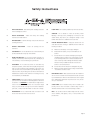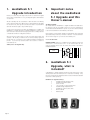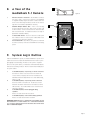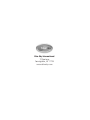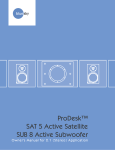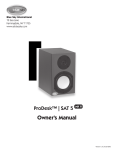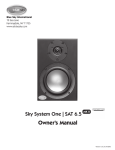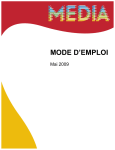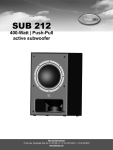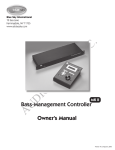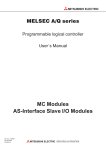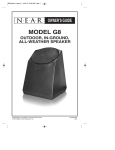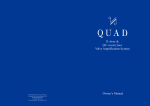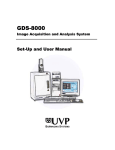Download MediaDesk™ 5.1 Upgrade
Transcript
Blue Sky International 70 Sea Lane Farmingdale, NY 11735 www.abluesky.com MediaDesk™ 5.1 Upgrade Owner’s Manual Version 1.5R | July 16, 2004 Contents Important 1 2 3 4 5 6 7 8 9 10 11 12 13 14 15 Contents Safety Instructions _ __ __ __ __ __ __ __ __ __ _ Page 3 MediaDesk 5.1 Upgrade Introduction _ __ __ _ Page 4 Important notes about this Owner’s Manual _ _ Page 4 5.1 Upgrade - What is included? _ __ __ __ __ _ Page 4 Upgrade Installation _ __ __ __ __ __ __ __ __ _ Page 5 System Signal Connections _ __ __ __ __ __ __ _ Page 6 5.1 Speaker Placement _ __ __ __ __ __ __ __ _ Page 7 A Tour of the MediaDesk 5.1 Amplifier and I/O Page 8 A Tour of the MediaDesk Remote _ __ __ __ __ _ Page 9 System Logic Outline _ __ __ __ __ __ __ __ __ _ Page 9 Expanded 5.1 Calibration Guide _ __ __ __ __ _ Page 10 Technical Information _ __ __ __ __ __ __ __ __ _ Page 11 Satellite Cabinet Dimensions _ __ __ __ __ __ _ Page 12 MediaDesk 5.1 Remote Dimensions _ __ __ __ _ Page 13 Factory Service Instructions _ __ __ __ __ __ __ _ Page 14 General Contact Details _ __ __ __ __ __ __ __ _ Page 14 Safety Instructions 1 READ INSTRUCTIONS - Read all safety and operating instructions before operating this product. 2. RETAIN INSTRUCTIONS - Retain these safety and operating instructions for future reference. 3. HEED WARNINGS - Follow all warnings on this product and in the operating instructions. 4. FOLLOW INSTRUCTIONS - Follow all operating and use instructions. 5. ATTACHMENTS - Do not use attachments not recommended by the product manufacturer as they may cause hazards. 6. WATER AND MOISTURE - Do not use this product near water - for example, near a bathtub, washbowl, kitchen sink, or laundry tub; in a wet basement; or near a swimming pool; and the like. 7. ACCESSORIES - Do not place this product on an unstable cart, stand, tripod, bracket, or table. The product may fall, causing serious injury to a child or adult, and serious damage to the product. Use only with accessories recommended by the manufacturer, or sold with the product. Any mounting of the product should follow the manufacturer’s instructions and should use a mounting accessory recommended by the manufacturer. 10. LIQUID ENTRY - Never spill any liquid of any kind on the product. 11. SERVICING - Do not attempt to service this product yourself. Opening or removing covers, including any over bottom or side speaker drivers, may expose you to dangerous voltage or other hazards. Refer all service to qualified service personnel. 12. DAMAGE REQUIRING SERVICE - Unplug this product from the wall outlet and refer servicing to qualified personnel under the following conditions: a. b. c. 8. 9. POWER SOURCE - This product should be operated only from the type of power source indicated on the marking label on the back of the product. It is IMPORTANT to confirm that the voltage selector switch on the back of the subwoofer is set to the proper voltage setting. If you are unsure of the type of power that is supplied to your home, consult your product dealer or local power company. OVERLOADING - Do not overload wall outlets or extension cords as this can result in a risk of fire or electric shock. d. e. When the power-supply cord or plug is damaged. If liquid has been spilled, or objects have fallen into this product. If the product does not operate normally by following the operating instructions. Adjust only controls that are covered by the operating instructions as an improper adjustment of other controls may result in damage and will often require extensive work by a qualified technician to restore the product to its normal operation. If the product has been dropped or damaged in any way. When the product exhibits a distinct change in performance - this indicates a need for service. 13. REPLACEMENT PARTS - When replacement parts are required be sure the service technician has used replacement parts specified by the manufacturer or have the same characteristics as the original part. Unauthorized substitutions may result in risk of fire, electric shock, or other hazard. 14. SAFETY CHECK - Upon completion of any service or repairs to this product, ask the service technician to perform safety checks to determine that the product is in proper operating condition. 15. HEAT - This product should be situated away from heat sources such as radiators, heat registers, stoves, or other products that produce heat. Page 3 1. MediaDesk 5.1 Upgrade Introduction 2. Blue Sky is a philosophy. We design each product to represent the highest ratio possible of performance to cost, providing the highest value added to our customers. We will continually seek out opportunities to utilize the talent of the Blue Sky team to realize this philosophy. Our customer’s value requirements will always be our prime focus, and only those products that achieve our performance value ratio will earn the right to carry the Blue Sky logo. To that end we are proud to introduce the MediaDesk™ 5.1 Upgrade. The MediaDesk 5.1 Upgrade transforms a standard MediaDesk 2.1 System into a state-of-the-art 5.1 professional monitoring system which is ideally suited for computer-driven audio recording and production. We hope that this systems brings you years of accurate and problem free operation. We ask that you take the time to read this manual, register the product and visit our website for any updated information regarding this product. If you have any questions please don’t hesitate to contact us. www.abluesky.com Thank you for choosing Blue Sky! Important notes about the MediaDesk 5.1 Upgrade and this Owner’s Manual The Owner’s Manual: This manual addresses MediaDesk 5.1 Upgrade installation and applications. ���� ��� ������������� �� ��� ���� For reference it may also be helpful to have access to the 2.1 manual which ������������ �� ����� was included with the MediaDesk 2.1 System. If you can not find this manual, it can be downloaded from www.abluesky.com/support. ��������� ��� � Please read this owner’s manual carefully, heed all warnings and contact Blue Sky international if you have any comments or questions. Contact information can be found on page 16 or you can visit www.abluesky.com. 2.1 / 5.1 Mode Switch: IMPORTANT NOTE: After the 5.1 Upgrade has been installed, the user must switch the 2.1 / 5.1 Mode switch to “5.1”. If this switch is left in the “2.1” mode, the upgrade will not work. This switch can be found on the main 2.1 MediaDesk amplifier. ��� � 2.1 / 5.1 Mode Switch � �� �� ��� ���� ���� ������� ��������� 3. MediaDesk 5.1 Upgrade, what is included? items listed below. A MediaDesk 5.1 Upgrade package includes the Please carefully unpack each item and inspect the components for damage. If any part of the system has been damaged, please contact the dealer that supplied the product or Blue Sky directly. �� �� MediaDesk 5.1 Upgrade Inventory: ������� � 3 MediaDesk Satellite Speakers (SATs) 1 MediaDesk Upgrade Amplifier 1 Plastic tie-wrap �������� � ��� ������� 3 15 Foot length ������� of copper speaker cable � � � ��� 3 MediaDesk Angle Adjustment Feet 1 MediaDesk 5.1 Remote (with cable) 1 Owner’s Manual 1 Warranty Card ���� �� �������� ����� �� ��� ���� ����� ������ �� ���� ���������� �� ��� ������ Page 4 ��� �� ��� �� � 4. 5.1 Upgrade Installation Figure 1 IMPORTANT! - Before starting, turn off the power to the subwoofer and unplug the power cable. Tools Required 1. 2. Medium Phillips head screwdriver Wire cutters / or utility scissors Step 1. Turn off the power to the subwoofer and unplug the power cord. WARNING! Do not attempt to install the 5.1 Upgrade when the power cord is connected! Step 2. Using a Phillips head screwdriver, remove the 8 screws holding the blank panel and remove the panel (as shown in the pictures below). Step 7. Plug the 8 pin ribbon cable into the matching receptacle on the larger PC board (J18 in Figure 1). The plug on the ribbon cable has two arrows on it that match up with the two slots in the receptacle. Gently push the plug until it is fully seated in the receptacle (picture below). Step 3. Remove the clip holding the two wiring harnesses to the inside panel. Step 4. Bend the wire clip that was holding the wiring harnesses down and parallel to the inside panel (shown below). Step 8. Carefully tuck all the wires out of the way. If the three wire harness is too long, use the supplied tie-wrap to bundle the excess wire. plastic tie-wrap Step 5. Before proceeding to step 6 carefully locate both J18 and J10 on the Upgrade Amplifier assembly. See Figure 1 Step 6. Plug the 3 pin connector into J10, which is located on the smaller printed circuit board (pictured in Figure 1). The connector has a locking tab that locks onto the raised plastic edge of the receptacle which faces the outside edge of the board. Carefully press the connector onto this terminal, until the connector locks onto the receptacle (pictured below). Note: Make sure no wires are trapped between the backplate and the cabinet. Step 9. Put the upgrade amplifier into the opening on the back of the subwoofer and attach it to the subwoofer cabinet using the 8 screws that were removed in step 2 (pictured below). As mentioned in the note above, make sure no wires are trapped between the backplate and the cabinet. WARNING! Do not over tighten the screws holding the amplifier to the subwoofer, or you may strip them. If you are using an electric screwdriver or variable speed drill, set them to the lowest torque setting. NOTE: If you have to remove connector for any reason, depress the locking tab and gently pull the connector out of the receptacle. Page 5 5. System Signal Connections Below are some basic outlines of ways someone may interface MediaDesk with their audio system. These may or may not apply to your specific application, but they should be able to show the basic concept for most applications. ����� CABLE WIRING SPECIFICATIONS Most users of the MediaDesk system will be using ready made cables, however if you need to wire your own cables, follow the wiring specifications below. � � � Figure 2 ���� ������ ����� ��������� ������� ������� � � �� ���� �� ��� ��� ��� ��� � �� �� ��� ���� ���� �� ����� ��� ��� �� ��� ���� ��� ������ �� ��� �� ��� ����� � ����� � �� ��� ���� �� ����� � �� ���� ������ �� ��� ��� ��� ���� ��� ��� ��� ��� ��� �� ��� ����� �� ��������������� � �� �� ��� ��� � ��������� ����� ��� ���� ��� ��� ��� ����� ���������� � �� ��� ��� �� ���� � �� �� ��� ��� ��� ��� ��� �� ��� ��� �� ��������� �� ���� ���� ���� ����� ��� � �� ������ ������ ��� ��� � �� ��� � ���� ��� ���� �� ������� ���� ���� ������ ��� ���� XLR INPUTS (ELECTRONICALLY BALANCED) Figure 2: shows the XLR inputs being fed from the output of a standard pro audio mixer. The XLR inputs can handle up to +24dBu of signal level at the input and are compatible with most, if not all professional gear. If your mixer has TRS outputs, you should purchase TRS to XLR cables (found at most pro audio retailers) and feed the XLR input. We recommend this because TRS outputs are also balanced signals and you should use them with the XLR input (as opposed to the RCA input) for the best performance. RCA INPUTS Figure 3: The RCA inputs on MediaDesk are compatible with a myriad of consumer and computer audio gear, such as mixers, CD players, audio pre-amps, surround pre-amps etc. Figure 3 shows another common application, the RCA inputs on MediaDesk being fed by the output of a standard computer sound card. This requires the use of an optional adaptor cable, to go from the 1/8” stereo jack to two RCA outputs. These cables are available from most electronic retailers, computer stores and pro audio dealers. Consult the manual or help files that came with your sound card for specific setup information. Please confirm that the software settings are not constraining or limiting the response of the system in any way (often an issue with laptop computer audio settings). Speaker Level Outputs / SAT speaker level inputs Figure 4: This drawing shows the proper way to insert bare wire into the binding posts which are on the subwoofer outputs and SAT inputs. When inserting bare wire, please make sure that there are no strands protruding out that may create a short-circuit. These binding posts are compatible with wire gauges up to approximately 12 gauge. A note about the LFE Channel / LFE Input The LFE Channel was originally designed for film applications as a way to extend the low frequency “head-room” (not frequency response) of the playback system. This additional headroom was created by adding +10dB of in-band gain to the LFE channel. This channel is designed to be used when no additional LF headroom is available in the other channels. As an example, you may use the LFE channel to increase the dynamic low frequency content of a movie that has many large explosions. It is important to note that no “significant” audio should be sent exclusively to the LFE channel. The reason for this is that if a Dolby Digital audio track is folded down to 2-channels, the LFE channel will not be added to the folddown mix (all other channels will be added to the fold-down). Page 6 �� � �� � ���� ���� �� ����� �� �� � � �� ������ ������ ����� � ���� � � Figure 3 ����� ������ ����� ���� ��������� ������� ��� �� ����� ����� ��� ������ �� ��� �� ���� ��� �� � �� �� ��� ��� ��� ���� ��� ��� ��� ���� ��� ���� ��� ��� �� ��� ����� �� ��������������� ��� ��� ��� ����� ���������� � �� �� � �� ��� ��� � ��������� ����� �� ��� ���� �� ��� ��� ����� ����� ���� ����� ��� ���� �� ��� ����� � ����� � �� ��� ���� �� ��� ��� ������� ��� ����� ��������� ������� ��� ���� ���� ��� ��� � �� �� ��� ��� ��� ���� ��� ��� �� ��� ��� ���� ����� � �� ������ ������ ��� ��� ��� ����� ���� � �� ��� � ���� ��� ���� �� ������� ���� ���� ������ ��� ���� �� � �� ������ Figure 4 �� � �� � ���� ���� �� ����� �� � 6. � 5.1 Speaker Placement Figure 5 � � Satellite Speaker Placement - MUSIC The recommended monitoring angle for proper stereo imaging with music is 60 degrees between the left and right speakers. The center channel speaker should be located on axis with the reference monitoring position and both the left and right surround channel speakers should be at an angle of 110 degrees from the centerline. In most applications, surrounds used for music are placed at the same height as the front speakers for a direct sound field. See Figure 5 � ��� ��� ���� Satellite Speaker Placement - FILM / POST PRODUCTION Although the above recommendations should work equally well for both film and music production, there may be situations where a more “film” optimized setup is desirable. To correctly relate audio to picture, the recommended angle between left and right speakers is 45 degrees. This narrower monitoring angle should still yield a very satisfactory stereo image. As with the “music” setup, the center channel speaker, should still be located on axis with the reference monitoring position. Unlike music surrounds, which tend to be direct in nature, film surrounds are usually positioned for a more diffused sound field to simulate the effect of an array of surround speakers used in a theater. For a single pair of surrounds, this can be accomplished by placing them two feet above seated ear height, to the side of the monitoring position and slightly behind the mix position. �� �� Reference Monitoring Position SPEAKER PLACEMENT AS DOCUMENTED IN RECOMMENDATION ITU-R BS.775-1 Satellite Speaker Monitoring Height Recommendations It is recommended that all of the satellite speakers be placed at or about seated ear height, as shown in Figure 2. If it is not possible to place the speakers at or about seated ear height, please aim the speakers at the monitoring position. Figure 6 Subwoofer Placement Please see page 10 in the MediaDesk 2.1 System Manual [Subwoofer Placement Guide]. ��������� ��� �� ������ ��� ������ Page 7 7. 1. 2. 3. 4. 5. 6. 7. 8. 9. 10, Page 8 A Tour of the 5.1 MediaDesk Amplifier and I/O ��������� ������ � � ���� ��� ������������� �� ��� ���� ������������ �� ����� � (LS) Left Surround XLR IN - This XLR input should be connected to the left surround output of your console or � digital workstation. The input is electronically balanced. Do not connect more than one source to this input. Refer to page � 6 for more information [System Signal Connection]. (RS & LS) Right and Left Surround RCA IN - These are unbalanced RCA type inputs that are designed to work with -10 dBV sources, such as consumer sound cards, CD players, � some mixers, etc. Refer to page 6 for more information [System Signal Connection]. � (RS) Right Surround XLR IN - This XLR input should be connected to the right surround output of your console or digital workstation. The input is electronically balanced. Do � not connect more than one source to this inputs. Refer to page 6 for more information [System Signal Connection]. (C) Center XLR IN - This XLR input should be connected to the center channel output of your console or digital workstation. The inpus is electronically balanced. Do not connect more than one source to this input. Refer to page 6 � for more information [System Signal Connection]. (C & LFE) Center and LFE RCA IN - These are unbalanced RCA type inputs that are designed to work with -10 dBV � sources, such as consumer sound cards, CD players, some mixers, etc. Refer to page 6 for more information [System Signal Connection and Level Setting]. (LFE) LFE XLR IN - This XLR input should be connected to the LFE output of your console or digital workstation. The input is electronically balanced. Do not connect more than one source to this input. Refer to page 6 for more information [System Signal Connection]. LFE Gain Switch 0dB / + 10dB - Generally this should be set to the +10dB setting, as recommend by Dolby (www.dolby.com). Refer to page 6 for more information [System Signal Connection - A note about the LFE Channel / LFE Input]. Master Gain - This controls the overall system gain when the remote is not connected. Make sure to not set this level too high, in case the remote accidentally gets disconnected. The 2.1 Gain control, located on the main MediaDesk panel doesn’t function in the 5.1 mode. However, the subwoofer gain control functions as described in the 2.1 manual. Remote Control RJ-11 Connector - This standard six conductor RJ-11 jack is used to connect the MediaDesk 5.1 Amplifier to the MediaDesk 5.1 Remote, using the provided 6 conducter cable. The remote control cable length should not exceed 100 Feet. Refer to page 8 for more information [A tour of the MediaDesk 5.1 Remote]. 11 & 12. High Level Speaker Outputs - These connectors are high quality binding post that are compatible with both bare speaker wire and other speaker connectors (such as spades and banana plugs). Please always maintain proper phase and be careful to �� �� 13. �� avoid short-circuits between output terminals. Amplifier Heatsink - The heatsink provides essential cooling to the amplifiers inside MediaDesk. Please ensure that proper air circulation is available for proper cooling. �� 8. 1. 2. 3. 4. A Tour of the MediaDesk 5.1 Remote Remote Control RJ-11 Connector - This standard six conductor RJ-11 jack is used to connect the 5.1 Remote to the MediaDesk 5.1 Upgrade Amplifier, using the provided 6 conductor cable. The remote control cable length should not exceed 100 Feet. Refer to page 8 for more information [MediaDesk 5.1 Remote]. Individual Output Channel Trims - Each of the following recessed channel trim pots has a range of plus or minus 6dB, in 1dB increments. Please note that these are output level trims and not input level trims. For calibration instructions see page 10 [Expanded 5.1 Calibration Guide]. 5.1 Master Gain Control - This knob controls the overall system level. When the remote is connected, the 5.1 Master Gain control on the back of the subwoofer is defeated. Power Indicator LED - If this LED is lit, the system is powered and the remote is properly connected to the MediaDesk 5.1 Monitoring System. � Figure 8 � ������ �� � � � � �� �� � �� � �� � ���� �� � �� � � � �� � �� �� � �� � �� � �� � � �� � ����� � �� �� � �� � �� � �� � � � �� � �� � �� �� � �� � �� � � � �� �� � � �� �� � �� � �� � � � �� �� � � �� �� � �� � ��� �� �� ��� �� ��� �� ��� �� ��� �� �� �� �� �� �� �� ��� �� � �� �� ��� � �� ��������� � ��� ������ ������� 9. System Logic Outline Unlike the a MediaDesk 2.1 System, a complete MediaDesk 5.1 System uses a simple microprocessor to adjust the individual levels and overall 5.1 system gain (digitally controlled analog). Because how the system is configured effects how the system operates, it is important to understand what happens under specific operating conditions. Below is a simple outline detailing how the system operates. 1. 2. 3. 4. 5.1 MediaDesk System, on power-up, no remote connected: The master 5.1 volume control on the back of the subwoofer controls volume (see page 8, item 8 for more information). The individual channel level adjustment are set to their default setting, which is +/- 0dB. 5.1 MediaDesk System, on power-up, remote connected: The remote volume control takes over. The trim pots’ position determines the relative volume level for each channel (+/-6dB in 1dB increments). The 5.1 Master Gain control on the back of the subwoofer is defeated. 5.1 MediaDesk System, remote unplugged during operation: Reverts to the state describe above in item #1. 5.1 MediaDesk System, connect remote during operation: Reverts to the state described above in item #2. IMPORTANT NOTE: After the 5.1 Upgrade has been installed, the user must switch the 2.1 / 5.1 Mode switch to “5.1”. If this switch is left in the “2.1” mode, the upgrade will not work. This switch can be found on the main 2.1 MediaDesk amplifier. Page 9 10. Expanded 5.1 Calibration Guide Step 1 Step 2 INSTRUCTIONS FOR ELECTROACOUSTICS CALIBRATION OF A 5.1 AUDIO SYSTEM USING A SPL METER AND BLUE SKY’S TEST FILES Before starting this procedure you will need to download BlueSkyTestFiles.zip (18MB) by going to www.abluesky.com/calibration. To download the test file, “Right Click” and select “Save Target As” and the file will begin downloading. Once downloaded, either burn the test files to a CD or import them into your DAW and follow the instructions below. ADDITIONAL REQUIRED ITEMS 1. 5.1 Monitoring System 2. SPL Meter - such as the SPL meter sold by RadioShack in the U.S. 3. Small screw driver for adjusting trim pots • • • • Step 3 Step 4 Step 5 BlueSkyTestFiles.Zip Includes 4 files: 1000Hz SINEWAVE -20dBFS.wav – a 1kHz file recorded at 20dBFS for electrical calibration 40-80Hz PINK NOISE -20dBFS.wav – a 40Hz to 80Hz bandwidth limited pink-noise file recorded at -20dBFS 500-2.5kHz PINK NOISE -20dBFS.wav – a 500Hz to 2.5Hz bandwidth limited pink-noise file recorded at 20dBFS Pink Noise full bw -20dBFS.wav – a full-bandwidth pink-noise file recorded at - 20dBFS Note: SPL should be measured at the mix position, with the SPL meter at arms length, the microphone at seated ear height, angled at approximately 45 degrees, and pointed at the center point between the left and right speakers. Now, increase the level of the master gain control (on the remote) until you measure 85dBc. Once you reach 85dBc make a note of where the volume knob is relative the markings around the knob - this is your “reference level” gain setting (do not move the knob). If the level is relativly low and you are using the XLR inputs, you may need to adjust the “input attenuator switch” on the back of the MediaDesk amplifier so that you don’t overdrive the inputs and so you achieve the best signal to noise ratio. These test files are all mono files. Please make sure you hard assign them to the left and then the right, not both channels at the same time. If you are using a CD player use only one channel of the CD player. THEORY The purpose of calibration is to adjust the overall electroacoustics system gain so that 0dBVU of electrical signal level equals a certain acoustic level at the listening position. Since most recording media is now digital, the reference electrical signal level is usually –20dBFS with 20dB of headroom. The reference SPL level however can vary based on the delivery media and speaker type. Please note that the bandwidth limited signals that have been provided, limit many of the room interaction affects often associated with measuring SPL and broadband pink noise. *Also, please note that the LFE channel gain in a 5.1 system varies from 0dB to +10dB, depending on the encoding format that is being used. Since the LFE channel is not calibrated as a separate entity, the LFE gain will not affect system calibration. For more information about the LFE channel refer to page 6 [System Signal Connection / A note about the LFE Channel / LFE Input]. The common calibration levels ����� ���������� ������� ����� ��� ������� ��������� � ����� �� ����� �������� ����� � ���� � ���� ���� ���� ���� ���� � ���� ���� ���� ���� � ���� ���� ���� ���� ���� �� ���� ���� ���� �� ���� ���� ���� ���� ���� Note: If the “reference” level is not perfectly near a marking on the dial, you may choose to adjust the level up or down and use the center channel gain trimpot to compensate. Step 6 Step 7 ���� ���� ���� ���� ���� ���� All test signals are recorded at –20dBFS including the 1 kHz sine wave tone. The sine wave tone is used to set the electrical output level throughout the signal path, right up to the point you get to the speakers, while the various pink noise signals are used for acoustic measurements and calibration. Step 8 The following procedure assumes you are calibrating the system to 85dBC SPL. If you are calibrating to TV, etc. substitute the appropriate level from the chart titled “The common calibration levels” shown above. Step 9 Page 10 TURN OFF THE MONITORING SYSTEM (until step 4) Remove all eq and dynamics from the signal path and set all controls to zero / unity gain. Play the 1kHz Sine Wave, hard assign it to the left channel only, and adjust the output fader so that the output meter reads -20dBFS. If you are using an analog console, set the output level to 0 VU. Then hard pan the signal to the center channel output and repeat for the center channel (repeat for the each of the remaining channels). Once calibrated do not move the output faders. Mute everything and make sure the 1kHz tone is OFF . Now that the system has been electrically calibrated turn ON the MediaDesk 5.1 System. Assign the 500-2.5kHz pink noise signal to the center channel only and set the remote master gain control to a relativly low level. Make sure there is nothing coming from the left or right channels (or any other channels). Because this signal is bandwidth limited, you don’t have to worry about turning the sub level down or off. Once the center channel is set to 85dBc, assign the 500-2.5kHz pink noise signal to the left channel and use the trim pots to make the adjustments between the channels. (+/-6dB in 1dB increments). Make sure that the master gain setting has not been changed from the “reference level” setting. Repeat this step for the remaining main channels - Right, Left Surround & Right Surround. Feed 40-80Hz pink noise signal to the center channel only. Adjust the subwoofer level control (on the back of the sub) and the SUB trim pot, until the subwoofer reads 85dBC (slow) at the mix position. The meter will bounce around a little, so you will need to do a mental average (I tend to filter out the peaks in my mind, so I don’t set the sub too hot). The other channels should measure about the same and no additional adjustments need to be made. You can play the full-bandwidth pink noise, assigning it to any of the main channels (not at the same time). You should measure about 85dBc. It may be a little higher, because below 30Hz the room may have a little extra gain. No adjustments should be made with Full Bandwidth pink noise, unless you have an RTA (real time analyzer). You are finished and the calibration process has been completed – enjoy! Satellite 11. MediaDesk™ Technical Information This next section outlines the components, specifications and performance data that make this product such a uniquely high value. In order to continually improve all of its products Blue Sky reserves the right to change these specifications without notice. MediaDesk 2.1 Specifications General Specifications Input Impedance (all inputs) 20k Ohms balanced Input attenuator =+12 dBu 52k Ohms balanced Input attenuator =+24 dBu 5k Ohms unbalanced RCA input Common Mode Rejection Ratio 40 dB typical @ 60Hz (balanced input only) Maximum Input Level +12 / +24 dBu balanced (Set by input attenuator) +14 dBu unbalanced Subwoofer maximum output +24 dBu balanced Subwoofer output impedance 200 ohms balanced Amplifier power output Note: Long term power output is limited by the speaker protection circuitry Short term power output 1 channel driven: 65 watts x 1 @ <.05% THD into 4 ohms @ 1 kHz Short term power output 2 channels driven : 55 watts x 2 @ <.05% THD into 4 ohms @ 1 kHz Subwoofer power output: 65 watts x 1 @ <.05% THD into 4 ohms @ 50 HZ Mains voltages: 115/230V 50/60 HZ switchable Maximum power consumption: 380 watts • Lacquer finished baffle • Low diffraction front baffle design with flush mounted drivers • Solid 3/4” MDF enclosure with 1” MDF baffle • Dimensions: Please see “Satellite Cabinet Dimensions” • Weight 5 lbs. • 1/4”x 20 inserts for attachment of OmniMount • 3/8” x16 insert for attachment to microphone stand with adapter (adapter not supplied) • 4” cast frame Neodymium hemispherical woofer • 1” fabric dome Neodymium tweeter • Fully video shielded • Satellite Low Frequency Crossover 110 Hz • Tweeter Crossover Frequency 2.0 kHz The following specifications are measured using the MediaDesk Amplifier • Frequency Response Satellite +/- 2.5dB 300 to 10 kHz +/- 3.0dB 110 to 20 kHz • Voltage Sensitivity (at reference gain) -12 dBu = 90dB SPL @ 1M Balanced Input attenuator set to +12 dBu 1 dBu = 90 dB SPL @ 1M Balanced Input attenuator set to +24 dBu 240 mV = 90 dB SPL @ 1M RCA input 4 ohm nominal impedance 8” Sealed Box Subwoofer • Fully video shielded. • Vented motor • Foam surround • Coated non-resonance paper cone • Solid 3/4” MDF construction with 1” MDF baffle • Flush mounted driver • Isolation feet are included. • Inserts for optional attachment of spiked feet provided • Dimensions: 16” H x 14” W x 15” D (including heatsink and grille) • Weight 45 lbs. • Frequency Response Subwoofer Anechoic Response: 35 to 110Hz +/-3dB Typical In-Room Response: 20 to 200Hz (3000 Cubic Feet) MediaDesk 5.1 with 3 channel upgrade Note: Long term power limited by speaker protection circuit. Input Impedance ( all inputs) 20k Ohms balanced Input attenuator =+12 dBu 52k Ohms balanced Input attenuator =+24 dBu 5k Ohms unbalanced RCA input Common Mode Rejection Ratio 40dB typical @ 60Hz (balanced input only) Maximum Input Level +12/+24dBu balanced (Set by input attenuator) + 14 dBu unbalanced Short term power output 5 channels driven 45 watts x 5 @ <.07 % THD into 4 ohms @ 1 kHz Volume control range 50 dB in 1 dB steps Channel trim range +/- 6 dB in 1 dB steps Lfe gain range 0 /+10 dB switchable Page 11 12. Satellite Cabinet Dimensions ����� ����� ����� ����� ����� ����� � � ������ ������ ����� ����� ����� ��� � �� ������ ��� � �� ������ ����� ����� MediaDesk SAT Dimension in US/English Standard (inches) Page 12 13. MediaDesk™ 5.1 Remote ����� ����� ���� ������ �� � � � ���� �� � �� �� � �� � �� � ����� �� � � � �� � �� �� � �� � �� � �� � � �� � ����� � �� �� � �� � �� � �� � � � �� � �� � �� �� � �� � �� � � � �� �� � � �� �� � �� � �� � � � �� �� � � �� �� � �� � ��� �� �� ��� �� ��� �� ��� �� ��� �� �� �� �� �� �� �� ��� �� �� �� ��� � �� ��������� � ��� ������ ������� ����� MediaDesk 5.1 Remote Dimensions in US/English Standard (inches) Page 13 13. Factory Service Instructions 14. General Contact Details Service for the U.S. versions of Blue Sky products is available only from our authorized distributor, Group One Ltd., located in Farmingdale, New York. (Service for Blue Sky products outside the United States can be obtained through local dealers or distributors.) If your monitor needs service, follow these instructions: For sales and other enquiries, please contact Blue Sky at: 1. 2. Review the manual and ensure that you have followed all setup and operating instructions. Call (516) 249-1399 9:00am to 5:30pm EST and ask for Customer Service. Explain the problem and request an RA (Return Authorization) number. It is important to have your product serial number available when you call. You must have an RA number before you can obtain service. 3. Pack the product in its original packing material and box (do not return the power cord or the manual). If you don’t have the original packing material and/or box, please let Customer Service know when you call for the RA number. Blue Sky is not responsible for any damage that occurs due to non-factory packaging. 4. Include a legible note stating your name, shipping address (no P.O. boxes), daytime phone number, RA number, and a detailed description of the problem, including how it can be duplicated 5. Write the RA number on the top of the carton. 6. Ship the product to the address below. We recommend United Parcel Service (UPS). Please insure the product regardless of shipping method. Blue Sky International ATTN: SERVICE DEPT / RA# 70 Sea Lane Farmingdale, NY 11735 USA 7. Page 14 Turnaround time is three to five business days depending on the problem. When calling for RA numbers, please ask Customer Service what the turnaround time is. The serviced product will be sent back to you via the same shipping method as received (i.e. if you ship your monitor UPS Ground it will be returned UPS Ground, UPS Red will be returned UPS Red etc...). This only applies to products serviced under the warranty. Blue Sky International 70 Sea Lane Farmingdale, NY 11735 USA tel: fax: email 516 249 1399 516 249 8870 [email protected] To discover the very latest information check out our website at: www.abluesky.com Page 15 Blue Sky International 70 Sea Lane Farmingdale, NY 11735 www.abluesky.com