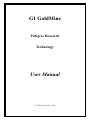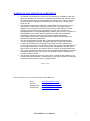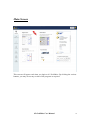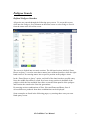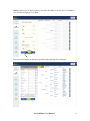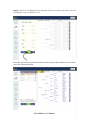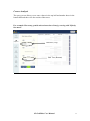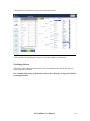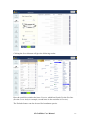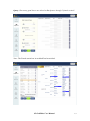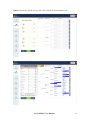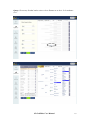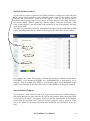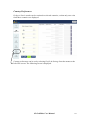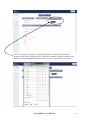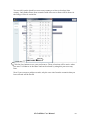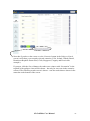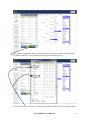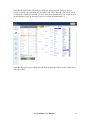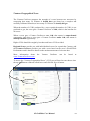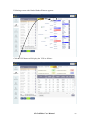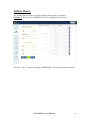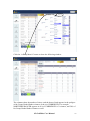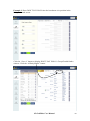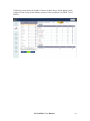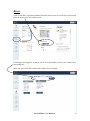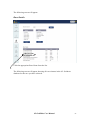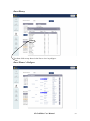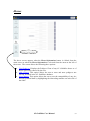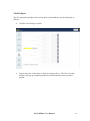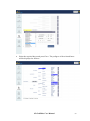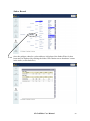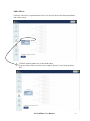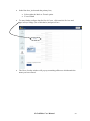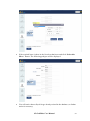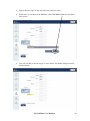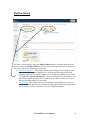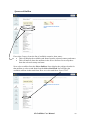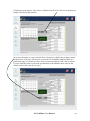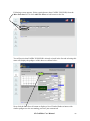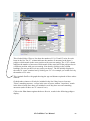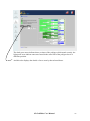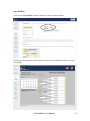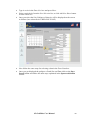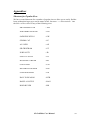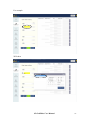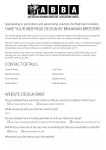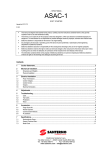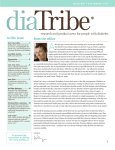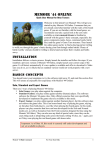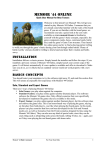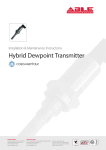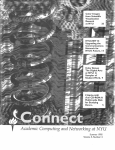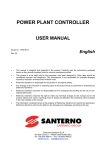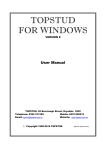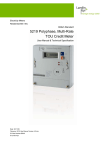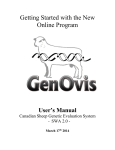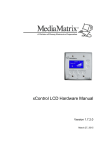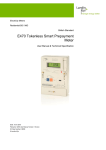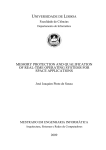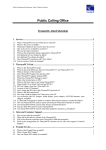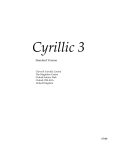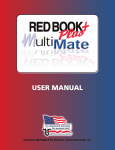Download User Manual - G1 Goldmine
Transcript
G1 GoldMine Pedigree Research Technology User Manual © G1 Racesoft 2004 – 2014 WARRANTY AND LICENSING AGREEMENT The benefits confirmed by the warranty on this product are in addition to the other rights and remedies you may have, in respect of the software and manuals, under the Trade Practices Act/s and similar State and Territory Laws, subject, however, to such limitations of liability as are allowed by such laws (or any of them) and herein set out. The Distributors shall have no liability or responsibility to the Licensee or to any other person or entity with respect to any liability, loss or damage caused or alleged to be caused directly or indirectly by granting of this Software Licence, including, but not limited to any interruption of service, loss of business or anticipated profits or consequential damages resulting from the use or operation of this Software Licence. Other than as stated above, there are no warranties expressed or implied, including but not limited to implied warranties of merchantability or fitness for a particular purpose and all such warranties are expressly and specifically disclaimed. The user of this Software agrees that by registering with the Distributors and receiving a Registration Number, they agree with and accept these conditions. In return for the Distributors continuing to permit the use of the Software and Licence they agree that; a) The Software remains the property of the Distributors or the copyright owners (as the case may be) and b) The Software shall not, other than for back-up purposes, be copied in whole or in part or in anyway whatsoever. This Licence Agreement and the right to use the Software automatically terminates immediately without notice if at any time the Licensee violates or breaches any provision contained herein. Any person/s reproducing all or any portion of the contents of this Software or any printed matter associated with it could be guilty of Copyright violation and subject to legal action at the discretion of the copyright holder/s. <<<*>>> Direct enquiries to one of the following email addresses: Sales: Support: Management: Information: [email protected] [email protected] [email protected] [email protected] G1 GoldMine User Manual 1 Table of Contents WARRANTY AND LICENSING AGREEMENT ................................................... 1 Table of Contents ......................................................................................................... 2 Overview ....................................................................................................................... 3 Main Screen .................................................................................................................. 4 Pedigree Search ............................................................................................................ 5 Defined Pedigree Searches ........................................................................................ 5 Crosses Analysis ........................................................................................................ 9 Include All Occurrences .......................................................................................... 16 Search Entire Pedigree ............................................................................................ 16 Reverse Cross Search .............................................................................................. 17 Country Preferences ................................................................................................ 18 Ventura Geographical Score ................................................................................... 24 Affinity Matrix .......................................................................................................... 26 Races............................................................................................................................ 30 Race Details ............................................................................................................. 31 Race History ............................................................................................................ 32 Race Winner’s Pedigree .......................................................................................... 32 Horses .......................................................................................................................... 33 Find Pedigree .......................................................................................................... 34 Stakes Record ........................................................................................................... 36 Add a Horse ............................................................................................................. 37 Hypo Mating ............................................................................................................ 41 Stallion Match ............................................................................................................ 42 Sponsored Stallion ................................................................................................... 43 Any Stallion .............................................................................................................. 48 Appendices .................................................................................................................. 50 G1 GoldMine User Manual 2 Overview G1 GoldMine is a database of Graded/Group Stakes winners for USA, Canada, Britain, Ireland, France, Germany, Italy Australia, New Zealand and Japan. The database contains details of each horse, including five generation pedigree charts which may be viewed by the user and, if required, printed out on a standard printer using A4/letter paper. Users may add their own horses to the database with the same details that are used in the G1 GoldMine tables including full pedigree charts All user entered data may be edited or modified at any time. (Note, however, that data for G1 GoldMine horses may not be edited). Using the Query By Position feature, the user is able to answer a variety of questions regarding inbreeding, compatibility of mares and sires based on prior stakes winners resulting from unions between those blood lines and also produce a wide range of statistical analysis based on key horses in key positions in pedigree charts. G1 GoldMine is a valuable reference and planning tool for use by all breeders and those with an interest in the background and pedigrees of current and past stakes winners. G1 GoldMine User Manual 3 Main Screen This screen will appear each time you login to G1 GoldMine. By clicking the various buttons, you may access any section of the program as required. G1 GoldMine User Manual 4 Pedigree Search Defined Pedigree Searches All queries are entered through the following query screen. To access this screen, click onto the Pedigree Search button on the main screen or select Pedigree Search from the menu at the left of the screen. The screen is divided into two main sections. The left hand section, labelled “Enter Horses to Query” is used to enter horse names into a wildcard position, while the right hand section is for entering names into a specific position in the pedigree chart. In the “Enter Horses to Query” option, each half of the chart has three possible entry lines, the middle line allows a search for a horse in any position in that half of the pedigree while the first and third lines allow a search in that quartile of the pedigree and restricts the search to the first four generations. By entering various combinations of Sires, Sires and Dams and Dams, lists of successful horses produced from those combinations can be displayed. Some examples are listed in the following pages; try entering these onto your own blank query screen. G1 GoldMine User Manual 5 Query: Search for all Stakeswinners that have His Majesty as the Sire’s broodmare sire and Star Kingdom in the dam. Enter the horse names in the above position then click the Search button. G1 GoldMine User Manual 6 Query: Search for all Stakeswinners that have Private Account as the dam’s sire and Northfields as the second dam’s sire. Enter the selected horse names into the relevant positions and click the Search button to get the following display. G1 GoldMine User Manual 7 You may then click onto any horse in the resultant list to display the Pedigree Chart of that horse together with tags on the horse names used to generate that query. You can click on any of the headings of the resultant list to sort the list by that category. For example: Click on G1 to sort the list by the number of Group 1 wins or click on Horse Name to sort the list alphabetically by name. G1 GoldMine User Manual 8 Crosses Analysis The query screen allows you to enter a horse in the top half and another horse in the bottom half and then view the results of that cross. For example: How many graded stakeswinners have Danzig crossing with Nijinsky line mares. Half One (Top) Half Two (Bottom) G1 GoldMine User Manual 9 Clicking the Search button will give the following results. Click any horse in the Results Column to view the pedigree of that horse. Excluding Horses This feature is useful in countries where one sire dominates the results list and you want his results excluded. For example: How many graded stakes winners have Danzig crossing with Nijinsky excluding Danehill. G1 GoldMine User Manual 10 Clicking the Search button will give the following results. Here the result list excludes the horse Proviso, which has Danehill in the Sire line. (See the Cross Analysis example; second horse in the result list is Proviso). The Exclude feature can also be used for broodmare queries. G1 GoldMine User Manual 11 For example: How many graded stakes winners have Sadler’s Wells excluding Galileo. Clicking the Search button will give the following results. G1 GoldMine User Manual 12 Query: How many good horses are inbred to Buckpasser through 2 female strains? Note: The Female strain box in each half has been ticked. G1 GoldMine User Manual 13 Query: How many Grade winners have Secretariat as the broodmare sire? G1 GoldMine User Manual 14 Query: How many Graded stakes winners have Damascus as their 2nd broodmare sire? G1 GoldMine User Manual 15 Include All Occurrences If you wish to perform a search to find GSWs inbred to a single horse then enter the horse’s name into both halves of the wildcard search section of the window and the “Include All Occurrences” check box will appear – click on the box to tick it. Normally when the box is not ticked, horses will only appear in the result list if they are directly inbred. What is meant by “directly inbred” is that the repetition of the horse in the pedigree is not the result of the repetition of one of its progeny, but only of the horse itself. Therefore, if you wish to search for all pedigrees that have the specified horse in both halves, including those that are inbred to its progeny, this check box must be ticked. For example, the search shown above (without the check box ticked) will not return DIATRIBE even though DIATRIBE has ALMAHMOUD in both halves of its pedigree. This is because DIATRIBE is not directly inbred to ALMAHMOUD but rather to NATALMA. If the check box is ticked, DIATRIBE will indeed be returned. Search Entire Pedigree If you wish to return all horses that have a given horse anywhere in their pedigree, then enter that horse’s name into the sire half search position and a check box titled “Search Entire Pedigree” will appear. If you tick this box and click the Search button, horses with the specified horse anywhere in their pedigrees will be returned. If the box is not ticked it will return only those horses with the specified horse in the sire half. G1 GoldMine User Manual 16 Reverse Cross Search Once a horse has been entered into the sire half search position and another horse into the dam half position as shown below, a check box will appear titled “Include Reverse Cross”. If this check box is ticked, the search will return results as if the two horses had been entered into either side of the wildcard search. For example, if DANZIG is entered into the sire side and NIJINSKI into the dam side, once Search is clicked, the search will return: Horses with DANZIG in the sire half and NIJINSKI in the dam half plus Horses with NIJINSKI in the sire half and DANZIG in the dam half. In effect 2 searches are being conducted within a single click. G1 GoldMine User Manual 17 Country Preferences Pedigree Search results can be restricted to selected countries, so that only race wins from those countries are displayed. Country preferences can be set by selecting Profile & Settings from the menus at the left of the screen. The following screen is displayed. G1 GoldMine User Manual 18 Click on “Click Here” button. The following screen is displayed. It shows the countries of all races recorded in the G1 Goldmine database, together with the total number of Group/Graded Stakes Race wins currently recorded for each country. G1 GoldMine User Manual 19 You can click on the check box next to any country to select (or deselect) that country. Only Stakes Races from countries with ticks next to them will be shown in the Pedigree Search results list. Click the Save button to save your preferences. These selections will be active when you run G1 Goldmine in the future and can be altered by using this process at any time. Now if you execute a pedigree search, only the race wins from the countries that you have selected will be shown. G1 GoldMine User Manual 20 Note that if you hover the cursor over the Countries button in the Pedigree Search screen it will show your currently selected countries (USA, Ireland, Canada, Brazil, Dominican Republic Puerto Rico, Chile, Singapore, Uruguay and Peru in this example). If you now click the Search button, the stakes race winners with “Secretariat” in the top half of the pedigree chart will be shown – but only for races run in the countries selected. The following results screen is shown – note the totals that are shown in the status bar at the bottom of the screen. G1 GoldMine User Manual 21 We can now expand this query to include stakes race results from Australia and New Zealand. Click the Countries button to display the following screen. Click the check boxes next to “Australia” and “New Zealand”. Click the Apply button. G1 GoldMine User Manual 22 Note that the preferences selected here will only apply until the Pedigree Search screen is closed – the selections of “Australia” and “New Zealand” will not be saved for future G1 Goldmine sessions. (To save them more permanently you would need to go through the Profile & Settings/Preferences menu described above.) Note that the totals are now different and the best-performed horse in the results list is still “Wise Dan”. G1 GoldMine User Manual 23 Ventura Geographical Score The Ventura GeoScore measures the strength of a cross between two ancestors by comparing how many G1 Winners it should have got (based on a complex and carefully calibrated formula) to how many G1 Winners it actually did get. When the number of G1Ws produced by a cross equals the number of G1Ws it was predicted to get, the cross gets a Ventura GeoScore of 1.00, which is the baseline for all scores. When a cross gets a Ventura GeoScores over 1.00, that means it outperformed opportunity; and when a cross gets a Ventura GeoScore under 1.00, that means it underperformed opportunity. Higher VGSs should be sought by breeders and lower VGSs avoided. Regional Scores provide you with individualized scores for a particular Country, and the Ventura GeoScore provides you with a score based on the cross’s World-Wide Performance and is therefore based on the maximum amount of relevant data. More information about the www.VenturaGeoScore.com . Ventura GeoScore can be found at To access the “Ventura Geographical Score” (VGS) you will need to enter horses into the top and bottom wildcard search boxes and click the Search button. G1 GoldMine User Manual 24 Following screen with Graded Stakes Winners appears. Click on VGS button will display the VGS as follows G1 GoldMine User Manual 25 Affinity Matrix The Affinity Matrix feature is best described with a couple of examples: Example 1: Enter the sire UNBRIDLED into the Pedigree Search screen: Click the “Search” button to display UNBRIDLED’s Group/Graded Stakes winners. G1 GoldMine User Manual 26 Click the “Affinity Matrix” button to show the following window: The columns show the number of times each the horses listed appears in the pedigree of the Group/Graded Stakes winners of the sire UNBRIDLED. For example, NORTHERN DANCER appears in 41% of UNBRIDLED’s G1 winners, and 58% of his Group/Graded Stakes winners overall. G1 GoldMine User Manual 27 Example 2: Enter DON’T SAY HALO into the broodmare sire position in the Pedigree Search screen. Click the “Search” button to display DON’T SAY HALO’s Group/Graded Stakes winners. Click the “Affinity Matrix” button. G1 GoldMine User Manual 28 Following screen shows the number of times each the horses listed appears in the pedigree of the Group/Graded Stakes winners of the broodmare sire DON’T SAY HALO. G1 GoldMine User Manual 29 Races Click on the Race Information button from the main screen or select Race Information from the menu at the left of the screen. Following screen appears. It allows you to view the details of races, race winners and their pedigrees. Enter any part of the Race name and click the Search button. G1 GoldMine User Manual 30 The following screen will appear: Race Details Click the appropriate Race Name from the list. The following screen will appear showing all race winners in the G1 Goldmine database for the race you have selected: G1 GoldMine User Manual 31 Race History You then click on any horse in the list to view its pedigree: Race Winner’s Pedigree G1 GoldMine User Manual 32 Horses The above screen appears when the Horse Information button is clicked from the main screen or when the Horse Information is selected from the menu at the left of the screen. The screen allows the following three options. Find Pedigree. Displays the Pedigree Chart of any G1 GoldMine horse or of horses previously entered by the user. Add a Horse. This option allows the user to enter and store pedigrees not already included in the G1 GoldMine database. Hypo Mating. This option allows the user to test the compatibility of any sire and any potential dam by highlighting the inbreeding matches on each side of the chart. G1 GoldMine User Manual 33 Find Pedigree The five generation pedigree chart of any horse in the database may be displayed as follows: Click the Find Pedigree option. Type in the name of the horse to look up and press Enter. The Horse Lookup window will pop up containing all horses which match the name you have entered. G1 GoldMine User Manual 34 Select the required horse and press Enter. The pedigree of the selected horse will be displayed as follows: G1 GoldMine User Manual 35 Stakes Record Once the pedigree chart for a selected horse is displayed, the Stakes Wins for that horse may be displayed by clicking the Stakes Wins button next to that horse’s name in the chart. (as shown below) G1 GoldMine User Manual 36 Add a Horse Click the Add a Horse option button in the User Options box at the bottom left hand side of the screen. Click the primary name box on the blank chart. Type the name of the new horse (for example, Royal Crown) in the primary box. G1 GoldMine User Manual 37 In the blue box, just beneath the primary box, Select either the Male or Female option Year of Birth To enter further pedigree data for Royal Crown, click onto his Sire box and type in Royal Image (Sire of this horse) and press Enter. The Horse Lookup window will pop up containing all horses which match the name you have entered. G1 GoldMine User Manual 38 If the required horse is there in the list select that horse and click “Select this Horse” button. The following pedigree will be displayed. You will notice that as Royal Image already existed in the database, no further action is necessary. G1 GoldMine User Manual 39 Type in Rowdy Angel in the dam side box and press enter. If this horse is not there in the database, click New Horse button in the Horse look up box. You will see that as Rowdy Angel is a new horse, no further pedigree details will be shown. G1 GoldMine User Manual 40 To enter further pedigree data for Rowdy Angel, click onto his Sire box and proceeding as above, enter details of his sire and dam Click onto his Dam box and similarly enter details of her sire and dam. Following these steps, you are able to build the entire pedigree. Hypo Mating Select the Hypo Mating option to display the following screen. To test the compatibility of any existing Sire and Dam, enter their names by clicking onto the Enter Sire and Enter Dam boxes on the screen. The resultant screen will highlight any inbreeding matches on either side of the query chart. In this example we have used Zabeel as the sire and Concia as the dam. G1 GoldMine User Manual 41 Stallion Match The above screen appears when the Stallion Match button is clicked from the main screen or when the Stallion Match is selected from the menu at the left of the screen. The screen allows the following two options Sponsored Stallions : This feature allows you to analyse test matings of any mare in the G1 Goldmine database (or one that you have entered yourself using the Add a Horse feature) with the active stallions standing at any of the G1 Goldmine “Sponsored Stallions”. These stud farms have provided us with the details of their currently active stallions in an effort to allow you to find the best possible mating for your mare Any Stallion: This feature allows you to analyse test matings of any mare in the G1 Goldmine database (or one that you have entered yourself using Add a Horse feature) with any stallions in the G1 Goldmine database. G1 GoldMine User Manual 42 Sponsored Stallion First select Country from the list of available countries, then states – This will display the available stud farms from the selected country and states. This will narrow down the stallions in the Select Stallions list to only those from the selected country and state. Now select a stallion from the Select Stallions list to display the pedigree details for that stallion or select a stud farm from the Select Stud Farm list to display the available stallions in that stud farm. Here we select stud farm “Lane’s End” G1 GoldMine User Manual 43 Following screen appears. Now select a stallion from the Select Sire list to display the pedigree details for that stallion. Now enter the name of a mare into the Enter Dam box to display the pedigree details for that mare. (The mare will need to exist in the G1 Goldmine database either as a permanent entry or one that you have entered yourself using the Add a Horse feature. If you would like to have your mare permanently in the database then email us the details and we will enter her for you.) G1 GoldMine User Manual 44 Following screen appears. Select required mare (here PASHA’S HONOR) from the Mare Selection list. Or click Add New Horse to add a mare to the list You will notice that PASHA’S HONOR is already existed in the list and selecting this mare will display the pedigree of this horse as shown below: Now click the Start Search button to display a list of Graded Stakes winners with similar pedigrees to the test mating you have just constructed. G1 GoldMine User Manual 45 This Graded Stakes Winners list show the number of G1, G2 and G3 wins for each horse in the list. The “E” column indicates the number of ancestors in the horse’s pedigree which match in the exact position with your test mating. The “CSI” column indicates the number of ancestors which match in the same half of the pedigree but in a different position with your test mating. Note that by clicking on the column headings you can sort the list in any order you choose. The list initially displays in the order of “exact” matches but by clicking on “G1” for example you could sort it by the number of G1 wins. This Aptitude Profile with graph showing the age and distance aptitude of these stakes winners. Graded stakes winners will only be included in the list if they have at least one "Exact" matching ancestor - except in the case of horses with an "Anywhere" match in the direct female line: these are included even if they have no exact matching ancestors (and will show an "E" count of zero). Click on the View button against the horse Rossini, results in the following pedigree display: G1 GoldMine User Manual 46 The dark green areas indicate those sections of the pedigree which match exactly, the light green areas indicate ancestors found in the same half of the pedigree but in a different position. And this also displays the details of races won by that selected horse. G1 GoldMine User Manual 47 Any Stallion Click on the Any Stallion button to match any mare with any stallion. Following screen appears with an option to enter desired stallion and mare to do the test mating. G1 GoldMine User Manual 48 Type in a sire in the Enter Sire box and press Enter Select required sire from the Sire Selection list, or click Add New Horse button to enter a new sire. Once you select the Sire, Pedigree of that sire will be displayed on the screen as follows (here selected sire is BELONG TO ME) Now follow the same steps for selecting a dam in the Enter Dam box. Once you get displayed the pedigree of both Sire and Dam click on the Start Search button and follow the same steps explained in the Sponsored Stallion section. G1 GoldMine User Manual 49 Appendices Shortcuts for Popular Sires We have created shortcuts for a number of popular sires to allow you to easily find the horse without having to type out his name in full. Just enter ‘=< abbreviation>’ into the Select a Horse box for any of the following sires: MR. PROSPECTOR = MP NORTHERN DANCER =ND SADLER'S WELLS =SW STORM CAT =SC A.P. INDY =AP SIR TRISTRAM =ST IN REALITY =IR SEATTLE SLEW =SS BLUSHING GROOM =BG GONE WEST =GW DISTORTED HUMOR =DH STAR KINGDOM =SK HAIL TO REASON =HTR RAISE A NATIVE =RAN BOLD RULER =BR G1 GoldMine User Manual 50 For example Will show G1 GoldMine User Manual 51