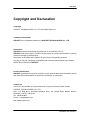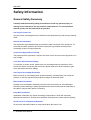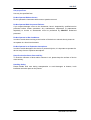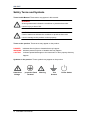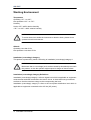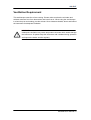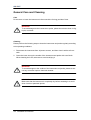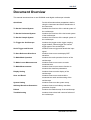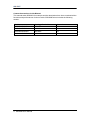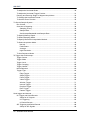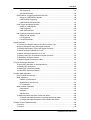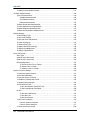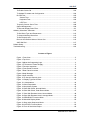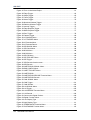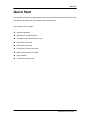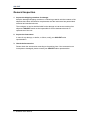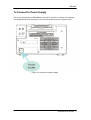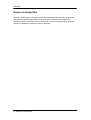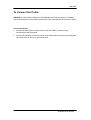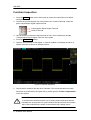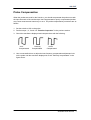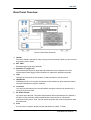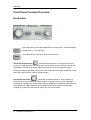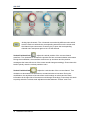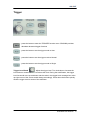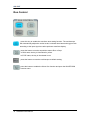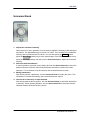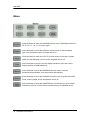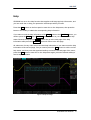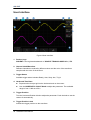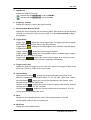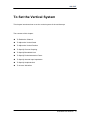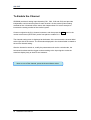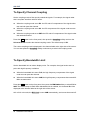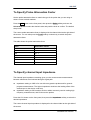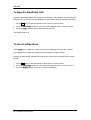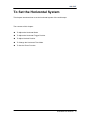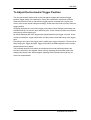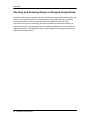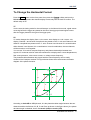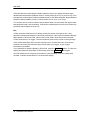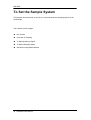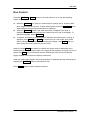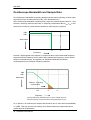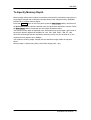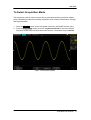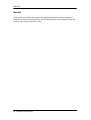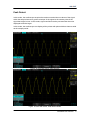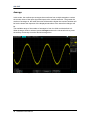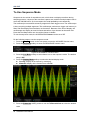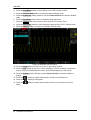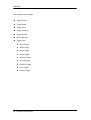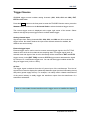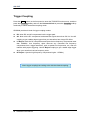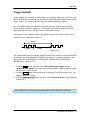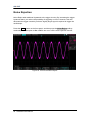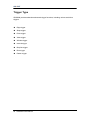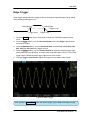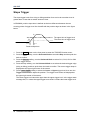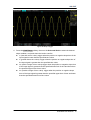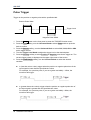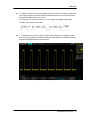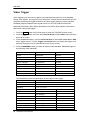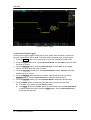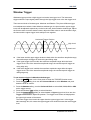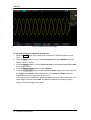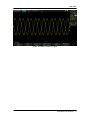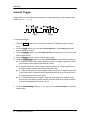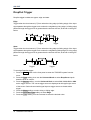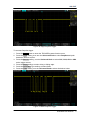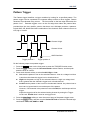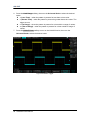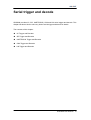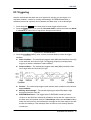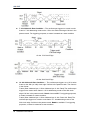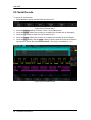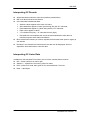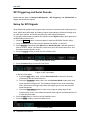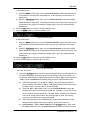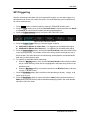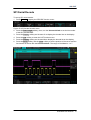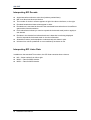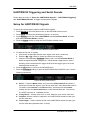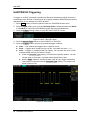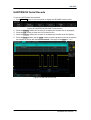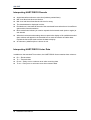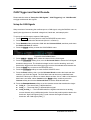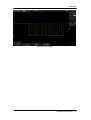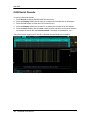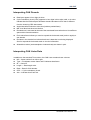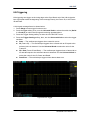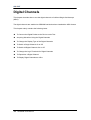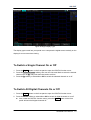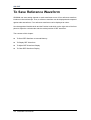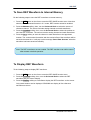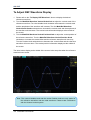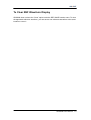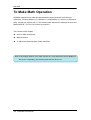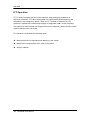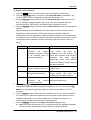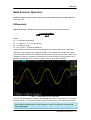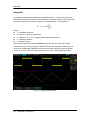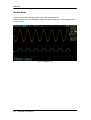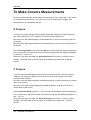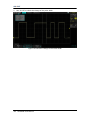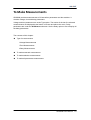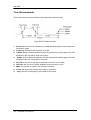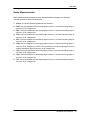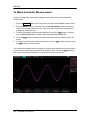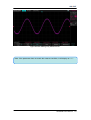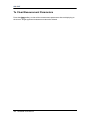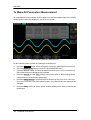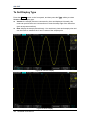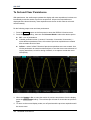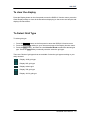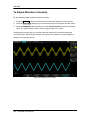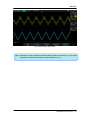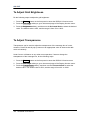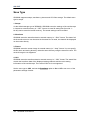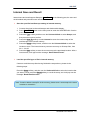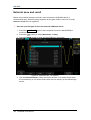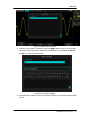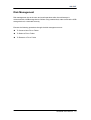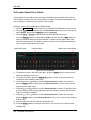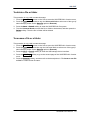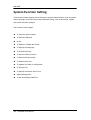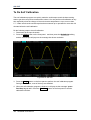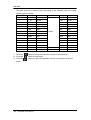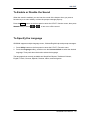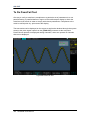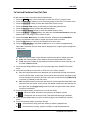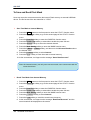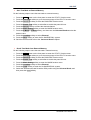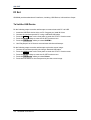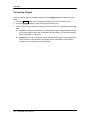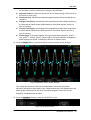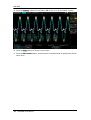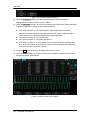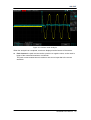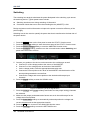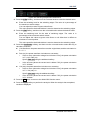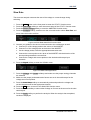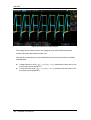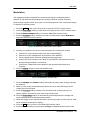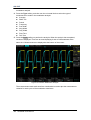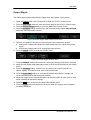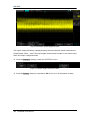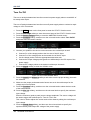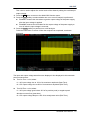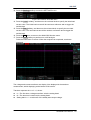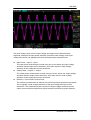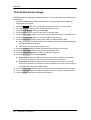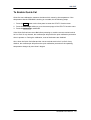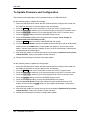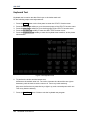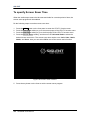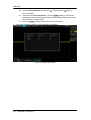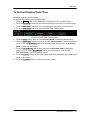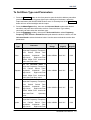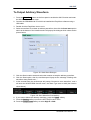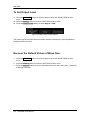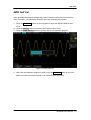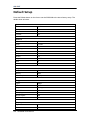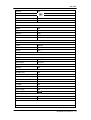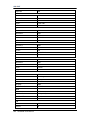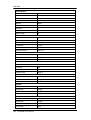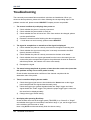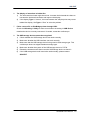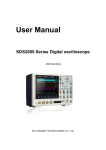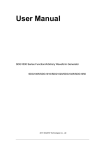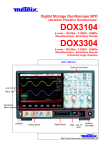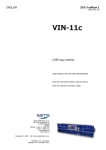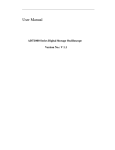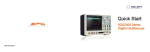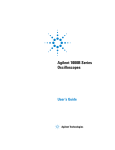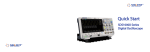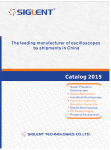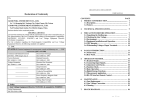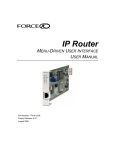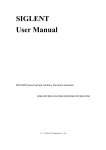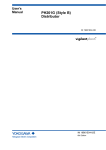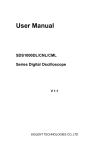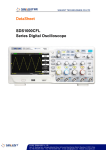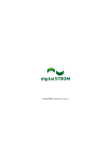Download SDS2000 User Manual
Transcript
User Manual SDS2000 Series Digital oscilloscope UM01020-E03A 2015 SIGLENT TECHNOLOGIES CO., LTD. SIGLENT Copyright and Declaration Copyright SIGLENT TECHNOLOGIES CO., LTD. All Rights Reserved. Trademark Information SIGLENT is the registered trademark of SIGLENT TECHNOLOGIES CO., LTD. Declaration SIGLENT products are protected by patent law in and outside of P.R.C. SIGLENT reserves the right to modify or change parts of or all the specifications or pricing policies at company’s sole decision. Information in this publication replaces all previously corresponding material. Any way of copying, extracting or translating the contents of this manual is not allowed without the permission of SIGLENT. Product Certification SIGLENT guarantees this product conforms to the national and industrial stands in China and other international stands conformance certification is in progress. Contact Us If you have any problem or requirement when using our products, please contact SIGLENT TECHNOLOGIES CO., LTD Add:3//F, Bldg No.4, Antongda Industrial Zone, 3rd Liuxian Road, Bao’an District, Shenzhen, 518101, P.R.China Tel:400-878-0807 E-mail:[email protected] http://www.siglent.com SDS2000 User Manual I SIGLENT Safety Information General Safety Summary Carefully read the following safety precautions to avoid any personal injury or damage to the instrument and any products connected to it. To avoid potential hazards, please use the instrument as specified. Use Proper Power Line Only the power cord designed for the instrument and authorized by local country could be used. Ground the Instrument The instrument is grounded through the protective earth conductor of the power line. To avoid electric shock, please make sure the instrument is grounded correctly before connecting its input or output terminals. Connect the Signal Wire Correctly The potential of the signal wire is equal to the earth, so do not connect the signal wire to a high voltage. Look Over All Terminals’ Ratings To avoid fire or electric shock, please look over all ratings and sign instruction of the instrument. Before connecting the instrument, please read the manual carefully to gain more information about the ratings. Use Proper Overvoltage Protection Make sure that no overvoltage (such as that caused by a thunderstorm) can reach the product, or else the operator might expose to danger of electrical shock. Electrostatic Prevention Operate in an electrostatic discharge protective area environment to avoid damages induced by static discharge. Always ground both the internal and external conductors of the cable to release static before connecting. Keep Well Ventilation Inadequate ventilation may cause increasing of temperature, which will eventually damage the instrument. So keep well ventilation and inspect the intake and fan regularly. Avoid Circuit or Components Exposed Do not touch exposed contacts or components when the power is on. II SDS2000 User Manual SIGLENT Use proper Fuse Use only the specified fuse. Do Not Operate Without Covers Do not operate the instrument with covers or panels removed. Do Not Operate With Suspected Failures. If you suspect damage occurs to the instrument, have it inspected by qualified service personnel before further operations. Any maintenance, adjustment or replacement especially to circuits or accessories must be performed by SIGLENT authorized personnel. Do Not Operate in Wet Conditions. In order to avoid short circuiting to the interior of the device or electric shock, please do not operate in a humid environment. Do Not Operate in an Explosive Atmosphere. In order to avoid damages to the device or personal injuries, it is important to operate the device away from an explosive atmosphere. Keep Product Surfaces Clean and Dry. To avoid the influence of dust and/or moisture in air, please keep the surface of device clean and dry. Handling Safety Please handle with care during transportation to avoid damages to buttons, knob interfaces and other parts on the panels. SDS2000 User Manual III SIGLENT Safety Terms and Symbols Terms in this Manual. These terms may appear in this manual: WARNING Warning statements indicate the conditions or practices that could result in injury or loss of life. CAUTION Caution statements indicate the conditions or practices that could result in damage to this product or other property. Terms on the product. These terms may appear on the product: DANGER Indicates direct injuries or hazards that may happen. WARNING Indicates potential injuries or hazards that may happen. CAUTION Indicates potential damages to the instrument or other property that may happen. Symbols on the product. These symbols may appear on the product: Hazardous Voltage protective Earth Terminal IV SDS2000 User Manual Warning Test Ground Power Switch SIGLENT Measurement Category Measurement Categories SDS2000 series digital oscilloscopes can make measurements in measurement category I. WARNING This oscilloscope can only be used for measurements within its specified measurement categories. Measurement Category Definitions Measurement category I is for measurements performed on circuits not directly connected to MAINS. Examples are measurements on circuits not derived from MAINS, and specially protected (internal) MAINS derived circuits. In the latter case, transient stresses are variable; for that reason, the transient withstand capability of the equipment is made known to the user. Measurement category II is for measurements performed on circuits directly connected to the low voltage installation. Examples are measurements on household appliances, portable tools and similar equipment. Measurement category III is for measurements performed in the building installation. Examples are measurements on distribution boards, circuit-breakers, wiring, including cables, bus-bars, junction boxes, switches, socket-outlets in the fixed installation, and equipment for industrial use and some other equipment, for example. Stationary motors with permanent connection to the fixed installation. Measurement category IV is for measurements performed at the source of the low-voltage installation. Examples are electricity meters and measurements on primary over current protection devices and ripple control units. SDS2000 User Manual V SIGLENT Working Environment Temperature Operating: 10℃ to +40℃ Non-operation:-20℃ to +70℃ Humidity Under +35℃:≤90% relative humidity +35℃ to +40℃: ≤60% relative humidity WARNING To avoid short circuit inside the instrument or electric shock, please do not operate in humid environment. Altitude Operating: less than 3 Km Non-operation: less than 15 Km Installation (overvoltage) Category This product is powered by mains conforming to installation (overvoltage) category II. WARNING Make sure that no overvoltage (such as that caused by thunderbolt) can reach the product, or else the operator might expose to danger of electric shock. Installation (overvoltage) Category Definitions Installation (overvoltage) category I refers to signal level which is applicable to equipment measurement terminals connected to the source circuit. In these terminals, precautions are done to limit the transient voltage to the corresponding low level. Installation (overvoltage) category II refers to the local power distribution level which is applicable to equipment connected to the AC line (AC power). VI SDS2000 User Manual SIGLENT Ventilation Requirement This oscilloscope uses fan to force cooling. Please make sure that the air intake and exhaust areas are free from obstructions and have free air. When using the oscilloscope in a bench-top or rack setting, provide at least 10 cm clearance beside, above and behind the instrument for adequate ventilation. . WARNING Inadequate ventilation may cause temperature increase which would damage the instrument. So please keep the instrument well ventilated during operation and inspect the intake and fan regularly. SDS2000 User Manual VII SIGLENT General Care and Cleaning Care Do not store or leave the instrument in direct sunshine for long periods of time. WARNING To avoid damages to the instrument or probe, please do not leave them in fog, liquid, or solvent. Cleaning Please perform the following steps to clean the instrument and probe regularly according to its operating conditions. 1. Disconnect the instrument from all power sources, and then clean it with a soft wet cloth. 2. Clean the loose dust on the outside of the instrument and probe with a soft cloth. When cleaning the LCD, take care to avoid scarifying it. WARNING To avoid damages to the surface of the instrument and probe, please do not use any corrosive liquid or chemical cleanser. WARNING Make sure that the instrument is completely dry before restarting it to avoid short circuits or personal injuries. VIII SDS2000 User Manual SIGLENT Document Overview This manual introduces how to use SDS2000 serial digital oscilloscope in details. Quick Start To Set the Vertical System To Set the Horizontal System To Set the Sample System To Trigger the Oscilloscope Serial Trigger and Decode To Save Reference Waveform To Make Math Operation To Make Cursor Measurements To Make Measurements Display Setting Save and Recall System Setting Arbitrary Waveform Generation Default Troubleshooting Provide information about preparations before using the instrument and a brief introduction of the instrument. Introduce the functions of the vertical system of the oscilloscope. Introduce the functions of the horizontal system of the oscilloscope. Introduce the functions of the sample system of the oscilloscope. Introduce the trigger mode, trigger coupling, trigger holdoff, external trigger and various trigger types of the oscilloscope. Introduce how to trigger and decode the input signal. Introduce how to save and display REF waveform. Introduce the math operation function of the oscilloscope. Introduce how to use cursors to make measurements. Introduce how to use measure function to measure the waveform parameters. Introduce how to set the display of the oscilloscope. Introduce how to save and recall the measurement result and the setting of the oscilloscope. Introduce how to set the system setup. Introduce how to use Arbitrary waveform generation function. Introduce the Default setup of the oscilloscope Introduce how to deal with common failures of the oscilloscope. SDS2000 User Manual IX SIGLENT Content Conventions in this Manual: This manual takes SDS2304 for example and the descriptions here have contained all the functions and performances of other models. SDS2000 series includes the following models: Model Analogy Bandwidth channels SDS2072/SDS2074 70MHz 2/4 SDS2102/SDS2104 100 MHz 2/4 SDS2202/SDS2204 200 MHz 2/4 SDS2302/SDS2304 300 MHz 2/4 X SDS2000 User Manual SIGLENT Table of Content Copyright and Declaration .................................................................................................... I Safety Information ................................................................................................................ II General Safety Summary ............................................................................................. II Safety Terms and Symbols ........................................................................................ IV Measurement Category ............................................................................................... V Working Environment ................................................................................................. VI Ventilation Requirement ............................................................................................ VII General Care and Cleaning...................................................................................... VIII Document Overview .......................................................................................................... IX Quick Start ........................................................................................................................... 1 General Inspection ....................................................................................................... 2 Appearance and Dimensions ....................................................................................... 3 To Prepare the Oscilloscope for Use ........................................................................... 4 To Adjust the Supporting Legs.............................................................................. 4 To Connect to Power Supply ................................................................................ 5 Power-on Inspection ............................................................................................. 6 To Connect the Probe ........................................................................................... 7 Function Inspection ............................................................................................... 8 Probe Compensation ............................................................................................ 9 Front Panel Overview.......................................................................................... 10 Rear Panel Overview .......................................................................................... 11 Front Panel Function Overview .................................................................................. 12 Horizontal ............................................................................................................ 12 Vertical................................................................................................................. 13 Trigger ................................................................................................................. 15 Run Control ......................................................................................................... 16 Universal Knob .................................................................................................... 17 Menu.................................................................................................................... 18 Help ............................................................................................................................ 19 User Interface ............................................................................................................. 20 To Use the Security Lock ........................................................................................... 22 To Set the Vertical System ................................................................................................ 23 To Enable the Channel ............................................................................................... 24 To Adjust the Vertical Scale ....................................................................................... 25 To Adjust the Vertical Position ................................................................................... 25 To Specify Channel Coupling ..................................................................................... 26 To Specify Bandwidth Limit ........................................................................................ 26 To Specify Probe Attenuation Factor ......................................................................... 27 To Specify channel Input Impedance ......................................................................... 27 To Specify Amplitude Unit .......................................................................................... 28 To Invert a Waveform ................................................................................................. 28 To Set the Horizontal System ............................................................................................ 29 SDS2000 User Manual XI SIGLENT To Adjust the Horizontal Scale ................................................................................... 30 To Adjust the Horizontal Trigger Position................................................................... 31 Panning and Zooming Single or Stopped Acquisitions .............................................. 32 To Change the Horizontal Format .............................................................................. 33 To Use the Zoom Function ......................................................................................... 35 To Set the Sample System ................................................................................................ 36 Run Control................................................................................................................. 37 Overview of Sampling................................................................................................. 38 Sampling Theory ................................................................................................. 38 Sample Rate........................................................................................................ 39 Oscilloscope Bandwidth and Sample Rate ......................................................... 40 To Specify Memory Depth .......................................................................................... 41 To Select Sampling Mode .......................................................................................... 42 To Specify Waveform Interpolation Method ............................................................... 43 To Select Acquisition Mode ........................................................................................ 45 Normal ................................................................................................................. 46 Peak Detect ......................................................................................................... 47 Average ............................................................................................................... 48 High Resolution ................................................................................................... 49 To Use Sequence Mode ............................................................................................. 50 To Trigger the Oscilloscope ............................................................................................... 53 Trigger Source ............................................................................................................ 55 Trigger Mode .............................................................................................................. 56 Trigger Level ............................................................................................................... 57 Trigger Coupling ......................................................................................................... 58 Trigger Holdoff ............................................................................................................ 59 Noise Rejection .......................................................................................................... 60 Trigger Type ............................................................................................................... 62 Edge Trigger........................................................................................................ 63 Slope Trigger ....................................................................................................... 64 Pulse Trigger ....................................................................................................... 66 Video Trigger ....................................................................................................... 68 Window Trigger ................................................................................................... 71 Interval Trigger .................................................................................................... 74 DropOut Trigger .................................................................................................. 76 Runt Trigger ........................................................................................................ 78 Pattern Trigger .................................................................................................... 79 Serial trigger and decode................................................................................................... 81 IIC Trigger and Serial Decode .................................................................................... 82 Setup for IIC Signals ........................................................................................... 82 IIC Triggering ....................................................................................................... 83 IIC Serial Decode ................................................................................................ 86 SPI Triggering and Serial Decode .............................................................................. 88 Setup for SPI Signals .......................................................................................... 88 XII SDS2000 User Manual SIGLENT SPI Triggering...................................................................................................... 91 SPI Serial Decode ............................................................................................... 93 UART/RS232 Triggering and Serial Decode .............................................................. 95 Setup for UART/RS232 Signals .......................................................................... 95 UART/RS232 Triggering ..................................................................................... 96 UART/RS232 Serial Decode ............................................................................... 97 CAN Trigger and Serial Decode ................................................................................. 99 Setup for CAN Signals ........................................................................................ 99 CAN Triggering .................................................................................................. 100 CAN Serial Decode ........................................................................................... 102 LIN Triggering and Serial Decode ............................................................................ 104 Setup for LIN Signals ........................................................................................ 104 LIN Triggering .................................................................................................... 105 LIN Serial Decode ............................................................................................. 106 Digital Channels ............................................................................................................... 108 To Connect the Digital Probes to the Device under Test......................................... 109 Acquiring Waveform Using the Digital Channels ..................................................... 110 To Change the Display Type of the Digital Channels .............................................. 110 To Switch a Single Channel On or Off ..................................................................... 111 To Switch All Digital Channels On or Off ................................................................. 111 To Change the Logic Threshold for Digital Channels .............................................. 112 To Reposition a Digital Channel ............................................................................... 112 To Display Digital Channels as a Bus ...................................................................... 113 To Save Reference Waveform ......................................................................................... 114 To Save REF Waveform to Internal Memory............................................................ 115 To Display REF Waveform ....................................................................................... 115 To Adjust REF Waveform Display ............................................................................ 116 To Clear REF Waveform Display.............................................................................. 117 To Make Math Operation ................................................................................................. 118 Units for Math Waveforms ........................................................................................ 119 Math Operators......................................................................................................... 120 Addition or Subtraction ...................................................................................... 120 Multiplication and Division ................................................................................. 121 FFT Operation ................................................................................................... 122 Math Function Operation .......................................................................................... 125 Differentiate ....................................................................................................... 125 Integrate ............................................................................................................ 126 Square Root ...................................................................................................... 128 To Adjust the Math Waveform Scale and Offset ...................................................... 129 To Adjust the Math Waveform Horizontal Scale and Offset ............................. 129 To Adjust the Math Waveform Vertical Scale and Offset ................................. 129 To Make Cursors Measurements ..................................................................................... 130 X Cursors .................................................................................................................. 130 Y Cursors .................................................................................................................. 130 SDS2000 User Manual XIII SIGLENT To Make Cursor Measurements ............................................................................... 131 To Make Measurements .................................................................................................. 133 Type of Measurement ............................................................................................... 134 Voltage Measurements...................................................................................... 134 Time Measurements .......................................................................................... 136 Delay Measurements ........................................................................................ 137 To Make Automatic Measurement ............................................................................ 138 To Clear Measurement Parameters ......................................................................... 140 To Make Statistics Measurements ............................................................................ 141 To Make All Parameters Measurement .................................................................... 142 Display Setting ................................................................................................................. 143 To Set Display Type .................................................................................................. 144 To Set Color Display ................................................................................................. 145 To Set and Clear Persistence ................................................................................... 146 To clear the display ................................................................................................... 147 To Select Grid Type.................................................................................................. 147 To Adjust Waveform Intensity ................................................................................... 148 To Adjust Grid Brightness ......................................................................................... 150 To Adjust Transparence ............................................................................................ 150 Save and Recall ............................................................................................................... 151 Save Type ................................................................................................................. 152 Internal Save and Recall .......................................................................................... 153 External save and recall ........................................................................................... 154 Disk Management..................................................................................................... 157 To Create a New File or Folder ......................................................................... 158 To delete a file or folder ..................................................................................... 159 To rename a file or a folder ............................................................................... 159 System Function Setting .................................................................................................. 160 To View the System Status ...................................................................................... 161 To Do Self Calibration ............................................................................................... 162 To Use the History Function ..................................................................................... 163 To Enable or Disable the Sound .............................................................................. 165 To Specify the Language ......................................................................................... 165 To Do Pass/Fail Test ................................................................................................. 166 To Set and Perform Pass/Fail Test ................................................................... 167 To Save and Recall Test Mask .......................................................................... 168 IO Set ........................................................................................................................ 170 To Set the USB Device ..................................................................................... 170 To Set the LAN .................................................................................................. 171 To Set Aux Output ............................................................................................. 172 To Do Power Analysis .............................................................................................. 173 Perform Channel Deskew ................................................................................. 174 Perform Power Analysis .................................................................................... 177 To Print the Screen Image ....................................................................................... 202 XIV SDS2000 User Manual SIGLENT To Enable Quick-Cal ................................................................................................. 203 To Update Firmware and Configuration ................................................................... 204 Do Self Test .............................................................................................................. 205 Screen Test ....................................................................................................... 205 Keyboard Test ................................................................................................... 206 LED Test............................................................................................................ 207 To specify Screen Saver Time .................................................................................. 208 Option Management ................................................................................................. 209 To Set and Display Data /Time ................................................................................. 211 Arbitrary Waveform Generator ........................................................................................ 212 To Set Wave Type and Parameters.......................................................................... 213 To Output Arbitrary Waveform ................................................................................. 215 To Set Output Load................................................................................................... 216 Recover the Default Values of Wave Gen. ............................................................... 216 AWG Self Cal............................................................................................................ 217 Default Setup ................................................................................................................... 218 Troubleshooting ............................................................................................................... 224 Content of Figure Figure 1 Front View ...................................................................................................... 3 Figure 2 Top View ........................................................................................................ 3 Figure 3 Adjust the Supporting Legs ............................................................................ 4 Figure 4 To Connect to Power Supply.......................................................................... 5 Figure 5 Function Inspection ........................................................................................ 8 Figure 6 Front Panel Overview................................................................................... 10 Figure 7 Rear Panel Overview ................................................................................... 11 Figure 8 Help Message .............................................................................................. 19 Figure 9 User Interface............................................................................................... 20 Figure 10 To Use the Security Lock ........................................................................... 22 Figure 11 Display Type Set to Dots ............................................................................ 43 Figure 12 x Interpolation ............................................................................................. 44 Figure 13 Sinx Interpolation ....................................................................................... 44 Figure 14 Acquisition System ..................................................................................... 45 Figure 15 Sine With Glitch, Normal Mode .................................................................. 47 Figure 16 Sine With Glitch, Peak Detect Mode.......................................................... 47 Figure 17 Sine With Random Noise, Normal Mode ................................................... 48 Figure 18 Sine With Random Noise, Average Mode ................................................. 49 Figure 19 SEQUENCE Function Menu ...................................................................... 50 Figure 20 Waterfall Display Mode .............................................................................. 50 Figure 21 Stop under Sequence Mode ...................................................................... 51 Figure 22 HISTORY Function Menu .......................................................................... 52 Figure 23 Turn off the Noise Reject ........................................................................... 60 SDS2000 User Manual XV SIGLENT Figure 24 Turn on the Noise Reject ........................................................................... 61 Figure 25 Edge Trigger ............................................................................................... 63 Figure 26 Slope Trigger .............................................................................................. 65 Figure 27 Pulse Trigger .............................................................................................. 67 Figure 28 Video Trigger .............................................................................................. 70 Figure 29 Absolute Window Trigger ........................................................................... 72 Figure 30 Relative Window Trigger ............................................................................ 73 Figure 31 Interval Trigger ........................................................................................... 75 Figure 32 Edge DropOut Trigger ................................................................................ 77 Figure 33 State DropOut Trigger ................................................................................ 77 Figure 34 Runt Trigger ............................................................................................... 78 Figure 35 Pattern Trigger ........................................................................................... 80 Figure 36 IIC SINGAL Menu....................................................................................... 82 Figure 37 IIC TRIGGER Menu ................................................................................... 83 Figure 38 IIC Decode Menu ....................................................................................... 86 Figure 39 IIC Decode Result ...................................................................................... 86 Figure 40 SPI SINGAL Menu ..................................................................................... 88 Figure 41 SPI Clock Menu ......................................................................................... 88 Figure 42 MOSI Menu ................................................................................................ 88 Figure 43 MOSI Menu ................................................................................................ 89 Figure 44 SPI CS Menu ............................................................................................. 89 Figure 45 SPI TRIG SET Menu .................................................................................. 91 Figure 46 SPI Trigger ................................................................................................. 92 Figure 47 SPI Decode function menu ........................................................................ 93 Figure 48 SPI Decode ................................................................................................ 93 Figure 49 UART/RS232 SIGNAL Menu ..................................................................... 95 Figure 50 BUS CONFIG Menu ................................................................................... 95 Figure 51 UART TRIG SET Menu .............................................................................. 96 Figure 52 UART/RS232.............................................................................................. 96 Figure 53 UART/RE232 DECODE Function Menu .................................................... 97 Figure 54 UART/RE232 Decode ................................................................................ 97 Figure 55 CAN SIGNAL Menu ................................................................................... 99 Figure 56 CAN Trigger ............................................................................................. 101 Figure 57 CAN Decode ............................................................................................ 102 Figure 58 LIN SIGNAL Menu ................................................................................... 104 Figure 59 LIN Trigger................................................................................................ 105 Figure 60 LIN DECODE Function Menu .................................................................. 106 Figure 61 LIN Decode .............................................................................................. 106 Figure 62 Connect the Digital Probes ...................................................................... 109 Figure 63 Digital Function Menu .............................................................................. 110 Figure 64 Low Display Type ..................................................................................... 110 Figure 65 High Display Type .................................................................................... 111 Figure 66 THRESHOLDS Function Menu................................................................ 112 Figure 67 DIGITALBUS Function Menu ................................................................... 113 XVI SDS2000 User Manual SIGLENT Figure 68 Digital Bus ................................................................................................ 113 Figure 69 Reference Waveform ............................................................................... 116 Figure 70 FFT Waveform In Split Mode ................................................................... 124 Figure 71 Differential Function Operation ................................................................ 125 Figure 72 Integral without Offset .............................................................................. 126 Figure 73 Integral with Offset ................................................................................... 127 Figure 74 Square Root ............................................................................................. 128 Figure 75 Measure Pulse Width ............................................................................... 131 Figure 76 Check the Change of the Pulse Width ..................................................... 132 Figure 77 Voltage Measurements ............................................................................ 134 Figure 78 Overshoot ................................................................................................. 135 Figure 79 Preshoot ................................................................................................... 135 Figure 80 Time Measurements................................................................................. 136 Figure 81 Before Adding the Duty Measurement ..................................................... 138 Figure 82 After Adding Duty Measurement .............................................................. 139 Figure 83 Statistics Measurement ............................................................................ 141 Figure 84 All Parameters Measurement................................................................... 142 Figure 85 Vectors Display ........................................................................................ 144 Figure 86 Dots Display ............................................................................................. 144 Figure 87 Color Temperature ................................................................................... 145 Figure 88 Persist Set to Infinite ................................................................................ 146 Figure 89 Intensity Set to 100% ............................................................................... 148 Figure 90 Intensity Set to 20% ................................................................................. 149 Figure 91 SAVE/RECALL File System..................................................................... 154 Figure 92 Select Save Location ............................................................................... 155 Figure 93 File Name Dialogue.................................................................................. 155 Figure 94 Input Keyboard ......................................................................................... 158 Figure 95 System Status .......................................................................................... 161 Figure 96 Do Self Cal ............................................................................................... 162 Figure 97 History ...................................................................................................... 163 Figure 98 Pass/Fail Test ........................................................................................... 166 Figure 99 LAN Setting Interface ............................................................................... 171 Figure 100 DF2001A Deskew Fixture ...................................................................... 175 Figure 101 Second Page of the UTILITY Function Menu ........................................ 175 Figure 102 UTILITY Function Menu ......................................................................... 175 Figure 103 Power Analysis SIGNAL Menu .............................................................. 175 Figure 104 DESKEW Menu...................................................................................... 176 Figure 105 Deskew Success .................................................................................... 176 Figure 106 ANALYSIS Function Menu ..................................................................... 178 Figure 107 Power Quality SIGNAL Menu ................................................................ 178 Figure 108 Perform Power Quality Analysis ............................................................ 179 Figure 109 STATISTIC Menu ................................................................................... 179 Figure 110 Turn on Statistic Function ....................................................................... 180 Figure 111 ANALYSIS Function Menu...................................................................... 181 SDS2000 User Manual XVII SIGLENT Figure 112 Harmonics SINGAL Menu ...................................................................... 181 Figure 113 Harmonics SETTING Menu ................................................................... 182 Figure 114 Perform Harmonics Analysis .................................................................. 182 Figure 115 ANALYSIS Function Menu ..................................................................... 184 Figure 116 Inrush Analysis SIGNAL Menu ............................................................ 184 Figure 117 Perform Inrush Analysis ......................................................................... 185 Figure 118 ANALYSIS Function Menu ..................................................................... 186 Figure 119 Switching Analysis Signal Menu............................................................. 186 Figure 120 Switching Analysis SETTINGS Menu .................................................... 187 Figure 121 Perform Switching Analysis.................................................................... 188 Figure 122 Slew Rate ANALYSIS Function Menu ................................................... 189 Figure 123 Slew Rate Signal Menu.......................................................................... 189 Figure 124 Perform Slew Rate Analysis................................................................... 190 Figure 125 Modulation ANALYSIS Function Menu .................................................. 191 Figure 126 Modulation SIGNAL Menu ..................................................................... 191 Figure 127 Perform Modulation Analysis ................................................................. 192 Figure 128 Output Ripple ANALYSIS Function Menu .............................................. 193 Figure 129 Output Ripple SIGNAL Menu ................................................................. 193 Figure 130 Perform Output Ripple Analysis ............................................................. 194 Figure 131 Output Ripple STATISTIC Menu ............................................................ 194 Figure 132 Turn on Statistic Function ....................................................................... 195 Figure 133 Turn On/Off ANALYSIS Function Menu ................................................. 196 Figure 134 Turn On/Off SIGNAL Menu .................................................................... 196 Figure 135 Perform Turn On/Off Analysis ................................................................ 197 Figure 136 Transient ANALYSIS Function Menu ..................................................... 198 Figure 137 Transient SIGNAL Menu ........................................................................ 198 Figure 138 Transient SETTING Menu ...................................................................... 199 Figure 139 Perform Transient Analysis .................................................................... 199 Figure 140 Efficiency ANALYSIS Function Menu .................................................... 200 Figure 141 Efficiency SIGNAL Menu ........................................................................ 200 Figure 142 Perform Efficiency Analysis.................................................................... 201 Figure 143 Screen Test ............................................................................................ 205 Figure 144 Keyboard Test ........................................................................................ 206 Figure 145 LED Test ................................................................................................. 207 Figure 146 Screen Saver Interface .......................................................................... 208 Figure 147 OPTION Function Menu ........................................................................ 209 Figure 148 LABEL Function Menu ........................................................................... 209 Figure 149 Option Information.................................................................................. 210 Figure 150 DATE/TIME Function Menu ................................................................... 211 Figure 151 Send Wave Dialogue ............................................................................. 215 Figure 152 Save Waveform Successfully ................................................................ 215 Figure 153 SETTING Function Menu ....................................................................... 216 Figure 154 AWG Self Cal ......................................................................................... 217 XVIII SDS2000 User Manual SIGLENT Quick Start This chapter introduces the preparations when using the oscilloscope for the first time, the front panel, rear panel and user interface of the oscilloscope, The contents of this chapter: General Inspection Appearance and Dimensions To Prepare the Oscilloscope for Use Front Panel Overview Rear Panel Overview Front Panel Function Overview Back Panel Function Overview User Interface To Use the Security Lock SDS2000 User Manual 1 SIGLENT General Inspection 1. Inspect the shipping container for damage. Keep the damaged shipping container or cushioning material until the contents of the shipment have been checked for completeness and the instrument has passed both electrical and mechanical tests. The consigner or carrier shall be liable for the damage to instrument resulting from shipment. SIGLENT would not be responsible for free maintenance/rework or replacement of the unit. 2. Inspect the instrument. In case of any damage, or defect, or failure, notify your SIGLENT sales representative. 3. Check the Accessories Please check the accessories according to the packing lists. If the accessories are incomplete or damaged, please contact your SIGLENT sales representative. 2 SDS2000 User Manual SIGLENT Appearance and Dimensions 352mm 224mm Figure 1 Front View 128mm Figure 2 Top View SDS2000 User Manual 3 SIGLENT To Prepare the Oscilloscope for Use To Adjust the Supporting Legs Adjust the supporting legs properly to use them as stands to tilt the oscilloscope upwards for stable placement of the oscilloscope as well as better operation and observation. Figure 3 Adjust the Supporting Legs 4 SDS2000 User Manual SIGLENT To Connect to Power Supply The power requirements of SDS2000 are 100-240 V, 45-440 Hz. Please use the power cord supplied with the accessories to connect the oscilloscope to the power source. Figure 4 To Connect to Power Supply SDS2000 User Manual 5 SIGLENT Power-on Inspection When the oscilloscope is energized, press the power key at the lower-left corner of the front panel to start the oscilloscope. During the start-up process, the oscilloscope performs a series of self-tests and you can hear the sound of relay switching. After the self-test is finished, the welcome screen is displayed. 6 SDS2000 User Manual SIGLENT To Connect the Probe SIGLENT provides passive probes for the SDS2000 series oscilloscopes. For detailed technical information of the probes, please refer to the corresponding Probe User’s Guide. Connect the Probe: 1. Connect the BNC terminal of the probe to a channel BNC connector of the oscilloscope at the front panel. 2. Connect the probe tip to the circuit point to be tested and connect the ground alligator clip of the probe to the circuit ground terminal. SDS2000 User Manual 7 SIGLENT Function Inspection 1. Press the Default button on the front panel to restore the instrument to its default configuration. 2. Connect the ground alligator clip of the probe to the “Ground Terminal” under the probe compensation signal output terminal. Compensation Signal Output Terminal Ground Terminal 3. Use the probe to connect the input terminal of CH1 of the oscilloscope and the “Compensation Signal Output Terminal” of the probe. 4. Press the Auto Setup softkey. 5. Observe the waveform on the display. In normal condition, the display should be a square waveform as shown in the figure below: Figure 5 Function Inspection 6. Use the same method to test the other channels. If the square waveforms actually shown do not match that in the figure above, please perform “Probe Compensation” in the next section. WARNING To avoid electric shock during the use of probe, please make sure that the insulated wire of the probe is in good condition and do not touch the metallic part of the probe when the probe is connected to high voltage source 8 SDS2000 User Manual SIGLENT Probe Compensation When the probes are used for the first time, you should compensate the probes to match the input channels of the oscilloscope. Non-compensated or poorly compensated probes may cause measurement inaccuracy or error. The probe compensation procedures are as follows. 1. Set the switch to 10X on the probe. 2. Perform steps 1, 2, 3 and 4 of “Function Inspection” in the previous section. 3. Check the waveforms displayed and compare them with the following: Over Compensated Perfectly Compensated Under Compensated 4. Use a nonmetallic driver to adjust the low-frequency compensation adjustment hole on the probe until the waveform displayed is as the “Perfectly compensated” in the figure above. SDS2000 User Manual 9 SIGLENT Front Panel Overview Figure 6 Front Panel Overview NO. Description NO. Description 1 Universal Knob 12 Trigger Control 2 Horizontal Control 13 Common Function Menus 3 Auto Setup 14 Vertical Control 4 Run/Stop 15 Menu Softkey 5 Default Setup 16 Up Botton 6 Wave Gen 17 Power Botton 7 Decode Control 18 Analog Channel Input 8 Digital Channel Control 19 Digital Channel Input 9 Math Function 20 USB Host 10 Ref waveform 21 Probe Comp 11 Vertical control for (Decode/Digital/Math/Ref) 22 WaveGen Output Terminal 10 SDS2000 User Manual SIGLENT Rear Panel Overview Figure 7 Rear Panel Overview 1. Handle Pull up the handle vertically for easy carrying of the instrument. When you do not need the handle, press it down. 2. EXT TRIG External trigger signal input terminal. 3. Pass/Fail or Trigger Out The oscilloscope outputs a signal that can reflect the current capture rate of the oscilloscope at each trigger via this interface or outputs the pass/fail test pulse. 4. LAN Connect the instrument to the network via this interface for remote control. 5. USB Device PictBridge printer or PC can be connected via this interface to print waveform data or control the instrument using PC software. 6. Lock Hole You can lock the instrument to a fixed location using the security lock (please buy it yourself) via the lock hole. 7. AC Power Socket AC power input terminal. The power requirements of this oscilloscope are 100-240 V, 45-440 Hz. Use the power cord provided with the accessories to connect the instrument to AC power. Then, you can press the power key at the front panel to start the instrument. 8. Fuse If a new fuse is required, please use the specified fuse (250V, T1.25A). SDS2000 User Manual 11 SIGLENT Front Panel Function Overview Horizontal : press the button to enter the HORIZONTAL function menu. Available display formats have YT, XY and ROLL. : press the button to turn on or off the zoom function. Horizontal Position Knob : adjust horizontal position. The trigger point would move left or right relative to the center of the screen when you turn the knob. During the modification, waveforms of all the channels would move left or right and the trigger position message at the upper-right corner of the screen would change accordingly. Press down this knob to quickly reset the trigger position. Horizontal Scale Knob : adjust the horizontal time base. Turn clockwise to reduce the time base and turn counterclockwise to increase the time base. During the modification, waveforms of all the channels will be displayed in expanded or compressed mode and the time base message at the upper-left side of the screen would change accordingly. Press down this knob to quickly turn on zoom function. 12 SDS2000 User Manual SIGLENT Vertical : press the button to enter the DECODE function menu. SDS2000 supports IIC, SPI, UART/RS232, CAN and LIN serial bus decode. : press the button to enter the DIGITAL function menu. SDS2000 supports 8 integrated digital channels. : press the button to enter the MATH function menu. SDS2000 provides addition, subtraction, multiplication, FFT, differential, integral and square root operations. : press the button to enter the REF function menu. A reference waveform can be displayed and compared against other waveforms. Ref/Math Waveform Vertical Position Knob : adjust the vertical position of the Ref/Math waveform. Turn clockwise to increase the position and turn counterclockwise to decrease. During the modification, the waveform would move up and down and the position message at the center of the screen would change accordingly. Press down this knob to quickly reset the vertical position to zero. Ref/Math Waveform Vertical Variable Knob : adjust the vertical scale of the Ref/Math waveform. Turn clockwise to decrease the scale and turn counterclockwise to increase. During the modification, the amplitude of the waveform would enlarge or reduce and the scale information at the center of the screen would change accordingly. SDS2000 User Manual 13 SIGLENT : Analog input channels. The 4 channels are marked by different colors which are also used to mark both the corresponding waveforms on the screen and the channel input connectors. Press any key to open the corresponding channel menu and press again to turn off the channel. Vertical Position Knob : adjust the vertical position of the current channel waveform. Turn clockwise to increase the position and turn counterclockwise to decrease. During the modification, the waveform would move up and down and the position message at the lower-left corner of the screen would change accordingly. Press down this knob to quickly reset the vertical position to zero. Vertical Variable Knob : adjust the vertical scale of the current channel. Turn clockwise to decrease the scale and turn counterclockwise to increase. During the modification, the amplitude of the waveform would enlarge or reduce and the scale information at the right side of the screen would change accordingly. Press down this knob to quickly switch the vertical scale adjustment modes between “Coarse” and “Fine”. 14 SDS2000 User Manual SIGLENT Trigger : press the button to enter the TRIGGER function menu. SDS2000 provides abundant advanced trigger functions : press the button to set the trigger mode to Auto. : press the button to set the trigger mode to Normal. : press the button to set the trigger mode to Single. Trigger Level Knob : adjust the trigger level. Turn clockwise to increase the level and turn counterclockwise to reduce the level. During the modification, the trigger level line would move up and down and the value in the trigger level message box at the up-right corner of the screen would change accordingly. Press down the knob to quickly reset the trigger level to center of the waveform. SDS2000 User Manual 15 SIGLENT Run Control : press this key to enable the waveform auto setting function. The oscilloscope will automatically adjust the vertical scale, horizontal time base and trigger mode according to the input signal to realize optimum waveform display. : press the button to set the acquisition state to Run or Stop. In RUN state, the key is illuminated in yellow. In STOP state, the key is illuminated in red. : press the button to reset the oscilloscope to default setting. : press the button to enable the Wave Gen function and open the WAVEFORM function menu. 16 SDS2000 User Manual SIGLENT Universal Knob 1. Adjust the waveform intensity. When there is no menu operation, turn the knob to adjust the intensity of the displayed waveforms. The adjustable range is from 0% to 100%. Turn clockwise to increase the intensity and counterclockwise to reduce. You can also press the Display button; press the Next Page softkey to go to the second page of the DISPLAY function menu; press the Intensity softkey and then turn the Universal Knob to adjust the waveform intensity. 2. Select the desired submenu. In menu operation, press any menu softkey and turn the Universal Knob to select the desired submenu under the menu and push down the knob to confirm the current submenu. Turn clockwise to up the intensity and counterclockwise to down. 3. Modify parameters. After having chosen a parameter, turn the Universal Knob to modify the value. Turn clockwise to increase the intensity and counterclockwise to reduce. 4. Choose file or directory or input filename. After having entered the file system, turn the Universal Knob to select the desired file or directory. When inputting filename, turn the Universal Knob to select the desired character and the push the knob to confirm. SDS2000 User Manual 17 SIGLENT Menu : press the button to enter the CURSOR function menu. SDS2000 provides X1, X2, X1-X2, Y1, Y2, Y1-Y2 cursor types. : press the button to enter the DISPLAY function menu to set the display type, color, persistence time, grid type and so on. : Press the button to enter the UTILITY function menu to look at the system status, do self calibration, set the sound, language and so on. : press the button to print the current display interface or save the current display interface to USB flash driver. : press the button to enter the MEASURE function menu to set the measurement parameters, all measurement and statistics. : press the button to enter the ACQUIRE function menu to set the acquisition mode, memory depth, sinx/x interpolation and so on. : press the button to enter the SAVE/RECALL function menu to save setups, waveforms, pictures, or CSV files to internal memory or USB flash driver. 18 SDS2000 User Manual SIGLENT Help SDS2000 has an on line help function that supplies multi-language help information, and you can recall then to help you operate the oscilloscope when you need. Press the Help button on the front panel to enter the on line help status, then press the button or the softkey to obtain the corresponding help information. If you want to recall the help information of the Single button or the Run/Stop button, you need to press the Single or the Run/Stop button as soon as you enter the on line help status. Because that press the Single button can go to the next page of the help information while press the Run/Stop button will return to the first page. All submenus of every main menu have their help information. If you want to see the help information of the second page, first you need to press the Help button to exit the on line help status; and then press the appointed softkey to enter the second page of the menu; press the Help button to enter the on line help status again; press the desired softkey to see its help information. Figure 8 Help Message SDS2000 User Manual 19 SIGLENT User Interface Figure 9 User Interface 1. Product Logo SIGLENT is the registered trademark of SIGLENT TECHNOLOGIES CO., LTD. 2. Channel Label/Waveform Different channels are marked by different colors and the color of the waveform complies with the color of the channel. 3. Trigger Status Available trigger status includes Ready, Auto, Stop, Arm, Trig’d. 4. Horizontal Time Base Represent the time per grid on the horizontal axis on the screen. Use the HORIZONTAL SCALE Knob to adjust the parameter. The available range is from 1.000 ns to 50 s. 5. Trigger Position Turn the Horizontal Position Knob to adjust the parameter. Push the knob to set the value to 0 automatically. 6. Trigger Position Label Indicate the trigger position on the waveform. 20 SDS2000 User Manual SIGLENT 7. USB Device Indicate the USB device setup. Indicate that the USB Device is set to USBTMC. Indicate that the USB Device is set to Printer. 8. Frequency Counter Display the frequency value of the trigger channel. 9. Sampling Rate/ Memory Depth Display the current sampling rate and memory depth. Sa means the current sampling rate and Curr means the current memory depth. Turn the Universal Knob to adjust the parameter 10. Trigger Setup Trigger Type : display the current trigger type. The trigger type names display by the abbreviation when the name is too long to display. Trigger source : display the currently trigger source. Different channels display in different color. Trigger condition : display the current trigger condition. Trigger coupling : display the current trigger coupling. Available trigger coupling mode: DC, AC, HF Reject, LF Reject. Trigger level : display the current value of trigger level. Push the knob to set the trigger to the 50% of the waveform amplitude automatically. 11. Trigger Level Label Display the position of trigger level, the color is the same to the trigger channel. It can move from +4.5div to -4.5div of the screen center. 12. Channel Setup Probe attenuation factor : display the current probe attenuation factor of the channel. Available probe attenuation factors: 1X, 5X, 10X, 50X, 100X, 500X, 1000X. Input impedance : display the current input impedance of the channel. Input impedance that available: 1MΩ or 50Ω. Channel coupling : display the current channel coupling of the channel. Channel coupling that available: DC, AC, and GND. Vertical Scale : display the current vertical scale of the channel. Turn the Vertical Scale Knob to adjust the value. 13. Menu Display the corresponding function menu of the selected button. Press the corresponding softkey to set the oscilloscope. 14. Data/Time Display the current data and time. SDS2000 User Manual 21 SIGLENT To Use the Security Lock If needed, you can use the security lock (please buy it yourself) to lock the oscilloscope to a fixed location. The method is as follows, align the lock with the lock hole and plug it into the lock hole vertically, turn the key clockwise to lock the oscilloscope and then pull the key out. Figure 10 To Use the Security Lock 22 SDS2000 User Manual SIGLENT To Set the Vertical System This chapter introduces how to set the vertical system of the oscilloscope. The contents of this chapter: To Enable the Channel To Adjust the Vertical Scale To Adjust the Vertical Position To Specify Channel Coupling To Specify Bandwidth Limit To Specify Probe Attenuation Factor To Specify channel Input Impedance To Specify Amplitude Unit To Invert a Waveform SDS2000 User Manual 23 SIGLENT To Enable the Channel SDS2000 provides 4 analog input channels (CH1, CH2, CH3 and CH4) and provides independent vertical control system for each channel. As the vertical system setting methods of the 4 channels are the same, this chapter takes CH1 as an example to introduce the setting method of the vertical system. Connect a signal to the CH1 channel connector; and then press the CH1 button in the vertical control area (VERTICAL) at the front panel to enable CH1. The channel setting menu is displayed at the bottom of the screen and the channel label at the right side of the screen. The information displayed in the channel label is related to the current channel setting. After the channel is turned on, modify the parameters such as the vertical scale, the horizontal time base and the trigger mode according to the input signal to make the waveform display easy to observe and measure. Note: to turn off the channel, press the channel button twice. 24 SDS2000 User Manual SIGLENT To Adjust the Vertical Scale The vertical scale can be adjusted in Coarse or Fine mode. Coarse adjustment (take counterclockwise as an example): set the vertical scale in 1-2-5 step namely 2 mV/div, 5 mV/div, 10 mV/div, 20 mV/div …10 V/div. Fine adjustment: further adjust the vertical scale within a relatively smaller range to improve vertical resolution. For example: 2 V/div, 1.98V/div, 1.96V/div, 1.94 V/div …1 V/div. If the amplitude of the input waveform is a little bit greater than the full scale under the current scale and the amplitude would be a little bit lower if the next scale is used, fine adjustment can be used to improve the amplitude of waveform display to view signal details. Press the CH1 button on the front panel; then press the Adjust softkey to select the desired mode. Turn the VERTICAL Variable Knob to adjust the vertical scale (clockwise to reduce the scale and counterclockwise to increase). The scale information in the channel label at the right side of the screen will change accordingly during the adjustment. The adjustable range of the vertical scale is related to the probe ratio currently set. By default, the probe attenuation factor is 1X and the adjustable range of the vertical scale is from 2mV/div to 10 V/div. Note: push the VERTICAL Variable Knob to quickly switch between Coarse and Fine adjustments. To Adjust the Vertical Position Turn the VERTICAL Position Knob to adjust the vertical position of the channel waveform. Turn the knob clockwise to increase the vertical position and the channel waveform moves up while counterclockwise to reduce the vertical position and the waveform moves down. Push the knob to set the vertical position of the channel waveform to zero. During the adjustment, the vertical position information Volts Pos displays at the bottom of the screen. The table below shows the range of vertical position according to the volt scale. Volt Scale Range of Vertical Position 2 mV/div ~ 100 mV/div ±1V 102 mV/div ~ 1 V/div ±10 V 1.02 V/div ~ 10 V/div ±100 V SDS2000 User Manual 25 SIGLENT To Specify Channel Coupling Set the coupling mode to filter out the undesired signals. For example, the signal under test is a square waveform with DC offset. When the coupling mode set to DC: the DC and AC components of the signal under test can both pass the channel. When the coupling mode set to AC: the DC components of the signal under test are blocked. When the coupling mode set to GND: the DC and AC components of the signal under test are both blocked. Press the CH1 button on the front panel; then press the Coupling softkey and turn the Universal Knob to select the desired coupling mode. The default setup is DC. The current coupling mode is displayed in the channel label at the right side of the screen. You can also press the Coupling softkey continuously to switch the coupling mode. To Specify Bandwidth Limit Set the bandwidth limit to reduce display noise. For example, the signal under test is a pulse with high frequency oscillation. When the bandwidth limit set to Full, the high frequency components of the signal under test can pass the channel. When the bandwidth limit set to 20M, the high frequency components that exceed 20 MHz are attenuated. Press the CH1 button on the front panel; then press the BW Limit softkey to select Full or 20M. The default setup is Full. When bandwidth limit is enabled, the character B will be displayed in the channel label at the right side of the screen. At 2 mV/div volt scale, the BW Limit is set to 20M automatically, and cannot be turned off. 26 SDS2000 User Manual SIGLENT To Specify Probe Attenuation Factor Set the probe attenuation factor to match the type of the probe that you are using to ensure correct vertical readouts. Press the CH1 button on the front panel; then press the Probe softkey and turn the Universal Knob to select the desired value and push the knob to confirm. The default setup is 1X. The current probe attenuation factor is displayed in the channel label at the right side of the screen. You can also press the Probe softkey continuously to switch the probe attenuation factor. The table shows the probe attenuation factor Menu Attenuation Factor 1X 1:1 5X 5:1 10X 10 : 1 50X 50 : 1 100X 100 : 1 500X 500 : 1 1000X 1000 : 1 To Specify channel Input Impedance The channel input impedance matching gives you the most accurate measurements because reflections are minimized along the signal path. Impedance setting to 1MΩ is for use with many passive probes and for generalpurpose measurements. The higher impedance minimizes the loading effect of the oscilloscope on the device under test. Impedance setting to 50Ω matches 50 ohm cables commonly used in making high frequency measurements, and 50 ohm active probes. Press the CH1 button on the front panel; then press the Impedance softkey to select the desired impedance. The current channel input impedance is displayed in the channel label at the right side of the screen. SDS2000 User Manual 27 SIGLENT To Specify Amplitude Unit Select the amplitude display unit for the current channel. The available units are V and A. When the unit is changed, the unit displayed in the channel label will change accordingly. 1. Press CH1button on the front panel to enter the CH1 function menu. 2. Press the Next Page softkey to enter the second page of the CH1 function menu. 3. Press the Unit softkey to select the desired unit V or A. The default setup is V. To Invert a Waveform When Invert is set to On, the voltage values of the displayed waveform are inverted. Invert affects how a channel is displayed and it keeps the trigger settings. Inverting a channel also changes the result of any math function selected and measure function. 1. Press CH1button on the front panel to enter the CH1 function menu. 2. Press the Next Page softkey to enter the second page of the CH1 function menu. 3. Press the Invert softkey to turn on or off the invert display. 28 SDS2000 User Manual SIGLENT To Set the Horizontal System This chapter introduces how to set the horizontal system of the oscilloscope. The contents of this chapter: To Adjust the Horizontal Scale To Adjust the Horizontal Trigger Position To Adjust Vertical Position To Change the Horizontal Time Mode To Use the Zoom Function SDS2000 User Manual 29 SIGLENT To Adjust the Horizontal Scale Turn the HORIZONTAL Scale Knob on the front panel to adjust the horizontal time base. Turn clockwise to reduce the horizontal time base and turn counterclockwise to increase. The time base information at the upper left corner of the screen will change accordingly during the adjustment. The range of the horizontal scale is from 1ns/div to 50s/div. The Horizontal Scale Knob works (in the Normal time mode) while acquisitions are running or when they are stopped. When running, adjusting the horizontal scale knob changes the sample rate. When stopped, adjusting the horizontal scale knob lets you zoom into acquired data. 30 SDS2000 User Manual SIGLENT To Adjust the Horizontal Trigger Position Turn the Horizontal Position Knob on the front panel to adjust the horizontal trigger position (trigger delay) of the waveform. During the modification, waveforms of all the channels would move left or right and the trigger position message at the upper-right corner of the screen would change accordingly. Press down this knob to quickly reset the trigger position. Changing the delay time moves the trigger point (solid inverted triangle) horizontally and indicates how far it is from the time reference point. These reference points are indicated along the top of the display grid. All events displayed left of the trigger point happened before the trigger occurred. These events are called pre- trigger information, and they show events that led up to the trigger point. Everything to the right of the trigger point is called post- trigger information. The amount of delay range (pre- trigger and post- trigger information) available depends on the time/div selected and memory depth. The horizontal position knob works (in the Normal time mode) while acquisitions are running or when they are stopped. When running, adjusting the horizontal scale knob changes the sample rate. When stopped, adjusting the horizontal scale knob lets you zoom into acquired data. SDS2000 User Manual 31 SIGLENT Panning and Zooming Single or Stopped Acquisitions When the oscilloscope is stopped, use the horizontal scale and position knobs to pan and zoom in or out your waveform. The stopped display may contain several acquisitions worth of information, but only the last acquisition is available for pan and zoom. The ability to pan (move horizontally) and scale (expand or compress horizontally) an acquired waveform is important because of the additional insight it can reveal about the captured waveform. This additional insight is often gained from seeing the waveform at different levels of abstraction. 32 SDS2000 User Manual SIGLENT To Change the Horizontal Format Press the Horiz button on the front panel; then press the Format softkey and turn the Universal Knob to select the desired display format and push the knob to confirm. The default setup is YT. YT It is the normal viewing mode for the oscilloscope. In the Normal time mode, signal events occurring before the trigger are plotted to the left of the trigger point and signal events after the trigger plotted to the right of the trigger point. XY XY mode changes the display from a volt- versus- time display to a volt- versus- volt display. Channel 1 and channel 3 amplitude are plotted on the X- axis and Channel 2 and channel 3 amplitude are plotted on the Y- axis. Channel 1and channel 2 is a combination while channel 3 and channel 4 is a combination. In each combination, the two channels will be turned on or off together. You can use XY mode to compare frequency and phase relationships between two signals. XY mode can also be used with transducers to display strain versus displacement, flow versus pressure, volts versus current, or voltage versus frequency. The phase deviation between two signals with the same frequency can be easily measured via Lissajous method. The figure below shows the measurement schematic diagram of the phase deviation Ⅱ Ⅰ B A D C Ⅲ Ⅳ According to sinθ=A/B or C/D (wherein, θ is the phase deviation angle between the two channels and the definitions of A, B, C and D are as shown in the figure above), the phase deviation angle is obtained, that is: θ=±arcsin (A/B) or ±arcsin (C/D) SDS2000 User Manual 33 SIGLENT If the principal axis of the ellipse is within quadrant I and III, the phase deviation angle obtained should be within quadrant I and IV, namely within (0 to π/2) or (3π/2 to 2π). If the principal axis of the ellipse is within quadrant II and IV, the phase deviation angle obtained should be within quadrant II and III, namely within (π/2 to π) or (π to 3π/2). X-Y function can be used to measure the phase deviation occurred when the signal under test passes through a circuit network. Connect the oscilloscope to the circuit to monitor the input and output signals of the circuit. Roll In Roll mode the waveform moves slowly across the screen from right to left. It only operates on time base settings of 100 ms/div and slower. If the current time base setting is faster than the 100 ms/div limit, it will be set to 100 ms/div when Roll mode is entered. In Roll mode there is no trigger. The fixed reference point on the screen is the right edge of the screen and refers to the current moment in time. Events that have occurred are scrolled to the left of the reference point. Since there is no trigger, no pre- trigger information is available. If you would like to stop the display in Roll mode, press the Run/Stop button. To clear the display and restart an acquisition in Roll mode, press the Run/Stop button again. Use Roll mode on low- frequency waveforms to yield a display much like a strip chart recorder. It allows the waveform to roll across the display. 34 SDS2000 User Manual SIGLENT To Use the Zoom Function Zoom is a horizontally expanded version of the normal display. You can use Zoom to locate and horizontally expand part of the normal window for a more detailed (higherresolution) analysis of signals. Press the Zoom button on the front panel to turn on the zoom function, and press the button again to turn off the function. When Zoom function is on, the display divides in half. The top half of the display shows the normal time base window and the bottom half displays a faster Zoom time base window. Also push the Horizontal Scale Knob can quickly turn on or off the Zoom function. Normal time base Zoom time base The area of the normal display that is expanded is outlined with a box and the rest of the normal display is ghosted. The box shows the portion of the normal sweep that is expanded in the lower half. To change the time base for the Zoom window, turn the Horizontal Scale Knob. The Horizontal Scale Knob controls the size of the box. The Horizontal Position Knob sets the left- to- right position of the zoom window. The delay value, which is the time displayed relative to the trigger point is momentarily displayed in the upper- right corner of the display when the Horizontal Position Knob is turned. Negative delay values indicate you're looking at a portion of the waveform before the trigger event, and positive values indicate you're looking at the waveform after the trigger event. To change the time base of the normal window, turn off Zoom; then, turn the Horizontal Scale Knob. SDS2000 User Manual 35 SIGLENT To Set the Sample System This chapter introduces how to use the run control and set the sampling system of the oscilloscope. The contents of this chapter: Run Control Overview of Sampling To Specify Memory Depth To Select Sampling Mode Waveform Interpolation Method 36 SDS2000 User Manual SIGLENT Run Control Press the Run/Stop or Single button on the front panel to run or stop the sampling system of the scope. When the Run/Stop b is green, the oscilloscope is running, that is, acquiring data when trigger conditions are met. To stop acquiring data, press the Run/Stop button. When stopped, the last acquired waveform is displayed. When the Run/Stop button is red, data acquisition is stopped. Red "Stop" is displayed next to the trademark logo in the status line at the top of the display. To start acquiring data, press Run/Stop. To capture and display a single acquisition (whether the oscilloscope is running or stopped), press Single. The Single run control lets you view single- shot events without subsequent waveform data overwriting the display. Use Single when you want maximum memory depth for pan and zoom. When you press Single, the display is cleared, the trigger mode is temporarily set to Normal (to keep the oscilloscope from auto- triggering immediately), the trigger circuitry is armed, the Single key is illuminated, and the oscilloscope waits until a user defined trigger condition occurs before it displays a waveform. When the oscilloscope triggers, the single acquisition is displayed and the oscilloscope is stopped (the Run/Stop button is illuminated in red). Press Single again to acquire another waveform SDS2000 User Manual 37 SIGLENT Overview of Sampling To understand the oscilloscope's sampling and acquisition modes, it is helpful to understand sampling theory, sample rate and oscilloscope bandwidth and sample rate. Sampling Theory The Nyquist sampling theorem states that for a limited bandwidth (band- limited) signal with maximum frequency fMAX, the equally spaced sampling frequency fS must be greater than twice the maximum frequency fMAX, in order to have the signal be uniquely reconstructed without aliasing. fMAX = fS/2 = Nyquist frequency (fN) = folding frequency 38 SDS2000 User Manual SIGLENT Sample Rate The maximum sample rate of SDS2000 is 2GSa/s. The actual sample rate of the oscilloscope is determined by the horizontal scale. Turn the Horizontal Scale Knob to adjust the sample rate. The actual sample rate is displayed in the information area at the upper- right corner of the screen. The influence on the waveform when the sample rate is too low: 1. Waveform Distortion: when the sample rate is too low, some waveform details are lost and the waveform displayed is rather different from the actual signal. 2. Waveform Confusion: when the sample rate is lower than twice the actual signal frequency (Nyquist Frequency), the frequency of the waveform rebuilt from the sample data is lower than the actual signal frequency. The most common aliasing is the jitter on fast edge. 3. Waveform Leakage: when the sample rate is too low, the waveform rebuilt from the sample data does not reflect all the actual signal information. Pulse disappeared SDS2000 User Manual 39 SIGLENT Oscilloscope Bandwidth and Sample Rate An oscilloscope's bandwidth is typically described as the lowest frequency at which input signal sine waves are attenuated by 3 dB (- 30% amplitude error). At the oscilloscope bandwidth, sampling theory says the required sample rate is fS = 2fBW . However, the theory assumes there are no frequency components above fMAX (fBW in this case) and it requires a system with an ideal brick- wall frequency response. 0dB -3dB Attenuation fN fS Frequency However, digital signals have frequency components above the fundamental frequency (square waves are made up of sine waves at the fundamental frequency and an infinite number of odd harmonics), and typically, for 500 MHz bandwidths and below, oscilloscopes have a Gaussian frequency response. 0dB -3dB Attenuation Aliased frequency compoments fS/4 fN fS Frequency Limiting oscilloscope bandwidth (fBW ) to 1/4 the sample rate (fS/4) reduces frequency components above the Nyquist frequency (fN). So, in practice, an oscilloscope's sample rate should be four or more times its bandwidth: fS = 4fBW. This way, there is less aliasing, and aliased frequency components have a greater amount of attenuation. 40 SDS2000 User Manual SIGLENT To Specify Memory Depth Memory depth refers to the number of waveform points that the oscilloscope can store in a single trigger sample and it reflects the storage ability of the sample memory. SDS2000 provides up to 28 Mpts memory depth. Press the Acquire button on the front panel; press the Mem Depth softkey and then turn the Universal Knob to select the desired value and push down the knob to confirm. Press the Mem Depth softkey continually can also select the desired value. The actual memory depth is displayed in the information area at the upper- right corner of the screen. Memory depth that available:7K, 14K, 70K, 140K, 700K, 1.4M, 7K, 14M. Since the oscilloscope has two acquisition memories, when only one channel is on, the maximal memory depth is up to 28Mpts. The relation of memory depth, sample rate and waveform length fulfills the equation below: Memory depth = sample rate (Sa/s) × waveform length (s/div × div) SDS2000 User Manual 41 SIGLENT To Select Sampling Mode SDS2000 only supports real-time sample. In this mode, the oscilloscope samples and displays waveform within a trigger event. The maximum real-time sample rate of SDS2000 is 2GSa/s. Press the RUN/STOP button to stop the sample, the oscilloscope will hold the last display. At this point, you can still use the vertical control and horizontal control to pan and zoom the waveform. 42 SDS2000 User Manual SIGLENT To Specify Waveform Interpolation Method Under real-time sampling, the oscilloscope acquires the discrete sample values of the waveform being displayed. In general, a waveform of dots display type is very difficult to observe. In order to increase the visibility of the signal, the digital oscilloscope usually uses the interpolation method to display a waveform. Interpolation method is a processing method to “connect all the sampling points”, and using some points to calculate the whole appearance of the waveform. For real-time sampling interpolation method is used, even if the oscilloscope in a single captures only a small number of sampling points. The oscilloscope can use interpolation method for filling out the gaps between points, to reconstruct an accurate waveform. Press the Acquire button on the front panel to enter the ACQUIRE Function menu; then press the Sinx/x softkey to select Sinx or x. x: In the adjacent sample points are directly connected on a straight line. This method is only confined to rebuild on the edge of signals, such as square wave. Sinx: Connecting the sampling points with curves has stronger versatility. Sinx interpolation method uses mathematical processing to calculation results in the actual sample interval. This method bending signal waveform, and make it produce more realistic regular shape than pure square wave and pulse. When the sampling rate is 3 to 5 times the bandwidth of the system. Recommended sinx interpolation method. Figure 11 Display Type Set to Dots SDS2000 User Manual 43 SIGLENT Figure 12 x Interpolation Figure 13 Sinx Interpolation 44 SDS2000 User Manual SIGLENT To Select Acquisition Mode The acquisition mode is used to control how to generate waveform points from sample points. SDS2000 provides the following acquisition mode: Normal, Peak Detect, Average and High Resolution. 1. Press the Acquire button on the front panel to enter the ACQUIRE function menu; 2. Press the Acquisition softkey; then turn the Universal Knob to select the desired acquisition mode and push down the knob to confirm. The default setup is Normal. Figure 14 Acquisition System SDS2000 User Manual 45 SIGLENT Normal In this mode, the oscilloscope samples the signal at equal time interval to rebuild the waveform. For most of the waveforms, the best display effect can be obtained using this mode. It is the default acquisition mode. 46 SDS2000 User Manual SIGLENT Peak Detect In this mode, the oscilloscope acquires the maximum and minimum values of the signal within the sample interval to get the envelope of the signal or the narrow pulse of the signal that might be lost. In this mode, signal confusion can be prevented but the noise displayed would be larger. In this mode, the oscilloscope can display all the pulses with pulse widths at least as wide as the sample period. Figure 15 Sine With Glitch, Normal Mode Figure 16 Sine With Glitch, Peak Detect Mode SDS2000 User Manual 47 SIGLENT Average In this mode, the oscilloscope averages the waveforms from multiple samples to reduce the random noise of the input signal and improve the vertical resolution. The greater the number of averages is, the lower the noise will be and the higher the vertical resolution will be but the slower the response of the displayed waveform to the waveform changes will be. The available range of the number of averages is from 4 to1024 and the default is 4. When Average mode is selected, press Averages and turn the universal knob or press the softkey continually to set the desired average time. Figure 17 Sine With Random Noise, Normal Mode 48 SDS2000 User Manual SIGLENT Figure 18 Sine With Random Noise, Average Mode High Resolution This mode uses a kind of ultra-sample technique to average the neighboring points of the sample waveform to reduce the random noise on the input signal and generate much smoother waveforms on the screen. This is generally used when the sample rate of the digital converter is higher than the storage rate of the acquisition memory. High Resolution mode can be used on both single- shot and repetitive signals and it does not slow waveform update. This mode limits the oscilloscope's real- time bandwidth because it effectively acts like a low- pass filter. Note: “Average” and “High Res” modes use different averaging methods. The former uses “Waveform Average” and the latter uses “Dot Average”. SDS2000 User Manual 49 SIGLENT To Use Sequence Mode Sequence is also a kind of acquisition mode, which does not display waveform during sampling process. It improves the waveform capture rate, and the maximal capture rate is more than 300,000 wfs/s. So it can capture the small probability event effectively. The oscilloscope runs and fills a memory segment for each trigger event. The oscilloscope is busy acquiring multiple segments. The oscilloscope continues to trigger until memory is filled, and then display the waveforms on the screen. Because of the limit of display, the oscilloscope can display at most 20 frames waveform of per channel at the same time. Press the Run/Stop button can view all the frames in details. To use the sequence mode, the HORIZONTAL Format must be set to YT. Do the following steps to use the sequence mode. 1. Press the Acquire button on the front panel to enter the ACQUIRE function menu; 2. Press the Sequence softkey to enter the SEQUENCE function menu. Figure 19 SEQUENCE Function Menu 3. Press the Acq.Mode softkey to select On to turn on the sequence mode. The default setup is Off. 4. Press the Display Mode softkey to select the desired display mode. Overlay: display all the frames by overlaying. Waterfall: display all the frames like a waterfall. Figure 20 Waterfall Display Mode 5. Press the Frame Set softkey; and then turn the Universal Knob to select the desired value. 50 SDS2000 User Manual SIGLENT The Frame Set display format is A/B, A is the frame number you set by turning the Universal Knob and B is the maximal number that you can set under the time base. 6. Press the Run/Stop button on the front panel to stop acquisition and it will display the replay options shown as the picture below. The Start, End and Operation softkeys only appear under stop state. Figure 21 Stop under Sequence Mode 7. Press the Start softkey; then turn the Universal Knob to select the desired value. It is the start frame to be replay and its default value is 1. 8. Press the End softkey; then turn the Universal Knob to select the desired value. It is the last frame to display together with the Start frame and its default value is 20 when the Frame Set value is not less than 20. The End value shouldn’t be less than the Start value The difference between the End and the Start shouldn’t be larger than 19. When the difference between the End and the Start value is 19, increase the End value will also increase the Start value. They will keep the difference 19 until to the last frame. When the End value is equal to the Start value, decrease the End value will also decrease the Start value. The will keep the same value until to 1. 9. Press the Operation softkey to start replay the waveform according the Start and End frame set above. : It is stop now, press the softkey to start. : It is running now, press the softkey to pause. After pause, press again to continue. Do the following steps to replay the sequence waveform under history: 1. Press the Acquire button on the front panel to enter the ACQUIRE function menu; 2. Press the Sequence softkey to enter the SEQUENCE function menu. SDS2000 User Manual 51 SIGLENT 3. Press the Acq.Mode softkey to select On to turn on the sequence mode. 4. Press the Display Mode softkey to select the desired display mode. 5. Press the Frame Set softkey; and then turn the Universal Knob to select the desired value. 6. Press the Run/Stop button on the front panel to stop acquisition 7. Press the Utility button on the front to enter the UTILITY function menu. 8. Press the Next Page softkey to enter the second page of the UTILITY function menu. 9. Press the History softkey to enter the HISTORY function menu. Figure 22 HISTORY Function Menu 10. Press the View softkey to select On to turn on the history function. 11. Press the List softkey to turn on or off the list display. The list records the acquisition 12. 13. 14. 15. time of every frame and shows the frame number that displaying on the screen. Press the Frame softkey; and then turn the Universal Knob to select the frame to display. Press the softkey to replay the waveform from the current frame to 1. Press the softkey to stop replay. Press the softkey to replay the waveform from the current frame to the last frame. 52 SDS2000 User Manual SIGLENT To Trigger the Oscilloscope For trigger, you set certain trigger condition according to the requirement and when a waveform in the waveform stream meets this condition, the oscilloscope captures this waveform as well as the neighboring part and displays them on the screen. For digital oscilloscope, it displays waveform continuously no matter whether it is stably triggered, but only stable trigger can ensures stable display. The trigger circuit ensures that every time base sweep or acquisition starts from the input signal and the user-defined trigger condition, namely every sweep is synchronous to the acquisition and the waveforms acquired overlap to display stable waveform. The following is the schematic diagram of the acquisition memory. As shown in the figure below, the position of the trigger event is determined by the reference time point and the delay setting. Trigger Event ↓ Pre-trigger Buffer Post-trigger Buffer Acquisition Memory Trigger setting should be based on the features of the input signal, thus you need to have some knowledge of the signal under test to quickly capture the desired waveform. SDS2000 provides abundant advanced trigger functions which can help you to focus on the desired waveform details. These trigger types are edge, slope, pulse, video, window, interval, dropout, runt, pattern and serial trigger. This chapter will mainly introduce all these trigger functions which mentioned above in details and tell you how to set the trigger conditions to capture desired waveform. SDS2000 User Manual 53 SIGLENT The contents of this chapter: Trigger Source Trigger Mode Trigger Level Trigger Coupling Trigger Holdoff Noise Rejection Trigger Type Edge Trigger Slope Trigger Pulse Trigger Video Trigger Window Trigger Interval trigger DropOut Trigger Runt Trigger Pattern Trigger 54 SDS2000 User Manual SIGLENT Trigger Source SDS2000 trigger source includes analog channels (CH1, CH2, CH3 and CH4), EXT, EXT/5 and AC Line. Press the Setup button on the front panel to enter the TRIGGER function menu; press the Source softkey and then turn the Universal Knob to select the desired trigger source. The current trigger source is displayed at the upper right corner of the screen. Select channel with signal input as trigger source to obtain stable trigger. Analog channel input: Signals input from analog channels CH1, CH2, CH3, and CH4 can all be used as the trigger source. No matter whether the input of the channel selected is enabled, the channel can work normally. External trigger input: External trigger source can be used to connect external trigger signal to the EXT TRIG channel when all of the four channels are sampling data. The trigger signal (such as external clock and signal of the circuit to be tested) will be connected to EXT and EXT/5 trigger source via the [EXT TRIG] connector. EXT/5 trigger source attenuates the signal by a factor of 5. It extends the trigger level. You can set the trigger condition within the range of trigger level (-8 div to +8 div). AC line: The trigger signal is obtained from the AC power input of the oscilloscope. This kind of signals can be used to display the relationship between signal (such as illuminating device) and power (power supply device). For example, it is mainly used in related measurement of the power industry to stably trigger the waveform output from the transformer of a transformer substation. Note: to select stable channel waveform as the trigger source to stabilize the display. SDS2000 User Manual 55 SIGLENT Trigger Mode SDS2000 trigger mode includes auto, normal and single. Trigger mode affects the way in which the oscilloscope searches for the trigger After the oscilloscope starts running, the oscilloscope operates by first filling the pre-trigger buffer. It starts searching for a trigger after the pre-trigger buffer is filled and continues to flow data through this buffer while it searches for the trigger. While searching for the trigger, the oscilloscope overflows the pre-trigger buffer and the first data put into the buffer is first pushed out (First Input First Out, FIFO). When a trigger is found, the pre- trigger buffer contains the events that occurred just before the trigger. Then, the oscilloscope fills the post- trigger buffer and displays the acquisition memory. Press the Auto, Normal and the Single buttons on the front panel to select the desired trigger mode, and the corresponding status light will be lighted. In the Auto trigger mode (the default setting), if the specified trigger conditions are not found, triggers are forced and acquisitions are made so hat signal activity is displayed on the oscilloscope. The Auto trigger mode is appropriate when: Checking DC signals or signals with unknown levels or activity. When trigger conditions occur often enough that forced triggers are unnecessary. In the Normal trigger mode, triggers and acquisitions only occur when the specified trigger conditions are found. Otherwise, the oscilloscope holds the original waveform and waits for the next trigger. The Normal trigger mode is appropriate when: You only want to acquire specific events specified by the trigger settings. Triggering on an infrequent signal from a serial bus (for example, I2C, SPI, CAN, LIN, etc.) or another signal that arrives in bursts. The Normal trigger mode lets you stabilize the display by preventing the oscilloscope from auto- triggering. In the Single trigger mode, the oscilloscope waits for a trigger and displays the waveform when the trigger condition is met and then stops. The Single trigger mode is appropriate when: To capture single event or aperiodic signal. To capture burst or other unusual signals. 56 SDS2000 User Manual SIGLENT Trigger Level Trigger level and slope define the trigger point, Positive Slope Negative Slope Trigger Level Trigger Point Trigger Point Input Signal You can adjust the trigger level for a selected analog channel by turning the Trigger Level Knob. You can push the Trigger Level Knob to set the level to the waveform's 50% value immediately. If AC coupling is used, pushing the Trigger Level knob sets the trigger level to about 0 V. The position of the trigger level for the analog channel is indicated by the trigger level icon (If the analog channel is on) at the left side of the display. The value of the analog channel trigger level is displayed in the upper- right corner of the display. SDS2000 User Manual 57 SIGLENT Trigger Coupling Press the Setup button on the front panel to enter the TRIGGER function menu, and then press the Coupling softkey and turn the Universal Knob or press the Coupling softkey continually to select the desired coupling mode. SDS2000 provides 4 kinds of trigger coupling modes: DC: allow DC and AC components into the trigger path. AC: block all the DC components and attenuate signals lower than 5.8 Hz. Use AC coupling to get a stable edge trigger when your waveform has a large DC offset. LF Reject: block the DC components and reject the low frequency components lower than 2.08MHz. Low frequency reject removes any unwanted low frequency components from a trigger waveform, such as power line frequencies, etc., that can interfere with proper triggering. Use LF Reject coupling to get a stable edge trigger when your waveform has low frequency noise. HF Reject: reject the high frequency components higher 1.27MHz) Note: trigger coupling has nothing to do with the channel coupling. 58 SDS2000 User Manual SIGLENT Trigger Holdoff Trigger holdoff can be used to stably trigger the complex waveforms (such as pulse series). Holdoff time is the amount of time that the oscilloscope waits before re-arming the trigger circuitry. The oscilloscope will not trigger until the holdoff time expires. Use the holdoff to trigger on repetitive waveforms that have multiple edges (or other events) between waveform repetitions. You can also use holdoff to trigger on the first edge of a burst when you know the minimum time between bursts. For example, to get a stable trigger on the repetitive pulse burst shown below, set the holdoff time to be >200 ns but <600 ns. Holdoff 200ns 600ns Trigger Point The correct holdoff setting is typically slightly less than one repetition of the waveform. Set the holdoff to this time to generate a unique trigger point for a repetitive waveform. Only edge trigger and serial trigger have holdoff option. The holdoff time of SDS2000 is adjustable from 100ns to 1.5s. 1. Press the Stop button, and then use the Horizontal Position Knob and the Horizontal Scale Knob to find where the waveform repeats. Measure this time using cursors; then, set the holdoff. 2. Press the Setup button on the front panel to enter the TRIGGER function menu. The default trigger type is edge. 3. Press the Holdoff Close softkey; and then turn the Universal Knob to set the desired holdoff time. Note: adjust the time scale and horizontal position will not affect the holdoff time. SDS2000 User Manual 59 SIGLENT Noise Rejection Noise Reject adds additional hysteresis to the trigger circuitry. By increasing the trigger hysteresis band, you reduce the possibility of triggering on noise. However, this also decreases the trigger sensitivity so that a slightly larger signal is required to trigger the oscilloscope. Press the Setup button on the front panel, and then press the Noise Reject softkey continually to set the option to On or Off to turn on or off the noise rejection function. Figure 23 Turn off the Noise Reject 60 SDS2000 User Manual SIGLENT Figure 24 Turn on the Noise Reject If the signal you are probing is noisy, you can set up the oscilloscope to reduce the noise in the trigger path and on the displayed waveform. First, stabilize the displayed waveform by removing the noise from the trigger path. Second, reduce the noise on the displayed waveform. 1. Connect a signal to the oscilloscope and obtain a stable display. 2. Remove the noise from the trigger path by setting trigger coupling to LF Reject, HF Reject or turning on Noise Reject. 3. Set the Acquisition option to Average to reduce noise on the displayed waveform. SDS2000 User Manual 61 SIGLENT Trigger Type SDS2000 provides abundant advanced trigger functions, including various serial bus triggers. Edge trigger Slope trigger Pulse trigger Video trigger Window trigger Interval trigger DropOut trigger Runt trigger Pattern trigger 62 SDS2000 User Manual SIGLENT Edge Trigger Edge trigger distinguishes the trigger points by seeking the specified edge (rising, falling, rising & falling) and trigger level. Rising Edge Falling Edge Trigger Level Trigger Point Trigger Point 1. Press the Setup button on the front panel to enter the TRIGGER system function menu. 2. Press the Type softkey; turn the Universal Knob to set select Edge and then push the knob to confirm. 3. Press the Source softkey; turn the Universal Knob to select CH1, CH2, CH3, CH4, EXT, EXT/5 or AC Line as the trigger source. 4. Press the Slope softkey; turn the Universal Knob to select the desired trigger edge (rising, falling or rising & falling), and then press down the knob to confirm. The current trigger slope is displayed at the upper right corner of the screen. 5. Turn the Trigger Level Knob to adjust the trigger level to obtain stable trigger. Figure 25 Edge Trigger Note: press the Auto Setup button will set the trigger type to Edge and slope to rising. SDS2000 User Manual 63 SIGLENT Slope Trigger The slope trigger looks for a rising or falling transition from one level to another level in greater than or less than a certain amount of time. In SDS2000, positive slope time is defined as the time difference between the two crossing points of trigger level line A and B with the positive edge as shown in the figure below. A B The upper limit of trigger level The lower limit of trigger level Positive slope time 1. Press the Setup button on the front panel to enter the TRIGGER function menu. 2. Press the Type softkey; turn the Universal Knob to set select Slop and then push the knob to confirm. 3. Press the Source softkey; turn the Universal Knob to select CH1, CH2, CH3 or CH4 as the trigger source. 4. Press the Slop softkey; turn the Universal Knob to set select the desired trigger edge (rising or falling), and then push down the knob to confirm. The current trigger slope is displayed at the upper right corner of the screen. 5. Press Lower Upper softkey to select the Lower or Upper trigger level; then turn the Trigger Level Knob to adjust the position. The trigger level values are displayed at the upper right corner of the screen. The lower trigger level cannot be upper than the upper trigger level. In the trigger state message box, L1 means the upper trigger lever while L2 means the lower trigger level. 64 SDS2000 User Manual SIGLENT Figure 26 Slope Trigger 6. Press the Limit Range softkey; then turn the Universal Knob to select the desired slope condition, and push down the knob to confirm. < (less than a time value): trigger when the positive or negative slope time of the input signal is lower than the specified time value. > (greater than a time value): trigger when the positive or negative slope time of the input signal is greater than the specified time value. <> (within a range of time value):trigger when the positive or negative slope time of the input signal is greater than the specified lower limit of time and lower than the specified upper limit of time value. >< (outside a range of time value): trigger when the positive or negative slope time of the input signal is greater than the specified upper limit of time and lower than the specified lower limit of time value. SDS2000 User Manual 65 SIGLENT Pulse Trigger Trigger on the positive or negative pulse with a specified width. Positive Pulse Width Trigger Level Negative Pulse Width 1. Press the Setup button on the front panel to enter the TRIGGER function menu. 2. Press the Type softkey; turn the Universal Knob to select Pulse and then push the 3. 4. 5. 6. knob to confirm. Press the Source softkey; turn the Universal Knob to select CH1, CH2, CH3 or CH4 as the trigger source. Turn the Trigger Level Knob to adjust the trigger level to the desired place. Press the Polarity softkey to select Positive or Negative pulse that to trigger on. The current trigger polarity is displayed at the upper right corner of the screen. Press the Limit Range softkey; turn the Universal Knob to select the desired condition. < (less than a time value): trigger when the positive or negative pulse time of the input signal is lower than the specified time value. For example, for a positive pulse, if you set t (pulse real width) < 100ns, the waveform will trigger. > (greater than a time value): trigger when the positive or negative pulse time of the input signal is greater than the specified time value. For example, for a positive pulse, if you set t (pulse real width) >100ns, the waveform will trigger. 66 SDS2000 User Manual SIGLENT < > (within a range of time value):trigger when the positive or negative pulse time of the input signal is greater than the specified lower limit of time and lower than the specified upper limit of time value. For example, for a positive pulse, if you set t (pulse real width) >100ns and t<300ns, the waveform will trigger. > < (outside a range of time value): trigger when the positive or negative pulse time of the input signal is greater than the specified upper limit of time and lower than the specified lower limit of time value. Figure 27 Pulse Trigger SDS2000 User Manual 67 SIGLENT Video Trigger Video triggering can be used to capture the complicated waveforms of most standard analog video signals. The trigger circuitry detects the vertical and horizontal interval of the waveform and produces triggers based on the video trigger settings you have selected. SDS2000 supports standard video signal field or line of NTSC (National Television Standards Committee), PAL (Phase Alternating Line) HDTV (High Definition Television) and custom video signal trigger. 1. Press the Setup button on the front panel to enter the TRIGGER function menu. 2. Press the Type softkey; then turn the Universal Knob to select Video and push down the knob to confirm. 3. Press the Source softkey; turn the Universal Knob to select CH1, CH2, CH3 or CH4 as the trigger source. Turn the Trigger Level Knob does not change the trigger level because the trigger level is automatically set to the sync pulse. 4. Press the Standard softkey to select the desired video standard. SDS2000 supports the following video standards. Standard Type Sync Pulse NTSC Interlaced BI-level PAL Interlaced BI-level HDTV 720P/50 Progressive Tri-level HDTV 720P/60 Progressive Tri-level HDTV 1080P/50 Progressive Tri-level HDTV 1080P/60 Progressive Tri-level HDTV 1080i/50 Progressive Tri-level HDTV 1080i/50 Progressive Tri-level Custom The table below shows the parameters of the Custom video trigger. Frame Rate 25Hz, 30Hz, 50Hz, 60Hz Of Lines 300~2000 Of Fields 1, 2, 3, 4 Interlace 1:1, 2:1, 4:1, 8:1 Trigger Position 68 SDS2000 User Manual Line Field (line value)/1 1 (line value)/2 2 (line value)/3 3 (line value)/4 4 (line value)/5 5 (line value)/6 6 (line value)/7 7 (line value)/8 8 SIGLENT The table below takes Of Lines as 800 as an example to explain the relation between Of Lines, Of Fields, Interlace, Trigger Line and Trigger Field. Of Lines Of Fields Interlace Trigger Line Trigger Field 800 1 1:1 800 1 800 1,2,4 or 8 2:1 400 1, 1~2, 1~4, 1~8 800 1,2,4 or 8 4:1 200 1, 1~2, 1~4, 1~8 800 1,2,4 or 8 8:1 100 1, 1~2, 1~4, 1~8 5. Press the Sync softkey to select Any or Select trigger mode. Any: trigger on any of the horizontal sync pulses Select: trigger on the appointed line and field you have set. Press the Line or Field softkey; then turn the Universal Knob to set the value. The following table lists the line numbers per field for each video standard. Standard Field 1 Field 2 NTSC 1 to 262 1 to 263 PAL 1 to 312 1 to 313 HDTV 720P/50, HDTV 720P/60 1 to 750 HDTV 1080P/50, HDTV 1080P/60 1 to 1125 HDTV 1080iP/50, HDTV 1080i/60 1 to 562 1 to 563 The following are exercises to familiarize you with video triggering. To trigger on a specific line of video To use Custom video trigger To Trigger on a Specific Line of Video Video triggering requires greater than 1/2 division of sync amplitude with any analog channel as the trigger source. The example below set to trigger on field 2, line 124 using the NTSC video standard. 1. Press the Setup button on the front panel to enter the TRIGGER system function 2. 3. 4. 5. menu. Press the Type softkey; then use the Universal Knob to select Video and push down the knob to confirm. Press the Source softkey; turn the Universal Knob to select CH1 as the trigger source, and press the knob to confirm. Press the Standard softkey; turn the Universal Knob to select NTSC, and press the knob to confirm. Press the Sync softkey and set the option to Select; press the Line softkey and then turn the universal to select 0124 and push the knob to confirm; press the Field softkey and then turn the Universal Knob to select 2 and push the knob to confirm SDS2000 User Manual 69 SIGLENT Figure 28 Video Trigger To Use Custom Video Trigger Custom video trigger supports frame rate of 25Hz, 30Hz, 50Hz and 60Hz, and the line range is available from 300 to 2000. The steps below show how to set custom trigger. 1. Press the Setup button on the front panel to enter the TRIGGER function menu. 2. Press the Type softkey; then use the Universal Knob to select Video and push down the knob to confirm. 3. Press the Source softkey; turn the Universal Knob to select CH1 as the trigger 4. 5. 6. 7. source, and push down the knob to confirm. Press the Standard softkey; turn the Universal Knob to select Custom, and push down the knob to confirm. Press the Setting softkey to enter the custom setting function menu. Press the Interlace softkey; turn the Universal Knob to select the desired value. Press the Of Field softkey; turn the Universal Knob to select the desired value. Press the Sync softkey to enter the TRIG ON menu to set the line and field. Press the Type softkey to select Select or Any. If the Type option set to Select, press the Line softkey; turn the Universal Knob to select the desired value. Press the Field softkey; turn the Universal Knob to select the desired value. 70 SDS2000 User Manual SIGLENT Window Trigger Windows trigger provides a high trigger level and a low trigger level. The instrument triggers when the input signal passes through the high trigger level or the low trigger level. There are two kinds of window types: Absolute and Relative. They have different trigger level adjustment methods. Under Absolute window type, the lower and the upper trigger levels can be adjusted respectively via the Level knob; under Relative window type, adjust the Center value to set the window center; adjust the Delta value to set the window range, the lower and the upper trigger levels always move together. Horizontal Trigger Position High Level Low Level If the lower and the upper trigger levels are both within the waveform amplitude range, the oscilloscope will trigger on both rising and falling edge. If the upper trigger level is within the waveform amplitude range while the lower trigger level is out of the waveform amplitude range, the oscilloscope will trigger on rising edge only. If the lower trigger level is within the waveform amplitude range while the upper trigger level is out of the waveform amplitude range, the oscilloscope will trigger on falling edge only. To set window trigger via Absolute window type: 1. Press the Setup button on the front panel to enter the TRIGGER function menu. 2. Press the Type softkey; then use the Universal Knob to select Window and push down the knob to confirm. 3. Press the Source softkey; turn the Universal Knob to select CH1, CH2, CH3 or CH4 as the trigger source. 4. Press the Window Type softkey to select Absolute. 5. Press the Lower Upper softkey to select Lower or Upper trigger level; then turn the Trigger Level Knob to adjust the position. The trigger level values are displayed at the upper right corner of the screen. The Lower trigger level cannot be upper than the upper trigger level. In the trigger state message box, L1 means the upper trigger level while L2 means the lower trigger level. SDS2000 User Manual 71 SIGLENT Figure 29 Absolute Window Trigger To set window trigger via Relative window type: 1. Press the Setup button on the front panel to enter the TRIGGER system function menu. 2. Press the Type softkey; then use the Universal Knob to select Window and push down the knob to confirm. 3. Press the Source softkey; turn the Universal Knob to select CH1, CH2, CH3 or CH4 as the trigger source. 4. Press the Window Type softkey to select Relative. 5. Press the Center Delta softkey to select Center or Delta trigger level mode; then turn the Trigger Level Knob to adjust the position. The Center and Delta values are displayed at the upper right corner of the screen. In the trigger state message box, C means Center, the center value of the lower and upper trigger levels; D means Delta, the difference between the lower (or upper) trigger level and the trigger level center. 72 SDS2000 User Manual SIGLENT Figure 30 Relative Window Trigger SDS2000 User Manual 73 SIGLENT Interval Trigger Trigger when the times difference between the neighboring rising or falling edges meets the time limit (<, >, <>, ><). Trigger Trigger To set interval trigger: 1. Press the Setup button on the front panel to enter the TRIGGER system function 2. 3. 4. 5. menu. Press the Type softkey; then use the Universal Knob to select Interval and push down the knob to confirm. Press the Source softkey; turn the Universal Knob to select CH1, CH2, CH3 or CH4 as the trigger source. Press the Slope softkey to select rising or falling edge. Press the Limit Range softkey; turn the Universal Knob to select desired condition. < (less than a time value): trigger when the positive or negative pulse time of the input signal is lower than the specified time value. > (greater than a time value): trigger when the positive or negative pulse time of the input signal is greater than the specified time value. < > (within a range of time value):trigger when the positive or negative pulse time of the input signal is greater than the specified lower limit of time and lower than the specified upper limit of time value. > < (outside a range of time value): trigger when the positive or negative pulse time of the input signal is greater than the specified upper limit of time and lower than the specified lower limit of time value. 6. Press the Time Setting softkey (<, >, < >, ><), turn the Universal Knob to select the desired value. 74 SDS2000 User Manual SIGLENT Figure 31 Interval Trigger SDS2000 User Manual 75 SIGLENT DropOut Trigger DropOut trigger includes two types: edge and state. Edge Trigger when the time interval (△T) from when the rising edge (or falling edge) of the input signal passes through the trigger level to when the neighboring rising edge (or falling edge) passes through the trigger level is greater than the timeout time set, as shown in the figure below. Trigger Trigger State Trigger when the time interval (△T) from when the rising edge (or falling edge) of the input signal passes through the trigger level to when the neighboring falling edge (or rising edge) passes through the trigger level is greater than the timeout time set, as shown in the figure below. Trigger Trigger To set edge DropOut trigger: 1. Press the Setup button on the front panel to enter the TRIGGER system function menu. 2. Press the Type softkey; then use the Universal Knob to select DropOut and push down the knob to confirm. 3. Press the Source softkey; turn the Universal Knob to select CH1, CH2, CH3 or CH4 as the trigger source. The current trigger source is displayed at the upper right corner of the screen. Select channel with signal input as trigger source to obtain stable trigger. 4. Press the Slope softkey to select rising or falling edge. 5. Press the OverTime Type softkey to select Edge. 6. Press the Time softkey; turn the universal to select the desired value. 76 SDS2000 User Manual SIGLENT Figure 32 Edge DropOut Trigger To set state DropOut trigger: 1. Press the Setup button to enter the TRIGGER system function menu. 2. Press the Type softkey; then turn the Universal Knob to select DropOut and push 3. 4. 5. 6. doown the knob to confirm. Press the Source softkey; turn the Universal Knob to select CH1, CH2, CH3 or CH4 as the trigger source. Press the Slope softkey to select rising or falling edge. Press the OverTime Type softkey to select State. Press the Time softkey; turn the Universal Knob to select the desired value. Figure 33 State DropOut Trigger SDS2000 User Manual 77 SIGLENT Runt Trigger The Runt trigger looks for pulses that cross one threshold but not another as shown in the picture below. Positive runt pulse High level Low level Negative runt pulse A positive runt pulse across through a lower threshold but not an upper threshold. A negative runt pulse across through an upper threshold but not a lower threshold. To trigger on runt pulse: 1. Press the Setup button on the front panel to enter the TRIGGER system function menu. 2. Press the Type softkey; then turn the Universal Knob to select DropOut and push down the knob to confirm. 3. Press the Source softkey; turn the Universal Knob to select CH1, CH2, CH3 or CH4 as the trigger source. 4. Press the Polarity softkey to select Positive or Negative pulse to trigger. 5. Press the Limit Range softkey; turn the Universal Knob to select the desired condition (<, >, <> or ><). 6. Press the Time Setting softkey, and then turn the Universal Knob to select the desired value. 7. Press the Next Page softkey to enter the second page of the TRIGGER system function menu. Press the Lower Upper softkey to select Lower or Upper trigger level, and the turn the Universal Knob to set the position. Figure 34 Runt Trigger 78 SDS2000 User Manual SIGLENT Pattern Trigger The Pattern trigger identifies a trigger condition by looking for a specified pattern. The pattern trigger can be expanded to incorporate delays similar to other triggers. Pattern durations are evaluated using a timer. The timer starts on the last edge that makes the pattern “true”. Potential triggers occur on the first edge that makes the pattern false, provided that the time qualifier criterion has been met. SDS2000 provides 4 patterns: logical AND, OR, NAND and NOR combination of the channels. Each channel can set to low, high or invalid. Channel 1High Channel 2 Low AND Waveform Trigger position 1 Trigger position 2 Do the following steps to set pattern trigger: 1. Press the Setup button on the front panel to enter the TRIGGER function menu. 2. Press the Type softkey; turn the Universal Knob to select Pattern, and then push down the knob to confirm. 3. Press each channel softkey to select Invalid, High or Low. Low sets the pattern to low on the selected channel. A low is a voltage level that is less than the channel's trigger level or threshold level. High sets the pattern to high on the selected channel. A high is a voltage level that is greater than the channel's trigger level or threshold level. Invalid sets the pattern to don't care on the selected channel. Any channel set to don't care is ignored and is not used as part of the pattern. However, if all channels in the pattern are set to Invalid, the oscilloscope will not trigger. Adjust the trigger level for the selected analog channel by turning the Trigger Level knob. Invalid doesn’t need to set trigger level. 4. Press the Next Page softkey to enter the second page of the pattern trigger menu. 5. Press the Logic softkey and then turn the Universal Knob to select the desired logic combination AND, OR, NAND or NOR. SDS2000 User Manual 79 SIGLENT 6. Press the Limit Range softkey; then turn the Universal Knob to select the desired option. < (Less Than) – when the pattern is present for less than a time value. > (Greater Than) – when the pattern is present for greater than a time value. The trigger occurs >< (In Range) – when the pattern is present for a time within a range of values. <> (Out of Range) – when the pattern is present for a time outside of range of values. 7. Press the Holdoff Close softkey to turn on the Holdoff function; then turn the Universal Knob to select the desired value. Figure 35 Pattern Trigger 80 SDS2000 User Manual SIGLENT Serial trigger and decode SDS2000 provides IIC, SPI, UART/RS232, CAN and LIN serial trigger and decode. This chapter introduces how to set every kind of serial trigger and decode in details. The contents of this chapter: IIC Trigger and Decoder SPI Trigger and Decoder UART/RS232 Trigger and Decoder CAN Trigger and Decoder LIN Trigger and Decoder SDS2000 User Manual 81 SIGLENT IIC Trigger and Serial Decode Please take the order of “Setup for IIC Signals”, “IIC Triggering” and “IIC Decode” to trigger and decode the signals. Setup for IIC Signals IIC (Inter- IC bus) signals setup consists of connecting the oscilloscope to the serial data (SDA) line and the serial clock (SCL) line and then specifying the input signal threshold voltage levels. To set up the oscilloscope to capture IIC signals, use the Signal softkey which appears in the Decode Menu: 1. Press the Decode button on the front panel to turn on the DECODE function menu. 2. Press the Serial softkey and select the desired slot (Serial 1 or Serial 2). 3. Press the Decode option and select IIC with the Universal Knob, and then push down the Universal Knob to confirm. Figure 36 IIC SINGAL Menu 4. Press Signal softkey to enter the IIC SIGNAL menu. 5. For both the SCL (serial clock) and SDA (serial data) signals: a. Connect an oscilloscope channel to the signal in the device under test. b. Press the SCL or SDA softkey; then, turn the Universal Knob to select the channel for the signal. c. Press the corresponding Threshold softkey; then, turn the Universal Knob to set the signal threshold voltage level. The threshold voltage level is used in decoding, and it will become the trigger level when the trigger type is set to the selected serial decode slot. Data must be stable during the whole high clock cycle or it will be interpreted as a start or stop condition (data transitioning while the clock is high). 82 SDS2000 User Manual SIGLENT IIC Triggering After the oscilloscope has been set up to capture IIC signals, you can trigger on a stop/start condition, a restart, a missing acknowledge, an EEPROM data read, a read/write frame with a specific device address and data value, or on a data length. 1. Press the button Setup on the front panel to enter trigger function menu. 2. Press the Type softkey; then, turn the Universal Knob to select the serial slot (Serial 1 or Serial 2) on which the IIC signals are being decoded above. Figure 37 IIC TRIGGER Menu 3. Press the Condition softkey; then, turn the Universal Knob to select the trigger condition: Start Condition— The oscilloscope triggers when SDA data transitions from high to low while the SCL clock is high. For triggering purposes (including frame triggers), a restart is treated as a start condition. Stop Condition— The oscilloscope triggers when data (SDA) transitions from low to high while the clock (SCL) is high. Restart— The oscilloscope triggers when another start condition occurs before a stop condition. Missing Acknowledge— The oscilloscope triggers when SDA data is high during any Ack SCL clock bit. EEPROM Data Read— The trigger looks for EEPROM control byte value 1010xxx on the SDA line, followed by a Read bit and an Ack bit. It then looks for the data value and qualifier set by the Limit Range softkey and the Data1 softkey. When this event occurs, the oscilloscope will trigger on the clock edge for the Ack bit after the data byte. This data byte does not need to occur directly after the control byte. SDS2000 User Manual 83 SIGLENT 7- bit Address & Data Condition —The oscilloscope triggers on a read or write frame in 7- bit addressing mode on the 17th or the 26th clock edge if all bits in the pattern match. For triggering purposes, a restart is treated as a start condition On the 17th Clock Edge On the 26th Clock Edge 10- bit Address & Data Condition — The oscilloscope triggers on a 10- bit write frame on the 26th (or 34th) clock edge if all bits in the pattern match. The frame is in the format: Frame (Start: Address byte 1: Write: Address byte 2: Ack: Data) The oscilloscope triggers on a read or write frame in 10- bit addressing mode on the 26th clock edge if all bits in the pattern match. Data 2 shows oxXX. For triggering purposes, a restart is treated as a start condition. Frame (Start: Address byte 1: Write: Address byte 2: Ack: Data: Ack: Data) The oscilloscope triggers on a read or write frame in 7- bit addressing mode on the 34th clock edge if all bits in the pattern match. Data2 is available. For triggering purposes, a restart is treated as a start condition 84 SDS2000 User Manual SIGLENT Data Length — The oscilloscope triggers when the SDA data length is equal to the value set in the Byte Length softkey. 4. If you have set the oscilloscope to trigger on an EEPROM Data Read condition: Press the Limit Range softkey to set the oscilloscope to trigger when data is = (equal to), < (less than), or > (greater than) the data value set in the Data1 softkey. The oscilloscope will trigger on the clock edge for the Ack bit after the trigger event is found. This data byte does not need to occur directly after the control byte. The oscilloscope will trigger on any data byte that meets the criteria defined by the Byte Length and Data1 softkeys during a current address read or a random read or a sequential read cycle. 5. If you have set the oscilloscope to trigger on a 7- bit address read or write frame condition or a 10- bit read or write frame condition: a. Press the Addr softkey and turn the Universal Knob to select the 7- bit or 10- bit device address. You can select from an address range of 0x00 to 0x7F (7- bit) or 0x3FF (10-bit) hexadecimal. When triggering on a read/write frame, the oscilloscope will trigger after the start, address, read/write, acknowledge, and data events occur. If don't care is selected (0xXX or 0xXXX) for the address, the address will be ignored. The trigger will always occur on the 17th clock for 7- bit addressing or 26th clock for 10- bit addressing. b. Press the Data1 or Data2 softkey and turn the Universal Knob to select the 8- bit data pattern on which to trigger. You can select a data value in the range of 0x00 to 0xFF (hexadecimal). The oscilloscope will trigger after the start, address, read/write, acknowledge, and data events occur. c. If don't care (0xXX) is selected for data, the data will be ignored. The trigger will always occur on the 17th clock for 7- bit addressing or 26th clock for 10- bit addressing. If you have selected a three- byte trigger, press the Data2 value softkey and turn the Universal Knob to select the 8- bit data pattern on which to trigger. 6. If you have set the oscilloscope to trigger on data length condition: a. Press Address to set the SDA address length 7bit or 10 bit. b. Press Byte Length softkey and turn the Universal Knob to select the byte length. c. The range of the Byte Length is 1 to 12. SDS2000 User Manual 85 SIGLENT IIC Serial Decode To set up IIC serial decode: 1. Press Decode to display the DECODE function menu. 2. 3. 4. 5. 6. Figure 38 IIC Decode Menu Press the Address softkey to choose 7 bit or 10 bit address size. Press the Display softkey and choose On to display the decode line on the display. Press the List softkey to enter the LIST function menu. Press the Display softkey and choose On to display the decode list on the display. Press the Scroll softkey and the Lines softkey to set the position of the cursor and the line number of the list with the Universal Knob. The range of the Lines is 1 to 7. Figure 39 IIC Decode Result 86 SDS2000 User Manual SIGLENT Interpreting IIC Decode Angled waveforms show an active bus (inside a packet/frame). Mid- level blue lines show an idle bus. In the decoded hexadecimal data: Address values appear at the start of a frame. Write addresses appear in dark- green along with the "W" character. Read addresses appear in yellow along with the "R" character. Data values appear in white. "A" indicates Ack (low), "~A" indicates No Ack (high). Decoded text is truncated at the end of the associated frame when there is insufficient space within frame boundaries. Blue vertical bars indicate you need to expand the horizontal scale (and run again) to see decode. Red dots in the decode line indicate that more data can be displayed. Scroll or expand the horizontal scale to view the data. Interpreting IIC Lister Data In addition to the standard Time column, the IIC Lister contains these columns: NO— frame number from left to right Address — colored blue for writes, yellow for reads. R/W—yellow R for read, dark green W for write and black X for miss.. Data — data bytes. SDS2000 User Manual 87 SIGLENT SPI Triggering and Serial Decode Please take the order of “Setup for SPI Signals”, “SPI Triggering” and “SPI Decode” to trigger and decode the signals. Setup for SPI Signals Serial Peripheral Interface (SPI) signals setup consists of connecting the oscilloscope to a clock, MOSI data, MISO data, and framing signal, then setting the threshold voltage level for each input channel, and finally specifying any other signal parameters. To set up the oscilloscope to capture SPI signals, use the Signal softkey which appears in the DECODE function menu: 1. Press the Decode button on the front panel to enter the DECODE function menu. 2. Press the Serial softkey and select the desired slot (Serial 1 or Serial 2). 3. Press Decode softkey and select SPI with the Universal Knob, and then press the knob to confirm. Serial 1 and Serial 2 could not be set to SPI at the same time. And the default setup of Serial 2 is SPI. 4. Press the Signal softkey to enter the SPI SIGNAL menu. Figure 40 SPI SINGAL Menu 5. Press the CLK softkey to enter SPI CLK menu. Figure 41 SPI Clock Menu In the SPI Clock Menu: a. Press the CLK softkey; then, turn the Universal Knob to select the channel connected to the SPI serial clock line. b. Press the Threshold softkey; then, turn the Universal Knob to select the clock signal threshold voltage level. The threshold voltage level is used in decoding, and it will become the trigger level when the trigger type is set to the selected serial decode slot. c. Press the Edge Select softkey to select rising edge or falling edge for the selected clock source. This determines which clock edge the oscilloscope will use to latch the serial data. 6. Press the UP softkey to return to the SPI SINGAL menu. 7. Press the MISO softkey to enter the MISO menu. Figure 42 MOSI Menu 88 SDS2000 User Manual SIGLENT In the MISO menu: a. Press the MISO softkey; then, turn the Universal Knob to select the channel that is connected to a second SPI serial data line. (If the channel you selected is off, switch it on.) b. Press the Threshold softkey; then, turn the Universal Knob to select the MISO signal threshold voltage level. The threshold voltage level is used in decoding, and it will become the trigger level when the trigger type is set to the selected serial decode slot 8. Press the UP softkey to return to the SPI SINGAL menu. 9. Press the MOSI softkey to enter the MOSI menu. Figure 43 MOSI Menu In the MOSI menu: a. Press the MOSI softkey; then, turn the Universal Knob to select the channel that is connected to a SPI serial data line. (If the channel you selected is off, switch it on.) b. Press the Threshold softkey; then, turn the Universal Knob to select the MOSI signal threshold voltage level. The threshold voltage level is used in decoding, and it will become the trigger level when the trigger type is set to the selected serial decode slot. 10. Press the UP softkey to return to the SPI SINGAL menu. 11. Press the CS softkey to open the SPI CS menu. Figure 44 SPI CS Menu In the SPI CS menu: a. Press the Cs Type softkey to select a framing signal that the oscilloscope will use for determining which clock edge is the first clock edge in the serial stream. You can set the oscilloscope to trigger during a high chip select (CS), a low chip select (~CS), or after a Timeout period during which the clock signal has been idle. If the framing signal is set to CS (or ~CS), the first clock edge as defined, rising or falling, seen after the CS (or ~CS) signal transitions from low to high (or high to low) is the first clock in the serial stream. Press the CS or ~CS softkey; then, turn the Universal Knob to select the channel that is connected to the SPI frame line. The label (~CS or CS) for the source channel is automatically set. The data pattern and the clock transition must occur during the time when the framing signal is valid. The framing signal must be valid for the entire data pattern. If the framing signal is set to Timeout, the oscilloscope generates its own internal framing signal after it sees inactivity on the serial clock line. CLK Timeout — Select Clock Timeout in the Cs Type softkey, then select the Limit softkey and turn the Universal Knob to set the minimum time that SDS2000 User Manual 89 SIGLENT the Clock signal must be idle (not transitioning) before the oscilloscope will search for the Data pattern on which to trigger. The Limit value can be set anywhere from 100 ns to 1 s. b. Press the Threshold softkey; then, turn the Universal Knob to select the chip select signal threshold voltage level. The threshold voltage level is used in decoding, and it will become the trigger level when the trigger type is set to the selected serial decode slot. 12. Press the Idle Level softkey to set idle level to High or Low according to the input signal. 13. Press the Bit Order softkey to set the bit order to LSB or MSB according to the input signal. 90 SDS2000 User Manual SIGLENT SPI Triggering After the oscilloscope has been set up to capture SPI signals, you can then trigger on a data pattern that occurs at the start of a frame. The serial data string can be specified to be from 4 to 96 bits long. 1. Press Setup button on the front panel to enter the TRIGGER function menu. 2. Press the Type softkey; then, turn the Universal Knob to select the serial slot (Serial 1 or Serial 2) on which the SPI signals are being decoded above. 3. Press the Trigger Setting softkey to enter the SPI TRIG SET menu. 4. 5. 6. 7. 8. Figure 45 SPI TRIG SET Menu Press the Trigger Type softkey to select the trigger condition. MISO DATA (Master-In, Slave-Out) — for triggering on the MISO data signal. MOSI DATA (Master-Out, Slave-In) — for triggering on the MOSI data signal. Press the Data Length softkey, and turn the Universal Knob to set the number of bits in the serial data string. The number of bits in the string can be set anywhere from 4 bits to 96 bits. The data values for the serial string are displayed in the MISO/ MOSI data string in the waveform area. For each bit in the MISO/ MOSI data string: a. Press the Bit Roll softkey; then, turn the Universal Knob to select the bit location. As you rotate the Entry knob, the bit is highlighted in the Data string shown in the waveform area. b. Press the Bit Value softkey to set the bit selected in the Bit Roll softkey to 0 (low), 1 (high), or X (don't care). Press the All Same softkey will set all bits in the data string to 0 (low), 1 (high), or X (don't care) at once. Press the Bit Order softkey to set the bit order to LSB (Least significant bit first) or MSB (Most significant bit first) which used when displaying data in the serial decode waveform and in the Lister. SDS2000 User Manual 91 SIGLENT Figure 46 SPI Trigger 92 SDS2000 User Manual SIGLENT SPI Serial Decode To set up SPI serial decode: 1. Press Decode to display the DECODE function menu. Figure 47 SPI Decode function menu 2. Press the Data Length softkey, then, turn the Universal Knob to set the bit number 3. 4. 5. 6. of the SPI decoded data. Press the Display softkey and choose On to display the decode line on the display. Press the List softkey to enter the LIST function menu. Press the Display softkey and choose On to display the decode list on the display. Press the Scroll softkey and the Lines softkey to set the position of the cursor and the line number of the list with the Universal Knob. The range of the Lines is 1 to 7. Figure 48 SPI Decode SDS2000 User Manual 93 SIGLENT Interpreting SPI Decode Angled waveforms show an active bus (inside a packet/frame). Mid- level blue lines show an idle bus. The number of clocks in a frame appears in light- blue above the frame, to the right. Decoded hexadecimal data values appear in white. Decoded text is truncated at the end of the associated frame when there is insufficient space within frame boundaries. Pink vertical bars indicate you need to expand the horizontal scale (and run again) to see decode. Red dots in the decode line indicate that there is data that is not being displayed. Scroll or expand the horizontal scale to view the information. Aliased bus values (undersampled or indeterminate) are drawn in pink. Unknown bus values (undefined or error conditions) are drawn in red. Interpreting SPI Lister Data In addition to the standard Time column, the SPI Lister contains these columns: NO— frame number from left to right. MISO — Data for MISO decode. MOSI — Data for MOSI decode. 94 SDS2000 User Manual SIGLENT UART/RS232 Triggering and Serial Decode Please take the order of “Setup for UART/RS232 Signals”, “UART/RS232Triggering” and “UART/RS232 Decode” to trigger and decode the signals. Setup for UART/RS232 Signals To set up the oscilloscope to capture UART/RS232 signals: 1. Press Decode on the front panel to turn on the DECODE function menu. 2. Press Serial and select the desired slot (Serial 1 or Serial 2). 3. Press Decode option and select UART/RS232 with the Universal Knob, and then push down Universal Knob to confirm. 4. Press the Signal softkey to enter the UART/RS232 SIGNAL menu. Figure 49 UART/RS232 SIGNAL Menu 5. For both the Rx and Tx signals: a. Connect an oscilloscope channel to the signal in the device under test. b. Press the Rx or Tx softkey to select the channel for the signal. c. Press the corresponding Threshold softkey; then, turn the Universal Knob to select the signal threshold voltage level. The threshold voltage level is used in decoding, and it will become the trigger level when the trigger type is set to the selected serial decode slot. 6. Press the UP softkey to return to the DECODE menu. 7. Press the Configure softkey to open the UART/RS232 BUS CONFIG menu. Set the following parameters. Figure 50 BUS CONFIG Menu Baud — Press the Baud softkey, then press the Universal Knob and select a baud rate to match the signal in your device under test. If the desired baud rate is not listed, select Custom on the Baud softkey, and then press the Custom softkey and turn the Universal Knob to set the desired baud rate. You can set the UART baud rate to 115200b/s at most. Parity Check— Choose odd, even, or none, based on your device under test. Stop Bit—Set the number of stop bits in the UART/RS232 words to match your device under test. Data Length— Set the number of bits in the UART/RS232 words to match your device under test (selectable from 5- 8 bits). . SDS2000 User Manual 95 SIGLENT UART/RS232 Triggering To trigger on a UART (Universal Asynchronous Receiver/Transmitter) signal connect the oscilloscope to the Rx and Tx lines and set up a trigger condition. RS232 (Recommended Standard 232) is one example of a UART protocol. 1. Press Setup button on the front panel to enter the TRIGGER function menu. 2. Press the Type softkey; then, turn the Universal Knob to select the serial slot (Serial 1 or Serial 2) on which the UART/RS232 signals are being decoded above. 3. Press the Trigger Setting softkey to enter the UART TRIG SET menu. Figure 51 UART TRIG SET Menu 4. Press the Source Type softkey to select TXDATA or RX DATA. 5. Press the Trigger softkey and set up the desired trigger condition: Start — The oscilloscope triggers when a start bit occurs. Stop — Triggers when a stop bit occurs on Rx. vice under test uses 1, 1.5, • Data — Triggers on a data byte that you specify. For use when the device under test data words are from 5 to 8 bits in length a. Press the Compare Type softkey, and choose an equality qualifier. You can choose equal to, less than, or greater than a specific data value. b. Use the Value softkey to choose the data value for your trigger comparison. This works in conjunction with the Compare Type softkey. The range of the Value is ox00 to oxff. Figure 52 UART/RS232 96 SDS2000 User Manual SIGLENT UART/RS232 Serial Decode To set up UART/RS232 serial decode: 1. Press Decode button on the front panel to display the DECODE function menu. 2. 3. 4. 5. Figure 53 UART/RE232 DECODE Function Menu Press the Display softkey and choose On to display the decode line on the display. Press the List softkey to enter the LIST function menu. Press the Display softkey and choose On to display the decode list on the display. Press the Scroll softkey and the Lines softkey to set the position of the cursor and the line number of the list with the Universal Knob. The range of the Lines is 1 to 7. Figure 54 UART/RE232 Decode SDS2000 User Manual 97 SIGLENT Interpreting UART/RS232 Decode Angled waveforms show an active bus (inside a packet/frame). Mid- level blue lines show an idle bus. Mid- level red lines show that the idle level is wrong. The decoded data is displayed in white. Decoded text is truncated at the end of the associated frame when there is insufficient space within frame boundaries. Blue vertical bars indicate you need to expand the horizontal scale (and run again) to see decode. When the horizontal scale setting does not permit the display of all available decoded data, red dots will appear in the decoded bus to mark the location of hidden data. Expand the horizontal scale to allow the data to display. An unknown (undefined) bus is shown in red. Interpreting UART/RS232 Lister Data In addition to the standard Time column, the UART/RS232 Lister contains these columns: Rx — Receive data. Tx — Transmit data. Rx err— Parity error or unknown error when receiving data. Tx err— Parity error or unknown error when transmit data. 98 SDS2000 User Manual SIGLENT CAN Trigger and Serial Decode Please take the order of “Setup for CAN Signals”, “CAN Triggering” and “CAN Decode” to trigger and decode the signals. Setup for CAN Signals Setup consists of connecting the oscilloscope to a CAN signal, using the SINGAL menu to specify the signal source, threshold voltage level, baud rate, and sample point. To set up the oscilloscope to capture CAN signals. 1. Press Decode on the front panel to enter the DECODE function menu. 2. Press Serial and select the desired slot (Serial 1 or Serial 2). 3. Press Decode softkey and select CAN with the Universal Knob, and then push down the Universal Knob to confirm. 4. Press the Signal softkey to enter the CAN SIGNAL menu. Figure 55 CAN SIGNAL Menu 5. Press CAN-H or CAN-L; then, select the channel for the CAN signal. 6. Press the Threshold softkey; then, turn the Universal Knob to select the CAN signal 7. 8. 9. 10. threshold voltage level. The threshold voltage level is used in decoding, and it will become the trigger level when the trigger type is set to the selected serial decode slot. Press the Back key to return to the DECODE menu. Press the Configure softkey to enter the BUS CONFIG menu. Press the Baud softkey; then, turn the Universal Knob to select the baud rate that matches your CAN bus signal. The CAN baud rate can be set to predefined baud rates from 5 kb/s up to 1 Mb/s or a custom baud rate from 1b/s to 1 Mb/s. If the desired baud rate is not listed, select Custom on the Baud softkey, and then press the Custom softkey and turn the Universal Knob to set the desired baud rate. Press the Decode Source softkey to set the decode source that matches the single• CAN_H — The actual CAN_H differential bus. CAN_L — The actual CAN_L differential bus signal. CAN_H-CAN_L — The CAN differential bus signals connected to an analog source channel using a differential probe. Connect the probe's positive lead to the dominant- high CAN signal (CAN_H) and connect the negative lead to the dominant- low CAN signal (CAN_L). • SDS2000 User Manual 99 SIGLENT CAN Triggering After setting up the oscilloscope to capture a CAN signal: 1. Press Setup button the front panel to enter the TRIGGER function menu. 2. Press the Type softkey; then, turn the Universal Knob to select the serial slot (Serial 1 or Serial 2) on which the CAN signals are being decoded above. 3. Press the Trigger Setting softkey to enter the CAN TRIG SET menu. 4. Press the Trigger softkey; then, turn the Universal Knob to select the trigger condition: Start— The oscilloscope triggers at the start of a frame. Remote — The oscilloscope triggers on remote frames with the specified ID. a. Press the ID Bits softkey to select the ID number 11bits or 29 bits. b. Press the Curr ID Byte softkey and turn the universal to select the byte to be set. c. Press the ID softkey and then turn the universal to set the ID ID — The oscilloscope will trigger on remote or data frames matching the specified ID a. Press the ID Bits softkey to select the ID number 11bits or 29 bits. b. Press the Curr ID Byte softkey and turn the universal to select the byte to be set. c. Press the ID softkey and then turn the universal to set the ID ID+DATA—The oscilloscope will trigger on data frames matching the specified ID and data. a. Press the ID Bits softkey to select the ID number 11bits or 29 bits. b. Press the Curr ID Byte softkey and turn the Universal Knob to select the byte to be set. c. Press the ID softkey and then turn the Universal Knob to set the ID d. Press the Data1 softkey and then turn the Universal Knob to set the value of the first byte. e. Press the Data1 softkey and then turn the Universal Knob to set the value of the first byte. Error—The oscilloscope will trigger when any form error or active error is encountered The picture below triggers on ID, the ID is 14b2d4ff and the Band rate is 100kb/s: 100 SDS2000 User Manual SIGLENT Figure 56 CAN Trigger SDS2000 User Manual 101 SIGLENT CAN Serial Decode To set up CAN serial decode: 1. Press Decode to display the DECODE function menu. 2. Press the Display softkey and choose On to display the decode line on the display. 3. Press the List softkey to enter the LIST function menu. 4. Press the Display softkey and choose On to display the decode list on the display. 5. Press the Scroll softkey and the Lines softkey to set the position of the cursor and the line number of the list with the Universal Knob. The range of the Lines is 1 to 7. The picture below triggers on ID, the ID is 14b2d4ff and the Band rate is 100kb/s: Figure 57 CAN Decode 102 SDS2000 User Manual SIGLENT Interpreting CAN Decode. Data bytes appear in hex digits in white Cyclic redundancy check (CRC) appears in hex digits in blue when valid, or in red to indicate that the oscilloscope's hardware decode calculated a CRC that is different from the incoming CRC data stream. Angled waveforms show an active bus (inside a packet/frame). Mid- level blue lines show an idle bus. Decoded text is truncated at the end of the associated frame when there is insufficient space within frame boundaries. Pink vertical bars indicate you need to expand the horizontal scale (and run again) to see decode. Red dots in the decode line indicate that there is data that is not being displayed. Scroll or expand the horizontal scale to view the information. Aliased bus values (undersampled or indeterminate) are drawn in pink. Interpreting CAN Lister Data In addition to the standard Time column, the CAN Lister contains these columns: NO— frame number from left to right. Type —R indicates remote frame and D indicates data frame. ID — frame ID. Length — Data length code. Data— Data for CAN decode. CRC — Cyclic redundancy check. Ack— Indicates that if has Ack. SDS2000 User Manual 103 SIGLENT LIN Triggering and Serial Decode Please take the order of “Setup for LIN Signals”, “LIN Triggering” and “LIN Decode” to trigger and decode the signals. Setup for LIN Signals LIN (Local Interconnect Network) signal setup consists of connecting the oscilloscope to a serial LIN signal, specifying the signal source, threshold voltage level, baud rate, sample point, and other LIN signal parameters. To set up the oscilloscope to capture LIN signals: 1. Press Decode on the front panel to turn on the DECODE function menu. 2. Press Serial and select the desired slot (Serial 1 or Serial 2). 3. Press Decode softkey and select LIN with the Universal Knob, and then push down the Universal Knob to confirm. 4. Press the Signal softkey to enter the LIN SIGNAL menu. Figure 58 LIN SIGNAL Menu 5. Press Sources softkey; then, select the channel for the LIN signal. 6. Press the Threshold softkey; then, turn the Universal Knob to select the LIN signal threshold voltage level. The threshold voltage level is used in decoding, and it will become the trigger level when the trigger type is set to the selected serial decode slot. 7. Press the UP key to return to the DECODE menu. 8. Press the Configure softkey to enter the BUS CONFIG menu. 9. Press the Baud softkey; then, turn the Universal Knob to select the baud rate that matches your LIN bus signal. The LIN baud rate can be set to predefined baud rates from 600b/s to 19200b/s or a custom baud rate from 1b/s to 20 Kb/s. If the desired baud rate is not listed, select Custom on the Baud softkey, and then press the Custom softkey and turn the Universal Knob to set the desired baud rate. 104 SDS2000 User Manual SIGLENT LIN Triggering LIN triggering can trigger on the rising edge at the Sync Break exit of the LIN single-wire bus signal (that marks the beginning of the message frame), the Frame ID, or the Frame ID and Data. A LIN signal message frame is shown below: 1. Press Setup to enter trigger function menu. 2. Press the Type softkey; then, turn the Universal Knob to select the serial slot (Serial 1 or Serial 2) on which the LIN signals are being decoded above. 3. Press the Trigger Setting softkey to enter the LIN TRIG SET menu. 4. Press the Trigger Setting softkey; then, turn the Universal Knob to select the trigger condition: Start — The oscilloscope triggers when a start bit occurs ID (Frame ID) — The oscilloscope triggers when a frame with an ID equal to the selected value is detected. Use the Universal Knob to select the value for the Frame ID. ID + Data (Frame ID and Data) — The oscilloscope triggers when a frame with an ID and data equal to the selected values is detected. Use the Universal Knob to select the value for the ID, Data1 and Data2. Data Error —The oscilloscope triggers when detects data error. Figure 59 LIN Trigger SDS2000 User Manual 105 SIGLENT LIN Serial Decode To set up LIN serial decode: 1. Press Decode button on the front panel to display the DECODE function menu. 2. 3. 4. 5. Figure 60 LIN DECODE Function Menu Press the Display softkey and choose On to display the decode line on the display. Press the List softkey to enter the LIST function menu. Press the Display softkey and choose On to display the decode list on the display. Press the Scroll softkey and the Lines softkey to set the position of the cursor and the line number of the list with the Universal Knob. The range of the Lines is 1 to 7. Figure 61 LIN Decode 106 SDS2000 User Manual SIGLENT Interpreting LIN Decode Angled waveforms show an active bus (inside a packet/frame). Mid- level blue lines show an idle bus. The hexadecimal ID and parity bits (if enabled) appear in yellow. If a parity error is detected the hexadecimal ID and parity bits (if enabled) appear in red. Decoded hexadecimal data values appear in white. Decoded text is truncated at the end of the associated frame when there is insufficient space within frame boundaries. Pink vertical bars indicate you need to expand the horizontal scale (and run again) to see decode. Red dots in the decode line indicate that there is data that is not being displayed. Scroll or expand the horizontal scale to view the information. Unknown bus values (undefined or error conditions) are drawn in red. Interpreting LIN Lister Data In addition to the standard Time column, the LIN Lister contains these columns: ID — Frame ID. Data — Data bytes. Data length —Length of data. ID Check— ID parity error. Data Check— Data error. SDS2000 User Manual 107 SIGLENT Digital Channels This chapter describes how to use the digital channels of a Mixed-Single Oscilloscope (MSO). The digital channels are enabled on SDS2000 serials that have installed the MSO license. This chapter mainly contains the following items: To Connect the Digital Probes to the Device under Test Acquiring Waveform Using the Digital Channels To Change the Display Type of the Digital Channels To Switch a Single Channel On or Off To Switch All Digital Channels On or Off To Change the Logic Threshold for Digital Channels To Reposition a Digital Channel To Display Digital Channels as a Bus 108 SDS2000 User Manual SIGLENT To Connect the Digital Probes to the Device under Test 1. If necessary, turn off the power supply to the device under test. Turning off the power to the device under test would only damage that might occur if you accidentally short lines together while connecting probes. You can leave the oscilloscope powered on because no voltage appears at the probes. 2. Connect one of the digital probe cable ports to the digital channels connector on the front panel of the SDS2000, and the other one to the digital channels connector of the digital probe. The digital probe cable is keyed so you can connect it only one way. You do not need to power-off the oscilloscope. The two ports of the digital probe cable are the same that you can connect them using the way you like. 3. Connect a fly line to one of the digital probe ground pin, connect a grabber to the fly line, and then connect the grabber to ground in the device under test. The ground lead improves signal fidelity to the oscilloscope, ensuring accurate measurements, 4. Connect a fly line to one of the digital probe digital channel pins; connect a grabber to the fly line, and then connect the grabber to a node in the circuit you want to test. 5. Repeat step 4 until you have connected all points of interest. Figure 62 Connect the Digital Probes SDS2000 User Manual 109 SIGLENT Acquiring Waveform Using the Digital Channels Press the Digital button on the front panel to open the digital channels and start acquiring digital channel waveforms. For digital channels, each time the oscilloscope takes a sample it compares the input voltage to the logic threshold. If the voltage is above the threshold, the oscilloscope stores a 1 in the sample memory; otherwise, it stores a 0. To Change the Display Type of the Digital Channels 1. Press the Digital button on the front panel to open the DIGITAL function menu. Figure 63 Digital Function Menu 2. Press the Channel High softkey to select Low or High display type. Figure 64 Low Display Type 110 SDS2000 User Manual SIGLENT Figure 65 High Display Type The display type control lets you spread out or compress the digital traces vertically on the display for more convenient viewing. To Switch a Single Channel On or Off 1. Press the Digital button on the front panel to open the DIGITAL function menu. 2. Press the ChannelControl softkey, then turn the Universal Knob to select the desired channel such as Dx and push down the knob to confirm. 3. Press the Dx softkey to select On or Off to switch the selected channel on or off. To Switch All Digital Channels On or Off 1. Press the Digital button on the front panel to open the DIGITAL function menu. 2. Press the D0~D7 softkey to select On or Off to switch all digital channels on or off. Also, under the DIGITAL function menu, press the Digital button on the front panel will switch all digital channels off. SDS2000 User Manual 111 SIGLENT To Change the Logic Threshold for Digital Channels 1. Press the Digital button on the front panel to open the DIGITAL function menu. 2. Press the Threshold softkey to enter the THRESHOLD menu. 3. Press the D0~D7 softkey, then turn the Universal Knob to select a logic family preset or select Custom to define you own threshold. Figure 66 THRESHOLDS Function Menu Logic Family Threshold Voltage TTL 1.5V CMOS 1.65V LVCMOS3.3 1.65V LVCMOS2.5 1.25V Custom Variable from -3V to +3V The threshold you set applies to all channels. Values greater than the set threshold are high (1) and values less than the set threshold are low (0). If the D0~D7 softkey is set to Custom, press the Custom softkey, then turn the Universal Knob to select the desired value and push down the knob to confirm. To Reposition a Digital Channel 1. Press the Digital button on the front panel to open the DIGITAL function menu and display the digital channel waveforms. 2. Turn the Ref/Math Waveform Vertical Position Knob to select the channel to reposition. The selected waveform is highlighted in red. 3. Turn the Ref/Math Waveform Vertical Variable Knob to move the selected channel to current position. 112 SDS2000 User Manual SIGLENT To Display Digital Channels as a Bus Digital channels may be grouped and displayed as a bus, with each value displayed at the bottom of the display in hex or binary. You can create up two buses. To configure and display each bus, do the following steps: 1. Press the Digital button on the front panel to open the DIGITAL function menu and display the digital channel waveforms. 2. Press the Digital Bus softkey to enter the DIGITALBUS function menu. Figure 67 DIGITALBUS Function Menu 3. Press the Bus Select softkey to select Bus1 or Bus 2. 4. Press the Display softkey to select On to display the bus at the bottom of the display. Under the DIGITAL function menu, press the CannelControl softkey, turn the Universal Knob to select such as DX, and then press the Dx softkey to select On or Off to set the channel to be included or excluded in the bus. Under the DIGITAL function menu, press the D0~D7 softkey to select On or Off to include or exclude all digital channels. Under the DIGITAL function menu, an status indicator is displayed in the status line at the bottom of the display. Light blue shows the digital channel is included in the bus while black shows it is excluded in the bus. Under the DIGITAL function menu, press the System Display softkey to select Binary or Hex to display the bus values. The Sampling rate of digital channels is displayed at the bottom of the display. Figure 68 Digital Bus SDS2000 User Manual 113 SIGLENT To Save Reference Waveform SDS2000 can save analog channel or math waveforms to one of four reference waveform locations in the oscilloscope. Then, a reference waveform can be displayed and compared against other waveforms. Four reference waveforms can be displayed at a time. Use the appointed Variable knob and the Position knob which on the right side of the front panel to adjust the vertical scale and the vertical position of REF waveform. The contents of this chapter: To Save REF Waveform to Internal Memory To Display REF Waveform To Adjust REF Waveform Display To Clear REF Waveform Display 114 SDS2000 User Manual SIGLENT To Save REF Waveform to Internal Memory Do the following steps to save the REF waveform to internal memory: 1. Press the REF button on the front to enter the REF WAVE function menu. Note that when the time horizontal format is in X-Y mode, REF function cannot be enabled. 2. Press the Source softkey; then, turn the Universal Knob to select the source of reference channel. The source includes analog channel and math waveforms. 3. Press the Location softkey; then, turn the Universal Knob to select the position to save the REF waveform. The source includes analog channel and math waveforms. 4. Press the Save softkey to save the channel or math waveform to the appointed location. The vertical scale information and the vertical offset of the waveform will be saved at the same time. It will pop out the message “Store Data Success” when the waveform has been saved successfully. Note: The REF waveforms are non-volatile. The REF waveform can still be saved after restarts or default operation. To Display REF Waveform To the following steps to display REF waveform: 1. Press the REF button on the front to enter the REF WAVE function menu. 2. Press the Location softkey; then, turn the Universal Knob to select the REF waveform that you want to display. 3. Press the Display softkey to select On to display the REF waveform on the screen. Only saved location can be displayed. SDS2000 can display all four reference waveforms at a time. SDS2000 User Manual 115 SIGLENT To Adjust REF Waveform Display 1. Please refer to the “To Display REF Waveform” above to display the desired reference waveform. 2. Turn the Math/Ref Waveform Vertical Scale Knob to adjust the vertical scale of the reference waveform. Turn the Variable knob clockwise to decrease the vertical scale and the amplitude of the waveform will increase; Turn the Math/Ref Waveform Vertical Scale Knob anticlockwise to increase the vertical scale and the amplitude of the waveform will decrease. The vertical scale information displays at the middle of the screen. 3. Turn the Math/Ref Waveform Vertical Position Knob to adjust the vertical position of the reference waveform. Turn the Math/Ref Waveform Vertical Position Knob clockwise to increase the vertical offset and the reference waveform will move up; Turn the Position knob anticlockwise to decrease the vertical offset and the reference waveform will move down. The vertical position information displays at the middle of the screen. The initial values display at the middle of the screen is the setup that when the reference waveform been saved. Figure 69 Reference Waveform Note: The vertical Variable knob and the vertical Position knob are only works for the reference waveform and the math waveform. Please make a difference with the channel vertical system. 116 SDS2000 User Manual SIGLENT To Clear REF Waveform Display SDS2000 does not have the “Clear” option under the REF WAVE function menu. To clear the appointed reference waveform, you can save a new reference waveform to the same location to cover it. SDS2000 User Manual 117 SIGLENT To Make Math Operation SDS2000 supports many math operations between analog channels and reference waveforms, including addition (+), subtraction (-), multiplication (*), division (/), differential (d/dt), integral (∫dt), square root (√). The resulting math waveform is displayed in white and labeled with “M”. You can use cursors to measure it. The contents of this chapter: Units for Math Waveforms Math Operators To Adjust the Math Waveform Scale and Offset Note: if the analog channel or the math function is cut off (waveforms do not display on the screen completely), the resulting math will also be cut off. 118 SDS2000 User Manual SIGLENT Units for Math Waveforms Use the channel function menu to set the unit of each channel to “V” or “A”. SDS2000 math operation includes units as below: Math Operation Unit Addition (+)or subtraction (-) V, A multiplication (*) V 2, A 2 or W (Volt-Amp) division (/) None or S FFT dBVrm, Vrm, dBArms, Arms differential (d/dt) V/S or A/S (V/second or A/second) integral (∫dt) VS or AS (V/second or A/second) square root (√) V 1/2 or A 1/2 ∧ ∧ ∧ ∧ SDS2000 User Manual 119 SIGLENT Math Operators SDS2000 supports math count operation (Addition, subtraction, multiplication, division), FFT (Fourier transform) operation and math function operation (differential, integral, square root). Addition or Subtraction Math operators perform arithmetic operations add or subtract operation on any two analog input channels. When you select addition or subtraction, the Source A and Source B values are added or subtracted point by point, and the result is displayed. 1. Press the Math button on the front panel to enter the MATH function menu. 2. Press the Source A and Source B softkey respectively, and then turn the Universal Knob to select the source to do math operation. Analog channels (CH1, CH2, CH3, and CH4) and reference waveforms (REFA, REFB, REFC and REFD) can be used as Source A or source B. 3. Press the Operation softkey and then turn the universal to select + or - to make addition or subtraction operation. The resulting math waveform is displayed in white and labeled with “M”. 4. If you want to invert the math waveform, press the Invert button and set the option to On to invert the display of the math waveform. 120 SDS2000 User Manual SIGLENT Multiplication and Division Math operators perform arithmetic operations multiplication or division operation on any two analog input channels. When you select multiplication or division, the Source A and Source B values are multiplied or divided point by point and the result is displayed. 1. Press the Math button on the front panel to enter the MATH function menu. 2. Press the Source A and Source B softkey respectively, and then turn the Universal Knob to select the source to do math operation. Analog channels (CH1, CH2, CH3, and CH4) and reference waveforms (REFA, REFB, REFC and REFD) can be used as Source A or source B. 3. Press the Operation softkey and then turn the universal to select * or / to make multiplication or division operation. The resulting math waveform is displayed in white and labeled with “M”. 4. If you want to invert the math waveform, press the Invert button and set the option to On to invert the display of the math waveform. SDS2000 User Manual 121 SIGLENT FFT Operation FFT is used to compute the fast Fourier transform using analog input channels or reference waveforms. FFT takes the digitized time record of the specified source and transforms it to the frequency domain. When the FFT function is selected, the FFT spectrum is plotted on the oscilloscope display as magnitude in dBV versus frequency. The readout for the horizontal axis changes from time to frequency (Hertz) and the vertical readout changes from volts to dB. FFT operation can facilitate the following works: Measure harmonic components and distortion in the system Measure the characteristics of the noise in DC power Analyze vibration 122 SDS2000 User Manual SIGLENT To display a FFT waveform: 1. Press the Math button on the front panel to open the MATH function menu. 2. Press the Operation softkey and then turn the Universal Knob to select FFT. The resulting math waveform is displayed in white and labeled with “M”. 3. Press the Source softkey, and then turn the Universal Knob to select the source to do FFT operation. Analog channels (CH1, CH2, CH3, and CH4) and reference waveforms (REFA, REFB, REFC and REFD) can be used as the source. 4. Press the Window softkey, and then turn the Universal Knob to select an appropriate window. Spectral leakage can be considerably decreased when a window function is used. SDS2000 provides four kinds of FFT window functions which have different characteristics and are applicable to measure different waveforms. You need to select the window function according to different waveforms and their characteristics. Please read the table below carefully to make a appropriate option according to the input signal. Window Characteristics Measurement Rectangle The best frequency resolution; the poorest amplitude resolution; similar to the situation when no window is multiplied. Transient or short pulse, the signal levels before and after the multiplication are the basically the same; Sine waveform with the same amplitude and rather similar frequencies; Wide band random noise with relatively slowly changing waveform spectrum. Hanning Better frequency resolution; poorer amplitude resolution. Sine, periodic and narrow band random noise. Hamming A litter bit better frequency resolution than Hanning. Transient or short pulse, the signal levels before and after the multiplication are rather different. Blackman The best amplitude Single frequency signal, search for resolution; the poorest higher order harmonics. frequency resolution. 5. Press the FFT Zoom softkey, and then turn the Universal Knob or turn the horizontal scale knob to select the desired magnifying multiple (1X, 2X, 5X, 10X). Set the FFT Zoom to an appropriate magnifying multiple to observe more details of the FFT waveform. 6. Press the Scale softkey to select the unit of vertical axis. The unit of the vertical axis can be dB or Vrms which use logarithmic mode and linear mode to display vertical amplitude respectively. If you need to display the FFT frequency spectrum in a relatively larger dynamic range, dBVrms is recommended. 7. Press the Display softkey to select Split or Full Screen display mode. Split: the source channel and the FFT operation results are displayed separately. The time domain and frequency domain signals are displayed clearly SDS2000 User Manual 123 SIGLENT Full Screen: the source channel and the FFT operation results are displayed in the same window to view the frequency spectrum more clearly and to perform more precise measurement. Figure 70 FFT Waveform In Split Mode Note: Signals with DC components or deviation would cause error or deviation of the FFT waveform components. To reduce the DC components, set the Channel Coupling to AC. To reduce the random noise and aliasing frequency components of repetitive or single pulse, set the Acquisition of the oscilloscope to Average. To measure FFT waveform: To make cursor measurements, press the Cursors button, and then press the Mode softkey to select On to turn the cursors, Use the X1 and X2 cursors to measure frequency values and the difference between two frequency values (ΔX). Use the Y1 and Y2 cursors to measure amplitude in dB and difference in amplitude (ΔY). You can find the frequency value at the first occurrence of the waveform maximum by using the X at Max Y measurement. Note: please refer to the cursors chapter to obtain the method of using cursors. 124 SDS2000 User Manual SIGLENT Math Function Operation SDS2000 supports math function operation including differential (d/dt), integral (∫dt) and square root (√). Differentiate d/dt (differentiate) calculates the discrete time derivative of the selected source. Where: d = differential waveform. y = channel 1, 2, 3, or 4 data points. i = data point index Δ t = point- to- point time difference. The dx option under d/dt math function operation menu shows the point- to- point time difference, and it ranges from 0.02div to 0.40div. “div” indicates the number of the pixel points that each division has. SDS2000 has 50 pixel points per division. Take 0.2div as an example: 0.2*50=10. It means to calculate the ten point’s discrete time derivative of the selected source, and the Δ t is the ten point’s point- to- point time difference. Figure 71 Differential Function Operation You can use differentiate to measure the instantaneous slope of a waveform. For example, the slew rate of an operational amplifier may be measured using the differentiate function Note: Because differentiation is very sensitive to noise, it is helpful to set acquisition mode to Average. SDS2000 User Manual 125 SIGLENT Integrate dt (integrate) calculates the integral of the selected source. You can use integrate to calculate the energy of a pulse in volt- seconds or measure the area under a waveform. dt plots the integral of the source using the "Trapezoidal Rule". The equation is: n I n c0 t y i i 0 Where: I = integrated waveform; Δt = point- to- point time difference; y = channel 1, 2, 3, or 4, or g(t) (internal arithmetic operation); co = arbitrary constant; i = data point index; The integrate operator provides an Offset softkey that lets you enter a DC offset correction factor for the input signal. Small DC offset in the integrate function input (or even small oscilloscope calibration errors) can cause the integrate function output to "ramp" up or down. This DC offset correction lets you level the integrate waveform. Figure 72 Integral without Offset 126 SDS2000 User Manual SIGLENT Figure 73 Integral with Offset SDS2000 User Manual 127 SIGLENT Square Root Square root (√) calculates the square root of the selected source. Where the transform is undefined for a particular input, holes (zero values) appear in the function output. Figure 74 Square Root 128 SDS2000 User Manual SIGLENT To Adjust the Math Waveform Scale and Offset To Adjust the Math Waveform Horizontal Scale and Offset To check and analysis the part of the math operation waveform or to find the cared event, you can do some horizontal and vertical adjustment. To adjust the math waveform horizontal scale and offset 1. Turn the Horizontal Scale Knob on the front panel to zoom in or zoom out the math waveform horizontally. The math waveform will zoom in or zoom out along with the source waveform (analog channel or reference waveform). 2. Turn the Horizontal Position Knob to turn left or turn right the math waveform horizontally. The math waveform will turn left or turn right along with the source waveform (analog channel or reference waveform). To Adjust the Math Waveform Vertical Scale and Offset Please pay attention that the vertical system on the right side of the front only works for the math waveform or the reference waveform, 1. Turn the Ref/Math Waveform Vertical Scale Knob on the front panel to zoom in or zoom out the math waveform vertically. 2. Turn the Ref/Math Waveform Vertical Position Knob to turn up or turn down the math waveform vertically. The math waveform will turn up or turn down. SDS2000 User Manual 129 SIGLENT To Make Cursors Measurements Cursors are horizontal and vertical markers that indicate X- axis values and Y- axis values on a selected waveform source. You can use cursors to make custom voltage, time measurements on oscilloscope signals. X Cursors X cursors are vertical dashed lines that adjust horizontally and can be used to measure time (when the source is FFT waveform, X cursors measure frequency) X1 cursor is the left (default position) vertical dotted line; it can be moved to any place of the screen. X2 cursor is the right (default position) vertical dotted line; it can be moved to any place of the screen. Use the Universal Knob to set the X1 and X2 cursor values and the values are displayed in the cursors box in the upper-left corner of the screen along with the difference between X1 and X2 (△T) and 1/△T. When set cursor type to X1-X2, use Universal Knob will move the X1 and X2 cursors together. The value under the menu option is the difference between the X1 and X2 cursors. Y Cursors Y cursors are horizontal dotted lines that adjust vertically and can be used to measure voltage (V) or current (A). When the cursors source is the math function, the unit will match the math function. Y1 cursor is the top (default position) horizontal dotted line; it can be moved to any vertical place of the screen. Y2 cursor is the down (default position) horizontal dotted line; it can be moved to any vertical place of the screen. Use the Universal Knob to set the Y1 and Y2 cursor values and the values are displayed in the cursors box in the top left corner of the screen along with the difference between Y1 and Y2 (△Y). When set cursor type to Y1-Y2, use Universal Knob will move the Y1 and Y2 cursors together. The value under the menu option is the difference between the Y1 and Y2 cursors. 130 SDS2000 User Manual SIGLENT To Make Cursor Measurements 1. Press the Cursors button on the front panel to enter the CURSOR function menu. 2. Press the Mode softkey and set the option to On. 3. Press the Source softkey, and then use the Universal Knob to select the desired source. Only analog channels (CH1, CH2, CH3 and CH4), math waveforms and reference waveforms (REFA, REFB, REFC, REFD) that are displayed are available for cursors. 4. To make cursor measurements: To measure the horizontal time, use the Universal Knob to move the X1 and X2 cursors to desired place. If necessary, set the cursor type to X1-X2, move X1 and X2 cursors together. To measure vertical voltage or current, use the Universal Knob to move the Y1 and Y2 cursors to desired place. If necessary, set the cursor type to “Y1-Y2”, move Y1 and Y2 cursors together. To adjust the transparence of the cursors message box, press the Display button and go to the second page of the DISPLAY function menu, press the Transparence (20% to 80%) softkey and then turn the Universal Knob to adjust the transparence to the desired value. Cursor examples: 1. Use cursors to measure pulse width: Figure 75 Measure Pulse Width SDS2000 User Manual 131 SIGLENT 2. Use “X1-X2” to check the change of the pulse width: Figure 76 Check the Change of the Pulse Width 132 SDS2000 User Manual SIGLENT To Make Measurements SDS2000 provides measurements of 32 waveform parameters and the statistics. It contains voltage, time and delay parameters. Voltage and time parameters are under Type option. The results of the last five selected measurements are displayed at the bottom of screen and above the menu. Delay parameters are under the All Measure submenu. Set the Delay option to On to display all the delay parameters. The contents of this chapter: Type of measurements • Voltage Measurements • Time Measurements • Delay Measurements To make automatic measurement To make statistics measurements To make all parameters measurement SDS2000 User Manual 133 SIGLENT Type of Measurement Voltage Measurements Voltage measurements include 14 kinds of voltage parameter measurements. Figure 77 Voltage Measurements 1. Vpp: The peak- to- peak value is the difference between Maximum and Minimum values. 2. Vmax: Maximum is the highest value in the waveform display. 3. Vmin: Minimum is the lowest value in the waveform display. 4. Vamp: The Amplitude of a waveform is the difference between its Top and Base values. 5. Vtop: The Top of a waveform is the mode (most common value) of the upper part of 6. 7. 8. 9. 10. 11. the waveform, or if the mode is not well defined, the top is the same as Maximum. Vbase: The Base of a waveform is the mode (most common value) of the lower part of the waveform, or if the mode is not well defined, the base is the same as Minimum. The Y cursor shows the value being measured. Vmea: The arithmetic mean over the first cycle of the waveform. Mean: The arithmetic over the entire waveform. Vrms: The true Root Mean Square voltage over the entire waveform. Crms: The true Root Mean Square voltage of the first cycle in the waveform. Overshoot: Overshoot is distortion that follows a major edge transition expressed as a percentage of Amplitude. ROV means rising edge overshoot and FOV means falling edge overshoot. 134 SDS2000 User Manual SIGLENT Figure 78 Overshoot 12. Preshoot: Preshoot is distortion that precedes a major edge transition expressed as a percentage of Amplitude. The X cursors show which edge is being measured (edge closest to the trigger reference point). Figure 79 Preshoot SDS2000 User Manual 135 SIGLENT Time Measurements Time measurements include 9 kinds of time parameter measurements. Figure 80 Time Measurements 1. Period: defined as the time between the middle threshold points of two consecutive, like-polarity edges. 2. Frequency: defined as the reciprocal of period. 3. + Width: the time difference between the 50% threshold of a rising edge to the 50% threshold of the next falling edge of the pulse. 4. - Width: the time difference between the 50% threshold of a falling edge to the 50% threshold of the next rising edge of the pulse. 5. Rise Time: the time for the signal amplitude to rise from 10% to 90%. 6. Fall Time: the time for the signal amplitude to fall from 90% to 10%. 7. BWid: the duration of a burst over the entire waveform. 8. + Duty: the ratio of the positive pulse width to the period. 9. - Duty: the ratio of the negative pulse width to the period. 136 SDS2000 User Manual SIGLENT Delay Measurements Delay measurements measure the time different between arbitrary two channels, including 9 kinds of delay measurements. 1. Phase: The phase difference between two channels. 2. FRR: The time between the first rising edge of source 1 and the first rising edge of source 2 of 50 voltage level. 3. FRF: The time between the first rising edge of source 1 and the first falling edge of source 2 of 50 voltage level. 4. FFR: The time between the first falling edge of source 1 and the first rising edge of source 2 of 50 voltage level. 5. FFF: The time between the first falling edge of source 1 and the first falling edge of source 2 of 50 voltage level. 6. LRR: The time between the last rising edge of source 1 and the last rising edge of source 2 of 50 voltage level. LRR: The time between the last rising edge of source 1 and the last falling edge of source 2 of 50 voltage level. 7. LRF: The time between the last rising edge of source 1 and the last falling edge of source 2 of 50 voltage level. 8. LFR: The time between the last falling edge of source 1 and the last rising edge of source 2 of 50 voltage level. 9. LFF: The time between the last falling edge of source 1 and the last falling edge of source 2 of 50 voltage level. SDS2000 User Manual 137 SIGLENT To Make Automatic Measurement Perform the steps below and select voltage or time parameters to make automatic measurement. 1. Press the Measure button on the front panel to enter the MEASURE function menu. 2. Press the Source softkey, and then use the Universal Knob to select the desired channel. Only analog channels (CH1, CH2, CH3, and CH4) that are displayed are available for measurements. 3. To select and display measurement parameters. Press the Type softkey, and then turn the Universal Knob to select the desired measurement parameter. 4. Press the Add softkey to display the measurement parameter at the bottom of the screen. 5. To display several measurement parameters, press the Type softkey and then press the Add softkey for several times. The measurement display area can display 5 measurement parameters at most, and the measurements will arrange according to the selecting order. If press the Add softkey to add a sixth measurement parameter, it will delete the first measurement. Figure 81 Before Adding the Duty Measurement 138 SDS2000 User Manual SIGLENT Figure 82 After Adding Duty Measurement Note: if the parameter does not match the measure condition, it will display as “****”. SDS2000 User Manual 139 SIGLENT To Clear Measurement Parameters Press the Clear softkey to clear all the measurement parameters that are displaying on the screen. Single appointed measurement cannot be deleted. 140 SDS2000 User Manual SIGLENT To Make Statistics Measurements Make statistic and display the current, mean, minimum, maximum, standard deviation and count values of at most 5 measurement items that are turned on last. Before open the statistic function, please perform the “To Make Automatic Measurement” steps to add the desired measurements parameter. 1. Press the Statistics softkey to enter the STATISTIC function menu. 2. Press the Display softkey to set the option to On to display the statistics. Figure 83 Statistics Measurement 3. To clear the history data and make statistical again, press the Reset softkey. 4. To turn off the statistic function, press the Display softkey to select Off. SDS2000 User Manual 141 SIGLENT To Make All Parameters Measurement All measurement could measure all the voltage, time and delay parameters of the current measurement source and display the results on the screen. Figure 84 All Parameters Measurement Do the following steps to make all parameters measurement. 1. Press the Measure button on the front panel to enter the MEASURE function menu. 2. Press the All Measure softkey to enter the ALL MEASURE menu. 3. Press the Source softkey to select the desired channel (CH1, CH2, CH3 and CH4). Only channels that are displayed are available 4. Press the Voltage and the Time softkeys and set the option to On to display all the voltage and time measurement parameters. 5. Press the Delay Source to select the desired channel group (CH1-CH2, CH1-CH3, CH1-CH4, CH2-CH3, CH2-CH4 andCH3-CH4). Only channels that are displayed are available. 6. Press the Delay softkey to set the option to On to display all the delay measurement parameters. 142 SDS2000 User Manual SIGLENT Display Setting You can set the display type, color, persistence, grid type, waveform intensity, grid brightness and transparence. The contents of this chapter: To Set Display Type To Set Color Display To Set and Clear Persistence To Clear the Display To Select Grid Type To Adjust the Waveform Intensity To Adjust the Grid Brightness The Adjust the Transparence SDS2000 User Manual 143 SIGLENT To Set Display Type Press the Display button on the front panel, and then press the Type softkey to select Vectors or Dots display type. Vectors: the sample points are connected by lines and displayed. Normally, this mode can provide the most vivid waveform to view the steep edge of the waveform (such as square waveform). Dots: display the sample points directly. You can directly view each sample point and use the cursor to measure the X and Y values of the sample point. Figure 85 Vectors Display Figure 86 Dots Display 144 SDS2000 User Manual SIGLENT To Set Color Display Color temperature adopts the change of waveforms’ color to reflect the change of the waveforms’ appearing probability. The greater the probability that the waveform appears, the warmer the color is; the smaller the waveform appears, the colder the color is. The picture below shows the change of color from cold to warm. Press the Display button on the front panel, and then press the Color softkey and set the option to On to turn on the color temperature function. You can compare the waveform’s color with the picture below to just the probability that the waveform appears. Cold Color Warm Color Figure 87 Color Temperature SDS2000 User Manual 145 SIGLENT To Set and Clear Persistence With persistence, the oscilloscope updates the display with new acquisitions, but does not immediately erase the results of previous acquisitions. All previous acquisitions are displayed with reduced intensity. New acquisitions are shown in their normal color with normal intensity. Do the following steps to set and clear persistence: 1. Press the Display button on the front panel to enter the DISPLAY function menu. 2. Press the Persist softkey; then turn the Universal Knob to select the desires option. Off —turn of persistence. Variable persistence time (1 second, 5 seconds, 10 seconds, 30 seconds ) — select different persistence time, the results of previous acquisitions are erased after a certain amount of time Infinite —select “Infinite” Results of previous acquisitions are never erased. Use infinite persistence to measure noise and jitter, to see the worst- case extremes of varying waveforms, to look for timing violations, or to capture events that occur infrequently. Figure 88 Persist Set to Infinite 3. When the Persist is On, to erase the results of previous acquisitions from the display, press the Clear Persist softkey. The oscilloscope will start to accumulate acquisitions again. 4. To return to the normal display mode, turn off persist and the previous acquisitions will be clear at once. 146 SDS2000 User Manual SIGLENT To clear the display Press the Display button on the front panel to enter the DISPLAY function menu; press the Clear Display softkey to clear all the waveforms displaying on the screen and acquire and display new waveforms. To Select Grid Type To select grid type 1. Press the Display button on the front panel to enter the DISPLAY function menu. 2. Press the Next Page softkey to go to the second page of the Display function menu. 3. Press the Grid softkey; and then turn the Universal Knob to select the desired grid type. Press the Grid softkey continually can also select the grid type. There are 5 kinds of grid types that are available. Select the grid type according to your really demand. Display 14X8 grid type Display 2X2 grid type Display without grid Display 7X8 grid type Display 14X16 grid type SDS2000 User Manual 147 SIGLENT To Adjust Waveform Intensity Do the following steps to adjust waveform intensity: 1. Press the Display button on the front panel to enter the DISPLAY function menu. 2. Press the Next Page softkey to go to the second page of the Display function menu. 3. Press the Intensity softkey; and then turn the Universal Knob to select the desired value. The default value is 50%, and the range is from 0% to 100%. Increasing the intensity lets you see the maximum amount of noise and infrequently occurring events. Reducing the intensity can expose more detail in complex signals as shown in the following figures. Figure 89 Intensity Set to 100% 148 SDS2000 User Manual SIGLENT Figure 90 Intensity Set to 20% Note: Waveform intensity adjustment affects analog channel waveforms only (not math waveforms, reference waveforms, digital waveforms, etc.). SDS2000 User Manual 149 SIGLENT To Adjust Grid Brightness Do the following steps to adjust the grid brightness: 1. Press the Display button on the front panel to enter the DISPLAY function menu. 2. Press the Next Page softkey to go to the second page of the Display function menu. 3. Press the Brightness softkey; and then turn the Universal Knob to select the desired value. The default value is 40%, and the range is from 0% to 100%. To Adjust Transparence Transparence can be used to adjust the transparence of the message box of cursor, measure, Pass/Fail and all pop-up menus to an appropriate value to observe the date more conveniently. Under Cursor or Measure or any other menu operation, if want to change the transparence of the message box, do the following steps: 1. Press the Display button on the front panel to enter the DISPLAY function menu. 2. Press the Next Page softkey to go to the second page of the Display function menu. 3. Press the Transparence softkey; and then turn the Universal Knob to select the desired value. The default value is 50%, and the range is from 0% to 100%. 150 SDS2000 User Manual SIGLENT Save and Recall Oscilloscope setups, waveforms, pictures, and CSV files can be saved to internal oscilloscope memory or to a USB storage device. The saved setups, waveforms can be recalled later.SDS2000 provides an USB Host interface on the front panel to connect an USB device for external storage. The contents of this chapter Save Type Internal Save and Recall External Save and Recall Disk Management SDS2000 User Manual 151 SIGLENT Save Type SDS2000 supports setups, waveforms, pictures and CSV files storage. The default save type is setups. 1. Setups It’s the default storage type of SDS2000. SDS2000 saves the settings of the oscilloscope in internal or external memory in “*.SET” format. At most 20 setting files (from No.1~ No.20) can be stored in internal memory. The stored settings can be recalled. 2. Waveform SDS2000 saves the waveform data in external memory in “*.DAV” format. The data of all the channels turned on can be saved in the same file. At recall, the data will be displayed on the screen directly. 3. Picture SDS2000 saves the screen image in external memory in “*.bmp” format. You can specify the file name and saving directory under the same directory using the same file name. The recall of image is not supported. 4. CSV SDS2000 saves the waveform data in external memory in “*.CSV” format. The stored files contain the waveform data of the displayed analog channels and the main setting information of the oscilloscope. The recall of CSV file is not supported. Set the save type to CSV, and set the Para Save option to On or Off to turn on or of the parameters storage function. 152 SDS2000 User Manual SIGLENT Internal Save and Recall Internal save and recall support Setups in Save/Recall. In the following part, the save and recall method and procedures are introduced. Save the specified oscilloscope setting in internal memory. 1. Connect the signal to the oscilloscope and obtain stable display. 2. Press Save/Recall button on the front panel to enter the SAVE/RECALL function menu. 3. Press the Type softkey and then turn the Universal Knob to select Setups; and then press the knob to confirm. 4. Press the Save To softkey to select Internal to save the current setup of the oscilloscope to the internal memory. 5. Press the Setup softkey button; and then turn the Universal Knob to select the location to save. The internal memory can save as many as 20 setup files, from No.1~No.20. 6. Press the Save softkey to save the current setup to the appointed location. After a few seconds, it will pop-out the message “Store Data success!” Load the specified type of file in internal memory. If want to recall the setup after having finished the steps above, please do the following steps: Press the Setup softkey, and then turn the Universal Knob to select the location that you want to recall, press the Recall softkey to recall the setup, and it will pop-out the message “Read Data Success!” Note: if need to delete a setup file in the memory, please save a new setup to the same location to overwrite it. SDS2000 User Manual 153 SIGLENT External save and recall Before using external storage and recall, make sure that the USB flash device is connected correctly. External storage supports all the types of files in save, but in recall, Picture and CSV are not supported. Save the specified type of file in the external USB flash device. 1. Press the Save/Recall button on the front panel to enter the SAVE/RECALL function menu. 2. Press the Type softkey to select Waveforms or Setup 3. Press the Recall softkey to enter the SAVE/RECALL file system. Figure 91 SAVE/RECALL File System 4. Use the Universal Knob to select the desired location. File can be stored under the root directory or in a certain folder under the root directory of the USB storage device. 154 SDS2000 User Manual SIGLENT Figure 92 Select Save Location 5. After the save position is selected, press the New softkey to turn on the interface as shown in the figure below. Refer to the descriptions in “To Create a new file or fold” to create a new file name. Figure 93 File Name Dialogue 6. Press the Enter softkey to save the current waveform to the external USB storage device, SDS2000 User Manual 155 SIGLENT Load the specified type of file in the external USB storage device. 7. Press the Save/Recall button on the front panel to enter the SAVE/RECALL function menu. 8. Press the Type softkey to select Waveforms or Setup 9. Press the Recall softkey to enter the SAVE/RECALL file system. 10. Turn the Universal Knob to select the file to be recalled, press the Load softkey to recall the waveform or setup. 156 SDS2000 User Manual SIGLENT Disk Management Disk management aim at the save and recall operations after the oscilloscope is connected with a USB storage device. Before using external disk, make sure that the USB storage device is connected correctly. Execute the following operations through the disk management menu: To Create a New File or Folder To Delete a File or Folder To Rename a File or Folder SDS2000 User Manual 157 SIGLENT To Create a New File or Folder This operation is only valid in external storage. SDS200 supports English input method. The file name or folder name can contain letters, numbers, underscores and spaces. Let’s use an example to introduce how to create a file or folder. Example: create a file or folder named “SDS2013ab” 1. Press the Save/Recall button on the front to enter the SAVE/RECALL function menu. 2. Press the Type softkey, and then turn the Universal Knob to select one of the type (if select Setups, please set the Save To option to External). 3. Press the Save or Recall softkey to enter the SAVE/RECAL file system. Press the Modify softkey to select File or Folder, and then press the New softkey to open the interface shown as the picture below. It divides into two parts: name input area and keyboard area. The default is name input area. As the picture shows below, “aA" is used to switch upper-lower case. Name Input Area 4. 5. 6. 7. 8. 9. 10. Keyboard Area Upper-lower Case Switch Figure 94 Input Keyboard To delete the name in the name input area, press the Delete softkey continuously to delete the character one by one. To input a new name, press the Switch To softkey to switch to the keyboard area. The default input method is lower case. Press the ← or the → softkey or turn the Universal Knob to select “aA”, and then press the Enter softkey or push down the Universal Knob to set it to “Aa” to set the input method to upper case. Press the ← or the → softkey or turn the Universal Knob to select “S” and then press the Enter softkey or the Universal Knob to input the character. Use the same steps to enter the characters “DS2013”. Press the ← or the → softkey or turn the Universal Knob to select “Aa”, and then press the Enter softkey or the Universal Knob to set it to “aA” to set the input method to lower case. Use the method in step 8 to enter the characters “ab”. Press the Enter softkey to ensure the file name. You will see a file or folder named “SDS2013ab”. 158 SDS2000 User Manual SIGLENT To delete a file or folder This operation is only valid in external storage. 1. Press the Save/Recall button on the front to enter the SAVE/RECALL function menu. 2. Press the Type softkey, and then turn the Universal Knob to select one of the type (if select Setups, please set the Save To option to External). 3. Press the Save or Recall softkey to enter the SAVE/RECAL file system. 4. Turn the Universal Knob to select the file or folder to be deleted, and then press the Delete softkey. Then the file or folder will be deleted. To rename a file or a folder This operation is only valid in external storage. 1. Press the Save/Recall button on the front to open the SAVE/RECALL function menu. 2. Press the Type softkey, and then turn the Universal Knob to select one of the type (if select Setups, please set the Save To option to External). 3. Press the Save or Recall softkey to enter the USB storage device interface. 4. Press the Next Page softkey to go to the second page of the SAVE/RECALL function menu. 5. Press the Rename softkey, and then refer to the descriptions in “To Create a new file or fold” to create a new file name. SDS2000 User Manual 159 SIGLENT System Function Setting This function module supports the oscilloscope’s system-related function, such as system status, language, sound and some other advanced setting, such as do self cal, update and remote interface configure . The contents of this chapter: To View the System Status To Do Self Calibration IO Set To Enable or Disable the Sound To Specify the Language To do Pass/Fail Test To Use the History Function To Print the Screen Image To Enable Quick-Cal To Update Firmware or configuration To Do self Test To Specify the Screen Saver Time Option Management To Set and Display Data/Time 160 SDS2000 User Manual SIGLENT To View the System Status Do the following steps to view the system status: 1. Press the Utility button on the front to enter the UTILITY function menu. 2. Press the System Status softkey to view the system status of the oscilloscope. The system status includes the information below: Startup Times: record the boot-strap times of the oscilloscope. Software Version: list the current software version of the oscilloscope. Fpga Version: list the current fpga version of the oscilloscope. Hardware Version: list the current hardware version of the oscilloscope. Product Type: display the product type of the oscilloscope. Serial NO.: list the serial number of the oscilloscope. Scope ID: display the scope identification of the oscilloscope. Figure 95 System Status 3. Press the Single button on the front panel to exit. SDS2000 User Manual 161 SIGLENT To Do Self Calibration The self-calibration program can quickly make the oscilloscope reach the best working state to get the most precise measurement values. You can perform self-calibration at any time especially when the change of the environment temperature is up to or more than 5 ℃. Make sure that the oscilloscope has been warmed up or operated for more than 30 minutes before the self-calibration. Do the following steps to do self calibration: 1. Disconnect all the input channels. 2. Press the Utility button on the front panel,and then press the Do Self Cal softkey, and the oscilloscope will pop-out the message box shown as below: Figure 96 Do Self Cal 3. Press the Single button on the front panel to perform the self calibration program. During the calibration, most of the keys are disabled. 4. When the self calibration program is finished, it will pop-out the message “press Run/Stop key to exit”. Press the Run/Stop button on the front panel to exit the calibration interface. 162 SDS2000 User Manual SIGLENT To Use the History Function The history function can record the waveforms of the input channels before press the Run/Stop button or turn the history View function. In run state, the oscilloscope records input waveform continually; when fill up the memory (reach the maximal frame), the new frames will cover the old frames and keep the latest frames. To use the History function, the HORIZONTAL Format must be set to YT. Do the following steps to record and replay waveform: 1. Press the Utility button on the front to enter the UTILITY function menu. 2. Press the Next Page softkey to enter the second page of the UTILITY function menu. 3. Press the History softkey to enter the HISTORY function menu. Figure 97 History 4. Press the View softkey to select On to turn on the history function. Enable the View function will enter the stop state. When in stop state, and then enable the View function, the oscilloscope will keep the stop state and the waveforms. When enable the View function, The oscilloscope will stop acquisition. 5. Press the List softkey to turn on or off the list display. The list records the timestamp of every frame. It is accurate to microseconds. 6. Press the Frame softkey; then turn the Universal Knob to select the frame to display. The format of the Frame is A/B; A is the frames number that displaying on the screen and B is the maximal frame number you can set. The maximal frame number is determined by the current sampling point (Curr value) and sampling rate. When press the Run/Stop button or enable the history function, you may not get the maximal frames, because the memory is not filled. So if you want to get the maximal frames, please wait for enough time for acquisition. SDS2000 User Manual 163 SIGLENT The table shows the maximal frame according to the sampling rate and current sampling point’s number. Sample Rate Curr (pts) Max. Frame 2GSa/s ≦560 ≦2GSa/s 7. Press the 8. Press the 9. Press the frame. Sample Rate Curr (pts) Max. Frame ﹥50000 ≦700 80000 1.4K 48000 1.4K 63157 2.8K 32432 2.8K 36585 5.6K 16997 7K 16043 14K 8075 14K 8108 28K 4067 28K 4067 56K 2037 70K 1630 140K 815 140K 815 280K 408 280K 408 560K 204 700K 163 1.4M 81 1.4M 81 2.8M 40 2.8M 37 5.6M 18 7M 14 14M 7 14M 7 28M 3 1GSa/s ≦1GSa/s softkey to replay the waveform from the current frame to 1. softkey to stop replay. softkey to replay the waveform from the current frame to the last 164 SDS2000 User Manual SIGLENT To Enable or Disable the Sound When the sound is enabled, you can hear the sound of the beeper when you press a function key or a menu softkey or when the prompt message pops up. Press the Utility button on the front panel to enter the UTILITY function menu; then press Sound softkey to select or to turn on or off the sound. To Specify the Language SDS2000 supports multiple language menu, Chinese/English help and prompt messages. 1. Press Utility button on the front panel to enter the UTILITY Function menu. 2. Press the Language softkey; and then turn the Universal Knob to select the desired language. Then push down the knob to select the language. The languages that currently available are Simplified Chinese, Traditional Chinese, English, French, German, Spanish, Russian, Italian, and Portuguese. SDS2000 User Manual 165 SIGLENT To Do Pass/Fail Test One way to verify a waveform's compliance to a particular set of parameters is to use pass/fail testing. A pass/fail defines a region of the oscilloscope's display in which the waveform must remain in order to comply with chosen parameters. Compliance to the mask is verified point- by- point across the display. The test results can be displayed on the screen as well as be declared through the system sound or the pulse signal output from the [TRIG OUT] connector at the rear panel. Pass/Fail test operates on displayed analog channels; it does not operate on channels that are not displayed. Figure 98 Pass/Fail Test 166 SDS2000 User Manual SIGLENT To Set and Perform Pass/Fail Test Do the following steps to set and perform pass/fail test: 1. Press the Utility button on the front panel to enter the UTILITY function menu. 2. Press the Next Page softkey to go to the second page of the UTILITY function menu. 3. Press the Pass/Fail softkey to enter the PASS/FAIL function menu. 4. Press the Enable Test softkey to select On to enable the pass/ fail test. 5. Press the Source softkey to select the desired channel. 6. Press the Mask Setting softkey to enter the MASK function menu. 7. Press the X Mask or Y Mask softkey; and then turn the Universal Knob to select the desired value. The range is from 0.02div to 4div. 8. Press the Create Mask button to create the mask. Whenever the Create Mask softkey is pressed the old mask is erased and a new mask is created. 9. Press the UP softkey to return to the PASS/FAIL function menu. 10. Press the Msg Display to select On or Off to turn on or off the message display. When On is selected, the test result will be displayed in the upper-right message box of the screen. 11. 12. 13. 14. 15. Fail: the frame number of the channel waveform that fails to match the mask. Pass: the frame number of the channel waveform that matches the mask. Total: the frame number of the channel waveform that have been acquired. It is the total of Pass and Fail. Press the Next Page softkey to go to the second page of the PASS/FAIL function menu. Press the Fail softkey to select On or Off to turn on or off the function. On: when failed waveforms are detected, the oscilloscope will stop the test and enter the STOP state. At this point, the results of the test remain the same on the screen (if display is turned on) and only one pulse is output from the [TRIG OUT] connector (if enabled) at the rear panel. Off: the oscilloscope will continue with the test even though failed waveforms are detected. The test results on the screen will update continuously and a pulse will be output from the [Trigger Out] connector at the rear panel each time a failed waveform is detected. Press the Output softkey to select turn on or off the sound. : When the failed waveforms are detected, the beeper sounds. : The beeper will not sound even if the failed waveforms are detected, Press the Next Page softkey to return to the first page of the PASS/FAIL function menu. Press the Operate softkey to perform the test. : Current state is stop; press the softkey to start the pass/fail test. : Current state is running; press the softkey to stop the pass/fail test. SDS2000 User Manual 167 SIGLENT To Save and Recall Test Mask Users can save the current test mask to the internal Flash memory or external USB flash device. The file format of the test mask file is “*.RGU”. Save Test Mask to Internal Memory 1. Press the Utility button on the front panel to enter the UTILITY function menu. 2. Press the Next Page softkey to go to the second page of the UTILITY function menu. Press the Pass/Fail softkey to enter the PASS/FAIL function menu. Press the Enable Test softkey to select On to enable the pass/ fail test. Press the Source softkey to select the desired channel. Press the Mask Setting softkey to enter the MASK function menu. Press the X Mask or Y Mask softkey; and then turn the Universal Knob to select the desired value. 8. Press the Location softkey to select Internal 9. Press the Save softkey to save the mask to internal memory. 10. A few second later, it will pop-out the message “Store Data Success!” 3. 4. 5. 6. 7. Note: the internal memory can only save one test mask; save a new test mask will cover the old one. Recall Test Mask from Internal Memory 1. Press the Utility button on the front panel to enter the UTILITY function menu. 2. Press the Next Page softkey to go to the second page of the UTILITY function menu. 3. Press the Pass/Fail softkey to enter the PASS/FAIL function menu. 4. Press the Enable Test softkey to select On to enable the pass/ fail test. 5. Press the Mask Setting softkey to enter the MASK function menu. 6. Press the Location softkey to select Internal. 7. Press the Load softkey to recall the saved interval memory. 8. A few second later, it will pop-out the message “Read Data Success!” and the saved mask will be displayed on the screen. 168 SDS2000 User Manual SIGLENT Save Test Mask to External Memory Do the following steps to save the test mask to external memory: 1. 2. 3. 4. 5. 6. 7. Press the Utility button on the front panel to enter the UTILITY function menu. Press the Next Page softkey to go to the second page of the UTILITY function menu. Press the Pass/Fail softkey to enter the PASS/FAIL function menu. Press the Enable Test softkey to select On to enable the pass/ fail test. Press the Source softkey to select the desired channel. Press the Mask Setting softkey to enter the MASK function menu. Press the X Mask or Y Mask softkey; and then turn the Universal Knob to select the desired value. 8. Press the Location softkey to select External 9. Press the Save softkey to enter the file SAVE/RECALL system. 10. Save the test mask file refer to the “Save and Recall” chapter. Recall Test Mask from External Memory Do the following steps to save the test mask f external memory: 1. Press the Utility button on the front panel to enter the UTILITY function menu. 2. Press the Next Page softkey to go to the second page of the UTILITY function menu. 3. Press the Pass/Fail softkey to enter the PASS/FAIL function menu. 4. Press the Enable Test softkey to select On to enable the pass/ fail test. 5. Press the Mask Setting softkey to enter the MASK function menu. 6. Press the Location softkey to select External 7. Press the Load softkey to enter the file SAVE/RECALL system. 8. Select the desired test mask file with a RGU postfix using the Universal Knob; and then press the Load softkey. SDS2000 User Manual 169 SIGLENT IO Set SDS2000 provides abundant IO interfaces, including: USB Device, LAN and Aux Output. To Set the USB Device Do the following steps to set the oscilloscope to communicate with PC via USB: 1. Install the USBTMC device driver on PC. Suggest you install NI Vista. 2. Connect the oscilloscope with PC using a standard USB cable 3. Press the Utility button on the front panel to enter the UTILITY function menu. 4. Press the IO Set softkey to enter the I/O SET function menu. 5. Press the USB Device softkey to select USBTMC. 6. Use EasyScopeX or NI Vista to communicate with the oscilloscope. Do the following steps to set the oscilloscope to print the screen image: 1. Connect the oscilloscope with print using a standard USB cable. 2. Press the Utility button on the front panel to enter the UTILITY function menu. 3. Press the IO Set softkey to enter the I/O SET function menu. 4. Press the USB Device softkey to select Printer. 5. Press the Print button on the front panel to print the screen image. 170 SDS2000 User Manual SIGLENT To Set the LAN Do the following steps to set the oscilloscope to communicate with PC via LAN: 1. Connect the oscilloscope to your local area network using the network cable. 2. Press the Utility button on the front panel to enter the UTILITY function menu. 3. Press the IO Set softkey to enter the I/O SET function menu. 4. Press the LAN softkey to enter the LAN setting interface, see the picture below: Figure 99 LAN Setting Interface 5. Press the F1 softkey (the first softkey below the screen) continually to go to the DHCP line; then turn the Universal Knob to select Enable or Disable. Enable: the DHCP server in the current network will assign the network parameters (such as the IP address) for the oscilloscope. Disable: you can set the IP address, subnet mask, gate way manually. Turn the Universal Knob to select the desired value. Push the Universal Knob to change item horizontally. Press the F1 softkey to go to the next line. Press the Save/Recall softkey to save the current setting. Press the Single button to exit the setting interface. 6. Use EasyScopeX or NI Vista to communicate with the oscilloscope. SDS2000 User Manual 171 SIGLENT To Set Aux Output Users can set the type of the signal output from the [Trigger Out] connector at the rear panel. 1. Press the Utility button on the front panel to enter the UTILITY function menu. 2. Press the IO Set softkey to enter the I/O SET function menu. 3. Press the Aux Output softkey to select Trig Out or Pass/Fail. The default setup is Trig Out. Trig Out: if this type is selected, the oscilloscope outputs a signal that can reflect the current capture rate of the oscilloscope at each trigger. The maximal capture rate of SDS2000 is 110k wfs/s. Pass/Fail: if this type is selected, the oscilloscope will output a pulse signal when failed waveforms are detected. This signal can be connected to other control systems to conveniently view the test results. 172 SDS2000 User Manual SIGLENT To Do Power Analysis The Power Analyze application for the SDS2000 serials oscilloscopes lets you quickly and easily analyze switching power supply efficiency and reliability. Output Analysis Input Line Analysis Power Device Analysis AC Rectifier Power Transfer Input Block And isolation Transient Response Analysis Turn On Analysis Output DC Output PWM Controller Regulation And Control Modulation Analysis Switch-Mode Power Supply (SMPS) Block Diagram and Types of Measurements With the Power Analyze application, you can: Measure switching loss and conduction loss at the switching device. Analyze dI/dt slew rate. Automate oscilloscope setup for ripple measurements. Perform pre-compliance testing to IEC 61000-3-2 standards. Analysis line power with total harmonic distortion, true power, apparent power, power factor tests. Measure output noise. Analysis modulation using the on-time information of a Pulse Width Modulation (PWM) signal. Measure how well a circuit rejects ripple coming from the input power supply at various frequencies with the Power Supply Rejection Ratio (PSRR) measurement. The Power Analyze application license, along with the oscilloscope, high-voltage differential probe, current probe, probe deskew fixture, and passive probe, form a complete power measurement system for power supply design and testing. SDS2000 User Manual 173 SIGLENT Perform Channel Deskew To make accurate power loss measurements, you must perform current and voltage channel deskew using the DF2001A deskew fixture. The channel deskew procedure calibrates the time delay between current and voltage probes. This step is certainly important since a small delay in the timing of the voltage and current traces can cause a large error in the instantaneous power reading. The deskew accuracy is a function of the electrical characteristics of the voltage and current probes as well as the rise time of the signal under test. In general, higher bandwidth probes will allow better rise time fidelity and better deskew resolution. You need to perform the deskew procedure once initially, and you should re-run the procedure when any part of the hardware setup changes (for example, a different probe, different oscilloscope channel, etc.) or when the ambient temperature changes. To perform the channel deskew, do the following steps: 1. First, demagnetize and zero-adjust the current probe. 2. Make connections to the DF2001A deskew fixture: For current probes: Connect high-voltage differential probe to either: a. b. c. d. Small Loop Large Loop CP4060 (100KHz,60A) CP4200 (150KHz,200A) CP5050 (40MHz ,50A) CP5300 (12MHz,300A) J2: differential measuring terminal J7: signal terminal J6: earth terminal J1: differential measuring terminal J3: signal terminal J4: earth terminal Connect D+ and D- of the high-voltage differential probe to the deskew fixture. Connect the current probe to the loop with the direction of the arrow pointing towards the current flow. Make sure the switch on the deskew fixture is set to the appropriate side of the fixture (either “small loop” or “large loop”). Connect the deskew fixture to a USB port on your oscilloscope or a PC using a USB cable. The USB port supplies power to the deskew fixture. 174 SDS2000 User Manual SIGLENT Figure 100 DF2001A Deskew Fixture 3. Press the Utility on the front panel to enter the UTILITY function menu. 4. Press the Next Page softkey to enter the second page of the UTILITY function menu. Figure 101 Second Page of the UTILITY Function Menu 5. Press the Power Analyze softkey to enter the ANALYSIS function menu. Figure 102 UTILITY Function Menu 6. Press the Signal softkey to enter the SIGNAL setting menu. Figure 103 Power Analysis SIGNAL Menu 7. Press the Voltage softkey, and then turn the universal knob to select the analogy cannel probing the voltage signal. 8. Press the Current softkey, and then turn the universal knob to select the analogy channel probing the current signal. 9. Press the Deskew softkey to enter the DESKEW function menu. SDS2000 User Manual 175 SIGLENT Figure 104 DESKEW Menu 10. Press the Auto Deskew softkey. When the process completes, you see a message indicating whether the deskew was successful, and if so, the settings being used. Figure 105 Deskew Success General, you need to perform the deskew again when part of the test setup changes (for example, a different oscilloscope probe, different channel, etc.) or when the ambient temperature has changed. 176 SDS2000 User Manual SIGLENT Perform Power Analysis This chapter describes the types of power analysis you can perform with the Power Analyze application, the proper probing connections to the device under test, signal setup, settings, and results. Power Analysis application mainly contains the following items: Power Quality Harmonics Inrush Switching Slew Rate Modulation Output Ripple Turn On/Off Transient Efficiency SDS2000 User Manual 177 SIGLENT Power Quality The Power Quality analysis shows the quality of the AC input line. Some AC current may flow back into and back out of the load without delivering energy. This current, called reactive or harmonic current, gives rise to an “apparent” power which is larger than the actual power consumed. Power quality is gauged by these measurements: RMS voltage, RMS current, power factor, apparent power, true power, reactive power, crest factor, and phase angle of the current and voltage of the AC line. 1. 2. 3. 4. Press the Utility button on the front panel to enter the UTILITY function menu. Press the Next Page softkey to enter the second page of the UTILITY function menu. Press the Power Analyze softkey to enter the ANALYSIS function menu. Press the Analysis softkey, and then turn the universal knob to select Power Quality and press down the knob to confirm. Figure 106 ANALYSIS Function Menu 5. Connect your probes to the device under test and to the oscilloscope as well. a. Connect D+ of the voltage probe to the live wire of the AC input. b. Connect D- of the voltage probe to the neutral wire of the AC input. c. On the voltage probe, select the appropriate attenuation ratio. d. Connect the current probe to the live wire of the AC input with the direction of the arrow pointing towards the current flow. e. Connect the voltage and current probes to the desired oscilloscope channels. 6. Press the Signal softkey to enter the SIGNAL menu. Figure 107 Power Quality SIGNAL Menu 7. Press the Voltage and Current softkeys and make sure the proper analogy channels are selected. 8. Make sure the proper probe attenuation factors are set in the oscilloscope for the voltage and current probes. 9. Press the Cycles softkey, and then turn the universal knob to select the desired number of cycles to capture in one acquisition. 10. Press the Auto Setup softkey to automatically scale and position the voltage and current channels and set the appropriate time/div. 11. Press the UP button to return to the ANALYSIS function menu. 12. Press the Type softkey, and then turn the universal knob to select the type of measurement to make in the power quality analysis: Real Power: the portion of power flow that averaged over a complete cycle of the 178 SDS2000 User Manual SIGLENT AC waveform, result in net transfer of energy in one direction. Apparent Power: the portion of power flow due to stored energy, which returns to the source in each cycle. Reactive Power: the difference between apparent power and real power due to reactance. Voltage Crest Factor: ratio between the instantaneous peak voltage required by the load and the RMS voltage (RMS stands for Root Mean Square, which is a type of average). Current Crest Factor: ratio between the instantaneous peak current required by the load and the RMS current (RMS stands for Root Mean Square, which is a type of average). Phase Angle: In the power triangle (the right triangle where apparent_power2 = real_power2 + reactive_power2), phase angle is the angle between the apparent power and the real power, indicating the amount of reactive power. 13. Press the Apply softkey to perform analysis to perform power quality analysis. Figure 108 Perform Power Quality Analysis The voltage and current waveforms are displayed as well as the input power waveform (waveform math multiply of the voltage and current). Also displayed are the power quality measurements you have selected and applied. There are at most displaying 4 measurements at a time. 14. Press the Statistics softkey to enter the STATISTIC menu. Figure 109 STATISTIC Menu SDS2000 User Manual 179 SIGLENT 15. Press the Display softkey to select On or Off to turn on or off the statistic function. Figure 110 Turn on Statistic Function 16. Press the Rest softkey to clear the count value. 17. Press the Max Count softkey, and then turn the universal knob to specify the maximal count value. 180 SDS2000 User Manual SIGLENT Current Harmonics Switching power supplies draw a range of harmonics from the AC mains. Standard limits are set for these harmonics can travel back to the supply grid and cause problems with other devices on the grid. Use the current harmonics analysis to test a switching power supply’s current harmonics to pre-compliance standard of IEC61000-3-2(Class A, B, C or D). The analysis present up to 40 harmonics. 1. 2. 3. 4. Press the Utility button on the front panel to enter the UTILITY function menu. Press the Next Page softkey to enter the second page of the UTILITY function menu. Press the Power Analyze softkey to enter the ANALYSIS function menu. Press the Analysis softkey, and then turn the universal knob to select Harmonics and press down the knob to confirm. Figure 111 ANALYSIS Function Menu 5. Connect your probes to the device under test and to the oscilloscope as well. a. Connect D+ of the voltage probe to the live wire of the AC input. b. Connect D- of the voltage probe to the neutral wire of the AC input. c. On the voltage probe, select the appropriate attenuation ratio. d. Connect the current probe to the live wire of the AC input with the direction of the arrow pointing towards the current flow. e. Connect the voltage and current probes to the desired oscilloscope channels. 6. Press the Signal softkey to enter the SIGNAL menu. Figure 112 Harmonics SINGAL Menu 7. Press the Voltage and Current softkeys and make sure the proper analogy channels are selected. 8. Make sure the proper probe attenuation factors are set in the oscilloscope for the voltage and current probes. 9. Press the Cycles softkey, and then turn the universal knob to select the desired number of cycles to capture in one acquisition. 10. Press the Auto Setup softkey to automatically scale and position the voltage and current channels and set the appropriate time/div. 11. Press the UP button to return to the ANALYSIS function menu. 12. Press the Settings softkey to enter the SETTINGS menu. SDS2000 User Manual 181 SIGLENT Figure 113 Harmonics SETTING Menu 13. Press the Line Freq softkey, and then turn the universal knob to select the appropriate line frequency 50Hz, 60Hz or 400Hz. 14. Press the Standard softkey, the turn the universal knob to select the desired standard to perform compliance testing on the current harmonics. IEC 6100-3-2 Class A – for balanced three- phase equipment, household appliances (except equipment identified as Class D), tools excluding portable tools, dimmers for incandescent lamps, and audio equipment. IEC 6100-3-2 Class B – for portable tools. IEC 6100-3-2 Class C– for lighting equipment. IEC 6100-3-2 Class D – for equipment having a specified power according less than or equal to 600W, of the following types: personal computers and personal computer monitors, television receivers. 15. Press the UP button to return to the ANALYSIS function menu. 16. Press the Apply Softkey to perform the harmonics analysis. When the analysis has completed, results are displayed. Figure 114 Perform Harmonics Analysis 182 SDS2000 User Manual SIGLENT FFT waveform Shows the frequency components in the input current. The FFT is calculated using the Hanning window. Harmonic, Value (RMS), Limit(RMS), Margin, Status For the first 40 harmonics, these values are displayed: Value (RMS): the measured value in the units specified by the Harmonics Unit parameter. Limit (RMS): the limit specified by the selected Current Harmonics Standard parameter. Margin: the margin specified by the selected Current Harmonics Standard parameter. Status: whether the value passes or fails according to the selected Current Harmonics Standard. Marginal results are greater than 85% of the limit but less than 100% of the limit. THD (Total Harmonics Distortion) Where : Xn = voltage or current of each harmonic X1 = fundamental voltage or current value After the analysis has been performed, you can see the Scroll option under the Harmonics ANALISIS function menu. Press the Scroll softkey, and then turn the universal knob to scroll current harmonics analysis results. SDS2000 User Manual 183 SIGLENT Inrush The inrush current analysis measures the peak inrush current of the power supply when the power supply is first turned on. 1. 2. 3. 4. Press the Utility button on the front panel to enter the UTILITY function menu. Press the Next Page softkey to enter the second page of the UTILITY function menu. Press the Power Analyze softkey to enter the ANALYSIS function menu. Press the Analysis softkey, and then turn the universal knob to select Inrush and press down the knob to confirm. Figure 115 ANALYSIS Function Menu 5. Connect your probes to the device under test and to the oscilloscope as well. a. Connect D+ of the voltage probe to the live wire of the AC input. b. Connect D- of the voltage probe to the neutral wire of the AC input. c. On the voltage probe, select the appropriate attenuation ratio. d. Connect the current probe to the live wire of the AC input with the direction of the arrow pointing towards the current flow. e. Connect the voltage and current probes to the desired oscilloscope channels. 6. Press the Signal softkey to enter the SIGNAL menu. Figure 116 Inrush Analysis SIGNAL Menu 7. Press the Voltage and Current softkeys and make sure the proper analogy channels are selected. 8. Make sure the proper probe attenuation factors are set in the oscilloscope for the voltage and current probes. 9. Press the Expected softkey, and then turn the universal knob to specify the expected inrush current amplitude. This sets the vertical scale of the channel probing current. 10. Press the Max Vin softkey, and then turn the universal knob to specify the maximum input voltage. This sets the vertical scale of the channel probing voltage. 11. Press the UP button to return to the ANALYSIS function menu. 12. Press the Apply softkey to perform the analysis. Follow the onscreen instructions showing as below: a. Turn off the power supply, then press Next. b. Turn on the power supply, then press Next. 184 SDS2000 User Manual SIGLENT Figure 117 Perform Inrush Analysis When the analysis has completed, results are displayed at the bottom of the screen. Peak Current: the peak current can be a positive or negative value, so the result is larger of the measured maximum or minimum. The peak current measurement is made on one source input that is the current waveform. SDS2000 User Manual 185 SIGLENT Switching The switching loss analysis calculates the power dissipated in the switching cycle across the switching device. Typical power losses include: Switching loss that occur during switching of Vds and Id. Conduction losses that occur when the switching device (MOSFET) is ON. Design engineers use this information to improve the power conversion efficiency of the power supply. Switching loss is also used to quantify the power loss that is transferred to the heat sink of the power device. 1. 2. 3. 4. Press the Utility button on the front panel to enter the UTILITY function menu. Press the Next Page softkey to enter the second page of the UTILITY function menu. Press the Power Analyze softkey to enter the ANALYSIS function menu. Press the Analysis softkey, and then turn the universal knob to select Switching and press down the knob to confirm. Figure 118 ANALYSIS Function Menu 5. Connect your probes to the device under test and to the oscilloscope as well. a. Connect D+ of the voltage probe to the source of the MOSFET. b. Connect D- of the voltage probe to the drain of the MOSFET. c. On the voltage probe, select the appropriate attenuation ratio. d. Connect the current probe to the l drain of the MOSFET with the direction of the arrow pointing towards the current flow. e. Connect the voltage and current probes to the desired oscilloscope input channels. 6. Press the Signal softkey to enter the SIGNAL menu. Figure 119 Switching Analysis Signal Menu 7. Press the Voltage and Current softkeys and make sure the proper analogy channels are selected. 8. Make sure the proper probe attenuation factors are set in the oscilloscope for the voltage and current probes. 9. Press the Auto Setup softkey to automatically scale and position the voltage and current channels and set the appropriate time/div. 10. Press the UP button to return to the ANALYSIS function menu. 11. Press the Settings softkey to enter the SETTINGS menu. 186 SDS2000 User Manual SIGLENT Figure 120 Switching Analysis SETTINGS Menu 12. Press the V Ref softkey, and then turn the universal knob to select the desired value. Enter the switching level for the switching edges. The value is in percentage of the maximum switch voltage. You can adjust this value to ignore noise floors. This value specifies the threshold that is used to determine the switching edges. 13. Press the I Ref softkey, and then turn the universal knob to select the desired value. Enter the switching level for the start of switching edges. The value is in percentage of the maximum switch current. You can adjust this value to ignore noise floors or null offset that is difficult to eliminate in current probes. This value specifies the threshold that is used to determine the switching edges. 14. Press the Conduction softkey, and then turn the universal knob to select the way to calculate conduction. Volt Waveform: the power waveform uses the original data, and the calculation is : P = V×I Rds (on): the power waveform includes error correction: • In the on zone (where the voltage level is below V Ref), the power calculation is: P = Id2×Rds (on) Specify Rds (on) using the additional softkey. • In the off zone (where the current level is below I Ref), the power calculation is: P= 0 Watte. Vce (sat): the power waveform includes error correction: • In the on zone (where the voltage level is below V Ref), the power calculation is: P = Vce (sat)×Ic Specify Vce (sat) using the additional softkey. • In the off zone (where the current level is below I Ref), the power calculation is: P= 0 Watte. 15. Press the UP button to return to the ANALYSIS function menu. 16. Press the Apply softkey to perform the analysis. When the analysis has completed, results are displayed. SDS2000 User Manual 187 SIGLENT Figure 121 Perform Switching Analysis The voltage and current waveforms are displayed, as well as the power waveform (waveform math multiply of the voltage and current). Also displayed are the Power Loss and Energy Loss measurements. Power Loss: Pn = Vdsn * Idn, where n is in each sample. The power loss measurement is made on one source input that represents power. This is typically a math multiply waveform of the voltage and current waveform. Energy Loss: En = ∑( Vdsn * Idn) * sample size, where n is in each sample. The energy loss measurement is made on one source input that represents power. This is typically a math multiply waveform of the voltage and current waveforms. 188 SDS2000 User Manual SIGLENT Slew Rate The slew rate analysis measures the rate of the voltage or current change during switching. 1. 2. 3. 4. Press the Utility button on the front panel to enter the UTILITY function menu. Press the Next Page softkey to enter the second page of the UTILITY function menu. Press the Power Analyze softkey to enter the ANALYSIS function menu. Press the Analysis softkey, and then turn the universal knob to select Slew Rate and press down the knob to confirm. Figure 122 Slew Rate ANALYSIS Function Menu 5. Connect your probes to the device under test and to the oscilloscope as well. a. Connect D+ of the voltage probe to the source of the MOSFET. b. Connect D- of the voltage probe to the drain of the MOSFET. c. On the voltage probe, select the appropriate attenuation ratio. d. Connect the current probe to the l drain of the MOSFET with the direction of the arrow pointing towards the current flow. e. Connect the voltage and current probes to the desired oscilloscope input channels. 6. Press the Signal softkey to enter the SIGNAL menu. Figure 123 Slew Rate Signal Menu 7. Press the Voltage and Current softkeys and make sure the proper analogy channels are selected. 8. Make sure the proper probe attenuation factors are set in the oscilloscope for the voltage and current probes. 9. Press the Auto Setup softkey to automatically scale and position the voltage and current channels and set the appropriate time/div. 10. Press the UP button to return to the ANALYSIS function menu. 11. Press the Source softkey to select either Voltage or Current as the source for the slew rate analysis. 12. Press the Apply softkey to perform the analysis. When the analysis has completed, results are displayed. SDS2000 User Manual 189 SIGLENT Figure 124 Perform Slew Rate Analysis The voltage and current waveform are displayed along with a differentiate math function waveform that shows the slew rate. Max and Min measurements on the differentiate math function waveform are added and displayed. Voltage slew rate: dV/dt = [y(n) – y(n-1)]/ [x(n) – x(n-1)], measures the slew rate of Vds of the power device (MOSFET). Current slew rate: di/dt = [y(n) – y(n-1)]/ [x(n) – x(n-1)], measures the slew rate of Id of the power device (MOSFET). 190 SDS2000 User Manual SIGLENT Modulation The modulation analysis measures the control pulse signal to a switching device (MOSFET) and observes the trending of the average, RMS-AC, period, frequency, positive width, negative width, duty cycle, rise time and fall time of the control pulse signal in response to different events. 1. 2. 3. 4. Press the Utility button on the front panel to enter the UTILITY function menu. Press the Next Page softkey to enter the second page of the UTILITY function menu. Press the Power Analyze softkey to enter the ANALYSIS function menu. Press the Analysis softkey, and then turn the universal knob to select Modulation and press down the knob to confirm. Figure 125 Modulation ANALYSIS Function Menu 5. Connect your probes to the device under test and to the oscilloscope as well. a. Connect D+ of the voltage probe to the gate of the MOSFET. b. Connect D- of the voltage probe to the source of the MOSFET. c. On the voltage probe, select the appropriate attenuation ratio. d. Connect the current probe to the l drain of the MOSFET with the direction of the arrow pointing towards the current flow. e. Connect the voltage and current probes to the desired oscilloscope input channels. 6. Press the Signal softkey to enter the SIGNAL menu. Figure 126 Modulation SIGNAL Menu 7. Press the Voltage and Current softkeys and make sure the proper analogy channels are selected. 8. Make sure the proper probe attenuation factors are set in the oscilloscope for the voltage and current probes. 9. Press the Duration softkey, and then turn universal knob to specify the time to capture signals. This sets the time scale of the oscilloscope. 10. Press the Auto Setup softkey to automatically scale and position the voltage and current channels and set the appropriate time/div. 11. Adjust the trigger level to capture waveforms at the same place in each cycle (in other words, stabilize the waveform display). 12. Press the UP button to return to the ANALYSIS function menu. 13. Press the Source softkey to select either Voltage or Current as the source for the SDS2000 User Manual 191 SIGLENT modulation analysis. 14. Press the Type softkey, and then turn the universal Knob to select the type of measurement to make in the modulation analysis. Average RMS –AC Period Frequency Pos Width Neg Width Duty Width Rise Time Fall Time 15. Press the Apply softkey to perform the analysis. When the analysis has completed, results are displayed. There are at most displaying 4 sets of measurements at the same time. Measurements are displayed at the bottom of the screen. Figure 127 Perform Modulation Analysis The measurement trend math waveform visualization is used to plot the measurement variation for each cycle of the modulation waveforms. 192 SDS2000 User Manual SIGLENT Output Ripple The output ripple analysis measures the ripple noise of the power supply output. 1. 2. 3. 4. Press the Utility button on the front panel to enter the UTILITY function menu. Press the Next Page softkey to enter the second page of the UTILITY function menu. Press the Power Analyze softkey to enter the ANALYSIS function menu. Press the Analysis softkey, and then turn the universal knob to select Output Ripple and press down the knob to confirm. Figure 128 Output Ripple ANALYSIS Function Menu 5. Connect your probes to the device under test and to the oscilloscope as well. a. Connect the voltage probe (passive or differential) to the DC output of the power supply. b. Connect the voltage probe to an oscilloscope input channel. 6. Press the Signal softkey to enter the SIGNAL menu. Figure 129 Output Ripple SIGNAL Menu 7. Press the Voltage softkeys and make sure the proper analogy channels are selected. 8. Make sure the proper probe attenuation factor is set in the oscilloscope for the voltage probe. 9. Press the Duration softkey, and then turn universal knob to specify the time to 10. 11. 12. 13. capture signals. This sets the time scale of the oscilloscope. Press the Auto Setup softkey to automatically scale and position the voltage and current channels and set the appropriate time/div. Adjust the trigger level to capture waveforms at the same place in each cycle (in other words, stabilize the waveform display). Press the UP button to return to the ANALYSIS function menu. Press the Apply softkey to perform the analysis. When the analysis has completed, results are displayed. SDS2000 User Manual 193 SIGLENT Figure 130 Perform Output Ripple Analysis The output voltage waveform is displayed along with this automatic power measurement: Output Ripple: VMax – vmIN. The output ripple measurement is made on one source input that is the output voltage waveform. 14. Press the Statistics softkey to enter the STATISTIC menu. Figure 131 Output Ripple STATISTIC Menu 15. Press the Display softkey to select On or Off to turn on or off the statistic function. 194 SDS2000 User Manual SIGLENT Figure 132 Turn on Statistic Function 16. Press the Rest softkey to clear the count. 17. Press the Max Count softkey, and then turn the universal knob to specify the maximal count value. SDS2000 User Manual 195 SIGLENT Turn On/ Off The turn on analysis determines how fast a turned on power supply takes to reach 90% of its steady state output. The turn off analysis determines how fast a turn off power supply takes to reduce its outpit voltage to 10% of maximum. 1. 2. 3. 4. Press the Utility button on the front panel to enter the UTILITY function menu. Press the Next Page softkey to enter the second page of the UTILITY function menu. Press the Power Analyze softkey to enter the ANALYSIS function menu. Press the Analysis softkey, and then turn the universal knob to select Turn On/Off and press down the knob to confirm. Figure 133 Turn On/Off ANALYSIS Function Menu 5. Connect your probes to the device under test and to the oscilloscope as well. a. Connect D+ of the voltage probe to the live wire of the AC input. b. Connect D- of the voltage probe to the neutral wire of the AC input. c. On the voltage probe, select the appropriate attenuation ratio. d. Connect the output voltage probe (passive or differential) to the DC output of the power supply. e. Connect the voltage probes to the desired oscilloscope channels. 6. Press the Signal softkey to enter the SIGNAL menu. Figure 134 Turn On/Off SIGNAL Menu 7. Press the Input V and Output V softkeys and make sure the proper analogy channels 8. 9. 10. 11. are selected. Make sure the proper probe attenuation factors are set in the oscilloscope for the voltage and current probes. Press the Duration softkey, and then turn the universal knob to select the time scale of the measurement. Press the Max Vin softkey, and then turn the universal knob to specify the maximum input voltage. Enter the maximum (peak to peak) source voltage amplitude. The source voltage will be used to trigger the oscilloscope in “Turn On Time” test. This value is used to adjust the vertical scale of the channel probing the oscilloscope input voltage. Press the Steady Vout softkey, and then turn the universal knob to specify the expected steady state output DC voltage of the power supply. 196 SDS2000 User Manual SIGLENT This value is used to adjust the vertical scale of the channel probing the oscilloscope output voltage. 12. Press the UP button to return to the ANALYSIS function menu. 13. Press the Test softkey to select whether turn on or turn off analysis is performed:. Turn On: measure the time taken to get the output voltage of the power supply after the input voltage is applied. Turn Off: measure the time taken for the output voltage of the power supply to turn off after the input voltage is removed. 14. Press the Apply softkey to perform turn on/off analysis. Follow the instruction on screen. When the analysis has completed, results are displayed. Figure 135 Perform Turn On/Off Analysis The input and output voltage waveforms are displayed. Also displayed is this automatic power measurement: Turn On Time = t2-t1,where: t1 = AC input voltage rise to 10% of its maximum amplitude (Start Time). t2 = DC output voltage rise to 90% of its maximum amplitude (End Time). Turn Off Time = t2-t1,where: t1 = AC input voltage goes below 10% of its positive peak (or negative peak whichever occurs first) (start time). t2 = DC output voltage drops to 10% of its steady state value (End Time). SDS2000 User Manual 197 SIGLENT Transient The transient response analysis determines how fast a power supply’s output voltage responds to change at the output load. This time is from when the output voltage first exits the setting band to when it last enters the setting band. 1. Press the Utility button on the front panel to enter the UTILITY function menu. 2. Press the Next Page softkey to enter the second page of the UTILITY function menu. 3. Press the Power Analyze softkey to enter the ANALYSIS function menu. 4. Press the Analysis softkey, and then turn the universal knob to select Transient and press down the knob to confirm. Figure 136 Transient ANALYSIS Function Menu 5. Connect your probes to the device under test and to the oscilloscope as well. a. Connect the voltage probe (passive or differential) to the DC output of the power supply. b. Connect the voltage probe to an oscilloscope input channel. c. On the voltage probe, select the appropriate attenuation ratio. d. Connect the current probe to the output load of the power supply. The change in the load current will be used to trigger the oscilloscope to capture the transients. e. Connect the current probe to an oscilloscope input channel. 6. Press the Signal softkey to enter the SIGNAL menu. Figure 137 Transient SIGNAL Menu 7. Press the Voltage and Current softkeys and make sure the proper analogy channels are selected. 8. Make sure the proper probe attenuation factors are set in the oscilloscope for the voltage and current probes. 9. Press the Duration softkey, and then turn the universal knob to select the time scale of the measurement. 10. Press the Over Shoot softkey, and then turn the universal knob to specify the % of overshoot of the output voltage. This value is used to determine the setting band value for the transient response and adjust the vertical scale of the oscilloscope. 11. Press the Steady Vout softkey, and then turn the universal knob to specify the expected steady state output DC voltage of the power supply. This value is used to along with the overshoot percentage to specify the setting band for the transient response and to adjust the vertical scale of the oscilloscope. 12. Press the UP button to return to the ANALYSIS function menu. 198 SDS2000 User Manual SIGLENT 13. Press the Settings softkey to enter the SETTINGS menu. Figure 138 Transient SETTING Menu 14. Press the Initial I softkey, and then turn the universal knob to specify the initial load current value. The initial load current will be used as a reference and to trigger the oscilloscope. 15. Press the New I softkey, and then turn the universal knob to specify the new load current value. The new load current will be used as a reference and to trigger the oscilloscope. 16. Press the UP button to return to the ANALYSIS function menu. 17. Press the Apply softkey to perform turn on/off analysis. Follow the instruction on screen. When the analysis has completed, results are displayed. Figure 139 Perform Transient Analysis The voltage and current waveforms are display. Also displayed is the transient measurement, which displaying at the bottom of the screen. Transient response time = t2 – t1, where: t1 = The first time a voltage waveform exits the setting band. t2 = The last time it enters into the setting band. Setting band = +/- overshoot% of the steady state output voltage. SDS2000 User Manual 199 SIGLENT Efficiency Efficiency analysis tests the overall efficiency of the power supply by measuring the output power over the input power. 1. 2. 3. 4. Press the Utility button on the front panel to enter the UTILITY function menu. Press the Next Page softkey to enter the second page of the UTILITY function menu. Press the Power Analyze softkey to enter the ANALYSIS function menu. Press the Analysis softkey, and then turn the universal knob to select Efficiency and press down the knob to confirm. Figure 140 Efficiency ANALYSIS Function Menu 5. Connect your probes to the device under test and to the oscilloscope as well. a. Connect D+ of the input voltage probe to the live wire of the AC input. b. Connect D- of the input voltage probe to the neutral wire of the AC input. c. On the input voltage probe, select the appropriate attenuation ratio. d. Connect the input current probe to the live wire of the AC input with the direction of the arrow pointing towards the current flow. e. Connect D+ of the output voltage probe to the input path of the load. f. Connect D- of the output voltage probe to the return path of the load. g. On the output voltage probe, select the appropriate attenuation ratio. h. Connect the output current probe to the input path of the load with the direction of the arrow pointing towards to the current flow. i. Connect the voltage and current probes to the desired oscilloscope channels. 6. Press the Signal softkey to enter the SIGNAL menu. Figure 141 Efficiency SIGNAL Menu 7. Press the Input V, Input I, Output V and Output I softkeys and make sure the proper analogy channels are selected. 8. Make sure the proper probe attenuation factors are set in the oscilloscope for the voltage and current probes. 9. Press the Duration softkey, and then turn the universal knob to specify the time to capture signals. This sets the time scale of the oscilloscope.. 10. Press the Auto Setup softkey to automatically scale and position the voltage and current channels and set the appropriate time/div. 11. Press the UP button to return to the ANALYSIS function menu. 12. Press the Apply Softkey to perform the efficiency analysis. When the analysis has completed, results are displayed. 200 SDS2000 User Manual SIGLENT Figure 142 Perform Efficiency Analysis The input voltage, input current, output voltage and output current waveforms are displayed, as well as the input power waveform (waveform math multiply of the input voltage and current). All displayed are these automatic power measurements: Input Power = Input V * Input I The input power measurement is made using two source inputs, the input voltage waveform and the input current waveform, and it also requires a math multiply waveform of the voltage and current waveforms. Output Power = Output V * Output The output power measurement is made using two source inputs, the output voltage waveform and the output current waveform, and it also require a math multiply waveform of the voltage and current waveforms. Efficiency = Input Power/ Output Power The efficiency measurement is made on one source input that represents input power. This is typically a math multiply waveform of the input voltage and input current waveforms. This measurement also requires the output voltage waveform and the output current waveform specified in signals setup for the efficiency power analysis. SDS2000 User Manual 201 SIGLENT To Print the Screen Image SDS2000 supports PictBridge compatible printers. You can print the screen image of the oscilloscope. 1. Connect a USB printer to either the USB host on the front panel or the USB host device on the rear panel. 2. Press the Utility button on the front panel to enter the UTILITY function menu. 3. Press the IO Set softkey to enter the I/O SET function menu. 4. Press the USB Device softkey to select Print. 5. Press the UP softkey to return to the UTILITY function menu. 6. Press the Next Page softkey to go to the second page of the UTILITY function menu. 7. Press the Print Setup softkey to enter the PRINT function menu. 8. Press the InkSaver softkey to select On or Off. The default setup is Off. On: to reduce the amount of black ink it takes to print screen image by changing 9. 10. 11. 12. 13. 14. 15. the black background to white. Off: to print the color screen image as it is. Press the Layout softkey to select the desired output direction of the print. Press the PaperSize softkey to select the desired paper size. Press the Image Size softkey to select the desired image size. Press the Print Key to select Print Picture. Print Picture: select the option when the oscilloscope connects to the printer; press the Print button on the front panel to print the screen image. Save Picture: select the option when the oscilloscope connects with an USB flash driver; press the Print button on the front panel to save the screen image to the USB flash driver with a .BMP postfix. Press the Next Page softkey to go to the second page of the PRINT function menu. Press the ID Print softkey to select the whether to print the screen image with an ID. Press the Print button on the front panel to perform. 202 SDS2000 User Manual SIGLENT To Enable Quick-Cal Quick-Cal can calibrate the measure deviation which cause by the temperature. If the temperature that the SDS2000 is working is not stable, do the following steps: 1. Press the Utility button on the front panel to enter the UTILITY function menu. 2. Press the Next Page softkey to go to the second page of the UTILITY function menu. 3. Press the Quick-Cal to select On. If the Quick-Cal has been set to On before powering on, and the current vertical scale is 2mV or 5mV of any channel, the oscilloscope will perform the quick calibration procedure when it powers on. During the calibration, most of the buttons are disabled. Also, when the Quick-Cal is On and the current vertical scale is 2mV or 5mV of any channel, the oscilloscope will perform the quick calibration procedure if the operating temperature changes by more than 2 degree. SDS2000 User Manual 203 SIGLENT To Update Firmware and Configuration The firmware and configuration can be updated directly via USB flash driver. Do the following steps to update the firmware: 1. Insert the USB flash driver which with the firmware and the configure files inside into the USB host interface on the front panel of the oscilloscope. 2. Press the Utility button on the front panel to enter the UTILITY function menu. 3. Press the Next Page softkey to go to the second page of the UTILITY function menu. 4. Press the Next Page softkey to go to the third page of the UTILITY function menu. 5. Press the Update softkey to enter the UPDATE function menu. 6. Press the Firmware softkey and it will pop-out the message “Press ‘Single’ to continue and press ‘Run/Stop’ to exit!” 7. Press the Single button to enter the SAVE/RECALL file system. 8. Turn the Universal Knob to select the update file which should be with an ADS postfix; and then press the Load softkey to start update the firmware. The process needs about 7 minutes. And during the update, do not cut off the oscilloscope, otherwise the oscilloscope will not restart again. 9. After finish the update, the screen will pop-out the message “Update success, please restart the DSO”, and you will heard a sound of buzzer. 10. Restart the oscilloscope to finish the firmware update. Do the following steps to update the configuration: 1. Insert the USB flash driver which with the firmware and the configure files inside into the USB host interface on the front panel of the oscilloscope. 2. Press the Utility button on the front panel to enter the UTILITY function menu. 3. Press the Next Page softkey to go to the second page of the UTILITY function menu. 4. Press the Next Page softkey to go to the third page of the UTILITY function menu. 5. Press the Update softkey to enter the UPDATE function menu. 6. Press the Configure softkey to enter the SAVE/RECALL file system. 7. Turn the Universal Knob to select the update file which should be with an CFG postfix; and then press the Load softkey to start update the firmware. The process needs about 30 seconds. 8. After finish the update, the screen will pop-out the message “Update success, please restart the DSO”, and you will heard a sound of buzzer. 9. Restart the oscilloscope to finish the configuration update. 204 SDS2000 User Manual SIGLENT Do Self Test Self tests include screen test, keyboard test, and LED test. Self tests used to test the screen, buttons, knobs and LED lights whether works well. Screen Test 1. 2. 3. 4. 5. Press the Utility button on the front panel to enter the UTILITY function menu. Press the Next Page softkey to go to the second page of the UTILITY function menu. Press the Next Page softkey to go to the third page of the UTILITY function menu. Press the Do Self Test softkey to enter the SELFTEST function menu. Press the Screen Test softkey to enter the screen test interface, as the picture shown below, the screen display pure red. Figure 143 Screen Test 6. Press the Single button on the front panel continually as it says in the picture above. The screen displays green, blue and red again. It is easy to check chromatic aberration, stain and scratch of the screen under the condition. 7. Press the Run/Stop button on the front panel to exit the screen test program. SDS2000 User Manual 205 SIGLENT Keyboard Test Keyboard test is used to test that if the keys or the knobs work well. Do the following steps to do keyboard test: 1. 2. 3. 4. 5. Press the Utility button on the front panel to enter the UTILITY function menu. Press the Next Page softkey to go to the second page of the UTILITY function menu. Press the Next Page softkey to go to the third page of the UTILITY function menu. Press the Do Self Test softkey to enter the SELFTEST function menu. Press the Keyboard Test softkey to enter the keyboard test interface, as the picture shown below. Figure 144 Keyboard Test 6. To perform the knobs and the buttons test. Knobs test: the default value is 0. Turn left to increase the value while turn right to decrease; push the knob to set the value to 0. Test every knob randomly. Keys test: the first time to press the key to light it up, and a second press to die out. Test every button randomly. 7. Press the Run/Stop button 3 times to exit the keyboard test program. 206 SDS2000 User Manual SIGLENT LED Test LED test is used to test that if the button lights work well. 1. 2. 3. 4. 5. Press the Utility button on the front panel to enter the UTILITY function menu. Press the Next Page softkey to go to the second page of the UTILITY function menu. Press the Next Page softkey to go to the third page of the UTILITY function menu. Press the Do Self Test softkey to enter the SELFTEST function menu. Press the LED Test softkey to enter the keyboard test interface, as the picture shown below. Figure 145 LED Test 6. According to the prompting information displaying on the screen, press the Single button continually to light the button lights one by one. The first time to press the Single button, the Run/Stop button displays red, and the second press the Run/Stop button displays green. Then the other button lights will be lighted one by one. At last all the lights will be lighted at the same time. 7. Press the Run/Stop button to exit the LED test program. SDS2000 User Manual 207 SIGLENT To specify Screen Saver Time When the oscilloscope enters the idle state and holds for a certain period of time, the screen saver program will be enabled. Do the following steps to set the screen saver time: 1. 2. 3. 4. Press the Utility button on the front panel to enter the UTILITY function menu. Press the Next Page softkey to go to the second page of the UTILITY function menu. Press the Next Page softkey to go to the third page of the UTILITY function menu. Press the Screen Saver softkey; and then turn the Universal Knob to select the desired screen saver time. The screen saver time can be set to 1min, 5min, 10min, 30min, and 1hour. Also you can select Off to turn off the screen saver function Figure 146 Screen Saver Interface 5. Press the any button on the front to exit the screen saver program. 208 SDS2000 User Manual SIGLENT Option Management SDS2000 provides multiple options to fulfill your measurement requirements. Please contact your SIGLENT sales representative or SIGLENT technical support to order the corresponding options. You can view the options currently installed on the oscilloscope or activate the newly bought option serial number through this menu. Do the following steps to install the option on the oscilloscope: 1. 2. 3. 4. Press the Utility button on the front panel to enter the UTILITY function menu. Press the Next Page softkey to go to the second page of the UTILITY function menu. Press the Next Page softkey to go to the third page of the UTILITY function menu. Press the Options softkey to enter the OPTION function menu. Figure 147 OPTION Function Menu 5. Press the Type softkey; then turn the Universal Knob to select the module to be installed and push down the knob to confirm. 6. Press the License softkey to enter the LABEL function menu to input the license. Figure 148 LABEL Function Menu When the Switch To Softkey is set to Keyboard: Turn the Universal Knob or press the ← softkey and the →softkey to select character; Push down the Universal Knob or press the Enter softkey to input the character. Press the Delete softkey to delete the incorrect character. When the Switch To softkey is set to License: SDS2000 User Manual 209 SIGLENT Turn the Universal Knob or press the ← softkey and the →softkey to select character; Push down the Universal Knob or press the Enter softkey to confirm the characters and the oscilloscope will activate the corresponding option using the license key currently input. Press the Delete softkey to delete the incorrect character. 7. Press the Information softkey to view the option information. Figure 149 Option Information 210 SDS2000 User Manual SIGLENT To Set and Display Data /Time SDS2000 supports real time display. Do the following steps to set and display time: 1. Press the Utility button on the front panel to enter the UTILITY function menu. 2. Press the Next Page softkey to go to the second page of the UTILITY function menu. 3. Press the Next Page softkey to go to the third page of the UTILITY function menu. 4. Press the Date/Time softkey to enter the DATE/TIME function menu. Figure 150 DATE/TIME Function Menu 5. Press the Year softkey; then turn the Universal Knob to select the desired value. 6. Press the Month/Day softkey once; then turn the universal knob to select the desired month. Press the Month/Day softkey for a second time; and then turn the Universal Knob to select the desired day. 7. Press the Hour/Minute softkey once; then turn the Universal Knob to select the desired hour. Press the Hour/Minute softkey for a second time; then turn the Universal Knob to select the desired minute. 8. Press the Display softkey to select On, and the real time will display at the down-right corner of the display. 9. Press the Confirm softkey to confirm the current setting. SDS2000 User Manual 211 SIGLENT Arbitrary Waveform Generator SDS2000 supports build-in Arbitrary waveform generator. SDS2000 build-in Arbitrary waveform generation provides sine, square, ramp, pulse, DC, noise, cardiac, Gauss pulse, exp rise, exp fall and Arbitrary waveforms. The contents of this chapter: To Set Wave Type and Parameters To Output Arbitrary Waveform To Set Output Load To Recover Default Setup To Do AWG Self Cal 212 SDS2000 User Manual SIGLENT To Set Wave Type and Parameters 1. Press the WaveGen button on the front panel to open the build-in Arbitrary waveform generation function. The first press lights up the backlight of the button, opens the output and enters the WAVEFORM function menu. A second press of the WaveGen button will turn off the backlight and the output. 2. Press the Wave Type softkey; then turn the Universal Knob to select the desired waveform and push down the knob to confirm. Press the Wave Type softkey continually can also select the waveform type. 3. Press the Frequency softkey; then turn the Universal Knob to select Frequency, Frequency Fine, Period or Period Fine and push down the knob to confirm; turn the Universal Knob to select the desired value. Use the same method the set the other parameters. Wave Type Character Frequency Range Amplitude Offset (High-Z) (High-Z) Use the Universal Knob to Sine Square Ramp pulse adjust the Frequency/ Frequency Fine/ Period/ Period Fine/ Amplitude/ Amplitude Fine/ 1uHz~25MHz High-Level/ High-Level-Fine/ Offset/ Offset Fine/ Low-Level/ Low-Level-Fine value. Use the Universal Knob to adjust the Frequency/ Frequency Fine/ Period/ Period /Fine/ Amplitude/ Amplitude Fine/ 1uHz~10MHz High-Level/ High-Level-Fine/ Offset/ Offset Fine/ Low-Level/ Low-Level-Fine/ Duty value. Use the Universal Knob to adjust the Frequency/ Frequency Fine/ Period/ Period Fine/ Amplitude/ Amplitude Fine/ 1uHz~300KHz High-Level/ High-Level-Fine/ Offset/ Offset Fine/ Low-Level/ Low-Level-Fine/ Symmetry value. Use the Universal Knob to adjust the Frequency/ Frequency Fine/ Period/ Period /Fine/ 1uHz~10MHz Amplitude/ Amplitude Fine/ High-Level/ High-Level-Fine/ 4mV~6V ± 3.0V 4mV~6V ± 3.0V 4mV~6V ± 3.0V 4mV~6V ± 3.0V SDS2000 User Manual 213 SIGLENT Offset/Offset Fine/ Low-Level/ Low-Level-Fine/ Width/ Width Fine value. DC Noise Cardiac Gaus Pulse Exp Rise Exp Fai; Use the Universal Knob to ± 3.0V adjust the Offset value. Use the Universal Knob to adjust the Stdev/ Mean value. Use the Universal Knob to adjust the Frequency/ Frequency Fine/ Period/ Period /Fine/ Amplitude/ Amplitude Fine/ 1uHz~5MHz High-Level/ High-Level-Fine/ Offset/Offset Fine/ Low-Level/ Low-Level-Fine value. Use the Universal Knob to adjust the Frequency/ Frequency Fine/ Period/ Period /Fine/ Amplitude/ Amplitude Fine/ 1uHz~5MHz High-Level/ High-Level-Fine/ Offset/Offset Fine/ Low-Level/ Low-Level-Fine value. Use the Universal Knob to adjust the Frequency/ Frequency Fine/ Period/ Period /Fine/ Amplitude/ Amplitude Fine/ 1uHz~5MHz High-Level/ High-Level-Fine/ Offset/Offset Fine/ Low-Level/ Low-Level-Fine value. Use the Universal Knob to adjust the Frequency/ Frequency Fine/ Period/ Period /Fine/ Amplitude/ Amplitude Fine/ 1uHz~5MHz High-Level/ High-Level-Fine/ Offset/Offset Fine/ Low-Level/ Low-Level-Fine value. 4mV~6V ± 3.0V 4mV~6V ± 3.0V 4mV~6V ± 3.0V 4mV~6V ± 3.0V When the Output Load is set to 50Ω, all the value will be the half. 214 SDS2000 User Manual SIGLENT To Output Arbitrary Waveform 1. Press the Wave Gen button on the front panel to enable the AWG function and enter the WAVEFORM function menu. 2. Connect the SDS2000 with PC which has installed the EasyWave software using a USB cable. 3. Double click the EasyWave icon to run it. 4. Select a waveform file or draw an arbitrary waveform; then click the Send wave option which at the bottom of the interface and it will pop-up the dialogue which shows as the picture below: Figure 151 Send Wave Dialogue 5. Click the Store location area and select the location to keep the arbitrary waveform. 6. Click the Send option, then the oscilloscope will pop-out the message “Dealing with waveform data, please wait…” 7. A few seconds later the oscilloscope will prompt “Succeed to save waveform”, and it will enter the WAVEFORM function menu, the Wave Type sets to ArbX (the location chose above) Figure 152 Save Waveform Successfully 8. If you want to delete the arbitrary waveform, press the Delete softkey. 9. Press the Setting softkey to enter the SETTING function menu. 10. Press the Output Load softkey to select High-Z or 50Ω. SDS2000 User Manual 215 SIGLENT To Set Output Load 11. Press the Wave Gen button on the front panel to enter the WAVEFORM function menu. 12. Press the Setting softkey to enter the SETTING function menu. 13. Press the Output Load softkey to select High-Z or 50Ω. Figure 153 SETTING Function Menu The output load of the Wave Gen must match with the oscilloscope, or the amplitude of the signal will be incorrect. Recover the Default Values of Wave Gen. 1. Press the Wave Gen button on the front panel to enter the WAVEFORM function menu. 2. Press the Setting softkey to enter the SETTING function menu. 3. Press the Default softkey to recover the default values of Wave Gen (Sine, 1.000 KHz, 4.000Vpp, 0.0mVdc). 216 SDS2000 User Manual SIGLENT AWG Self Cal If the operating temperature changes more than 5°and the instrument runs more than more 30 minutes, you should do the AWG Self Cal to decrease the mistake. 1. Press the Wave Gen button on the front panel to enter the WAVEFORM function menu. 2. Press the Setting softkey to enter the SETTING function menu. 3. Press the AWG Self Cal softkey to perform AWG self calibration program. Figure 154 AWG Self Cal 4. When the self calibration program is finish, press the Run/Stop button on the front panel to exit the interface according to the information on the screen. SDS2000 User Manual 217 SIGLENT Default Setup Press the Default button on the front to set the SDS2000 to the leave factory setup. The details show as below. Horizontal T/div 1μS/div Delay 0S Zoom Off Format Y-T Vertical Channel on/off CH1 V/div 1 V/div Offset 0V Coupling DC BW Limit Full Adjust Coarse Probe 1X Impedance 1 MΩ Unit V Invert Off Acquire Acquisition Normal Sinx/x Sinx Mem Depth 14 Mpts Trigger Type Edge Source CH1 Slope Rising Holdoff Off Coupling DC Noise Rejest Off Mode Auto Display Type Vectors Color Off 218 SDS2000 User Manual SIGLENT Persist Off Grid Intensity 50% Brightness 40% Transparence 50% Cursor Mode Off Type X1 Source CH1 X1 -3.5μs X2 3.5μs Save/Recall Type Setups Save To Internal Setup NO.1 Utility IO Set USB Device USBTMC Aux Output Trig Out Sound Sound On Pass/Fail Enable Test Off Source CH1 Operate Off Mes Display Off X Mask 0.2 Y Mask 0.2 Location Internal Fail To Stop Off Output System Setup Quick-Cal Off Screen Saver 30min Math SDS2000 User Manual 219 SIGLENT Operate Off + Source A CH1 Source B CH1 Invert Off V/div 1.00 V/div offset 0V Source A CH1 Source B CH1 Invert Off V/div 1.00 V/div offset 0V * Source A CH1 Source B CH1 Invert Off V/div 1.00 V^2/div offset 0 V^2 / Source A CH1 Source B CH1 Invert Off V/div 1.0/div offset 0 FFT Source CH1 Window Hanning Horizontal 1X Vertical Scale 20 dBVrms Display Split Horizontal Scale 100MHz d/dt Source CH1 Vertical Scale 1.00 (MV/S)/div Vertical Offset 0 dx 0.2 div ∫dt Source CH1 Offset 0 220 SDS2000 User Manual SIGLENT Vertical Scale 1.00 μVS/div Vertical Offset 0 √ Source CH1 Vertical Scale 1.00 V1/2/div Vertical Offset 0 REF Source CH1 Location REF A Display Off Decode Serial 1 Serial I2C Display Off List Off Serial 2 Serial SPI Display Off List Off I2C SCK CH1 Threshold 1.60V SDK CH2 Threshold 1.60V Address 7位 SPI CLK CH1 Threshold 1.60V Edge Select Rising MISO CH2 Threshold 1.60V MOSI CH3 Threshold 1.60V CS Type CS CS CH4 Idle Level Low Bit Order LSB Data Length 8 SDS2000 User Manual 221 SIGLENT UART/RS232 RX CH1 Threshold 1.60V TX CH2 Threshold 1.60V Bound 9600 Parity Check None Stop Bit 1 Idle Level Low Data Length 8 CAN CAN-H CH1 Threshold 1.60V CAN-L CH2 Threshold 1.60V Bound 100kb/S Decode Source CAN_H LIN Source CH1 Threshold 1.60V Baud 2400 Wave Gen Function Off Wave Type Sine Output Load High-Z Sine Frequency 1 KHz Amplitude 4 Vpp Offset 0 Vdc Square Frequency 1 KHz Amplitude 4 Vpp Offset 0 Vdc Duty 50% Ramp Frequency 1 KHz Amplitude 4 Vpp Offset 0 Vdc Symmetry 50% 222 SDS2000 User Manual SIGLENT Pulse Frequency 1 KHz Amplitude 4 Vpp Offset 0 Vdc Width 200μs DC Offset 0.0mVdc Noise Stdev 448 mV Mean 0 mV Cardiac Frequency 1 KHz Amplitude 4 Vpp Offset 0 Vdc Gaus Pulse Frequency 1 KHz Amplitude 4 Vpp Offset 0 Vdc Exp Rise Frequency 1 KHz Amplitude 4 Vpp Offset 0 Vdc Exp Fall Frequency 1 KHz Amplitude 4 Vpp Offset 0 Vdc SDS2000 User Manual 223 SIGLENT Troubleshooting The commonly encountered failures and their solutions are listed below. When you encounter those problems, please solve them following the corresponding steps. If the problem remains still, please contact SIGLENT Company as soon as possible. 1. 2. The screen is still dark (no display) after power on: 1) Check whether the power is correctly connected. 2) Check whether the power switch is really on. 3) Check whether the fuse is burned out. If the fuse needs to be changed, please use the specified fuse. 4) Restart the instrument after finishing the above inspections. 5) If it still does not work correctly, please contact SIGLENT. The signal is sampled but no waveform of the signal is displayed: 1) Check whether the probe is correctly connected to the signal connecting wire. 2) Check whether the signal connecting wire is correctly connected to the BNC (namely channel connector). 3) Check whether the probe is correctly connected to the item to be tested. 4) Check whether there are signals generated from the item to be tested (you can connect the probe compensation signal to the problematic channel to determine which has problem, the channel or the item to be tested). 5) Resample the signal. 3. The tested voltage amplitude is greater or lower than the actual value (note that this problem usually occurs when probe is used): Check whether the attenuation coefficient of the channel complies with the attenuation ratio of the probe. 4. There is waveform display but not stable: 1) Check the trigger signal source: check whether the Source item at the trigger panel complies with the signal channel actually used. 5. 2) Check the trigger type: general signals should use “Edge” trigger and video signal should use “Video” trigger. Only when the proper trigger type is used, can the waveform be displayed stably. 3) Change the trigger holdoff setting. No display after pressing Run/Stop: Check whether the mode at the trigger panel (TRIGGER) is on “Normal” or “Single” and whether the trigger level exceeds the waveform range. If yes, set the trigger level to the middle or set the mode to “Auto”. Note: using AUTO could automatically finish the above setting. 224 SDS2000 User Manual SIGLENT 6. The display of waveform is ladder-like: 1) The horizontal time base might be too low. Increase the horizontal time base to increase the horizontal resolution and improve the display. 2) If the display Type is “Vectors”, the lines between the sample points may cause ladder-like display. Set Type to “Dots” to solve the problem. 7. Fail to connect PC or PictBridge printer through USB: Check the IO Setting in Utility to make sure whether the setting in USB Device matches the device currently connected. If needed, restart the oscilloscope. 8. The USB storage device cannot be recognized: 1) Check whether the USB storage device can work normally. 2) Make sure whether the USB interface can work normally. 3) Make sure that the USB storage device being used is flash storage type. This oscilloscope does not support hardware storage type. 4) Make sure whether the system of the USB storage device is FAT32. 5) Restart the instrument and then insert the USB storage device to check it. 6) If the USB storage device still cannot be used normally, please contact SIGLENT. SDS2000 User Manual 225