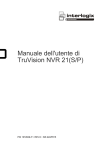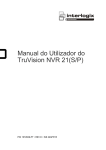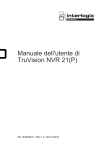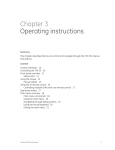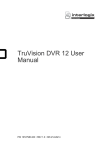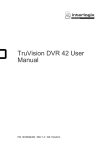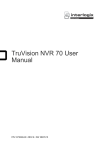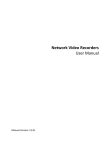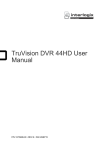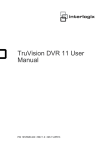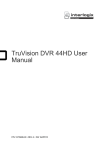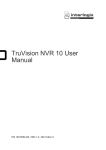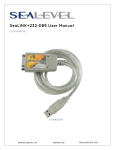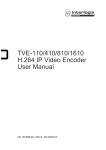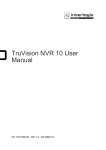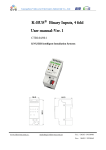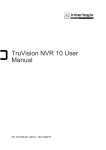Download TruVision NVR 21(S/P) User Manual
Transcript
TruVision NVR 21(S/P) User Manual P/N 1072629E-EN • REV 1.0 • ISS 03FEB15 Copyright © 2015 United Technologies Corporation. Interlogix is part of UTC Building & Industrial Systems, a unit of United Technologies Corporation. All rights reserved. Trademarks and patents Manufacturer Trade names used in this document may be trademarks or registered trademarks of the manufacturers or vendors of the respective products. United Technologies Corporation. 2955 Red Hill Avenue, Costa Mesa, CA 92626-5923, USA Authorized EU manufacturing representative: UTC Fire & Security B.V. Kelvinstraat 7, 6003 DH Weert, The Netherlands Certification N4131 FCC compliance Canada Class A: This equipment has been tested and found to comply with the limits for a Class A digital device, pursuant to part 15 of the FCC Rules. These limits are designed to provide reasonable protection against harmful interference when the equipment is operated in a commercial environment. This equipment generates, uses, and can radiate radio frequency energy and, if not installed and used in accordance with the instruction manual, may cause harmful interference to radio communications. Operation of this equipment in a residential area is likely to cause harmful interference in which case the user will be required to correct the interference at his own expense. This Class A digital apparatus complies with Canadian ICES-003. Cet appareil mumérique de la classe A est conforme à la norme NMB-003 du Canada. ACMA compliance European Union directives Notice! This is a Class A product. In a domestic environment this product may cause radio interference in which case the user may be required to take adequate measures. 2004/108/EC (EMC directive): Hereby, UTC Climate Controls & Security declares that this device is in compliance or with the essential requirements and other relevant provisions of Directive 2004/108/EC. 2002/96/EC (WEEE directive): Products marked with this symbol cannot be disposed of as unsorted municipal waste in the European Union. For proper recycling, return this product to your local supplier upon the purchase of equivalent new equipment, or dispose of it at designated collection points. For more information see: www.recyclethis.info. 2006/66/EC (battery directive): This product contains a battery that cannot be disposed of as unsorted municipal waste in the European Union. See the product documentation for specific battery information. The battery is marked with this symbol, which may include lettering to indicate cadmium (Cd), lead (Pb), or mercury (Hg). For proper recycling, return the battery to your supplier or to a designated collection point. For more information see: www.recyclethis.info. Contact information For contact information, see www.interlogix.com or www.utcfssecurityproducts.eu. Content Chapter 1 Product overview 1 Installation environment 1 Default settings to access the device 1 Chapter 2 Installation 3 Installation environment 3 Unpacking the recorder and its accessories 3 Back panel 4 Wiring the keypad 6 RS-485 ports 8 RS-232 port 9 PoE ports 9 Monitor connections 9 Audio inputs and output 9 Brackets 10 Chapter 3 Getting started 11 Turning on and off the recorder 11 Using the setup wizard 12 Chapter 4 Operating instructions 17 Controlling the recorder 17 Using the front panel 17 Using the mouse 22 Using the IR remote control 23 Menu overview 26 Chapter 5 Live view 29 Description of live view 29 Video output 30 Monitor output 30 Audio output 31 Controlling live view mode 31 Multiview format 33 Sequencing cameras 33 Accessing frequently used commands 34 Configuring live view 36 General settings 38 Configuring time and date 40 Chapter 6 Controlling a PTZ camera 43 Changing PTZ camera settings 43 Calling up presets, tours and shadow tours 43 Setting and calling up presets 44 TruVision NVR 21(S/P) User Manual i Setting and calling up preset tours 46 Setting and calling up a shadow tour 48 Chapter 7 Playing back a recording 51 Overview of the playback window 51 Playback pop-up menu 53 Instant playback 54 All-day playback 55 Playback skip time 56 Searching recorded video 56 Playing back recordings by time and video type 57 Playing back recordings by event 58 Creating and playing back bookmarked recordings 59 Slideshow of snapshots 60 Playing back recordings from the system log 61 Playing back frame-by-frame 61 Digital zoom in playback 62 Chapter 8 Archiving recorded files 63 Archiving files 63 Auto archiving 66 Creating and archiving video clips 67 Archiving snapshots 67 Managing backup devices 68 Playing back archived files on a PC 68 Chapter 9 Using the web browser 69 Windows 7 and 8 users 69 Accessing the web browser 70 Web browser overview 70 Using the web browser to configure the device 72 Searching and playing back recorded video 76 Searching for event logs 77 Recording from the browser 78 Dual stream recording 78 Controlling a PTZ dome camera in the web browser 79 Capturing text insertions 80 Text overlay 82 Using a network storage system 82 Chapter 10 Recording 83 Configuring recording settings 83 Using an external recording device 85 Configuring recording schedules 85 Daily schedules 86 Holiday schedules 87 Manual recording 88 Motion detection schedules 89 ii TruVision NVR 21(S/P) User Manual External alarm schedules 89 Protecting recorded files 89 Configuring redundant recording 91 Capturing text insertions 92 Failover and recovery 92 Chapter 11 Alarm settings 95 Description of alarm notification types 95 Setting up motion detection 97 Video analytics 100 Setting up system notifications 100 Setting up external alarms 101 Triggering or clearing alarm outputs manually 103 Detecting video loss 103 Detecting video tampering 104 Chapter 12 Network settings 105 Configuring general network settings 105 Configuring PPPoE 107 Configuring DDNS 107 Configuring an NTP server 108 Configuring e-mail 109 Configuring SNMP 109 Configuring UPnP 110 Configuring an FTP server to store snapshots 111 Configuring a remote alarm host 111 Configuring multicast 111 Configuring the server and HTTP ports 112 Configuring the RTSP service port 112 Telnet set up 112 Checking network status 112 Exporting network packet data 113 Port forwarding 114 Chapter 13 Storage management 115 Initializing HDDs 115 Controlling disk storage mode on the HDD 116 Setting up HDD groups 116 Setting the HDD property 117 Checking HDD status 117 Configuring HDD alarms 118 Managing eSATA 118 Checking the S.M.A.R.T. information 118 Bad sector detection 119 Chapter 14 Camera settings 121 Cameras supported 121 Adding IP cameras to the recorder 121 TruVision NVR 21(S/P) User Manual iii PoE power budget 123 Accessing IP cameras connected to an internal switch 125 Configuring the camera OSD settings 125 Setting up privacy masking 126 Adjusting video image settings 127 Watermarking 128 Hiding a camera image from view 128 Chapter 15 Recorder management 129 Configuring the RS-232 port 129 Updating system firmware 130 Restoring default settings 131 Importing and exporting configuration settings 131 Viewing system information 131 Searching system logs for events 133 Chapter 16 User management 135 Adding a new user 135 Customizing a user’s access privileges 136 Deleting a user 138 Modifying a user 138 Changing the Admin password 138 Appendix A Specifications 139 Appendix B PTZ protocols 143 Appendix C Port forwarding information 145 Appendix D KTD-405 keypad 147 Supported firmware 147 Wiring the keypad 147 Setting up the keypad to work with the recorder 148 Operating the keypad 150 Appendix E Maximum pre-recording times 155 Appendix F Supported PTZ commands 157 Appendix G Default menu settings 159 Index 171 iv TruVision NVR 21(S/P) User Manual Chapter 1 Product overview Installation environment The TruVision NVR 21 (TVN 21) series is a versatile, user-friendly embedded network video recorder (NVR) series. The standard series supports up to 8/16 channels with a maximum bandwidth of 40/80 Mbps and up to 4 SATA hard drives. The TVN21S model includes an 8/16 embedded PoE switch that allows TruVision cameras to be connected in a plug and play manner. Simply plug in the IP camera to automatically power and connect it, assign the IP address, as well as set it up using default values. The embedded 8/16 PoE switch provides a maximum PoE wattage of respectively 120 W and 200 W. The TVN 21P series supports up to 8/16/32 channels with a maximum bandwidth of 40/80/160 Mbps and up to 8 SATA hard drives. The full TVN 21 series provides integration with the UTC portfolio of security solutions, and offers a seamless user experience within the TruVision brand. The TVN 21 series can be configured and operated through its on-screen display (OSD), web browser, mobile applications, TruVision Navigator software, or third party software using the TruVision SDK. The recorder can be fully managed by the license-free TruVision Navigator software ideal for most commercial applications. Its easy and intuitive web browser interface enables remote configuration, viewing and searching of video on any TruVision recorders. Default settings to access the device Default user names and passwords See Table 1 on page 2 for the list of default user names and passwords. Go to Chapter 16 “User management” on page 135 for further information. TruVision NVR 21(S/P) User Manual 1 Chapter 1: Product overview Table 1: Default user names and passwords User Description Administrator There can only be one administrator. The user name is “admin”. The name cannot be modified. The default password is 1234. Operator The default user name is “operator”. The default password is 4321. Guest The default user name is “guest”. The default password is Empty. Note: The default passwords should be changed for security reasons. Default network settings The default values for TVN 21(P/S) network settings are: • IP address - 192.168.1.82 • Subnet mask - 255.255.255.0 • Gateway address - 192.168.1.1 • Ports: When using the browser: When using TruNav: RTSP port: 554 RTSP port: 554 HTTP port: 80 Server/Client software port: 8000 Go to Chapter 9 “Using the web browser” on page 69 for further information. 2 TruVision NVR 21(S/P) User Manual Chapter 2 Installation This section describes how to install the TVN 21(P) unit. Installation environment When installing your product, consider these factors: • Ventilation • Temperature • Moisture • Chassis load Ventilation: Do not block any ventilation openings. Install in accordance with the manufacturer’s instructions. Ensure that the location planned for the installation of the unit is well ventilated. Temperature: Consider the unit’s operating temperature (-10 to +55 ºC, 14 to 131 °F) and noncondensing humidity specifications (10 to 90%) before choosing an installation location. Extremes of heat or cold beyond the specified operating temperature limits may reduce the life expectancy of the recorder. Do not install the unit on top of other hot equipment. Leave 44 mm (1.75 in.) of space between rack-mounted TruVision NVR 21(S/P) units. Moisture: Do not use the unit near water. Moisture can damage the internal components. To reduce the risk of fire or electric shock, do not expose this unit to rain or moisture. Chassis: Equipment weighing less than 15.9 kg (35 lb.) may be placed on top of the unit. Unpacking the recorder and its accessories When you receive the product, check the package and contents for damage, and verify that all items are included. There is an item list included in the package. If any of the items are damaged or missing, please contact your local supplier. TruVision NVR 21(S/P) User Manual 3 Chapter 2: Installation Items shipped with the product include: • IR (infrared) remote control • Two AAA batteries for the remote control • AC power cords • USB mouse • Brackets • NVR • CD with software and manuals • TruVision NVR 21(P) Quick Start Guide • TruVision NVR 21(P) User Manual (on CD) • TruVision Recorder Operator Guide (on CD) Back panel Figure 1 on page 5 shows the back panel connections and describes each connector on a typical TVN 21(P) network video recorder. Details may vary for specific models. Before powering up the recorder, connect a main monitor for basic operation. 4 TruVision NVR 21(S/P) User Manual Chapter 2: Installation Figure 1: Back panel connections Figure 1: TVN 21S back panel connections 1. Connect one CCTV monitor (BNC-type connectors). 2. Connect one audio input to RCA connectors. 3. Connect to a RS-232 device. 4. Connect to a network. 10. Universal Serial Bus (USB). Connect to an additional device such as a USB mouse, CD/DVD burner or USB HDD. 11. Not used. 12. Not used. 13. Connect to a keyboard (KTD-405 shown). TruVision NVR 21(S/P) User Manual 5 Chapter 2: Installation 5. Connect to an optional eSATA device such as SATAN HDD, CD/DVD-RM. 6. Connect to a power cord. 7. Connect to speakers for audio output. 14. Connect up to 16 alarm inputs. 15. Connect up to four alarm relay outputs. 16. Connect to ground. 17. 8/16 PoE ports. 8. Connect to a VGA monitor. 9. Connect to an HDTV. The HDMI connection supports both digital audio and video. Wiring the keypad The keypad uses RS-485 simplex wiring. The signal is transferred by a single twisted pair line. A shielded STP CAT5 network cable is recommended. Ground one end of the cable, either the first or last device on the RS-485 line. The maximum number of devices that can be installed in one bus is 255, with a maximum cable length of 1200 m. The cable length can be expanded using a signal distributor. Both the first and the last device in series should be terminated with 120 Ohm resistance to minimize line reflections. See Figure 2 below. Figure 2: RS-485 bus serial wiring (KTD-405 keypad shown) 1. Keypad 2. I/O box 3. See section “RS-485 ports” on page 8 Use an RS-485 signal distributor for a star wiring configuration. See Figure 3 on page 7. 6 TruVision NVR 21(S/P) User Manual Chapter 2: Installation Figure 3: Star wiring with RS-485 signal distributor Correct: 1. Keypad 2. I/O box 3. RS-485 distributor 4. See section “RS-485 ports” on page 8 Incorrect: This image cannot currently be displayed. 1. Keypad 2. I/O box 3. See section “RS-485 ports” on page 8 Use an RS-485 signal distributor to increase the maximum number of devices on the bus as well as the total range. Each distributor output provides another RS-485 bus, extending the output an additional 1200 m. Up to 31 recorders can be connected to each output. See Figure 4 below. TruVision NVR 21(S/P) User Manual 7 Chapter 2: Installation Figure 4: Expanding the system with an RS-485 signal distributor 1. Keypad 2. I/O box 3. RS-485 distributor 4. See section “RS-485 ports” on page 8 Caution: Most signal distributors are unidirectional. This means that the signal only flows from the input towards the outputs. Consequently it is not possible to connect several keypads. See section “RS-485 ports” below to configure the RS-485 port communication settings. RS-485 ports There are two RS-485 ports on the rear panel of the recorder. See Figure 5 below for the serial pin outs. • Dome RS-485: A and B: Connect pan, tilt, zoom control of PTZ dome cameras. A = +, B = C and D: Not used G: Ground of dome camera G: Ground of keypad • 8 Keyb: Connect the keypad. TruVision NVR 21(S/P) User Manual Chapter 2: Installation Figure 5: RS-485 pins RS-232 port Use the RS-232 port to connect CBR-PB3-POS (point-of-sale) and ATM devices to the recorder. PoE ports Connect up to eight or 16 IP cameras to the embedded PoE ports depending on the TVN 21S model. Monitor connections Connect the unit to a monitor via a 75-ohm video coaxial cable with the BNC connector. The unit provides a 1 Vp-p BNC signal. See Figure 1 on page 5 for connecting a monitor to a recorder. The recorder supports at least 1024 × 768 / 60 Hz resolution in VGA. Adjust your monitor accordingly to this resolution. Audio inputs and output The unit is equipped with 1 audio input and two audio outputs. Both the audio input and the audio outputs are line-level Audio input RCA jack, 315 mV, 40 kohms. Unbalanced Audio output RCA jack, 315mV, 600 ohms. Unbalanced Note: Line-level audio requires amplification. TruVision NVR 21(S/P) User Manual 9 Chapter 2: Installation Brackets The recorder is easily rack-mountable with the purchase of the TVR-RK-1 rack-mount kit. Contact your local supplier to order the kit. The TVN 21S has a 1.5U 19-inch chassis and the TVN 21P has 2U 19-inch chassis. See Figure 6 below. Figure 6: Rack-mount installation Attach the small front rack ears to the unit (screws supplied) Attach the recorder to the front rails (screws not included) To install the racks: 1. Attach the two small front-rack mount ears to the recorder (A). The screws are supplied. 2. Attach the two large rear support brackets (screws are not supplied) to the rear rails (B). 3. Attach the recorder to the front rails (C). The screws are not supplied. Caution: Do not rack-mount the recorder without the rear rails installed. Failure to install the rear rails can damage the recorder. 10 TruVision NVR 21(S/P) User Manual Chapter 3 Getting started Turning on and off the recorder Before starting the power up process, connect at least one monitor to the video out or the VGA interface. Otherwise, you will not be able to see the user interface and operate the device. The recorder auto-detects the video mode (PAL or NTSC) on startup. It is equipped with an universal power supply that will auto-sense 100/240 V, 60/50 Hz. Note: It is recommended that an uninterruptible power supply (UPS) is used in conjunction with the device. To turn on the recorder: Turn on the recorder using the power switch on the back panel. The power LED illuminates. A splash screen appears indicating that the recorder is starting up. The Start Up Wizard window will appear. To turn off the recorder: 1. In live view mode, right-click the mouse and click Menu. The main menu screen appears. 2. Select the Power Manager icon. 3. In the Shutdown popup menu, select Shutdown. Click Yes to confirm shutdown. To reboot the recorder: 1. In live view mode, right-click the mouse and click Menu. The main menu screen appears. 2. Select the Power Manager icon. 3. In the Shutdown popup menu, select Reboot. Click Yes to confirm reboot. TruVision NVR 21(S/P) User Manual 11 Chapter 3: Getting started Using the setup wizard The recorder has an express installation wizard that lets you easily configure basic recorder settings when first used. It configures all cameras simultaneously. The configuration can then be customized as required. By default the setup wizard will start once the recorder has loaded. It will walk you through some of the more important settings of your recorder. Any changes you make to a setup configuration page are saved when you finish the page and return to live view. Note: If you want to set up the recorder with default settings only, click Next in each screen until the end. To quickly set up the recorder: 1. Connect all the devices required to the back panel of the recorder. See Figure 1 on page 5. 2. Turn on the unit using the power switch on the back panel. 3. Select the screen resolution from the dropdown list and then click Next. 4. Select the preferred language for the system from the dropdown list and then click Next. 5. Enable or disable the option to start the wizard automatically when the recorder is turned on. Click Next. 6. Administrator configuration: Navigate to the Admin Password edit box and click the edit box with the mouse, or press Enter on the front panel or remote control, to display the soft keyboard. Enter the default admin password, 1234. Note: You must enter an admin password. To change the Admin password, check New Admin password and enter the new password and confirm it. Caution: It is strongly recommended that you change the password of the administrator. Do not leave 1234 as the default password. Write it down in a safe place so that you do not forget it. If you should forget the password to your recorder, contact your supplier with the serial number of your recorder to obtain a secure code to reset your recorder. If you wish to limit the admin rights to only one computer, enter the MAC address of the user’s computer. Otherwise leave the MAC address unchanged. Click Next. 7. Time and date configuration: Select the desired time zone, date format, system time, system date, and manual DST. 12 TruVision NVR 21(S/P) User Manual Chapter 3: Getting started Note: The system time and date are visible on screen. However, they do not appear in recordings. Click Next to move to the next page, or Previous to return to the previous page. 8. Network configuration: Configure your network settings such as the NIC type, enable or disable DNCP, IP address, subnet mask, default gateway, and UPnP. Enter the preferred DNS server address as well as the alternate one to use. Click Next to move to the next page, or Previous to return to the previous page. 9. HDD management: Configure your HDD settings as required. You can group HDDs and assign cameras to a group. See “Setting up HDD groups” on page 116 for further information. You can also set up a drive for redundant recording. See “Configuring redundant recording” on page 91. After configuring your HDD settings, click Initialize and Next to move to the next page, or Previous to return to the previous page. TruVision NVR 21(S/P) User Manual 13 Chapter 3: Getting started 10. Adding IP Camera: Click Search to find any online cameras. Select the IP camera to be added, enter User name and Admin password, then click the Add button. Click, Next to move to the Recording Configuration screen. 11. Recording configuration: Configure your recording settings as required. The settings apply to all cameras connected to the recorder. Check the Constant Recording check box for the recorder to record continuously all day. If left unchecked, the recorder will not record. Check the desired time lapse check box, TL-Hi or TL-Lo. To record motion detection events, check Event (Motion). To record alarm events, check Alarm. 12. When all the required changes have been entered, a page appears showing all the settings. 14 TruVision NVR 21(S/P) User Manual Chapter 3: Getting started Click Finish to exit the Wizard. The recorder is now ready to use. TruVision NVR 21(S/P) User Manual 15 Chapter 3: Getting started 16 TruVision NVR 21(S/P) User Manual Chapter 4 Operating instructions Controlling the recorder There are several ways to control the recorder: • Front panel • Mouse • IR remote • KTD-405 keypad (see Appendix) • Web browser • TVK-800 (see the TVK-800 user manual) • TruVision Navigator (see the TruVision Navigator user manual) • TVRmobile (available on app stores) You can use your preferred control method for any procedure, but in most cases we describe procedures using mouse terminology. Optional control methods are given only when they differ substantially from mouse control methods. Using the front panel The function buttons on the front panel control can be used to operate many, but not all, of the main functions of the recorder. The LED indicators light up or flash to alert you of various conditions. The functions available can be limited by setting passwords. See Figure 7 below for more information. TruVision NVR 21(S/P) User Manual 17 Chapter 4: Operating instructions Figure 7: Front panel The controls on the front panel include: Table 2: Front Panel Elements Item Name Description 1. Channel buttons Switch between different cameras in live, PTZ control or playback modes. Use the soft keyboard to enter numerals 0 to 9. 2. USB Interfaces Universal Serial Bus (USB) ports for additional devices such as a USB mouse, CD/DVD burner, and USB Hard Disk Drive (HDD). 3. Status LEDs Power: A flashing green light indicates the recorder is working correctly. Red indicates a fault. Alarm: A steady red light indicates that there is a sensor Alarm In or another alarm such as motion or tampering. A steady green light means there is no alarm. Tx/Rx: Flashing green indicates a normal network connection. No light indicates that it is not connected to a network. HDD: HDD indicator blinks red when data is being read from or written to the HDD. A steady red light indicates an HDD exception or error. Ready: A steady green light indicates that the recorder is functioning properly. Archive: Blinking green indicates archiving is in progress. 4. Archive button Press once to enter quick archive mode. Press twice to start archiving. Indicator blinks green when data is being written to backup device. 5. Direction The DIRECTION buttons are used to navigate between different fields and items in menus. Enter button The ENTER button is used to confirm selection in any of the menu modes. See Table 3 on page 20 for a detailed description of these buttons by different tasks. 6. PTZ buttons Zoom +/-: In live view mode, playback mode, and PTZ control mode use this button to zoom in and out. Also use them to navigate within menus. Preset: In PTZ Control mode, press Preset and a numeric button to call the specified preset. Also use to edit holiday mode, video search mode, HDD 18 TruVision NVR 21(S/P) User Manual Chapter 4: Operating instructions Item Name Description selection mode, user management mode, bookmark management, and bookmark search. Tour: In PTZ Control mode, press Tour and a numeric button to call the specified shadow tour. Also use to scroll between calendar months and to navigate in a text field. See Table 3 on page 20 for a detailed description of all these buttons for different tasks. 7. IR receiver Receiver for IR remote. To connect the remote control to the recorder, press the Device button, enter the device address, and press Enter. See “Using the IR remote control” on page 23 for more information. 8. Menu and Search buttons Menu: Enter/exit the main menu. Search: In live view, enter the advanced search menu. 9. Playback buttons See Table 3 on page 20 for a detailed description of all these buttons for different tasks. Reverse: In live view mode, use to play back the earliest video. In playback mode, playback a camera in the reverse direction. Pause: In live view, freeze the last image of the live display for all active cameras displayed. In playback mode, stop playback. Play: In live view mode, play all-day playback of the current camera (upper-left video tile if in multiview mode). In playback mode, play back a camera in the forward direction. In search mode, play back a selected video or view a snapshot. In PTZ mode, do an auto tour. Live: Switch to live view mode. Replay: In playback mode, start playing the current file. Starts at the beginning of the file. 10. Front panel lock You can lock or unlock the front panel with a key. 11. Display buttons See Table 3 on page 20 for a detailed description of all these buttons for different tasks. Display: In multiview mode, toggle through the various multiviews (full, quad, 1+5, 1+7, 9, and 16). In HDD information mode and user management mode delete a selected item. In PTZ mode, delete a selected key point. In Log Search mode, display the details of a log file in Log Search result. Seq: In Live View mode, start/stop sequencing cameras on the current monitor. A: In Live View mode, select the main monitor. B: In Live View mode, select the event monitor. F1: In Playback mode, click to start and stop video clipping. For audio, press F1 and a numerical button to play the audio of the specified camera in live view. In System Information mode, get the DDNS URL. In User Management mode, pop up the Permission screen of a selected item in User Management > User > User Management. Delete a selected item from USB flash drive. Exit the virtual keypad. TruVision NVR 21(S/P) User Manual 19 Chapter 4: Operating instructions Item Name Description F2: In live view mode, all-day playback, and playback modes press to display or hide the time or control bar. In PTZ mode, stop all ongoing operations. Select or deselect an item. Enter a selected folder of the external storage device, such as a USB flash drive used for archiving. Table 3: Front panel button functions by task Task Button Button function Live view mode Direction Press to cycle through channels. Enter Press to show the PTZ control toolbar. Zoom +/- Press + to digitally zoom in the current camera (upper-left video tile if in multiview mode) and press – to exit. Reverse Press to play the earliest video file of the current camera (upperleft video tile if in multiview mode). Pause Press to freeze the last image of the live display for all active cameras displayed. Play Press to play all-day playback of the current camera (upper-left video tile if in multiview mode). Live Press to switch to live view mode; Seq Press to start/stop sequencing cameras on the current monitor. Hold the Seq button for three seconds to start and stop sequencing on the even monitor. A Press to select the main monitor. B Press to select the event monitor. F2 Press to display/hide the time bar. Menu Lock or unlock the front panel by holding it for five seconds. Press to enter the advanced search menu. Playback mode Direction The left and right buttons are used to speed up and slow down recorded video. The up and down buttons are used to jump recorded video forwards or backwards by 30 s. Enter Press to pause the video. Press again to restart the video. In single-frame Playback mode, press to advance the video by a single frame. Zoom +/Reverse Press + to zoom in the current camera (upper-left video tile if in multiview mode) and press – to exit. Press to play back a camera in reverse direction. In Picture Playback mode, view pictures in reverse direction. 20 Pause In Playback mode, stop playback. Play In Playback mode, play back a camera in the forward direction. Replay Press to start playing the current file. Starts at the beginning of the file. F1 Press to click to start and stop video clipping. TruVision NVR 21(S/P) User Manual Chapter 4: Operating instructions Task Button Button function F2 Press to hide the control panel. Pause mode Direction The left and right buttons are used to jump recorded video forwards or backwards by one frame. The up and down buttons are used to jump recorded video forwards or backwards by one second. PTZ control mode Direction Press to control the movement of the PTZ camera. Zoom +/- Press to zoom in and out. Preset Press Preset and a numeric button to call the specified preset. Tour Press Tour and a numeric button to call the specified shadow tour. Play Press to do an auto tour. Display Press to delete a selected key point from the PTZ Setting > More Settings> Tour > Key Point list. F2 Press to stop all ongoing operations. Direction Press to navigate between different fields and items in menus. Menu Enter/exit the main menu. Enter Press to confirm the selection in any of the menu modes. Zoom +/- Press Zoom + and – to switch between different tabs in a menu screen. Preset Press to navigate in a text field, press to move the cursor to the left. Tour Press to navigate in a text field, press to move the cursor to the right. F1 Press to exit the virtual keypad. F1 Select all or deselect all options in a menu. F2 Press to select or deselect an item. Multiview mode Display Press to toggle through the various multiviews: full, quad, 1+5, 1+7, 9, and 16. Calendar mode Zoom +/- Press Zoom+ and then the Up/Down buttons to scroll between months. Use the Left/Right buttons to scroll between years. Press Zoom+ again to quit the calendar mode. Tour Press Tour and then the Up/Down buttons to scroll between months. Use the Left/Right buttons to scroll between years. Press Tour again to quit calendar mode. Menu Press Menu and then Up/Down buttons to scroll between weeks. Press Menu and then Left/Right buttons to scroll between days. Menu navigation Search mode Play Play a selected video from the Event Search results. Play a selected video from the Log Search results. Play a selected video from the Normal Search results. View a selected picture from the Picture Search results. Play a selected video from the Bookmark Search results. Play a selected video on the USB flash drive. Holiday mode Preset TruVision NVR 21(S/P) User Manual Press to edit a holiday listed under Display Mode Setting > 21 Chapter 4: Operating instructions Task Button Button function Holiday > Holiday Setting. Video search mode Preset Press to lock or unlock a selected video file in the Video Search results list. User management mode Preset Press to edit a user selected from the list under User Management > User > User Management. Display Press to delete a selected item in the User Management > User > User Management. F1 Press to pop up the Permission screen of a selected item in User Management > User > User Management. Log search mode Press to display the details of a log file in Log Search result. HDD selection mode Preset Press to edit the selected HDD listed under System Setting > Hard Disk > HDD information. HDD information mode Display Press to delete an item from System Settings > Hard Disk > HDD Information. System information mode F1 Press to get the DDNS URL. Audio F1 Press F1 and a numerical button to play the audio of the specified camera in live view. USB flash drive F1 Press to delete a selected item from USB flash drive. F2 Press to enter a selected folder of the external storage device, such as a USB flash drive used for archiving. Using the mouse The USB mouse provided with the recorder can be used to operate all the functions of the recorder, unlike the front panel which has limited functionality. The USB mouse lets you navigate and make changes to settings in the user interface. Connect the mouse to the recorder by plugging the mouse USB connector into the USB port on the front or back panel. The mouse is immediately operational and the pointer should appear. Note: Use a USB 1.1 or higher mouse. Move the pointer to a command, option, or button on a screen. Click the left mouse button to enter or confirm a selection. You can purchase a spare mouse by ordering part number TVR-MOUSE-1. See Table 4 below for a description of the mouse buttons. 22 TruVision NVR 21(S/P) User Manual Chapter 4: Operating instructions Table 4: Mouse buttons Item Description Left button Single-Click Live view: Select a camera to display the quick access toolbar (see “Accessing frequently used commands” on page 34). Menu: Select a component of a menu, such as a button or an input field. This is similar to pressing the Enter button on the remote/front panel controls. Double-Click Live view: Switch between single screen and multi-screen mode in live/ playback mode. Click and Drag Live view: Drag channel/time bar. PTZ control: Adjust pan, tilt and zoom. Tamperproof, privacy masking and motion detection functions: Select the target area. Digital zoom-in: Drag and select target area. Right button Single-Click Live view: Display menu. Menu: Exit the current menu and return to higher level. Scroll-wheel Scroll Up Live view: Return to the previous screen. Menu: Move the selection to the previous item. Scroll Down Live view: Move to the next screen. Menu: Move the selection to the next item. Using the IR remote control The recorder is supplied with an infrared (IR) remote control unit. Like the mouse, it can be used to operate all of the main functions of the recorder. The IR remote control can be programmed with a unique device ID address so that the controller will only be able to communicate with recorders with that address. No programming is necessary if using a single recorder. The device ID address only applies when using a remote control and not when using a keypad. You can purchase a remote control by ordering part number TVR-REMOTE-1 IR Remote Control. TruVision NVR 21(S/P) User Manual 23 Chapter 4: Operating instructions Figure 8: IR remote control Item Description 1. Alarm Acknowledge an alarm. 2. Device Enable/disable the IR remote control to control the recorder. 3. Numeric buttons Select a camera, and enter a number in a menu option. 4. Display Switch between the different multiviews. 5. Mon A and Mon B Switch between monitors A and B. 6. Live Return to live view mode. 7. Menu Activate the main menu. 8. Seq Start /stop sequencing. 9. , , , In Menu mode: Use left or right arrow buttons to select and up or down arrow buttons to edit entry. In PTZ mode: Use to control PTZ. In Playback mode: Use to control playback speed. 10. OK Confirm selection. 11. Zoom + and - Use to control zoom of camera lens. 12. Preset Enter preprogrammed three-digit code to call up a preset. 13. Tour Enter preprogrammed one-digit code to call up a tour. 24 TruVision NVR 21(S/P) User Manual Chapter 4: Operating instructions Item Description 14. Focus + and - Use to control focus of camera lens. 15. Playback control Use to control playback (Rewind, Pause, Play, and Fast Forward). 16. Search Open the Search menu. 17. Replay Replay the selected file from the beginning. 18. Eject Eject the CD or DVD disk. 19. Archive Press once to enter quick archive mode. Press twice to start archiving. Aim the remote control at the IR receiver located at the front of the unit to test operation. To connect the remote control to the recorder: 1. Press the Menu button on the front panel or right-click the mouse and select the Menu button. The main menu screen appears. 2. Click Display Mode Settings > Monitor. 3. Check the device address value. The default value is 255. This device address is valid for all IR controls. 4. On the remote control press the Device button. 5. Enter the device address value. It must be the same as that on the recorder. 6. Press OK on the remote control. To place batteries into the IR remote control: 1. Remove the battery cover. 2. Insert the batteries. Make sure that the positive (+) and negative (−) poles are correctly placed. 3. Replace the battery cover. Troubleshooting the remote control: If the IR remote control is not functioning properly, perform the following tests: • Check the battery polarity. • Check the remaining charge in the batteries. • Check that the IR remote control sensor is not masked. If the problem still exists, please contact your administrator. TruVision NVR 21(S/P) User Manual 25 Chapter 4: Operating instructions Menu overview The recorder has an icon-driven menu structure that allows you to configure the unit’s parameters. Each command icon displays a screen that lets you edit a group of settings. Most menus are available only to system administrators. The screen is divided into three sections. The currently selected command icon and submenu item are highlighted in green. See Figure 9 below. You must be in live view mode to access the main menu. Figure 9: Menu structure 1. Menu toolbar: Setup options available for the selected menu function. Move the mouse over a command icon and click to select it. See Table 5 below for a description of the icons. 2. Submenu panel: Submenus for the selected menu function are displayed. Click an item to select it. 3. Setup menu: All the details for the selected submenu are displayed. Click a field to make changes. Table 5: Description of the menu toolbar icons Icon 26 Name Description Display mode settings Configures display settings including system date and time, audio output, device name, dwell time, language, and display formats. See “Configuring live view” on page 36 and “Holiday schedules” on page 87. Camera management Configures camera settings including OSD display, motion detection, privacy masking, video image adjustments, video loss, add/edit camera, tamper-proof, covert camera, and copy settings to other cameras. See Chapter 14 “Camera settings” on page 121. TruVision NVR 21(S/P) User Manual Chapter 4: Operating instructions Icon Name Description Video schedule Configures recording settings including recording schedules, record quality, auto delete mode, recording mode, manual record, overwrite, hot spare, and event priority. See Chapter 10 “Recording” on page 83. Network settings Configures standard network settings including IP address, e-mail notifications, DDNS setup, and advanced network settings. See Chapter 12 “Network settings” on page 105. Alarm settings Configures alarm settings including alarm input, relay output, buzzer time, and remote alert. See Chapter 11 “Alarm settings” on page 95. PTZ settings Configures PTZ settings including RS-485 settings. See Chapter 6 “Controlling a PTZ camera” on page 43. User management Configures users, passwords, and access privileges. See Chapter 16 “User management” on page 135. System settings Export/import configuration file, display system information, and configure system settings including RS-232 settings, firmware upgrade, hard drive settings, text insertion, and boot log. See Chapter 13 “Storage management” on page 115 and Chapter 15 “Recorder management” on page 129. Help information Provides reference information to the various toolbars, menus, and keys within the interface. Power manager Provides access to logout, reboot and shutdown options. See “Turning on and off the recorder” on page 11. To access the main menu: 1. In live view press the Menu button on the remote control or front panel. - Or Right-click the mouse and select Menu from the pop-up menu. The main menu screen appears. The Display screen appears by default. 2. Click the required menu icon to display its submenu options. Modify the configuration parameters as required. 3. Click Apply to save the settings. 4. Click Back to return to live view. TruVision NVR 21(S/P) User Manual 27 Chapter 4: Operating instructions Using the soft keyboard A keyboard will appear on-screen when you need to enter characters in a screen option. Click a key to input that character. Figure 10: The soft keyboard Description of the keys in the soft keyboard: Switch to lowercase/uppercase Space Exit the soft keyboard Alphanumeric characters Backspace Confirm selection Exiting the main menu Press the Menu button on the front panel to exit the current menu screen and return to live view or click Back in a main menu. 28 TruVision NVR 21(S/P) User Manual Chapter 5 Live view Description of live view Live view mode is the normal operating mode of the unit where you watch live images from the cameras. The recorder automatically enters into live view mode once powered up. On the viewer, you can see the current date and time, camera name, and whether a recording is in progress. Status information Information on the system and camera status is displayed as icons on the main and spot monitors. The camera status icons are shown for each camera. Each icon represents information on a specific item. These icons include: Table 6: Description of the on-screen status icons Icon Description Indicates a sensor alarm. Indicates recording (such as constant recording, motion detection or alarmtriggered recording). Indicates a motion detection event. Indicates a video loss event. Indicates alarms and system notifications. Clicking the icon opens a screen that lists the alarms and notifications. Indicates manual recording. More than one icon can be displayed at the same time. The system status is displayed on the front panel by the status LEDs. TruVision NVR 21(S/P) User Manual 29 Chapter 5: Live view Video output The recorder can be connected to up to three monitors. However, only one monitor can be controlled at a time. The recorder automatically checks the monitor outputs used. If more than one monitor is connected, it then defines which monitor is the main one and which is the auxiliary. If a HDMI monitor is used, it will be the main output. If HDMI and VGA monitors are both connected to the recorder, both will be main monitors; they will both show the same view. However, you will not be able to control each individually. To select the video output of the main monitor: 1. From the menu toolbar, click Display Mode Settings > Layout > General. 2. From Video Output Interface, select which monitor will be the main monitor: HDMI (depends on recorder model), VGA, or main BNC. HDMI is default, if connected. To control a monitor: On the front panel press button A to select the main monitor. Press button B to select the event monitor. Monitor output The decoding capabilities for the recorder in live view are: • 1 × 1 main stream • 2 × 2 main stream • 1 main stream and 5 substreams • 1 main stream and 7 substreams • 3 × 3 substreams • 4 × 4 substreams The number of cameras that can be played back together depends on the camera resolution. See Table 7 on page 31. 30 TruVision NVR 21(S/P) User Manual Chapter 5: Live view Table 7: Monitor output for playback Resolution Number of recorder channels (NTSC/PAL) 32 (TVN 21P only) 16 8 4CIF/VGA 16 16 8 1280 × 720 16 16 8 1280 × 960 8 8 8 1920 × 1080 8 8 8 2048 × 1536 (15/12f) 4 4 4 2560 × 1920 (6f) 2 2 2 3072 × 2048 1 1 1 Audio output The HDMI monitor connector on the back panel outputs both video and audio signals. There is an audio output on the back panel for speakers. Controlling live view mode Many features of the live view mode can be quickly accessed by placing the cursor on a live image and clicking the right-button of the mouse. The mouse menu appears (see Figure 11 below). Figure 11: The mouse menu for the main monitor The list of commands available depends on which monitor is active; main or event (monitor B). See Table 8 below. The default settings of these commands are provided in Appendix G, “Default menu settings” on page 157. TruVision NVR 21(S/P) User Manual 31 Chapter 5: Live view Table 8: Mouse menu for monitor A (ma8in monitor) Item Name Description 1. Menu Enter the Main menu. This option is not available from monitor B. 2. Single camera Switch to a full-screen view for the selected camera from the dropdown list. 3. Multi camera Switch between the different multiview options from the dropdown list. 4. Previous screen Displays the previous camera. 5. Next screen Displays the next camera. 6. Start sequence Turn on sequence mode. The screen automatically sequences between cameras. See “Viewing in multiview” on page 33. Go to Menu > Display Mode Settings > Layout > Dwell Time to set up. 7. All-day playback Playback the recorded video of the selected day from the selected camera. The current day is selected by default. See “All-day playback” on page 55 for more information. 8. Monitor B Switch between monitors A (main) and B (event). 9. Advanced search Enter the advanced video search menu. See ““Searching recorded video” on page 56” for more information. 10. Output mode Select Standard, Bright, Soft, or Vivid. 11. Close timebar Open/close the time bar. Note: When the monitor B is active, the main monitor commands are unavailable. Table 9: Mouse menu for monitor B (spot monitor) Item Name Description 1. Single camera Switch to a full-screen view for the selected camera from the dropdown list. 2. Multi camera Switch between the different multiview options from the dropdown list. 3. Previous screen Displays the previous camera. 4. Next screen Displays the next camera. 5. All-day playback Playback the recorded video of the selected day from selected cameras. See “All-day playback” on page 55 for more information. 6. Monitor A Switch between monitors A (main) and B (spot). 32 TruVision NVR 21(S/P) User Manual Chapter 5: Live view Multiview format The recorder has full screen display format as well as five multiview formats. Viewing in full screen Press the numeric button on the front panel to switch to the corresponding camera display. For example, press button 10 to view camera 10. Right-click the mouse and select Single Camera from the menu. Select the camera required from the list. Viewing in multiview A video tile is any cell in a multiview display. A camera image can only be shown in one video tile at a time. The recorder has up to five multiview display formats available (depending on recorder model) as well as full screen. See Figure 12 below. To change the multiview display that appears by default, go to the Display menu. See “Changing the camera sequence” on page 37 for more information. Figure 12: Multiview display formats To select a multiview format: 1. Press the Display button on the front panel to cycle through different display formats. You can also right-click the mouse and select Multi Camera from the menu. Select the desired multiview display layout. Sequencing cameras The sequencing feature allows a camera to be displayed briefly on screen, before advancing to the next camera in the sequence list. The default sequence displays each camera in numerical order. However, each camera on the main and spot monitors can have a pre-programmed dwell time and sequence order. See “Changing the camera sequence” on page 37 for more information. TruVision NVR 21(S/P) User Manual 33 Chapter 5: Live view Sequencing live view mode using the front panel: 1. Select the camera where you want to start sequencing. 2. Press the Seq button on the front panel to start sequencing. 3. Press the Seq button again to stop the sequencing. Sequencing live view mode using the mouse: 1. Select the camera where you want to start sequencing. 2. Right-click the mouse and select Start auto-switch to start the sequencing. 3. Right-click the mouse and select Stop auto-switch to stop the sequencing. Accessing frequently used commands The quick access toolbar in live view lets you quickly access regularly used commands. Position the cursor over a video image and left-click the mouse. The toolbar appears (see Figure 13 below). Figure 13: Quick access toolbar Table 10: Description of the quick access toolbar icons Icon Description Freeze: Freeze the live image of the selected camera. Although the image pauses, time and date information does not. The system clock continues to run. Manual recording: Start/stop manual recording. The icon is red when manual recording is enabled. See “Manual recording” on page 88 for information on setting up this function. Instant playback: Playback the recorded video from the last five minutes (default time). If no recording is found, then there was no recording made. Click the icon and select the desired camera. Click OK. See “Instant playback” on page 54 for information on programming this time. Audio: Enable/Disable audio output. The audio option must already have been setup in the Display menu. Quick snapshot: Capture a snapshot of a video image. The image is saved on the unit. PTZ control: Enter PTZ control mode. Digital zoom: Enter digital zoom. See “Digital zoom” below for further information. 34 TruVision NVR 21(S/P) User Manual Chapter 5: Live view Icon Description Image settings: Enter the image settings menu to modify the image lighting levels. There are two options: Customize: Modify brightness, contrast, saturation, and hue values. Restore: Restore image settings to previous values. These settings can also be modified from the Camera>Image menu (see page “Adjusting video image settings” on page 127. Text show: Display inserted text on screen. Color of the text can be changed: Black, white, or pink. Auxiliary focus: Automatically focus the camera lens for the sharpest picture. Lens initialization: Initialize the lens of a camera with a motorized lens, such as PTZ or IP cameras. This function helps to maintain lens focus accuracy over prolong periods of time. Close toolbar: Close the shortcut toolbar. Digital zoom You can easily zoom in or out of a camera image in live view mode and playback using the digital zoom command. The zoom command magnifies the camera image four times. See Figure 14 on page 35. Figure 14: Digital zoom screen To quickly zoom in/out on a camera image: 1. Select the camera you wish to use. 2. Left-click the mouse and select the digital zoom icon, or on the front panel press the Zoom+ button. The digital view screen appears. TruVision NVR 21(S/P) User Manual 35 Chapter 5: Live view 3. Left-click the mouse and drag the red square to the area of interest, or press the directional buttons on the front panel to position the red square. The selected area is magnified. 4. To exit digital zoom, right-click the mouse or press the Zoom- button on the front panel. Configuring live view The setup of live view can be modified from the main menu to suit different needs, such as the different monitors, multiview layout, and dwell time options. You can also enable audio output. Figure 15: Layout screen Table 11: Description of the layout screen Submenu name Description General tab Video output interface Select which monitor will be the main monitor: HDMI (depends on recorder model), VGA, and main CVBS. Default is VGA, if connected. Live view mode Select which multiview layout will be default in live view mode. Default is 3x3 multiview layout for the 8-channel recorder and 4x4 for the 16 or 32-channel recorder. Dwell time Set the length of time for which a camera image is displayed on the selected monitor before moving to the next camera during sequencing. Default is off (“No switch”). Enable audio out Check the box to enable/disable audio output. Default is disable. Event output Designates which monitor will be the output to show the event. Default is HDMI. Event full screen monitoring dwell time Set the length of time for which an event appears on the output monitor before moving to the next camera during sequencing. Default is 10 seconds. 36 TruVision NVR 21(S/P) User Manual Chapter 5: Live view Submenu name Description General tab Alarm full screen monitoring dwell time Set the length of time for which an alarm appears on the output monitor before moving to the next camera during sequencing. Default is 10 seconds. To set up the display options: 1. Click the Display Mode Settings icon in the menu toolbar. 2. Select Layout > General. 3. Specify the desired settings for each of the menu options. 4. Click Apply to save the settings. 5. Click Back to return to live view. Changing the camera sequence The cameras are sequenced in numeric order by default. You can change the sequence order of the cameras for all monitors. You can switch the channel of a camera with that of another camera in the system. This lets you, for example, have the images of camera 1 appear on channel 10, and the images of camera 10 appear on channel 1. This feature is useful when you want to watch the sequence of images from specific cameras so that they are next to each other on-screen. See Figure 16 below. Each video tile displays both the order of the camera in the sequence and the camera number. Figure 16: Camera layout and sequence screen Multiview layout selection bar Camera order in the sequence Camera number selection TruVision NVR 21(S/P) User Manual 37 Chapter 5: Live view To set the camera sequencing: 1. From the menu toolbar, click Display Mode Settings > Layout > View. 2. From Video Output Interface, select the desired monitor from the drop-down list. 3. From the multiview layout selection bar, select the desired multiview layout. 4. Select the video tile of the camera whose order you want to change. The selected tile is highlighted green. 5. In the selected tile, select the new camera sequence order by scrolling through the list of available camera numbers. Note: “X” means that the camera is not displayed. 6. Click Apply to save the settings. 7. Click Back to return to live view. General settings Use this screen to configure the monitor image, GUI language, login password requirement, monitor resolution as well as to configure the recorder name and address. See Figure 17 below. The recorder can support NTSC or PAL video output. The video format is auto detected. The changes are immediately implemented once Apply is clicked to save the settings. Figure 17: Monitor setup screen: General Settings Table 12: Description of the Monitor setup screen: General Settings Option Description Language Change the language of the system. Select the desired language from the drop-down list and click Apply. The language displayed changes immediately. 38 TruVision NVR 21(S/P) User Manual Chapter 5: Live view Option Description Device name Define the recorder name. The default name is TVN 21. Click the edit box and enter the new name from the soft keyboard. Device address The device number to use for the recorder when programming the remote control. The default value is 255. Zone ID Each recorder in a daisy chain must have a unique zone ID so that it can be controlled by a KTD-405 keypad. The default value is 1. VGA resolution Define the VGA resolution. Select one of the options from the drop-down list and click Apply. The selected resolution must be the same as that of the monitor. HDMI resolution Define the HDMI resolution. Select one of the options from the drop-down list and click Apply. The selected resolution must be the same as that of the monitor. Password required Define whether a login password is required. Check the box to enable/disable and click Apply. Enable wizard Define whether the wizard tool starts when the recorder is turned on. Check the box to enable/disable and click Apply. Display status icons Define whether the status icons are displayed. Figure 18: Monitor Setup screen: More Settings Table 13: Description of the Monitor Setup screen: More Settings Option Description Monitor standard The video standard used is auto detected but can be manually changed. Modify the video standard used to PAL or NTSC and click Apply. Output mode Define the desired output mode. Select one of the options from the drop-down list: Standard, Bright, Soft, or Vivid. Monitor brightness Modify the video output brightness. Adjust the scroll bar point to the desired level and click Apply. Event hint Define whether the event hint icon appears on screen. See “Status information” on page 29 for more information. TruVision NVR 21(S/P) User Manual 39 Chapter 5: Live view Option Description TimeBar transparent Modify the transparency of the menus on-screen relative to the background to make the menu screens easier to read or less prominent on-screen. Default is non-transparent. Select one of the options from the check box. Check the box to enable or disable and click Apply. Enable TimeBar Enable/Disable Time Bar in live view mode. TimeBar size Modify the size of the system time bar that always appears on-screen. The sizes available are large, medium, or small. Instant playback time Modify the instant playback replay period. The time options are between five to 30 minutes from actual time. Default is five minutes. Enable logout lock When the system logs out, the front panel is automatically locked. To unlock the front panel, press the Live button for 5 seconds. Menu timeout Define the time in minutes after which the menu screen reverts to live view mode. Select a time from the drop-down list and click Apply. Mouse pointer speed Modify the speed of the mouse pointer. Adjust the scroll bar point to the desired level and click Apply. Configuring time and date You can set up the date and time that will appear on-screen. It is not included in recordings. This time and date display is separate from the embedded one that appears for each camera (see ““Configuring the camera OSD settings” on page 125 for more information on embedded camera time and date). The start and end time of daylight saving time (DST) in the year can also be set. DST is deactivated by default. See Figure 19 below for the Time settings screen. 40 TruVision NVR 21(S/P) User Manual Chapter 5: Live view Figure 19: Time and date settings screen Table 14: Description of the time and date settings screen Option Description Time zone Select the time zone of the recorder from the drop-down list. Date format Select the date format from the drop-down list. Default format is MM-DDYYYY. Time format Select the time format from the drop-down list. Default format is 24-hour format. Display week Display the day of the week in the monitor time bar. Check the box to enable/disable. Default format is Disable. System date Define the system date. Default date is the current date. System time Define the system time. Default time is the current time. Auto DST adjustment Define DST is automatically. It depends on the time zone selected. Default format is Disable. Enable DST Manually define DST. If this option is selected, the Auto DST adjustment option is disabled. Default format is Disable. Click the check box to enable or disable daylight savings time (DST). From Enter the start date and time for daylight savings. To Enter the end date and time for daylight savings. DST bias Set the amount of time to move DST forward from the standard time. Default is 60 minutes. TruVision NVR 21(S/P) User Manual 41 Chapter 5: Live view To set up the system time and date: 1. From the menu toolbar, click Display Mode Settings > Time. 2. Modify the settings to the desired values. 3. Click the Apply button to immediately implement the changes. 42 TruVision NVR 21(S/P) User Manual Chapter 6 Controlling a PTZ camera You can control PTZ dome cameras using the buttons on the front panel, the keypad, and IR remote control as well as using the PTZ control panel accessed with the mouse. Access to PTZ commands may require a password. Changing PTZ camera settings You can easily change the PTZ protocol and address of the camera. A detailed list of the PTZ commands available for many different camera protocols is available in Appendix F on page 157. To change a PTZ camera settings: 1. From the menu toolbar, click PTZ Settings > General. 2. Enter the desired PTZ protocol and address. 3. Click Back to return to live view. Calling up presets, tours and shadow tours When in live view you can quickly call up the list of existing presets, preset tours, and shadow tours by using the front panel, remote control, mouse, and keypad. Front panel Press Enter. PTZ control panel appears. Mouse Left-click the mouse on the desired camera image. The quick access toolbar appears. Click the PTZ control icon to enter PTZ mode. The PTZ control panel appears. Remote control Press the OK button. The PTZ control panel appears. Keypad Press the Enter button on the keypad. For further information, see Appendix D “KTD-405 keypad” on page 147. If the display is in multiview format, it changes to full screen format for the selected camera. See Figure 20 below for a description of the PTZ control panel. TruVision NVR 21(S/P) User Manual 43 Chapter 6: Controlling a PTZ camera Figure 20: PTZ control panel Table 15: Description of the PTZ control panel Item Name Description 1. Directional pad/autoscan buttons Controls the movements and directions of the PTZ. Center button is used to start auto-pan by the PTZ dome camera. 2. Zoom, focus and iris Adjusts zoom, focus and iris. 3. PTZ movement Adjusts the speed of PTZ movement. 4. Toolbar Turns on/off camera light. This command is not supported on all PTZ cameras. Turns on/off camera wiper. This command is not supported on all PTZ cameras. Zoom area. Centers the PTZ dome camera image. Not all PTZ cameras support this command. Jumps to the home position. 5. Select PTZ command Displays the desired function from the scroll bar: camera, preset, preset tour or shadow tour. 6. Open/close menu Opens/closes the PTZ command section of the PTZ control panel. 7. Exit Exits the PTZ control panel. Setting and calling up presets Presets are previously defined locations of a PTZ dome camera. It allows you to quickly move the PTZ dome camera to a desired position. They are configured and modified from the PTZ configuration window (see Figure 21 below). Note: The PTZ dome camera used must be able to support a preset command. See Appendix F on page 157 for the complete list of PTZ commands available by camera protocol. 44 TruVision NVR 21(S/P) User Manual Chapter 6: Controlling a PTZ camera Figure 21: PTZ configuration window Table 16: Description of the PTZ configuration window Item Name Description 1. Save preset Saves preset. 2. Call preset Calls up pre-existing preset. 3. Shadow tour toolbar Start recording the shadow tour. Save the shadow tour. Start the selected shadow tour. Stop the selected shadow tour. 4. Preset tour toolbar Add a step to a selected preset tour. Start the selected preset tour. Stop the selected preset tour. Delete all the preset tour steps. Move the selected preset to an upper level. Move the selected preset to a lower level. To set up a preset: 1. From the menu toolbar, click PTZ Settings > More Settings. 2. Use the directional, zoom, focus and iris buttons to position the camera in the desired preset location. TruVision NVR 21(S/P) User Manual 45 Chapter 6: Controlling a PTZ camera 3. Check Save Preset and click a preset number. The preset is enabled and stored in the camera. If the desired preset number is larger than the 17 numbers listed, click […]. The Preset screen appears. Select a preset number by scrolling through the list of available presets and click the OK button to save changes. Note: Presets can be overwritten. 4. Click Back to return to live view. To call up a preset: • PTZ control panel: 1. In live view left-click the mouse and select the PTZ control icon in the quick access toolbar. The PTZ control panel appears. Select the desired camera from the toolbar. – Or – On the front panel, select the desired camera and press Enter to call up the quick access toolbar. The PTZ control panel appears. 2. Scroll the toolbar to Preset and double-click the desired preset from the list. The camera immediately jumps to the preset position. • Menu toolbar: 1. From the menu toolbar, click PTZ Settings > More Settings. The PTZ configuration window appears. 2. Check Call Preset and enter the preset number to call up. The camera immediately moves to that preset position. 3. Click Back to return to live view. Setting and calling up preset tours Preset tours move a PTZ dome camera to different steps (called “Keypoint” in the interface). The camera stays at a step for a set dwell time before moving on to the next step. The steps are defined by presets (see “Setting and calling up presets” on page 44). Each preset tour consists of steps. A step consists of a step number, a dwell time, and a speed. The step number is the order the camera will follow while cycling through the preset tour. The dwell time is the length of time for which a camera stays at a step before moving to the next one. The speed is the rate at which the camera will move from one key point to the next. Note: The PTZ dome camera used must be able to support a preset tour command. See Appendix F on page 157 for the complete list of PTZ commands available by camera protocol. 46 TruVision NVR 21(S/P) User Manual Chapter 6: Controlling a PTZ camera To set up a preset tour: 1. From the menu toolbar, click PTZ Settings > More Settings. 2. Select the preset tour number. 3. In the preset tour toolbar, click to add a step to the preset tour. The Keypoint window appears. Select the preset number, dwell time and speed of the step. Click OK to save the settings. Note: A preset tour should have at least two presets. 4. Repeat step 3 to configure other steps (Keypoints) in the preset tour. 5. Click Back to return to live view. To delete a preset tour: 1. From the menu toolbar, click PTZ Settings > More Settings. 2. From the preset list, select a tour number and click preset tour. to delete the selected the – Or – In the preset tour toolbar, click to delete all the presets for the selected tour. 3. Click Back to return to live view. TruVision NVR 21(S/P) User Manual 47 Chapter 6: Controlling a PTZ camera To call up a preset tour: • PTZ control panel: 1. In live view left-click the mouse and select the PTZ control icon in the quick access toolbar. The PTZ control panel appears. Select the desired camera from the toolbar. – Or – On the front panel, select the desired camera and press Enter to call up the quick access toolbar. The PTZ control panel appears. 2. Scroll the toolbar to Tour and double-click the desired preset tour from the list. The camera immediately carries out the preset tour movement. • Menu toolbar: 1. From the menu toolbar, click PTZ Settings > More Settings. 2. Select the desired preset tour from the list and click to stop the preset tour. to start the tour. Click 3. Click Back to return to live view. Setting and calling up a shadow tour The shadow tour command remembers the manually-controlled PTZ dome camera movement track. One shadow tour can be set up. Note: The PTZ dome camera used must be able to support a shadow tour command. See Appendix F on page 157 for the complete list of PTZ commands available by camera protocol. To set up a shadow tour: 1. From the menu toolbar, click PTZ Settings > More Settings. 2. Select the shadow tour from the list. 3. To record a new shadow tour, click and use the directional buttons on the PTZ control panel to move the camera along the desired path. 4. Click to save the shadow tour. Note: The shadow tour can be overwritten. 5. Click Back to return to live view. To call up a shadow tour: • PTZ control panel: 1. In live view left-click the mouse and select the PTZ Control icon in the quick access toolbar. The PTZ control panel appears. Select the desired camera from the toolbar. – Or – 48 TruVision NVR 21(S/P) User Manual Chapter 6: Controlling a PTZ camera On the front panel, select the desired camera and press Enter to call up the quick access toolbar. The PTZ control panel appears. 2. Scroll the toolbar to Shadow Tour and double-click the shadow tour from the list. The camera immediately carries out the shadow tour movement. • Menu toolbar: 1. Click the PTZ Settings icon on the menu toolbar and select More Settings. 2. Select the shadow tour from the list and click the shadow tour. to start the tour. Click to stop 3. Click Back to return to live view. TruVision NVR 21(S/P) User Manual 49 Chapter 6: Controlling a PTZ camera 50 TruVision NVR 21(S/P) User Manual Chapter 7 Playing back a recording The recorder lets you quickly locate and play back recorded video. There are four ways to play back video: Instant playback of the most recently recorded video All-day playback of the day’s recorded video Search the video archives by specific time, events, bookmarks, or snapshots Search the system log The recorder continues to record the live view from a camera while simultaneously playing back video on that camera display. You must have the access privilege to play back recordings (see “Customizing a user’s access privileges” on page 136 for more information). Cameras in multiview mode play back simultaneously. This means, for example, that it is easy to follow the path of an intruder who has passed in front of several cameras. Overview of the playback window It is easy to manage playback from the playback window. The playback video can be set up to display a time/date stamp for evidentiary purposes (see “Configuring the camera OSD settings” on page 125). TruVision NVR 21(S/P) User Manual 51 Chapter 7: Playing back a recording Figure 22: Playback window 1. Playback viewer. 2. Camera panel. Select the cameras for playback. Move the mouse over the area to display the list of cameras available. 3. Calendar panel. Blue: Current date Green/Yellow/Red: Recordings available on the recorder. 4. Playback control toolbar. See Figure 23. The playback control toolbar It is easy to manually control playback using the playback control toolbar. See Figure 23 below. Note: The control toolbar does not appear for instant playback. Figure 23: Playback control toolbar (search playback example shown) Description 1. Audio and video control toolbar: / Audio on/off. / Start/stop a video clip during playback. Sections of a recording can be saved to an external storage device. Add default bookmark Add customized bookmark Bookmark management. Click to see the list of bookmarks and their times. They can be renamed or deleted. 52 TruVision NVR 21(S/P) User Manual Chapter 7: Playing back a recording Description Archive files 2. Playback control toolbar: Reverse play the recording. Click again to pause. Stop playback. Timeline jumps back to 00:00 time (midnight). Play and pause recording. Forward Skip: Fast forward playback by the configured skip time. Reverse skip: Reverse playback by the configured skip time. Decrease playback speed. Options available are: single frame, 1/8 speed, ¼ speed, ½ speed, normal, 2X speed, 4X speed, 8X speed, 32X speed, 100X speed, 300X speed. Increase playback speed. Options available are: single frame, 1/8 speed, ¼ speed, ½ speed, normal, 2X speed, 4X speed, 8X speed, 32X speed, 100X speed, 300X speed. Play previous file/day/event recording. Play next file/day/event recording in the search result. 3. Recording type: Description of the color coding of recording types that appear in the playback progress bar. Green indicates continuous recording. Red indicates alarm/event recording. Yellow indicates motion recording. Pale green indicates manual recording. Pale blue indicates TextIn recording. 4. Video search: Call up the Search window to search for recorded video files. 5. Hide the playback control toolbar. 6. For all-day playback mode, quit playback and return to live view. For playback from search mode, quit playback and return to the search screen. 7. Time bar: Time of actual playback. This is only displayed in all-day playback. 8. Playback progress bar: This bar displays how far playback of the recording has progressed. It also indicates the type of recording. 9. Timeline: Allows you to jump forwards or backwards in time. The timeline moves left (oldest video) to right (newest video). Click a location on it for where you want playback to start. In all-day playback the cursor shows the actual time. In search playback, the cursor is a ball. Playback pop-up menu You can quickly access playback functions by placing the cursor on a playback image on screen and clicking the right-button of the mouse. The playback pop-up menu appears (see Figure 24 below). TruVision NVR 21(S/P) User Manual 53 Chapter 7: Playing back a recording Figure 24: The all-day playback pop-up menu 1. Name Description Camera Select a camera for playback. Note: This option is not available if you play back a video file from the list of a search result. 2. Video Search Call up the Search window to search for recorded video files. 3. Digital Zoom Enter the digital zoom function for the selected camera. 4. Text Show Display inserted text on screen. 5. Skip Time Modify the playback skip time. See “Playback skip time” on page 56 for more information. 6. Capture Capture a snapshot of the video playing back. 7. Control Panel Hide the playback control toolbar. 8. Exit Return to live view. Instant playback Use the quick access toolbar to quickly replay recorded video from the last programmed period (default time is five minutes). This can be useful to review an event that has just happened. Only one camera at a time can be selected. See Table 10 on page 34 for more information. To instantly replay recorded video: 1. In live view mode left-click the mouse on the desired camera image. The quick access toolbar appears. Click Instant Playback . 2. Select the desired camera from the drop-down list and click OK. Playback starts immediately. The Instant Playback scroll bar appears under the selected camera. 54 TruVision NVR 21(S/P) User Manual Chapter 7: Playing back a recording 3. Click Pause Click Play Click Stop on the toolbar to pause playback. to restart playback. to stop playback and return to live view. All-day playback Use this option to play back recorded video from the past 24 hours. Playback starts at midnight and runs for the 24-hour period. All-day playback is shown in full screen view. See Figure 23 on page 52 for a description of the playback control toolbar. • Using the mouse: 1. In live view mode right-click the mouse on the desired camera image. In the mouse toolbar click All-day Playback. The playback screen appears. By default, the camera is in full-screen mode. 2. To select more than one camera for multiview playback or to select playback from a different day, move the mouse to the right edge of the screen. The camera list and calendar appear. Check the desired cameras and/or another day. Playback starts immediately. Note: A message appears if there are no recordings found during this period. 3. Use the playback control toolbar to manually control playback. 4. Click Exit to return to live view. – Or – Right-click the mouse and click Exit from the mouse menu to return to the previous screen. • Using the front panel: 1. Select the camera for playback and press the Play button. Playback from the selected camera starts immediately. Note: Multiview playback is only available using the mouse. If live view was showing multiview, only the camera in the top-left channel on screen will be played back. TruVision NVR 21(S/P) User Manual 55 Chapter 7: Playing back a recording 2. To select a different camera for playback, press the numerical button of the desired camera. 3. Press Live to return to live view. Playback skip time By pressing the direction buttons left or right on the front panel during playback, you can jump forwards or backwards by a defined skip time period. To change the playback skip time: 1. In playback mode, right-click the mouse and click Skip Time on the pop-up menu. The Skip Time menu appears. 2. Select a skip time between 10 and 300 seconds. The default skip time is 30 seconds. Searching recorded video You can easily search and play back recorded videos by time, events, bookmarks, and picture. The Search window has four submenus that allow you to carry out different searches by theme: Search type Description Normal Search all recorded video by cameras, recording type, type of file protection (locked or unlocked) and time period. Event Search only event recorded files. Files can be searched by alarm inputs, motion detection, or POS/ATM text insertion. Note: Only motion detection and POS/ATM text insertion that have been recorded as events will be listed in this search. Motion and text insertion that is recorded as a non-event can be searched under the Normal menu. Bookmark Search only recorded files with bookmarks. Picture Search snapshots. Search results A search will usually produce a list of files, which may extend to several pages. The files are listed by date and time. The latest file is listed first. See Figure 25 on page 57 for an example of a search. Only one file can be played back at a time. 56 TruVision NVR 21(S/P) User Manual Chapter 7: Playing back a recording Figure 25: Example of a search result list Playing back recordings by time and video type You can search recorded video by time and video type, such as continuous recordings, motion, text insertion, alarm and all recordings. Video can be played back simultaneously across several cameras. To play back search results: 1. In live view mode right-click the mouse and in the mouse menu select Advanced Search > Normal. 2. Select the desired cameras, record type, file type as well as start and end time of the recording. 3. Click Search. The list of search results appears. 4. Play back the search results: If there is only one camera in the search result, click its playback Playback starts. button. If there is more than one camera listed, click the playback button of one of the cameras. In the window that appears, select the cameras you want to play back simultaneously and click OK. Playback starts. 5. To hide the playback control toolbar during play back, right-click the mouse and select Control Panel from the list. Click again for the panel to reappear. 6. Use the playback control toolbar to manually control playback. 7. To play back another camera, move the cursor to the right edge of the screen to display the list of cameras and select the desired camera. TruVision NVR 21(S/P) User Manual 57 Chapter 7: Playing back a recording 8. To do another search: Click Exit in the playback control toolbar to return to the search results screen. - Or Right-click the mouse and select Exit from the list to return to the search results screen. - Or Right-click the mouse and select Video Search from the list to return to the search screen. - Or Click Video Search in the playback control toolbar to return to the search results screen. Playing back recordings by event You can search recorded video by event type: motion, alarm input and POS/ATM text insertion. Video can be played back simultaneously across several cameras. To play back search results: 1. In live view mode right-click the mouse and in the mouse menu select Advanced Search > Event. 2. Select the desired event type as well as start and end time of the recording. 3. Select the desired alarm inputs. If you selected “Motion” or “Text insertion” as the event type, select the required IP cameras. If you selected “Text insertion”, also enter the desired keyword. 4. Click Search. The list of search results appears. 5. Select the desired video from the list. 6. Play back the search results: Click the playback Playback starts. button of one of the cameras. 7. To hide the playback control toolbar during playback, right-click the mouse and select Control Panel button from the list. Click again for the panel to reappear. 8. Use the playback control toolbar to manually control playback. 9. To play back another event video, move the cursor to the right edge of the screen to display the list of event videos and select the desired video. 10. To do another search: Click Exit in the playback control toolbar to return to the search results screen. - Or Right-click the mouse and select Exit from the list to return to the search results screen. 58 TruVision NVR 21(S/P) User Manual Chapter 7: Playing back a recording - Or Right-click the mouse and select Video Search from the list to return to the search screen. - Or Click Video Search in the playback control toolbar to return to the search results screen. Creating and playing back bookmarked recordings You can bookmark the important scenes in a recorded file for later reference. Bookmarks flag the start of a scene. Up to 64 bookmarks can be saved in a video file. There are two types of bookmarks: • Default bookmark “BOOKMARK”. • Customized bookmark : The bookmark is given a name for easy identification. The same name can be used for several bookmarks. : All default bookmarks have the same generic name, Both types can be searched. To create a bookmark: 1. Open an all-day playback screen or the playback screen from a search result. 2. In the all-day playback recording, click the timeline bar where you want the bookmark to be. The green time line jumps to this position. Click the button for the type of bookmark you want, and enter the bookmark name if required. In the playback recording from a search, click the scroll bar where you want the bookmark to be. The scroll bar ball jumps to this position. Click the button for the type of bookmark you want, and enter the bookmark name if required. The bookmark is saved. 3. Click the bookmark management button to see the list of bookmarks saved. The name of a bookmark can be edited. The bookmark can also be deleted. To play back a bookmark: 1. In live view mode right-click the mouse and select Advanced Search > Bookmark in the mouse menu. 2. Select the desired cameras as well as start and end time of the recording to be searched. Also select the type of bookmark to be searched. If searching for customized bookmarks, enter a keyword from the bookmark name. Click Search. The list of bookmarks appears. 3. Select the desired bookmark from the list. TruVision NVR 21(S/P) User Manual 59 Chapter 7: Playing back a recording 4. Select a bookmark and do one of the following: Click the Edit button to edit a bookmark’s name. Click the Delete button to delete a bookmark. - Or Click the Play button to play back a bookmark. 5. When finished, click Exit. Slideshow of snapshots You can search video snapshots. See “Accessing frequently used commands” on page 34 on how to create snapshots. To play back search results: 1. In live view mode right-click the mouse and in the pop-up menu select Advanced Search > Picture. 2. Select the desired cameras as well as start and end time of the recording to be searched. 3. Click Search. The list of snapshots appears. 4. Select a snapshot to see it in the thumbnail window. Click its Play it in full-screen mode. button to see 5. When in full-screen mode, move the cursor to the right edge of the screen to see the complete list of snapshots found in the search. Click their Play buttons to see them in full-screen mode. 6. To see a slideshow of all the snapshots found, click the or buttons on the snapshot toolbar to sequence forwards or backwards through the shots. 7. To do another search: Click Exit in the snapshot toolbar to return to the search results screen. - Or Right-click the mouse and select Exit from the list to return to the search results screen. - Or Right-click the mouse and select Picture Search from the list to return to the search screen. - Or Click Picture Search in the snapshot toolbar to return to the search results screen. 60 TruVision NVR 21(S/P) User Manual Chapter 7: Playing back a recording Playing back recordings from the system log You can also playback recordings from the system log. The system log provides a much wider range of options for playback than Advanced Search, which deals with video detection and alarms only. Figure 26: View log screen To play back video from the system log: 1. Click System Settings > Log Search in the menu toolbar. 2. Select the search start and end times. 3. Under Major Type and Minor Type, select an option from the drop-down list. The minor type list of options available depends on the option selected under major type. 4. Click the Search button. A list of results appears. 5. Select a file and click: - Details: Displays information on the log or recording. For a recording, it lists such information as start time, type of information, camera number, and gives a description on the types of events recorded and when record time was stopped. - Play: Click to start playback of the selected recording. - Export: Click to archive the selected file to a USB device. The export screen appears. - Back: Click to return to live view. Playing back frame-by-frame You can easily play back a selected video at different speeds. This allows you to carefully examine an event frame-by-frame as it happens. TruVision NVR 21(S/P) User Manual 61 Chapter 7: Playing back a recording The current frame rate is shown on the right of the playback control toolbar. To play back frame-by-frame: • Using a mouse: 1. In playback mode click the Speed Down until the speed changes to single frame. button in the playback control toolbar 2. Click the Pause button to advance the video frame by frame. • Using the front panel: 1. In playback mode move the left direction button to left to scroll down through the speed changes until single frame. 2. Press Enter to advance the video frame by frame. Digital zoom in playback You can easily zoom in on an image during playback to see it in greater detail. To digitally zoom-in during playback: 1. In playback mode right-click the mouse and click Digital Zoom in the pop-up menu. The playback control toolbar disappears. 2. Click the screen with the cursor. The image zooms in and the digital view screen appears. 3. Left-click the mouse and drag the red square to the area of interest, or press the direction buttons on the front panel to position the red square. The selected area is magnified. 4. Right-click the mouse to quit the digital zoom mode and to return to full-screen playback mode. The playback control toolbar reappears. 62 TruVision NVR 21(S/P) User Manual Chapter 8 Archiving recorded files Archive recorded files on an external device such as a USB flash drive, USB HDDs, eSATA HDD or a DVD writer. Before starting to archive files, ensure that you have the backup device connected to the recorder. It can be detected automatically by the recorder. It is important that the external storage device is set to the Export option in order to be able to archive. See “Using an external recording device” on page 85. Note: The USB port on the rear panel does not support USB CD/DVD burners or USB HDDs. Archiving files There are two ways to archive files: Quick Archive: Quick archive lets you archive recorded files quickly by using the Archive button on the front panel. The recorder then downloads all the recorded files on the unit to fill the available memory space on the media. This option is not available via the mouse. Advanced Search screen: You can specify archiving settings such as a specific time and date period, recording type, start and end times, as well as cameras. Using Quick Archive To archive recorded video using Quick Archive: 1. Insert the backup device into the recorder. If using a USB memory drive, insert the device into the USB port on the front panel. If using a digital video disk (DVD) or eSATA drive, insert the disc into the DVD drive. If more than one media type is found in the recorder, the USB device takes precedence over the others. 2. Press Archive on the front panel or remote control to open the quick archive screen. TruVision NVR 21(S/P) User Manual 63 Chapter 8: Archiving recorded files 3. Click Start. The unit starts to download all the files listed. Note: If there is a capacity limitation on the backup device, only the most recent files will be backed up. A message will appear to confirm when the download is complete. Exporting recorded files to a backup device You can insert a mini-USB hub to the USB port to attach a mouse for navigation or a USB drive for archiving. However, the unit may not support all types of USB hubs. The Archive options available may depend on the type of backup device selected. Figure 27: Example of an archive Item Function Description 1. Device Name Select one of the storage media for archiving. If the backup device is not recognized: • Click the Refresh button • Reconnect device • Check for compatibility from vendor 2. Refresh Refresh the search results if any parameters have been modified. 3. Name Files found on the backup device are listed. 4. Delete Click to delete a selected file from the backup device. 5. Play Click to play selected file. 64 TruVision NVR 21(S/P) User Manual Chapter 9: Archiving recorded files Item Function Description 6. Free Space Free space available on the backup device is displayed. 7. Seal Disc Select to prevent other files being recorded onto the disc. 8. New Folder Create a new folder on the backup device. Files from the recorder can be archived to a specific folder. 9. Format Format the USB/eSATA drive. 10. Archive Start downloading selected files onto the backup device. 11. Cancel Cancel archive and return to the previous menu. 12. Player Backup Select to include a backup player. To export recorded files to a backup device: 1. Connect the backup device to the recorder. If using a USB memory drive, insert the device into the USB port on the front panel. If using a digital video disk (DVD) or eSATA drive, insert the disc into the DVD drive. If both media are found in the recorder, the USB device takes precedence over the DVD. 2. In live view mode, press the Search button on the front panel or remote control. - Or Right-click the mouse and select Advanced Search. The Advanced Search screen appears. 3. Select the cameras and search parameters required. Record type: All, constant, motion, text insertion, or alarm. File type: All, locked, or unlocked. 4. Select the desired start and end times and dates for the recordings. 5. Click Search. The list of results appears. 6. Select the files to export. Note: You can click the Play button to verify that the selected files are the files to export. 7. Click Archive. The Archive screen appears. 8. Select the storage medium to export from the drop-down list. 9. Click Archive to begin the backup process. 10. Click OK when archiving is completed. Click Cancel until you return to live view. TruVision NVR 21(S/P) User Manual 65 Chapter 8: Archiving recorded files Auto archiving You can schedule the recorder to automatically archive recordings at set interval times to an external storage device. You can also select the cameras and recording types to auto archive as well as define how the system responds when the HDD becomes full. It is easy to see the time of the most recent and next archive recording. Simply select the Archive Status tab and the information is displayed. To schedule automatic archiving: 1. Connect the backup device to the recorder. 2. In the configuration menu, click Video Schedule > Auto Archive > Archive Settings. 3. Check Enable Auto Archive. 4. Select the start and end date and time periods during which archiving can occur automatically. 5. Under Interval Time, select the desired interval time for archiving. The interval time options available are: 1 hour, 2 hours, 4 hours, 8 hours, 24 hours, or once only. Default is 1 hour. 6. Click Archive file. In the screen that appears, select the cameras and search parameters required: Record Type: Picture, manual, constant, motion, text insertion, or alarm. File Type: All, locked, or unlocked. Note: You can copy these selected parameters to other cameras. Click Copy and select the desired cameras. Click OK and Apply to save, and return to the Archive Settings screen. 7. Select how the recorder responds if the backup device becomes full. There are two options: Stop Archiving or Overwrite. If overwrite is selected, the oldest files are overwritten. 8. Under Device Select, select the backup device used. 66 TruVision NVR 21(S/P) User Manual Chapter 9: Archiving recorded files 9. If you change any options, click Refresh. 10. Click Apply. Creating and archiving video clips You can save important scenes in a recorded file for later reference by creating video clips of selected portions of the file during playback. When an intruder, for example, crosses in front of several cameras you can save the video clip of the intruder’s path across these cameras in a single file. Up to 30 video clips can be made from a recording. Note: This feature is only available using the mouse. To export video clips during playback: 1. Connect the backup device to the recorder. 2. Search for the required files to play back. See “Searching recorded video” on page 56. 3. Select the file or files to play back and click Play. Playback starts immediately. 4. Click the playback timeline where you want the video clip to start and click the Start Clip button. 5. Click the playback timeline where you want the video clip to stop and click the End Clip button. 6. Repeat for additional clips. 7. Exit playback mode. A message appears asking if you want to save the video clips. 8. Click Yes to archive the clips. The Export screen appears. Click No to exit and return to the previous screen. The clips are not saved. 9. In the Archive screen, select the backup device to be used from the drop-down list. 10. Click Start. File downloading starts. Note: You can create a new folder for the video clips. Press the New Folder button and enter the folder name. Archiving snapshots You can save all the video snapshots recorded to a backup device. To archive snapshots: 1. Connect the backup device to the recorder. TruVision NVR 21(S/P) User Manual 67 Chapter 8: Archiving recorded files 2. Search for the required snapshot files to play back. See “Slideshow of snapshots” on page 60. The list of snapshots appears. 3. Select the snapshots to backup. 4. Click Archive. Select the archiving device, if different from that listed. 5. Click Archive. Export starts immediately. 6. When completed, click OK. Click Cancel to return to the previous screen. Managing backup devices You can manage backup devices from the Export screen (see Figure 27 on page 64.) The Export screen allows you to: • Create New Folder: Create a new folder on the backup device. • Delete: Delete a file or folder from the backup device. • Play: Play the selected video file from the backup device. • Format: Format the backup device. • Erase: Erase files from a re-writable CD/DVD. Playing back archived files on a PC Use the standard file player software to play back the archived video on your PC. It is downloaded from the recorder when archiving files onto a backup device. 68 TruVision NVR 21(S/P) User Manual Chapter 9 Using the web browser This chapter describes how you can use the web browser interface to configure the device, play back recorded video, search through event logs, and control a PTZ dome camera. You can also specify settings on the web browser interface to optimize video playback and recording performance when operating in a low or limited bandwidth environment. Windows 7 and 8 users Internet Explorer for Windows 7 and Windows 8 operating systems have increased security measures to protect your PC from any malicious software being installed. When using the recorder web browser interface, you can install ActiveX controls to connect and view video using Internet Explorer. To have complete functionality of the web browser interface and the recorder player with Windows 7 and Windows 8, do the following: • Run the Browser interface and the recorder player application as an administrator in your workstation • Add the recorder’s IP address to your browser’s list of trusted sites To add the recorder’s IP address to Internet Explorer’s list of trusted sites: 1. Open Internet Explorer. 2. Click Tools, and then Internet Options. 3. Click the Security tab, and then select the Trusted Sites icon. 4. Click Sites. 5. Clear the “Require server verification (https:) for all sites in this zone” box. 6. Enter the IP address or DDNS name in the “Add this website to the zone” field. 7. Click Add, and then click Close. 8. Click OK in the Internet Options dialog screen. 9. Connect to the recorder for full browser functionality. TruVision NVR 21(S/P) User Manual 69 Chapter 9: Using the web browser Accessing the web browser To access the recorder, open a web browser and enter the IP address assigned to the recorder as a web address. On the logon screen, enter the default user ID and password. Note: Only one recorder can be viewed per browser. User ID: admin Password: 1234 The default values for TVN 21(S/P) network settings are: • IP address - 192.168.1.82 • Subnet mask - 255.255.255.0 • Gateway address - 192.168.1.1 • Ports: When using the browser: When using TruNav: RTSP port: 554 RTSP port: 554 HTTP port: 80 Server/Client software port: 8000 For more information on port forwarding, see Appendix C “Port forwarding information” on page 145. Web browser overview The recorder web browser lets you view, record, and play back videos as well as manage all aspects of the recorder from any PC with Internet access. The browser’s easy-to-use controls give you quick access to all recorder functions. See Figure 28 below. 70 TruVision NVR 21(S/P) User Manual Chapter 9: Using the web browser Figure 28: Live view in the web browser interface Table 17: Description of live view in the web browser Item Name Description 1. Camera View video and record video from the selected camera. 2. Menu toolbar Lets you do the following: • View live video • Play back video • Search for event logs • Configure settings • Log out of the interface 3. Viewer View live or playback video. 4. Display format Define how you want video to be displayed in the viewer: Multiview or full screen. Multiview Full screen 5. Video function toolbar Lets you do the following in live view: Switch between main stream and substream. Start/stop all viewing from selected cameras. Start/stop recording from selected cameras. Digital zoom. Turn POS/ATM text insertion on/off. TruVision NVR 21(S/P) User Manual 71 Chapter 9: Using the web browser Item Name Description Take a video snapshot. View previous and next camera respectively. If viewing in multiview format, live view moves to the next group of cameras for the selected number of video tiles. Turn audio on/off Turn microphone on/off 6. PTZ panel Hide/display the PTZ panel. Using the web browser to configure the device Click Configuration on the browser menu bar to display the configuration screen. There are two ways to configure the recorder: Local and Remote. Local configuration Local configuration lets you define communication and network parameters such as protocol type, maximum file size, stream type and network transmission settings. You can also specify the directory locations for saving recorded and playback video, captured images, and downloaded files. Remote configuration See Figure 29 below for an example of the Configuration screen. See Table 18 on page 73 for an overview of the different browser menu functions. Please refer to the specific sections on the OSD menu functions for more information on configuring these functions. Note: The configuration settings defined remotely are different from those that can be defined locally. 72 TruVision NVR 21(S/P) User Manual Chapter 9: Using the web browser Figure 29: Remote browser configuration screen (Display Settings shown) Table 18: Description of remote configuration menus Menu Function Description Device Parameters Device Information Device name: Define the recorder name. The default name is TVN 21. Device No.: The device number to use for the recorder when programming the remote control. The default value is 255. Zone ID: Each recorder in a daisy chain must have a unique zone ID so that it can be controlled by a KTD-405. The default value is 1. Overwrite: Enable or disable. Enabling this setting causes recorded files to be overwritten once the HDD is full. eSATA: Define how an external recording device saves records. See “Using an external recording device” on page 85 for more information. Event Priority: Define the priority between text insertion event and motion alarm if both are triggered at the same time. Default is Motion alarm (Text In < Motion). Camera Settings Time Settings Define time and date. See “Configuring time and date” on page 40 for more information. See “Configuring an NTP server” on page 108 for information on setting up NTP time settings. Holiday Settings Define how recordings occur during holiday periods. See “Holiday schedules” on page 87 for more information. Display Settings Define which information is displayed on-screen. See ““Configuring the camera OSD settings” on page 125 for more information. TruVision NVR 21(S/P) User Manual 73 Chapter 9: Using the web browser Menu Function Description Video Settings Define general recording settings. See “Configuring recording schedules” on page 85 for more information. Recording Schedule Define the recording schedules. See “Configuring recording schedule” on page 85 for more information. Network Settings Serial Port Settings 74 Motion Detection Define motion detection parameters. See “Setting up motion detection” on page 98 for more information. Privacy Mask Define the on-screen privacy mask areas. See “Setting up privacy masking” on page 126 for more information. Tamper-proof Define the video tampering detection settings. See “Detecting video tampering” on page 104 for more information. Video Loss Define the video loss detection settings. See “Detecting video loss” on page 103 for more information. Text Overlay Add extra lines of text on screen. See “Text overlay” on page 82 for more information. Covert Camera Define the cameras whose images cannot be displayed by those not logged in. See “Hiding a camera image from view” on page 128 for more information. OSD Capture Settings Define the image quality of snapshots. Manual Record Define which cameras can manually record. See “Manual recording” on page 88 for more information. General Define the general network settings. See “Configuring general network settings” on page 105 for more information. PPPoE Define the PPPoE settings. See “Configuring PPPoE” on page 107 for more information. DDNS Define the DDNS settings. See “Configuring DDNS” on page 107 for more information. Email Define the settings to send an e-mail. See “Configuring email” on page 109 for more information. Network Storage Define the remote storage system for recorder recordings. See “Using a network storage system” on page 82 for more information. UPnP Enable this function so that the recorder can automatically configure its own port forwarding. See “Configuring UPnP” on page 110 for more information. FTP Define the FTP settings. See “Configuring an FTP server to store snapshots” on page 111or more information. SNMP Define the SNMP settings. See “Configuring SNMP” on page 109 for more information. More Settings Define a remote alarm host, multicast IP as well as the server, HTTP, and RTSP ports. See page 111 for more information. 232 Serial Port Define the RS-232 parameters. See “Configuring the RS232 port” on page 129 for more information. 485 Serial Port Define the RS-485 parameters. TruVision NVR 21(S/P) User Manual Chapter 9: Using the web browser Menu Function Description Alarm Settings Alarm Input Define the alarm input parameters for when an external alarm is triggered. See “Setting up external alarms” on page 101 for more information. Alarm Output Define the response when an external alarm is triggered. See “Setting up external alarms” on page 101 for more information. Alarm Audio Define the parameters to import an alarm audio file. See “Alarm audio messages” on page 96. Audio Output Define the parameters to import an alarm audio file. See “Alarm audio messages” on page 96. Advanced Settings Define the warning buzzer time. See “Modifying the warning buzzer” on page 97 for more information. Notification Define the notification parameters when irregular events occur such as HDD full. See “Description of alarm notification types” on page 95 and “Setting up system notifications” on page 100. User Management Define, modify, and delete users. See Chapter 16 “User management” on page 135 for more information. HDD Management Basic Settings Define the HDD basic settings and Initialize the HDD. See “Initializing HDDs” on page 115 for more information. Auto Archive Storage Mode Define the storage mode of the HDD. See “Controlling disk storage mode on the HDD” on page 116 for more information. S.M.A.R.T. List the S.M.A.R.T. information on the HDD. Archive Settings Define archive scheduling as well as camera and recording type selection. See “Auto archiving” on page 66 for more information. Archive Status Review archive status. See “Auto archiving” on page 66 for more information. Hot Spare Define the hot spare and normal units. The hot spare is the failover HDD that is on active standby in case an HDD fails. See “Failover and recovery” on page 92 for more information. Maintenance Remotely update the recorder firmware, restore default factory settings, restart the recorder, and import/export parameters remotely. See Chapter 15 “Recorder management” on page 129 for more information. Text Insertion Define access device, access mode, and start string. See “Capturing text insertions” on page 80. System Information Camera, Record, Alarm, and Network TruVision NVR 21(S/P) User Manual Review the status of the cameras, recordings, alarms, and network. See “Viewing system information” on page 131 for more information. 75 Chapter 9: Using the web browser Searching and playing back recorded video To search and play back recorded video, click Playback on the menu bar to display the Playback window shown in Figure 30 below. Figure 30: Browser playback window Description 1. Selected camera. 2. Calendar: Selected day is highlighted. 3. Search: Click to start searching recorded files for the selected camera. 4. Main stream/substream: Switch between main stream and substream. Default is main stream. 5. Display format: Click to change the display format - full screen or multiview display. 6. Playback control toolbar: Reverse: Click to reverse playback. Play/pause: Play or pause playback. Stop playback. Playback is stopped and the screen changes to black. Playback slow forward: Click to scroll through the different speeds available: 1/8 speed, ¼ speed, ½ speed, normal, X2 speed, X4 speed, X8 speed. Current speed is displayed under the camera name on top right of window. Playback fast forward: Click to scroll through the different speeds available: 1/8 speed, ¼ speed, ½ speed, normal, X2 speed, X4 speed, X8 speed. Current speed is displayed under the camera name on top right of window. Single frame: Click to play back one frame at a time. 7. Stop all playback: Click to stop all cameras in playback. Multiple playback: Click to play back several cameras at the same time. 8. 76 Timeline: The timeline moves left (oldest video) to right (newest video). Click a location on the timeline to move the cursor to where you want playback to start. TruVision NVR 21(S/P) User Manual Chapter 9: Using the web browser Description 9. Audio and video control toolbar: Digital zoom: Access digital zoom. See “Digital zoom in playback” on page 62 for further information. Text in On/Off: Click to enable/disable POS/ATM text display in playback. Capture: Capture a snapshot of the video. Start/stop clipping: Start/stop video clip during playback. Sections of a recording can be saved to a local computer folder. Download: Download video clips. Backup: Click to make back up of recorded files to save locally on the recorder. A list of the recorded files appears Audio On/Off: Click to enable/disable audio. Bookmark management: Manage bookmarks. 10. Type of recording: Green: Indicates video recorded based on the recording schedule defined. Red: Indicates video recorded triggered by an alarm event. Yellow: Indicates video recorded triggered by motion detection. Blue: Indicates video recorded triggered by a POS/ATM text recording. Pale green: Indicates manually recorded video. 11. Jump start: Enter a precise time in the box and click the Go To button to jump start the playback from this selected time. Searching for event logs The recorder compiles a log of events, such as the start or end of video recording, recorder notifications, and alarms, through which you can easily search. Logs are categorized by the following types: • Alarm: Includes motion detection, tamper detection, and other alarm events • Notifications: Includes system notifications such as video loss, HDD failures, and other system-related events • Operations: Includes users access to the web interfaces and other operational events • Information: Includes general information on the recorder actions, such as the start and end of video recording, etc. To search for logs, click Log on the menu bar, select a log type, specify a date and time range, and then click Search. TruVision NVR 21(S/P) User Manual 77 Chapter 9: Using the web browser Recording from the browser Videos and snapshots that are recorded via the browser are saved on your computer and not on the recorder. Select a camera and a day to search from on the calendar displayed, and then click Search. The timeline below the page indicates video recorded for the specified day. The timeline also classifies by color the type of recording. Click and drag the marker across the timeline on where you want video playback to begin, and then click Play on the playback control toolbar. You can capture a snapshot of a video image, save the video clips, or download the recorded video. Dual stream recording The recorder allows dual streaming if the camera supports it. Dual streaming allows high quality video to be viewed in one stream (Main stream) and lower quality video to be viewed in another stream (substream), which can be easily streamed through a narrow bandwidth. The normal main stream has the frame rate, quality, and resolution as configured in the encoding menu. However, in a substream data thinning has been carried out so that it has a lower frame rate, quality, and resolution. This allows more video to be recorded on the HDD. Dual streaming is available in both live and recording modes. To select dual streaming type in playback: Select streaming option here 78 TruVision NVR 21(S/P) User Manual Chapter 9: Using the web browser To record dual streaming: 1. In the browser toolbar, click Configuration > HDD Management > Storage Mode. 2. Under Mode, select Dual Streaming. 3. Specify which percentage of the HDD should be used to store main streams substreams, and pictures. Using the mouse, drag the markers between the colored sections to the desired values. The minimum and maximum values for each recording type are: Main stream: 20 to 50% Substream: 30 to 60% Picture: 0 to 20% 4. Click Save to save the settings. Controlling a PTZ dome camera in the web browser The web browser interface lets you control the PTZ functions of a dome camera. Select a PTZ dome camera and use the PTZ controls on the browser interface to control the PTZ functions. See Figure 31 on page 80. TruVision NVR 21(S/P) User Manual 79 Chapter 9: Using the web browser Figure 31: PTZ controls 1. Directional pad/auto-scan buttons: Controls the movements and directions of the PTZ. Center button is used to start auto-pan by the PTZ dome camera. 2. Adjust speed of PTZ dome camera. 3. Adjust zoom, focus, and iris. 4. Turn on or off the camera light (if available on the camera). 5. Lens initialization: Initialize the lens of a camera with a motorized lens, such as PTZ or IP cameras. This function helps to maintain lens focus accuracy over prolong periods of time. 6. Start or stop camera wiper (if available on the camera). 7. Auxiliary focus: Automatically focus the camera lens for the sharpest picture. 8. Start selected preset/tour/shadow tour (depending on function selected). 9. List presets available. 10. List preset tours available. 11. List shadow tours available. 12. Modify brightness, contrast, saturation, and hue values. Capturing text insertions Text insertion lets you insert or display text from a point-of-sale (POS) system on the video display of the recorder. The text is saved and time‐stamped together with the video. You can then search the text for specific video clips. The text is displayed during playback. The recorder supports POS and ATM text insertion via the UTC ProBridge accessory connected to the RS-232 port on the recorder. This feature is currently only available using the browser. In both live view and playback, a camera set up for text insertion will display the video with the POS text overlay. See Figure 32 below for an example of a video image in live view with text insertion. 80 TruVision NVR 21(S/P) User Manual Chapter 9: Using the web browser Figure 32: Example of a video image with text insertion To set up text insertion: 1. Click the Configuration tab in the browser toolbar and then select 232 Serial Port. 2. Under Usage, select ProBridge. 3. In the submenu panel, select Text Insertion. 4. Check Enable Text Insertion. 5. Select the access device from the drop-down list. 6. Select the access mode. Only “ProBridge” is listed. 7. Under Start String, enter the desired transaction text, such as an ATM transaction number. 8. Click Save to save the settings. To search text insertion in recorded video: 1. In playback, check the By text check box. 2. In the keyword text box that appears, enter the text for which you want to search. TruVision NVR 21(S/P) User Manual 81 Chapter 9: Using the web browser Text overlay You can add up to four lines of text on screen via the browser. This option can be used, for example, to display emergency contact details. By default these lines of text are positioned along the top of the screen. The strings follow each other consecutively. Note: This option is not available via the recorder. To add on-screen overlay text: 1. Click the Configuration tab in the browser toolbar and then select Camera Settings > Text Overlay. 2. Select the desired camera. 3. Check the string box 1 for the first line of text. 4. Enter the text for string 1 in the column alongside. Up to 44 alphanumeric characters can be used. 5. Repeat steps 3 and 4 for each extra line of text, selecting the next string number. 6. Click Save. Using a network storage system You can use a network storage system (NAS) or storage area network (SAN) to remotely store recorder recordings. The recommended brands of storage system to use are: • Seagate BlackArmor NAS 220 • Iomega StorCenter ix2-dl • NETGEAR ReadyNAS Pro 2 • QNAP TS-219 II Turbo NAS To set up a network storage system: 1. Click the Configuration tab in the browser toolbar and then select Network Settings > Network Storage. 2. Under Server IP, enter the IP address of the desired remote storage system. 3. Under File Path, enter the file path name to define where on the remote storage system you want to store the files. Note: If using the NAS storage systems Seagate BlackArmor NAS 220 or Iomega StorCenter ix2-dl, you must add the prefix “/nfs” to the NAS path. 4. Under Type, select type of storage system to be used: NAS or SAN. Default is NAS. 5. Up to eight remote storage systems can be set up. 6. Click Save. 82 TruVision NVR 21(S/P) User Manual Chapter 10: Recording Chapter 10 Recording This chapter provides instructions on how to define the recording settings of your recorder. This chapter covers how you can configure your initial recording settings, schedule recordings, protect your recorded files, and set up your HDD for redundancy. Enter menu mode by pressing the Menu button on the front panel or use the mouse menu to select Menu (see “Controlling live view mode” on page 31). See “Menu overview” on page 26 for a list of the menu icons. Configuring recording settings Before you can set up your recorder to begin recording, you must first configure general recording settings for the IP cameras. Ensure that the HDD has been installed and initialized before configuring the recording settings. See Chapter 13 “Storage management” on page 115 for more information. To configure recording settings: 1. From the menu toolbar, click Video Schedule > Encoding > Record. 2. Select the camera you want to configure. TruVision NVR 21(S/P) User Manual 83 Chapter 10: Recording 3. Configure the following recording settings: • Encoding parameters: Select one of the stream types: Mainstream (TL-Hi, Mainstream (TL-Lo), Mainstream (Event), Mainstream (Alarm), or Substream. • Stream type: Select the type of stream to record, either video or video and audio. • Resolution: Select the resolution of the recording. • Bitrate type: Select Constant or Variable. • Video quality: Select the quality at which to record. If “Constant” was selected as the bit rate type, this option is unavailable. • Frame rate: Select the recording frame rate. • Max bit rate mode: Select the general default or customized option. • Max bit rate (kbps): If the customized maximum bit rate mode was selected, enter the value here. It is calculated from the frame rate and time required. • Pre-record: This is the time the camera starts recording before the event. Select the time in seconds to start pre-recording before the event. The maximum pre-recording times available depend on the constant bit rate. See “Maximum pre-recording times” on page 155 for more information. • Post-record: This is the time the camera continues to record after the event. Select the time in seconds to stop post-recording after the event. • Auto-delete (day): Select the number of days after which recorded video from the specified camera is permanently deleted from the HDD. A “day” is defined as the 24-hour period from when the auto delete mode (ADM) was set. The maximum number of days that can be set is 60. However, the actual number of days permitted depends on the HDD capacity. If the value is set to ‘0’, the option is disabled. Note: Both main stream and substream recordings are deleted in auto-delete mode. • Record audio: Select Yes to record sound with the images. 4. Click Apply to save the settings. 5. Click the Capture tab and configure the settings for captured image, such as resolution. Click Apply to save the settings. 6. Click Back to return to live view. Configuring overwrite You can select how the recorder responds when the HDDs become full and there is no longer sufficient space to save new data. 84 TruVision NVR 21(S/P) User Manual Chapter 10: Recording To configure for overwrite when the HDDs are full: 1. Click the Video Schedule icon in the menu toolbar. 2. Select More Settings. 3. Under Overwrite, select Yes. Using an external recording device You can use an external storage device, such as an eSATAN HDD, to backup video or to add its recording capacity to that of the recorder itself. If you change this option, you must reboot the recorder to implement the change. To define how the external recording device is used: 1. From the menu toolbar, click Video Schedule > More Settings. 2. Under eSATA, select one of the two options: Record and Capture: Extend the recording capacity of the recorder. Export: Backup data onto an eSATA backup device. Note: If the external storage device is part of the total internal capacity of the recorder, then it is no longer available for backing up video. 3. Click Apply. Configuring recording schedules Configuring a recording schedule lets you specify when the recorder records video and under what circumstances. Each camera can be configured to have its own recording schedule. The schedules are visually presented on a map for easy reference. See Figure 33 below for an example. TruVision NVR 21(S/P) User Manual 85 Chapter 10: Recording Figure 33: Description of the Schedule screen 1. Camera. Select a camera. 2. Schedule time. Represents the 24-hour cycle during which a schedule is selected. 3. Schedule day. There are seven days to select: Sunday (Sun), Monday (Mon), Tuesday (Tue), Wednesday (Wed), Thursday (Thu), Friday (Fri), and Saturday (Sat). 4. Recording type. There are five recording types to select, which are color-coded: TL-Hi (Dark green): High quality time lapse. Records high quality video. TL-Lo (Bright green): Low quality time lapse. Records low quality video. This could be used, for example, for night recordings when few events or alarms are expected. Saving the video in low quality helps save resources on the HDD. Event (Yellow): Records only events, such as motion detection and POS/ATM text insertion. Alarm (Red): Records only alarms. None (Grey): No recording during this period. 5. Timeline. There is a 24-hour time line for each day. Up to eight recording periods can be scheduled during the 24-hour period. Daily schedules To set up a daily recording schedule: 1. From the menu toolbar, click Video Schedule > Schedule. 2. Select a camera. 3. Check the Enable Schedule box. 4. Click Edit. The following screen is displayed (by default, All Day is selected): 86 TruVision NVR 21(S/P) User Manual Chapter 10: Recording 5. Select the day of the week for which you want to set up the schedule. You can define a schedule for each day of the week. 6. Set the start and end time for recording. Define a time period by entering a start (left column) and end (right column) time. You can schedule up to eight time periods. Check All Day to record all day. Note: Time periods defined cannot overlap. 7. Select a recording type. This setting instructs the recorder to begin recording when an alarm is triggered. The recording type can be based on time and triggered by motion detection and/or an alarm. If set to TimeLapse (TL-Hi or TL-Lo), the recorder records continuously. 8. Click Apply to save settings 9. Repeat steps 5 to 8 for other days of the week or to copy the schedule settings to another day. To copy the current schedule settings to another day of the week, click Copy. Select the day of the week to which to copy the schedule and click OK to save changes and return to the Edit screen. 10. Repeat steps 2 to 9 for other cameras. 11. Click Apply to save the settings and then OK to return to the schedule screen. Holiday schedules As well as being able to schedule when recordings occur during the week, you can also schedule them for specific holidays in the year such as the first of January, or the second Wednesday of every month. You can schedule up to 32 holiday periods. A holiday period can be scheduled for a particular day or as a block of days. To set up a holiday recording schedule: 1. From the menu toolbar, click Display Mode Settings > Holiday. TruVision NVR 21(S/P) User Manual 87 Chapter 10: Recording 2. Select a holiday period from the list and click Edit to modify the settings. The Edit screen appears. 3. Enter the name of the holiday period and click Enable. 4. Select whether the holiday period will be categorized by date, week or month and then enter the start and end dates. 5. Click Apply to save the settings and then OK to return to the Edit screen. 6. Repeat steps 2 to 5 for other holiday periods. 7. Click Back to return to live view. Manual recording The recorder lets you manually record video during live view. This can be useful if you know that the recorder is not currently recording and you see something of interest on a camera screen that should be recorded. Once a manual recording is started, the recording continues until it is manually stopped. If an alarm occurs during a manual recording, the alarm recording has priority over the manual recording. If a scheduled recording is already in progress when a manual recording is started, it continues to record as scheduled. You can check to see if a camera is recording manually by looking at the icon on the quick access toolbar. The icon is red when manually recording. Default is off. Manually recorded video is identified in the color-coded timeline shown in playback (see “Searching and playing back recorded video” on page 76). There are two ways to start and stop a manual recording: • Use the quick access toolbar You can start/stop manual recording for each camera individually. Position the cursor over a camera image and left- click the mouse to display the quick access 88 TruVision NVR 21(S/P) User Manual Chapter 10: Recording toolbar. Click the manual record icon to start or stop manual recording. The icon is red when recording. • Use the configuration menu This option lets you select more than one camera at a time. Go to Video Schedule > Manual Record to access the manual recording menu and check the boxes of the cameras to start or stop manual recording. Motion detection schedules For IP cameras you can configure from the recorder the schedule when the camera can be triggered by motion. However, you need to configure the area of the video display sensitive to motion from the camera itself. For information on scheduling motion detections, see “Motion detection set up” on page 98. External alarm schedules The recorder can be scheduled to record when an alarm is triggered by an external alarm device such as a PIR detector or dry contacts. For information on scheduling external alarms, see “Setting up external alarms” on page 101. Protecting recorded files There are two methods to prevent recorded files from being inadvertently overwritten or deleted off the HDD. We highly recommend that important recorded events be protected from deletion. Recorded files can either be locked or the HDD that the files reside on can be set to read only. Locking and unlocking recorded files Lock files to protect them against being overwritten or deleted. TruVision NVR 21(S/P) User Manual 89 Chapter 10: Recording To lock or unlock a recorded file: 1. In live view enter the video search screen by pressing the Search button on the front panel or remote control, and then enter Advanced Search. — Or — In live view right-click the mouse to display the pop-up menu and select Advanced Search. The Search screen appears. 2. Search for the desired recording by entering the search parameters, which include the camera number, record type, file type, and start time and end time. 3. Click Search. A list of recordings, similar to the figure below, matching the search parameters is displayed. 4. Select the file you want to lock/unlock. 5. Click 90 to lock a file. Click again to unlock. TruVision NVR 21(S/P) User Manual Chapter 10: Recording The Locked column indicates whether a file is locked or not. Closed lock icons indicate locked files while opened lock icons indicate unlocked files. The Lock button toggles between Lock and Unlock, depending on the file. 6. Click Cancel to return to search screen. Setting the HDD to read-only When you set an HDD to read-only, recorded video files cannot be written to the HDD. If multiple HDDs are used, the recorder automatically records to the next HDD not set to read-only To set an HDD to read-only: 1. From the menu toolbar, click System Settings > Hard Disk. 2. Select the HDD you want to set to read-only. 3. Click the Edit button 4. Check Read only. 5. Click Apply to save the settings. The HDD is now read-only. Note: In order to enable recordings on that particular HDD again, you must set the HDD status back to R/W (Read/ Write). Make sure the HDD storage mode is "Group" before setting the HDD to read-only. 6. Click Back to return to live view, or continue configuring the NVR settings. Configuring redundant recording Setting up HDD redundancy lets your recorder redundantly record a copy of the videos onto multiple drives as a safeguard against losing all your files in case of disk failures. This process is also known as mirroring. You must have more than one HDD in your recorder to set up HDD redundancy. Redundancy significantly reduces the storage capability of the HDDs. As a result you need to double your capacity to record video over a given time. Note: You must set the storage mode of the HDD to Group before configuring the redundancy. See “Setting up HDD groups” on page 116 for more information. To set up HDD redundancy: 1. From the menu toolbar, click System Settings > Hard Disk > HDD Information. 2. Select the HDD to be used for redundancy and click Edit. TruVision NVR 21(S/P) User Manual 91 Chapter 10: Recording 3. In the Local HDD Settings screen, select Redundancy. Verify at least one other HDD is set to R/W (read/write). 4. Click Apply to save the settings and then OK return to the previous screen. 5. In the menu toolbar, click the Video Schedule > Encoding. 6. Select the camera to be used for redundancy. 7. Under Redundant Record/Capture, select Yes from the drop-down list. 8. Click Apply to save the settings. 9. Repeat steps 6 to 8 for other cameras whose files you would like to be redundantly recorded. 10. Click Back to return to live view. Capturing text insertions The recorder supports Point-of-Sale (POS) and ATM text insertion via the UTC ProBridge accessory connected to the RS-232 port on the recorder. The feature is currently only available via the browser (see “Capturing text insertions” on page 80). Failover and recovery You can set up a spare recorder to act as a slave unit (hot spare) for up to four master TVN 21(S/P) master units. This slave unit will continually monitor the master units and if one of the master units should fail, it can then take over recording until the failed unit comes back online. Once the failed unit is back operating normally again, the slave unit will send its recordings to the HDDs of the recovered unit so that no recordings are missing. The hot spare unit can only backup one master unit at a time. If more than one unit should fail, the hot spare unit will only backup the unit that failed first. All units must have the same number of channels. You can mix TVN 21 and TVN 21P units but you cannot include TVN 50s. WARNING: Camera connected to the TVN 21S as PoE ports cannot be included in a hot spare function. 92 TruVision NVR 21(S/P) User Manual Chapter 10: Recording In order to have the failover functionality working properly, the following points must be taken into account: • A stable network connection is required • There must be at least 10 Mbps of unallocated bandwidth available with the main recorder. The main and failover recorders must have equal camera counts • Ideally the failover recorder must have equal storage capacity to the main recorder to accommodate for long outage times of the main recorder. To set up a hot spare recorder: 1. From the menu toolbar, click Video Schedule > Hot Spare. 2. First set up the master recorders. For each master recorder, check the Normal Mode box and Enable. Enter the IP address and password for each recorder. 3. Set up the hot spare recorder. Check the Hot Spare Mode box. Click Add to the recorder that will be the hot spare unit. Note: Once the hot spare is enabled, it must be added to the server in order for it to become available. TruVision NVR 21(S/P) User Manual 93 Chapter 10: Recording 4. Click Apply to save the settings. 5. Click Back to return to live view, or continue configuring the recorder settings. 94 TruVision NVR 21(S/P) User Manual Chapter 11 Alarm settings This chapter describes setting up how the system will respond when an alarm is triggered. Description of alarm notification types When setting up the rules for alarm detection, you can specify how you want the recorder to notify you about an alarm or event. You can select more than one notification type. Not all notifications types are available for all types of alarms. The alarm notification types are: • Full screen monitoring: When an alarm is triggered, the monitor (VGA or BNC monitor) displays the channel triggered by the alarm in full screen in live view mode. For alarms that are triggered simultaneously, images display one at a time every 10 seconds (default dwell time). You can set a different dwell time using the Dwell Time setting under the Display Settings > Layout screen. When the alarm stops, cycling of the images stops and you return to normal live view mode. This alarm option must be selected for each channel where it is required. • Audible warning: Triggers an audible beep when a notification or alarm is detected by the system or a camera. • Notify surveillance center: Sends a signal to TruVision Navigator or other software applications when an alarm or notification is detected. • Send e-mail: Sends an e-mail when an alarm or notification is detected. See “Configuring e-mail” on page 109 for information on how to configure the recorder to send an e-mail. • Upload captured pictures to FTP: Sends snapshots to a designated FTP site. See “Configuring an FTP server to store snapshots” on page 111 for more information. • Play audio file: Plays a pre-recorded audio message when an alarm or event is triggered. See “Alarm audio messages” below for more information. • Trigger alarm output: Triggers an alarm output or multiple alarm outputs when a notification is detected for an external alarm. See “Setting up system notifications” on page 100 for information on configuring an alarm output. TruVision NVR 21(S/P) User Manual 95 Chapter 11: Alarm settings Alarm audio messages You can record customized audio messages and upload them onto the recorder to be played back when an alarm is triggered. Up to 16 audio files can be stored on the recorder, including five sample audio file provided by the recorder. The message can be up to 20 seconds long and up to 60 kb in file size. Preferred audio file types are MP3 and WAV. The administrator uploads the audio files onto the recorder using a web browser or an application supported by the SDK. There are five sample audio files provided in English: • An alarm has been triggered. Please leave the premises immediately. • An alarm has been triggered. The police have been notified. • These premises are monitored by video surveillance. • You have entered a restricted area. Please exit this area immediately. • Security breach. The alarm has been triggered. You can use the Player application to convert an MP3 audio to the audio format supported by recorder. Once converted, you can then upload the file via the browser. To import an alarm audio file: 1. From the menu toolbar, click Alarm Settings > Alarm Audio. Note: To modify the name of an audio file, click Edit for the desired file and enter the new file name. Click OK. 2. Click Import to import a file. The following screen appears: 96 TruVision NVR 21(S/P) User Manual Chapter 11: Alarm settings 3. Under Device Name, select the storage device. 4. Under Import to, select the audio file number, select the audio file in the file list, and then click Import to return to the Alarm Audio screen. Note: As there are already five sample audio files provided, up to 11 audio files can be imported. To delete an alarm audio file: 1. Click the Alarm Settings icon in the menu toolbar, and select Alarm Audio. 2. Select the file to be deleted, and click Delete. Note: There will always be a minimum of five audio files listed. Modifying the warning buzzer When an alarm is triggered by the system or a camera, the recorder can be set up to respond with a warning buzzer. You can modify the time during which the warning buzzer sounds for both system and camera alarm. Select Alarm Settings > Advanced Settings and select a buzzer time limit for the system and camera alarms. Default is Constant. Setting up motion detection Motion detection is one of the most important features of a recorder. The recorder can be set up to trigger an alarm if it detects motion and to record it. You can then search these recorded motion activities for specific incidents. You can mask out any areas of motion on an IP camera display that you do not want to trigger a recording such as a flag on a pole or a moving tree. Select the level of sensitivity to motion. You can set up the schedule from the recorder when the camera can be triggered by motion. TruVision NVR 21(S/P) User Manual 97 Chapter 11: Alarm settings Motion detection set up To set up motion detection: 1. From the menu toolbar, click Camera Management > Motion. 2. Select the IP camera to detect motion. Each camera must be set up individually. 3. Check Enable Motion Detection. 4. Select the areas sensitive to motion. Click and drag the mouse cursor across the screen. The area selected appears as a red grid. Areas covered by the red grid are sensitive to motion detection. Click Full screen to activate the whole screen or Clear to clear the screen. Note: The motion grid is sensitive to motion during configuration. 5. Set the sensitivity level. Drag the Sensitivity scroll bar to the desired sensitivity level. The highest value is on the right of the bar. 6. Select the cameras that will record the motion detected. Click Rule. The Rule screen appears. Click the Trigger Channel tab and select the cameras that will record when a motion alarm is triggered. Click Apply to save the settings. 98 TruVision NVR 21(S/P) User Manual Chapter 11: Alarm settings 7. Select the recording schedules for motion detection. Click the Arming Schedule tab and select the day of the week and the time periods during the day when motion can be detected. You can schedule up to eight time periods in a day. Default is 24 hours. Click Apply to save the settings. Click Copy to copy the settings to other days of the week. Note: Time periods defined cannot overlap. 8. Select the response method to motion detection. Click the Rule tab to define the method by which you want the recorder to notify you of the alarm. Click Apply to save settings. 9. Click OK to return to the motion detection settings screen. 10. Click Back to return to live view. TruVision NVR 21(S/P) User Manual 99 Chapter 11: Alarm settings Video analytics VCA (video content analysis) is the computerized analysis of video to detect events of interest. This function is only available on the TVN 21S. When the function is enabled, the recorder can handle VCA alarms generated by Interlogix cameras that support the VCA feature. To enable the function, go to Camera Management > VCA. You can then set the trigger channel, schedule, and rules for the analysis. For further information on these options, see “Motion detection schedules” on page 89. Setting up system notifications Setting up system notifications instructs the recorder to alert you when irregular events occur and how to alert you to the event. You can quickly check the system status by looking at the status LEDs on the front panel. When there is an irregular event with the system, an icon appears on screen to also alert you. See “Status information” on page 29 for further information. The system notifications include: • HDD Full: One installed HDD is full (overwrite option is disabled). • HDD Error: Errors occurred while files were being written to the HDD, no HDD installed or HDD had failed to initialize. • Network Disconnected: Disconnected network cable. • IP Conflicted: Conflict in IP address setting. • Illegal Login: Wrong user ID or password used. • Abnormal Record: Recording failed due to encoder or HDD problems. • Abnormal Array: Errors occurred with the array. • Hot Spare Exception: Errors occurred with hot spare HDD. See “Description of alarm notification types” on page 95 for information on the different alarm notification types available. To set up system notifications: 1. Click the Alarm Settings icon in the menu toolbar and select Notification. 2. Select a notification type. See “Description of alarm notification types” on page 95 for more information. 3. Check one or more response options: Audible warning, notify surveillance center, send e-mail, trigger alarm output. 4. Click Apply to save the settings. 100 TruVision NVR 21(S/P) User Manual Chapter 11: Alarm settings Setting up external alarms The recorder can be configured to record when an alarm is triggered by an external alarm device (for example, PIR detector, dry contacts, etc.). Using PTZ linking, it can trigger a PTZ camera to call a preset or shadow tour if motion is detected. To set up external alarms: 1. From the menu toolbar, click Alarm Settings > Alarm Input. 2. Select the alarm input number of a TVN or an IP camera and enter the name of the input, if required. 3. Select the alarm input type, NO or NC. 4. Check the Enable Alarm Input Setting box to enable the function and click Rule to set up the rules for the cameras to be triggered, their alarm schedules, method of alarm notification and PTZ function. The Rule pop-up window appears. 5. Select the cameras to be triggered when an external alarm is detected. In the Rule window, click Trigger channel and select the cameras to be triggered for recording when an alarm is detected. Click Apply to save the settings. 6. Select the arming schedules for the external alarm. Click the Arming Schedule tab and select the day of the week and the time periods during the day when an alarm input can be detected. You can schedule up to eight time periods in a day. Default is 24 hours. Click Apply to save the settings. Click Copy to copy the settings to other days of the week and holiday period. Note: The time periods defined cannot overlap. 7. Select the response method to an external alarm. Click the Rule tab to define the method by which you want the recorder to notify you of the alarm. Click Apply to save settings. 8. Select the PTZ camera function required in response to an external alarm. Click the PTZ Linking tab. Select the PTZ camera as well as the preset, preset tour, or shadow tour that is triggered when the alarm is detected. TruVision NVR 21(S/P) User Manual 101 Chapter 11: Alarm settings Click Apply to save the settings. 9. Click OK to return to the alarm input screen. 10. Click Copy to copy the settings to other alarm inputs, if required. 11. Click Back to return to live view. To set up an alarm output: Note: Not all IP cameras have an alarm output. 1. From the menu toolbar, click Alarm Settings > Alarm Output. 2. Select the alarm output. 3. Select a timeout option. The timeout setting lets you define how long a signal remains active after the alarm has ended. 4. Select the arming schedules for the alarm output. Click Rule and select the day of the week and the time periods during the day when alarm outputs can be detected. You can schedule up to eight time periods in a day. Default is 24 hours. Click Apply to save the settings. Click Copy to copy the settings to other days of the week and holiday period. Note: The time periods defined cannot overlap. 5. Click OK to return to the alarm output screen. 6. Click Back to return to live view. 102 TruVision NVR 21(S/P) User Manual Chapter 11: Alarm settings Triggering or clearing alarm outputs manually When an alarm is activated, the recorder can be set up so that the alarm must be manually acknowledged in order to be silenced. See “Setting up external alarms” on page 101 for information on setting up an alarm to be manually cleared. All user levels (administrator, manager and operator) can manually acknowledge an alarm. To trigger or clear alarm outputs manually: 1. From the menu toolbar, click Alarm Settings > Alarm Output. 2. Click the Manual Alarm tab. 3. Select the desired alarm output and click one of the following buttons: • • • • Clear: Stop the selected alarm output. Clear All: Stop all alarm outputs at once. Trigger: Trigger the selected alarm output manually. Trigger All: Trigger all alarm outputs at once. This action could be done, for example, when you need to test them. 4. Click Back to return to live view. The alarm is silenced. Detecting video loss Video may be lost if the video cable or camera develop a fault or are damaged. You can set up the recorder to detect video loss and trigger a system notification. Note: For the TVN 21S recorder, cameras connected to the PoE ports must be added manually to the system in order that video loss can be reported. To setup video loss detection: 1. From the menu toolbar, click Camera Management > Video Loss. 2. Select a camera to configure for video loss detection. 3. Check the Enable Video Loss Alarm box to enable the feature. 4. Click Rule next to the Video Loss Detection box to enter the Rule screen. 5. Click the Rule tab and select how you want the recorder to notify you of video loss. Click Apply to save the settings. 6. Click the Arming Schedule tab and select the schedule of when you want video loss detection to be enabled. Schedule can be set for all week or any day of the week with up to 8 time periods per day. 7. Click the Apply button to save settings and then click OK to return to the previous screen. 8. Click Copy to copy the settings to other days of the week and holiday period. Note: The time periods defined cannot overlap. TruVision NVR 21(S/P) User Manual 103 Chapter 11: Alarm settings 9. Click Back to return to live view. Detecting video tampering Video tampering, such as moving a camera to a different position, can also be detected and set to trigger an action on the recorder. Only IP cameras can be selected. However, not all IP cameras may support this feature. Note: It is strongly recommended not to configure for video tampering when using PTZ dome cameras. To set up video tampering detection: 1. From the menu toolbar, click Camera Management > Tamper-proof. 2. Select a camera to configure for tamper-proof. 3. Check the Enable Tamper-proof box to enable the feature. 4. Define a tampering area. The tamper detection area setup interface lets you define an area on screen where you want camera tampering to be detected. Click and drag the mouse across an area to mark that area for video tampering. You can only set one tampering area with the full screen being the maximum area. Click Clear to clear the screen. 5. Select the tamper detection sensitivity level by clicking the sensitivity scroll bar. Higher sensitivity is to the right of the bar. 6. Select the arming schedules for the tamper. Click Rule and then select the Arming Schedule tab to select the day of the week and the time periods during the day when tamper can be detected. You can schedule up to eight time periods in a day. Default is 24 hours. Click Apply to save the settings. Click Copy to copy the settings to other days of the week and holiday period. Note: The time periods defined cannot overlap. 7. Select the response method to an external alarm. Click Rule and then select the Rule tab to select the method by which you want the recorder to notify you of the alarm. Click Apply to save settings and then OK to return to the previous screen. 8. Click Back to return to live view. 104 TruVision NVR 21(S/P) User Manual Chapter 12 Network settings You must configure your recorder’s network settings before using it over the network. The recorder must have access to the internet when configuring the network settings. Note: As every network configuration may differ, please contact your Network Administrator or ISP to see if your recorder requires specific IP addresses or port numbers. Configuring general network settings To configure general network settings: 1. From the menu toolbar, click Network Settings > General. 2. Enter the required settings: TruVision NVR 21(S/P) User Manual 105 Chapter 12: Network settings Option Description Working Mode The recorder has two 10M/100M/1000M NIC cards that support net fault tolerance, load balance, and multi-address modes. Select one of the options: Net Fault tolerance: When one LAN port fails, the other one takes over. This is the default option. Load Balance: The bandwidth is divided over the two LAN ports with one IP address. Multi-address: Each LAN port is separate with its own IP address. This allows one LAN port for the IP cameras and the other for client PCs such as TruNav. Select NIC Select which LAN port is being defined. NIC Type Network interface card (NIC) is a device used to connect the recorder to a network. Select the NIC type used from the drop-down list. Default value is 10M/100M/1000M self-adaptive. Enable DHCP Check this box if you have a DHCP server running and want your recorder to automatically obtain an IP address and other network settings from that server. Default value is Disabled. IPv4 Address Enter the IP address for the recorder. Default value is 192.168.1.82. IPv4 Subnet Mask Enter the subnet mask for your network so the recorder will be recognized within the network. Default value is 255.255.255.0 IPv4 Default Gateway Enter the IP address of your network gateway so the recorder will be recognized within the network. This is typically the IP address of your router. Default value is 192.168.1.1 IPv6 Address 1 Enter the IPv6 address for the recorder. Default value is fe80::240:30ff:fe48:2975/64. IPv6 Address 2 Enter the IPv6 address for the recorder. IPv6 Default Gateway Enter the IPv6 address of your network gateway so the recorder will be recognized within the network. This is typically the IP address of your router. MAC Address Display the MAC address. MTU (bytes) Enter a value between 500 and 9676. Default is 1500. Preferred DNS Server Enter the preferred domain name server to use with the recorder. Alternate DNS Server Enter the alternate domain name server to use with the recorder. Main NIC Select the main LAN port when net fault tolerance or load balance mode is selected. LAN I is default. (or DefaultRroute) Select which LAN is the main route when multi-address mode is selected. Note: Not available on the TVN 21S. Internal NIC IPv4 Address Enter the IP address of the PoE switch in the recorder. This setting is only available for the TVN 21S. 106 TruVision NVR 21(S/P) User Manual Chapter 12: Network settings 3. Click Apply to save the settings. Configuring PPPoE You can connect the recorder directly to a DSL modem. To do this, you need to select the PPPoE option in the network settings. Contact your ISP to get the user name and password. To configure general network settings: 1. From the menu toolbar, click Network Settings > PPPoE. 2. Click PPPoE and check the Enable PPPoE box. 3. Enter your user name and password and confirm the password. 4. Click Apply and manually reboot the recorder to save the settings. Configuring DDNS If your recorder is set up to use PPPoE as its default network connection, you can set up Dynamic DNS (DDNS) to be used in conjunction. You need to register with your ISP before configuring your system for use with DDNS. There are two ways to set up a DDNS: • DynDNS: Manually create your own host name. You will first need to create a user account using the hosting web site, DynDDNS.org. • ezDDNS: Activate the DDNS auto-detection function to set up a dynamic IP address. The server is set up to assign an available host name to your recorder. Figure 34: ezDDNS setup window TruVision NVR 21(S/P) User Manual 107 Chapter 12: Network settings To set up DDNS: 1. From the menu toolbar, click Network Settings > DDNS. 2. Check the Enable DDNS box to enable feature. 3. From DDNS type, select one of the DDNS types listed: • ezDDNS: Click the Get URL button. The URL address to access the unit is then displayed. If no host name is specified, the DDNS will allocate one automatically. The maximum length for the host name field is 64 characters. This limit does not include tvn-ddns.net. An example of a host name could be max64chars.tvrddns.net. • DynDNS: Enter the server address for DynDNS (i.e. members.dyndns.org). In the recorder domain name field, enter the domain obtained from the DynDNS web site. Then enter the user name and password registered in the DynDNS network. 4. Click Apply to save the settings. Configuring an NTP server A Network Time Protocol (NTP) server can also be configured on your recorder to keep the date and time current and accurate. Note: If the device is connected to a public network, you should use an NTP server that has a time synchronization function, such as the server at the National Time Center (IP Address: 210.72.145.44) or europe.ntp.pool.org. If the device is setup in a more customized network, NTP software can be used to establish an NTP server used for time synchronization. To set up an NTP server: 1. From the menu toolbar, click Network Settings > NTP. 2. Check the Enable NTP box to enable feature. It is disabled by default. 3. Enter the NTP settings: • • • Interval: Time in minutes to synchronize with the NTP server. The value can be between 1 and 10080 minutes. Default is 60 minutes. NTP server: IP address of the NTP server. NTP port: Port of the NTP server. 4. Click Apply to save the settings. 108 TruVision NVR 21(S/P) User Manual Chapter 12: Network settings Configuring e-mail Your recorder can send e-mail notifications of alarms or notifications through the network. Note: Ensure that the DNS address has been set up correctly beforehand. To configure e-mail settings: 1. From the menu toolbar, click Network Settings > Email. 2. Enter the required settings. Option Description Enable Server Authentication Check the box if your mail server requires authentication and enter the login user name and password. SMTP Server Enter the SMTP server’s IP address. SMTP Port Enter the SMTP port. The default TCP/IP port for SMTP is 25. Enable SSL Check the box to enable SSL if it is required by the SMTP server. This feature is optional. Sender Enter the name of the sender of the e-mail. Sender’s Address Enter the sender’s e-mail address. Select Receivers Select an e-mail recipient. Up to three receivers can be selected. Receiver Enter the name of the receiver of the e-mail. Receiver’s Address Enter the e-mail address of the receiver. Enable Attached Picture Check the Enable Attached Picture box if you want to send an email with attached alarm images. Interval Select an interval range in the Interval box. The interval range represents the time range between the alarm images being sent. For example, if you set the interval range at two seconds, the second alarm image will be sent two seconds after the first alarm image. 3. Click Test to the test e-mail settings. Note: We recommend that you test the e-mail settings after entering values in the email window. 4. Click Apply to save the settings. Configuring SNMP SNMP is a protocol for managing devices on networks. When you enable SNMP in the menu, network management systems can retrieve recorder status information from the recorder via SNMP. When you set the trap address and trap port in the recorder menu to the network management system’s IP address and port number, and set up the network management system as trap receiver, trap notifications (such as startup) are sent from TruVision NVR 21(S/P) User Manual 109 Chapter 12: Network settings the recorder to the network management system. Before configuring this function, you must first install the SNMP software. To configure SNMP protocol settings: 1. From the menu toolbar, click Network Settings > SNMP. 2. Enter the required settings. 3. Click Apply to save the settings. Configuring UPnP The recorder supports UPnP (Universal Plug and Play). This feature lets the recorder automatically configure its own port forwarding, if this feature is also enabled in the router. You can select one of two methods to set up UPnP: Automatic mapped type: The recorder automatically uses the free ports available that were set up in the Network Settings menu. Manual mapped type: You enter the particular external port settings and IP addresses required to connect to the desired router (see Figure 35 below). Figure 35: UPnP manual configuration screen To enable UPnP: 1. Connect the recorder to the router. Note: The router must support UPnP and this option must be enabled. 2. From the menu toolbar, click Network Settings > UPnP. 3. Enable the UPnP option. 4. From Mapped Type, select Auto or Manual. 110 TruVision NVR 21(S/P) User Manual Chapter 12: Network settings If Manual is selected, enter the external ports and IP addresses required. Click the Edit icon to change the values. 3. Click Apply to save the settings. Configuring an FTP server to store snapshots You can upload your snapshots to an FTP server for storage. Note: It is not possible to stream video to an FTP site. To configure the FTP server settings: 1. From the menu toolbar, click Network Settings > FTP. 2. Check the Enable FTP box. 3. Enter the FTP server information. 4. Click Apply to save the settings. Configuring a remote alarm host If a remote alarm host is set, the recorder sends a signal to the host when an alarm is triggered. The remote alarm host must have the TruVision Navigator server software installed. To set up a remote alarm host: 1. From the menu toolbar, click Network Settings > More Settings. 2. Enter Alarm Host IP and Alarm Host Port. Alarm host IP represents the IP of the remote PC where the Network Video Surveillance software installed. The alarm host port value must be the same as software’s alarm monitor port. Up to three alarm hosts can be set. For each alarm host, the default port is 5001, 5002, and 5003. Configuring multicast Setting up multicasting resolves limitation issues when streaming videos through a network access device. A multicast address spans the Class-D IP range of 224.0.0.0 to 239.255.255.255. We recommend that the IP address range of 239.252.0.0 to 239.255.255.255 be used. To set up multicasting: 1. From the menu toolbar, click Network Settings > More Settings. 2. Enter a Multicast IP address. TruVision NVR 21(S/P) User Manual 111 Chapter 12: Network settings Note: When adding a device to the Network Video Surveillance software, the multicast address must be the same as the recorder’s multicast IP. 3. Click Apply to save the settings. Configuring the server and HTTP ports You can change the server and HTTP ports from the default settings in the Network Settings screen. The default server port is 8000 while that of the default HTTP port is 80. Note: The server port has a port range of 1024 to 65535 and is used for remote client software access. The HTTP port is used for remote internet browser access. To change the default ports: 1. From the menu toolbar, click Network Settings > More Settings. 2. Enter the new Server Port and HTTP Port values. 3. Click Apply to save the settings. Configuring the RTSP service port The RTSP (Real Time Streaming Protocol) is a network control protocol designed for use in entertainment and communications systems to control streaming media servers. To configure RTSP service port: 1. From the menu toolbar, click Network Settings > More Settings. 2. Enter the RSTP port value. The default value is 554. 3. Click Apply to save the settings. Telnet set up For Technical Support only. Checking network status You can easily check network traffic in order to obtain information about the recorder such as its linking status, MTU, sending/receiving rate, MAC address, and NIC type. You can also check the network connection status by testing its delay and packet loss. 112 TruVision NVR 21(S/P) User Manual Chapter 12: Network settings To check network traffic: 1. Click the System Settings icon in the menu toolbar and then click Net detect to display the Traffic screen. The information displayed is refreshed once a second. To check network delay and packet loss: 1. From the menu toolbar, click System Settings > Net Detect. 2. Select the Network Detection tab. 3. Under the section “Network Delay, Packet Loss Test”, enter the destination address and click Test. The test result appears in a pop-up screen. 4. If you need to check the current network parameters, click the Network button to get an overview. To check network statistics: 1. From the menu toolbar, click System Settings > Net Detect. 2. Select the Network Stat. tab. 3. The latest information is displayed on the bandwidth used by remote live and playback as well by Net Receive Idle and Net Send Idle. Click Refresh to update the information. 4. You can change the Send Bandwidth limit. Click the Edit button and enter the new bandwidth value. Click OK to confirm and to return to the Net Detect window. Click Refresh to update the information displayed. Exporting network packet data When the recorder is connected to a network, you can export the captured data packet to a USB-flash disk, SATA/eSATA, CD-RW, and other local backup devices. TruVision NVR 21(S/P) User Manual 113 Chapter 12: Network settings To export network packet data: 1. From the menu toolbar, click System Settings > Net Detect. 2. Select the Network Detection tab. 3. Under the section “Network packet export”, click Refresh to get a list of the local backup devices available. Select one from the list. 4. Click Export. Up to 1M of data can be exported at a time. 5. Click Back to return to live view, or continue configuring the NVR settings. Port forwarding When using an internet connection make sure that ports are open or forwarded as follows: • When using TruNav: Port 8000 and 554 • When using a web browser: Port 80 and 554 See “Accessing the web browser” on page 70 for more information. 114 TruVision NVR 21(S/P) User Manual Chapter 13 Storage management This chapter describes how to handle HDDs. Initializing HDDs The in-built HDD must be initialized before it can be used. You can also re-initialize the HDD. However, all data on the HDD will be destroyed. To initialize an HDD: 1. From the menu toolbar, click System Settings > Hard Disk. 2. Select the HDD to be initialized. 3. Click the Initialize button to begin initialization. After the HDD has been initialized, the status of the HDD changes from Abnormal to Normal. TruVision NVR 21(S/P) User Manual 115 Chapter 13: Storage management Controlling disk storage mode on the HDD You can allocate on an HDD the maximum permitted storage and snapshot capacities from each camera. 1. Click System Settings > Hard Disk > Storage Mode. 2. Under the Mode option, select Quota. 3. Select a camera whose storage capacity you want to change and enter the values in GB for maximum record capacity and maximum picture capacity. The Used Record/Picture Capacity and the maximum storage capacity of the HDD are listed. 4. Click Apply to save the settings. 5. If you want to copy these values to other cameras, click Copy and select the cameras. Click OK. Click Apply to save the settings. Setting up HDD groups Your recorder can organize multiple HDDs into groups. Videos from specified channels can be set to be recorded onto a particular HDD group. You could, for example, save the records from a couple of high priority cameras to one HDD, and save the recordings from all the other cameras to another HDD. To set up an HDD group: 1. From the menu toolbar, click System Settings > Hard Disk > Storage Mode. 2. Under Mode, select Group. 3. Under Record on HDD Group, select the HDD group number. 4. Check the channels to be added to this group. Note: By default, all channels belong to HDD group 1. 5. Click Apply to save the settings. 116 TruVision NVR 21(S/P) User Manual Chapter 13: Storage management Setting the HDD property You can change the behavior of your HDD by changing its property. It can be set to redundancy, read-only or read/write (R/W). AN HDD can be set to read-only to avoid important recorded files from being overwritten when the HDD becomes full. Before changing the HDD property to “Redundancy”, there must be at least two HDDs installed in the recorder, you need to set the storage mode to “Group” and one of the other HDDs must be set to R/W. See “Setting up HDD groups” on page 116 for more information. Note: Ensure that the HDD storage mode is "Group" before setting the HDD to readonly. To change an HDD status property: 1. From the menu toolbar, click System Settings > Hard Disk > HDD Information. 2. Select the HDD whose property you want to change. 3. Click the Edit icon . The Local HDD Settings screen appears. 4. Click the desired HDD property for the selected HDD. 5. Click the group number for this HDD. 6. Click Apply to save and exit the screen. Note: Once set to read-only, the HDD cannot be used to save recorded files until it is set back to read/write (R/W). If the HDD that is currently being written to is set to read-only, the data is then recorded to the next HDD. If there is only one HDD present, setting it to read-only means the recorder cannot record. 7. Click Back to return to live view, or continue configuring the NVR settings. Checking HDD status You can check the status of any of the installed HDDs on the recorder at anytime. To check the status of an HDD: 1. Click System Settings > Hard Disk. 2. Note the status of the HDDs listed under the Status column. If the status is listed as Normal or Sleeping, the HDD is in working order. If it is listed as Abnormal and has already been initialized, the HDD needs to be replaced. If the HDD is Uninitialized, you need to initialize it before it can be used in the recorder. Refer to “Initializing HDDs” on page 115 for more information. Note: This information is also available under System Settings > System Information > HDD screen. TruVision NVR 21(S/P) User Manual 117 Chapter 13: Storage management Configuring HDD alarms HDD alarms can be set to trigger when an HDD is uninitialized or in an abnormal state. To set HDD alarms: 1. From the menu toolbar, click Alarm Settings > Notification. 2. Select the notification event to configure under Notification Type box. 3. Select HDD Full and check the desired notification method. See “Description of alarm notification types” on page 95 for more information. Select HDD Error and check the desired notification method. 4. Click Apply to save the settings. Managing eSATA If you are using an external e-SATA device connected to the recorder, you can configure the e-SATA to record/capture or export video. Select the Export option when using the eSATA as a backup. See “Using Quick Archive” on page 63 for further information. Select the Record/Capture option to record and capture video. Information on the eSATA for this purpose can be seen under System settings > Hard Disk > HDD Information. To set up the e-SATA device: 1. Click the Video Schedule icon in the menu toolbar and select More Settings. 2. Under eSATA, select the desired option: Record/Capture or Export. 3. Click Apply to save the settings. Checking the S.M.A.R.T. information S.M.A.R.T. (Self-Monitoring, Analysis and Reporting Technology) reports on a variety of hard drive attributes. It helps ensure that the HDD is functioning properly at all times while protecting video stored on the hard drive. Note: The recorder with RAID functionality does not support S.M.A.R.T. To view the S.M.A.R.T. information of an HDD: 1. From the menu toolbar, click System Settings > HDD> S.M.A.R.T. Settings. 2. Select the HDD whose data you want to see. A detail listing of S.M.A.R.T. information is displayed. 118 TruVision NVR 21(S/P) User Manual Chapter 13: Storage management 3. If you want to continue to use an HDD when the S.M.A.R.T. test has failed, check the box Use when the disk has failed to self-evaluate. Click Apply to save the settings. 4. Click Back to return to live view, or continue configuring the NVR settings. Bad sector detection You can improve the performance of your HDDs by ensuring that they have no bad sectors. Bad sectors can slow down an HDD when reading or writing data, for example. Figure 36: Bad sector detection window TruVision NVR 21(S/P) User Manual 119 Chapter 13: Storage management To set up bad sector detection: 1. From the menu toolbar, click System Settings > HDD > Bad Sector Detection. 2. Select the HDD you want to test. 3. Select whether you want to do a key sector detection or a full detection, and click Detect. 4. The system checks the HDD. The color-coded result is displayed on screen. If there are bad sectors found, click Error Info to see a list of the errors found. 5. If required, click Pause to pause the test or Cancel to cancel it. 6. Click Back to return to live view, or continue configuring the NVR settings. 120 TruVision NVR 21(S/P) User Manual Chapter 14 Camera settings This chapter describes how to configure the IP cameras. The TVN 21(S) can support up to 16 network cameras and the TVN 21P up to 32 network cameras. The number of cameras supported depends on the recorder model and available bandwidth. Cameras supported The recorder supports TruVision and UltraView IP cameras as well as TVE encoders. It supports a wide range of third party IP cameras through compliancy with the Onvif and PSIA standards for open camera communication. Adding IP cameras to the recorder Before adding an IP camera to the recorder system, it is important that the network settings of the recorder are correctly set up. See Figure 37 on page 122 for a description of the IP camera menu used to add and delete cameras. TruVision NVR 21(S/P) User Manual 121 Chapter 14: Camera settings Figure 37: IP camera window (TVN 21S shown) Network parameter window List of IP cameras found on the network List of IP cameras added to the recorder 1. Quick Add: Add the selected cameras from the search results list to the recorder system without modifying the camera configuration. 2. Search: Search the network for available IP cameras. 4. Advanced Set: Modify the settings of a camera. 5. Refresh: Update the information displayed on a camera in the recorder device list. 6. Live view: View selected IP camera. 7. Delete: Delete selected IP camera. 3. Add: After entering the details of a camera in the configuration window, add it to recorder system. There are two ways to add a camera to the recorder: • Quick Add: Interlogix IP cameras are automatically discovered if they are located on the same LAN as the recorder. • Manual: Use this method if the IP cameras are located on a different LAN from the recorder or if you are using third party IP cameras. To automatically add an IP camera 1. From the menu toolbar, click Camera Management > Camera. 2. Click Search to locate any IP cameras located in the recorder LAN. When the search is complete, a list of the available cameras is shown. 3. Check the boxes of the desired cameras that you want to add to the recorder system. 122 TruVision NVR 21(S/P) User Manual Chapter 14: Camera settings 4. Click Quick Add to add the selected cameras to the list of devices in the recorder system. The cameras are added to the end of the list of devices. 5. To test if a camera connection is operational, select the desired camera from the list of devices connected to the recorder and click Live. A pop-up screen should appear showing the camera’s live view. To manually add an IP camera 1. From the menu toolbar, click Camera Management > Camera. 2. Under IP Camera Address/Domain, enter the camera’s IP address. 3. Click Add to add the camera to the list of devices in the recorder system. The camera is added to the end of the list of devices. Note: Only one camera can be manually added at a time. PoE power budget It is important when installing IP cameras to calculate the total power consumption required so that it is less than the power budget of the NVR switches. The NVR lets you easily track on-screen the current and remaining power consumption for all cameras directly connected to its switches. See Figure 38 below. Figure 38: PoE power budget information on IP cameras 1. Select the PoE type required for each camera. 2. Dynamic tracking of the current PoE power consumption (blue), unallocated PoE power (white), and remaining allocated PoE power budget (green) shown. TruVision NVR 21(S/P) User Manual 123 Chapter 14: Camera settings The IP cameras will specify which type of PoE they require. You can set up each camera individually for no PoE, PoE-at, PoE-af, 12.5 W or 15 W. A PoE port can support up to 30 W maximum. The recorder has a maximum of 8 or 16 PoE ports, depending on the model. The total PoE power budget for the 8-channel recorder is 120 W, and that for the 16-channel recorder is 200 W. The PoE-af port can support between 0 and 15.4 W and the PoE-at port can support between 0 and 30 W. See Table 19 below for a description of the maximum number of IP cameras that can be connected depending on the PoE type used. Table 19: Maximum number of IP cameras that can be connected by PoE power consumption Recorder Total PoE power budget Maximum number of IP cameras connected 12.5 W 15 W PoE-af PoE-at TVN-2108S 120 - 8 7 4 TVN-2116S 200 16 - 12 6 Note: The PoE power specifications are the PoE power available at the recorder. However, depending on the cable length and cable quality you can experience a loss of PoE power. Ensure that this is taken into account when configuring the system. To display the PoE power consumption information: 1. From the menu toolbar, click Camera Management > Camera > PoE Setup. 2. Select the PoE type required for each camera: No PoE, PoE-af, PoE-at, 12.5 W or 15.0 W. 3. Click Apply to save the settings and then click Back to return to live view. Automatically allocating PoE power The recorder can be set up to automatically allocate PoE power depending on each camera’s needs. Note that if the full PoE budget (120/200W) is used on the first seven ports, for example, PoE port 8 will no longer be powered. To set up auto PoE: 1. From the menu toolbar, click Camera Management > Camera > PoE Setup. 2. Check Auto PoE. 3. Click Apply to save the settings and then click Back to return to live view. 124 TruVision NVR 21(S/P) User Manual Chapter 14: Camera settings Accessing IP cameras connected to an internal switch There are two independent networks systems in the TVN 21S. One is used for the computer (such as NIC type and the IPv4 address). The other is used by the recorder for the IP cameras. The recorder automatically connects the cameras to this network. When on the same LAN as the TVN 21S, the "Bridge PoE camera network" setting allows you, while using the TVN 21S browser interface, to connect directly to the PoE camera browser interface for advanced settings. The PoE camera browser interface is accessible by clicking the IP camera’s IP address in the TVN21S browser interface. To access IP cameras via the browser: 1. From the menu toolbar, click Network Settings > More Settings > Bridge PoE Camera Network. 2. Enable Bridge PoE Camera Network. 3. From the menu toolbar, click Camera Management > IP Camera. 4. Click the IP address of the desired camera to open access to it. 5. Click Apply to save the settings and then click Back to return to live view. - Or 1. In the browser, enter the IP address of the recorder. 2. Select the PoE port of the recorder for the desired camera. Depending on which port the camera is connected, select 65001 for PoE port 1 up to 65016 for PoE port 16. Configuring the camera OSD settings The on-screen display (OSD) settings appear in live view mode and include the camera name, time and date. They also are included in recordings. You can also adjust the transparency of the OSD relative to the background so that it is easier to read or is less prominent on screen. TruVision NVR 21(S/P) User Manual 125 Chapter 14: Camera settings To configure the OSD settings: 1. From the menu toolbar, click Camera Management > OSD. 2. Enter a name for the camera, if required. The name can have up to 32 alphanumeric characters. 3. Check the Display Name, Display Date, and Display Week boxes to display the camera name, date, and week. 4. Select a date format and a time format. 5. Select how you want the camera information displayed. Select one of the options from the drop-down list. Default is non-transparent & not flashing. • • • • Transparent & Flashing Transparent & Not Flashing Non-transparent & Flashing Non-transparent & Not Flashing 6. There are two text boxes in the camera view screen; one for the camera name (red box) and the other for the date/time (yellow box). Using the mouse, click and drag a text box to the desired position. 7. Click Apply to save the settings and then click Back to return to live view. Setting up privacy masking You can define an area on screen to remain hidden from view. For example, you can choose to block the view of a camera when overlooking residential premises. This hidden area is referred to as privacy masking. Privacy masking cannot be viewed in live view or recorded mode, and appears as a black area on the video image. To setup a privacy mask: 1. From the menu toolbar, click Camera Management > Privacy Mask. 126 TruVision NVR 21(S/P) User Manual Chapter 14: Camera settings 2. Select the camera for which to set up privacy masking. 3. Check the Enable Privacy Mask box to enable the feature. 4. Set up the mask area. Up to four areas can be set. Using the mouse, click and drag a privacy-mask box in the camera view screen over the desired area. You can set up to four areas for privacy masking. Masked areas are dimmed and outlined in four different colors. Click Apply to save settings. To delete a mask, click Clear for that color mask, or click Clear All. 5. Click Apply to save the settings and then click Back to return to live view. Adjusting video image settings You may need to adjust the camera image depending on the location background in order to get the best image quality. The system has four preset mode settings for frequently encountered lighting conditions: Standard, Bright, Soft, and Vivid. However, you can also manually adjust the brightness, saturation, contrast, and hue values using the Customize option. Adjustments to the settings affect both live view and recorded images. Note: These options can also be modified from the image settings button on the live view quick access toolbar (see “Accessing frequently used commands” on page 34.) To adjust display settings: 1. From the menu toolbar, click Camera Management > Image. 2. Select the camera for which to adjust the video image settings. 3. Select the desired mode value. Changes are seen immediately on screen. If “Customize” is selected, adjust the brightness, saturation, contrast, and hue values by dragging each scroll bar. 4. Click Apply to save the settings and then click Back to return to live view. TruVision NVR 21(S/P) User Manual 127 Chapter 14: Camera settings Watermarking You can overlay digital watermarking to authenticate images and protect them from alterations. Watermarking on an image is only visible during playback of exported video. The recorder supports watermarking from TruVision cameras and encoders. Use the playback application, Player, to reveal the watermarking on archived video. Enable the Watermarking option in Player. Hiding a camera image from view There may be occasions when you want to control who can live view the camera images on a local monitor, such as if there is a camera located in a changing room. The recorder lets you select which camera (or cameras) is not displayed on the local monitor unless the user is logged in and has permission to live view the camera. A covert camera is not displayed on screen when no user is logged in. Instead a person walking by sees a black screen with the Interlogix logo. See Figure 39 below. Figure 39: Example of a covert camera image To set up a camera for covert view: 1 From the menu toolbar, click Camera Management > Covert Camera. 2. Check which camera or cameras you want to be covert and click Apply. 128 TruVision NVR 21(S/P) User Manual Chapter 15 Recorder management This chapter describes: Configuring the RS-232 port Updating system firmware Restoring default settings Viewing system information Viewing system logs Configuring the RS-232 port Use the System Settings menu to configure the RS-232 parameters such as baud rate, data bit, stop bit, parity, flow control, and usage. Figure 40: RS-232 setup window There are three ways the RS-232 port can be used: ProBridge: POS and ATM text insertion supported via the ProBridge accessory connected to the RS-232 port. See “Capturing text insertions” on page 80 for more information. TruVision NVR 21(S/P) User Manual 129 Chapter 15: NVR management Challenger: NTP time sync supported to foreign device over the RS-232 port. Technical support: Console mode. Updating system firmware The firmware on the recorder can be updated using four methods: Via a USB device Over the network via an FTP server Via the recorder web browser Using TruVision Navigator. For further information, refer to the TruVision Navigator user manual. The firmware upgrade file is labeled tvn21_50.dav. To update the system firmware using a USB device: 1. Download the latest firmware on to a USB from our web site at: http://www.interlogix.com/library - Or www.utcfssecurityproductspages.eu/videoupgrades 2. Connect the USB device to the recorder. 3. From the menu toolbar, click System Settings > Upgrade > Local Upgrade. The list of files on the USB is displayed. 4. Select the file and click Upgrade. Click Yes to begin the upgrade process. 5. When the upgrade process is completed, the recorder reboots automatically. To update the system firmware via an FTP server: For engineering purposes only. 130 TruVision NVR 21(S/P) User Manual Chapter 15: NVR management Restoring default settings To restore all parameters to default factory settings: 1. From the menu toolbar, click System Settings > Configurations. 2. Click the Default tab. 3. Click the Default button. Enter the Admin password, click OK, and then click Yes to confirm that you want to restore all parameters to default. Or Click the Restore tab. Enter the Admin password, click OK, and then click Yes to confirm that you want to restore all parameters except network settings to default. Note: Network information such as IP address, subnet mask, gateway, MTU, NIC working mode, server port and default route are not restored to factory default settings if Restore is selected. Importing and exporting configuration settings You can export and import configuration settings from a recorder. This is useful if you want to copy the configuration settings to another recorder, or if you want to make a back up of the settings. Insert an external storage device in the recorder. Go to the System Settings > Configurations > Import/Export Configuration File to import or export configuration settings. Click Export to export the recorder’s configuration settings into an external storage device or click Import to import configuration settings after selecting a configuration file from the external storage device. Viewing system information You can check the current status of the recorder at any time by going to the System Information menu. You can check the status of the device, cameras, recordings, alarms, network, and HDDs. To view system information: 1. From the menu toolbar, click System Settings > System Information. 2. To view device information, click the Device Info tab. You can view the device name, model, serial number, firmware version, encoding version, and panel version. 3. To view camera information, click the Camera tab. You can view the status of each camera: camera number, camera name, status, motion detection, tamper proof, video loss, preview link sum, and preview link information. TruVision NVR 21(S/P) User Manual 131 Chapter 15: NVR management 4. To view the recording status and encoding parameters of each camera, click the Record tab. You can view the camera number, recording status, stream type, frame rate, bit rate (Kbps), resolution, record type, encoding parameters, and redundant record. 5. To view the alarm information, click the Alarm tab. You can view the alarm input number, alarm name, alarm type, alarm status, and triggered camera. 6. To view network information, click the Network tab. You can view the IPv4 address, IPv4 subnet mask, IPv4 default gateway, IPv6 address 1, IPv6 address 2, IPv6 default gateway, preferred DNS server, alternate DNS server, enable DHCP, enable PPPoE, PPPoE address, PPPoE subnet mask, PPPoE default gateway, main NIC, and MAC address. 7. To view HDD information for each HDD, click the HDD tab. You can view the HDD label, status, capacity, free space, property, type, and group. 132 TruVision NVR 21(S/P) User Manual Chapter 15: NVR management 8. Click Back to return to live view. Searching system logs for events Many events of the recorder, such as operations, alarms and notifications, are logged into the system logs. They can be viewed and exported at any time. Up to 2000 log files can be viewed at once. Log files can also be exported onto a USB device. The exported file is named according to the time it was exported. For example: 20120729124841logBack.txt. Note: Connect the backup device, such as a USB flash drive, to the recorder before commencing the log search. To search and export log files: 1. From the menu toolbar, click System Settings > Log Search. 2. Enter the search parameters and click Search to begin the search. The logs matching the search criteria are displayed. TruVision NVR 21(S/P) User Manual 133 Chapter 15: NVR management 3. To view more detail information about a particular log entry, select the entry and click or double-click the log entry. 5. If available, you can also view the associated video to the selected log entry by clicking its play button . 5. To export a log entry, select a log and click Export. 4. Click Back to return to live view. 134 TruVision NVR 21(S/P) User Manual Chapter 16 User management By default the recorder comes with three user accounts: an Administrator account, an Operator account and a Guest account. These accounts provide multiple levels of access and functionality. See Table 20 below for a description of the different user accounts. Table 20: User accounts User Description Administrator The administrator account includes extended menu with full access to all settings. The Administrator has the authority to add, delete or configure parameters for many of the system functions. There can only be one administrator. The user name is “admin”. The name cannot be modified. The default password is 1234. Operator The operator account includes reduced menu access to Video settings (inaccessible features are not visible). The default user name is “operator”. The default password is 4321. Guest The guest account includes menu access with no programming possibilities (inaccessible features are not visible). The default user name is “guest”. The default password is Empty. Note: The default passwords should be changed for security reasons. Adding a new user Only a system administrator can create a user. You can add up to 31 new users. The access privileges of Operator and Guest users are predefined and can be modified by the administrator. To add new users: 1. From the menu toolbar, click User Management. TruVision NVR 21(S/P) User Manual 135 Chapter 16: User management 2. Click Add to enter the Add User screen. 3. Enter the new user’s name and password. Both the user name and password can have up to 16 alphanumeric characters. 4. Select the new user’s access level: Operator or Guest. 5. Enter the user’s MAC address to let the user access the recorder from a remote computer with this MAC address. 6. Click Apply to save the settings and OK to return to the previous screen. 7. Define the user’s permissions. Click the Permission button for the new user. In the Permission pop-up screen check the required access privileges for local, remote and camera configuration. See “Customizing a user’s access privileges” below for the permission descriptions for each group. Click Apply to save the settings and OK to return to the previous screen. 8. Click Back to return to live view. Customizing a user’s access privileges Only an administrator can allocate access privileges to Operator and Guest users. The access privileges can be customized for each user’s needs. The administrator’s access privileges cannot be changed. There are three types of privilege settings: Local Configuration, Remote Configuration, and Camera Configuration. Note: Only the administrator can restore factory default settings. Local configuration settings: • Local Information(Log) Management: Locally search and view logs of the recorder and view system information. • Local Parameter Settings: Locally configure parameters as well as import/export configuration files. • Local Camera Management: Locally add, delete, and edit IP cameras. • Local Advanced Operation: Access HDD management (including the initialization and modification of disk properties). Update system firmware as well as manually trigger and clear the I/O alarm output. • Local Shutdown/Reboot: Locally shutdown or reboot the recorder. 136 TruVision NVR 21(S/P) User Manual Chapter 16: User management Remote configuration settings: • Remote Log Search: Remotely view logs that are saved on the recorder. • Remote Parameter Settings: Configure parameters as well as import/export configuration files. • Remote Camera Management: Remotely add, delete, and edit IP cameras. • Remote Serial Port Control: For future use. • Two-Way Audio: Use two-way audio between the remote client and the recorder. • Remote Alarm Control: Remotely trigger and clear the I/O alarm output. Alarm and notification settings must be configured properly to upload to host. • Remote Advanced Operation: Remotely manage HDDs (initializing and setting properties for HDDs) as well as remotely update system firmware. • Remote Shutdown/Reboot: Remotely shutdown or reboot the recorder. • Remote Video Output Control: Remotely control the video output. Camera configuration settings: By default, all IP cameras are enabled for operators for each of these settings, and guests have Local Playback and Remote Playback privileges by default. • Local Live View: Locally select and view live video. • Remote Live View: Remotely select and view live video over the network. • Local Manual Operation: Locally start/stop manual recording on any of the channels, and snapshots. • Remote Manual Operation: Remotely start/stop manual recording on any of the channels. • Local Playback: Locally play recorded files that are on the recorder. • Remote Playback: Remotely play and download recorded files that are on the recorder. • Local PTZ Control: Locally control PTZ dome cameras. • Remote PTZ Control: Remotely control PTZ dome cameras. • Local Video Export: Locally back up recorded files from any of the channels. • Remote Video Export: Remotely backup recorded files from any channel. To customize a user’s access privileges: 1. Click the User Management icon in the menu toolbar to display its screen. 2. Click the Permission button for the user whose information needs to be changed. The Permission pop-up screen appears. 3. Edit the user information and click Apply to save the settings. 4. Click the OK button to return to the previous screen. 5. Click Back to return to live view. TruVision NVR 21(S/P) User Manual 137 Chapter 16: User management Deleting a user Only a system administrator can delete a user. To delete a user from the recorder: 1. From the menu toolbar, click User Management. 2. Click the Delete button for the user to be deleted. 3. Click Yes in the pop-up screen to confirm deletion. The user is immediately deleted. 4. Click Back to return to live view. Modifying a user A user’s name, password, access level and MAC address can be changed. Only a system administrator can modify a user. To modify a user: 1. From the menu toolbar, click User Management. 2. Click the Edit button for the user whose information needs to be changed. The Edit User pop-up screen appears. 3. Edit the user information and click Apply to save the settings. 4. Click the OK button to return to the previous screen. 5. Click Back to return to live view. Changing the Admin password The administrator’s password can be changed in the User Management menu. Click the Change Password tab and enter the new information. The administrator’s MAC address can be changed here too. Once completed, click Apply to save the settings. 138 TruVision NVR 21(S/P) User Manual Appendix A Specifications TVN 2108(S) TVN 2116(S) Video & audio input Video compression H.264 Audio compression G729, G711, G726, G722, L16 IP video input 8-ch Audio input 16-ch 1-ch, BNC (2.0 Vp-p, 75 Ω) 1-ch, RCA (2.0 Vp-p, 1 kΩ) Bi-directional audio Total bandwidth available 40/80 Mbps in / 80/160 Mbps out Video & audio output HDMI output 1-ch, Resolution: 1920 × 1080P / 60 Hz, 1920 × 1080P / 50 Hz,1600 × 1200 / 60 Hz, 1280 × 1024 / 60 Hz, 1280 × 720 / 60 Hz, 1024 × 768 / 60 Hz VGA output 1-ch, Resolution: 1920 × 1080P / 60 Hz, 1600 × 1200 / 60 Hz, 1280 × 1024 / 60 Hz, 1280 × 720 / 60 Hz, 1024 × 768 / 60 Hz 1-ch, BNC (1.0 Vp-p, 75 Ω), BNC output Resolution: PAL: 704 × 576; NTSC: 704 × 480 Recording resolution 5MP /3MP /1080P /UXGA /720P /VGA / 4CIF / DCIF / 2CIF / CIF / QCIF Playback resolution 5MP /3MP /1080P /UXGA /720P /VGA / 4CIF / DCIF / 2CIF / CIF / QCIF Frame rate 25 fps (PAL) / 30 fps (NTSC) Audio output 2-ch, RCA (Linear, 600 Ω) Audio bit rate 16 Kbps Dual-stream Support | (Sub-stream at 4CIF/CIF/QCIF/QXVGA/QVGA: 25 fps (PAL) / 30 fps (NTSC)) Stream type Video, Video & Audio Synchronous playback TruVision NVR 21(S/P) User Manual 8-ch 16-ch 139 Appendix A: Specifications TVN 2108(S) TVN 2116(S) Hard disk SATA 4 SATA interfaces e-SATA 1 e-SATA interface Capacity per HDD 2TB External interface Network interface Serial interface 2 RJ45 10M / 100M / 1000M Ethernet interface 1 RS-232 interface (for ProBridge, Challenger, and Technical Support); 1 RS-485 interface (Not used) PoE camera interface 8/16 10M / 100M / 1000M Ethernet interface (TVN 21S only) PoE budget 120 or 200 W (TVN 21S only) USB interface 3, USB 2.0 Alarm in 16 Alarm out 4 Miscellaneous Power supply 100 to 240 VAC, 6.3 A, 50 to 60 Hz ≤ 45 W Power consumption (without HDD) Operating temperature -10 to +55 ºC (14 to 131 °F) Relative humidity 10 to 90% Chassis 19-inch rack-mounted 1.5U chassis Dimensions (W x D x H) 442 × 371 × 74 mm (17.4 × 14.6 × 2.91 in.) ≤ 8 kg (17.64 lb.) (without HDD) Weight TVN 2108P TVN 2116P TVN 2132P Video & audio input Video compression H.264 Audio compression G729, G711, G726, G722, L16 IP video input Audio input 8-ch 16-ch 32-ch 1-ch, BNC (2.0 Vp-p, 75 Ω) Bi- directional audio Total bandwidth available 1-ch, RCA (2.0 Vp-p, 1 kΩ) 40/80/160 Mbps in / 80/160/160 Mbps out Video & audio output HDMI output 140 1-ch, Resolution: 1920 × 1080P / 60 Hz, 1920 × 1080P / 50 Hz,1600 × 1200 / 60 Hz, 1280 × 1024 / 60 Hz, 1280 × 720 / 60 Hz, 1024 × 768 / 60 Hz TruVision NVR 21(S/P) User Manual Appendix A: User management TVN 2108P TVN 2116P TVN 2132P VGA output 1-ch, Resolution: 1920 × 1080P / 60 Hz, 1600 × 1200 / 60 Hz, 1280 × 1024 / 60 Hz, 1280 × 720 / 60 Hz, 1024 × 768 / 60 Hz BNC output 1-ch, BNC (1.0 Vp-p, 75 Ω), Resolution: PAL: 704 × 576; NTSC: 704 × 480 Recording resolution 5MP /3MP /1080P /UXGA /720P /VGA / 4CIF / DCIF / 2CIF / CIF / QCIF Playback resolution 5MP /3MP /1080P /UXGA /720P /VGA / 4CIF / DCIF / 2CIF / CIF / QCIF Frame rate 25 fps (PAL) / 30 fps (NTSC) Audio output 2-ch, RCA (Linear, 600 Ω) Audio bit rate 16 Kbps Dual-stream Support | ((Sub-stream at 4CIF/CIF/QCIF/QXVGA/QVGA: 25 fps (PAL) / 30 fps (NTSC)) Stream type Video, Video & Audio Synchronous playback 8-ch 16-ch 32-ch Hard disk SATA 8 SATA interfaces e-SATA 1 e-SATA interface Capacity per HDD 2TB External interface Network interface Serial interface 2 RJ45 10M / 100M / 1000M Ethernet interface 1 RS-232 interface (for ProBridge, Challenger, and Technical Support); 1 RS-485 interface (Not used) USB interface 3, USB 2.0 Alarm in 16 Alarm out 4 Miscellaneous Power supply Power consumption (without HDD) Operating temperature Relative humidity Chassis Dimensions (W x D x H) Weight TruVision NVR 21(S/P) User Manual 100 to 240 VAC, 6.3 A, 50 to 60 Hz ≤ 45 W -10 to +55 ºC (14 to 131 °F) 10 to 90% 19-inch rack-mounted 2U chassis 445 × 470 × 90 mm (17.5 × 18.5 × 3.5 in.) ≤ 8 kg (17.64 lb.) (without HDD) 141 Appendix A: Specifications 142 TruVision NVR 21(S/P) User Manual Appendix B PTZ protocols Interlogix-485 PELCO-P Interlogix-422 PHILIPS GE-RS485-ASCII PHILIPS-3 Kalatel SAE DSCP Samsung HIKVISION Siemens Honeywell SONY-EVI-D30/31 INFINOVA SONY-EVI-D70 KTD-348 SONY-EVI-D100/P LG MULTIX TECHWIN LILIN VICON PANASONIC_CS850 YOULI PELCO-D TruVision NVR 21(S/P) User Manual 143 Appendix B: PTZ protocols 144 TruVision NVR 21(S/P) User Manual Appendix C Port forwarding information A router is a device that lets you share your internet connection between multiple computers. Most routers will not allow incoming traffic to the device unless you have configured them to forward the necessary ports to that device. By default our software and devices (DVRs and NVRs) require the following ports to be forwarded: Note: Port forwarding may reduce the security of the computers on your network. Please contact your network administrator or a qualified network technician for further information. Table 21: Description of the ports Port Port name Description 80 HTTP protocol Used to connect via IE browser. 8000 Client Software Port Used to connect to video streams. 554 RTSP Port Real time streaming protocol. Used to record video remotely. 1024 RTSP Port for 3G/4G Use with mobile apps. Used for 3G/4G connection. Note: It is recommended that the RTSP port 1024 should only be used when experiencing connection issues over a 3G/4G connection. For example: If the client port is changed to 9000 then the +200 port will be 9200. Using the default client port 8000 then the +200 port will be 8200. Seeking further assistance Third-party assistance on configuring popular routers can be found at: http://www.portforward.com/ http://canyouseeme.org/ http://yougetsignal.com Note: These links are not affiliated with nor supported by Interlogix technical support. TruVision NVR 21(S/P) User Manual 145 Appendix C: Port forwarding information Many router manufacturers also offer guides on their websites as well as including documentation with the product. On most routers the brand and model number is located on or near the serial number sticker on the bottom of the device. If you cannot find any information for your particular router, please contact your router manufacturer or internet service provider for further assistance. 146 TruVision NVR 21(S/P) User Manual Appendix D KTD-405 keypad Supported firmware TVN 21XX-YYY firmware 1.i or higher KTD-405U (-2DU) keypad firmware: 1.4.00 Note: XX represents the number of video channels YYY represents the recorder storage configuration such as 1T = 1 TB, etc. Wiring the keypad Connect the RS-485 bus of the KTD-405 I/O box to the TVN 21(P) Keyb A/B terminal port. Table 22: Keypad and recorder connections KTD-405 I/O box TVN 21(P) connection RS-485 A Keyb A RS-485 B Keyb B TruVision NVR 21(S/P) User Manual 147 Appendix D: KTD-405 keypad Figure 41: Keypad and recorder connections I/O box Back panel of TVN 21 Setting up the keypad to work with the recorder The keypad must be in zone mode to connect correctly with the recorder. Further information on connecting and programming the KTD-405 keypad can be found in the user manual. To set the keypad in zone mode: 1. Log into the keypad using the Admin password. Hold down the Enter button ( ) until a beep sounds and then enter the following code: 1 4 7 6. Push the seq button to confirm. 2. Scroll through the menus with the button until this menu appears: 3. Change Operating Mode to Zone by moving the joystick down. 4. Quit the menu by pressing the seq button. The display will show, for example: 148 TruVision NVR 21(S/P) User Manual Appendix D: KTD-405 keypad 5. To connect it to the recorder, press the zone button and enter the ID number of the recorder. The default value is “1”. 6. To configure the recorder zone ID number, at the recorder enter the Monitor screen by selecting Display Mode Settings in the main menu and select Monitor. Under Zone ID, enter the zone ID value. The default value is “1”. Note: The zone ID value must be identical for the recorder and keypad. The recorder is now connected to the KTD-405 keypad. TVN 21(P) and keypad functions The KTD-405U acts as a recorder control keypad when connected to the recorder. The keypad mimics many of the functions available from the front panel of the recorder. Unavailable TVN 21 functions The following recorder functions are unavailable when using the keypad to control the recorder: Export video Shadow tour Select motion detection or tampering zones Archive records Capture video If these functions are required, it is recommended to use a mouse in conjunction with the keypad as all recorder functions will then be available. Unavailable keypad functions The following keypad buttons are unavailable when using the keypad to control the recorder: TruVision NVR 21(S/P) User Manual 149 Appendix D: KTD-405 keypad Figure 42: Unavailable keypad buttons (Record mode) DSC/VCR Autofocus Aux 1 Alarm Aux 2 Iris +/- Fast forward Aux 3 Focus +/- Fast backward Aux 4 Ist Store (Magnification) Operating the keypad You can navigate the recorder menus using the keypad buttons and joystick. However, not all maneuvers are available using the joystick. See Table 23 on page 151 for the description of the recorder keypad mapping when using the KTD-405 keypad series. See Figure 42 above for a list of the keypad functions that are unavailable when connected to the recorder. Example 1: To enter your password in the login screen using the keypad 1. In live view mode, press esc to activate the Login screen. 2. Press and hold esc and then press the arrow buttons ( down, up, left, right) to move the cursor to the Password edit box. Once in the password box, release esc. 3. Press Enter ( ) to activate the soft keyboard. 4. Press and hold esc and then press the arrow buttons to reach the first digit of the password. Release esc and press Enter ( ) to select the digit. Or move the joystick to the first digit of the password and press Enter ( ). 5. Repeat steps 2 to 4 for each digit of the password. 6. Move the cursor to the Enter button on the soft keyboard and press Enter ( ) on the KTD-405 keypad to quit the soft keyboard. 7. Press and hold esc and then press the arrow buttons to navigate the cursor to activate OK button on the Login screen. 150 TruVision NVR 21(S/P) User Manual Appendix D: KTD-405 keypad 8. Press . The main menu appears. Example 2: To modify a menu option using the keypad 1. In the main menu press and hold esc and then press the arrow buttons to navigate to the desired menu icon (for example, Display Mode Settings). 2. Press esc and to go to setup menu. 3. Press Zoom + or Zoom - to scroll to the menu tab, More Settings. 4. When in the desired menu screen, press and hold esc and then press the arrow buttons to navigate the cursor to the option, Menu Timeout. 5. Press to activate the dropdown menu. 6. Press and hold esc and then press the up/down arrow buttons to navigate to the desired option. 7. Press to select the option. 8. Press and hold esc and then press the up/down arrow buttons to navigate to Apply. Press to select it. Then navigate to Back to return to live view. Instead of the arrow buttons, you can also use the joystick on the keyboard. TVN 21(P) mapping to the KTD-405 keypad Table 23: TVN 21(P) mapping to the KTD-405 keypad Task Keypad action Further information Call up or exit menu In live view, press esc. To exit the menu: go to the Power Manager menu and select Logout. Move through the menus Press and hold esc and then press the arrow buttons or use the joystick. Move between menu tabs Press Zoom + or Zoom - to switch between menu tabs. Navigate to a menu option Press and hold esc and then press the arrow buttons. Select a character or menu option Press Enter ( Select the zone ID Press zone to connect the keypad to the recorder and enter the Zone ID. Menu mode TruVision NVR 21(S/P) User Manual ). Down, Right Up, Left, Down, Right Up, Left, Note. If you press esc before pressing Enter, you quit the menu without saving any changes. It is the same as cancel. 151 Appendix D: KTD-405 keypad Task Keypad action Further information Call up a single camera Press 0 to 9 and then press Enter ( ). Using the numeric buttons 0 to 9, enter the number of the camera and then press Enter ( ). Call up multiview screens Press view and then press button 5 to scroll through the next available multiview screen. Sequence through cameras Press the seq button to scroll through the cameras in full screen. Switch to next/previous camera Move the joystick to the right (= next camera), or the left (= previous camera) Switch between monitor A and monitor B Press the mon button and button 1 to switch to monitor A. Live view mode Press the mon button and button 2 to switch to monitor B. Manually acknowledge an alarm Press Alarm. PTZ functions Enter PTZ mode In live view mode, press Enter ( ). It is possible that you first need to login before you can access the PTZ mode. PTZ functions (Up, Down, Left, Right, Zoom in, Zoom out) Move the joystick to move the dome up, down, left and right KTD-405U: Turn the knob on the joystick to zoom in/zoom out. KTD-405-2DU: Press the zoom+ and zoom- buttons. Press zoom+ and zoom-. Call-up presets Press Find + preset number. Store presets via the configuration menu on the webpage of the IP dome Call-up a preset tour Press Tour + tour number Store preset tours via the configuration menu on the webpage of the IP dome Leave PTZ mode Press esc. Playback functions Search for recorded video Press . All-day playback Press screen. Stop playback Press to stop playback and return to live view mode. Pause playback Press to pause playback. Press to restart. 152 when in full Once password is entered, the Advanced Search menu appears. All-day playback of the currently selected camera. TruVision NVR 21(S/P) User Manual Appendix D: KTD-405 keypad Task Keypad action Further information Select one of the files in the search result screen Press enter ( ) and move with the joystick to the desired file. Press to start playback. Change playback speed Press and hold esc and then press the left/right arrow buttons or move the joystick to the left/right. Jump 30 seconds forwards or backwards during playback Press and hold esc and then press the up/down arrow buttons or move the joystick up/down. Controlling a camera When setting up and controlling your cameras in zone mode, refer to Table 24 below for the list of default PTZ addresses associated with a zone ID. This value is automatically populated in the system. You can modify the PTZ address in the PTZ menu to meet customer requirements. Table 24: Default PTZ camera addresses by zone ID Camera input Zone ID of TVN 21(P) 1 2 3 4 5 1 0 32 64 96 128 160 192 224 256 288 320 352 384 416 448 480 2 1 33 65 97 129 161 193 225 257 289 321 353 385 417 449 481 3 2 34 66 98 130 162 194 226 258 290 322 354 386 418 450 482 4 3 35 67 99 131 163 195 227 259 291 323 355 387 419 451 483 5 4 36 68 100 132 164 196 228 260 292 324 356 388 420 452 484 6 5 37 69 101 133 165 197 229 261 293 325 357 389 421 453 485 7 6 38 70 102 134 166 198 230 262 294 326 358 390 422 454 486 8 7 39 71 103 135 167 199 231 263 295 327 359 391 423 455 487 9 8 40 72 104 136 168 200 232 264 296 328 360 392 424 456 488 10 9 41 73 105 137 169 201 233 265 297 329 361 393 425 457 489 11 10 42 74 106 138 170 202 234 266 298 330 362 394 426 458 490 12 11 43 75 107 139 171 203 235 267 299 331 363 395 427 459 491 13 12 44 76 108 140 172 204 236 268 300 332 364 396 428 460 492 14 13 45 77 109 141 173 205 237 269 301 333 365 397 429 461 493 15 14 46 78 110 142 174 206 238 270 302 334 366 398 430 462 494 16 15 447 79 111 143 175 207 239 271 303 335 367 399 431 463 495 17 16 48 80 112 144 176 208 240 272 304 336 368 400 432 464 496 18 17 49 81 113 145 177 209 241 273 305 337 369 401 433 465 497 TruVision NVR 21(S/P) User Manual 6 7 8 9 10 11 12 13 14 15 16 153 : KTD-405 keypad Camera input Zone ID of TVN 21(P) 1 2 3 4 19 18 50 82 114 146 178 210 242 274 306 338 370 402 434 466 498 20 19 51 83 115 147 179 211 243 275 307 339 371 403 435 467 499 21 20 52 84 116 148 180 212 244 276 308 340 372 404 436 468 500 22 21 53 85 117 149 181 213 245 277 309 341 373 405 437 469 501 23 22 54 86 118 150 182 214 246 278 310 342 374 406 438 470 502 24 23 55 87 119 151 183 215 247 279 311 343 375 407 439 471 503 25 24 56 88 120 152 184 216 248 280 312 344 376 408 440 472 504 26 25 57 89 121 153 185 217 249 281 313 345 377 409 441 473 505 27 26 58 90 122 154 186 218 250 282 314 346 378 410 442 474 506 28 27 59 91 123 155 187 219 251 283 315 347 379 411 443 475 507 29 28 60 92 124 156 188 220 252 284 316 348 380 412 444 476 508 30 29 61 93 125 157 189 221 253 285 317 349 381 413 445 477 509 31 30 62 94 126 158 190 222 254 286 318 350 382 414 446 478 510 32 31 63 95 127 159 191 223 255 287 319 351 383 415 447 479 511 154 5 6 7 8 9 10 11 12 13 14 15 16 TruVision NVR 21(S/P) User Manual Appendix E Maximum pre-recording times The maximum pre-recording time that can be selected depends on the bit rate. Frame rate, resolution and image quality do not impact time. Note: This information only applies when the bit rate is set to Constant (see “Configuring recording settings” on page 83 for more information). Constant bit rate Maximum pre-recording time (seconds) 32 30 48 30 64 30 80 30 96 30 128 30 160 30 192 30 224 30 256 30 320 30 384 30 448 30 512 30 640 30 768 30 896 30 1024 30 1280 25 1536 20 TruVision NVR 21(S/P) User Manual 155 Appendix E: Maximum pre-recording times 156 Constant bit rate Maximum pre-recording time (seconds) 1792 15 2048 15 3072 10 4096 5 TruVision NVR 21(S/P) User Manual Appendix F Supported PTZ commands Table 25: Supported PTZ commands by camera protocols (Part 1) PTZ command Protocol Tilt up Tilt down Pan left Pan right Left up Left down Right up Right down Auto pan Zoom + Zoom - Interlogix-485 Y Y Y Y N N N N N Y Y Y Y Interlogix-422 Y Y Y Y N N N N N Y Y Y Y GE-RS485ASCII Y Y Y Y N N N N N Y Y Focus Focus + - Y Y KALATEL Y Y Y Y N N N N N Y Y Y Y DSCP Y Y Y Y N N N N N Y Y Y Y HIKVISION Y Y Y Y Y Y Y Y Y Y Y Y Y Honeywell Y Y Y Y N N N N N Y Y Y Y INFINOVA Y Y Y Y N N N N N Y Y Y Y KTD-348 Y Y Y Y N N N N N Y Y Y Y LG MULTIX Y Y Y Y N N N N N Y Y Y Y LILIN Y Y Y Y N N N N N Y Y Y Y PANASONIC_ CS850 Y Y Y Y N N N N N Y Y Y Y PELCO-D Y Y Y Y Y* Y* Y* Y* Y Y Y Y Y PELCO-P Y Y Y Y Y* Y* Y* Y* Y Y Y Y Y PHILIPS Y Y Y Y N N N N N Y Y Y Y PHILPS-3 Y Y Y Y N N N N N Y Y Y Y SAE Y Y Y Y N N N N N Y Y Y Y Samsung Y Y Y Y N N N N N Y Y Y Y Siemens Y Y Y Y N N N N N Y Y Y Y SONY-EVID30/31 Y Y Y Y N N N N N N N N N SONY-EVI-D70 Y Y Y Y N N N N N N N N N SONY-EVID100/P Y Y Y Y N N N N N N N N N TECHWIN Y Y Y Y N N N N N N N N N TruVision NVR 21(S/P) User Manual 157 Appendix F: Supported PTZ commands PTZ command Protocol Tilt up Tilt down Pan left Pan right Left up Left down Right up Right down Auto pan Zoom + Zoom - Focus Focus + - VICON Y Y Y Y N N N N N Y Y Y Y YOULI Y Y Y Y N N N N N Y Y Y Y *: Hikvision only. Table 26: Supported PTZ commands by camera protocols (Part 2) PTZ command Protocol Iris+ Iris- Light Wiper Zoom area Center Menu Preset Tour Shadow tour Interlogix-485 Y Y N N N N N Y N Y Interlogix-422 Y Y N N N N N Y N Y KALATEL Y Y N N N N N Y N Y GE-RS485ASCII Y Y N N N N N Y N Y DSCP Y Y N N N N N Y N Y HIKVISION Y Y N N Y Y Y Y Y Y Honeywell Y Y N N N N N N N N INFINOVA Y Y N N N N N Y N Y KTD-348 Y Y N N N N N Y N Y LG MULTIX Y Y N N N N N Y Y Y LILIN Y Y N N N N N N N N PANASONIC_ CS850 Y Y N N N N N Y N Y PELCO-D Y Y Y** Y# N N N Y Y Y PELCO-P Y Y N N N N N Y Y Y PHILIPS Y Y N N N N N N N N PHILPS-3 Y Y N N N N N N N N SAE Y Y N N N N N Y Y Y Samsung Y Y N N N N N Y N Y Siemens Y Y N N N N N Y N Y SONY-EVID30/31 N N N N N N N N N N SONY-EVI-D70 N N N N N N N N N N SONY-EVID100/P N N N N N N N N N N TECHWIN Y Y N N N N N Y N N VICON Y Y N N N N N N N N YOULI Y Y N N N N N Y N N ** : Aux. 2 # : Aux. 1 158 TruVision NVR 21(S/P) User Manual Appendix G Default menu settings Display Mode Setting Monitor General Language: English Device Name: TVN 21/TVN 21P/TVN 21S (depends on model) Device Address: 255 Zone ID: 1 VGA Resolution: 1280*1024/60HZ HDMI Resolution:1280*720/60HZ Password Required : Yes Enable Wizard: Yes Display Status Icons: Yes More Settings Monitor Standard: NTSC/PAL. Auto detect at booting. Output Mode: Standard Monitor Brightness: 5 Event Hint: Yes Time Bar Transparent: Yes Enable Time Bar: Yes Time Bar Size: Large Menu Timeout: 5 min Mouse Pointer Speed: Lower Instant Playback Time: 5 min Enable Logout Lock: No Disconnect Network Disconnect Alarm: No TruVision NVR 21(S/P) User Manual 159 Appendix G: Default menu settings Layout General Video Output Interface: VGA Window Segmentation: 3*3 for 8-channel model; 4*4 for 16 or 32-channel model Dwell Time: No switch Enable Audio Output: No Event Output: HDMI Event Full Screen Monitoring Dwell Time: 10 s Alarm Full Screen Monitoring Dwell Time: 10 s View Video Output Interface: VGA 16 Chan: 4*4 -A1 to A16 8 Chan: 3*3 - A1 to A8 +1Black Screen Time Time Setting Time Zone: GMT -8 Date Format: MM-DD-YYYY Time Format: 12-hour Display Week: No System Date: Current System Date System Time: Current System Time Auto DST Adjustment: No Enable DST: No From: Apr 1st Sun 2:00 To: Oct last Sun 2:00 DST Bias: 60 min Holiday Holiday Setting Status: All Disabled; Start Date: 1st. Jan; End Date: 1st Jan Camera Management Camera IP Camera IP Camera No.: IP Camera 1 IP Camera Address/Domain: (Null) Protocol: TruVision Management Port: 8000 TransMode: RTP over RTSP 160 TruVision NVR 21(S/P) User Manual Appendix G: Default menu settings Channel No.: 1 User Name: admin Admin Password: (Null) Added IP Cameras: (Null) PoE Setup Auto PoE Adjustment: No OSD OSD Settings IP Camera: Camera All IP Camera Name: IPCamera 01 Display Name: Yes Display Date: Yes Display Week: Yes Date Format: MM-DD-YYYY Time Format: 24-hour or 12-hour AM/PM Display Mode: Not transparent & Not Flashing Image Image Settings Camera: Camera All Mode: Customize Brightness: (Null) Contrast: (Null) Saturation: (Null) Motion Motion Detection Settings Camera: All Enable Motion Detection: No Rule: Trigger Channel [camera-self]; Arming Schedule: All day for whole week; Rule: (Null) Sensitivity: Sensitivity 1 Zone: (Null) Privacy Mask Privacy Mask Settings IP Camera: All Enable Privacy Mask: No Zone: (Null) TruVision NVR 21(S/P) User Manual 161 Appendix G: Default menu settings Tamper-proof Tamper-proof Setting IP Camera: All Enable Tamper Proof: No Rule: Arming schedule all day for whole week; Rule: (Null) Sensitivity: Low Zone: (Null) Video Loss Video Loss Settings IP Camera: All Enable Video Loss Alarm: No Rule: Arming schedule all day for whole week; Rule: (Null) Covert Camera Covert Camera Settings IP Camera: No VCA Video Schedule Schedule Record IP Camera: All Enable Schedule: Yes Schedule: All day for whole week TL-Hi Encoding Record IP Camera: All Encoding Parameters: -> Stream Type -> Resolution -> Bitrate Type -> Video Quality -> Frame Rate -> Max. Bit Rate Mode -> Max. Bit Rate (Kbps) -> Pre-record: 5 s Post-record: 5 s Auto Delete (day): 0 Record Audio: Yes 162 TruVision NVR 21(S/P) User Manual Appendix G: Default menu settings Capture IP Camera: All Resolution: 4 CIF Image Quality: Medium Auto Archive Archive Settings Enable Auto Archive: No Start Time: Current Day, Current Time End Time: Current Day, 23:59:59 Interval: 1 hour Archive File: (Camera; Picture; Video Type) Device Full Rule: Stop Archiving Device Type: Local Device Device Select: Archive Status Current Status: (Null) Last Archive Time: (Null) Last Archive Status: (Null) Next Archive Time: (Null) Archive Device Name: (Null) Free Space in Storage Device: (Null) Manual Record Manual Record Settings Off: All Hot Spare General Work Mode: Normal Mode Enable: No IPv4 Address of the Server: (Null) Password of the Server: (Null) Working Status: (Null) More Settings More Settings Event Priority: Text In < Motion Overwrite: Yes eSATA: Record/Capture TruVision NVR 21(S/P) User Manual 163 Appendix G: Default menu settings Networking Settings General General Working Mode: Net Fault Tolerance Select NIC: bond0 NIC Type: 10M/100M/1000M Self-adaptive Enable DHCP: No IPv4 Address: 192.168.1.82 IPv4 Subnet Mask: 255.255.255.0 IPv4 Default Gateway: 192.168.1.1 IPv6 Address1: (It depends) IPv6 Address2: (Null) IPv6 Default Gateway: (Null) MAC Address: (It depends) MTU (bytes): 1500 Preferred DNS Server: (Null) Alternate DNS Server: (Null) Main NIC: LAN1 Internal NIC IPv4 Address: 192.168.254.1 PPPoE PPPoE Enable PPPoE: No User Name: (Null) Password: (Null) Confirm: (Null) DDNS DDNS DDNS: No DDNS Type: ezDDNS Server Address: www.tvr-ddns.net Host Name: (Null) NTP NTP Enable NTP: No Interval (min): 60 NTP Server: time.nist.gov NTP Port:123 164 TruVision NVR 21(S/P) User Manual Appendix G: Default menu settings Email Email Enable Server Authentication: No User Name: (Null) Password: (Null) SMTP Server: (Null) SMTP Port: 25 Enable SSL: No Sender: (Null) Sender’s Address: (Null) Select Receiver: Receiver 1 Receiver: (Null) Receiver’s Address: (Null) Enable Attached Picture: No Interval: 2 s FTP FTP Enable FTP: No FTP Server: (Null) FTP Port: 21 User Name: (Null) Password: (Null) Directory: Use root directory Parent Directory: Use Device Name Secondary Directory: Use Camera Name SNMP SNMP Enable SNMP: No SNMP Version: V2 SNMP Port: 161 Read Community: Public Write Community: Private Trap Address: (Null) Trap Port: 162 UPnP UPnP Enable UPnP: No Mapped Type: Auto Port Type: HTTP port; Server port; RTSP port TruVision NVR 21(S/P) User Manual 165 Appendix G: Default menu settings More Settings More settings Alarm Host 1 IP: (Null) Alarm Host 1 Port: 5001 Alarm Host 2 IP: (Null) Alarm Host 2 Port: 5002 Alarm Host 3 IP: (Null) Alarm Host 3 Port: 5003 Server Port: 8000 HTTP Port: 80 Multicast IP: (Null) RTSP Server Port: 554 Enable Telnet: No Bridge PoE Camera Network: Yes Alarm Settings Alarm List Alarm Inputs (A<-1 to A<-16) Alarm Outputs (A->1 to A->4) Alarm Input Alarm Input Alarm Input no.: All Alarm Name: (Null) Type: NO Enable Alarm Input Setting: No Rule: Trigger Channel: No; Arming schedule: All day for whole week; Rule: (Null); PTZ linking: (Null) Alarm Output Alarm Output Alarm Output no.: All Alarm Name: (Null) Time Out: 5 s Rule: All day for whole week Manual Alarm Trigger none 166 TruVision NVR 21(S/P) User Manual Appendix G: Default menu settings Alarm Audio Alarm Audio File No.: 5 File Name: 1.mp4, 2.mp4, 3.mp4, 4.mp4, 5.mp4 Size: 8KB, 6KB, 7, KB, 10KB, 5KB Play: (Null) Edit: (Null) Delete: (Null) Audio Output Audio Output: HDMI Notification Notification Notification Type: HDD Full Audible Warming: No Notify Surveillance Center: No Send E-mail: No Trigger Alarm Output: No Advanced Settings Advanced Settings System Buzzer Time: Constant Camera Buzzer Time: Constant PTZ Settings General Camera: (Null) Baud Rate: (Null) Data Bit: (Null) Stop Bit: (Null) Parity: (Null) Flow Ctrl: (Null) PTZ Protocol: Interlogix-485 Address: 0 More Settings (Null) User Settings User User Management admin:1234 operator: 4321 TruVision NVR 21(S/P) User Manual 167 Appendix G: Default menu settings guest: (Null) Change Password (Null) System Settings RS-232 RS-232 Settings Baud Rate: 115200 Date Bit: 8 Stop Bit: 1 Parity: None Flow Ctrl: None Usage: ProBridge Hard Disk HDD Information: (Null) Storage Mode Mode: Quota IP Camera: All Used Record Capacity: Used Picture Capacity: HDD Capacity (GB): Max Record Capacity (GB): Max Picture Capacity (GB): S.M.A.R.T. Use When Disk Has Failed to Self-activate: No HDD No.: Capacity: Model: Serial No.: Temperature: Power Up: Self-evaluation: All-evaluation: S.M.A.R.T. Information: Bad Sector Detection HDD No.: HDD Capacity: Block Capacity: Status: 168 TruVision NVR 21(S/P) User Manual Appendix G: Default menu settings Error Count: Text Insertion Text Insertion Enable Text Insertion: No Access Device: ATM/POS Access Mode: Probridge Start String: (Null) Upgrade Local Upgrade: (Null) FTP: (Null) Configuration Import/Export Config File: (Null) Default : (Null) Log Search Log Search Current whole day, all types System Information Device Information: Camera Record: Alarm: Network: HDD: Net Detect Traffic: Network Detection: Network Delay, Packet Loss Test Select NIC: bond0 Destination Address: (Null) Network Packet Export Device Name: (Null) Net Stat IP Camera: (Null) Remote Live View: (Null) Remote Playback: (Null) Net Receive Idle: (Null) Net Send Idle: (Null) Send Bandwidth Limit: 20Mbps/160Mbps TruVision NVR 21(S/P) User Manual 169 Appendix G: Default menu settings 170 TruVision NVR 21(S/P) User Manual Index A D Active X, 69 Alarm audio messages, 96 Alarm notifications alarm audio messages, 96 external alarms, 101 modifying the warning buzzer, 97 types, 95 video loss, 103 video tampering, 104 Alarm outputs manually acknowledging, 103 Archiving exporting files to a backup device, 64 quick archive, 63 schedule automatic archiving, 66 snapshots, 67 video clips, 67 Audio connecting audio inputs and outputs, 9 enable/disable audio output, 34 Auto archive, 66 Daily schedules recording, 86 Date configuring display, 40 DDNS settings, 107 Default menu settings, 159 Default settings restore, 131 Digital zoom description, 35 quick access, 34, 53 web browser, 77 Digital zoom in playback, 62 DST set up, 40 Dual streaming recording, 78 B Back panel description, 4 Backup devices managing, 68 Bad sector detection, 119 Bookmarks playback, 59 saving, 59 types, 59 Bridge PoE, 125 Brightness, contrast and saturation modifying, 127 C Camera adding/deleting, 121 Cameras privacy masking, 126 setting up sequencing, 37 Covert cameras, 128 TruVision NVR 21(S/P) User Manual E E-mail notifications set up, 109 eSATA, 118 Event logs searching remotely, 77 Export configuration settings, 131 Export files, 68 External alarm setting up to record when triggered, 101 External alarm schedules recording, 89 F Factory default settings restore, 131 Failover, 92 Firmware updating, 130 Frame-by-frame playback, 61 Freeze live view, 34 Front panel button functions by task, 20 description, 18 FTP server settings, 111 171 Index Full screen viewing, 33 H HDD checking status, 117 grouping, 116 initializing, 115 properties, 117 redundancy, 91 set to read only, 91 setting up HDD alarms, 118 Holiday schedules recording, 87 Hot spare, 92 HTTP port settings, 112 I Import configuration settings, 131 Instant playback, 54 K Keypad connecting to RS-485 port, 8 wiring to the recorder, 6 KTD-405 keypad accessing recorder functions, 150 controlling a camera, 153 firmware supported, 147 set up in zone mode, 148 set up TVR 41 device address, 148 wiring, 147 L Language change GUI language, 38 Live view mode digital zoom, 35 full screen view, 33 monitor output, 30 multiview, 33 sequencing cameras, 33 switch monitors, 30 time and date display, 40 Lock/unlock recorded files, 89 Login password, 38 Logs view system log, 133 M Main menu accessing, 26 description, 26 icon descriptions, 26 Manual recording, 88 Menu timeout change time, 38 172 Monitors change output mode, 38 connecting, 9 output, 30 priority level, 30 switch monitors, 30 Motion detection, 97 defining motion detection area, 97 setting the sensitivity level, 97 setting the target size, 97 Motion search toolbar quick access, 53 Mouse pointer speed change, 38 Mouse pop-up menu, 31 Multicast settings, 111 Multiview, 33 N NAS, 82 Network packet data exporting, 113 Network settings general set up, 105 Network status, 112 Network storage system set up, 82 Network traffic checking, 112 Notifications alarm types, 95 external alarms, 101 system event types, 100 NTP server settings, 108 O OSD settings, 125 Overwriting protecting recorded files, 89 P Password changing user password, 138 default user passwords, 135 enable/disable login password, 38 Playback bookmarks, 59 changing playback speed, 61 instant playback, 54 interface overview, 51 monitor output, 30 pictures, 60 playing back archived files, 68 pop-up menu description, 53 search by event, 58 search by time, 57 search by video type, 57 TruVision NVR 21(S/P) User Manual Index search results, 56 skip time, 56 snapshots, 60 system log, 61 using digital zoom, 62 using the web browser, 76 Playback control panel description, 52 Playback control toolbar quick access, 53 Player show watermarking, 128 using for playback, 68 PoE access camera via the browser, 125 automatically allocating power, 124 power consumption, 123 Power up and down recorder, 11 PPPoE settings, 107 Pre-recording times maximum times, 155 Preset tour calling up, 48 Preset tours quick access, 44 Presets calling up, 46 quick access, 44 selecting, setting up and deleting, 45 Privacy masking, 126 Protecting recorded files, 89 PTZ control panel description, 44 PTZ dome cameras connecting to RS-485 port, 8 controlling remotely, 79 PTZ linking, 101 PTZ protocols, 143 PTZ commands supported, 157 Q Quick access toolbar, 34 Quick snapshot, 34 Quick snapshots, 34 Recording schedules daily, 86, 87 defining, 85 external alarms, 89 Remote alarm host settings, 111 Remote control connect to the recorder, 25 description, 23 Resolution change monitor resolution setup, 38 RS-232 port configuring, 129 RTSP service port, 112 S S.M.A.R.T. information on a HDD, 118 SAN, 82 Sequencing cameras, 33, 37 Setup wizard using, 12 Shadow tours quick access, 44 setting up, 48 Skip time playback, 56 quick access, 53 Snapshots archiving, 67 capture remotely, 76 playback, 60 quick snapshots, 34 upload to FTP server, 111 SNMP protocol settings, 109 Soft keyboard, 28 Status icons description, 29 display, 38 enable/disable display, 38 System information view, 131 System logs playback, 61 view, 133 System notifications event types, 100 R Recorded files lock/unlock, 89 Protect HDD, 91 Recorder, 38 Recorder address change, 38 Recording browser, 78 configuring settings, 83 protecting against overwriting, 89 recording schedules, 85 setting up HDD redundancy, 91 TruVision NVR 21(S/P) User Manual T Text insertion quick access to display, 53 search recorded video, 80 set up, 80 via local interface, 92 Text overlay browser, 82 Time configuring display, 40 173 Index U UPnP settings, 110 User privileges camera configuration, 137 descriptions, 136 local configuration, 136 remote configuration, 137 Users adding a new user, 135 customizing user privileges, 136 deleting a user, 138 managing, 135 modifying user information, 138 user levels, 135 V VCA, 100 Video format PAL/NTSC, 11 Video loss setting up detection, 103 Video output 174 change manually, 38 Video tampering setting up to detect, 104 View system log, 133 W Warning buzzer modifying, 97 Watermarking, 128 Web browser accessing, 70 digital zoom, 77 installing Active X, 69 local configuration of recorder, 72 remote configuration of recorder, 72 searching and playing back recorded video, 76 searching for event logs, 77 text insertion, 80 text overlay, 82 video snapshot, 76 Wizard enable/disable, 38 TruVision NVR 21(S/P) User Manual