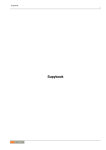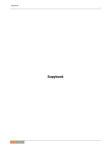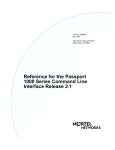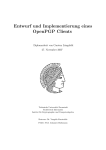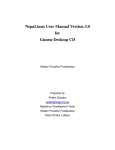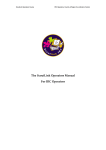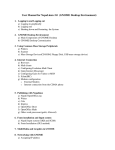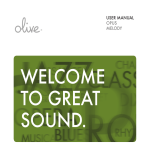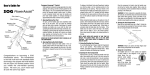Download PDF - Supybook
Transcript
Supybook
i
Supybook
Supybook
ii
REVISION HISTORY
NUMBER
DATE
0.0.5
2013-02-18
DESCRIPTION
NAME
HH
Supybook
iii
Contents
1
2
3
Getting started
1
1.1
Initial configuration . . . . . . . . . . . . . . . . . . . . . . . . . . . . . . . . . . . . . . . . . . . . . . . . . .
1
1.2
Identifying to the bot . . . . . . . . . . . . . . . . . . . . . . . . . . . . . . . . . . . . . . . . . . . . . . . . .
1
1.3
Accessing the online help . . . . . . . . . . . . . . . . . . . . . . . . . . . . . . . . . . . . . . . . . . . . . . .
1
Understanding supybot’s peculiarities
2
2.1
Nested commands . . . . . . . . . . . . . . . . . . . . . . . . . . . . . . . . . . . . . . . . . . . . . . . . . . .
2
2.2
Plugins . . . . . . . . . . . . . . . . . . . . . . . . . . . . . . . . . . . . . . . . . . . . . . . . . . . . . . . .
2
2.2.1
Installing additional plugins . . . . . . . . . . . . . . . . . . . . . . . . . . . . . . . . . . . . . . . . .
3
2.3
Configuration . . . . . . . . . . . . . . . . . . . . . . . . . . . . . . . . . . . . . . . . . . . . . . . . . . . . .
3
2.4
Capabilities . . . . . . . . . . . . . . . . . . . . . . . . . . . . . . . . . . . . . . . . . . . . . . . . . . . . . .
4
Administrative tasks
6
3.1
Networks . . . . . . . . . . . . . . . . . . . . . . . . . . . . . . . . . . . . . . . . . . . . . . . . . . . . . . .
6
3.1.1
Adding a network . . . . . . . . . . . . . . . . . . . . . . . . . . . . . . . . . . . . . . . . . . . . . . .
6
3.1.1.1
SSL . . . . . . . . . . . . . . . . . . . . . . . . . . . . . . . . . . . . . . . . . . . . . . . .
6
3.1.1.2
SSL on Freenode . . . . . . . . . . . . . . . . . . . . . . . . . . . . . . . . . . . . . . . . .
6
3.1.2
Reconnecting . . . . . . . . . . . . . . . . . . . . . . . . . . . . . . . . . . . . . . . . . . . . . . . . .
7
3.1.3
Disconnecting . . . . . . . . . . . . . . . . . . . . . . . . . . . . . . . . . . . . . . . . . . . . . . . .
7
3.1.4
Listing networks . . . . . . . . . . . . . . . . . . . . . . . . . . . . . . . . . . . . . . . . . . . . . . .
7
3.1.5
Adding more servers . . . . . . . . . . . . . . . . . . . . . . . . . . . . . . . . . . . . . . . . . . . . .
7
3.1.6
Listing network servers . . . . . . . . . . . . . . . . . . . . . . . . . . . . . . . . . . . . . . . . . . . .
7
3.1.7
Services: NickServ . . . . . . . . . . . . . . . . . . . . . . . . . . . . . . . . . . . . . . . . . . . . . .
8
3.1.8
Services: ChanServ . . . . . . . . . . . . . . . . . . . . . . . . . . . . . . . . . . . . . . . . . . . . . .
8
Channels . . . . . . . . . . . . . . . . . . . . . . . . . . . . . . . . . . . . . . . . . . . . . . . . . . . . . . .
8
3.2.1
Adding a new channel . . . . . . . . . . . . . . . . . . . . . . . . . . . . . . . . . . . . . . . . . . . .
9
3.2.2
Listing channels . . . . . . . . . . . . . . . . . . . . . . . . . . . . . . . . . . . . . . . . . . . . . . .
9
3.2.3
Removing a channel . . . . . . . . . . . . . . . . . . . . . . . . . . . . . . . . . . . . . . . . . . . . .
9
3.2.4
Modifying channel config . . . . . . . . . . . . . . . . . . . . . . . . . . . . . . . . . . . . . . . . . .
9
3.2.5
Setting the key . . . . . . . . . . . . . . . . . . . . . . . . . . . . . . . . . . . . . . . . . . . . . . . .
9
3.2.6
Setting the limit . . . . . . . . . . . . . . . . . . . . . . . . . . . . . . . . . . . . . . . . . . . . . . . .
9
3.2
Supybook
iv
3.2.7
Channel commands . . . . . . . . . . . . . . . . . . . . . . . . . . . . . . . . . . . . . . . . . . . . . . 10
3.2.8
Maintaining the ban list . . . . . . . . . . . . . . . . . . . . . . . . . . . . . . . . . . . . . . . . . . . 10
3.2.9
Maintaining the ignore list . . . . . . . . . . . . . . . . . . . . . . . . . . . . . . . . . . . . . . . . . . 11
3.2.10 Listing channel nicks . . . . . . . . . . . . . . . . . . . . . . . . . . . . . . . . . . . . . . . . . . . . . 11
3.2.11 Topic operations . . . . . . . . . . . . . . . . . . . . . . . . . . . . . . . . . . . . . . . . . . . . . . . 11
3.2.12 Logging . . . . . . . . . . . . . . . . . . . . . . . . . . . . . . . . . . . . . . . . . . . . . . . . . . . . 12
3.2.13 Auto-ops and voices . . . . . . . . . . . . . . . . . . . . . . . . . . . . . . . . . . . . . . . . . . . . . 13
3.2.14 Manipulating channel capabilities . . . . . . . . . . . . . . . . . . . . . . . . . . . . . . . . . . . . . . 13
3.2.15 Silencing the bot . . . . . . . . . . . . . . . . . . . . . . . . . . . . . . . . . . . . . . . . . . . . . . . 13
3.3
3.4
3.5
4
Users . . . . . . . . . . . . . . . . . . . . . . . . . . . . . . . . . . . . . . . . . . . . . . . . . . . . . . . . . 14
3.3.1
Adding a new user . . . . . . . . . . . . . . . . . . . . . . . . . . . . . . . . . . . . . . . . . . . . . . 14
3.3.2
Manipulating hostmasks . . . . . . . . . . . . . . . . . . . . . . . . . . . . . . . . . . . . . . . . . . . 14
3.3.3
Listing users . . . . . . . . . . . . . . . . . . . . . . . . . . . . . . . . . . . . . . . . . . . . . . . . . 14
3.3.4
Deleting users . . . . . . . . . . . . . . . . . . . . . . . . . . . . . . . . . . . . . . . . . . . . . . . . . 14
3.3.5
Changing password . . . . . . . . . . . . . . . . . . . . . . . . . . . . . . . . . . . . . . . . . . . . . . 14
3.3.6
Renaming a user . . . . . . . . . . . . . . . . . . . . . . . . . . . . . . . . . . . . . . . . . . . . . . . 15
3.3.7
Manipulating user capabilities . . . . . . . . . . . . . . . . . . . . . . . . . . . . . . . . . . . . . . . . 15
General bot maintenance . . . . . . . . . . . . . . . . . . . . . . . . . . . . . . . . . . . . . . . . . . . . . . . 15
3.4.1
Setting nickname & alternative nick . . . . . . . . . . . . . . . . . . . . . . . . . . . . . . . . . . . . . 15
3.4.2
Setting ident . . . . . . . . . . . . . . . . . . . . . . . . . . . . . . . . . . . . . . . . . . . . . . . . . 16
3.4.3
Setting ircname . . . . . . . . . . . . . . . . . . . . . . . . . . . . . . . . . . . . . . . . . . . . . . . . 16
3.4.4
Setting command prefix / controlling when the bot replies . . . . . . . . . . . . . . . . . . . . . . . . . 16
3.4.5
Keeping the primary nick . . . . . . . . . . . . . . . . . . . . . . . . . . . . . . . . . . . . . . . . . . . 16
Owner commands . . . . . . . . . . . . . . . . . . . . . . . . . . . . . . . . . . . . . . . . . . . . . . . . . . . 16
User commands
17
4.1
Searching the history . . . . . . . . . . . . . . . . . . . . . . . . . . . . . . . . . . . . . . . . . . . . . . . . . 17
4.2
Useful plugins . . . . . . . . . . . . . . . . . . . . . . . . . . . . . . . . . . . . . . . . . . . . . . . . . . . . . 17
4.3
4.2.1
Alias . . . . . . . . . . . . . . . . . . . . . . . . . . . . . . . . . . . . . . . . . . . . . . . . . . . . . 17
4.2.2
Anonymous . . . . . . . . . . . . . . . . . . . . . . . . . . . . . . . . . . . . . . . . . . . . . . . . . . 19
4.2.3
Dict . . . . . . . . . . . . . . . . . . . . . . . . . . . . . . . . . . . . . . . . . . . . . . . . . . . . . . 20
4.2.4
Later . . . . . . . . . . . . . . . . . . . . . . . . . . . . . . . . . . . . . . . . . . . . . . . . . . . . . 20
4.2.5
MoobotFactoids . . . . . . . . . . . . . . . . . . . . . . . . . . . . . . . . . . . . . . . . . . . . . . . 20
4.2.6
Scheduler . . . . . . . . . . . . . . . . . . . . . . . . . . . . . . . . . . . . . . . . . . . . . . . . . . . 21
4.2.7
Seen . . . . . . . . . . . . . . . . . . . . . . . . . . . . . . . . . . . . . . . . . . . . . . . . . . . . . . 21
4.2.8
Time . . . . . . . . . . . . . . . . . . . . . . . . . . . . . . . . . . . . . . . . . . . . . . . . . . . . . 21
4.2.9
Web . . . . . . . . . . . . . . . . . . . . . . . . . . . . . . . . . . . . . . . . . . . . . . . . . . . . . . 22
Entertainment . . . . . . . . . . . . . . . . . . . . . . . . . . . . . . . . . . . . . . . . . . . . . . . . . . . . . 23
4.3.1
ChannelStats . . . . . . . . . . . . . . . . . . . . . . . . . . . . . . . . . . . . . . . . . . . . . . . . . 23
Supybook
v
4.4
4.3.2
Games . . . . . . . . . . . . . . . . . . . . . . . . . . . . . . . . . . . . . . . . . . . . . . . . . . . . 23
4.3.3
Nickometer . . . . . . . . . . . . . . . . . . . . . . . . . . . . . . . . . . . . . . . . . . . . . . . . . . 24
4.3.4
Quote . . . . . . . . . . . . . . . . . . . . . . . . . . . . . . . . . . . . . . . . . . . . . . . . . . . . . 24
4.3.5
QuoteGrabs . . . . . . . . . . . . . . . . . . . . . . . . . . . . . . . . . . . . . . . . . . . . . . . . . . 24
Third-party plugins . . . . . . . . . . . . . . . . . . . . . . . . . . . . . . . . . . . . . . . . . . . . . . . . . . 25
4.4.1
MeetBot
. . . . . . . . . . . . . . . . . . . . . . . . . . . . . . . . . . . . . . . . . . . . . . . . . . . 25
4.4.2
MessageParser . . . . . . . . . . . . . . . . . . . . . . . . . . . . . . . . . . . . . . . . . . . . . . . . 25
4.4.3
Twitter . . . . . . . . . . . . . . . . . . . . . . . . . . . . . . . . . . . . . . . . . . . . . . . . . . . . 26
4.4.4
Weather . . . . . . . . . . . . . . . . . . . . . . . . . . . . . . . . . . . . . . . . . . . . . . . . . . . . 26
5
Caveats
27
6
Tips
28
7
6.1
How to emulate blootbot CMDs using MoobotFactoids . . . . . . . . . . . . . . . . . . . . . . . . . . . . . . . 28
6.2
Tidier bot replies . . . . . . . . . . . . . . . . . . . . . . . . . . . . . . . . . . . . . . . . . . . . . . . . . . . 28
6.3
More on nested commands . . . . . . . . . . . . . . . . . . . . . . . . . . . . . . . . . . . . . . . . . . . . . . 29
Reference
7.1
Configuration . . . . . . . . . . . . . . . . . . . . . . . . . . . . . . . . . . . . . . . . . . . . . . . . . . . . . 30
7.1.1
7.2
30
reply . . . . . . . . . . . . . . . . . . . . . . . . . . . . . . . . . . . . . . . . . . . . . . . . . . . . . 30
Directory tree . . . . . . . . . . . . . . . . . . . . . . . . . . . . . . . . . . . . . . . . . . . . . . . . . . . . . 31
Supybook
vi
0.0.5
Supybook
vii
Preface
Note
At the time of this writing, Supybot version is 0.83.3. If you are using a newer (or even older) version, keep that in mind.
Note
This document is very much a work in process. It covers nowhere near everything there is to Supybot. However, it hopefully
allows a good start into learning Supybot.
What is this document?
This document is a handbook for Supybot, the IRC (Internet Relay Chat) bot written in Python.
Motivation behind this document
Some time ago I started needing an IRC bot for various purposes. The bot would have to be able to take care of auto-opping and
similar "traditional" channel duties. This made me think of Oer, an old but very nice bot. However, I also wanted to have factoid
functionality similar to blootbot/infobot, without having to run multiple bots. That was when I arrived at Supybot once again.
This time I decided to give it a closer look.
My experience of the documentation was lacking though. I longed for something similar to Oer’s User Manual that provides a
quick references for basic administrator tasks and so forth. Alas, I could not find such document.
I figured I could as well wrap up such a handbook while learning to use the bot myself. Hopefully someone finds reading this
document as useful as writing it was.
Conventions used in this document
command <name> [value]
A command that takes name as a required parameter and value as an optional parameter.
command <nick...>
A command that takes one or more parameters.
command [--{foo,bar}] <value>
A command that takes two optional options as parameters, eg. --foo value and/or --bar value.
Plugin
A plugin name
Supybook
viii
This document is Free
This document is Free ™ as defined by the Free Software Foundation, more specifically, this document is available under the
terms of GNU General Public License version 3 (GPLv3). The source is a text file that can be converted to various formats by
asciidoc.
How to give feedback
If you spot an error, have suggestions or just want to tell me how much you love/hate the document, send e-mail to [email protected].
Prefix the Subject with [supybook].
Supybook
1 / 32
Chapter 1
Getting started
1.1
Initial configuration
Create a new directory (eg. mkdir ~/supybot) and run supybot-wizard in it. Follow the directions to get the bot
initially configured.
Once you are ready with the wizard, I suggest you start the bot inside screen:
$ screen
$ supybot configFile
This way you can attach to the screen later to see the messages it writes to stdout, while still running the bot in the background.
Alternative is to run it in the daemon mode, supybot --daemon configFile.
You can set up a crontab to start the bot automatically, for example:
$ crontab -e
> @reboot screen -d -m supybot /path/to/configFile
1.2
Identifying to the bot
After running supybot-wizard and starting the bot, connect to the same IRC network it is on, and /query it. You can identify with
the identify <name> <password> command. You can check the bot’s idea of who you are with the whoami command.
Note
All commands that contain a password must be sent to the bot in private.
1.3
Accessing the online help
Most commands on the bot have a short online help available. You can use list to list loaded plugins, and list <plugin>
to list commands in those plugins. help [plugin] <command> can be used to access the command help. Use more to
read long messages from the bot.
Help for configuration items can be accessed with the config help <key> command.
Supybook
2 / 32
Chapter 2
Understanding supybot’s peculiarities
Supybot has a couple of features that sets it apart from more traditional bots. More specifically, nested commands, plugin framework (even the basic functionality is implemented using plugins), and capabilities. This section covers some basic information
about Supybot. Feel free to skip it, but come back later if you run into something you don’t understand.
2.1
Nested commands
Supybot allows nested commands, in other words, you can pass the result of a command to another command as a parameter.
What does this allow then, though, apart from the obvious bragging rights? For example, if you want to restore a configuration
entry to the default value, you can type:
config reply.withNickPrefix [config default reply.withNickPrefix]
Obviously, that wasn’t very neat. They could’ve included a config reset <key> command instead, for example. But I’m
sure you can figure out something more useful to do with this, as a homework ;-)
See the Time and Scheduler plugins for some examples.
2.2
Plugins
Pretty much everything in Supybot is a plugin. Most commands you use belong to a plugin. If two plugins provide the same
command, then you need to prefix the command with the plugin name. For example, the ignore list command yields the
following output:
output
Error: The command "ignore list" is available in the Admin and Channel plugins.
Please specify the plugin whose command you wish to call by using its name as a command
before "ignore list".
←-
Thus, you need to either use admin ignore list or channel ignore list command. That is, unless you define
which plugin is the default one using the defaultplugin [--remove] <command> [plugin] command provided in
the Owner plugin.
The list command (Plugin) can be used to list loaded plugins. You can prevent some plugins from showing in the list with the
command:
config plugins.<plugin>.public False
Warning
This does not really make the plugins private. They can still be listed by unregistered users (unless they have anticapability for list). This is a bug in my opinion.
Supybook
3 / 32
list
List currently loaded plugins, excluding the ones set non-public.
list --private
List loaded plugins that are set to non-public.
list <plugin>
List commands provided by the given plugin.
load [--deprecated] <plugin>
Load a plugin. Supybot looks for plugins in directories listed in config conf.supybot.directories.plugins.
Use comma as a separator.
unload <plugin>
Unloads a plugin. The Owner plugin cannot be unloaded.
Note
Plugins can store information in a database. By default, the database is channel-specific. This can be changed by modifying
config databases.plugins.channelSpecific to be global. The config item can also be set on per-channel
basis.
2.2.1
Installing additional plugins
To install a third-party plugin, you need first need to copy the plugin in one of the directories listed in conf.supybot.directories.
(~/supybot/plugins/ for example). Then you simply load <plugin>.
For example:
cd ~/supybot/plugins
git clone git://github.com/jamessan/Supybot-Weather.git Weather
Note
The plugin directory name under the plugins directory must match the plugin name. In the example above, both "Weather" and
"weather" as directory names work, but Supybot-Weather does not.
2.3
Configuration
Most of Supybot configuration is done online using the Config plugin. This excludes things such as granting the owner capability
(must be done by modifying the files).
There are two types of configuration items: global and channel-specific. The latter are actually no different from the global
ones, except that they can be set for channels as well. This means you can have a global default which is overridden for specific
channels.
Configuration items are hierarchical. The "root" item is supybot, which can be omitted. Configs for plugins live under their
own key, supybot.plugins, or shortly, plugins.
config <name> [value]
Get the current value of name, or set it to value if provided.
config channel [channel] <name> [value]
Ditto, but for channel configs.
config default <name>
Get the default value of name. This does not change the value. No, there is no command to reset an item to default value.
You need to use config <name> [config default <name>] for that.
Supybook
4 / 32
config export <filename>
Export non-confidential parts of configuration to a file for debugging purposes.
config help <name>
Show help for a configuration item.
config list <group>
List configuration items in group. Subgroups are prefixed with @, channel-specific items with #.
config reload
Reloads configuration. Mostly useful if you’ve had to modify the files by hand.
config search <word>
Show configuration items matching word.
owner flush
Save configuration changes to disk. This should be done automatically as well, if the flush configuration item is True
(the default).
Note
Some of the sections in this document have a list of related configuration items. They are listed similarly to the table below. In
this example the config value could be modified with the config plugin.example.foo <True|False> command.
If the key is prefixed with #, the config value can be set both globally and on channel-specific basis.
Table 2.1: plugin.example
Key
foo
#bar
2.4
Default
True
False
Description
Example key.
Example key that can be set on channels as well.
Capabilities
Many traditional IRC bots manage permissions of users using flags. Some network services in fact, do, too. Each user can have
various flags on each channel. The flags can mean auto-op, op, use of !ban command and so forth. On side of those, there are
often global user flags that entitle the user to full access, global auto-op, etc. Some bots also support channel flags that determine
what bot functionality is available on the channel.
Supybot does not have any flags. Instead, the permissions are managed using capabilities. There are two kinds of capabilities:
user capabilities and channel capabilities.
User capabilities are checked first when a user tries to run a command. If the user has an anticapability for the command (eg.
-command, -Plugin.command) or the Plugin (-Plugin), it won’t be run.
Next, if the command was run on the channel, the channel capabilities are checked. The logic is same as above, but the checked
capabilities are prefixed with #channel,, for example #channel,-Plugin.command.
There are some special capabilities recognized by Supybot:
owner
For bot owners: the people who have "physical" access to the bot and its files. This cannot be granted online; the conf/users.conf file must be edited by hand followed by reload. Owners are exempt from #channel,op capability checks
and channel anticapabilities.
admin
For bot administrators. Users with this capability can manage global bot properties, make the bot join new channels and
so forth. However, they can’t do channel administration which is reserved for ops.
Supybook
5 / 32
#channel,op
Channel ops can execute channel-related commands.
trusted
Allow user to run commands that can potentially crash the bot, or cause denial of service on the system it’s running on.
Commands used to manipulate capabilities are covered in the Manipulating channel capabilities and Manipulating user capabilities sections.
Supybook
6 / 32
Chapter 3
Administrative tasks
3.1
Networks
Related plugins: Network, Services.
3.1.1
Adding a network
network connect [--ssl] <network> [<host[:port]>] [password]
Connect to network. host must be provided if the network is new or has no servers defined.
3.1.1.1
SSL
If you try connecting using SSL right away, you get the following error:
WARNING 2013-02-18T18:27:25 The Socket driver can not connect to SSL servers.
Try the Twisted driver instead.
To use SSL, you need to install the twisted socket driver. On Debian you can install python-twisted and python-twisted-names.
After that run config drivers.module Twisted to change the driver.
Warning
Due to a bug in python-twisted-names, after you change the network driver to Twisted, even non-SSL servers having
AAAA records stop working. Freenode is a good example of this serious problem.
3.1.1.2
SSL on Freenode
config drivers.module Twisted
network connect --ssl freenode chat.us.freenode.net:6697
network driver freenode
Another pitfall with using supybot SSL on Freenode
WARNING 2013-02-18T18:32:12 Error connecting to chat.freenode.net:6697: An
error occurred while connecting: -9: Unknown error 4294967287.
Supybook
7 / 32
Unfortunately python-twisted-names can not handle servers with AAAA records (eg. chat.freenode.net), and spits out that
illegible error. The workaround is to either use a direct IP or a server hostname that does not have AAAA records, for example
chat.us.freenode.net (see Freenode server list for non-IPv6 ones).
That’s the rumour at least! Last time I personally tried, I could not successfully establish an SSL connection to Freenode.
If you want to push your luck, go ahead and try, two blog posts available via web.archive.org may be of help: HOWTO: Use SSL
with Supybot, supybot and SSL with freenode. If you get it working, let me know!
3.1.2
Reconnecting
reconnect [network] [message]
Disconnects and connects network, or current if not specified. message, if given, is shown as the quit message,
otherwise config plugins.Owner.quitMsg is used, or your nickname.
3.1.3
Disconnecting
network disconnect [network] [message]
Disconnect network, or current if not specified. message as above.
3.1.4
Listing networks
networks
List of networks & servers currently connected to.
output
freenode: wolfe.freenode.net and ircnet: irc.elisa.fi
config list networks
List all networks.
3.1.5
Adding more servers
Once you’ve added a network with the initial server, you can add more servers:
config networks.<network>.servers [config networks.<network>.servers] server:6667
3.1.6
Listing network servers
config networks.<network>.servers
output
chat.freenode.net:6667
Supybook
8 / 32
3.1.7
Services: NickServ
Warning
My pratical experience with Services plugin on Freenode is. . . not-so-good. It definitely does not work all the time as
expected.
You can make Supybot identify itself to the network NickServ after it has connected.
config plugins.Services.noJoinsUntilIdentified True
Settings this is useful on Freenode and other networks who change the user mask after identifying to NickServ. In my
experience this seems to be a tad buggy, so I don’t recommend enabling it unless really needed.
config plugins.Services.NickServ NickServ
Tell the bot what name NickServ can be found under.
services password <nick> [password]
Can be used to set or remove NickServ password.
NOTE: Password removal did not work for me on Supybot 0.83.3
services identify
Identifies the bot to NickServ with the current nick. You don’t need to give this command after the bot has been set up; it
will identify when connecting to the network automatically.
3.1.8
Services: ChanServ
You can make Supybot request op after joining a channel on a network with ChanServ.
config plugins.Services.ChanServ ChanServ
Tell the bot what name ChanServ can be found under.
config plugins.Services.ChanServ.op <on|off>
Set the default for all channels. This will be used unless a channel-specific config overrides it.
config channel [channel] plugins.services.ChanServ.op <on|off>
Set to request op on the given channel.
Voice and half-op (on networks supporting it) can be used similarly.
3.2
Channels
Related plugins: Channel.
Note
Commands in this section (such as adding/removing channels) work in the current network, eg. the one you are messaging the
bot in. The commands also accept a [channel] parameter which is needed only when the command is written in private.
Note
If you want to /msg the bot in one network, while having the command apply in another network, you can use the network
command <network> <command> [params] command. The reply comes in the other network if you are there as
well.
Supybook
9 / 32
Warning
The network command command does not seem to check if the user having your nick in the other network is
recognized (eg. identified or recognized by hostmasks), so the reply may end up to someone else.
3.2.1
Adding a new channel
join <channel> [key]
Joins the channel using key if provided. Channels are automatically remembered and joined when the bot connects to
the network next time.
Note
config plugins.Channel.alwaysRejoin determines whether the bot will (attempt to) rejoin the channel when
kicked out (the default).
3.2.2
Listing channels
channels
Note
This only works in private, to prevent knowledge of top secret channels from falling into wrong hands.
You can list channels in another network with config networks.<network>.channels. Or with network command
<network> channels.
3.2.3
Removing a channel
part [channel] [reason]
Makes the bot leave channel, showing reason as part message if given. Note that all channel data is retained, but the
bot does not join the channel anymore the next time it connects to the network.
3.2.4
Modifying channel config
config channel [channel] <name> <value>
Sets config item name on channel to value, overriding the global value.
3.2.5
Setting the key
channel key [channel] [key]
Sets key on channel to key, or removes it if key is not given.
3.2.6
Setting the limit
channel limit [channel] [limit]
Sets limit on channel to limit, or removes it if limit is not given (or is zero).
Supybook
10 / 32
3.2.7
Channel commands
Channel ops can use the following commands to control the channel via the bot, assuming it is opped.
op [channel] [nick...]
Ops the given nicks (or you if none) on the channel.
deop [channel] [nick...]
Ditto, but deops.
voice [channel] [nick...]
Voices the given nicks (or you if none) on the channel.
devoice [channel] [nick...]
Ditto, but devoices.
kban [channel] [--{exact,nick,user,host}] <nick> [seconds] [reason]
Bans and kicks the given nick from the channel. If seconds is specified and is not 0, the ban will expire after that time.
mode [channel] <mode> [params]
Set channel mode. This can be used to change any channel modes, making the commands below redundant aliases.
moderate [channel]
Set +m. This is not enforced by the bot, so any channel op can remove it.
unmoderate [channel]
Set -m.
topic lock [channel]
Set +t. Not enforced, so any channel op can remove it.
topic unlock [channel]
Set -t.
alert [channel] <text>
Sends text to all users on the channel with op capability.
cycle [channel]
Make the bot part and join the channel. Mostly useful to test whether auto-ops from other bots/users work for the bot.
3.2.8
Maintaining the ban list
ban add [channel] <nick|hostmask> [expires]
Add ban for given nick or hostmask on the channel. If nick is given, the full hostmask is banned. expires when gives,
expires the ban after so many seconds.
ban list [channel]
List bans with their expire times.
ban remove [channel] <hostmask>
Removes the ban on given hostmask.
config plugins.Channel.banmask <string>
Hostmask style for ban add: exact, nick, user, host. This means which parts of the nick’s current hostmask are
used (rest are wildcarded). Default is host user (eg. *!user@host).
Note
Users matching the ban list are not automatically kicked off the channel. See the kban command in the previous section to
kick and ban a user.
Supybook
11 / 32
3.2.9
Maintaining the ignore list
channel ignore add [channel] <nick|hostmask> [expires]
Ignores hostmask (or the full hostmask nick currently has) on channel. If expires is given, the ignore expires
after that many seconds.
channel ignore list [channel]
Show ignored hostmasks on channel. This does not show the expire times, though (argh!).
channel ignore remove [channel] <hostmask>
Remove hostmask from list of ignored hostmasks on channel.
Note
There is also a global ignore list, available for admins.
3.2.10
Listing channel nicks
channel nicks [channel]
3.2.11
Topic operations
Related plugins: Topic.
Supybot allows elaborate manipulation of the channel topic. Topic consists of items, separated by a configurable character
(default is ||). Items are one-indexed.
People who have used the Oer bot may notice that the topic manipulation commands are somewhat similar.
topic add [channel] <text>
Add a new topic item at the end.
topic change [channel] <number> <regexp>
Do a regular expression substitution on the topic item number. For example: topic change 2 s/foo/bar/.
topic default [channel]
Restore topic on channel to the default set with config plugins.Topic.default.
topic fit [channel] <text>
Adds a new topic item at the end like topic add, but if there isn’t enough space, first removes some items from the
beginning. topic add complains if there isn’t enough space.
topic get [channel] <number>
Return topic item number.
topic insert [channel] <text>
Add a new topic item in the beginning.
topic list [channel]
Return list of topic items.
topic lock [channel]
Set channel mode +t, preventing non-opped users from changing the topic.
topic redo [channel]
Undo the last undo.
topic remove [channel] <number>
Remove item number from the topic.
Supybook
12 / 32
topic reorder [channel] <number>...
Reorder topic items in the given order. You must give as many numbers as there are items. For example, to move third
item to first position, use topic reorder 3 1 2.
topic replace [channel] <number> <text>
Replace topic item number with text.
topic restore [channel]
Revert any changes made to the topic by users, and set it back to whatever the bot last set it to.
topic separator [channel] <separator>
Change the topic separator to separator.
topic set [channel] [number] <text>
Replace either the whole topic or, if number is given, one item. In the latter case, this is the same as topic replace.
topic shuffle [channel]
Reorder the topic items randomly.
topic swap [channel] <number1> <number2>
Swap topic items at the given positions.
topic [channel]
Show (the whole) topic for the channel.
topic undo [channel]
Revert the last change a topic command made to the topic. Note that if users directly edited the topic, those changes will
be lost. Can be used multiple times.
topic unlock [channel]
Set channel mode -t, allowing all users to change the topic.
Table 3.1: plugins.Topic
Key
#default
#format
Default
$topic ($nick)
#recognizeTopiclen True
#separator
#undo.max
||
10
Description
Default channel topic
Format for the items
Whether to recognize max topic length given by the server and refuse to set
longer topics.
Used to concatenate items
How long undo history to keep
Aliases for partial oer compatibility:
alias
alias
alias
alias
3.2.12
add
add
add
add
ta
td
te
ts
topic
topic
topic
topic
add $1
delete $1
replace $1 $2
swap $1 $2
Logging
Logging of channels is provided by the ChannelLogger plugin. Various channel-specific configuration items are provided, see
config list plugins.ChannelLogger.
By default logs will go into logs/ChannelLogger/<network>/<channel>/<channel>.log and will be rotated when the default "%d%a-%Y" (eg. 06-Sat-2008) timestamp rotates. See the python documentation for strftime for the formatting characters.
Supybook
13 / 32
Note
The logs of ChannelLogger cannot be searched online. However, other plugins provide some searching functionality. See
Searching the history.
3.2.13
Auto-ops and voices
Auto-opping is provided by the AutoMode plugin.
load AutoMode
Loads the AutoMode plugin, which works out-of-box. By default it’s enabled on all channels and voices/halfops/ops users
with respective capabilities. You can enable auto-opping only on some channels by tweaking the config keys below.
Table 3.2: plugins.AutoMode
Key
#enable
#fallthrough
#halfop
#op
#voice
#ban
#ban.period
3.2.14
Default
True
False
True
True
True
True
86400
Description
Whether the plugin is enabled.
If enabled and op is False, halfops/voices instead if they are True.
Halfop users with the halfop capability.
Ditto, but op.
Ditto, but voice.
Whether to ban people who join the channel and are on the banlist.
How many seconds bans will last.
Manipulating channel capabilities
capability list [channel]
List capabilities on channel.
capability set [channel] <capability..>
Adds the given capability to channel.
capability unset [channel] <capability..>
Removes the given capability from channel.
capability setdefault [channel] <True|False>
Whether to allow users on channel by default to access non-maintenance related commands. Default is True.
Note that this concerns unregistered users as well. So if you want to disallow use of commands by unregistered users, set
default user capabilities to allow them, and set this to False.
See also Capabilities.
3.2.15
Silencing the bot
The bot can be silenced on some channels by using the lobotomy commands.
lobotomy add [channel]
Make the bot silent and ignore all requests in the channel.
lobotomy list
List channels the bot is silent on.
lobotomy remove [channel]
Break silence on a channel.
Supybook
14 / 32
3.3
Users
Related plugins: Users.
Supybot users are global: they are visible across networks. This means the same username/password and hostmasks will work in
all networks the bot is on.
Users are recognized either by matching hostmasks, or after manually identifying to the bot. In secure mode, the user must both
match a hostmask and identify to the bot (uset set secure [password] <True|False>).
Note
If users knowing each others’ nicks is an issue, they could come up with different aliases when registering to the bot. The bot
username does not have to match the nick of the user.
3.3.1
Adding a new user
user register <name> <password>
3.3.2
Manipulating hostmasks
user hostmask add
Add your current hostmask. Obviously this makes only sense after identify.
user hostmask add [name] [hostmask] [password]
Add hostmask for another user. If not owner, password must be given.
user hostmask list [name]
Show hostmasks defined for the given user, or current user if none.
user hostmask remove <name> <hostmask> [password]
Remove the given hostmask from name.
Note
There is no way to add network-specific hostmasks.
3.3.3
Listing users
user list [glob]
List registered users, matching glob pattern if given. Note that the list of users is global across networks.
3.3.4
Deleting users
user unregister <name> [password]
3.3.5
Changing password
user set password <user> <old password> <new password>.
Supybook
15 / 32
3.3.6
Renaming a user
user changename <name> <new name> [password]
Users can change their name themselves.
3.3.7
Manipulating user capabilities
capabilities [user]
List capabilities of the user, or the calling user.
admin capability add <user|hostmask> <capability>
Add capability to user or a user that matches the hostmask.
admin capability remove <user|hostmask> <capability>
Ditto, but remove the capability.
channel capability add [channel] <nick|user> <capability..>
Add capability capability on channel to nick/user.
channel capability remove [channel] <nick|user> <capability..>
Remove capability capability on channel from nick/user.
defaultcapability <add|remove> <capability>
Add or remove capability from list of capabilities given to new users.
config capabilities
List default capabilities given to new users.
output
-owner -admin -trusted
See also Capabilities.
3.4
General bot maintenance
Related plugins: Admin, Config.
3.4.1
Setting nickname & alternative nick
admin nick <newnick>
Change nick to newnick.
config nick
Default nick.
config nick.alternates
Space-separated list of alternate nicks, %s refers to nick.
Note
It is not possible to have a different nick in different networks.
Supybook
16 / 32
3.4.2
Setting ident
config ident <newident>
Sets the bot’s ident (nick!ident@host).
3.4.3
Setting ircname
config user [ircname]
Sets the bot’s ircname/realname to ircname. If left empty, defaults to Supybot 0.83.3 for example.
3.4.4
Setting command prefix / controlling when the bot replies
Like most other bots, the bot can be addressed by its nickname, or a command prefix character (any or many of ~!@#$%ˆ&*()_-+=[{}
For special (braindead?) purposes the bot can also be made assume that all lines are addressed to it.
config reply.whenAddressedBy.chars
List of characters the bot will recognize as addressing, besides the nick of the bot.
config channel [channel] reply.whenAddressedBy.chars
Ditto, but for a specific channel.
config reply.whenNotAddressed
Assume everyone wants to talk to the bot, eg. treat all messages as if addressed to the bot. This does not imply
reply.WhenNotCommand False which you should set as well.
config reply.whenNotCommand
Whether to reply when addressed with an invalid command.
See also: Configuration: reply.
3.4.5
Keeping the primary nick
Like other bots, Supybot can be configured to try and keep the primary nick using the NickCapture plugin. This is primarily
useful in networks with no NickServ support.
load NickCapture
Loads the plugin which works without further configuration.
config plugins.NickCapture.ison
Whether the plugin is actively checking for the primary nick. This setting makes no sense, as you might as well unload
NickCapture if you think about setting this to false.
config plugins.NickCapture.ison.period
How many seconds to wait between nick availability polls. The default is 600 (10 min). The smaller you set this, the higher
the chance of the bot recovering the nick when it becomes available. On the other hand, you will also generate more traffic
so you might want to avoid that.
3.5
Owner commands
owner announce <text> - send text to all channels the bot is on.
owner ircquote <raw> - send raw as-is to the server. You need to know your way around RFC1459 pretty well to use
this.
Supybook
17 / 32
Chapter 4
User commands
4.1
Searching the history
url last [channel] [--{from,with,without,near,proto} value] [--nolimit]
Find last URL (or all with --nolimit) matching given criteria. From matches nick, with(out) part of the URL, near rest
of the line where the URL was, and proto matches the protocol (https, ftp, etc). In case of multiple URLs, the newest is
listed first. Multiple criterias can be given.
NOTE: This command lists only the URLs, not nick or what message the URLs were part of
last [--from,in,on,with,without,regexp} value] [--nolimit]
Find messages matching given criteria. From matches nick, in matches channel, on matches network, with(out) matches
part of the message, regexp matches messages that are included by the regular expression. Also see config protocols.irc.
4.2
4.2.1
Useful plugins
Alias
Alias is one of the most powerful plugins available in Supybot. It allows you to set up shortcuts to other commands. When put
together with command nesting, and the ability to provide arbitrary number of required and optional arguments to each alias, this
becomes a very versatile feature. The main commands in this plugin are add and remove to add and remove aliases:
add <name> <alias>
Defines an alias name that executes alias. The alias should be in the standard "command argument [nestedcommand
argument]" arguments to the alias; they’ll be filled with the first, second, etc. arguments. $1, $2, etc. can be used for
required arguments. @1, @2, etc. can be used for optional arguments. $* simply means "all remaining arguments," and
cannot be combined with optional arguments.
remove <name>
Removes the alias named name.
As a simple example, let’s say you want to set up a quick check to see if some website is down, using the downforeveryoneorjustme.com service. See the following example session for how you’d accomlish that:
<user> alias add isitdown web title http://downforeveryoneorjustme.com/$1
<supybot> The operation succeeded.
<user> isitdown google.com
<supybot> It’s just you.
Supybook
18 / 32
What this has accomplished is that you don’t have to give the full command, which would be web title http://downforeveryo
instead you now have a quick shortcut to check the status of a site. Aliases get their own help messages, just like all the normal
commands, which tell us what got stored in the alias. For example, for the alias above:
<user> help isitdown
<supybot> (isitdown <an alias, 1 argument>) -- Alias for "web title http:// ←downforeveryoneorjustme.com/$1".
We have introduced the variable substitution feature of aliases here. Note the $1 in the alias, which means "put the first argument
provided to this command right here". You can also have optional arguments, which are represented as @1, @2, etc. There is also
$* which acts as a placeholder for "all the remaining arguments", but it cannot be mixed with optional arguments. For example,
we can try the following:
<user> alias add saymoo echo moo $1 @1
<supybot> The operation succeeded.
<user> help saymoo
<supybot> (saymoo <an alias, at least 1 argument>) -- Alias for "echo moo $1 @1".
<user> saymoo bla
<supybot> moo bla
<user> saymoo bla stuff
<supybot> moo bla stuff
There are some important details to understand when you use nested commands and quotes in your aliases. For example, you
might naively try the following:
<user> alias add test echo [uptime]
<supybot> The operation succeeded.
<user> help test
<supybot> (test <an alias, 0 arguments>) -- Alias for "echo I have been running for 1 day,
14 hours, 46 minutes, and 53 seconds.".
←-
Notice what happened - the uptime command was executed, then stored into the alias, rather than the actual command nesting
getting stored. Every time you call the test command, the output will always be exactly the same. This is probably not what you
had in mind. To avoid immediate nested command evaluation, you must put quotes around the argument to alias (or around the
argument to echo). Like so:
<user> alias add test "echo [uptime]"
<supybot> The operation succeeded.
<user> help test
<supybot> (test <an alias, 0 arguments>) -- Alias for "echo [uptime]".
<user> test
<supybot> I have been running for 1 day, 14 hours, 50 minutes, and 19 seconds.
There, much better!
Another issue we’ll want to address is, what if you want literal quotes in your alias output? For example, say you want an alias
that would give the following output:
<user> test
<supybot> bla "moo" bla
We are going to use the echo command from the Utilities plugin, which lets the user make the bot say any string. Our first naive
try may be the following:
<user> alias add test echo bla "moo" bla
<supybot> The operation succeeded.
<user> help test
<supybot> (test <an alias, 0 arguments>) -- Alias for "echo bla moo bla".
<user> test
<supybot> bla moo bla
Supybook
19 / 32
Doesn’t work. The quotes are simply taken as quoting an argument, and don’t make it into the alias. Let’s try escaping the quotes
and see what happens.
<user> alias add test echo bla \"moo\" bla
<supybot> The operation succeeded.
<user> help test
<supybot> (test <an alias, 0 arguments>) -- Alias for "echo bla \"moo\" bla".
<user> test
<supybot> bla \"moo\" bla
Closer, but still no cigar - this is because of the way supybot argument parsing works - unquoted arguments get taken as string
literals, while quoted arguments get string parsing done on them. Compare the two outputs below:
<user> echo bla\"bla
<supybot> bla\"bla
<user> echo "bla\"bla"
<supybot> bla"bla
Raw unquoted string is taken as a literal, while the quoted string interprets the \" sequence as an escaped quote character. This
is what we want. Our goal is, then, to get the string echo "bla \"moo\" bla" as the content of our alias.
Our final, successful, try follows:
<user> alias add test "echo \"bla \\\"moo\\\" bla\""
<supybot> The operation succeeded.
<user> test
<supybot> bla "moo" bla
<user> help test
<supybot> (test <an alias, 0 arguments>) -- Alias for "echo "bla \"moo\" bla"".
Note what is happening here. First, we quote the entire content of the alias as an argument, to get string parsing going. We
escape the quote character before bla, to get a literal quote character into the alias string. We then triple-escape the second quote
character. \\ gets a literal backslash into our alias string, while the following \" gets a literal quote. We do the same thing for
the closing quotation around moo. Finally, we stick in another literal quote to finish quoting the argument to echo, and at the end,
close the exterior quotation pair.
Quite a bit of detail here - but necessary to know if you’re going to be using aliases to perform complex tasks.
4.2.2
Anonymous
Allows you to provide users a way to chat on a channel anonymously (eg. only the bot owner(s) know via logs who are talking).
do <channel> <action>
Sends action to channel. This is the same as a normal IRC client /me does something command.
say <channel> <text>
Say text on channel.
Table 4.1: plugins.Anonymous
Key
Default
#requirePresenceInChannel
True
allowPrivateTarget False
requireCapability
requireRegistration True
Description
Whether the user must be in the channel the message is targeted to.
Whether to allow a nick as a target for say. NOTE: This has not been
implemented in 0.83.3 although it exists!
If set, capability to check for.
Whether registration is required to use this plugin.
Supybook
20 / 32
4.2.3
Dict
Dict provides dictionary functionality using dict.org. You can also use a local dictd server.
dict [dictionary] <word>
Show dictionary entry for word, from dictionary if provided. If plugins.Dict.default is set, use the specified
dictionary instead of all.
dictionaries
List dictionaries available on the used server.
dict random
Show a random dictionary from available dictionaries.
config plugins.Dict.server [server]
The dictd server to be used, default is dict.org.
config plugins.Dict.default [dictionary]
Channel-specific default dictionary for dict command. * means to use all dictionaries. wn is a good default if english
words are mostly looked up.
4.2.4
Later
This is a nick-based replacement for NoteServ and the likes. Simply put, you give the bot a note to deliver to a nick (or wildcard)
the next time it sees a matching nick. In other words, this can be used to deliver messages to people who are not registered to the
bot. Naturally that is not a very safe method of communicating.
notes [nick]
List nicks that have notes queued, or the notes queued for nick if given.
later tell <nick> <text>
Queues text to be sent to first matching nick when seen. Nick can contain wildcards, eg. foo*.
config plugins.Later.maximum
How many messages can be queued per nick at maximum, default is 0 = no limit.
config plugins.Later.private
Whether to send notes in private or on the channel where the recipient is seen.
4.2.5
MoobotFactoids
MoobotFactoids implements nifty factoids.
<user> !supybook is <reply> Please read http://supybook.fealdia.org/ before asking.
<bot> OK
<user> !supybook
<bot> Please read http://supybook.fealdia.org/ before asking.
Setting up
config databases [config databases] sqlite
load moobotfactoids
Note
If you get any of the following errors, you need to install sqlite, python-sqlite and python-pysqlite.
NoSuitableDatabase: No suitable databases were found. Suitable databases include sqlite.
Error: You need to have PySQLite installed to use this plugin. Download it at <http:// ←pysqlite.org/>
Supybook
21 / 32
4.2.6
Scheduler
Scheduler allows you to run commands at a later time.
<user> !scheduler add [seconds 1h] echo $who: ping
<bot> OK Event #631 added.
<bot> user: ping
scheduler add <seconds> <command>
Add a command to be run seconds seconds later. For the seconds parameter you probably want to use seconds command available in the Time plugin, eg. scheduler add [seconds 1d 3h] echo $who: give feedback
on supybook.
scheduler list
Lists scheduled events, with their id for removal. Unfortunately it does not show much time is left until each event.
scheduler remove <id>
Removes event id. id can be a numerical value as given by scheduler add and scheduler list, or a name that
was given via scheduler repeat.
scheduler repeat <name> <seconds> <command>
Like scheduler add, but adds a repeating command, and allows giving a name for it. The first trigger happens
immediately, and then after every seconds.
There are two quirks with this plugin. First one is that scheduler list does not display how much time is left until each
event. The second one is the weird inconsistency between scheduler add and scheduler repeat - the latter allows
giving a name for the event, unlike the first one.
4.2.7
Seen
The Seen plugin keeps track of last channel/nick/user activity. Most typical use is asking the bot when a given user was last seen
chatting on a channel.
seen any [channel] [--user <user>] [nick]
Lists any activity given nick or user was doing on the channel. If no nick or user is given, returns the last activity
on the channel, regardless of who it was from.
seen last [channel]
Last line said on the channel.
seen [channel] <nick>
Last time a nick was seen on a channel and what it said.
seen user [channel] <user>: Ditto, except use a user name, disregarding what nick the said user had.
4.2.8
Time
The Time plugin is an utility plugin for basic time-related tasks. Mostly useful when used in nested commands with other
commands.
<user> ctime [time at "Today is 25 of September of 2003, exactly at 10:49:41"]
<bot> Thu Sep 25 10:49:41 2003
<user> time ctime 0
<bot> Thu Jan 1 00:00:00 1970
<user> time ctime
<bot> Mon Feb 18 17:27:51 2013
Supybook
22 / 32
<user> time seconds 1d 3h
<bot> 97200
<user> time elapsed 97200
<bot> 1 day, 3 hours, and 0 seconds
<user> time time %Y-%m-%d 0
<bot> 1970-01-01
<user> time until 2015-01-01
<bot> 58860661
<user> time elapsed [time until 2015-01-01]
<bot> 1 year, 45 weeks, 1 day, 6 hours, 10 minutes, and 38 seconds
time at <time string>
Show unix epoch timestamp for time string. Supybot internally uses python-dateutil for the parsing, so a wide variety
of formats is supported. See section 8.3.4 for the examples.
time ctime [seconds]
Show formatted date for unix epoch timestamp seconds, for example Thu Jan 1 00:00:00 1970.
time elapsed <seconds>
Shows how many years/weeks/days/hours/minutes/seconds seconds equals to. Counterpart of time seconds below.
time seconds [<years>y] [<weeks>w] [<days>d] [<hours>h] [<minutes>m] [<seconds>s]
Convert given years/weeks/days/hours/minutes into seconds. Very useful with the Scheduler plugin. I have hard time
remembering that you can not have space after each number, though.
time time [<format>] [<seconds since epoch>]
Formats the given unix epoch timestamp in format, using python’s time.strftime.
time until <time string>
How many seconds are until time string. Same format as for time at. The given time can also be in the past,
making the result negative.
4.2.9
Web
The Web plugin contains some useful WWW-related functionality, such as fetching titles for URLs users paste on the channel.
doctype <url>
Show the doctype line of url, if any.
fetch <url>
Show the contents of url. Amount of data shown is determined by the configuration variable plugins.Web.fetch.maximum
headers <url>
Show web server headers for the url.
netcraft <hostname|ip>
Ask netcraft what OS and web server it thinks the server is running.
size <url>
Show size of url, based on the Content-Length header sent by the web server.
title <url>
Show title for url. This can be done automatically for all URLs pasted on a channel; see the configuration variable
plugins.Web.titleSnarfer.
Supybook
23 / 32
urlquote <text>
Return text quoted into a URL. Eg. urlquote foo bar → foo%20bar.
urlunquote <text>
Likewise, but reverse.
Table 4.2: plugins.Web
Key
Default
#nonSnarfingRegexp
#titleSnarfer
false
fetch.maximum
0
4.3
4.3.1
Description
if set, URLs matching the pattern are not snarfed.
Whether to fetch and show the title for pasted URLs.
Maximum bytes to fetch with the fetch command. If zero, fetch is disabled.
Entertainment
ChannelStats
ChannelStats provides channel/registered user statistics (statistics as in large numbers).
channelstats [channel]: Show statistics for channel: messages, characters, words, smileys, frowns, actions, joins,
parts, quits, kicks, mode changes, and topic changes.
stats [channel] [user]: Show statistics for user on channel: messages, characters, words, smileys, frowns, actions,
joins, parts, quits, kicks given/received, topic changes, and mode changes.
Warning
This plugin may turn otherwise normal users into spammers. But it can also provide an incentive to register on the bot.
:-)
Table 4.3: plugins.ChannelStats
Key
#frowns
#selfStats
#smileys
4.3.2
Default
:| :-/ :-\
:\ :/ :(
:-( :’(
True
:) ;) ;]
:-) :-D :D
:P :p (= =)
Description
Space-separated list of frowns.
Whether to include the bot in the statistics.
Space-separated list of smileys.
Games
coin
Heads or tails?
dice <dices>d<sides>
Roll dices dices, each having sides sides. Lists result for each dice separately. The sum will be between dices and
dices x sides.
Supybook
24 / 32
eightball [question]
Answers a question. But don’t expect the bot to pass
monologue [channel]
Check how long your monologue on the channel is, in case you are lose count. This is probably my favourite useless
command.
roulette ["spin"]
Russian roulette. If spin is given, spins the chambers. This isn’t really necessary since it will be done automatically at
the end of the round. Provides a different experience if the bot is opped.
4.3.3
Nickometer
nickometer [nick]: Give an objective evaluation on the lameness of nick, or your nick if not provided. This is similar to
the same command in blootbot.
output
The "lame nick-o-meter" reading for "1eEteStWaReZL0rD[69X~" is 99.98%.
4.3.4
Quote
quote add [channel] <text>
Add text as a quote for channel.
quote change [channel] <id> <regexp>
Change quote id on channel using regexp. For example, s/foo/bar/g changes all instances of foo to bar.
quote get [channel] <id>
Show quote # id for channel.
quote random [channel]
Show random quote from channel.
quote remove [channel] <id>
Remove quote # id from channel.
quote search [channel] [--{regexp,by} value] [glob]
Find quotes from channel matching regexp if provided, added by nick by if provided, and matching glob if provided.
glob may contain wildcards (eg. foo*bar), while regexp is a regular expression (eg. /la.*laa/). Note that you
can really provide both regexp and the glob - both must match in that case.
quote stats [channel]
Show how many quotes there are.
4.3.5
QuoteGrabs
This plugin allows users to grab the most recent line of another nick as a quote.
quotegrabs get [channel] <id>
Show quote # id .
quotegrabs grab [channel] <nick>
Save last line from nick as a quote.
quotegrabs list [channel] <nick>
List quotes for nick, newest first. This does not display full quotes, but part of each, along with the id.
Supybook
25 / 32
quotegrabs quote [channel] <nick>
Show last quote of nick.
quotegrabs random [channel] [nick]
Random quote from any nick, or nick if provided.
quotegrabs search [channel] <text>
Show quotes containing text. Unfortunately, this does not list the nick or allow searching only given nick’s quotes. Id
and quote content will be shown.
Table 4.4: plugins.QuoteGrabs
Key
#randomGrabber
Description
Whether to grab random lines as quotes.
Average number of seconds to wait between random grabs. When half of this has
#randomGrabber.averageTimeBetweenGrabs
864000
passed a random grab may occur.
randomGrabber.minimumCharacters
8
Minimum characters needed to consider a line eligible for random grab.
randomGrabber.minimumWords
3
Ditto, but for words.
4.4
Default
False
Third-party plugins
This section lists some useful third-party plugins. See Installing additional plugins for how to install third-party plugins. If you
feel something is missing from this session, please e-mail the author.
4.4.1
MeetBot
MeetBot assists in running meetings and taking notes. One can start meetings, set meeting topics, document agreement, add
info/action/idea/help/link items to the meeting minutes etc. When the meeting is ended, a summary webpage is generated and
the link to summary and full logs pasted to the channel.
Visit MeetBot wiki page and a tutorial for more information.
The installation and configuration is not quite straight-forward. After getting the files, I recommend doing the following:
config
reload
config
config
config
plugins.meetbot.enableSupybotBasedConfig True
MeetBot
list plugins.meetbot
plugins.meetbot.logFileDir /home/supybot/public_html/meetings/
plugins.meetbot.logUrlPrefix http://hostname/~supybot/meetings/
See MeetBot/ircmeeting/meeting.py for the configuration items and their documentation.
4.4.2
MessageParser
<user> your question is covered in the ,,supybook
<supybot> Follow this link to the supybook, a supybot handbook: http://supybook.fealdia.org ←/
<user> I’d like a ,,(factoids search *) please
<supybot> ’conditional’, ’ggc’, ’ggr’, ’git’, ’gitrepo’, ’gribblegitcontent’, ’ ←gribblegitrepo’
MessageParser allows adding regular expression triggers that can match any line. Multiple triggers can match a single line, and
the same trigger can match several times. This plugin is a very useful addition for support channels.
Visit the MessageParser wiki for more information.
Supybook
26 / 32
4.4.3
Twitter
Robert Bergermann has written a Twitter plugin for Supybot. See the readme for more information.
Valentin Lorentz, the author of Limnoria (supybot fork), has written an advanced Twitter plugin for Supybot.
4.4.4
Weather
James McCoy has written a Weather plugin.
<user> weather berlin, germany
<supybot> The current temperature in Prenzlauer Berg, Berlin, Germany is -7.1\textdegree{}C ←(6:13 PM CET on February 01, 2012). Conditions: Clear. Humidity: 25%. Dew Point: -24.0\ ←textdegree{}C. Windchill: -12.0\textdegree{}C. Pressure: 30.66 in 1038.1 hPa (Rising).
Supybook
27 / 32
Chapter 5
Caveats
This is a list of issues I have not yet figured out how to do, or there simply isn’t a way.
• How to enforce channel modes (eg. force +ns-t for example)
• How to delete config items
• How to delete channels / networks
• Ban add does not seem to work on Freenode
• No global ban list
• No way to delete a network
• Incomplete multi-network support
– Capabilities are not network/channel -specific, but channel-specific. If channel by same name exists in two networks, the
users have same capabilities on both
– No way to add network-specific hostmasks
– Not possible for the bot to have different nick in different networks
• There is no command to reboot the bot; it must be done from the shell
• Capabilities/anticapabilities for commands with spaces in them are not supported
Supybook
28 / 32
Chapter 6
Tips
6.1
How to emulate blootbot CMDs using MoobotFactoids
Thanks to Tobias "beardy" Rosenqvist for the tip!
We try to make a command factoid, like we are used to with blootbot:
<user> cmdtest is <action> gives $1 "(an apple|a pear)"
<bot> Ok.
Then we test it:
<user> cmdtest someone
But it doesn’t work. However, the factoid works:
<user> cmdtest
* bot gives $1 an apple
The Moobotfactoids plugin in supybot doesn’t handle arguments, (yet) unfortunately, so you need to do it another way. Use the
Moobotfactoids to do the random part(s):
<user> fruits is <reply> "(an apple|an orange|a banana|a pear)"
<bot> Ok.
Then use an alias to do the command, with arguments (the "action" command is found in the Reply plugin), here you also see a
use of a nested command:
<user> alias add givefruit action gives "[fruits]" to $1
<bot> Ok.
<user> givefruit someone
* bot gives a pear to someone
6.2
Tidier bot replies
I don’t personally like the default Supybot replies: I hate the nick prefix and the way too verbose The operation succeeded..
Fortunately there are plenty of settings to configure how Supybot replies. These can be listed with config reply and config
replies.
The reply items determine how Supybot acts, and replies contains some messages it uses. I prefer:
config reply.withNickPrefix False
config replies.success OK
config reply.error.inPrivate True.
Supybook
29 / 32
6.3
More on nested commands
Thanks to Tobias "beardy" Rosenqvist for the tip!
For those familliar with unix shells, (bash in particular), nested commands can be compared to doing command substitution, as
in $(command).
Nested commands are by default enclosed by square brackets ([]). The commands.nested.brackets configuration variable can be used to set these to <>, {}, or ().
<user> echo The title of the Supybot website is: [web title http://www.supybot.com/]
<bot> The title of the Supybot website is: Welcome to Supybot.com! Supybot Website
Another way nested commands can work, is like a pipe, if the configuration variable commands.nested.pipeSyntax is
set to True.
Same example as above, but using the pipeSyntax:
<user> web title http://www.supybot.com/ | echo The title of the Supybot website is:
<bot> The title of the Supybot website is: Welcome to Supybot.com! Supybot Website
Supybook
30 / 32
Chapter 7
Reference
7.1
7.1.1
Configuration
reply
#inPrivate
Whether to reply in private to commands given on channel.
#requireChannelCommandsToBeSentInChannel
#showSimpleSyntax
Whether to be extra helpful when a user fails syntax of a command.
#whenNotAddressed
Assume everyone wants to talk to the bot, eg. treat all messages as if addressed to the bot. This does not imply
reply.WhenNotCommand False which you should set as well.
#whenNotCommand
Whether to reply when addressed with an invalid command.
#withNickPrefix
Whether to prefix the reply with the nick of the user who gave the command.
#withNotice
Whether to use notices instead of regular messages.
#mores.instant
How many messages to send initially before prompting for more. Default is 1.
#mores.length
How long messages can be. Default is 0, which uses rocket science to determine the maximum number of characters that
can be fit into a message without it collapsing into a black hole.
#mores.maximum
Maximum number of messages to queue, default is 50.
#error.inPrivate
Whether to send errors in private instead of replying on channel.
#error.noCapability
If True, don’t tell users why they can not run a command because of missing capabilities.
Supybook
31 / 32
#error.withNotice
Whether to send errors as notices instead of regular messages.
error.detailed
Whether to show an exception or a generic error when something breaks. Mostly useful for developers.
#format.time
Format string for timestamps (%I:%M %p, %B %d, %Y, eg. 08:41 PM, September 11, 2008).
#whenAddressedBy.chars
List of characters the bot will recognize as addressing (when a command is prefixed with one of them), besides the nick of
the bot.
#whenAddressedBy.nicks
List of extra nicks to consider as addressing the bot, despite the current nick.
#whenAddressedBy.strings
Like the chars key, except a space-separated list of strings to accept as command prefix. This allows multicharacter
command prefixes.
#whenAddressedBy.nick.atEnd
Whether to consider messages that end in the bot’s nick to be addressed to the bot.
maximumLength
Maximum length of a reply message from the bot. This does not mean the length of a single message (prompting for
more), but the whole message.
oneToOne
Whether to send replies consisting of multiple messages in a single message.
withNoticeWhenPrivate
Whether to use notices instead of private messages.
7.2
Directory tree
This section contains list of the directories and files supybot uses, and what they are for.
Note
If you modify the configuration files by hand when the bot is running, you need to run config reload.
backup/
For backups of config files.
conf/
Configuration files: {channels,ignores,userdata,users}.conf
data/
Plugin databases.
data/#channel/
Channel-specific plugin databases.
data/tmp/
Temporary plugin data files (eg. database journals).
logs/
Logs.
Supybook
32 / 32
logs/ChannelLogger/
ChannelLogger logs. The structure depends on the config variables.
logs/messages.log
The main logfile.
plugins/
Local plugin directory. This is by default listed in config directories.plugins.
<bot>.conf
The main configuration file of the bot.
tmp/
Temporary files.