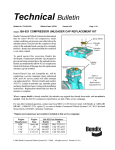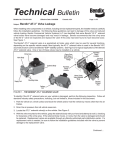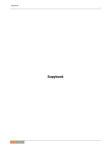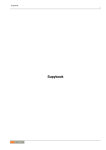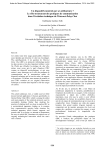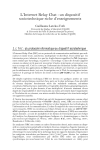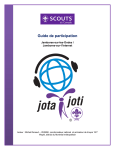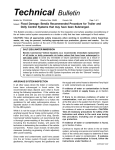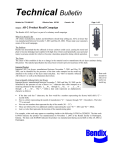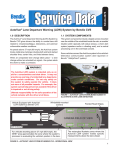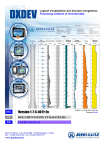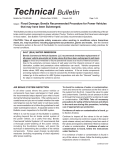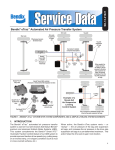Download The ScoutLink Operators Manual For IRC Operators
Transcript
ScoutLink Operators Course IRC Operators, Country & Region Co-ordinators Version The ScoutLink Operators Manual For IRC Operators ScoutLink Operators Course IRC Operators, Country & Region Co-ordinators Version 1 Table of Contents 1 Table of Contents.............................................................................................................. 2 2 Introduction ....................................................................................................................... 3 3 OPER ................................................................................................................................ 4 4 #Services.log..................................................................................................................... 4 5 HELPSYS.......................................................................................................................... 5 6 SAMODE........................................................................................................................... 5 6.1 Regular channel modes ...................................................................................... 5 7 ZOMBIE ............................................................................................................................ 5 8 UNZOMBIE ....................................................................................................................... 6 9 KILL................................................................................................................................... 6 10 GLINE ............................................................................................................................... 6 11 STATS............................................................................................................................... 8 12 OperServ........................................................................................................................... 9 12.1 EXCEPTION ....................................................................................................... 9 12.2 GLOBAL............................................................................................................ 10 12.3 GLOBALMSG ................................................................................................... 10 12.4 HELP................................................................................................................. 10 12.5 KICK.................................................................................................................. 10 12.6 MODE ............................................................................................................... 11 12.7 MODULE........................................................................................................... 11 12.8 QUOTE ............................................................................................................. 11 12.9 RAW.................................................................................................................. 11 12.10 SENDPASS ...................................................................................................... 11 12.11 SESSION .......................................................................................................... 12 12.12 SHUTDOWN..................................................................................................... 12 12.13 SLINE................................................................................................................ 12 12.14 STATS .............................................................................................................. 13 12.15 SYSUPTIME ..................................................................................................... 14 12.16 UEVENT ........................................................................................................... 14 12.17 USER ................................................................................................................ 14 13 WALLOPS....................................................................................................................... 15 14 Further Assistance .......................................................................................................... 15 September 2007 2 v1.0 ScoutLink Operators Course IRC Operators, Country & Region Co-ordinators Version 2 Introduction Hi and welcome to the ScoutLink Operators Manual for IRC Operators, Country & Region Coordinators. You have most likely been elected, so before we go any further, Congratulations. This document is a manual on how to be an IRC Operator on ScoutLink, and should give you a good start as an IRC operator on our network. For both new and existing operators alike, this manual will work as a reference point for the basic commands. For the purposes of this manual, it is assumed that you have already completed a channel operator’s course and are familiar with the construct and syntax of commands. This manual is designed to complement the Channel Operator’s manual and is not a replacement for it. The commands given in this manual should work in most IRC clients. Commands are shown in italic text. In some clients, you may need to add /msg in front of the commands that involve the services, like this: /msg Chanserv set #channel topic This is my fancy new topic instead of: /Chanserv set #channel topic This is my fancy new topic If you are having problems with any of the other commands please check the manual or help for your IRC client or ask in #irc_help. Note about Popups and Aliases: Although popups and aliases are useful, and you may obtain them off other users or write them yourself, during your training, it is advisable you write the commands out yourself, as this will help familiarize yourself with them for situations where you do not have access to your popups and aliases or you have to write, for example, a more restrictive ban than what you have in your popup or alias. 2.1 An operator and their role in ScoutLink As an operator, you are our first line of contact with the users of ScoutLink; however, as an IRC Operator you have added responsibility, which is global – applicable across all channels. Your job is to ensure the safety and well being of the users in the channel of your language and also assist operators of other channels upon request. As previously mentioned, being an operator involves more than just kicking and banning the users. In fact, most of your duties will not even require the use of any rights or powers at all. You are the person that keeps the channel running and clean of problems, and should also be able to help users with any other problems they may have related to ScoutLink. The most important thing to remember as an operator is that you are still a user of the channel. You should participate in the chat just as any other person. September 2007 3 v1.0 ScoutLink Operators Course IRC Operators, Country & Region Co-ordinators Version 3 OPER To “be” an IRC Operator, you have to identify yourself. Identification is based on your hostmask or IP address (perhaps both in some situations). Hopefully by now, a Techie will have added your o-line(s) and you have tested it to ensure you can oper up. If not, please contact a Techie. It is important that you do this BEFORE the IRCop course; otherwise, you will not be able to complete the course. 3.1 Problems with /OPER You may, particularly if your hostmask/IP address is dynamic, have issues using the /oper command. In the event that you receive the No O-lines for your host error, it is suggested that you try the following: 1. Check your hostmask or IP address; If this is different, your o-line may be too restrictive and may need to be modified by the Tech Team. 2. Check your ident (the bit before the @ in your whois response); or, if all else fails 3. Contact a member of the Tech Team either by email – [email protected] – or online. If you have recently changed ISPs or visit ScoutLink from multiple locations, contact Tech Team (see point 3) to get your o-line changed or a new one added. 4 #Services.log As a regular user or Channel Operator, you may have heard of #Services.log but not seen what occurs in this channel. #Services.log is a special channel, limited to IRC Operators (by the +O mode) which outputs a log of server and service events. It is also the home of OperServ, ChanServ, NickServ and MemoServ. At time of writing, the #Services.log channel displays: − Users connecting to and quitting from servers. − Users joining and parting channels. − User nickname changes. − NickServ identification notices. − Automatic NickServ nickname expiration notices. If you have been an IRC Operator since prior to the services upgrade, you will have noticed that you are no longer automatically joined to this channel but are joined to #opers instead. If you would like to join #Services.log, simply use the /join command. #Services.log can be useful as a source of logs as supporting evidence when reporting glines to the ScoutLink Team. ScoutLink Operators Course IRC Operators, Country & Region Co-ordinators Version 5 HELPSYS As an IRC Operator, the /helpsys command also shows you the “User Help System” (which all regular users can see) and also shows you the “Oper Help System” which contains a lot more information and help relating to ScoutLink servers. This is things that are server-based and completely independent of the services. To limit the length of the IRCops course, we will not be going over the contents of the /helpsys command and it is a good idea that you take a look in your own time. There is a lot of valuable information that you may find useful – you might actually learn something new! ☺ 6 SAMODE Now we will look at the SAMODE command, which allows you to set and unset channel modes without having to be opped in that channel. It also lets you set modes that may be otherwise unavailable. 6.1 Regular channel modes All channel modes supported on ScoutLink can be set or unset using the /samode command. The basic syntax is: /samode #channel modestring parameters You should already be familiar with the channel modes and parameters. If not, it is recommended that you have a look at the channel operators manual as this covers all the available modes and explanations of them. Modes that affect the channel Mode Effect O This mode prohibits all users except IRC Operators from entering the channel. This restriction is currently applied only to #Services.log. A This mode prohibits all users except Tech Team Members from entering the channel. This mode is currently applied only to #techteam. 7 ZOMBIE It is quite a common occurrence that a user will continue to misbehave, and gets worse, after being kicked, killed, banned and many troublemakers can easily get around GLINEs. A very handy command is the zombie command and should always be the first point of call for difficult users. If you understand how the /ignore command works, the /zombie command is basically a network-wide “ignore”. When a user is “zombied” he or she can see everything others are saying, but no-one can see what they’re saying. In many cases, the user assumes that they’re being ignored, and then leave on their own accord. Very useful to remember! September 2007 5 v1.0 ScoutLink Operators Course IRC Operators, Country & Region Co-ordinators Version The syntax of the zombie command is: /zombie nickname reason Upon setting a zombie, the zombied user will see no messages. The following message will be displayed to all other IRC operators stating that the zombie has been set: [21:29:20] -dk01.scoutlink.net- *** Notice -- Zombie placed on [email protected] from [email protected] [reason] It is advisable to keep discussions about the /zombie command in public channels to an absolute minimum as it can be easily sidestepped by disconnecting and reconnecting. 8 UNZOMBIE The UNZOMBIE command removes a zombie set on a user. The syntax is: /unzombie nickname As with the zombie command, all other IRC operators will see a message stating that the zombie has been removed, while the user affected will see nothing. 9 KILL If you’re familiar with a kick, a kill is pretty much the same with a slightly different result. A kill is used to temporarily remove a user from the network, particularly useful if a user is misbehaving in multiple channels (flooding, spamming, etc.) or should be removed from the network immediately. The syntax of the KILL command is as follows: /kill user reason If the user is on a channel at the time, a message will be shown in that channel, which appears something like: [16:10:27] * Quits: NortyUser ([email protected]) (Killed (IRCop (some reason))) The user will see the following message: * You were killed by IRCop ((some reason)) Closing Link: NortyUser[[email protected]] (Killed (IRCop (some reason))) 10 GLINE A more permanent method of removing difficult users from the network is the gline command. It works in a similar fashion to the ban command, with the differences being the same as the September 2007 6 v1.0 ScoutLink Operators Course IRC Operators, Country & Region Co-ordinators Version difference between a kick and a kill. A gline will “ban” a user from the network for a specified amount of time. The syntax for the gline command is as follows: /gline hostmask time :reason hostmask The difference between a ban and a gline is that when setting a gline, the parts of the hostmask you use varies slightly in that you don’t include the nickname. For example, with a ban you may use: [email protected] However, with a gline you only use: [email protected] At minimum, it’s always a good idea to replace the first character of the ident with a wildcard (*) and replace the last octet of the IP address with a wildcard. For example, to gline the address above for 3 days, the command executed would be something like: /gline *[email protected].* 3d :misbehaviour If the host is resolved and contains an IP component the command would become: /gline *lone@220-253-156-*.VIC.netspace.net.au 3d :misbehaviour time The length of time a gline is in affect for can be specified in three different ways: In minutes (half an hour would be written as 30m) In hours (half a day would be written as 12h) In days (1 week would be written as 7d) :reason This is where you specify why the gline has been set. Although the length is limited, please be as descriptive as possible. If the reason contains more than one word, you must prefix it with a full colon – : . When setting a gline, you and other IRC Operators will receive a message similar to the following: -dk01.scoutlink.net- *** Notice -- [email protected] on dk01.scoutlink.net added gline for [*[email protected]] [test] expiring on 2007/07/09 14.38 Where possible, most IRCops include this within their email to the ScoutLink team mailing list. Continued on the next page… September 2007 7 v1.0 ScoutLink Operators Course IRC Operators, Country & Region Co-ordinators Version The user will receive a message similar to the following: You are banned from this server- test Closing Link: clone1[[email protected]] (test) If they try to reconnect during the time the gline is active for, they will see a message similar to: * Connecting to dk01.scoutlink.net (3163) -dk01.scoutlink.net- *** Looking up your hostname... -dk01.scoutlink.net- *** Found your hostname -dk01.scoutlink.net- *** G-lined You are banned from this server- test (2007/07/09 14.41) Closing Link: clone[[email protected]] (Banned) If the user is on a channel, other users will see a message similar to a standard quit message. The quit message area will contain the gline reason minus the standard Quit:. NOTE: When setting a gline, you are obliged to notify the team ([email protected]) of the gline and the reasons for it. It is here you can provide as much detail as you like, including logs, nicknames and whatever you deem relevant. 11 STATS The stats command allows you to see various stats of the network. The syntax is: /stats letter Note: Letters ARE case sensitive. c C Returns a listing of the servers that can and cannot connect to any given server. The result will return both C and N lines. C-lines define what servers the specified server can connect to and N-lines define what servers the specified server can receive incoming connections from. d Shows the number of users currently connected grouped by domain (e.g. .au, .com and .info) and the percentage of the total number of connections this domain makes up. f Returns statistics related to the channels. F As above. G Lists the current GLINES set. o Lists the users that can “oper up” or become IRC Operators. An o-line is a line of code in the IRCd configuration file that defines the users that can become IRC Operators and the permissions they are given. The name is derived from the capital O that the line begins with. q Lists the current SQLINEs (banned nicknames) September 2007 8 v1.0 ScoutLink Operators Course IRC Operators, Country & Region Co-ordinators Version S Lists the current connected servers. u Displays server uptime statistics of the server you’re connected to. U Will let you figure out what it shows. =) v Lists the current SVLINEs (banned files and private message strings) There are other letters available; however, the ones you are most likely to use are listed above. 12 OperServ If you have been a channel operator, you will be familiar with Chanserv and may, or may not, have heard of OperServ – a service that IRC Operators also have access to that allows additional features. Some of these features will be available to you (as an IRCop or CC/RC) while others are only available to Techies. EXCEPTION Manage session limit exceptions GLOBAL To send global messages to users GLOBALMSG GLOBAL using private message instead of notice HELP Provides commands help. KICK Command to kick a user from channel. MODE Sends a MODE command to a given channel MODULE Modules management functions. QUOTE Quotes management functions. RAW Allows sending of RAW commands to the IRC server. SENDPASS Reset and send a nick password. SESSION Session management SHUTDOWN Shutdowns services. SLINE Manages SLINES. STATS Shows services statistics. SYSUPTIME Displays host OS uptime. UEVENT User events management USER User command available. 12.1 EXCEPTION On ScoutLink, there are a maximum number of connections allowed from a hostname or IP address (here forth known as “host”). This can be a problem, specifically during JOTI, where 1 location may have more computers and potential simultaneous connections. The exception command allows this number to be increased for a specific host. 12.1.1 ADD The ADD command allows you to add an increased session limit for a particular host. The syntax is as follows: /operserv EXCEPTION ADD owner time host limit reason Continued on next page… September 2007 9 v1.0 ScoutLink Operators Course IRC Operators, Country & Region Co-ordinators Version The parameters are as follows: exception add – key words (command) owner – replace with the owner of the host time – replace with the host – this is where you specify the hostname/IP address. limit – number of connections allowed from the host. reason – allows you to specify a reason for increasing the session limit. 12.2 GLOBAL This command allows you to send a global message to users on the network. The syntax is as follows: /operserv GLOBAL hostmask message Unlike previously, where there was no control over who the message was sent to (it was just sent to every user on the network), you can now specify which users to send the message to. To send a message to all users you simply replace hostmask with an asterisk. For example: /operserv GLOBAL * Welcome to ScoutLink! To send a message to all users from a specific country replace hostmask with *.au (if you wanted to send the message to all users from Australia). For example: /operserv GLOBAL *.au ScoutLink Australia – www.scoutlink.net.au 12.3 GLOBALMSG This command is very similar to the GLOBAL command; however, it sends the message as a global message instead of a notice. The syntax is identical to the GLOBAL command, just replace GLOBAL with GLOBALMSG: /operserv GLOBALMSG hostmask message 12.4 HELP This command should be fairly self-explanatory. It simply requests help and lists all the available OperServ commands. The syntax is: /operserv HELP 12.5 KICK If you’re familiar with kicking using ChanServ, you can use OperServ in exactly the same way. Continued on next page… September 2007 10 v1.0 ScoutLink Operators Course IRC Operators, Country & Region Co-ordinators Version The syntax is: /operserv KICK channel nickname reason Unlike when using ChanServ, no-one will know it was you that executed the kick when using OperServ. 12.6 MODE All channel modes supported on ScoutLink can be set or unset using the /operserv mode command. The syntax is: /operserv MODE channel modestring This command can set and unset all commands as with the /samode command. 12.7 MODULE The MODULE command is only available to Tech Team members. 12.8 QUOTE The QUOTE command allows you to manage quotes that are displayed to all users upon connection. 12.8.1 ADD This command adds a quote. The syntax is: /operserv quote add message 12.8.2 DEL This command deletes a quote. The syntax is: /operserv quote del id When deleting a quote, you must know the id assigned to it. To find the id, you must use the quote list command. 12.8.3 LIST This command outputs a listing of all quotes. The syntax is: /operserv quote list 12.9 RAW The RAW command is only available to Tech Team members. 12.10 SENDPASS The SENDPASS command resets a nickname password and sends it to the email set for that nickname. The syntax is: /operserv sendpass nickname September 2007 11 v1.0 ScoutLink Operators Course IRC Operators, Country & Region Co-ordinators Version 12.11 SESSION A session is defined as the clients connected from the same hostname or IP address (host). This command allows you to view information related to the number of connections from a particular host and who is connected. 12.11.1 LIST The SESSION LIST command lists all the hosts that have a client connection count above a specific number (pre-set in the services). The syntax is: /operserv session list 12.11.2 VIEW The SESSION VIEW command lists all the users connected from a specified host. The syntax is: /operserv session view hostname The hostname can be either a: hostname, for example: 220-253-156-155.VIC.netspace.net.au OR IP address, for example: 220.253.156.155 12.12 SHUTDOWN The SHUTDOWN command shuts down the services. It is only available to Tech Team members. 12.13 SLINE The SLINE command has two sub-commands, one which you will probably use more regularly than the other. The SVLINE command blocks particular files from being sent, particular strings being said in private messages and the SQLINE command bans particular nicknames from being used. 12.13.1 ADD The same command is used to add both SQLINEs and SVLINEs. The syntax is: /operserv SLINE ADD letter mask message letter = replace with Q of V, depending on the type of SLINE you’re adding. mask = replace with the nickname you wish to ban. message = specify the reason for the SLINE being added Continued on next page…. September 2007 12 v1.0 ScoutLink Operators Course IRC Operators, Country & Region Co-ordinators Version For example, using the command: /operserv SLINE ADD Q *badnick* this is a bad nickname will block the nick badnick, and any nickname containing “badnick”, from being used. Upon connection, a user connecting with this nickname will receive a message saying Erroneous nickname and their nickname will become their alternative nickname, if specified and allowed. NOTE: If you omit wildcards (an asterisk) at the start and end of the nickname specified, the SQLINE is effectively useless. For example, if you add badnick it won’t work, however, if you add *badnick* it will work. If you use the command: /operserv SLINE ADD V virus.exe this is a virus The file virus.exe will be blocked from being sent over the network. Please remember to specify a reason so that other operators know the reason the SLINE was added, particularly inappropriate nicknames in different languages – only those who speak that language will know why it’s been banned. 12.13.2 DEL The same command is used to delete SQLINEs and SVLINEs as it is based on the id. The syntax is: /operserv SLINE DEL id To determine the id of the SLINE you wish to delete, use the SLINE LIST command. 12.13.3 LIST The SLINE LIST command lists all SLINES of the type specified. The syntax is: /operserv SLINE LIST letter To view the current SQLINEs, use the command: /operserv SLINE LIST q To view the current SVLINEs, use the command: /operserv SLINE LIST v 12.14 STATS The STATS command displays the services statistics. The syntax of this command is: /operserv STATS Continued on next page… September 2007 13 v1.0 ScoutLink Operators Course IRC Operators, Country & Region Co-ordinators Version Using this command will return a result similar to: -OperServ- ******* Stats, Uptime 0 days, 1 hours, 5 minutes, 30 seconds -OperServ- User timer events: 1 (0 deleted) [24 bytes] -OperServ- Channel timer events: 0 (0 deleted) [0 bytes] -OperServ- Users on global list: 22 [9.6 KBytes] -OperServ- ChanRecord: Create() 0, Open() 14 [0 from cache], Update() 20, Close() 1, Memory: 13 -OperServ- ******* End of Stats 12.15 SYSUPTIME The SYSUPTIME command displays to you the uptime of the host system. The syntax of this command is: /operserv SYSUPTIME Using this command will return a result similar to: -OperServ- Host OS Uptime: 104 days 17 hours 0 minutes 12.16 UEVENT The UEVENT command allows you to associate actions with specific user events. It is only available to Tech Team members. 12.17 USER In some situations, you may wish to change a user’s nickname if it is inappropriate, or force a user to join or part a channel. The part command comes in particularly useful during JOTI when closing channels. There are 3 subcommands associated with the USER command. If you are familiar with the old services, you will notice a slight variation in the syntax. 12.17.1 NICK The NICK subcommand allows you to manipulate a user’s nickname. The syntax is: /operserv USER NICK OldNick NewNick For example, if you want to change NortyUser’s nickname to GoodUser, you would use: /operserv USER NICK NortyUser GoodUser 12.17.2 JOIN The JOIN subcommand allows you to force join a user to a particular channel. The syntax is: /operserv USER JOIN nickname #channel For example, if you want GoodUser to join #test, you would use: /operserv USER NICK GoodUser #test September 2007 14 v1.0 ScoutLink Operators Course 12.17.3 IRC Operators, Country & Region Co-ordinators Version PART In some situations, it is appropriate to force part a user from a channel rather than kick them. The syntax for the PART subcommand is only slightly different to that of the force join command and is as follows: /operserv USER PART nickname #channel For example, if you want GoodUser to part #test, you would use: /operserv USER PART GoodUser #test 13 WALLOPS Wallops is a way of communicating with all other IRC Operators on the network. It will send a message that will appear in their status window (or other location depending on the IRC client they’re using). If another IRCop sends a message, it will appear in your status window or other location depending on the IRC client. The command is very easy to use: /wallops Your message goes here For example: /wallops Someone is misbehaving in #english, can I please have some help? 14 Further Assistance If you are having problems with /oper – your first point of call should be Tech Team, as they are the only people that can do something about it. If you need any help with the OperServ commands, it is recommended that you check out /operserv help. If you require help with other things, check out the Channel Operator Manual or join #irc_help and see if someone can help you. September 2007 15 v1.0