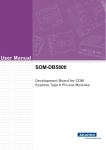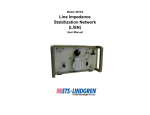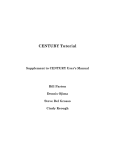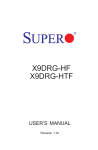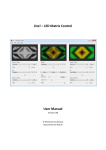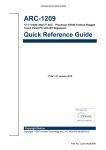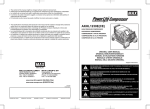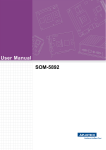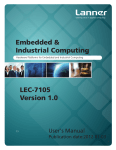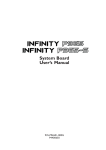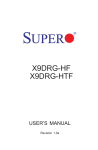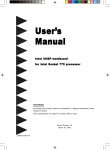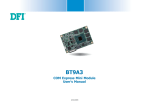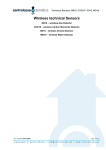Download User Manual SOM-DB5800 A2
Transcript
User Manual SOM-DB5800 A2 Development Board for COM Express Type 6 Pin-out Modules Copyright The documentation and the software included with this product are copyrighted 2012 by Advantech Co., Ltd. All rights are reserved. Advantech Co., Ltd. reserves the right to make improvements in the products described in this manual at any time without notice. No part of this manual may be reproduced, copied, translated or transmitted in any form or by any means without the prior written permission of Advantech Co., Ltd. Information provided in this manual is intended to be accurate and reliable. However, Advantech Co., Ltd. assumes no responsibility for its use, nor for any infringements of the rights of third parties, which may result from its use. Acknowledgements Intel and Pentium are trademarks of Intel Corporation. Microsoft Windows and MS-DOS are registered trademarks of Microsoft Corp. All other product names or trademarks are properties of their respective owners. Product Warranty (2 years) Advantech warrants to you, the original purchaser, that each of its products will be free from defects in materials and workmanship for two years from the date of purchase. This warranty does not apply to any products which have been repaired or altered by persons other than repair personnel authorized by Advantech, or which have been subject to misuse, abuse, accident or improper installation. Advantech assumes no liability under the terms of this warranty as a consequence of such events. Because of Advantech’s high quality-control standards and rigorous testing, most of our customers never need to use our repair service. If an Advantech product is defective, it will be repaired or replaced at no charge during the warranty period. For outof-warranty repairs, you will be billed according to the cost of replacement materials, service time and freight. Please consult your dealer for more details. If you think you have a defective product, follow these steps: 1. Collect all the information about the problem encountered. (For example, CPU speed, Advantech products used, other hardware and software used, etc.) Note anything abnormal and list any onscreen messages you get when the problem occurs. 2. Call your dealer and describe the problem. Please have your manual, product, and any helpful information readily available. 3. If your product is diagnosed as defective, obtain an RMA (return merchandize authorization) number from your dealer. This allows us to process your return more quickly. 4. Carefully pack the defective product, a fully-completed Repair and Replacement Order Card and a photocopy proof of purchase date (such as your sales receipt) in a shippable container. A product returned without proof of the purchase date is not eligible for warranty service. 5. Write the RMA number visibly on the outside of the package and ship it prepaid to your dealer. SOM-DB5800 A2 User Manual Part No. 2006580001 Edition 2 Printed in Taiwan July 2012 ii Declaration of Conformity CE This product has passed the CE test for environmental specifications. Test conditions for passing included the equipment being operated within an industrial enclosure. In order to protect the product from being damaged by ESD (Electrostatic Discharge) and EMI leakage, we strongly recommend the use of CE-compliant industrial enclosure products. FCC Class B Note: This equipment has been tested and found to comply with the limits for a Class B digital device, pursuant to part 15 of the FCC Rules. These limits are designed to provide reasonable protection against harmful interference in a residential installation. This equipment generates, uses and can radiate radio frequency energy and, if not installed and used in accordance with the instructions, may cause harmful interference to radio communications. However, there is no guarantee that interference will not occur in a particular installation. If this equipment does cause harmful interference to radio or television reception, which can be determined by turning the equipment off and on, the user is encouraged to try to correct the interference by one or more of the following measures: Reorient or relocate the receiving antenna. Increase the separation between the equipment and receiver. Connect the equipment into an outlet on a circuit different from that to which the receiver is connected. Consult the dealer or an experienced radio/TV technician for help. Technical Support and Assistance 1. 2. Visit the Advantech website at http://support.advantech.com where you can find the latest information about the product. Contact your distributor, sales representative, or Advantech's customer service center for technical support if you need additional assistance. Please have the following information ready before you call: – Product name and serial number – Description of your peripheral attachments – Description of your software (operating system, version, application software, etc.) – A complete description of the problem – The exact wording of any error messages iii SOM-DB5800 A2 User Manual Warnings, Cautions and Notes Warning! Warnings indicate conditions, which if not observed, can cause personal injury! Caution! Cautions are included to help you avoid damaging hardware or losing data. e.g. There is a danger of a new battery exploding if it is incorrectly installed. Do not attempt to recharge, force open, or heat the battery. Replace the battery only with the same or equivalent type recommended by the manufacturer. Discard used batteries according to the manufacturer's instructions. Note! Notes provide optional additional information. Document Feedback To assist us in making improvements to this manual, we would welcome comments and constructive criticism. Please send all such - in writing to: [email protected] Packing List Before setting up the system, check that the items listed below are included and in good condition. If any item does not accord with the table, please contact your dealer immediately. SOM-DB5800-U0A2E: 1 DB5800 A2 development board 1 SOM-EA20 HDMI/DisplayPort Riser Card 1 PCIe x4 to 4 PCIe x1 Riser Card 1 SOM-EA00 Type 10 - to - Type 6 Transition Board 2 Serial ATA cable 7P/ 7P 30cm 2 Flat COM port cable 1 I/O Shield Bracket 1 DDI card Bracket for SOM-EA20 5 Standoff (screw) 5 NUT (screw) 2 M3.5L screw 3 M2.5L screw SOM-DB5800-00A2E : 1 DB5800 A2 development board 1 SOM-EA20 HDMI/DisplayPort Riser Card 1 PCIe x4 to 4 PCIe x1 Riser Card 2 Serial ATA cable 7P/ 7P 30cm 2 Flat COM port cable SOM-DB5800 A2 User Manual iv 1 I/O Shield Bracket 1 DDI card Bracket for SOM-EA20 5 Standoff (screw) 5 NUT (screw) 2 M3.5L screw 3 M2.5L screw Safety Instructions 1. 2. 3. Read these safety instructions carefully. Keep this User Manual for later reference. Disconnect this equipment from any AC outlet before cleaning. Use a damp cloth. Do not use liquid or spray detergents for cleaning. 4. For plug-in equipment, the power outlet socket must be located near the equipment and must be easily accessible. 5. Keep this equipment away from humidity. 6. Put this equipment on a reliable surface during installation. Dropping it or letting it fall may cause damage. 7. The openings on the enclosure are for air convection. Protect the equipment from overheating. DO NOT COVER THE OPENINGS. 8. Make sure the voltage of the power source is correct before connecting the equipment to the power outlet. 9. Position the power cord so that people cannot step on it. Do not place anything over the power cord. 10. All cautions and warnings on the equipment should be noted. 11. If the equipment is not used for a long time, disconnect it from the power source to avoid damage by transient overvoltage. 12. Never pour any liquid into an opening. This may cause fire or electrical shock. 13. Never open the equipment. For safety reasons, the equipment should be opened only by qualified service personnel. 14. If one of the following situations arises, get the equipment checked by service personnel: The power cord or plug is damaged. Liquid has penetrated into the equipment. The equipment has been exposed to moisture. The equipment does not work well, or you cannot get it to work according to the user's manual. The equipment has been dropped and damaged. The equipment has obvious signs of breakage. 15. DO NOT LEAVE THIS EQUIPMENT IN AN ENVIRONMENT WHERE THE STORAGE TEMPERATURE MAY GO BELOW -20° C (-4° F) OR ABOVE 60° C (140° F). THIS COULD DAMAGE THE EQUIPMENT. THE EQUIPMENT SHOULD BE IN A CONTROLLED ENVIRONMENT. 16. CAUTION: DANGER OF EXPLOSION IF BATTERY IS INCORRECTLY REPLACED. REPLACE ONLY WITH THE SAME OR EQUIVALENT TYPE RECOMMENDED BY THE MANUFACTURER, DISCARD USED BATTERIES ACCORDING TO THE MANUFACTURER'S INSTRUCTIONS. The sound pressure level at the operator's position according to IEC 704-1:1982 is no more than 70 dB (A). DISCLAIMER: This set of instructions is given according to IEC 704-1. Advantech disclaims all responsibility for the accuracy of any statements contained herein. v SOM-DB5800 A2 User Manual Safety Precaution - Static Electricity Follow these simple precautions to protect yourself from harm and the products from damage. To avoid electrical shock, always disconnect the power from your PC chassis before you work on it. Don't touch any components on the CPU card or other cards while the PC is on. Disconnect power before making any configuration changes. The sudden rush of power as you connect a jumper or install a card may damage sensitive electronic components. SOM-DB5800 A2 User Manual vi Contents Chapter 1 General Information ............................1 1.1 1.2 Introduction ............................................................................................... 2 SOM-DB5800 A2 Connectors and Jumper Setting................................... 2 1.2.1 SOM-DB5800 A2 Connector Location .......................................... 2 Figure 1.1 SOM-DB5800 A2 Connector Location........................ 2 1.2.2 IO Connector Location .................................................................. 3 1.2.3 Button Location ............................................................................. 3 1.2.4 Jumper and Switch Location......................................................... 4 Figure 1.2 SOM-DB5800 A2 Default Jumper Setting .................. 4 1.2.5 Connector List............................................................................... 5 Table 1.1: Connector List ............................................................ 5 1.2.6 Jumper, Switch and Button List .................................................... 6 Table 1.2: Jumper, Switch and Button List .................................. 6 1.2.7 Connector Pin Definition ............................................................... 7 Table 1.3: DDI1 Digital Display Interface Connector ................. 7 Table 1.4: GPIO1: GPIO Pin Header......................................... 11 Table 1.5: LPC_PH1: Low Pin Count Pin Header ..................... 11 Table 1.6: LVDS1: LVDS Interface Connector .......................... 12 Table 1.7: LVDS_INVERTER1: LVDS Inverter Wafer Box....... 13 Table 1.8: DCIN1: Wide Range DC Input Connector ................ 13 Table 1.9: SYS_FAN1: System Fan Connector ........................ 13 Table 1.10: SMART_FAN1: Smart Fan Connector ..................... 14 Table 1.11: I2C1: I2C Wafer Box................................................. 14 Table 1.12: SMB1: SMBus Wafer Box ........................................ 14 Table 1.13: COM2: COM Port Connector (RS232/422/485) ....... 15 Table 1.14: COM3: UART Connector (Tx, Rx) ............................ 15 Table 1.15: COM4: UART Connector (Tx, Rx) ............................ 15 Table 1.16: SIR1: Serial IrDA Wafer Box .................................... 16 1.2.8 Jumper Setting............................................................................ 16 Table 1.17: J1: GPIO / SDIO Selection ....................................... 16 Table 1.18: J2, J3: BIOS Disable0, BIOS Disable1..................... 16 Table 1.19: J4: LVDS GND / eDP Hot Plug Selection................. 16 Table 1.20: J5: LVDS Inverter Voltage Selection ........................ 17 Table 1.21: J6, J7: LVDS Panel Voltage Selection ..................... 17 Table 1.22: J8, J9: SOM-D5800 Voltage Input (VIN) Selection... 17 Table 1.23: J10: COMe Module TPM Disable ............................. 17 Table 1.24: J11: COMe Module +V5SB Supply .......................... 17 Table 1.25: J12: PEG Lanes Reverse ......................................... 18 Table 1.26: J13: PEG Function Enable ....................................... 18 Table 1.27: J14: ATX / AT Mode Selection ................................. 18 Table 1.28: J15: COMe Module Type6 Detection ....................... 18 Table 1.29: J16: Front Panel Connector...................................... 19 Table 1.30: J17: USB7 Client / Host Selection ............................ 19 Table 1.31: J18: Normal Operation / Clear COMS Selection ...... 19 Table 1.32: J19: COM2 RS232 / RS422 / RS485 Selection........ 19 Table 1.33: DDI_DDC_1: Digital Display Interface - AUX / DDC Switch ....................................................................... 20 Table 1.34: SW_LPC_SIO1 & SW_LPC_SIO2: SIO Enable/Disable Switch ............................................................... 20 Table 1.35: SW_LPC_TPM1 & SW_LPC_TPM2: TPM Enable/Disable Switch ............................................................... 20 SOM-EA20 .............................................................................................. 21 1.3.1 Connector and Jumper Location................................................. 21 Table 1.36: Connector, Jumper, Switch List................................ 21 1.3 vii SOM-DB5800 A2 User Manual 1.3.2 1.3.3 1.4 1.5 SOM-EA20 Block Diagram ......................................................... 22 Golden Finger Pin Definition....................................................... 22 Table 1.37: DDI1 Digital Display Interface Pin Definition ............ 22 1.3.4 Switch Setting ............................................................................. 26 Table 1.38: SW1 ~ SW5: DDI1 DisplayPort B / HDMI Port B Switch 26 Table 1.39: SW7 ~ SW12: DDI2 DisplayPort C / HDMI Port C Switch....................................................................... 26 Table 1.40: SW13 ~ SW17: DDI3 DisplayPort D / HDMI Port D Switch....................................................................... 27 Table 1.41: SW1 ~ SW5: DDI1 DisplayPort B / HDMI Port B Switch 27 Table 1.42: SW7 ~ SW12: DDI2 DisplayPort C / HDMI Port C Switch....................................................................... 27 Table 1.43: SW13 ~ SW17: DDI3 DisplayPort D / HDMI Port D Switch....................................................................... 28 1.3.5 Jumper Setting............................................................................ 28 Table 1.44: DDI1_HPD1: DDI1 DisplayPort B / HDMI Port B Hot Plug Selection .......................................................... 28 Table 1.45: DDI2_HPD1: DDI2 DisplayPort C / HDMI Port C Hot Plug Selection .......................................................... 28 Table 1.46: DDI3_HPD1: DDI3 DisplayPort D / HDMI Port D Hot Plug Selection .......................................................... 28 SOM-EA10.............................................................................................. 29 1.4.1 Connector Location..................................................................... 29 1.4.2 Connector List............................................................................. 29 Table 1.47: Connector List .......................................................... 29 1.4.3 SOM-EA10 Block Diagram ......................................................... 29 SOM-EA00.............................................................................................. 30 1.5.1 Connector Location..................................................................... 30 Table 1.48: Connector List .......................................................... 30 1.5.2 SOM-EA00 Block Diagram ......................................................... 30 SOM-DB5800 A2 User Manual viii Chapter 1 1 General Information 1.1 Introduction SOM-DB5800 A2 is a development board for COM-Express Type 6/10 pin-out module that fully complies with the PCI Industrial Computer Manufactures PICMG COM Express standard. It is suitable for different form factor modules including COMBasic, COM-Compact, and COM-Mini. All functions provided by COM-Express type 6 pin-outs are implemented on SOM-DB5800 A2 with the most popular interfaces or connectors for ease of development and verification. Additional accessories help customers evaluate more applications, such as DDI cards that provide extended functions for HDMI/Displayport, PCIe riser card extend PCIe x4 to PCIe x1, and transition boards make SOM-DB5800 A2 compatitble with type 10 pin-out. This board provides a reliable testing platform and the flexibility for customer vertical market application pre-study. 1.2 SOM-DB5800 A2 Connectors and Jumper Setting 1.2.1 SOM-DB5800 A2 Connector Location LPT1 SATA1/2 USB3_01 LAN1_USB01 SATA3/4 COM1 SPDIF1 VGA1 PCIE-4x1 AUDIO1 KB1 PCIE-1x1 SIR1 COM2 SDIO1 GPIO1 PCIE-16x1 SMB1 I2C1 MiniPCIE1 DDI1 CN1 USB7 SPI_BIOS1 SYS FAN1 SMART FAN1 COM4 FWH1 EPCard2 LVDS1 LPC_PH1 COM3 EPCard1 LVDS_INVERTER1 ATX1 Figure 1.1 SOM-DB5800 A2 Connector Location SOM-DB5800 A2 User Manual 2 Keyboard COM LPT VGA LAN LINE-IN SPDIF General Information USB USB Port0 Port1 Mouse USB Port3 USB MIC LINE-OUT Port2 1.2.3 Button Location PM_WAKE#1 BATLOW#1 PWR_BTN1 SLEEP_BTN1 RST_BTN1 SMB_ALT#1 EXT_THRM#1 3 Chapter 1 1.2.2 IO Connector Location SOM-DB5800 A2 User Manual 1.2.4 Jumper and Switch Location 1 2 J10 J6 J7 J12 DDI_DDC_1 SW_LPC_SIO2 J1 J4 SW_LPC_SIO1 SW_LPC _TPM1 J19 SW_LPC _TPM2 J18 LID_BTN1 J3 J2 J5 J13 J11 J8 J9 J15 J14 J17 Figure 1.2 SOM-DB5800 A2 Default Jumper Setting SOM-DB5800 A2 User Manual 4 J16 Table 1.1: Connector List Function ATX1 ATX Connector AUDIO1 Line-in, Line-out and MIC Connector CN1 COM Express Connector COM1 COM Port Connector (RS232) COM2 COM Port Connector (RS232/422/485) COM3 UART Connector (Tx, Rx) COM4 UART Connector (Tx, Rx) DCIN1 Wide Range DC Input Connector DDI1 Digital Display Interface Connector EPCard1 Express Card Connector 1 (include USB2.0 Port4) EPCard2 Express Card Connector 2 (include USB2.0 Port5) FWH1 Firmware Hub Socket GPIO1 GPIO Pin Header I2C1 I2C Wafer Box KB1 PS/2 Keyboard and Mouse LAN1_USB_01 LAN1, USB3.0/2.0 Port0 and Port1 Connector LPC_PH1 Low Pin Count Pin Header LPT1 Printer Port Connector LVDS_INVERTER1 LVDS Inverter Power Wafer Box LVDS1 LVDS Interface Connector MiniPCIE1 Mini-PCIe Connector (include USB2.0 Port6) PCIE-16X1 PCIe x16 slot PCIE-4X1 PCIe x4 slot PCIE-1X1 PCIe x1 slot SATA1 SATA Connector SATA2 SATA Connector SATA3 SATA Connector SATA4 SATA Connector SDIO1 SDIO Connector SIR1 Serial IrDA Wafer Box SMART_FAN1 Smart Fan Connector SMB1 SMBus Wafer Box Connector SPDIF1 SPDIF Connector SPI_BIOS1 SPI BIOS Socket SYS_FAN1 System Fan Connector USB3_01 USB3.0/2.0 Port2 and Port3 Connector USB7 USB2.0 Port7 Connector VGA1 CRT Connector 5 SOM-DB5800 A2 User Manual General Information Label Chapter 1 1.2.5 Connector List 1.2.6 Jumper, Switch and Button List Table 1.2: Jumper, Switch and Button List Label Function J1 GPIO / SDIO Selection J2 BIOS Disable0 J3 BIOS Disable1 J4 LVDS GND / eDP Hot Plug Selection J5 LVDS Inverter Voltage Selection J6, J7 LVDS Panel Voltage Selection J8, J9 SOM-D5800 Voltage Input (VIN) Selection J10 COMe Module TPM Disable J11 COMe Module +V5SB supply J12 PEG Lanes Reverse J13 PEG Function Enable J14 ATX / AT Mode Selection J15 COMe Module Type6 Detection J16 Front Panel Connector J17 USB7 Client / Host Selection J18 Normal Operation / Clear COMS Selection J19 COM2 RS232 / RS422 / RS485 Selection DDI_DDC_1 Digital Display Interface - AUX / DDC Switch SW_LPC_SIO1 SIO Enable/Disable Switch SW_LPC_SIO2 SIO Enable/Disable Switch SW_LPC_TPM1 TPM Enable/Disable Switch SW_LPC_TPM2 TPM Enable/Disable Switch PWR_BTN1 Power Button RST_BTN1 Reset Button SLEEP_BTN1 Sleep Button PM_WAKE#1 Wake Button LID_BTN1 LID Button SMB_ALT#1 SM Bus Alert Button BATLOW#1 Battery Low Button EXT_THRM#1 External Thermal Trip Button SOM-DB5800 A2 User Manual 6 Table 1.3: DDI1 Digital Display Interface Connector Signal A1 NC A2 +V12 A3 +V12 A4 GND A5 NC A6 NC A7 NC A8 NC A9 +V3.3 A10 +V3.3 A11 PLTRST# A12 GND A13 NC A14 NC A15 GND A16 DDI1_PAIR5+ A17 DDI1_PAIR5- A18 GND A19 NC A20 GND A21 DDI1_PAIR4+ A22 DDI1_PAIR4- A23 GND A24 GND A25 DDI1_PAIR6+ A26 DDI1_PAIR6- A27 GND A28 GND General Information Pin Chapter 1 1.2.7 Connector Pin Definition A29 DDI1_HPD A30 NC A31 GND A32 NC A33 NC A34 GND A35 DDI1_CTRLCLK_AUX+ A36 DDI1_CTRLDATA_AUX- A37 GND A38 GND A39 NC A40 NC A41 GND A42 GND A43 DDI2_CTRLCLK_AUX+ 7 SOM-DB5800 A2 User Manual Table 1.3: DDI1 Digital Display Interface Connector A44 DDI2_CTRLDATA_AUX- A45 GND A46 GND A47 DDI2_HPD A48 NC A49 GND A50 NC A51 GND A52 NC A53 NC A54 GND A55 GND A56 NC A57 NC A58 GND A59 GND A60 DDI3_CTRLCLK_AUX+ A61 DDI3_CTRLDATA_AUX- A62 GND A63 GND A64 DDI3_HPD A65 NC A66 GND A67 GND A68 NC A69 NC A70 GND A71 GND A72 NC A73 NC A74 GND A75 GND A76 NC A77 NC A78 GND A79 GND A80 NC A81 NC A82 GND SOM-DB5800 A2 User Manual 8 B1 +V12 B2 +V12 B3 +V12 B4 GND B5 NC B6 NC B7 GND B8 +V3.3 B9 NC B10 +V3.3_DUAL B11 NC B12 NC B13 GND B14 DDI1_PAIR0+ B15 DDI1_PAIR0- B16 GND B17 DDI1_CTRLCLK_AUX+ B18 GND B19 DDI1_PAIR1+ B20 DDI1_PAIR1- B21 GND B22 GND B23 DDI1_PAIR2+ B24 DDI1_PAIR2- B25 GND B26 GND B27 DDI1_PAIR3+ B28 DDI1_PAIR3- B29 GND B30 NC B31 DDI1_CTRLDATA_AUX- B32 GND B33 DDI2_PAIR0+ B34 DDI2_PAIR0- B35 GND B36 GND B37 DDI2_PAIR1+ B38 DDI2_PAIR1- B39 GND B40 GND B41 DDI2_PAIR2+ B42 DDI2_PAIR2- B43 GND B44 GND B45 DDI2_PAIR3+ B46 DDI2_PAIR39 General Information Signal Chapter 1 Pin SOM-DB5800 A2 User Manual B47 GND B48 NC B49 GND B50 DDI3_PAIR0+ B51 DDI3_PAIR0- B52 GND B53 GND B54 DDI3_PAIR1+ B55 DDI3_PAIR1- B56 GND B57 GND B58 DDI3_PAIR2+ B59 DDI3_PAIR2- B60 GND B61 GND B62 DDI3_PAIR3+ B63 DDI3_PAIR3- B64 GND B65 GND B66 NC B67 NC B68 GND B69 GND B70 NC B71 NC B72 GND B73 GND B74 NC B75 NC B76 GND B77 GND B78 NC B79 NC B80 GND B81 NC B82 NC SOM-DB5800 A2 User Manual 10 Chapter 1 Table 1.4: GPIO1: GPIO Pin Header Signal Pin Signal 1 GPI0 6 GPO2 2 GPO0 7 GPI3 3 GPI1 8 GPO3 4 GPO1 9 GND 5 GPI2 10 GND Table 1.5: LPC_PH1: Low Pin Count Pin Header Pin Signal Pin Signal 1 CLK33M_PH 8 GND 2 LPC_AD1 9 LPC_AD2 3 PLTRST# 10 Pull-up via 10K ohm to +V3.3 4 LPC_AD0 11 SERIRQ 5 LPC_FRAME# 12 PLTRST# 6 +V3.3 13 +V5_DUAL 7 LPC_AD3 14 +V5 11 SOM-DB5800 A2 User Manual General Information Pin Table 1.6: LVDS1: LVDS Interface Connector Pin Signal Pin Signal 1 +V3.3_LVDS_PANEL 21 LVDS0_Z_D2+ 2 +V3.3_LVDS_PANEL 22 LVDS1_Z_D2+ 3 GND 23 GND 4 GND 24 GND 5 +V3.3_LVDS_PANEL 25 LVDS0_Z_CLK- 6 +V3.3_LVDS_PANEL 26 LVDS1_Z_CLK- 7 LVDS0_Z_D0- 27 LVDS0_Z_CLK+ 8 LVDS1_Z_D0- 28 LVDS1_Z_CLK+ 9 LVDS0_Z_D0+ 29 GND 10 LVDS1_Z_D0+ 30 GND 11 GND 31 LVDS_DDC_SC 12 GND 32 LVDS_DDC_SD 13 LVDS0_Z_D1- 33 GND 14 LVDS1_Z_D1- 34 GND 15 LVDS0_Z_D1+ 35 LVDS0_Z_D3 16 LVDS1_Z_D1+ 36 LVDS1_Z_D3- 17 GND 37 LVDS0_Z_D3+ 18 GND 38 LVDS1_Z_D3+ 19 LVDS0_Z_D2- 39 Pull-down via 4.7K ohm to GND 20 LVDS1_Z_D2- 40 LVDS_CTRL SOM-DB5800 A2 User Manual 12 Chapter 1 Table 1.7: LVDS_INVERTER1: LVDS Inverter Wafer Box Signal 1 +V12_Z_LVDS 2 GND 3 LVDS_BKLT_Z_EN# 4 LVDS_Z_VBR 5 +V5_LVDS General Information Pin Table 1.8: DCIN1: Wide Range DC Input Connector Pin Signal 1 GND 2 +VDC 3 +VDC 4 GND Table 1.9: SYS_FAN1: System Fan Connector Pin Signal 1 GND 2 +V12 3 SYSFAN_IN 13 SOM-DB5800 A2 User Manual Table 1.10: SMART_FAN1: Smart Fan Connector Pin Signal 1 GND 2 +V_FAN 3 FANTACH_R1 Table 1.11: I2C1: I2C Wafer Box Pin Signal 1 GND 2 I2C_DAT 3 I2C_CLK 4 +V3.3_DUAL Table 1.12: SMB1: SMBus Wafer Box Pin Signal 1 GND 2 SMB_DAT 3 SMB_CLK 4 +V3.3_DUAL SOM-DB5800 A2 User Manual 14 Chapter 1 Pin Signal Pin Signal 1 NDCD#2_TXD485- 6 COM2_CTS# 2 COM2_DSR# 7 NDTR#2_RXD485- 3 NRXD2_TXD485+ 8 COM2_RI# 4 COM2_RTS# 9 GND 5 NTXD2_RXD485+ 10 NC Table 1.14: COM3: UART Connector (Tx, Rx) Pin Signal Pin Signal 1 NC 6 NC 2 NC 7 NC 3 RS1_RX 8 NC 4 NC 9 GND 5 RS1_TX 10 NC Table 1.15: COM4: UART Connector (Tx, Rx) Pin Signal Pin Signal 1 NC 6 NC 2 NC 7 NC 3 RS2_RX 8 NC 4 NC 9 GND 5 RS2_TX 10 NC 15 SOM-DB5800 A2 User Manual General Information Table 1.13: COM2: COM Port Connector (RS232/422/485) Table 1.16: SIR1: Serial IrDA Wafer Box Pin Signal 1 +V5 2 NC 3 IRRX 4 GND 5 IRTX 1.2.8 Jumper Setting 1 Table 1.17: J1: GPIO / SDIO Selection Pin Function 1-2 SDIO 2-3 GPIO [Default] 1 1 Table 1.18: J2, J3: BIOS Disable0, BIOS Disable1 Chipset BIOS_DIS BIOS_DIS SPI CS1# 1#(J3) 0#(J2) Destination Chipset SPI CS0# Destination Carrier SPI_CS# SPI BIOS Entry Descriptor 2-3 (1) 2-3 (1) Module Module High Module SPI0/SPI1 [Default] 2-3 (1) 1-2 (0) Module Module High Module Carrier FWH 1-2 (0) 2-3 (1) Module Carrier SPI0 Carrier SPI0/SPI1 1-2 (0) 1-2 (0) Carrier Module SPI1 Module SPI0/SPI1 1 Table 1.19: J4: LVDS GND / eDP Hot Plug Selection Pin Function 1-2 LVDS GND [Default] 2-3 eDP Hot Plug SOM-DB5800 A2 User Manual 16 Chapter 1 1 Table 1.20: J5: LVDS Inverter Voltage Selection Pin Function 1-2 +V5 [Default] 2-3 +V12 Table 1.21: J6, J7: LVDS Panel Voltage Selection Pin Function J6 1-2 +V5 J6 2-3 +V3.3 [Default] J6 & J7 2-2 +V12 1 Table 1.22: J8, J9: SOM-D5800 Voltage Input (VIN) Selection Pin Function J8 1-2 J9 2-3 Supply ATX (+V12) to VIN [Default] J8 2-3 J9 1-2 Supply DCIN (+VDC) to VIN 1 Table 1.23: J10: COMe Module TPM Disable Pin Function 1-X COMe Module TPM Enable [Default] 1-2 COMe Module TPM Disable 1 2 3 4 Table 1.24: J11: COMe Module +V5SB Supply Pin Function 1-X 3-X Not supply +V5SB to COMe Module 1-2 3-4 Supply +V5SB to COMe Module [Default] 17 SOM-DB5800 A2 User Manual General Information 1 1 Table 1.25: J12: PEG Lanes Reverse Pin Function 1-X Disable [Default] 1-2 Enable 1 Table 1.26: J13: PEG Function Enable Pin Function 1-x PEG Function Disable 1-2 PEG Function Enable [Default] 1 Table 1.27: J14: ATX / AT Mode Selection Pin Function 1-2 AT Mode 2-3 ATX Mode [Default] 1 Table 1.28: J15: COMe Module Type6 Detection Pin Function 1-X Type6 Detection Enable [Default] 1-2 Type6 Detection Disable SOM-DB5800 A2 User Manual 18 Chapter 1 General Information Table 1.29: J16: Front Panel Connector Pin Function 3-5 Power LED (Pin1 is positive) 6-8 Buzzer Enable 12-14 HDD LED (Pin14 is positive) 11-13 Power Button 18-20 Reset Button 1 Table 1.30: J17: USB7 Client / Host Selection Pin Function 1-2 USB7 Host [Default] 2-3 USB7 Client 1 Table 1.31: J18: Normal Operation / Clear COMS Selection Pin Function 1-2 Clear CMOS 2-3 Normal Operation [Default] Table 1.32: J19: COM2 RS232 / RS422 / RS485 Selection Pin Function 5-6, 7-9, 8-10 , 13-15, 14-16 RS232 3-4, 9-11, 10-12, 15-17, 16-18 RS422 1-2, 9-11, 10-12, 15-17, 16-18 RS485 19 SOM-DB5800 A2 User Manual Table 1.33: DDI_DDC_1: Digital Display Interface - AUX / DDC Switch Dip Switch 1-8 2-7 3-6 4-5 Function ON - - - CN1 pin D15 & D16 configured as DDI1 DDC for HDMI [Default] OFF - - - CN1 pin D15 & D16 configured as DDI1 AUX for DisplayPort - ON - - CN1 pin C32 & C33 configured as DDI2 DDC for HDMI [Default] - OFF - - CN1 pin C32 & C33 configured as DDI2 AUX for DisplayPort - - ON - CN1 pin C36 & C37 configured as DDI3 DDC for HDMI [Default] - - OFF - DDI_DDC_1 CN1 pin C36 & C37 configured as DDI3 AUX for DisplayPort Table 1.34: SW_LPC_SIO1 & SW_LPC_SIO2: SIO Enable/Disable Switch Dip Switch 1-8 2-7 3-6 4-5 Function SW_LPC_SIO1 ~ SW_LPC_SIO2 ON ON ON ON SIO Enable [Default] OFF OFF OFF OFF SIO Disable Table 1.35: SW_LPC_TPM1 & SW_LPC_TPM2: TPM Enable/Disable Switch Dip Switch 1-8 2-7 3-6 4-5 Function SW_LPC_TPM1 ~ SW_LPC_TPM2 ON ON ON ON TPM Enable [Default] OFF OFF OFF OFF TPM Disable SOM-DB5800 A2 User Manual 20 Chapter 1 1.3 SOM-EA20 1.3.1 Connector and Jumper Location DDI2_HPD1 SW7 ~ SW12 DISPLAYPORTD1 SW13 ~ SW 17 HDMID1 DISPLAY PORTC1 DDI3_HPD1 HDMIB1 DISPLAY PORTB1 DDI1_HPD1 SW1 ~ SW6 Table 1.36: Connector, Jumper, Switch List Label Function DISPLAYPORTB1 DisplayPort B Connector HDMIB1 HDMI Port B Connector DISPLAYPORTC1 DisplayPort C Connector HDMIC1 HDMI Port C Connector DISPLAYPORTD1 DisplayPort D Connector HDMID1 HDMI Port D Connector DDI1_HPD1 DisplayPort B / HDMI Port B Hot Plug Detection DDI2_HPD1 DisplayPort C / HDMI Port C Hot Plug Detection DDI3_HPD1 DisplayPort D / HDMI Port D Hot Plug Detection SW1 ~ SW6 DDI1 DisplayPort B / HDMI Port B Switch SW7 ~ SW12 DDI2 DisplayPort C / HDMI Port C Switch SW13 ~ SW17 DDI3 DisplayPort D / HDMI Port D Switch Note! SW1 ~ SW17 has different settings for SOM-DB5800 A2 or SOMDB5720, please see details in section 1.3.4 Switch Setting. 21 SOM-DB5800 A2 User Manual General Information HDMIC1 1.3.2 SOM-EA20 Block Diagram 1.3.3 Golden Finger Pin Definition Table 1.37: DDI1 Digital Display Interface Pin Definition Pin Signal A1 HDMIC_CTRL_CLK A2 +V12 A3 +V12 A4 GND A5 NC A6 NC A7 NC A8 NC A9 +V3.3 A10 +V3.3 A11 PLTRST# A12 GND A13 NC A14 NC A15 GND A16 NC A17 NC A18 GND A19 NC SOM-DB5800 A2 User Manual 22 GND A21 NC A22 NC A23 GND A24 GND A25 DPB_AUXP_C A26 DPB_AUXN_C A27 GND A28 GND A29 DDI1_HPD A30 NC A31 GND A32 NC A33 NC A34 GND A35 DDI1_CTRLCLK_AUX+ A36 DDI1_CTRLDATA_AUX- A37 GND A38 GND A39 NC A40 NC A41 GND A42 GND A43 DDI2_CTRLCLK_AUX+ A44 DDI2_CTRLDATA_AUX- A45 GND A46 GND A47 DDI2_HPD A48 NC A49 GND A50 NC A51 GND A52 NC A53 NC A54 GND A55 GND A56 NC A57 NC A58 GND A59 GND A60 DDI3_CTRLCLK_AUX+ A61 DDI3_CTRLDATA_AUX- A62 GND A63 GND A64 DDI3_HPD A65 NC A66 GND 23 General Information A20 Chapter 1 Table 1.37: DDI1 Digital Display Interface Pin Definition SOM-DB5800 A2 User Manual Table 1.37: DDI1 Digital Display Interface Pin Definition A67 GND A68 NC A69 NC A70 GND A71 GND A72 NC A73 NC A74 GND A75 GND A76 NC A77 NC A78 GND A79 GND A80 NC A81 NC A82 GND Pin Signal B1 +V12 B2 +V12 B3 +V12 B4 GND B5 NC B6 NC B7 GND B8 +V3.3 B9 NC B10 +V3.3_DUAL B11 NC B12 NC B13 GND B14 DDI1_PAIR0+ B15 DDI1_PAIR0- B16 GND B17 HDMIB_CTRL_CLK B18 GND B19 DDI1_PAIR1+ B20 DDI1_PAIR1- B21 GND B22 GND B23 DDI1_PAIR2+ B24 DDI1_PAIR2- B25 GND B26 GND B27 DDI1_PAIR3+ B28 DDI1_PAIR3- SOM-DB5800 A2 User Manual 24 B30 NC B31 HDMIB_CTRL_DATA B32 GND B33 DDI2_PAIR0+ B34 DDI2_PAIR0- B35 GND B36 GND B37 DDI2_PAIR1+ B38 DDI2_PAIR1- B39 GND B40 GND B41 DDI2_PAIR2+ B42 DDI2_PAIR2- B43 GND B44 GND B45 DDI2_PAIR3+ B46 DDI2_PAIR3- B47 GND B48 NC B49 GND B50 DDI3_PAIR0+ B51 DDI3_PAIR0- B52 GND B53 GND B54 DDI3_PAIR1+ B55 DDI3_PAIR1- B56 GND B57 GND B58 DDI3_PAIR2+ B59 DDI3_PAIR2- B60 GND B61 GND B62 DDI3_PAIR3+ B63 DDI3_PAIR3- B64 GND B65 GND B66 NC B67 NC B68 GND B69 GND B70 NC B71 NC B72 GND B73 GND B74 NC B75 NC B76 GND General Information GND Chapter 1 B29 25 SOM-DB5800 A2 User Manual B77 GND B78 NC B79 NC B80 GND B81 HDMIC_CTRL_DATA B82 NC 1.3.4 Switch Setting 1.3.4.1 SOM-EA20 on SOM-DB5800 A2 DDI1 Slot Table 1.38: SW1 ~ SW5: DDI1 DisplayPort B / HDMI Port B Switch Function DDI1 DisplayPort B DDI1 HDMI Port B Dip Switch 1-8 2-7 3-6 4-5 SW1,SW3,SW5 OFF OFF OFF OFF SW2 ON ON OFF OFF SW4,SW6 ON ON ON ON SW1 ON ON OFF OFF SW3,SW5 ON ON ON ON SW2,SW4,SW6 OFF OFF OFF OFF Table 1.39: SW7 ~ SW12: DDI2 DisplayPort C / HDMI Port C Switch Function DDI2 DisplayPort C DDI2 HDMI Port C Dip Switch 1-8 2-7 3-6 4-5 SW7,SW9,SW11 OFF OFF OFF OFF SW8 ON ON - - SW10,SW12 ON ON ON ON SW7 ON ON OFF OFF SW9,SW11 ON ON ON ON OFF OFF OFF SW8,SW10,SW12 OFF SOM-DB5800 A2 User Manual 26 Function DDI3 HDMI Port D 1-8 2-7 3-6 4-5 SW13 OFF ON ON OFF SW14,SW16 OFF OFF OFF OFF SW15,SW17 ON ON ON ON SW13 ON OFF OFF ON SW14,SW16 ON ON ON ON SW15,SW17 OFF OFF OFF OFF 1.3.4.2 SOM-EA20 on SOM-DB5720 PEG Slot Table 1.41: SW1 ~ SW5: DDI1 DisplayPort B / HDMI Port B Switch Function DDI1 DisplayPort B DDI1 HDMI Port B Dip Switch 1-8 2-7 3-6 4-5 SW1,SW3,SW5 OFF OFF OFF OFF SW2 OFF OFF ON ON SW4,SW6 ON ON ON ON SW1 OFF OFF ON ON SW3,SW5 ON ON ON ON SW2,SW4,SW6 OFF OFF OFF OFF Table 1.42: SW7 ~ SW12: DDI2 DisplayPort C / HDMI Port C Switch Function DDI2 DisplayPort C DDI2 HDMI Port C Dip Switch 1-8 2-7 3-6 4-5 SW7,SW9,SW11 OFF OFF OFF OFF SW8 ON ON - - SW10,SW12 ON ON ON ON SW7 OFF OFF ON ON SW9,SW11 ON ON ON ON OFF OFF OFF SW8,SW10,SW12 OFF 27 SOM-DB5800 A2 User Manual General Information DDI3 DisplayPort D Dip Switch Chapter 1 Table 1.40: SW13 ~ SW17: DDI3 DisplayPort D / HDMI Port D Switch Table 1.43: SW13 ~ SW17: DDI3 DisplayPort D / HDMI Port D Switch Function DDI3 DisplayPort D DDI3 HDMI Port D Dip Switch 1-8 2-7 3-6 4-5 SW13 OFF ON ON OFF SW14,SW16 OFF OFF OFF OFF SW15,SW17 ON ON ON ON SW13 ON OFF OFF ON SW14,SW16 ON ON ON ON SW15,SW17 OFF OFF OFF OFF 1.3.5 Jumper Setting Table 1.44: DDI1_HPD1: DDI1 DisplayPort B / HDMI Port B Hot Plug Selection Pin Function 1-2 DDI1 DisplayPort B Hot Plug Detection 2-3 DDI1 HDMI Port B Hot Plug Detection [default] Table 1.45: DDI2_HPD1: DDI2 DisplayPort C / HDMI Port C Hot Plug Selection Pin Function 1-2 DDI2 DisplayPort C Hot Plug Detection 2-3 DDI2 HDMI Port C Hot Plug Detection [default] Table 1.46: DDI3_HPD1: DDI3 DisplayPort D / HDMI Port D Hot Plug Selection Pin Function 1-2 DDI3 DisplayPort D Hot Plug Detection 2-3 DDI3 HDMI Port D Hot Plug Detection [default] SOM-DB5800 A2 User Manual 28 Chapter 1 1.4 SOM-EA10 1.4.1 Connector Location JPCIE4 PJP1 JPCIE2 PJP2 JPCIE1 1.4.2 Connector List Table 1.47: Connector List Label Function JPCIE1 PCIe x1 Port 1 Connector JPCIE2 PCIe x1 Port 2 Connector JPCIE3 PCIe x1 Port 3 Connector JPCIE4 PCIe x1 Port 4 Connector PJP1 4P Power Connector PJP2 4P Power Connector 1.4.3 SOM-EA10 Block Diagram 29 SOM-DB5800 A2 User Manual General Information JPCIE3 1.5 SOM-EA00 1.5.1 Connector Location Table 1.48: Connector List Label Function SOM-AB1 Type10 COM-Express A & B Connector SOM2-AB Type6 COM-Express A & B Connector SOM2-CD Type6 COM-Express C & D Connector 1.5.2 SOM-EA00 Block Diagram SOM-DB5800 A2 User Manual 30 Chapter 1 General Information SOM-DB5800 A2 User Manual 31 www.advantech.com Please verify specifications before quoting. This guide is intended for reference purposes only. All product specifications are subject to change without notice. No part of this publication may be reproduced in any form or by any means, electronic, photocopying, recording or otherwise, without prior written permission of the publisher. All brand and product names are trademarks or registered trademarks of their respective companies. © Advantech Co., Ltd. 2012