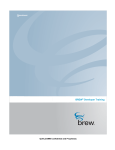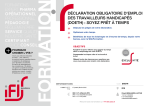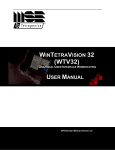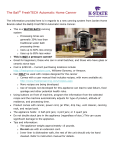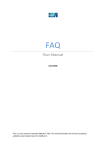Download 1 User Manual Community Forum Version 1.0 Submitted by
Transcript
User Manual Community Forum Version 1.0 Submitted by Nayan Ancha CIS 895 – MSE Project Department of Computing and Information Sciences Kansas State University 1 Table of Contents 1. INTRODUCTION ............................................................................................................................................... 3 2. INSTALLATION AND SET-UP....................................................................................................................... 3 2.1. REQUIRED HARDWARE............................................................................................................................... 3 2.2. REQUIRED SOFTWARE ................................................................................................................................ 3 2.3. SOFTWARE SET-UP...................................................................................................................................... 3 2 1. Introduction This document will explain how to set up and use the Community Forum. Sections will include an overview and explanations of common usage, user commands, error messages, and data formats. 2. Installation and Set-up 2.1. 2.2. Required Hardware • A Microsoft SQL Database Server • IIS Web Server Required Software • Microsoft Windows 2000 Professional or Windows XP Professional • Internet Information Server (IIS). The IIS Web server is included on Windows 2000 Professional and Windows XP Professional. (It is not automatically installed so it needs to be installed.) 2.3. • .NET Framework 2.0 SDK • Microsoft Internet Explorer 6.0.2 (or higher) or Mozilla Firefox for clients • Microsoft SQL Server 2005 which is installed with Microsoft visual studio 2005. Software Set-up • Go to Start Click Run Type inetmgr • Choose the option “Web Sites” • Right click on “Default Web Site” 3 • Click on New Virtual Directory Creating a New Virtual Directory • Click on the “Next” button 4 Virtual Directory Creation Wizard • Enter the Alias Name as “CF” then click on the “Next” button. Creating a Virtual Directory Alias 5 • Browse the directory and select the folder where you have unpacked the software, then click on the “Next” button Locating the Web Site Content Directory 6 • Click on the “Next” button Creating the Access Permissions 7 • Finally, click on the “Finish” button Completion of the Virtual Directory Creation Wizard • Click on the “CF” folder and select the “Home.aspx” • Right click on the “Home.aspx” and select the “Browse” option Figure 2-1 Starting the Application with Home.aspx 8 You should be able to see the Home page. 9