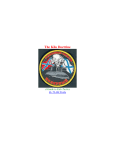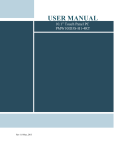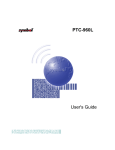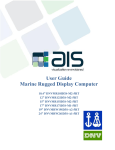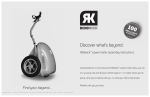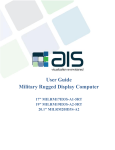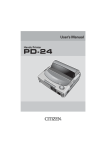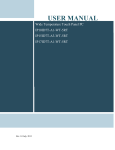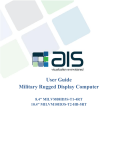Download User Guide - American Industrial Systems, Inc.
Transcript
Table of Contents 1. Introduction------------------------------------------------------------------------------------------- 3 2. Important Instructions------------------------------------------------------------------------------ 4 2.1 Note on the warranty------------------------------------------------------------------------ 4 2.2 Exclusion of Accident Liability Obligation---------------------------------------------- 4 2.3 Liability Limitation / Exemption from the Warranty Obligation----------------------4 3. Safety Instructions----------------------------------------------------------------------------------- 5 3.1 Electrostatic Discharge (ESD)------------------------------------------------------------- 6 3.2 Grounding Methods--------------------------------------------------------------------------6 4. User Guide Marine Rugged Display Monitor 10.4” DNVMR10L100-M2-4RT 15” DNVMR15L600-M2-5RT 19” DNVMR19L300-A1-5RT 23” DNVMR23L100-S1-SAW 24” DNVMRW24L100-A1-5RT American Industrial Systems – Marine Rugged Display Monitor User Guide Page 1 The information contained in this document is subject to change without notice. This document contains proprietary information that is protected by copyright © 2013 American Industrial Systems. All rights are reserved. No part of this document may be reproduced, translated to another language, stored in a retrieval system, or transmitted by any means, electronic, mechanical, photocopying, recording, or otherwise, without prior written permission. Windows is a registered trademark of Microsoft, Inc. Other brand or product names are trademarks of their respective holders. American Industrial Systems, Inc. http://www.aispro.com The test results show that this device meets FCC rules. Those limits are set to protect residential areas from harmful emissions from the devices. This device will produce, use and radiate radio frequency energy. In addition, failure to follow the user manual in order to install or use this device might produce harmful interference with radio communication. Foregoing this information does not guarantee that this type of harmful interference will not occur in some special instances. The interference caused by this device to radio or television signals may be verified by turning the device on and off. Any changes or modifications to this TFT LCD would void the user’s authority to operate this device. Important Recycle Instruction: Lamp(s) inside this product contains mercury. This product may contain other electronic waste that can be hazardous if not disposed of properly. Recycle or dispose in accordance with local, state, or federal Laws. For more information, contact the Electronic Industries Alliance at WWW.EIAE.ORG. For lamp specific disposal information check WWW.LAMPRECYCLE.ORG American Industrial Systems – Marine Rugged Display Monitor User Guide Page 2 Table of Contents 1. Introduction ..................................................................................................................................... 5 2. Important Safety Instructions .......................................................................................................... 6 2.1 Suggestions for DC power connection................................................................................................ 7 2.2 Suggestions for AC power connection via external AC/DC adapter ................................................... 7 2.3 Electrostatic Discharge (ESD) .............................................................................................................. 7 2.4 Grounding Methods............................................................................................................................ 7 2.5 FCC Statement..................................................................................................................................... 8 2.6 Electromagnetic Capability ................................................................................................................. 8 2.7 Important LCD Information................................................................................................................. 9 3. Packaging List................................................................................................................................. 10 4. Product Description .......................................................................................................................12 4.1 General Information .........................................................................................................................12 4.2 Features ............................................................................................................................................ 12 5. Basic Construction .........................................................................................................................13 6. Touch Screen Solution ...................................................................................................................14 6.1 Introduction to Five-Wire Resistive Touch Screen............................................................................ 14 6.2 Introduction to SAW Touch Screen................................................................................................... 15 7. Installation ..................................................................................................................................... 16 7.1 General Installation...........................................................................................................................16 7.2 VESA Wall Mount Installation ........................................................................................................... 19 7.3 Important Installation Precautions ................................................................................................... 20 7.3.1 Brightness Control Knob Precaution..........................................................................................20 7.3.2 Cable Connection Precaution..................................................................................................... 20 8. LCD Display Operation ...................................................................................................................21 8.1 Input/output Signals Overview ......................................................................................................... 21 8.2 OSD User Controls.............................................................................................................................23 8.2.1 PIP (Picture in Picture) Controls................................................................................................. 24 8.2.2 Auto Adjustment Function Controls ..........................................................................................24 8.2.3 Source Function Controls........................................................................................................... 24 American Industrial Systems – Marine Rugged Display Monitor User Guide Page 3 8.2.4 OSD Menu Functions .................................................................................................................25 8.2.4.1 Display Item Menu ..................................................................................................................26 8.2.4.2 Image Item Menu....................................................................................................................27 8.2.4.3 Position Item Menu.................................................................................................................30 8.2.4.4 Color Item Menu .....................................................................................................................32 8.2.4.5 PIP Control Item Menu............................................................................................................ 34 8.2.4.6 Main Display Item Menu......................................................................................................... 36 8.2.4.7 PIP Display Item Menu ............................................................................................................ 37 8.2.4.8 Audio Item Menu ....................................................................................................................38 8.2.4.9 Reset Item Menu.....................................................................................................................39 8.3 Simple Troubleshooting Guide.......................................................................................................... 40 9. Appendix ........................................................................................................................................ 41 9.1 Cleaning the Monitor ........................................................................................................................41 9.2 Disclaimer and Troubleshooting ....................................................................................................... 42 9.3 Supported Modes .............................................................................................................................43 9.4 Touch Screen Driver Installation....................................................................................................... 46 9.5 RMA (Return Material Authorization) Service ..................................................................................47 American Industrial Systems – Marine Rugged Display Monitor User Guide Page 4 1.0 Introduction This user manual is designed for American Industrial Systems, Inc. Marine Rugged Display Monitor. Included is a comprehensive overview of the Marine Rugged Display Monitor systems designed by American Industrial Systems. All rights are reserved. None of this document shall be duplicated, stored in a retrieval system, or transmitted by all means, electronic, mechanical, photocopying, recording, or otherwise, without the prior written permission of American Industrial Systems, Inc. No copyright or patent liability is assumed with respect to the use of the information included herein. Although every precaution has been taken in the preparation of this documentation, neither responsibility is assumed for errors or omissions by the publisher and the author, nor is any liability assumed for damages caused by the use of the information included herein. The information in this documentation is subject to change without prior notice and does not stand for a commitment on the part of American Industrial Systems, Inc. The information included in this manual may be subject to technical changes especially due to constant product upgrades. The attached documentation does not involve any guarantee on the part of American Industrial Systems, Inc. regarding technical processes described in the manual or any product characteristics specified in the manual. American Industrial Systems, Inc. does not accept any liability for any printing errors or other inaccuracies in the manual unless it can be proven that American Industrial Systems, Inc. is aware of such errors or inaccuracies or that American Industrial Systems, Inc. overlooks these as a result of gross negligence and American Industrial Systems, Inc. has failed to get rid of these errors or inaccuracies for this reason. American Industrial Systems, Inc. clearly informs the users that this manual only encloses a general description of technical processes and instructions which may not be applicable in every single case. In cases of doubt, please contact American Industrial Systems. This manual is protected by copyright. All rights are reserved by American Industrial Systems, Inc. Copies of all or part of this manual or translations into different languages may only be made with the prior written consent. American Industrial Systems, Inc. points out that the information included in this manual is constantly being updated in line with the technical changes and improvements made by American Industrial Systems, Inc. to the products and thus this manual only reflects the technical status of the products at the time of printing. © 2013 by American Industrial Systems, Inc. American Industrial Systems – Marine Rugged Display Monitor User Guide Page 5 2.0 Important Safety Instructions This chapter also includes information on approval and interference inhibition of your unit. Please abide by the warnings and instructions on the unit and in the manual. Please read these instructions carefully before using the product and save it for later reference. Follow all warnings and instructions marked on the product. Unplug this product from the wall outlet before cleaning. Clean the product with a damp soft cloth. Do not use liquid or aerosol cleaners as it may cause permanent damage to the screen. Do not use this product near water. Do not place this product on an unstable cart, stand, or table. The product may fall, causing serious damage to the product. This product should be operated from the type of power indicated on the marking label. If you are not sure of the type of power available, consult your dealer or local power company. This product is equipped with a 3-wire grounding type plug, a plug having a third (grounding) pin. This plug will only fit into a grounding-type power outlet. This is a safety feature. If you are unable to insert the plug into the outlet, contact your electrician to replace your obsolete outlet. (For AC version only) Do not defeat the purpose of the grounding-type plug. Do not allow anything to rest on the power cord. Do not locate this product where persons will walk on the cord. Never push objects of any kind into this product through cabinet slots as they may touch dangerous voltage points or short out parts that could result in a risk of fire or electric shock. Never spill liquid of any kind on the product. Do not attempt to service this product yourself, as opening or removing covers may expose you to dangerous voltage points or other risks and will void the warranty. Refer all servicing to qualified service personnel. Unplug this product from the wall outlet and refer servicing to qualified service personnel under the following conditions: When the power cord or plug is damaged or frayed. If liquid has been spilled into the product. If the product has been exposed to rain or water. If the product does not operate normally when the operating instructions are followed. Adjust only those controls that are covered by the operating instructions since improper adjustment of other controls may result in damage and will often require extensive work by a qualified technician to restore the product to normal operation. If the product has been dropped or the cabinet has been damaged. If the product exhibits a distinct change in performance, indicating a need for service. The Marine Rugged Display Monitor, Display system was built and tested by American Industrial Systems, Inc. in accordance to prescribed safety conditions, and in a safe condition. In order to retain this condition and maintain safe operation, the users must abide by the instructions and warnings The electrical installations in the room must not violate the requirements of the local (country-specific) regulations. The unit must be used in accordance with these instructions. Pay close attention that there are no cables, especially power cables, in areas where ambulatory traffic may interfere. Only use the power cord supplied with the package. Don't use injured or damaged power cords. American Industrial Systems – Marine Rugged Display Monitor User Guide Page 6 2.1 Suggestions for DC power connection The DC power source should be able to be switched off and on via an isolating switch. The unit is only completely disconnected from the DC main power source, when the DC power cord is disconnected either from the power source or the unit. Therefore, the DC power cord and its connectors must always remain within reach. 2.2 Suggestions for AC power connection via external AC/DC adapter The main power cable of the optional external AC/DC adapter serves as disconnecting device. For this reason the outlet of the AC power source must be located near the device and be within reach. Never place the unit under direct sunlight, near heat sources or in a humid place. Make sure the unit has proper ventilation. All plugs on the connection cables must be screwed or locked to the housing. The Marine Rugged Display Monitor, designed to be used in upright position with the I/O interfaces downwards. The unit generates heat under natural operation therefore it should be properly ventilated. Never cover up the air intake and exhaust openings of the unit. Do not impede the fins of the heat sink. Repairs may only be operated by specialists or technicians qualified and authorized by American Industrial Systems, Inc. Maintenance or repair on the open unit may only be operated by specialists or technicians qualified and authorized by American Industrial Systems, Inc. who are familiar with the related hazards. When accessing the internal components, users must switch off the unit and disconnect it from the power source. Only original accessories (or suggested optional parts) approved and supplied by American Industrial Systems, Inc. can be used. Assumption of safe operation is no longer possible: If the unit has obvious damage or If the unit no longer functions accordingly. Under such cases the unit must be shut down and secured against any unintended operation. 2.3 Electrostatic Discharge (ESD) A sudden discharge of electrostatic electricity can damage electrostatic-sensitive devices or circuit. Adequate packaging and grounding techniques are essential fundamentals to avoid damage. The following precautions should be always taken: 1. Deliver printed circuit boards in electrostatic-safe containers such as cartons, boxes or anti-static bags. 2. Keep electrostatic-sensitive parts in their containers until they reach an electrostatic-free station. 3. Follow adequate grounding when sensitive PCB’s, components, or assemblies are in close vicinity of the unit. 4. Store electrostatic-sensitive PCB's in a protective packaging such as insulating foam. 2.4 Grounding Methods Protect against electrostatic damage of the unit by taking the following preventative measures: 1. Cover workstations with approved anti-electrostatic material. American Industrial Systems – Marine Rugged Display Monitor User Guide Page 7 2. In order to guarantee that the operator is grounded, provide a wrist strap connected to the working bench. 3. Properly ground tools and equipment. 4. For extra protection use anti-electrostatic mats, heel straps, or air ionizers. 5. Handle electrostatic-sensitive components, PCB's, and assemblies with care nearby the case or the edge of the board. 6. Prevent contact with pins, leads, or circuitry. 7. Switch off power and input signals before plugging and removing connectors or testing equipment. 8. Keep the work area free from non-conductive materials such as ordinary plastic assembly aids and Styrofoam. 9. Use field service tools with conductivity, such as screwdrivers, pliers, and vacuum cleaners. 10. Always put drives, PCB’s, and the like with the component-side down on the working bench. 2.5 FCC Statement This equipment has been tested and found to comply with the requisites for a Class A digital device, pursuant to Part 15 of the FCC Rules. These limits are designed to provide reasonable protection from harmful interference when the equipment is operated in commercial environments. This equipment generates, uses, and radiates radio frequency energy, and if it is not installed and used in accordance with the instruction manual it may cause harmful interference to radiofrequency communications. Operation of this equipment in residential areas may cause harmful interference in which case the operator will be required to correct the interference at his or her own expense. 2.6 Electromagnetic Capability The Marine Rugged Display Monitor has been designed for industrial use. The most recent version of the EMC guidelines (EMC Directive 2004/108/EC) are applied. If the users modify and/or add to the equipment (e.g. installation of add-on cards), then the prerequisites for the CE conformity declaration (safety requirements) may no longer be applicable. American Industrial Systems – Marine Rugged Display Monitor User Guide Page 8 2.7 Important LCD Information American Industrial Systems – Marine Rugged Display Monitor User Guide Page 9 3.0 Packaging List Item Description Note 1 User Manual 1 CD for Touchscreen Drivers & Tools 1 DVI Cable. DVI-D 24pin Male to 24pin Male: 1.5m. 1 Standard VGA Cable. D-SUB 15pin Male to 15pin Male: 1.8m 2 RS232 Standard Serial Cable. D-SUB 9pin Male to 9pin Female: 2m 1 for Touch use 1 for >10.4 inch display remote control use 1 S-Video Cable. MD 4pin Male to 4pin Male: 1.8m 1 Composite Cable. Standard RCA 3.2mm connector: 1.8m 4 M6 x 30 black screw bolts with 4 M6 nuts. M4 x 15 black screw bolts *Number of bolts varies with monitor size Only used to screw the display into a console. If you prefer your own bolts, please make sure to use M6 and 30mm in length.. Only used to screw the display into a console on the rear side. If you prefer your own bolts, please make sure to use M4 and 30mm in length. 1 Power Cord American Industrial Systems – Marine Rugged Display Monitor User Guide Page 10 1 AC Power Adapter 1 set of Pigtail Splices American Industrial Systems – Marine Rugged Display Monitor User Guide Page 11 4.0 Product Description 4.1 General Information AIS marine display monitors, marine corps monitors, naval rugged displays or marine ECDIS displays with rugged touch screen interface, comply with marine equipment standards IEC 60945, DNV 2.4, and IACS-E10 (international standard for maritime navigation and radio communications equipment and systems), needed to withstand harsh maritime environment requiring low EMI or long-term vibration resilience, specifically designed to operate and withstand the maritime environment; and suitable for combat ships, submarines, military vessels, bridge control display, navigation, monitoring and ship automation applications. AIS marine display monitors are DNV certified for a range of extreme conditions including temperature, humidity, vibration, EMC compatibility and enclosures. Environmental ratings for enclosures are based on NEMA 4, 4X, and IP65 for degree of protection against falling dirt, rain, sleet, snow, windblown dust, splashing water, hose-directed water, and corrosion. AIS COTS naval rugged displays and marine ECDIS displays also offer excellent performance in terms of brightness, crispness, contrast, viewing angle, and a range of industrial features, such as optional optical bonding and full range dimming. The bezel and mounting design can be customized to address virtually any mounting requirement in various applications. AIS professional high quality design provides marine users with reliable, cost-efficient, and ready-to-run solutions. All product designs follow IEC-60945 Maritime Navigation and Radio-communication Equipment and Systems Requirements 4.2 Features Maritime Environment Standard: Tested to DNV standard methodology for a range of extreme conditions including temperature, humidity, vibration, EMC compatibility and enclosures. IEC60945: Tested to IEC60945 standard methodology for maritime navigation and radio communication equipment and systems, including radio and navigational equipment used onboard. IACS-E10: Tested to IACS-E10 standard procedure for electronically controlled equipment and instrumentation, as well as marine display monitors. Full-Range Durable Displays o High quality branding TFT LCD displays with high resolution and wide temperature range panels. Hyper Dimming o Our displays use hyper dimming technology that can control backlight brightness linearly from nearly 0% to 100% by a dimming knob Touchscreen/Anti-reflection Protection Glass IP65 OSD (On Screen Display) Front Panel Design Anti-shock and Vibration American Industrial Systems – Marine Rugged Display Monitor User Guide Page 12 5.0 Basic Construction The state of the art modulated technology can integrate all marine display components flexibly. American Industrial Systems – Marine Rugged Display Monitor User Guide Page 13 6.0 Touch Screen Solution 6.1 Introduction to Five-Wire Resistive Touch Screen The five-wire resistive touchscreens use a glass panel with a uniform resistive coating. A thick polyester coversheet is tightly suspended over the top of the glass, separated by small, transparent insulating dots. The coversheet has a hard, durable coating on the outer side and a conductive coating on the inner side. When the screen is touched, the conductive coating makes electrical contact with the coating on the glass. The voltages produced are the analog representation of the position touched. The controller digitizes these voltages and transmits them to the computer for processing. The five-wire technology utilizes the bottom substrate for both X and Y-axis measurements. The flexible coversheet acts only as a voltage-measuring probe. This means the touchscreen will continue working properly even with non-uniformity in the cover sheet's conductive coating. The result is an accurate, durable and reliable touchscreen that offers drift free operation. The touchscreens are sealed against contamination and moisture. The coversheet is sealed to the glass substrate with an industrial grade caulk. This prevents wicking of fluid between the coversheet and glass. Also, the touchscreens are not air vented, thereby preventing fluid ingress through an air vent. Brief Specifications: American Industrial Systems – Marine Rugged Display Monitor User Guide Page 14 6.2 Introduction to SAW Touch Screen The surface wave is the optical standard of touch. Its pure glass construction provides superior optical performance and makes it the most scratch-resistant technology available. It's nearly impossible to physically "wear out" this touchscreen. The touchscreen has a glass overlay with transmitting and receiving piezoelectric transducers for both the X and Y axis. The touchscreen controller sends a five-megahertz electrical signal to the transmitting transducer, which converts the signal into ultrasonic waves within the glass. These waves are directed across the front surface of the touchscreen by an array of reflectors. Reflectors on the opposite side gather and direct the waves to the receiving transducer, which reconverts them into an electrical signal—a digital map of the touchscreen surface. When you touch the screen, you absorb a portion of the wave traveling across it. The received signal is then compared to the stored digital map, then the change is recognized, and a coordinate is calculated. This process happens independently for both the X and Y axis. By measuring the amount of the signal that is absorbed, a Z-axis is also determined. The digitized coordinates are transmitted to the computer for processing. Brief Speculations: American Industrial Systems – Marine Rugged Display Monitor User Guide Page 15 7.0 Installation 7.1 General Installation The Marine Rugged Display Monitor can be applied to several different installation methods. These include, but not limited to: panel (flush) mounting, bracket mounting, ceiling / wall mounting etc. Panel (flush) mounting is normally used for a ship's wheelhouse use, it's easy to follow the following few steps to fix the display product in the customer's fixture. Check the mechanical and mounting concepts below first. The fixture cut-out dimension and mounting holes are based on the drawing. American Industrial Systems – Marine Rugged Display Monitor User Guide Page 16 Step 1. Put the marine product on the fixture (console) from the front, and screw in the four M6 x 30 mm black bolts with nuts. Step 2. Use M4x 15mm bolts to drill through the fixture into the mounting holes on the rear side of the IP65 front bezel. (The quantity of mounting screws is based the size of your specific monitor) . American Industrial Systems – Marine Rugged Display Monitor User Guide Page 17 Step 3. Check the finished mounting concept. (DNV certification approved) ** Please Note: The VESA and wall mount with the mounting kit is available by special request. American Industrial Systems – Marine Rugged Display Monitor User Guide Page 18 7.2 VESA Wall Mount Installation This monitor conforms to the VESA Flat Panel Mounting Physical Mounting Interface standard which defines a physical mounting interface for flat panel monitors. It also corresponds with the standards of flat panel monitor mounting devices, such as walls and table arms. The VESA mounting interface is located on the back of your monitor. To mount the monitor on an UL-listed certified swing arm or other mounting fixture, follow the instructions included with the mounting fixture to be used. American Industrial Systems – Marine Rugged Display Monitor User Guide Page 19 7.3 Important Installation Precautions 7.3.1 Brightness Control Knob Precaution The dimming brightness control knob may be damaged by incorrect placement. Please make sure to correctly install the monitor in order to protect the knob. 7.3.2 Cable Connection Precaution Make sure to use qualified shielded signal cables to connect the Marine products. These cables include the RGB, DVI, RS232, LAN, and USB cables, and should be connected as marked below. For DC power connection, please make sure the power cable is tightly connected by the two screws of the terminal block. American Industrial Systems – Marine Rugged Display Monitor User Guide Page 20 8.0 LCD Display Operation 8.1 Input/output Signals Overview The Marine Rugged Display Monitor is designed with versatile video input / output functions. 10.4 inch to 24 inch displays can use VGA, DVI, S-Video and Composite inputs. These displays can also support PIP (picture in picture) multi-scan function fulfilling the maritime multi-function demand. **Please Note: Some connectors are optional depending on the customer’s demands. Power input (DC Version / AC Version) Default DC terminal block power source input’s compact design meets the maritime industry requisites. The terminal block is to be secured so that the cable does not disconnect from the terminal. AC Standard 90V to 265V power input is also available for AC version options. Use standard power cords to connect to the AC power inlet. RS232 serial port for touch and remote control connection Connect Standard D-SUB 9pin connector from your system to the monitor to control the touchscreen. Be sure the appropriate touch driver is installed. The other function for the remote control should depend on your own application software built into the RS232 command code. This function makes it easy to control the LCD monitor through own PC via RS232 port connection. VGA port connection Use the D-SUB 15-pin (Male) VGA signal cable to the VGA connector at the rear of the PC system, and plug the other end to the TFT LCD display. Fasten the cable connectors with screws. American Industrial Systems – Marine Rugged Display Monitor User Guide Page 21 DVI port connection Plug the 24pin (Male) DVI signal cable to the DVI connector at the rear of the PC system, and plug the other end to the TFT LCD display. Fasten the cable connectors with screws. Video connection Plug the standard S-Video (SVHS) cables into the mini 4 way din plug. Use PIP (picture in picture) function to switch sources when multiple video signals are activated and choose from the OSD menu. * Note: The S-Video function must be activated by the OSD menu selection. Composite connection Connect the composite video signal cable into the RCA jack input. Use the PIP (picture in picture) function to switch sources when multiple video signals are activated and choose from OSD menu. * Note: The Composite function must be activated by the OSD menu selection. American Industrial Systems – Marine Rugged Display Monitor User Guide Page 22 8.2 OSD User Controls The compact OSD in the front of the display is a user-friendly interface used to toggle between different display functions as well as a dimming VR knob. The on-screen display (OSD) contains several functions that will let the user adjust or set up the display to their preferred setting. It also supplies special Hot Keys such as clicking two keys together for easy image flipping and auto color balance adjustment. American Industrial Systems – Marine Rugged Display Monitor User Guide Page 23 8.2.1 PIP (Picture in Picture) Controls When the OSD Menu is disabled, it cycles through the available PIP display modes. Repeated keystrokes will change the size of the PIP display to side-by-side (PAP) display, and then back to normal display. When OSD Menu is enabled, press" " to return to the previous menu level. also closes the OSD if pressed at the Menu level. 8.2.2 Auto Adjustment Function Controls When OSD Menu and PIP is disabled, press" ” to perform the screen Auto Adjustment. When PIP is enabled, it switches the image in the Main Display to the PIP Display and vice versa by pressing again. When image side-by-side (PAP mode) is active, the SWAP key left and right displays. exchanges the 8.2.3 Source Function Controls When the OSD Menu is disabled, press " Main Display. " to cycle through the available input sources for the When the OSD Menu is enabled, it moves to the right when navigating through the Menu and Sub Menu . American Industrial Systems – Marine Rugged Display Monitor User Guide Page 24 8.2.4 OSD Menu Functions After powering on, press" " to enter the OSD Menu. The OSD Menu There are 9 functions in the OSD Menu for selection. Each function can be easily selected by using the navigation keys as follows: American Industrial Systems – Marine Rugged Display Monitor User Guide Page 25 8.2.4.1 Display Item Menu American Industrial Systems – Marine Rugged Display Monitor User Guide Page 26 8.2.4.2 Image Item Menu American Industrial Systems – Marine Rugged Display Monitor User Guide Page 27 American Industrial Systems – Marine Rugged Display Monitor User Guide Page 28 **Please Note in Scaling: o o In 1:1 mode, the input image is centered on the screen. In Fill mode, the input image is stretched / compressed to fill the available display area. In Aspect mode, the input image is stretched / compressed by the same horizontal and vertical factor. ** Please Note in Auto-Adjust: o The only button available is "SELECT". Note this may change the values of Phase and Clock, and there is no 'undo' feature. American Industrial Systems – Marine Rugged Display Monitor User Guide Page 29 8.2.4.3 Position Item Menu American Industrial Systems – Marine Rugged Display Monitor User Guide Page 30 American Industrial Systems – Marine Rugged Display Monitor User Guide Page 31 8.2.4.4 Color Item Menu American Industrial Systems – Marine Rugged Display Monitor User Guide Page 32 American Industrial Systems – Marine Rugged Display Monitor User Guide Page 33 8.2.4.5 PIP Control Item Menu American Industrial Systems – Marine Rugged Display Monitor User Guide Page 34 ** Please Note in PAP mode: When selecting "PAP" mode, the display area is divided into two parts. The left window displays the Main output, while the right window displays the PIP output. Each window is half the size of the total display area. Each input is scaled down to fit the window. ** Please Note in PIP mode: The PIP screen can assume any position on the screen. This can be achieved by adjusting both Horizontal and Vertical positions. American Industrial Systems – Marine Rugged Display Monitor User Guide Page 35 8.2.4.6 Main Display Item Menu Press " " and " " to select the Main Display source, including VGA, DVI, Composite, and S-Video mode. Press " " to select. American Industrial Systems – Marine Rugged Display Monitor User Guide Page 36 8.2.4.7 PIP Display Item Menu Press " " and " " to select the PIP display source, including VGA, DVI, Composite, and S-Video mode. Press " " to select. American Industrial Systems – Marine Rugged Display Monitor User Guide Page 37 8.2.4.8 Audio Item Menu American Industrial Systems – Marine Rugged Display Monitor User Guide Page 38 8.2.4.9 Reset Item Menu American Industrial Systems – Marine Rugged Display Monitor User Guide Page 39 8.3 Simple Troubleshooting Guide 1. What if the display has no power after you push the power button? a. Make sure your power resource is working and your power cord is securely connected into the plug-in. b. If you have a power switch, please check to make sure the switch is in the on position. c. Check all sources of power to make sure that they are properly installed and connected to allow for proper electricity flow. 2. What if there are strange lines on my LCD monitor when I shut down the PC? a. You can use the auto-adjust function to adjust the horizontal/vertical phase and pixel frequency in order to solve this kind of problem. 3. What if my LCD monitor screen keeps blinking? a. Please check you're VGA or DVI connector to make sure the connector is connected well. b. You may also check your pins of the connector ensure that none are bent or missing. 4. Warning Signals: a. If you see warning messages on your LCD screen, this means that the LCD display cannot receive a clean signal from the computer graphics card. Below are three kinds of Warning Signals. Please check the cable connections or contact your local dealer or our service center for more information. 1. No Signal a. This message means that the LCD display has been powered on but it cannot receive any signal from the computer graphics card. Check all the power switches, power cables, and VGA/DVI signal cables. 2. Going to Sleep b. The LCD display is under the power saving mode. The LCD display will enter power saving mode when experiencing a sudden signal disconnecting problem. The monitor can be activated by pressing any keyboard, triggering the mouse or touching the screen. 3. Out of Range c. This message means that the signal of the computer graphic card is not compatible with the LCD display. When the signal is not included in the “Video Modes” list we have listed in section 9.3 of this manual, the LCD monitor will display this message. For more information, please go to the website http://www.aispro.com and contact technical support to help resolve your issue. We will be happy to help. American Industrial Systems – Marine Rugged Display Monitor User Guide Page 40 9.0 Appendix 9.1 Cleaning the Monitor 1. Make sure the monitor is turned off. 2. Never spray or pour any liquid directly on the screen or case. 3. Wipe the screen with a clean, soft, lint-free cloth. This removes dust and other particles. 4. The display area is highly prone to scratching. Do not use Ketone type material (ex. Acetone), Ethyl Alcohol, Toluene, Ethyl Acid or Methyl Chloride to clear the panel. It may permanently damage the panel and void the warranty. 5. If it is still not clean enough, apply a small amount of non-ammonia, non-alcohol based glass cleaner onto a clean, soft, lint-free cloth, and wipe the screen. 6. Don't use water or oil directly on the monitor. If droplets are allowed to drop on the monitor permanent staining or discoloration may occur. American Industrial Systems – Marine Rugged Display Monitor User Guide Page 41 9.2 Disclaimer and Troubleshooting Disclaimer We do not recommend using any ammonia or alcohol-based cleaners on the monitor screen or case. Some chemical cleaners have been reported to damage the screen and/or case of the monitor. Seller will not be liable for damage resulting from the use of any ammonia or alcohol-based cleaner. Troubleshooting If your monitor fails to operate correctly, consult the following chart for possible solutions before calling for repairs: For more information, please go to the website http://www.aispro.com and contact technical support to help resolve your issue. You can also e-mail support at [email protected]. We will be happy to help. American Industrial Systems – Marine Rugged Display Monitor User Guide Page 42 9.3 Supported Modes American Industrial Systems – Marine Rugged Display Monitor User Guide Page 43 9.4 RS-232 Command Codes (Optional) Description: ex. DOWN 0x04, 0x12, 0x02, 0xE8, Function par1, par2, par3, par4 Function: DOWN down key Par1: 0x04 length (cannot be modified by user) Par2: 0x12 inquiry code (cannot be modified by user) Par3: 0x02 command code (can be modified by user) Par4: 0xE8 check sum (cannot be modified by user) American Industrial Systems – Marine Rugged Display Monitor User Guide Page 44 9.5 Sunlight Readable (Transflective) Outdoor Readability (Optional) Transflective LCD technology can be applied to certain selected regular TFT LCDs to introduce the LCD with a reflective function. With the imposed reflective function, the modified LCD can reflect the ambient light passing the LCD cell and utilize the reflected light beams as its illumination. The stronger the ambient light is, the brighter the LCD will appear. As a result, the modified LCD is viewable under some lighting conditions including, but not limited to, direct sunlight. The following table shows the outdoor readability for the Marine Rugged Display models. Outdoor Readability: Screen Size Ambient Light (nit) Brightness Gain (nit) Reflectance (net) (%) 10.4” 10,000 30,000 80,000 437.5 670 1,150 1.20% 1.15% 1.10% 15” 10,000 30,000 80,000 680 870 1,320 1% 0.98% 0.90% 19” 10,000 30,000 80,000 490 630 900 0.83% 0.70% 0.45% 23” 10,000 30,000 80,000 500 630 830 0.50% 0.65% 0.40% 24” 10,000 30,000 80,000 312.5 456 680 0.70% 0.68% 0.45% American Industrial Systems – Marine Rugged Display Monitor User Guide Page 45 9.4 Touch Screen Driver Installation The monitor is available with USB connection. The Linux kernel 2.6.x (32 bit & 64 bit) touch driver is located on the enclosed CD-ROM. HID for Windows® 7, VISTA , XP, 2000, ME, 98. Please Note: The system requires 15 seconds for Windows® 7 to install/uninstall the touch drivers. Do not turn power on/off or plug/unplug the USB cable. Driver Install Instructions: If you are using a PC running driver Linux kernel 2.6.x (32 bit & 64 bit), follow the instructions below: 1. 2. 3. 4. Power on the PC. Be sure the USB cable is connected from the PC to the LCD display. Open the CD-ROM. Follow the step-by-step instructions as shown on the pop-up windows. If you are using a PC running Windows® XP Embedded, follow the instructions below: Express: 1. Power on the computer. 2. Make sure that the USB cable is connected to the computer. 3. Be sure that your EWF is disabled. If your EWF is enabled, please disable the EWF by using the EWF Manager command. 4. Once the EWF is disabled click on the XP driver on the CD-ROM and follow the step-by-step instructions as shown on the pop-up windows. Custom: 1. Power on the computer. 2. Make sure that the USB cable is connected to the computer. 3. Follow the step-by-step instructions found in the folder file on the CD-ROM. If you are using a PC running Windows® CE, follow the instructions below: 1. Power on the computer. 2. Make sure that the USB cable is connected to the computer. 3. Using Platform Builder, build an image file by following the step-by-step instructions found in the folder file on the CD-ROM. If you are using a PC running Linux or Apple® Mac OS, follow the instructions below: 1. Power on the computer. 2. Make sure that the USB cable is connected to the computer. 3. Follow the step-by-step instructions found in the folder file on the CD-ROM. American Industrial Systems – Marine Rugged Display Monitor User Guide Page 46 9.5 RMA (Return Material Authorization) Service Before returning any goods, please: 1. Contact American Industrial Systems, inc. Technical Support and request for an RMA number (Return Material Authorization). 2. Describe the behavior or reason of unit failure in order to return. Any returns for credit are subject to a restocking fee. 3. Upon confirmation of a hardware failure or valid cause for return, AIS will provide a Return Merchandise Authorization (RMA). 4. Make sure to receive an RMA number from AIS before returning any merchandise. Clearly write or mark this number on the outside of the package you are returning. Any returns without an authorization will be refused and returned to you by the shipper. 5. When returning goods, include the name and telephone number of a person whom we can contact for further explanations if necessary. Where applicable, always include all duty papers and invoice(s) associated with the item(s) in question: 6. Ensure that the unit is properly packed in the original box. A product packaging manual will be included with the replacement Panel or can be emailed to you in advance. Please refer to it for the necessary instructions on how to appropriately package the panel computer being returned. Failure to do so may result in the panel shifting during transit -which may result in physical damage. Physical damage from improper packaging will void your system warranty. 7. Ship the panel back to the address provided on the RMA documentation, via an insured, pre-paid carrier. 8. Return unit must be received to address provided within 30 days, or invoice for full amount will be issued. American Industrial Systems – Marine Rugged Display Monitor User Guide Page 47
















































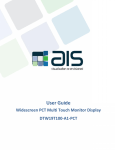
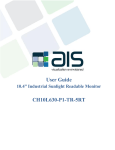
![User Guide [ ] - American Industrial Systems, Inc.](http://vs1.manualzilla.com/store/data/005740554_1-2a4ebbae5daccebd80088e03c7d32b9b-150x150.png)

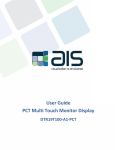

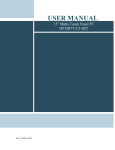

![User Manual [ ] - American Industrial Systems, Inc.](http://vs1.manualzilla.com/store/data/005674734_2-58a82461c9fcf90cc8d42d376dad67a0-150x150.png)