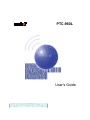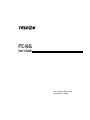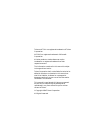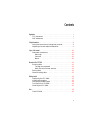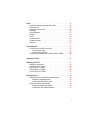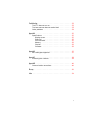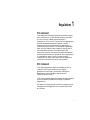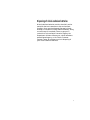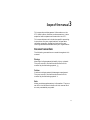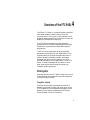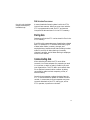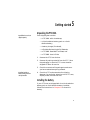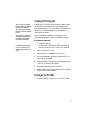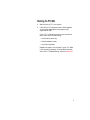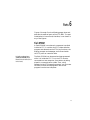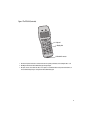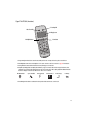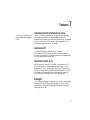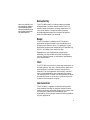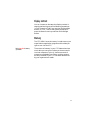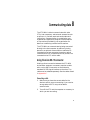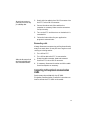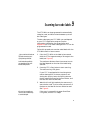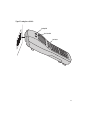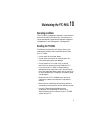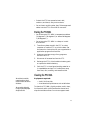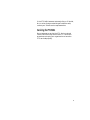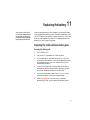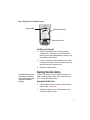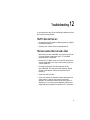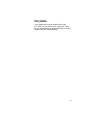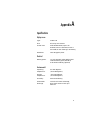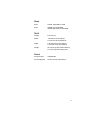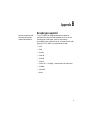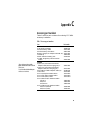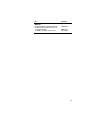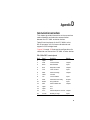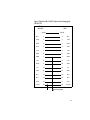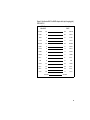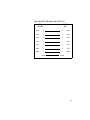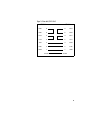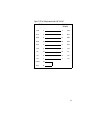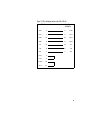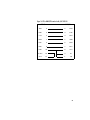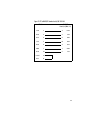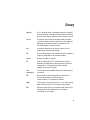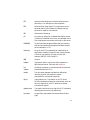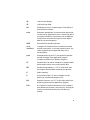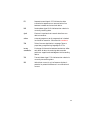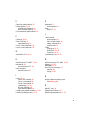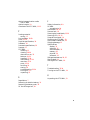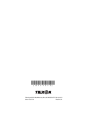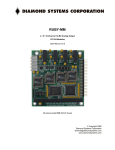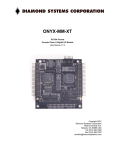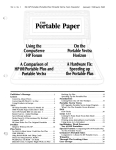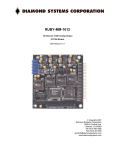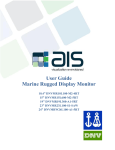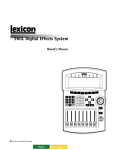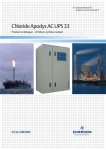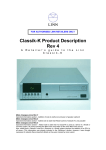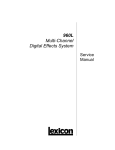Download PTC-960L User's Guide
Transcript
PTC-960L User's Guide On December 1, 2000 Symbol Technologies, Inc. completed the purchase of Telxon Corporation. References made throughout this document to "Telxon" or "Telxon Corporation" are be replaced with "Symbol" or "Symbol Technologies, Inc.", respectively. Any questions, contact your Symbol representative. © 2000 by Symbol Technologies, Inc. All rights reserved. No part of this publication may be reproduced or used in any form, or by any electrical or mechanical means, without permission in writing from Symbol. This includes electronic or mechanical means, such as photocopying, recording, or information storage and retrieval systems. The material in this manual is subject to change without notice. Symbol reserves the right to make changes to any software or product to improve reliability, function, or design. Symbol does not assume any product liability arising out of, or in connection with, the application or use of any product, circuit, or application described herein. No license is granted, either expressly or by implication, estoppel, or otherwise under any Symbol Technologies, Inc., intellectual property rights. An implied license only exists for equipment, circuits, and subsystems contained in Symbol products. Symbol is a registered trademark of Symbol Technologies, Inc. Other product names mentioned in this manual may be trademarks or registered trademarks of their respective companies and are hereby acknowledged. Symbol Technologies, Inc. One Symbol Plaza Holtsville, New York 11742-1300 http://www.symbol.com Symbol Support Center: 1-800-653-5350 2 PTC-960L User’s Guide PTC-960L User’s Guide Part Number: 21569-701-02 Release Date: 7/24/96 Telxon and TCAL are registered trademarks of Telxon Corporation. MS-DOS is a registered trademark of Microsoft Corporation. All other product or trade references are the trademarks or registered trademarks of their respective owners. The information contained in this manual is subject to change without notice. Telxon Corporation shall not be liable for technical or editorial omissions or mistakes in this manual nor shall it be liable for incidental or consequential damages resulting from your use of the information contained in this manual. This manual is copyrighted. All rights are reserved. No part of this manual may be photocopied or reproduced in any form without the prior written consent of Telxon. © Copyright 1996 Telxon Corporation All Rights Reserved. Contents Regulations . . . . . . . . . . . . . . . . . . . . . . . . . . . . . . 7 FCC statement . . . . . . . . . . . . . . . . . . . . . . . 7 DOC statement . . . . . . . . . . . . . . . . . . . . . . . 7 Safety information . . . . . . . . . . . . . . . . . . . . . . . . . . . 8 Using the internal short-range laser scanner . . . . . . . 8 Disposing of nickel-cadmium batteries . . . . . . . . . . . 9 Scope of the manual . . . . . . . . . . . . . . . . . . . . . . . . . . 10 Document conventions Warnings . . . . . Cautions . . . . . . Notes . . . . . . . . . . . . . . . . . . . . . . . . . . . . . . . . . . . . . . . . . . . . . . . . . . . . . . . . . . . . . . . . . . . . . . . . . . . . . . . . . . . . 10 10 10 10 Overview of the PTC-960L . . . . . . . . . . . . . . . . . . . . . . . . 11 Entering data . . . . . . . . . . . . Through the keyboard . . . . . With the internal laser scanner Storing data . . . . . . . . . . . . . Communicating data . . . . . . . . . . . . . . . . . . . . . . . . . . . . . . . . . . . . . . . . . . . . . . . . . . . . . . . . . . . . . . . . . . . . 11 11 12 12 12 Getting started . . . . . . . . . . . . . . . . . . . . . . . . . . . . 13 Unpacking the PTC-960L . Installing the battery . . . Charging the battery pack Turning on the PTC-960L . Checking the PTC-960L . . . . . . . . . . . . . . . . . . . . . . . . . . . . . . . . . . . . . . . . . . . . . . . . . . . . . . . . . . . . . . . . . . . . . . . . . . . . . . . . . . . . . . . 13 13 14 14 15 Parts . . . . . . . . . . . . . . . . . . . . . . . . . . . . . . . . . 16 Flash EPROM . . . . . . . . . . . . . . . . . . . . . . . . 16 4 Features . . . . . . . . . . . . . . . . . . . . . . . . . . . . . . . 20 Autodiscrimination between bar codes Automatic off . . . . . . . . . . . . . . Automatic return at on . . . . . . . . Backlight . . . . . . . . . . . . . . . . Backup battery . . . . . . . . . . . . . Beeper . . . . . . . . . . . . . . . . . Clock . . . . . . . . . . . . . . . . . . Communication . . . . . . . . . . . . Display contrast . . . . . . . . . . . . Memory . . . . . . . . . . . . . . . . . . . . . . . . . . . . . . . . . . . . . . . . . . . . . . . . . . . . . . . . . . . . . . . . . . . . . . . . . . . . . . . . . . . . . . . . . . . . . . . . . . . . . . . . . . . . . . . . . . . . . . 20 . 20 . 20 . 20 . 21 . 21 . 21 . 21 . 22 . 22 Communicating data . . . . . . . . . . . . . . . . . . . . . . . . . . 23 Using the micro DB-15 connector . . . . . . . . . Connecting a cable . . . . . . . . . . . . . . . Disconnecting a cable . . . . . . . . . . . . . Connecting to the optional communication cradle . . . . . . . . . . . . . . . . . 23 . 23 . 24 . 24 Scanning bar-code labels . . . . . . . . . . . . . . . . . . . . . . . . 25 Maintaining the PTC-960L . . . . . . . . . . . . . . . . . . . . . . . . 27 Operating conditions . . Handling the PTC-960L Storing the PTC-960L . Cleaning the PTC-960L Servicing the PTC-960L . . . . . . . . . . . . . . . . . . . . . . . . . . . . . . . . . . . . . . . . . . . . . . . . . . . . . . . . . . . . . . . . . . . . . . . . . . . . . . . . . . . . . . . . . . . 27 . 27 . 28 . 28 . 29 Replacing the battery . . . . . . . . . . . . . . . . . . . . . . . . . . 30 Replacing the nickel-cadmium battery pack Removing the battery pack . . . . . . . Installing a new battery pack . . . . . . Replacing the alkaline battery . . . . . . . Removing the alkaline battery . . . . . Installing a new alkaline battery . . . . . . . . . . . . . . . . . . . . . . . . . . . . . . . . . . . . . . . . . . . . . . . 30 . 30 . 31 . 31 . 31 . 32 5 Troubleshooting . . . . . . . . . . . . . . . . . . . . . . . . . . . . 33 The PTC does not turn on . . . . . . . . . . . . . . . . . . 33 The laser scanner does not read a label . . . . . . . . . . 33 Other problems . . . . . . . . . . . . . . . . . . . . . . . 34 Appendix A . . . . . . . . . . . . . . . . . . . . . . . . . . . . . . 35 Specifications . . . Display screen . Electrical . . . Environmental Memory . . . . Physical . . . . Processor . . . . . . . . . . . . . . . . . . . . . . . . . . . . . . . . . . . . . . . . . . . . . . . . . . . . . . . . . . . . . . . . . . . . . . . . . . . . . . . . . . . . . . . . . . . . . . . . . . . . . . . . . . . . . . . . . . . . . . . . . . . . . . . . . . . . . . . . . . . . . . . . . . . . . . 35 35 35 35 36 36 36 Appendix B . . . . . . . . . . . . . . . . . . . . . . . . . . . . . . 37 Bar-code types supported . . . . . . . . . . . . . . . . . . 37 Appendix C . . . . . . . . . . . . . . . . . . . . . . . . . . . . . . 38 Accessory part numbers . . . . . . . . . . . . . . . . . . . 38 Appendix D . . . . . . . . . . . . . . . . . . . . . . . . . . . . . . 40 Communication connections . . . . . . . . . . . . . . . . 40 Glossary . . . . . . . . . . . . . . . . . . . . . . . . . . . . . . . 50 Index . . . . . . . . . . . . . . . . . . . . . . . . . . . . . . . . 54 6 Regulations 1 FCC statement This equipment has been tested and found to comply with the limits for a Class A digital device, pursuant to Part 15 of the Federal Communications Commission (FCC) rules. These limits are designed to provide reasonable protection against harmful interference when the equipment is operated in a commercial environment. This equipment generates, uses, and can radiate radio frequency energy and, if not installed and used in accordance with this instruction manual, may cause harmful interference to radio communications. Operation of this equipment in a residential area is likely to cause harmful interference, in which case users will be required to correct the interference at their own expense. DOC statement This digital apparatus does not exceed the Class A limits for radio noise emissions from digital apparatus as outlined in the Radio Interference Regulations of the Canadian Department of Communications (DOC). This Class A digital apparatus meets all requirements of the Canadian Interference-causing Equipment Regulations. Cet appareil numerique de la classe A respecte toutes les exigences du Reglement sur le material broilleur du Canada. 7 Safety information 2 Using the internal short-range laser scanner Laser light exits the PTC through this opening. Do not stare into the beam! This label is molded into the bezel directly below the scanner lens. CAUTION! This Class II laser product emits up to a 1-milliwatt beam of laser light. Do not stare into the beam! This label is permanently affixed to the back of the PTC beneath the aperture label. CAUTION! Laser light is emitted when the PTC’s protective housing is open. Do not stare into the beam! (top of label) This PTC is a Class II laser product. It conforms to the Department of Health and Human Services (DHHS) Regulation 21 CFR Subchapter J. (bottom of label) This label lists the location and date of manufacture, the model number, and the serial number of the PTC. It is permanently affixed inside the PTC’s battery compartment. This label is permanently affixed to the back of the PTC above the battery door. 8 Disposing of nickel-cadmium batteries Nickel-cadmium batteries contain chemically active materials that are hazardous to the environment; therefore, they must be disposed of properly. Never attempt to incinerate a nickel-cadmium battery; doing so could cause it to explode. Telxon urges you to contact the Environmental Protection Agency, the Department of Natural Resources, a local hazardous waste disposal agency, or the Telxon Customer Support Center for assistance prior to disposing of your nickel-cadmium batteries. 9 Scope of the manual 3 This manual provides general information on the PTC-960L’s parts, features, and accessories. It also explains how to operate and maintain the PTC. This manual does not include the specific operating instructions for your organization’s unique data collection program. Operating instructions and training should be available from your organization. Document conventions The following conventions are used throughout this manual. Warnings Warnings indicate potential bodily injury or death. They are set off in the left-hand columns of this manual by the following symbol: $. Cautions Cautions indicate potential damage to equipment. They are set off in the left-hand columns of this manual by the following symbol: !. Notes Notes provide supplementary information. They are set off in the left-hand columns of this manual and are not preceded by a symbol. 10 Overview of the PTC-960L 4 The Telxon PTC-960L is a compact, battery-powered, hand-held computer used to collect, store, and transmit data. It has a built-in laser scanner that is angled at approximately 20° to allow you to view the display for prompts while scanning. The PTC-960L automates your data collection procedures and is custom programmed to efficiently handle your organization’s unique data collection applications. The PTC runs an application program specially designed to collect data for your organization. This program leads you through the application with a series of display messages, prompts, and beeps. Messages tell you when you make an error and provide information on the application or the PTC’s status. Prompts and beeps tell you when to enter data, what type of data to enter, and when you complete certain operations. Entering data Entering data into the PTC-960L is easy. You can key in data through the keyboard or scan bar codes with the internal laser scanner. Through the keyboard Entering data through the keyboard is similar to operating a calculator. When you press a key on the PTC’s keyboard, the corresponding number or letter appears on the display. Pressing the ENTER key stores the data in the PTC’s memory. 11 With the internal laser scanner A bar code is a series of vertical bars and spaces used on nearly every item in business today. A second method of entering data is with the PTC’s internal laser scanner. When you scan a bar code the PTC is programmed to read, the PTC and scanner interpret the data and store it in the PTC’s memory. Storing data Data entered into the PTC can be stored in files in the PTC’s memory. Each file holds a separate group of application-related data. For example, a PTC used to collect many types of data (sales orders, inventory changes, and employee hours) would store all data relating to sales orders in one file, all data relating to inventory changes in another, and all data relating to employee hours in still another. Communicating data After collecting the data, the PTC must either transmit it to a host computer for processing or send it to a printer, or both, to make it useful to you and your organization. The PTC-960L can transmit data via an optional communication cradle or by being connected by cable to a host computer, printer, or other accessory. Once the host computer receives the data from the PTC, it uses that data to update its master files and records. In some cases, the host computer may even transmit data back to the PTC, asking you, as the PTC’s operator, to perform a new task. 12 Getting started 5 Unpacking the PTC-960L Any additional accessories are shipped separately. Each shipping box contains • a PTC-960L with a handstrap, • a nickel-cadmium battery pack or a 9-volt alkaline battery, • a battery charger (if ordered), • a Guide to Maintaining NiCd Batteries, • a PTC-960L Read-Me-First Sheet, and • a PTC-960L User’s Guide. 1. Remove the PTC from the box. 2. Remove all packing material from the PTC. Save the packaging in case the PTC is ever stored or shipped to Telxon for service. 3. Check the contents of the package to make sure you have received everything ordered. If anything is missing or damaged, notify your Telxon sales representative. 4. Check the PTC and accessories for shipping damage. Pay particular attention to the PTC case, display screen, and scanner lens. Installing the battery If your PTC was not shipped with the nickel-cadmium battery pack or 9-volt alkaline battery installed, follow the instructions in Chapter 11 to insert the battery. 13 Charging the battery pack ! If you are using a 9-volt alkaline battery in your PTC-960L, replace the old battery with a new battery whenever you receive a low-battery warning. You cannot charge alkaline batteries. The pack can also be charged via a communication cradle or a fast battery charger. Contact your Telxon representative for information. To charge the battery pack outside of the U.S. or Canada, you need a charger designed for a 220-volt AC outlet. Charge the PTC-960L’s nickel-cadmium battery pack when you first receive the unit and whenever the pack becomes weak. The Low Battery icon appears on the ninth line of the display when the battery is running out of power. Use the following procedure to charge the PTC’s nickel-cadmium battery pack via a battery charger. Equipment required: • A battery charger • An electrical outlet within 6 feet (1.8 meters) providing 110 volts AC in the U.S. or Canada 1. Make sure the PTC is off. 2. Disconnect any accessories from the PTC. 3. Connect the battery charger’s cable to the PTC’s micro DB-15 connector. 4. Plug the battery charger into the electrical outlet. The PTC’s Charging LED glows. 5. Charge the battery pack for 12 hours. 6. When charging is finished, disconnect the charger from the PTC and the outlet. Turning on the PTC-960L 1. Press the ON/OFF key to turn on the PTC-960L. 14 Checking the PTC-960L 1. Make sure the PTC is turned on. 2. Look at the PTC’s display screen. What appears on the screen depends on the program your organization uses. If the PTC is operating correctly, you should not see or hear any of the following: • A low-battery warning • A blank display screen • Any warning beeps Repeat the steps in this chapter if your PTC-960L is not operating properly. If the problem persists, refer to the “Troubleshooting” section on page 33. 15 Parts 6 Figures 1 through 3 on the following pages show and describe the external parts of the PTC-960L. The part listed below is internal and, therefore, is not shown in any of the figures. Flash EPROM A flash EPROM is an electronic component installed inside the PTC. It contains the PTC’s data collection program and determines the PTC’s key functions, the display prompts and messages, and how and when the PTC prints or transmits data. For details on erasing and reprogramming flash EPROMS, refer to the Guide to the Flash Utilities (TCAL or MS-DOS Version). The flash EPROM can be erased and reprogrammed while it is inside the PTC. First, the PTC must be connected to a host computer, via a cable or by being placed in a communication cradle. Then, using software in the PTC’s operating system, you can erase the flash EPROM and reprogram it with a new program from the host computer. 16 Figure 1. The PTC-960L (front view) 1. Keyboard 2. Charging LED 3. Micro DB-15 connector 1. The PTC-960L’s keyboard can be used to enter data into the PTC and to perform special functions, such as turning the unit on or off. 2. This LED glows when the PTC’s nickel-cadmium battery pack is being recharged. 3. This 15-pin connector connects the PTC via cable to a host computer or to standard serial devices such as printers and modems. It can also be used with a battery charger to recharge the PTC’s nickel-cadmium battery pack. 17 Figure 2. The PTC-960L (front view) 5. Scanning LED 1. Good Scan LED 4. Display screen 2. Backlight button 3. Scan button 1. This green LED glows when the laser scanner has successfully read a bar code. You may also hear a beep after a successful scan. 2. The Backlight button turns the screen’s backlight on or off. It can also be used to control screen contrast. See page 22 for instructions. 3. Pressing this button activates the PTC’s internal laser scanner, allowing you to scan bar codes. 4. The liquid crystal display (LCD) screen displays the information you type or scan into the PTC as well as messages from the PTC or host computer. The screen can show 8 lines with 21 characters each. Your screen may also be able to display graphics. An additional line at the bottom of the display is reserved for status indicator icons. These icons are as follows: Shift Mode Enabled Caps Lock Enabled Func1 Is Activated Func2 Is Activated RF Out of Range Low Battery 5. This red LED glows when the PTC’s Scan button has been pressed and the scanner starts to scan a bar code. 18 Figure 3. The PTC-960L (back view) 1. Scanner lens 2. Handstrap 3. Battery door 4. Optical coupler 1. The laser light emitted from the PTC’s internal laser scanner exits the unit through this lens. $Do not stare into the laser beam or point the scanner at anyone’s eyes; permanent eye damage could result. 2. The handstrap allows you to hold the PTC securely during operation. The handstrap must be removed to replace the PTC’s battery. To remove the handstrap, turn the triangle approximately 45o clockwise and release it. 3. The battery door, located under the handstrap, must be removed to replace the battery. 4. The optical coupler allows the PTC to communicate with a host computer through an optional optical communication cradle. Instead of sending data in the form of electronic signals through the micro DB-15 connector, the PTC sends the data in the form of pulses of light to a similar coupler on the cradle. Then the cradle converts the pulses of light into electronic signals and transmits them to the host computer. The cradle can also send data to the PTC via the optical coupler. Refer to the SC-960RL/SC-960L User’s Guide for instructions on using the cradle. 19 Features 7 Autodiscrimination between bar codes See Appendix B for a list of bar-code types your PTC can be programmed to read. Your PTC-960L’s application program can read and automatically discriminate between up to ten different bar-code types. See the information provided by your supervisor for the bar-code types your PTC has been programmed to recognize. Automatic off To conserve battery power, the PTC-960L automatically turns itself off after approximately 1 minute of inactivity. The exact length of time depends on your application program. Automatic return at on When you turn off the PTC-960L (or when the PTC turns itself off), it remembers where it was in the application. Then, when you turn the PTC back on, it returns to that same point in the application. You do not need to review what you have done or perform any other start-up function to find your place. Backlight The screen’s backlight lights up the screen and makes information on the display readable in dark or dim conditions. Pressing the Backlight button turns the backlight on or off. 20 Backup battery ! Do not store a PTC-960L for over two months without charging the nickel-cadmium battery pack or replacing the alkaline battery. Any data or programs loaded into the PTC’s memory will be lost. The PTC-960L’s built-in backup battery provides enough power to protect data stored in the PTC’s memory when the battery is being replaced or if it runs out of power. The backup battery system provides approximately 20 minutes of protection when the main battery is removed. Beeper The PTC’s beeper is used by the PTC and your application program to warn you of problems or to prompt you to take an action. For example, if your application program has temporarily turned off a key, the PTC will beep if you press that key. Depending on your organization’s application software, you may be able to control the beeper’s volume. See the manual or information provided by your organization. Clock The PTC-960L has a built-in clock that keeps track of the date (month, day, year, and day of the week) and the time (hours, minutes, seconds, and tenths of seconds). The clock operates continuously. How the clock is used depends on your application program. For example, the PTC-960L can use the clock to show the date and time on its screen or to direct a printer to place a time stamp on a report. Communication The PTC-960L is capable of communicating with a host computer through an optional communication cradle or by being connected directly with a cable. See the manual or instructions provided by your organization for the proper communication procedure for your application. 21 Display contrast You can increase or decrease the display contrast in steps by performing one of the following procedures. In DOS, press the FUNC key and then the Backlight button. In TCAL, start at the system prompt and press the Down Arrow key and then the Backlight button. Memory The PTC-960L’s internal memory is used to store your organization’s application program and the data you type or scan into the PTC. Refer to Appendix A for memory specifications. The amount of memory in your PTC determines how much data you can type in before you have to send it to a host computer or print it. Various amounts of memory are available from Telxon, and the amount actually installed in your PTC has been determined by your organization’s needs. 22 Communicating data 8 The PTC-960L is able to communicate with other PTCs, host computers, and external accessories such as printers. It can both send and receive data and instructions. Communication is controlled by your organization’s application program. See the manual or instructions provided by your organization for details on conducting communication sessions. The PTC-960L can communicate by being connected directly to the host computer by cable or by being placed in an optional communication cradle that is connected to the host computer through an optical communication link. Accessories such as printers are connected to the PTC with a cable. Using the micro DB-15 connector Making a direct connection between the PTC-960L and another computer or accessory requires a cable with a micro DB-15 connector on one end and a standard RS-232 signal interface on the other. The cable must be ordered separately. See the cables listed in Appendix C. Connecting a cable 1. Make sure you have the correct cable for the device to which you are connecting. If you use the wrong cable, the PTC may not be able to communicate. 2. Turn off the PTC and the computer or accessory to which you are connecting. 23 ! Do not force any connectors together if they do not connect easily; you could damage them. 3. Gently slip the cable’s micro DB-15 connector into the PTC’s micro DB-15 connector. 4. Connect the other end of the cable to the computer or accessory. Make sure the connectors line up correctly. 5. Turn on the PTC and then turn on the device it is connected to. 6. Follow the instructions for your application program to communicate. Disconnecting a cable Always disconnect connectors by pulling them directly away from each other. Do not pull at an angle or use a rocking or twisting motion. 1. Turn off the PTC. 2. Turn off the device the PTC is connected to. ! Pull on the cable connector’s head when disconnecting. Pulling on the cable can break the internal wires. 3. Grasp the cable connector head and remove it from the PTC’s micro DB-15 connector. 4. If necessary, disconnect the other end of the cable from the computer or accessory. Connecting to the optional communication cradle See the manual provided with the SC-960L Single-bay Communication Cradle for instructions on how to connect the PTC-960L to the cradle. 24 Scanning bar-code labels 9 The PTC-960L can be programmed to automatically recognize, read, and discriminate between up to ten bar-code types. The bar-code types your PTC-960L can read depend on your PTC’s application program. See the information provided by your organization and Appendix B for a list of bar-code types the PTC can be programmed to read. Follow this procedure to scan bar-code labels with the PTC-960L’s built-in laser scanner. $Do not stare into the laser beam or point the scanner at anyone’s eyes. Eye damage could result. See the information provided by your organization for the recommended scanning distance. 1. Point the PTC-960L at the label to be scanned. Hold the PTC at approximately a 20° angle to the label (see Figure 4). The maximum distance from the scanner lens to the label depends on the size of the label being scanned. 2. Press the PTC’s Scan button to start scanning. The red Scanning LED glows. If your PTC is equipped with the aiming dot or marker beam option, the laser projects a red aiming dot. Quickly center the aiming dot over the bar code while pressing the Scan button, and the laser will scan the bar code. 3. Watch the line of light made by the scanner as it scans the bar code. The line must pass over all of the bars on the label for the bar code to be read. See Figure 4. If the scan is not successful, move closer to the bar-code label and try to scan the label again. If the scan is successful, the green Good Scan LED glows, and the PTC beeps. 25 Figure 4. Scanning bar-code labels Scanning LED Good Scan LED Scan button 26 Maintaining the PTC-960L 10 Operating conditions The PTC-960L is designed to operate in environments that are normally free of dust, dirt, and moisture. It can be operated at temperatures between 0 degrees F (-18 degrees C) and 120 degrees F (49 degrees C). Handling the PTC-960L The following information will help to ensure you receive safe, reliable, and trouble-free service from your PTC-960L. • Do not stare into the laser beam. • Do not point the scanner at anyone’s eyes. You could cause permanent eye damage. • Do not open the PTC’s case. Only a trained technician can service the parts inside the PTC. • If you store the PTC-960L in below-freezing temperatures for more than 1 hour, do not charge the nickel-cadmium battery pack until it warms up to room temperature. Charging a cold battery pack can damage it. • Make sure the PTC is off before you connect or remove any cables or accessories or replace the battery. • Make sure all accessories connected by cable are connected correctly and the correct cables are used. • Use only Telxon-approved batteries and accessories. Do not attempt to connect any electrical device that is not part of your PTC-960L system to the PTC. 27 • Protect the PTC from excessive heat, cold, moisture, and harsh, dirty environments. • Do not insert anything other than Telxon-approved cables into the PTC’s micro DB-15 connector. Storing the PTC-960L • Do not store the PTC-960L in temperatures below -20 degrees F (-29 degrees C) or above 140 degrees F (60 degrees C). • Do not store the PTC-960L in a damp or humid environment. 1. Transfer any data stored in the PTC to a host computer or another PTC or print the data. See the manual or instructions for your organization’s application program for directions. 2. Make sure you have a copy of any programs stored in the PTC. 3. Disconnect all accessories from the PTC. 4. Recharge the PTC’s nickel-cadmium battery pack or replace the alkaline battery. 5. Pack the PTC in the original packing material or in a padded box and put it in a safe place, away from dust, dirt, humidity, and excessive cold. Cleaning the PTC-960L ! Be careful not to scratch the scanner lens when you clean it. Scratches can reduce the scanner’s effectiveness. Equipment required: ! Do not soak the cloth and do not spray or pour cleaning liquids directly onto the PTC. To clean the PTC-960L, slightly moisten a soft, clean, lint-free cloth with a mild nonabrasive cleaner and wipe the outside surfaces. Do not use a paper towel. • A soft, lint-free cloth • A nonabrasive liquid cleaner such as Windex® 28 If the PTC-960L becomes extremely dirty or if liquids, dirt, or other foreign materials get inside the case, contact your Telxon service representative. Servicing the PTC-960L Do not attempt to service the PTC. Only a trained Telxon technician may service the PTC. Follow the procedures set up by your organization to have the PTC serviced properly. 29 Replacing the battery ! Once you remove the PTC’s battery, the backup battery will protect stored programs and data for approximately 20 minutes. After that, all programs and data will be lost. 11 Use the procedures in this chapter to remove a weak nickel-cadmium battery pack or alkaline battery from the PTC-960L and replace it with a new one. The Low Battery icon appears on the PTC’s display when the battery is running out of power. Replacing the nickel-cadmium battery pack Removing the battery pack 1. Turn off the PTC. 2. Lay the PTC facedown on a flat surface. 3. If a handstrap is attached to the PTC, turn the triangle on the bottom of the strap approximately 45° clockwise until you can remove it from the handstrap bracket. 4. Insert your fingernail into the slot at the top of the battery door and pull back, causing the door to lift up. Remove the door from the unit. 5. Pull on the exposed ribbon (see Figure 5) to lift the battery pack out of the compartment. 6. Refer to page 9 for instructions on properly disposing of your nickel-cadmium battery pack. 30 Figure 5. Replacing a nickel-cadmium battery pack Battery pack ribbon Nickel-cadmium battery pack Exposed battery contacts Installing a new battery pack 1. Hold the new battery pack over the battery compartment, making sure the Telxon label is facing you and the exposed battery contacts are facing down. See Figure 5. 2. Insert the bottom end of the battery pack (with the exposed contacts) into the compartment first and then lower the opposite end. 3. Replace the battery door. Replacing the alkaline battery A 9-volt alkaline battery may be used in the PTC-960L, but for optimal performance, Telxon recommends using a rechargeable nickel-cadmium battery pack. If your PTC contains a 9-volt alkaline battery, it is held in place by a foam block and connected to the PTC via a 9-volt battery cable. Removing the alkaline battery 1. Follow Steps 1 through 4 under “Removing the battery pack” on page 30. 2. Remove the battery from the foam block; then unsnap the battery cable. 31 Installing a new alkaline battery 1. Snap the battery cable onto the replacement battery. ! Use the alkaline battery only when the foam block is installed; otherwise, the battery case may short out the nickel-cadmium battery contacts. See Figure 6. 2. Insert the foam block into the battery compartment, if it is not already installed. 3. Place the battery into the opening in the foam block. 4. Replace the battery door. Figure 6. Installing a new alkaline battery 9-volt alkaline battery 9-volt battery cable connector Foam block Nickel-cadmium battery contacts Battery cable View of empty battery compartment View of battery compartment with alkaline battery installed, connected to 9-volt battery cable connector, and held in place by foam block 32 Troubleshooting 12 If you experience any of the following problems, follow the instructions provided. The PTC does not turn on • Charge the nickel-cadmium battery pack or replace the alkaline battery. • Contact your Telxon service representative. The laser scanner does not read a label • Make sure the bar-code label you are trying to scan is one of the bar-code types your PTC has been programmed to recognize. • Move the PTC-960L closer to or farther away from the bar-code label. You may not be scanning at the correct distance. • Change the angle of the laser scanner to the bar-code label. You may be too far above or below the bar-code label or too far to the side to scan properly. • Clean the scanner lens. • Point the scanner at a blank surface and press the Scan button. Look for the scanning line that appears on the blank surface when the scanner is operating. If no scanning line appears, follow your organization’s procedure to have the PTC serviced. 33 Other problems If you experience any other problems with your PTC-960L that you cannot solve, notify your Telxon service representative or contact the Telxon Customer Support Center at 1-800-800-8010. 34 Appendix A Specifications Display screen Type: FTSN LCD Size: 8 lines by 21 characters Screen icons: Shift Mode Enabled, Caps Lock Enabled, Func1 Is Activated, Func2 Is Activated, RF Out of Range, Low Battery Resolution: 128 x 64 graphic pixels Electrical Battery power: 7.2-volt, 500-mAh rechargeable nickelcadmium battery pack (standard); 9-volt alkaline battery (optional) Environmental Operating temperature: 0 to 120 degrees F (-18 to 49 degrees C) Storage temperature: -20 to 140 degrees F (-29 to 60 degrees C) Humidity: 95% noncondensing Electrostatic discharge: 15-kV shock causes no damage; 8-kV shock causes no lock-up or data loss 35 Memory RAM: 128 KB, expandable to 1 MB ROM: 256-KB OS flash EPROM 256-KB application flash EPROM Physical Length: 8.25 in/21 cm Width: 3.13 in/8 cm (at the display) 2.5 in/6.4 cm (at the keyboard) Depth: 1.88 in/4.78 cm (at the display) 1.4 in/3.56 cm (at the keyboard) Weight: 16.4 oz/.47 kg (with alkaline battery) 17.9 oz/.51 kg (with battery pack) Processor Microprocessor: V20H/80C88 Processing speed: 10 MHz (terminal processing) 36 Appendix B Bar-code types supported Other bar-code types may be available. Contact your Telxon representative for more information. The PTC-960L can be programmed to read and automatically discriminate between up to ten of the following bar-code types. See the information provided by your organization for the specific bar-code types your PTC-960L is programmed to read. • UPC • EAN • Plessey • Code 39 • Code 93 • Code 11 • Code 2 of 5 - Straight, Interleaved, and Industrial • Codabar • Code 128 • Ames 37 Appendix C Accessory part numbers Table 1 contains part numbers for ordering PTC-960L accessory hardware. Table 1. Accessory part numbers Item Accessories 9-volt alkaline battery Alkaline battery cable Alkaline battery foam block Battery charger (AC adapter with DB-15) Handstrap Nickel-cadmium battery pack SC-960L Single-bay Communication Cradle * These cables must be used with pigtail communication cable 20955-002 or 21019-001. ** Use this cable with AC wall adapter 12176-000 or 10142-200. Cables Pigtail (12") micro DB-15-to-DB-25 adapter cable (with charging jack)** Pigtail (12") micro DB-15-to-DB-25 adapter cable (w/o charging jack) Micro DB-15-to-DB-9 adapter cable (6’) Clone cable PTC-to-1/2 duplex modem cable* PTC-to-full duplex modem cable* PTC-to-host (DTE) cable* PTC-to-IBM PC/AT download cable* 3 ft/.91 m 6 ft/1.8 m 10 ft/3.05 m PTC-to-IBM PC/XT download cable* 6 ft/1.8 m (female) 6 ft/1.8 m (male) Part number 11695-000 20212-001 20815-000 20210-001 19656-001 20198-101 20520-003 20955-002 21019-001 21146-000 21018-001 10124-0X1 10124-0X2 10124-0X3 13656-313 13656-323 13656-333 10582-000 10582-110 38 Item Manuals Guide to Maintaining NiCd Batteries Guide to the Flash Utilities (TCAL or MS-DOS Version) SC-960RL/SC-960L User’s Guide Part number 16488-000 16541-000 21570-000 39 Appendix D Communication connections This chapter provides information on the connections used to establish and maintain communication between the PTC-960L and other devices. Table 2 lists the pinouts for the PTC-960L’s micro DB-15 connector. All I/O lines are directional and support RS-232 voltage levels. Figures 7 through 15 illustrate the configurations for cables that can connect the PTC-960L to other devices. Table 2. Micro DB-15 connector pinouts Pin # Signal Description Direction 1 Open N.C. 2 TXD Transmit data Output 3 RXD Receive data Input 4 RTS Request to send Output 5 CTS Clear to send Input 6 DSR Data set ready Output 7 GND Ground 8 CD Carrier detect Input 9 DTR Data terminal ready Output 10 RING Ring indicate Input 11 DS0 Device select zero Output 12 Open N.C. 13 Open N.C. 14 VCC Switched power +5 volts Output 15 VCHG Battery charge Input 40 Figure 7. Pigtail micro DB-15-to-DB-25 adapter cable (w/ charging jack), P/N 20955-002 PTC-960L Micro DB-15 Other device DB-25 Shield Shield N.C. 1 1 N.C. TXD 2 2 TXD RXD 3 3 RXD RTS 4 4 RTS CTS 5 5 CTS DSR 6 6 DSR GND 7 7 GND CD 8 8 CD DTR 9 20 DTR RI 10 22 RI DS0 11 12 DS0 N.C. 12 23 N.C. N.C. 13 13 N.C. VCC 14 9 VCC VCHG 15 18 VCHG 12-volt charger input 41 Figure 8. Pigtail micro DB-15-to-DB-25 adapter cable (w/o charging jack), P/N 21019-001 PTC-960L Micro DB-15 Other device DB-25 VCHG 15 18 VCHG DTR 9 20 DTR TXD 2 2 TXD CTS 5 5 CTS RING 10 22 RING DSR 6 6 DSR RTS 4 4 RTS RXD 3 3 RXD GND 7 7 GND N.C. 1 1 N.C. CD 8 8 CD DS0 11 12 DS0 N.C. 12 23 N.C. N.C. 13 13 N.C. VCC 14 9 VCC Shield Shield 42 Figure 9. Micro DB-15-to-DB-9 adapter cable, P/N 21146-000 PTC-960L Micro DB-15 IBM PC/AT DB-9 DTR 9 6 DSR TXD 2 2 RXD DSR 6 4 DTR CTS 5 7 RTS RTS 4 8 CTS RXD 3 3 TXD GND 7 5 GND Shield Shield 43 Figure 10. Clone cable, P/N 21018-001 PTC-960L A PTC-960L B DTR 9 9 DTR DSR 6 6 DSR RTS 4 4 RTS CTS 5 5 CTS TXD 2 3 RXD RXD 3 2 TXD GND 7 7 GND Shield Shield 44 Figure 11. PTC-to-1/2 duplex modem cable, P/N 10124-0X1 PTC-960L Modem/Type I (1/2 Duplex) TXD 2 2 TXD RCV 3 3 RCV DSR 6 6 DSR DTR 20 20 DTR RTS 4 4 RTS CTS 5 5 CTS RI 22 22 RI CD 8 8 CD SG 7 7 SG -5 VDC 10 OUT 11 45 Figure 12. PTC-to-full duplex modem cable, P/N 10124-0X2 PTC-960L Modem/Type II (Full Duplex) TXD 2 2 TXD RCV 3 3 RCV DTR 20 20 DTR DSR 6 6 DSR RI 22 22 RI CD 8 8 CD SG 7 7 SG RTS 4 CTS 5 -5 VDC 10 OUT 11 46 Figure 13. PTC-to-host (DTE) cable, P/N 10124-0X3 PTC-960L Host/Type III (Full or 1/2 Duplex) RXD 3 2 TXD TXD 2 3 RXD DTR 20 6 DSR DSR 6 20 DTR RTS 4 CTS 5 8 CD 4 RTS CD 8 5 CTS SG 7 7 SG OUT 11 -5 VDC 10 47 Figure 14. PTC-to-IBM PC/AT download cable, P/N 13656-3X3 PTC-960L IBM PC/AT TXD 2 2 RXD RXD 3 3 TXD CTS 5 4 DTR GND 7 5 GND RTS 4 6 DSR DSR 6 7 RTS DTR 20 8 CTS -5 VDC 10 9 RI OUT 11 1 CD 48 Figure 15. PTC-to-IBM PC/XT download cable, P/N 10582-XX0 PTC-960L IBM PC/XT Female (000)/Male (110) TXD 2 3 RXD RXD 3 2 TXD RTS 4 6 DSR CTS 5 20 DTR DSR 6 4 RTS GND 7 7 GND DTR 20 5 CTS -5 VDC 10 OUT 11 49 Glossary application A PTC program that is designed to perform a specific task for the user. Examples include route accounting, payroll, price lookup, shipping, and inventory control. bar code A series of vertical bars and spaces used to encode numeric or alphanumeric information. Bar codes are designed to be read by electronic means such as bar-code readers or laser scanners. byte A group of eight bits that acts as a basic unit for information transfer and storage. CD Carrier detect signal. CD indicates that the modem is receiving a signal from the remote modem. character A letter, number, or symbol. CTS Clear-to-send signal. CTS indicates that the line between a modem and a terminal device is clear for transmission. CTS typically follows a raised request-to-send (RTS) signal. data communication The transport of encoded information from one point to another. DCE Data communications equipment. A device that controls and converts incoming data or communication. For example, a modem. display The screen on the front of the PTC. It is used to show data entered into the PTC and warning prompts. DSR Data set ready signal. The modem sends DSR to the attached device to indicate that the modem is connected, on, and ready. 50 DTE Data terminal equipment. A device comprising the data source. For example, the host computer. DTR Data terminal ready signal. The signal sent by the terminal device to the modem to indicate that the terminal is ready for transmission. ESD Electrostatic discharge. file Any group or collection of related information stored in memory. To add data to a file or to read data from a file, the program must access the file by its file name. flash EPROM A type of erasable programmable read-only memory that can be erased and reprogrammed electronically while installed in a PTC. function key A key on the PTC’s keyboard that is defined by an application to perform a specific task. When pressed, a function key executes a certain function (for example, ENTER, END, ON/OFF). GND Ground. hardware Equipment used in conjunction with programs or data communication. Contrast with software. host computer A personal computer or mainframe that receives and processes data from PTCs. interface The connection between two devices, defined by common physical characteristics, signal characteristics, and signal meanings. I/O port Input/output port. The location on a PTC where RS-232-compatible accessories are attached. Also, the point through which the PTC sends and receives transmission signals. keyboard overlay The plastic label that lies on top of the PTC keyboard, identifying the function key definitions. laser scanner A type of bar-code reader that uses a beam of laser light. 51 LCD Liquid crystal display. LED Light-emitting diode. mAh Milliampere hour(s). A measurement of the ability to provide electrical power. modem Modulator-demodulator. A communication device that converts serial digital data from a transmitting device to a signal suitable for transmission over a telephone line and then reconverts the signal to serial digital data for the receiving device. MS-DOS Microsoft Disk Operating System. one-way communication Transport of information from one device to another without interruption. In one-way communication, the receiving device cannot respond directly to the sending device. prompt Messages shown by the PTC that guide the operator through the steps of the application program. Prompts are different for different programs. PTC Portable Tele-Transaction Computer. A programmable device used to collect, store, and transmit data. RAM Random access memory. In a PTC, RAM chips store the program files and data entered by the operator. RF Radio frequency. RI Ring indicate signal. RI alerts a modem to a call waiting on the attached telephone line. ROM Read-only memory. In a PTC, ROM chips contain the operating system and the application program. RS-232 An Electronic Industries Association (EIA) standard that defines the connector, connector pins, and signals used to transfer data serially from one device to another. 52 RTS Request-to-send signal. RTS initiates the data transmission sequence on a communication line between a modem and a terminal device. RXD Receive data signal. RXD indicates that a device is currently receiving data. signals Electronic impulses that transmit data from one device to another. software A stored program or set of programs that is loaded into RAM for execution. Contrast with hardware. TCAL Telxon Common Application Language. Telxon’s proprietary programming language for PTCs. two-way communication Exchange of information between two devices. After each block of data, the receiving device sends a positive or negative acknowledgment to the sending device. TXD Transmit data signal. TXD indicates that a device is currently transmitting data. VDC Volts direct current. A unit of measure of electric potential or potential difference in a unidirectional current. 53 Index A C Accessories, 23 connecting, 23-24 part numbers, 38-39 Alkaline battery, 35 installing, 13, 32 removing, 31 Autodiscrimination between bar codes, 20 Automatic off, 20 Automatic return at on, 20 Cables, 38, 41-49 connecting, 23-24 disconnecting, 24 Caps Lock Enabled icon, 18 Charging the battery pack, 14 Charging LED, 14, 17 Checking the PTC-960L, 15 Cleaning the PTC-960L, 28-29 Clock, 21 Communicating data, 12, 23-24 via the micro DB-15 connector, 23-24 via the SC-960L, 24 Communication, 21 Communication connections, 40-49 Communication cradle See SC-960L Customer Support Center contacting, 34 B Backlight, 20 Backlight button, 18, 20 Backup battery, 21 Bar codes, 12 autodiscrimination, 20 scanning, 25-26 types supported, 37 Battery charger, 14 Battery compartment, 19 Battery pack, 35 charging, 14 charging time, 14 disposing of, 9 installing, 13, 31 removing, 30 Beeper, 21 Beeps, 11, 15 D Data communicating, 12, 23-24 entering, 11-12 storing, 12 Display, 18, 35 contrast, 22 Document conventions cautions, 10 notes, 10 warnings, 10 54 E K Electrical specifications, 35 Entering data, 11-12 through the keyboard, 11 with the laser scanner, 12 Environmental specifications, 35 Keyboard, 17 entering data, 11 Keys ON/OFF, 14 F L Good Scan LED, 18, 25 Laser scanner entering data, 12 fails to read a label, 33 safety information, 8 scanner lens, 19 LEDs Charging, 14, 17 Good Scan, 18, 25 Scanning, 18, 25 Low Battery icon, 14, 18 H M Handling the PTC-960L, 27-28 Handstrap, 19 removing from PTC, 30 Host computer communication, 12 Maintaining the PTC-960L, 27-29 Memory, 22, 36 Messages, 11, 16 Micro DB-15 connector, 17 pinouts, 40 using, 23-24 Features, 20-22 Flash EPROM, 16 reprogramming, 16 Func1 Is Activated icon, 18 Func2 Is Activated icon, 18 G I Icons, 18, 35 Caps Lock Enabled, 18 Func1 Is Activated, 18 Func2 Is Activated, 18 Low Battery, 14, 18 RF Out of Range, 18 Shift Mode Enabled, 18 Installing an alkaline battery, 13, 32 Installing a battery pack, 13, 31 N Nickel-cadmium battery pack See Battery pack O ON/OFF key, 14 Operating conditions, 27 Operating temperature, 27, 35 55 Optical communication cradle See SC-960L Optical coupler, 19 Overview of the PTC-960L, 11-12 P Packing material saving, 13 Part numbers, 38-39 Parts, 16-19 Physical specifications, 36 Problems, 34 Processor specifications, 36 Prompts, 11 PTC-960L checking, 15 cleaning, 28-29 does not turn on, 33 features, 20-22 handling, 27-28 maintaining, 27-29 overview, 11-12 parts, 16-19 servicing, 29 storing, 28 troubleshooting, 33-34 turning on, 14 unpacking, 13 R S Safety information, 8-9 SC-960L connecting to, 24 Scan button, 18, 25 Scanner lens, 19 Scanning bar-code labels, 25-26 Scanning LED, 18, 25 Scope of the manual, 10 Servicing the PTC-960L, 29 Shift Mode Enabled icon, 18 Shipping damage, 13 Specifications display, 35 electrical, 35 environmental, 35 memory, 36 physical, 36 processor, 36 Storage temperature, 28, 35 Storing data, 12 Storing the PTC-960L, 28 T Troubleshooting, 33-34 Turning on the PTC-960L, 14 U Unpacking the PTC-960L, 13 Regulations, 7 Removing an alkaline battery, 31 Removing the battery pack, 30 RF Out of Range icon, 18 56 !21569-701-02! Telxon Corporation/3330 West Market Street, Akron, Ohio 44334/330-867-3700/800-800-8001 Part No. 21569-701-02 Printed in U.S.A.