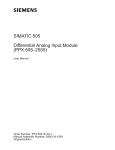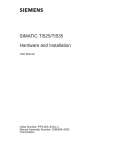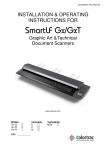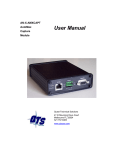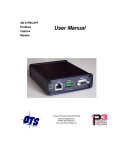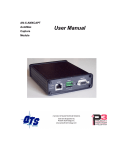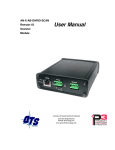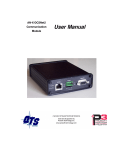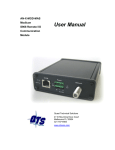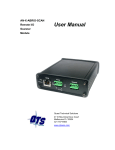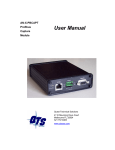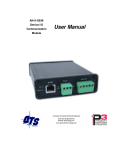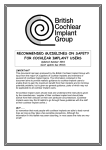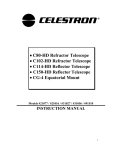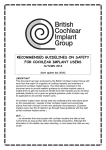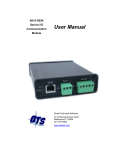Download AN-X-TI User Manual - ProSoft Technology
Transcript
AN-X-TI-MAS TI Remote I/O Communication Module User Manual Page 2 AN-X-TI-MAS November 2011 Because of the variety of uses for the products described in this publication, those responsible for the application and use of these products must satisfy themselves that all necessary steps have been taken to assure that each application and use meets all performance and safety requirements, including any applicable laws, regulations, codes and standards. In no event will Quest Technical Solutions be responsible or liable for indirect or consequential damage resulting from the use or application of these products. Any illustrations, charts, sample programs, and layout examples shown in this publication are intended solely for purposes of example. Since there are many variables and requirements associated with any particular installation, Quest Technical Solutions does not assume responsibility or liability (to include intellectual property liability) for actual use based upon the examples shown in this publication. Throughout this manual we use notes to make you aware of safety considerations. Identifies information about practices or circumstances that can lead to personal injury or death, property damage, or economic loss. These warnings help to: WARNING! IMPORTANT! TIP • identify a hazard • avoid the hazard • recognize the consequences Identifies information that is especially important for successful application and understanding of the product. Identifies information that explains the best way to use the AN-X-TI-MAS Microsoft is a registered trademark of Microsoft Corporation. Windows, Windows XP Windows Vista and Windows 7 are trademarks of Microsoft Corporation. ControlLogix, RSLinx and RSLogix 5000 are trademarks of the Allen-Bradley Company, Inc. AN-X-TI-MAS MODULE OVERVIEW 2 Hardware Features 3 Package Contents 3 Modes of Operation 4 INSTALLATION 5 Prevent Electrostatic Discharge 5 Power 5 Cabling and Termination 5 Ethernet Cabling 6 Software Installation 6 QUICK START 7 ETHERNET CONFIGURATION 8 Ethernet Configuration Example: Standalone Computer 8 13 Reconfiguring an AN-X from an Unknown State 18 NETWORK CONFIGURATION 19 Autoconfiguration 19 Manual Configuration 21 Configuration File Format 21 Viewing the Current Configuration 22 Saving the Current Configuration 23 EXCHANGING SCHEDULED DATA WITH A CONTROLLOGIX 24 Mapping I/O Data Other Mappable Data 24 28 Page 4 AN-X-TI-MAS November 2011 Viewing the Current Configuration 33 Saving the Current Configuration 33 Configuring the AN-X Module in RSLogix 5000 33 Input Only Connections 35 ControlLogix Alias Tags 38 Using the ControlLogix Log 40 USING ANXINIT 41 AnxInit Log 41 Locating Available AN-X Modules 42 Selecting an AN-X 43 Set AN-X IP Configuration 44 Restart an AN-X 45 AN-X Info 45 Read Kernel Parameters 46 Run Config Mode 46 Update AN-X Flash 47 Update Firmware Firmware Update Wizard Update Firmware Command 47 48 51 Patch Firmware 51 USING THE WEB INTERFACE 53 I/O Network 54 Configure ControlLogix Support 55 View Configuration Files 56 View Active Configuration 57 Log Files System Error Log 58 58 System Info Log ControlLogix Log View All Logs 58 58 58 Administration Menu Browse File System AN-X IP Configuration Archive Configuration 58 58 59 60 TROUBLESHOOTING 61 LEDs Ethernet LEDs SYS LED NET LED – Network Status 61 61 61 62 UPDATING THE FIRMWARE 63 Reading Version Numbers 63 SUPPORTED MODULE TYPES 64 Low Density Modules 64 High-Density Non-mixed Modules 65 High-Density Mixed Modules 66 SPECIFICATIONS 67 SUPPORT 68 WARRANTY 69 AN-X-TI-MAS Module Overview The AN-X-TI-MAS communications module connects a ControlLogix PLC or other device to a TI 505 remote I/O network. The module acts as a scanner on the remote I/O network, reading inputs and writing outputs. It supports up to 15 remote bases. A ControlLogix processor communicates with the module using scheduled connections over Ethernet, to read inputs from the TI remote I/O network and write outputs. The AN-X-TI-MAS module has a web interface for configuration. You can communicate with the module using any standard web browser such as Internet Explorer. The module firmware can be updated over Ethernet using the Windows utility supplied. Refer to page 63 for details. Please note: To connect this module to an existing coaxial network you will need a RS-485/RF I/O Channel Converter, (PPX:505-6860). It is available from Siemens Industrial Automation Inc. distributors. For assistance in locating your distributor call 1-800-964-4114. Reference documents are available for download from www.prosoft-technology.com . AN-X-TI-MAS Page 3 Hardware Features The module has: • LEDs to indicate the status of the connection to the Ethernet (100 and Link/Act) • a LED to indicate the module’s internal state and the state of communication with the ControlLogix (SYS) • a LED to indicate the state of communications on the TI remote I/O network (NET) • an Ethernet connector • a power connector • a 9-pin connector to connect to the TI remote I/O network A watchdog timer is implemented in the module’s hardware. If the firmware does not kick the watchdog within the timeout period the watchdog times out and places the module into a safe fatal failure state. A jabber inhibit timer is implemented in the module’s hardware. If the network transmitter is on longer than 150% of the longest network frame time, the transmitter is forced off and the module is placed into a safe fatal failure state. Package Contents • AN-X-TI-MAS module • CD containing software and documentation • rubber feet for desktop use Page 4 AN-X-TI-MAS November 2011 Modes of Operation There are three AN-X modes of operation: • Boot mode. The AN-X is running its low level startup firmware. • Configuration mode. This is the mode when you are updating the firmware in the AN-X. • Production mode. This is the normal runtime mode of operation. AN-X-TI-MAS Page 5 Installation Prevent Electrostatic Discharge The module is sensitive to electrostatic discharge. WARNING! Electrostatic discharge can damage integrated circuits or semiconductors. Follow these guidelines when you handle the module: • Touch a grounded object to discharge static potential • Do not touch the connector pins Power AN-X requires a DC power input of anywhere from 12 to 24 VDC. Left to right the pins on the power connector are chassis ground, negative voltage and positive voltage. The chassis ground should be connected. Power consumption is 300 mA @ 12VDC or 150 mA @ 24VDC. The part number for the power connector is Phoenix MSTB 2.5/3-ST-5.08 Contact QTS if you need a suitable wall adapter. Cabling and Termination Refer to the Simatic TI545/TI555 System Manual, publication PPX:545/555–8101-2 for detailed information on cabling and installation. The module has a standard 9-pin connector for connection to the remote I/O network. The AN-TI-MAS is wired just like a TI scanner. Follow the TI recommendations for termination. Page 6 AN-X-TI-MAS November 2011 Ethernet Cabling AN-X has a standard RJ-45 connector for connecting to Ethernet. If you are connecting to the AN-X through a router or switch, use a standard Ethernet cable. If you are connecting directly to the AN-X module, use a crossover cable. Software Installation You must uninstall any previous version of the software before you can install a new version. Use the Windows Control Panel Add and Remove Programs to remove the old version. Insert the CD supplied with the AN-X module and run the program setup.exe on the CD. AN-X-TI-MAS Page 7 Quick Start Step See page 1 Install the AN-X Windows software 6 2 Power up the AN-X, connect it to Ethernet and use AnxInit to assign it an IP address 8 3 Connect AN-X to the TI remote I/O network 5 4 Use the AN-X web interface to autoconfigure the remote I/O network and ControlLogix configuration 19 5 Configure the AN-X in RSLogix 5000 33 6 Scan I/O, read inputs and write outputs 7 Use the web interface to create tags for RSLogix 5000 38 8 Import the tags into RSLogix 5000 39 9 Use the tags to access data Page 8 AN-X-TI-MAS November 2011 Ethernet Configuration The AN-X-TI-MAS module connects a device such as a ControlLogix processor on Ethernet to scan a TI remote I/O network. Before you can use the AN-X-TI-MAS, you must configure its network properties on Ethernet. Ethernet Configuration AN-X can be configured to use a static (unchanging) IP address or it can be configured to obtain its IP address from a DHCP server. Unless you have control of the DHCP server, in most applications you will configure AN-X to use a static IP address. Otherwise the DHCP server may assign a different IP address each time AN-X powers up, and any software that accesses the AN-X module would have to be reconfigured. AN-X is shipped with DHCP enabled. If it finds a DHCP server on the network, the DHCP server assigns it an IP address. You can use the utility AnxInit to find the IP address that the DHCP server has assigned. Select Utilities/Locate All AN-X Modules and AnxInit will locate the AN-X and display its IP address. AN-X-TI-MAS Page 9 If AN-X does not find a DHCP server within about three minutes of starting up, it reverts to a temporary static IP address of 192.168.0.41 If AN-X is using this temporary IP address, it repeatedly flashes the SYS LED red three times followed by a pause. If your computer is on the same subnet, you can use the web interface to change the IP address. IMPORTANT! Use this temporary IP address only for initial setup of AN-X. AN-X will not function for its intended purpose at the temporary IP address. If you are using multiple AN-X modules, configure them one at a time, especially if there is no DHCP server on the network, since they will all revert to the same temporary IP address when they fail to find a DHCP server. IMPORTANT! If you are connecting AN-X to an existing Ethernet network, consult the network administrator to obtain a static IP address for AN-X and to obtain information about how you should configure AN-X. IMPORTANT! The AN-X must be on the local Ethernet (same subnet as your computer) when you set its IP address. You configure the Ethernet properties using the Windows utility AnxInit supplied with AN-X or the AN-X web interface. In AnxInit, use the Configuration/AN-X IP Settings command to start the AN-X IP configuration wizard, which takes you step by step through the IP configuration process. Step 1 In step 1, you identify the AN-X you are configuring. Page 10 AN-X-TI-MAS November 2011 1. Select the Ethernet adapter that is connected to the AN-X. In most cases there will be just one Ethernet adapter in the computer. The AN-X must be on the same subnet as the computer. 2. Enter the MAC address of the AN-X you are configuring. This is printed on the AN-X label. It consists of six pairs of hexadecimal digits, separated by hyphens. In the example above, it’s 00-0c-1a-00-01-c1. If the AN-X is already online, you can obtain its MAC address using the Utilities/Locate All AN-X Modules command. 3. Enter the IP address you intend the AN-X to use. In the example shown, it’s 192.168.1.10 Step 2 In step 2, you choose a method of restarting AN-X to put it in boot mode. AN-X-TI-MAS Page 11 The preferred method is to cycle power on the AN-X. Select the first option on the screen and click the Next >> button. An alternative method, useful if the AN-X in not easily accessible, is to send it a command over Ethernet. The AN-X must be powered on and completely running for this method to work. For example, if this is the first time you are configuring a new AN-X, allow sufficient time for it to acquire an IP address from a DHCP server or to time out and use its default IP address (about 3 minutes). Select the second option on the screen and click the Next >> button. Step 3: Wait for AN-X to enter boot mode. While AnxInit is waiting, the Next>> button is disabled. When AN-X is in boot mode, the Next>> button is enabled. Page 12 AN-X-TI-MAS November 2011 If the AN-X does not enter boot mode within about 10 seconds, return to the previous screens and check the entries. The AN-X TCP/IP Configuration dialog appears. AN-X-TI-MAS Page 13 Enter a Host Name for the AN-X. AN-X uses this name when it creates tags, so give the AN-X a meaningful name that is unique on your network. This name is also used internally by AN-X and may be used to identify the AN-X if you have a DNS server on your network. The name can be from 1 to 31 characters long. It can contain alphanumeric characters and a hyphen. To configure the AN-X to obtain its IP address from a DHCP server on the network, select Obtain an IP address automatically (DHCP) To configure the AN-X to use a static IP address, select Use the following Settings and enter: • the desired IP address for the AN-X. • the Subnet mask for the AN-X • the default gateway for your network. You must enter a default gateway address that is valid for the subnet, even if there is no device at the gateway address on the network. Click OK to complete the configuration. If you click Cancel, AN-X is left running the boot code. Use the Utilities/Restart AN-X command to restart the AN-X in production mode. Example: Standalone Computer Since you are connecting directly from the computer to AN-X, use a crossover Ethernet cable. The following instructions assume Windows 2000. The procedure for Windows NT or Windows XP is very similar. They also assume that an Ethernet network card has been installed in the computer and that AnxInit has been installed on the computer. TIP The parameters in this example will work when you set up any standalone computer to work with AN-X. First configure the computer to use a static IP address. From the Start menu, select Start/Settings/Network and Dialup Connections. Double click on Local Area Connection. Page 14 AN-X-TI-MAS November 2011 Click the Properties button. Double click on Internet Protocol (TCP/IP). AN-X-TI-MAS Page 15 In this example, we will assign the computer an IP address of 192.168.0.10 Set the Subnet mask to 255.255.255.0 (standard mask for the Class C network address of 192.168.0.x). Set the Default gateway to 192.168.0.1 (this address does not exist on the Ethernet network but AN-X requires a valid default gateway entry). Click OK to accept the settings Connect the computer to AN-X using the crossover cable. If this is the first time you have used the AN-X module, it will look for a DHCP server on the network. It waits about three minutes, then reverts to a default IP address of 192.168.0.41 Power up the AN-X and wait for the search for a DHCP server to time out. When the search for a DHCP server times out, AN-X repeatedly flashes the SYS LED red three times followed by a pause. Run AnxInit. Select Utilities/Locate All AN-X Modules and confirm that it finds the AN-X. Page 16 AN-X-TI-MAS November 2011 Select Utilities/Select An AN-X and enter the MAC Address and IP address. Click OK to accept the setting. Select Utilities/AN-X IP Configuration. AN-X-TI-MAS Page 17 Enter an IP Address. In this case we chose 192.168.0.105 Enter the same Subnet mask and Default gateway that you entered for the computer. The default gateway address does not exist on the network but AN-X requires that the field have a valid entry. Click Finish to accept the settings. Select Utilities/Restart AN-X to restart AN-X with the new parameters. When the AN-X has restarted (SYS LED is solid green), select Utilities/Locate All AN-X Modules and confirm that the AN-X is found with the new parameters. Page 18 AN-X-TI-MAS November 2011 Reconfiguring an AN-X from an Unknown State It sometimes happens that an AN-X has been previously configured with an IP address that causes it to be inaccessible on the current Ethernet network. To reconfigure it to a known state, run the command Configuration/AN-X IP Settings to start the AN-X IP Configuration Wizard and reconfigure AN-X. AN-X-TI-MAS Page 19 Network Configuration Before you can scan a TI remote I/O network, you must configure the network in the AN-X-TI-MAS. There are two methods of configuring the remote I/O that the AN-X-TI-MAS is to scan: • autoconfiguration. The AN-X-TI-MAS reads the network contents by sending messages to bases on the attached network. • manual configuration. You build a configuration file and send it to the AN-X-TI-MAS. You can also use autoconfiguration to build an initial configuration file, edit the file to add or change features, then perform a manual configuration with the modified file. Autoconfiguration Before you can perform an autoconfiguration, the remote I/O network must be connected to the AN-X. From the AN-X web interface, select Automation Network/TI I/O Network Configuration. Page 20 AN-X-TI-MAS November 2011 AN-X can generate a default ControlLogix data mapping configuration based on the I/O it finds (see page 24). If you want AN-X to generate the ControlLogix configuration, check Auto-configure TI network and ControlLogix configuration. Otherwise, check Auto-configure TI network (the default). Click the Auto-configure Network button. AN-X sends messages to all possible bases and builds a configuration based on the replies it receives. AN-X then displays the configuration it generated. Example: ;QTS AN-X TI MAS Auto Configuration Utility ;Copyright (c) 2008 Quest Technical Solutions ;Auto Config TI MAS File Base=1, ; ,,Slot=1,Type=8x,;Addr=b01s01, ; 8X 0Y 0WX 0WY AN-X-TI-MAS Page 21 ,,Slot=2,Type=16y,;Addr=b01s02, ; 0X 16Y 0WX 0WY ,,Slot=3,Type=8wx,;Addr=b01s03, ; 0X 0Y 8WX 0WY ,,Slot=4,Type=16wy,;Addr=b01s04, ; 0X 0Y 0WX 16WY ,,Slot=5,Type=Hdm8x8y4wx4wy,;Addr=b01s05, ; 8X 8Y 4WX 4WY EndBase When AN-X creates a configuration file, it adds a comment for each that shows the number of data points of each type (X, Y, WX, WY) the module in that slot contains. If you edit the automatically generated configuration file, edit the comments as well. See page 23 for information on how to upload the configuration from AN-X and save it to a file. Manual Configuration Manual configuration is useful when the TI remote I/O network is not attached to the AN-X or when you need something other than the default configuration. Create the configuration file using a text editor or a spreadsheet such as Excel and save it as a comma separated variable (CSV) file, with extension csv. The file format is described on page 21. To send the configuration to AN-X: 1. From the AN-X web interface, select Automation Network/TI I/O Network Configuration. 2. Type or browse the configuration file name into the Select file: area 3. Click the Send To AN-X button to send the file to AN-X. AN-X parses the file and shows either the current configuration if configuration was sent successfully or an error message if there was a problem with the file. Configuration File Format The remote I/O configuration file defines the contents of the bases to be scanned. It is a comma-separated variable (csv) text file, which can be created with a text editor or with a spreadsheet such as Excel. Anything after a semicolon on a line is treated as a comment. Comments can be inserted at the end of a line or on a separate line. The file defines the contents of the bases on the network. Page 22 AN-X-TI-MAS November 2011 Begin a base definition with a line that consists of the keyword Base, followed by an equals sign and then the base number, from 1 to 15. There should be no spaces before or after the equals sign. Example: Base=1 End the base definition with a line with just the keyword EndBase. Between the Base and EndBase lines, enter the slot definitions for the base. They consist of the keyword Slot, followed by an equals sign and the slot number, a comma, then the keyword Type, an equals sign, and the module type. There should be no spaces before or after the equals signs. Examples: Slot=4,Type=8X Slot=7,Type=4WY Refer to page 64 for a list of supported module types. Sample RIO Configuration File ;QTS AN-X TI MAS Auto Configuration Utility ;Copyright (c) 2008 Quest Technical Solutions ;Auto Config TI MAS File Base=1 ,,Slot=1,Type=8x,;Addr=b01s01, ; 8X 0Y 0WX 0WY ,,Slot=2,Type=16y,;Addr=b01s02, ; 0X 16Y 0WX 0WY ,,Slot=3,Type=8wx,;Addr=b01s03, ; 0X 0Y 8WX 0WY ,,Slot=4,Type=16wy,;Addr=b01s04, ; 0X 0Y 0WX 16WY ,,Slot=5,Type=hdm8x8y4wx4wy,;Addr=b01s05, ; 8X 8Y 4WX 4WY EndBase Viewing the Current Configuration To view the remote I/O configuration currently in AN-X, access the web interface and select Automation Network/View Active Configuration. You can also view the configuration file by accessing the web interface and selecting Automation Network/View Configuration Files. In some web browsers, for example Internet Explorer, click on the AN-X-TI-MAS Network Configuration File link and select Open to open the file in whatever application is associated with CSV files on your computer, usually a spreadsheet or a text editor. Other browsers just display the file contents. AN-X-TI-MAS Page 23 Saving the Current Configuration To save the configuration currently in AN-X to a file, access the web interface and select Automation Network/View Configuration Files. Right click on the AN-X-TI-MAS RIO Network Configuration File link and save the file. Page 24 AN-X-TI-MAS November 2011 Exchanging Scheduled Data with a ControlLogix The AN-X-TI-MAS module supports multiple scheduled connections with a ControlLogix processor over Ethernet. The AN-X-TI-MAS module behaves like a 17-slot ControlLogix rack with an ENBT/A module in slot 16 and generic modules in slots 0 to 15. A ControlLogix processor can open scheduled connections to each of these 16 generic modules. Each scheduled connection consists of up to 248 words of output data from the ControlLogix processor to the AN-X and up to 250 words of input data from the AN-X to the ControlLogix processor. Each connection has its own RPI, from 5 to 750 ms. The default RPI is 5 ms. In general, you should try to keep the number of connections small. There is significant overhead in opening and maintaining each connection. You map the inputs and outputs for the I/O modules on the network to these scheduled connections. AN-X can create the mappings automatically or you can create the mappings manually. Even better, you can have AN-X create the mapping file automatically, then edit the file to better suit your application. For example, in order to make the most efficient use of the available Ethernet bandwidth, you can organize the data so that items that must update quickly are mapped to connections with short RPIs and items that are less time critical are mapped to connections with longer RPIs. In addition, the AN-X module has diagnostic data that can be mapped to ControlLogix scheduled input data. The mapping file can also contain options that apply to the entire configuration. The mapping file can also contain comments. Anything after a semicolon on a line is treated as a comment. Mapping I/O Data You map input and output data to the ControlLogix scheduled data by creating a comma separated variable file that defines the mappings and downloading the file to the AN-X. The file consists of sections for each scheduled connection. Within each scheduled connection there are definitions for the input and output data for that connection that refer to the I/O module (base and slot) where the data is to be found. AN-X-TI-MAS Page 25 When you create a mapping for a module, all the input or output data for the module is mapped; you cannot map individual registers. AN-X can automatically create a default mapping file when you autoconfigure I/O. See page 19 for details. ClxName This line in the file identifies the AN-X module. AN-X uses this name in the address portion of the ControlLogix tags it creates for the data. The ClxName definition consists of a line with the keyword ClxName, followed by a comma and the name you give the emulated ENBT (see page 33) when you configure the AN-X in RSLogix 5000. Example: ClxName, TIMaster When AN-X creates a configuration file automatically, it uses the Ethernet host name (see page 11) as the default ClxName. ClxPrefix The ClxPrefix is used in the name portion of the tagnames AN-X creates for import into RSLogix 5000. AN-X prefixes each tagname with the ClxPrefix. The ClxPrefix can be used to distinguish tags for the same address when the ControlLogix processor has connections to more than one AN-X-TI-MAS. For example, if the ControlLogix has connections to two AN-X-TI-MAS modules, each controlling a different TI remote I/O network, each network could have a module with the same base and slot address. Using a different ClxPrefix in the configuration file for each AN-X-TI-MAS, for example TI1_ and TI2, ensures the tagnames for the two modules are distinct. The ClxPrefix consists of a line with the keyword ClxPrefix, followed by a comma and the prefix text. The default is TI_ Example: ClxPrefix,TI_ Scheduled Connection Data Each scheduled connection to the AN-X begins with a line that consists of the keyword ClxSlot followed by a comma and then a number from 0 to 15 Page 26 AN-X-TI-MAS November 2011 Example: ClxSlot, 0 Each scheduled connection consists of output data and input data. Scheduled outputs from the ControlLogix processor for that connection begin with a line with just the keyword DataOutput. Scheduled inputs to the ControlLogix processor for that connection begin with a line with just the keyword DataInput. Data definitions consist of lines that define the mapping between the ControlLogix data table and the TI remote I/O module location (base, slot, and data type). They consist of lines of the form CLX_offset (optional), I/O_Location, tagname The CLX_offset is the offset into the data for the connection. You can select the offset where the data is located or you can leave it blank and AN-X will automatically assign the offset, which will be the next available offset from the previous assignment. The I/O_location consists of an address in the form bxxsyytt where xx is the base number, from 01 to 15, ss is the slot number, from 01 to 16, and tt is the data type, either x, y, wx, or wy Example: To associate ControlLogix offset 27 with the X data for the module at address base 1, slot 4 and assign it tagname tag1 27, b01s04x, tag1 Example: To map the WX data for the module at address base 14, slot 3 to the next available ControlLogix location and assign it tagname tag2 , b14s03wx, tag2 Example Configuration File: ScanInProg ; Scan TI 505 When CLX is in Prog Mode, all outputs will be 0 ClxName,TImaster ClxPrefix,TI_ ; *** Y - TI Discrete Outputs ClxSlot,0 AN-X-TI-MAS Page 27 DataOutput ; ,<ClxBaseTag> Outputs from ControlLogix ,b01s02y,b01s02y,; Ofs= 0 Len= 1 ,b01s05y,b01s05y,; Ofs= 1 Len= 1 ,b01s07y,b01s07y,; Ofs= 2 Len= 1 ,b01s10y,b01s10y,; Ofs= 3 Len= 1 ; *** WY - TI Word Outputs ,b01s04wy,b01s04wy,; Ofs= 4 Len= 8 ,b01s09wy,b01s09wy,; Ofs= 12 Len=16 ,b01s10wy,b01s10wy,; Ofs= 28 Len=28 ; *** X - TI Discrete Inputs ClxSlot,0 DataInput ; ,<ClxBaseTag> Inputs to ControlLogix ,BaseErr ,b01s01x,b01s01x,; Ofs= 2 Len= 1 ,b01s05x,b01s05x,; Ofs= 3 Len= 1 ,b01s06x,b01s06x,; Ofs= 4 Len= 1 ,b01s10x,b01s10x,; Ofs= 5 Len= 2 ; *** WX - TI Word Inputs ,b01s03wx,b01s03wx,; Ofs= 7 Len= 8 ,b01s08wx,b01s08wx,; Ofs= 15 Len=16 ,b01s10wx,b01s10wx,; Ofs= 31 Len=14 Program Mode Behaviour The ControlLogix processor that is the exclusive owner of the connection in slot 0 controls how the AN-X-TI-MAS module scans the network. For that reason, when you map the data, you must always include a connection to the generic module in slot 0. By default, when the ControlLogix processor with the exclusive owner connection to slot 0 on the AN-X is in program mode or the connection is stopped, the AN-X stops scanning the network. You can override this program mode behaviour by including a line with the keyword ScanInProg in the configuration file. This causes the AN-X-TI-MAS module to continue to communicate with the remote I/O network when the ControlLogix processor is in program mode. Page 28 AN-X-TI-MAS November 2011 Other Mappable Data In addition to the I/O data, there are other items that can be mapped to connection input data. For all these items, you can assign an offset for the data within the ControlLogix input data, or your can leave the offset blank and let AN-X assign the offset automatically. All items are of the form offset [optional], ItemKeyword Base Error Table The base error table consists of 2 16-bit words. The first word is the base error table. Bit 1 corresponds to base 1, bit 2 corresponds to base 2, and so on. If a configured base is in error, the bit is 1. If a configured base is responding correctly, the bit is 0. The bit is 0 for an unconfigured base. The second word is the configuration mismatch table. Bit 1 corresponds to base 1, bit 2 corresponds to base 2, and so on. If a configured base returns a configuration error, the bit is 1. If there is no error, the bit is 0. The bit is 0 for an unconfigured base. To map the base error table, include a line with the keyword BaseErr. Examples: , BaseErr 10, BaseErr ; offset 10 TIP Map the base error table to the first two words of input data of each connection. If the connection to the AN-X module is lost, the ControlLogix sets the first 2 words of the connection to FFFF hexadecimal. If your program monitors the base error table, it will see the error bit as set. Diagnostics The AN-X-TI-MAS maintains a variety of diagnostic information about the TI remote I/O network and the connections to the ControlLogix processor. To map the diagnostic counters, include a line with the keyword AnxTiDiag in the input section of a connection. There are 240 words of diagnostic data so the diagnostics are usually mapped to a separate connection. AN-X-TI-MAS Page 29 TIP If you map the diagnostic data to a separate connection, use a long RPI to reduce the Ethernet traffic, since the diagnostics do not need to be updated as frequently as I/O data. Examples: , AnxTiDiag 2, AnxTiDiag ; mapped at offset 2 The diagnostic data consists of: Range of offsets Diagnostic data 0-15 Diagnostic counters 20-35 Base module fault table 40-55 Base status table 60-75 Dual power supply status table 80-240 Update time tables for ControlLogix connections Diagnostic Counters. Offset Counter Description 0 Transmitted network frames 1 Received frames with good status 2 Received frames with a CRC error 3 Received frames with an abort error 4 Received frames with noise errors 5 Receive timeout. Scanner sent a message to a base but did not receive a reply within the timeout period 6 Received frames too short 7 Received frames too long 8 Received frames with protocol errors 9 Error type 10 I/O scan counter 11 I/O inits. The number of times the I/O Page 30 AN-X-TI-MAS November 2011 Offset Counter Description network was reinitialized. 12 Last I/O scan time * 100 us 13 Minimum I/O scan time * 100 us. Max and Min are updated then recalculated every 6.5536 seconds. 14 Maximum I/O scan time * 100 us. Max and Min are updated then recalculated every 6.5536 seconds. 15 Reserved Base Module Fault Table The base module fault table contains the status of the module in each slot. This table is updated on each scan. There is one word per base. The status of base 1 is found at offset 21, the status of base 2 is found at offset 22, and so on. Bit 0 corresponds to slot 1, and so on. The bit is 0 if there is no module fault and is 1 otherwise. The bit is 1 for unoccupied or unconfigured slots. Base Status Table The base status table contains the status returned by each base. This table is updated on each scan. The data in the base status table is returned by the base and is valid only if the base is not in error. TIP The base status table is used internally by the AN-X-TI-MAS and should not be used by a ControlLogix application. The values are provided here for reference only. There is one word per base. The status of base 1 is found at offset 41, the status of base 2 is found at offset 42, and so on. There are 8 status bits for each base. More than one bit can be set in the status for a base. The bits are assigned as follows: 7 6 5 4 3 2 1 0 MUF TE TCP LR DB MM MF MTO Bit 0, module transitioned online (MTO), is set to 1 whenever a mismatched module has been replaced. It is cleared to 0 when the scanner reads the status of the modules in the base. AN-X-TI-MAS Page 31 Bit 1, module failed (MF), is set to 1 whenever a module in the base fails. Bit 2, module mismatch (MM), is set to 1 if the modules that have been installed into the slots of the base do not match those that have been configured. The module types are checked every I/O scan. This bit is cleared when the scanner reads the status of all modules in the base. If the condition still exists, the bit is immediately set again. Bit 3, dual power supplies (DB), when set to 1, indicates that the base has dual power supplies. Bit 4, NIM local/remote (LR), indicates what mode a NIM module is in. If this bit is 1, the NIM module is in remote mode. If this bit is 0, the NIM module is in local mode. Bit 5, task code pending (TCP), when set to 1, indicates that a task code is pending and awaits processing. Bit 6, task error (TE), when set to 1, indicates that a task error exists. This condition arises when the RBC receives a class 0 message and a nonzero task number. TI does not support task codes for class 0 messages for any RBCs and hence this bit is always 0 for all bases. Bit 7, module unfail (MUF), is set to 1 when a module in the base transitions from a failed state to an unfailed state. The base status is 0 for unconfigured bases. Dual Power Supply Status Table The dual power supply status table contains the status of each base. This table is updated on each scan with values returned by the base. There is one word per base. The status of base 1 is found at offset 61, the status of base 2 is found at offset 62, and so on. The value is 255 if the base has a dual power supply with good status and is 0 otherwise. The value is 0 if the base does not have a dual power supply or if the base is unconfigured. Connection Statistics The module maintains statistics for each exclusive owner scheduled connection. There are 10 words of data for the connection: Offset Description 0 Average time for last 100 CLX=>AN-X updates 1 Minimum time for last 100 CLX=>AN-X updates 2 Maximum time for last 100 CLX=>AN-X updates Page 32 AN-X-TI-MAS November 2011 Offset Description 3 Maximum CLX=>AN-X time since connection opened 4 Reserved 5 Average time for last 100 AN-X=>CLX updates 6 Minimum time for last 100 AN-X=>CLX updates 7 Maximum time for last 100 AN-X=>CLX updates 8 Maximum AN-X=>CLX time since connection opened 9 Reserved The units for the times are 0.1 milliseconds. A value of 87 means 8.7 ms. The tables for each connection are found at the following offsets: Connection to slot Starting offset 0 80 1 90 2 100 3 110 4 120 5 130 6 140 7 150 8 160 9 170 10 180 11 190 12 200 13 210 14 220 15 230 AN-X-TI-MAS Page 33 Viewing the Current Configuration To view the ControlLogix configuration currently stored in the AN-X, start the web interface and select Automation Network/View Active Configuration. Click the Ethernet/IP link to view the current ControlLogix scheduled data configuration. Saving the Current Configuration To save the ControlLogix configuration currently stored in the AN-X to a file, start the web interface and Select Automation Network/View Active Configuration. Right click the Ethernet/IP link and select Save target to save the current ControlLogix scheduled data configuration to a file. Configuring the AN-X Module in RSLogix 5000 To configure the AN-X-TI-MAS in RSLogix 5000: 1. Right click on the ControlLogix Ethernet bridge module that will be communicating with the AN-X and select Add Module. Add a 1756-ENBT/A module. Set the Major Rev to 1. Page 34 AN-X-TI-MAS November 2011 Enter the Name. Use the host name you assigned to AN-X when you configured its IP properties. Set the Slot to 16. Set the chassis size to 17. Set the Comm Format to None. Set the IP address to match the AN-X module. Set Electronic Keying to Disable Keying. Record the Name as it is used to create tags to access the data. 2. Add Generic modules for each required connection Set the parameters as shown. Set the Slot to 0 for the first connection, 1 for the second connection, and so on. 3. Set the RPI for each connection. AN-X-TI-MAS Page 35 AN-X supports RPIs from 5 to 750 ms. Select an RPI appropriate to the remote I/O network scan time. You can use the diagnostic counters (see page 29) to obtain the network scan time. IMPORTANT! Ensure that any check box that refers to Unicast connections is unchecked. Input Only Connections The AN-X-TI-MAS supports one input only connection from a ControlLogix processor. The ControlLogix will be able to read the same input data as the ControlLogix processor with the exclusive owner connection to the AN-X-TI-MAS. To configure the input only connection to the AN-X-TI-MAS in RSLogix 5000: 1. Right click on the ControlLogix Ethernet module that will be communicating with the AN-X and select Add Module. Add a 1756-ENBT/A module. Set the Major Rev to 1. Page 36 AN-X-TI-MAS November 2011 Set the Slot to 16. Set the chassis size to 17. Set the Comm Format to None. Set the IP address to match the AN-X module. Set Electronic Keying to Disable Keying. Record the Name as you will use it if you create tags to access the data. 2. Add Generic modules for each required connection AN-X-TI-MAS Page 37 Set the parameters as shown. Set the Slot to 0 for the first connection, 1 for the second connection, and so on. 3. Set the RPI for each connection to match the RPI of the exclusive owner connection. Page 38 AN-X-TI-MAS IMPORTANT! November 2011 Ensure that any check box that refers to Unicast connections is unchecked. ControlLogix Alias Tags AN-X uses the Ethernet/IP configuration to create alias tags that can be imported into RSLogix 5000. Use these tags in your RSLogix 5000 program to access the data on the AN-X. Even if the ControlLogix address for an I/O address changes, all you have to do is re-import the tags. WARNING! If you change the remote I/O or ControlLogix configuration, re-import tags so that the ControlLogix processor uses the correct addresses. There are two sets of tag files, one for exclusive owner connections and one for input only connections. In the web interface, select Automation Network/View Configuration Files. To view the files, click either AN-X-TI Ethernet/IP ControlLogix Exclusive Owner Data Tags or AN-X-TI Ethernet/IP ControlLogix Input Only Data Tags. AN-X-TI-MAS Page 39 To save the file to your computer, right click on the link and select Save Target As… Importing Tags in RSLogix 5000 To import the tags into RSLogix 5000, you must be offline. Select Tools/Import Tags and import the tag file. Tag Format AN-X builds the tags from the ControlLogix configuration. Each tag is a ControlLogix alias. For example, ALIAS,"","TI_b01s01x","TI_ Base 1 Slot 1 8x Module","","TImaster:0:I.Data[2]" In this example, the tag name is TI_b0101x. The name is made up of the ClxPrefix and the tagname from the configuration file. If there is more that one word of data for the module, AN-X appends an underscore and a number to the tagname, for example Page 40 AN-X-TI-MAS November 2011 ALIAS,"","TI_b01s03wx_00","TI_ Base 1 Slot 3 8wx Module (Word 0)","","TImaster:0:I.Data[3]" ALIAS,"","TI_b01s03wx_01","TI_ Base 1 Slot 3 8wx Module (Word 1)","","TImaster:0:I.Data[4]" ALIAS,"","TI_b01s03wx_02","TI_ Base 1 Slot 3 8wx Module (Word 2)","","TImaster:0:I.Data[5]" ALIAS,"","TI_b01s03wx_03","TI_ Base 1 Slot 3 8wx Module (Word 3)","","TImaster:0:I.Data[6]" ALIAS,"","TI_b01s03wx_04","TI_ Base 1 Slot 3 8wx Module (Word 4)","","TImaster:0:I.Data[7]" ALIAS,"","TI_b01s03wx_05","TI_ Base 1 Slot 3 8wx Module (Word 5)","","TImaster:0:I.Data[8]" ALIAS,"","TI_b01s03wx_06","TI_ Base 1 Slot 3 8wx Module (Word 6)","","TImaster:0:I.Data[9]" ALIAS,"","TI_b01s03wx_07","TI_ Base 1 Slot 3 8wx Module (Word 7)","","TImaster:0:I.Data[10]" The ControlLogix data address in the first example is TImaster:0:I.Data[2]. The address is made up of the ClxName and the data location. Comments The tag file contains comments for data points for which there are no aliases, such as the diagnostic counters. If you view the data points in RSLogix 5000, the comments are displayed. Using the ControlLogix Log If there are problems with scheduled connections to the AN-X, use the ControlLogix log to identify the cause. From the web interface, select Log Files/ControlLogix Log to display the log. Look for error messages that describe in detail the cause of any problem with the current configuration. AN-X-TI-MAS Page 41 Using AnxInit AnxInit is a 32-bit Windows application supplied with AN-X to perform the following functions: • Locate and identify AN-X modules on the Ethernet network • Select a specific AN-X for configuration • Set the IP address and other Ethernet parameters for an AN-X • Restart an AN-X in production mode • Display information about the selected AN-X • Read the kernel parameters for the selected AN-X • Update the flash (low level firmware) on the selected AN-X • Update the firmware on the selected AN-X • Patch the firmware on the selected AN-X In addition, it can be used to: • clear the AnxInit log • copy the contents of the log to the clipboard for use by another application. This is often useful for technical support AnxInit Log AnxInit logs messages in its main window. These messages are often useful for determining the cause of errors or for technical support. To clear the log, select Edit/ClearLog. To copy the contents of the Log to the Windows clipboard so that they can be pasted into another application, select Edit/Copy. Page 42 AN-X-TI-MAS November 2011 AN-X Log Locating Available AN-X Modules To locate all accessible AN-X modules on the Ethernet network, select Utilities/Locate All AN-X Modules. AnxInit displays a list of the AN-X modules it finds, showing their MAC IDs, IP addresses and host names. This command is useful for determining IP addresses when they have been set by a DHCP server or for confirming that an AN-X is accessible. AN-X-TI-MAS Page 43 Selecting an AN-X Before you can perform an operation on an AN-X, you must select which AN-X you want the operation performed on. Choose Utilities/Select An AN-X to select a specific AN-X. From the Adapter list, select the network adapter that connects to the Ethernet network that contains the AN-X. In the Ethernet MAC Address field, enter the MAC Address of the AN-X you wish to select. It can be found on the AN-X label or by using the Locate All AN-X Modules command. The format is as shown above, six pairs of hexadecimal digits separated by hyphens. In the IP Address field, enter the Ethernet IP address of the AN-X. It can be found using the Locate All AN-X Modules command. The format is as shown above, four decimal numbers, each in the range 0 to 255. Page 44 AN-X-TI-MAS November 2011 Both MAC address and IP address must match the settings on the AN-X in order for communication to occur. Click OK to select the AN-X. The title bar of AnxInit shows the MAC Address and IP Address of the currently selected AN-X. Set AN-X IP Configuration The AN-X must be on the local Ethernet to set its IP address. First select the AN-X using the Utilities/Select An AN-X command. Next select Utilities/AN-X IP Configuration. The AN-X TCP/IP Configuration dialog appears. Enter a Host Name for the AN-X. AN-X uses the host name to create ControlLogix tags, so give the AN-X a meaningful host name. This name is used internally by AN-X and may be used to identify the AN-X if you have a DNS server on your network. The name can be from 1 to 31 characters long. To configure the AN-X to obtain its IP address from a DHCP server on the network, select Obtain an IP address automatically (DHCP) To configure the AN-X to use a static IP address, select Use the following Settings and enter the following: • the desired IP address for the AN-X. AN-X-TI-MAS Page 45 • the Subnet mask for the AN-X • the default gateway for your network. You must enter a default gateway address that is valid for the subnet, even if there is no device at the gateway address on the network. Click OK to complete the configuration. Use the Utilities/Restart AN-X to restart the AN-X in production mode. If you Cancel the Utilities/AN-X IP Configuration command, AN-X is left running in boot mode. Use the Utilities/Restart AN-X command to restart the AN-X. Restart an AN-X Use the Utilities/Restart AN-X command to restart the currently selected AN-X in poduction mode. AN-X Info The Utilities/AN-X Info command provides information about the currently selected AN-X in the log window. The information shown: AN-X Info Ethernet MAC address SerNum Serial number DaughterID Daughterboard ID, 2 for AN-X-TI-MAS BootRev Boot code version ConfigRev Configuration kernel version ProdRev Production kernel version HwRev Hardware version FirmwRev Firmware release version (depends on current operating mode) Status see below VendorId Vendor ID ProdId Product ID IpAddrStr AN-X IP address HostName AN-X host name Page 46 AN-X-TI-MAS November 2011 In boot mode, FirmwRev, Vendor ID and Product ID and not valid, and IpAddrStr and HostName are not shown. Possible status values are: Value Meaning 1 Boot mode 2 Configuration mode 4 Production mode Read Kernel Parameters The Utilities/Read Kernel Parameters command displays various communications parameters for the currently selected AN-X This command resets the AN-X. You will be warned and given the opportunity to cancel the command. The Utilities/Read Kernel Parameters command leaves the AN-X running the boot code. Use the Utilities/Restart AN-X command to restart the AN-X in production mode. Run Config Mode The Utilities/Run Config Mode command is used to restart the currently selected AN-X in configuration mode (normally used internally for updating firmware). This command is not used in normal operation but may be required for technical support. The AN-X is in configuration mode when the SYS LED flashes red twice, followed by a pause. AN-X-TI-MAS Page 47 To exit configuration mode, use the Utilities/Restart AN-X command to restart AN-X in production mode. Update AN-X Flash The Utilities/Update AN-X Flash command updates the low-level firmware (configuration and production kernels). Files have extension qtf. This command resets the AN-X. You will receive a warning and be given the opportunity to Cancel the command. If you cancel at the filename dialog, the AN-X has already been reset and is in boot mode. Use the Utilities/Restart AN-X command to restart it in production mode. Update Firmware There are two ways to update all the firmware in an AN-X module. 1. The Configuration/Firmware Update command starts the firmware update wizard, which takes you step by step through the firmware update process. 2. The Utilities/Update Firmware command updates all the firmware on an AN-X you have selected using the Utilities/Select An AN-X command. Firmware files have extension bin. Page 48 AN-X-TI-MAS November 2011 Firmware Update Wizard Select the Configuration/Firmware Update command to start the firmware update wizard. Step 1: In step 1, you identify the AN-X you are configuring. 1. Select the Ethernet adapter that’s connected to the AN-X. In most cases there will be just one Ethernet adapter in the computer. The AN-X must be on the same subnet as the computer. 2. Enter the MAC address of the AN-X you are updating. This is printed on the AN-X label. It consists of six pairs of hexadecimal digits, separated by hyphens. In the example above, it’s 00-0c-1a-00-00-09. If the AN-X is already online, you can obtain its MAC address using the Utilities/Locate All AN-X Modules command. 3. Enter the IP address of the AN-X you want to update Step 2 In step 2, you choose a method of restarting AN-X to put it in config mode. AN-X-TI-MAS Page 49 The preferred method is to cycle power on the AN-X. Select the first option on the screen and click the Next >> button. The second method, useful if the AN-X in not easily accessible, is to send it a command over Ethernet. The AN-X must be powered on and completely running for this method to work. For example, if this is the first time you are configuring a new AN-X, allow sufficient time for it to acquire an IP address from a DHCP server or to time out and use its default IP address (about 3 minutes). Select the second option on the screen and click the Next >> button. Step 3: Wait for AN-X to enter config mode. While AnxInit is waiting, the Next>> button is disabled. When AN-X is in boot mode, the Next>> button is enabled. Page 50 AN-X-TI-MAS November 2011 If the AN-X does not enter config mode within about 60 seconds, return to the previous screens and check the entries. Click the Next>> button, and select the firmware file you want to download and click Open. AnxInit transfers the firmware file and restarts the AN-X. After you run update the firmware, you must reconfigure the AN-X. AN-X-TI-MAS Page 51 Update Firmware Command The Utilities/Update Firmware command updates all the firmware on an AN-X you have previously selected using the Utilities/Select An AN-X command. This command resets the AN-X. You will receive a warning and be given the opportunity to Cancel the command. If you cancel at the filename dialog, the AN-X has already been reset and is in configuration mode. Use the Utilities/Restart AN-X command to restart it in production mode. Click the Next>> button, and select the firmware file you want to download and click Open. AnxInit transfers the firmware file and restarts the AN-X. After you run update the firmware, you must reconfigure the AN-X. Patch Firmware The Utilities/Patch Firmware command applies small patches to the firmware running on the AN-X. These patch files files have extension pch. Page 52 AN-X-TI-MAS November 2011 This command resets the AN-X. You will receive a warning and be given the opportunity to Cancel the command. You do not have to reconfigure the AN-X after applying a patch. All configuration information will be left intact. When the patch has been applied, AnxInit restarts the AN-X in production mode. If you cancel at the filename dialog, the AN-X has already been reset and is in configuration mode. Use the Utilities/Restart AN-X command to restart it in production mode. AN-X-TI-MAS Page 53 Using the Web Interface The AN-X module contains a webserver capable of communicating with standard web browsers such as Internet Explorer. Use the web interface to: • set the remote I/O network configuration • set the ControlLogix scheduled data configuration • view the current configuration • view AN-X logs To use the web interface, you must know the IP address of the AN-X. Use the Utilities/Locate All AN-X Modules command in AnxInit to find all AN-X modules on the Ethernet network. To access the web interface, start your web browser and type the AN-X IP address where you normally enter web addresses in the browser. The left pane contains commands. Click on the arrows at the left of the main headings to expand or contract the sections. Page 54 AN-X-TI-MAS November 2011 The contents of the right pane depend on the current command being executed. I/O Network Select Automation Network/ I/O Network Configuration to configure the I/O the AN-X-TI-MAS is to scan. Autoconfiguration If you are autoconfiguring the remote I/O network, make sure the network is connected to the AN-X-TI-MAS. To configure only the I/O, check Auto-configure TI network. To configure the remote I/O network and also generate a default ControlLogix configuration on the AN-X, check Auto-configure TI network and ControlLogix configuration Click the Auto-configure Network button. AN-X-TI-MAS Page 55 Manual Configuration Manual configuration does not require that the remote I/O network be online. Create a configuration file. Refer to page 24 for details on the file format. Browse or type the file name. Click the Send File to AN-X button to send the file to the AN-X. Configure ControlLogix Support AN-X exchanges scheduled data with a ControlLogix processor over Ethernet. Refer to section Exchanging Scheduled Data with a ControlLogix on page 24 for information on configuring scheduled data exchange. Select Automation Network/Configure ControlLogix Support in the web interface to upload the configuration. Page 56 AN-X-TI-MAS November 2011 Type or browse the configuration file name into the Select file: area. Then click the Send To AN-X button to send the file to AN-X. Check the ControlLogix Log to determine if there have been any errors with the upload. View Configuration Files Select View Configuration Files to view the remote I/O and ControlLogix configuration files. Click on the links to view the files using the application that is associated with CSV files. Right click on the links to retrieve the files from AN-X and store them on your computer. AN-X-TI-MAS Page 57 View Active Configuration Select View Active Configuration to view the remote I/O or ControlLogix configuration file in the web browser. Click the TI network link to view the current I/O network configuration. Click the Ethernet/IP link to view the current ControlLogix scheduled data configuration. Page 58 AN-X-TI-MAS November 2011 Log Files AN-X maintains various logs to record diagnostic and error messages. Use the Log Files menu in the web interface to view these logs. System Error Log The System Error log records errors that occur during AN-X operation. This log is normally empty. System Info Log The System Info Log records informational messages during startup and normal operation. ControlLogix Log The Ethernet/IP log shows messages and errors associated with the ControlLogix scheduled data operation. View All Logs Use View All Logs to list and view all the AN-X logs. To view a log file, double click on the file name. Administration Menu The Administration Menu is used to set the AN-X IP address and to view and edit files on AN-X. The file edit function is password protected and is used only for AN-X technical support. Browse File System If you are required by technical support to examine files on the AN-X, select Administration/Browse File System. AN-X-TI-MAS Page 59 Technical support will provide the password and supply detailed information on any further steps. AN-X IP Configuration You can change the AN-X IP configuration from the web interface. This requires that you know the currect IP address and can use it to access the web interface. Select Administration/AN-X IP Configuration. Page 60 AN-X-TI-MAS November 2011 You can configure the AN-X to use DHCP or to use a static IP address. The host name can contain alphanumeric characters and a hyphen. Click SUBMIT to set the parameters. When prompted, click CONTINUE to reboot the AN-X with the new parameters. Archive Configuration You can archive all the current AN-X configuration files and log files from the web interface. The archive file is a standard gzip compressed tar archive. It intended for technical support Select Administration/Archive configuration. Click on the Archive File link and save the file. Select the destination where the file will be stored. AN-X-TI-MAS Page 61 Troubleshooting LEDs The AN-X-TI-MAS has LEDs that indicate the state of the Ethernet connection, the overall module state and the connection to the remote I/O network. Ethernet LEDs There are two LEDs that indicate the state of the Ethernet connection. The orange LED, labelled 100, is on if the link is running at 100 Mbits/second and is off otherwise. The green Link/Act LED is off if the link is inactive and is on if the link is active. If activity is detected, the link blinks at 30 ms intervals and continues blinking as long as activity is present. SYS LED The SYS LED is used by the AN-X operating system and software to indicate the state of operations and errors. Errors or status indication in boot mode cause the LED to flash yellow. Otherwise, the LED flashes red. The SYS LED should be used in conjunction with the logs to locate the cause of problems. In the following, red 3 means three red flashes followed by a pause, and so on. SYS LED State Possible cause Red 2 AN-X is in config mode Red 3 DHCP configuration failed Red 4 Fatal application error, check logs for cause Red 5 Application memory access violation, check logs Red 6 Application failed, illegal instruction, check logs Red 7 Application crashed, unknown cause, check logs Fast red flash Reconfiguration (set station number and baud rate) failed Single red flash Unscheduled messaging, addressing or connection problem Slow red flash Script or application problem during startup Page 62 AN-X-TI-MAS November 2011 At startup, the SYS LED sequence is: • boot code starts – fast flashing red • boot code loads a kernel – solid red • if the configuration kernel is loaded, 2 red flashes followed by a pause • if the production kernel loads with no errors, solid green NET LED – Network Status The NET LED indicates the status of the remote I/O network connection. Solid green Good communication to all configured bases Yellow No configured bases Flashing red A network error (CRC, Noise or abort error) has occurred within the last 1 second Solid red A configured base is not responding AN-X-TI-MAS Page 63 Updating the Firmware The AN-X operating software consists of several parts: • boot code, runs at startup • configuration kernel, runs when you update firmware • production kernel, runs in normal operation • application software, for network communication and scheduled messaging The kernels are supplied in file with extension qtf and are updated using the AnxInit utility. Run the command Utilities/Update AN-X Flash and select the file you wish to download. Refer to page 47 for details. Firmware files contain the application programs for AN-X and have extension bin. They are downloaded using the command Configuration/Firmware Update or Utilities/Update Firmware in AnxInit. Refer to page 47 for details. Occasionally individual patch files are released. They have extension pch and are downloaded using the Utilities/Patch Firmware command in AnxInit. Refer to page 51 for details. Reading Version Numbers To read the version numbers of the various software components: Boot code AnxInit – AN-X Info Configuration kernel AnxInit – AN-X Info Production kernel AnxInit – AN-X Info Firmware AnxInit – AN-X Info (version depends on current mode, boot, configuration or production) Individual applications Web interface, System Info Log Page 64 AN-X-TI-MAS November 2011 Supported Module Types The following tables show all the module types supported by the AN-X-TI-MAS. The AN-X Type= column shows what you enter in the base configuration and the I/O configuration that results. Special function modules are not supported. Low Density Modules AN-X Type= X Y WX WY 8X 8 0 0 0 7X1Y 7 1 0 0 6X2Y 6 2 0 0 5X3Y 5 3 0 0 3X5Y 3 5 0 0 2X6Y 2 6 0 0 1X7Y 1 7 0 0 8Y 0 8 0 0 8WX 0 0 8 0 7WX1Y 0 1 7 0 6WX2Y 0 2 6 0 5WX3Y 0 3 5 0 4WX4Y 0 4 4 0 3WX5Y 0 5 3 0 2WX6Y 0 6 2 0 1WX7Y 0 7 1 0 8WY 0 0 0 8 7WY1X 1 0 0 7 6WY2X 2 0 0 6 5WY3X 3 0 0 5 4WY4X 4 0 0 4 3WY5X 5 0 0 3 2WY6X 6 0 0 2 1WY7X 7 0 0 1 7WX1WY 0 0 7 1 AN-X-TI-MAS Page 65 AN-X Type= X Y WX WY 6WX2WY 0 0 6 2 5WX3WY 0 0 5 3 4WX4WY 0 0 4 4 3WX5WY 0 0 3 5 2WX6WY 0 0 2 6 1WX7WY 0 0 1 7 Examples: Slot=7,Type=8X Slot=5,Type=5WX3WY High-Density Non-mixed Modules AN-X Type= X Y WX WY 16X 16 0 0 0 24X 24 0 0 0 32X 32 0 0 0 64X 64 0 0 0 16Y 0 16 0 0 24Y 0 24 0 0 32Y 0 32 0 0 64Y 0 64 0 0 16WX 0 0 16 0 24WX 0 0 24 0 32WX 0 0 32 0 64WX 0 0 64 0 16WY 0 0 0 16 24WY 0 0 0 24 32WY 0 0 0 32 64WY 0 0 0 64 Examples: Page 66 AN-X-TI-MAS November 2011 Slot=1,Type=16X Slot=3,Type=24WY High-Density Mixed Modules In the I/O configuration file, the type for high-density mixed modules begins with hdm, followed by any combination of the following: 0X,8X,16X,24X,32X 0Y, 8Y, 16Y,24Y,32Y 0WX,2WX,4WX,6WX,8WX,10WX,12WX,14WX,16WX,18WX,20WX ,22WX,24WX,26WX,28WX,30WX,32WX 0WY,2WY,4WY,6WY,8WY,10WY,12WY,14WY,16WY,18WY,20WY ,22WY,24WY,26WY,28WY,30WY,32WY Examples: Slot=7,Type=hdm8X16Y4WX32WY The combination 0X0Y0WX0WY is forbidden. AN-X-TI-MAS Page 67 Specifications Parameter Specification Function Bridge between Ethernet and TI remote I/O network Typical Power Consumption 300 mA @ 12 VDC or 150 mA @ 24 VDC Maximum Power dissipation 3.6W Environmental Conditions: Operational Temperature 0-50°C (32-122°F) Storage Temperature –40 to 85°C (–40 to 185°F) Relative Humidity 5-95% without condensation Page 68 AN-X-TI-MAS November 2011 Support How to Contact Us: Sales and Support Sales and Technical Support for this product are provided by ProSoft Technology. Contact our worldwide Sales or Technical Support teams directly by phone or email: Asia Pacific +603.7724.2080, [email protected] Europe – Middle East – Africa +33 (0) 5.34.36.87.20, [email protected] North America +1.661.716.5100, [email protected] Latin America (Sales only) +1.281.298.9109, [email protected] AN-X-TI-MAS Page 69 Warranty Quest Technical Solutions warrants its products to be free from defects in workmanship or material under normal use and service for three years after date of shipment. Quest Technical Solutions will repair or replace without charge any equipment found to be defective during the warranty period. Final determination of the nature and responsibility for defective or damaged equipment will be made by Quest Technical Solutions personnel. All warranties hereunder are contingent upon proper use in the application for which the product was intended and do not cover products which have been modified or repaired without Quest Technical Solutions approval or which have been subjected to accident, improper maintenance, installation or application, or on which original identification marks have been removed or altered. This Limited Warranty also will not apply to interconnecting cables or wires, consumables nor to any damage resulting from battery leakage. In all cases Quest Technical Solutions’ responsibility and liability under this warranty shall be limited to the cost of the equipment. The purchaser must obtain shipping instructions for the prepaid return of any item under this Warranty provision and compliance with such instruction shall be a condition of this warranty. Except for the express warranty stated above Quest Technical Solutions disclaims all warranties with regard to the products sold hereunder including all implied warranties of merchantability and fitness and the express warranties stated herein are in lieu of all obligations or liabilities on the part of Quest Technical Solutions for damages including, but not limited to, consequential damages arising out of/or in connection with the use or performance of the Product.