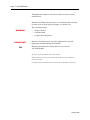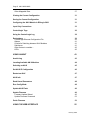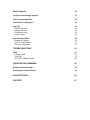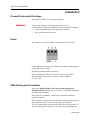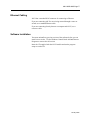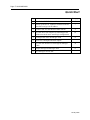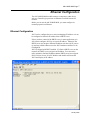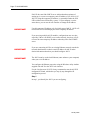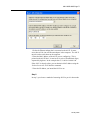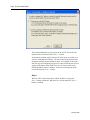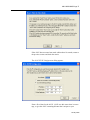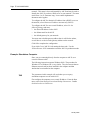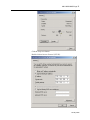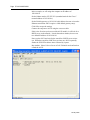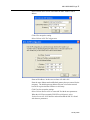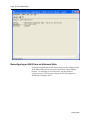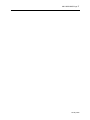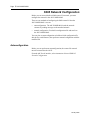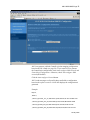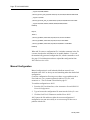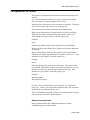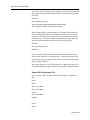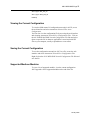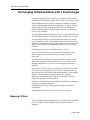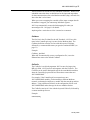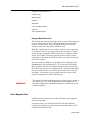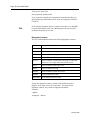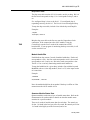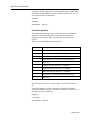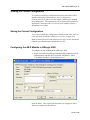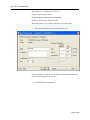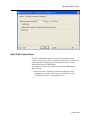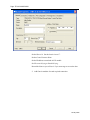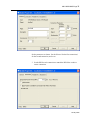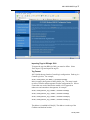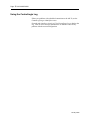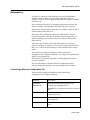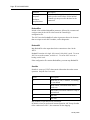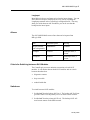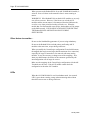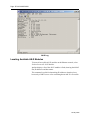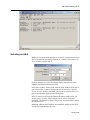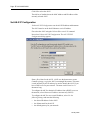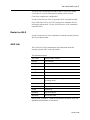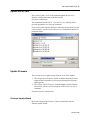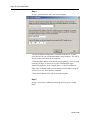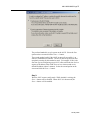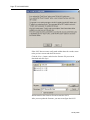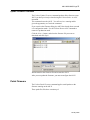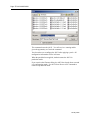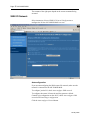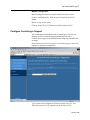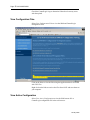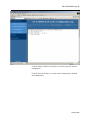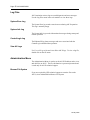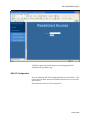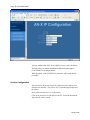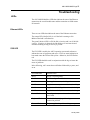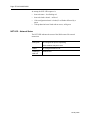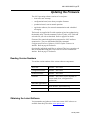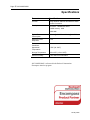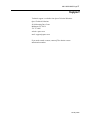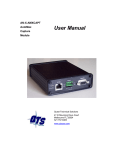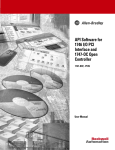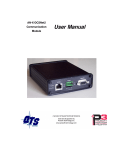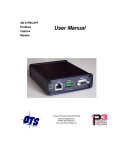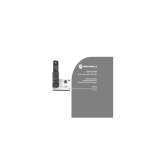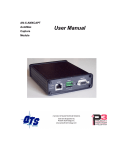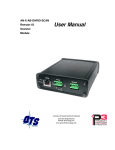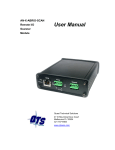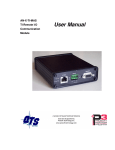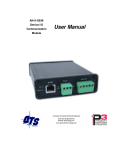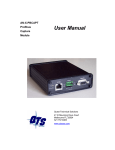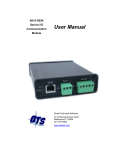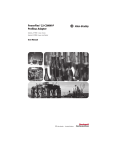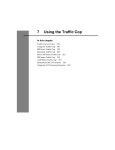Download AN-X-MOD-MAS User Manual - Quest Technical Solutions
Transcript
AN-X-MOD-MAS Modicon S908 Remote I/O User Manual Communication Module Quest Technical Solutions 4110 Mourning Dove Court Melbourne FL 32934 321 757-8483 www.qtsusa.com Page 2 AN-X-MOD-MAS Throughout this manual we use notes to make you aware of safety considerations. Identifies information about practices or circumstances that can lead to personal injury or death, property damage, or economic loss. These warnings help to: WARNING! IMPORTANT! TIP • identify a hazard • avoid the hazard • recognize the consequences Identifies information that is especially important for successful application and understanding of the product. Identifies information that explains the best way to use the AN-X-MOD-MAS Microsoft is a registered trademark of Microsoft Corporation. Windows, Windows 95, Windows NT, Windows 2000 and Windows XP are trademarks of Microsoft Corporation. ControlLogix, RSLinx and RSLogix 5000 are trademarks of the Allen-Bradley Company, Inc. January 2008 AN-X-MOD-MAS MODULE OVERVIEW 2 Hardware Features 3 Package Contents 3 Modes of Operation 3 INSTALLATION 4 Prevent Electrostatic Discharge 4 Power 4 S908 Cabling and Termination 4 Ethernet Cabling 5 Software Installation 5 QUICK START 6 ETHERNET CONFIGURATION 7 Ethernet Configuration Example: Standalone Computer 7 12 Reconfiguring an AN-X from an Unknown State 16 S908 NETWORK CONFIGURATION 18 Autoconfiguration 18 Manual Configuration 20 Configuration File Format 21 Viewing the Current Configuration 23 Saving the Current Configuration 23 Supported Modicon Modules 23 EXCHANGING SCHEDULED DATA WITH A CONTROLLOGIX 24 Mapping I/O Data 24 Page 4 AN-X-MOD-MAS Other Mappable Data 27 Viewing the Current Configuration 31 Saving the Current Configuration 31 Configuring the AN-X Module in RSLogix 5000 31 Input Only Connections 33 ControlLogix Tags 36 Using the ControlLogix Log 38 Redundancy ControlLogix Ethernet Configuration File Aliases Criteria for Switching between AN-X Modules Switchover Other factors to consider… LEDs 39 39 41 41 41 42 42 USING ANXINIT 43 AnxInit Log 43 Locating Available AN-X Modules 44 Selecting an AN-X 45 Set AN-X IP Configuration 46 Restart an AN-X 47 AN-X Info 47 Read Kernel Parameters 48 Run Config Mode 48 Update AN-X Flash 49 Update Firmware Firmware Update Wizard Update Firmware Command 49 49 53 Patch Firmware 53 USING THE WEB INTERFACE 55 January 2008 S908 I/O Network 56 Configure ControlLogix Support 57 View Configuration Files 58 View Active Configuration 58 Log Files System Error Log System Info Log ControlLogix Log View All Logs 60 60 60 60 60 Administration Menu Browse File System AN-X IP Configuration Archive Configuration 60 60 61 62 TROUBLESHOOTING 63 LEDs Ethernet LEDs SYS LED NET LED – Network Status 63 63 63 64 UPDATING THE FIRMWARE 65 Reading Version Numbers 65 Obtaining the Latest Software 65 SPECIFICATIONS 66 SUPPORT 67 AN-X-MOD-MAS Module Overview The AN-X-MOD-MAS communications module connects a ControlLogix PLC or other device to a Modicon S908 remote I/O network, over Ethernet. The module acts as a scanner on the S908 network, reading inputs and writing outputs. The module supports 800 series and Quantum remote drops. It supports up to 32 drops. The module supports scheduled connections with a ControlLogix processor, over Ethernet, so the ControlLogix processor can read inputs from the Modicon network and write outputs. The AN-X-MOD-MAS module has a web interface for configuration. You can communicate with the module using any standard web browser such as Internet Explorer. A watchdog timer is implemented in the module’s hardware. If the firmware does not kick the watchdog within the timeout period the watchdog times out and places the module into a safe fatal failure state. A jabber inhibit timer is implemented in the module’s hardware. If the network transmitter is on longer than 150% of the longest network frame time, the transmitter is forced off and the module is placed into a safe fatal failure state. AN-X-MOD-MAS Page 3 The module firmware can be updated over Ethernet using the Windows utility supplied. Refer to page 65 for details. Hardware Features The module has: • LEDs to indicate the status of the connection to the Ethernet, the module’s internal state, and state of the connection to the S908 remote I/O network • an Ethernet connector • a power connector • an F connector to connect to the S908 network Package Contents • AN-X-MOD-MAS module • CD containing software and documentation • rubber feet for desktop use Modes of Operation There are three AN-X modes of operation: • Boot mode. The AN-X is running its low level startup firmware. • Configuration mode. This is the mode when you are updating the firmware in the AN-X. • Production mode. This is the normal runtime mode of operation. January 2008 Page 4 AN-X-MOD-MAS Installation Prevent Electrostatic Discharge The module is sensitive to electrostatic discharge. WARNING! Electrostatic discharge can damage integrated circuits or semiconductors. Follow these guidelines when you handle the module: • Touch a grounded object to discharge static potential • Do not touch the connector pins Power AN-X requires a DC power input of anywhere from 12 to 24 VDC. Left to right the pins on the power connector are chassis ground, negative voltage and positive voltage. The chassis ground should be connected. Power consumption is 200 mA @ 12VDC or 100 mA @ 24VDC. The part number for the power connector is Phoenix MSTB 2.5/3-ST-5.08 S908 Cabling and Termination Refer to the Modicon Remote I/O Cable System Planning and Installation Guide 890 USE 101 00 Version 3.0 for detailed information on cabling and installation. The module has a standard F connector for connection to the S908 remote I/O network. AN-X should be connected like any other node. Ensure that the physical ends of the S908 remote I/O network are properly terminated. The AN-X module does not connect the S908 cable to earth ground. If a connection to ground is required, use an F connector grounding block. January 2008 AN-X-MOD-MAS Page 5 Ethernet Cabling AN-X has a standard RJ-45 connector for connecting to Ethernet. If you are connecting AN-X to an existing network through a router or switch, use a standard Ethernet cable. If you are connecting directly between a computer and AN-X, use a crossover cable. Software Installation You must uninstall any previous version of the software before you can install a new version. Use the Windows Control Panel Add and Remove Programs to remove the old version. Insert the CD supplied with the AN-X module and run the program setup.exe on the CD. January 2008 Page 6 AN-X-MOD-MAS Quick Start Step See page 1 Install the AN-X Windows software 5 2 Power up the AN-X, connect it to Ethernet and use AnxInit to assign it an IP address 7 3 Connect AN-X to the Modicon S908 network 4 4 Use the AN-X web interface to autoconfigure the Modicon network and ControlLogix configuration 18 5 Configure the AN-X in RSLogix 5000 31 6 Scan I/O, read inputs and write outputs 7 Use the web interface to create tags for RSLogix 5000 36 8 Import the tags into RSLogix 5000 37 9 Use the tags to access data January 2008 AN-X-MOD-MAS Page 7 Ethernet Configuration The AN-X-MOD-MAS module connects a computer or other device such as a ControlLogix processor on Ethernet to an S908 remote I/O network. Before you can use the AN-X-MOD-MAS, you must configure its network properties on Ethernet. Ethernet Configuration AN-X can be configured to use a static (unchanging) IP address or it can be configured to obtain its IP address from a DHCP server. Unless you have control of the DHCP server, in most applications you will want to configure AN-X to use a static IP address. Otherwise the DHCP server may assign a different IP address each time AN-X powers up, and any software that accesses the AN-X module would have to be reconfigured. AN-X is shipped with DHCP enabled. If it finds a DHCP server on the network, the DHCP server assigns it an IP address. You can use the utility AnxInit to find the IP address that the DHCP server has assigned. Select Utilities/Locate All AN-X Modules and AnxInit will locate the AN-X and display its IP address. January 2008 Page 8 AN-X-MOD-MAS If AN-X does not find a DHCP server within about three minutes of starting up, it reverts to a temporary static IP address of 192.168.0.41 If AN-X is using this temporary IP address, it repeatedly flashes the SYS LED red three times followed by a pause. If your computer is on the same subnet, you can use the web interface to change the IP address. IMPORTANT! Use this temporary IP address only for initial setup of AN-X. AN-X will not function for its intended purpose at the temporary IP address. If you are using multiple AN-X modules, configure them one at a time, especially if there is no DHCP server on the network, since they will all revert to the same temporary IP address when they fail to find a DHCP server. IMPORTANT! If you are connecting AN-X to an existing Ethernet network, consult the network administrator to obtain a static IP address for AN-X and to obtain information about how you should configure AN-X. IMPORTANT! The AN-X must be on the local Ethernet (same subnet as your computer) when you set its IP address. You configure the Ethernet properties using the Windows utility AnxInit supplied with AN-X or the AN-X web interface. Use the Configuration/AN-X IP Settings command to start the AN-X IP configuration wizard, which takes you step by step through the IP configuration process. Step 1 In step 1, you identify the AN-X you are configuring. January 2008 AN-X-MOD-MAS Page 9 1. Select the Ethernet adapter that’s connected to the AN-X. In most cases there will be just one Ethernet adapter in the computer. The AN-X must be on the same subnet as the computer. 2. Enter the MAC address of the AN-X you are configuring. This is printed on the AN-X label. It consists of six pairs of hexadecimal digits, separated by hyphens. In the example above, it’s 00-0c-1a-00-01-0d. If the AN-X is already online, you can obtain its MAC address using the Utilities/Locate All AN-X Modules command. 3. Enter the IP address you intend the AN-X to use. Step 2 In step 2, you choose a method of restarting AN-X to put it in boot mode. January 2008 Page 10 AN-X-MOD-MAS The preferred method is to cycle power on the AN-X. Select the first option on the screen and click the Next >> button. An alternative method, useful if the AN-X in not easily accessible, is to send it a command over Ethernet. The AN-X must be powered on and completely running for this method to work. For example, if this is the first time you are configuring a new AN-X, allow sufficient time for it to acquire an IP address from a DHCP server or to time out and use its default IP address (about 3 minutes). Select the second option on the screen and click the Next >> button. Step 3: Wait for AN-X to enter boot mode. While AnxInit is waiting, the Next>> button is disabled. When AN-X is in boot mode, the Next>> button is enabled. January 2008 AN-X-MOD-MAS Page 11 If the AN-X does not enter boot mode within about 10 seconds, return to the previous screens and check the entries. The AN-X TCP/IP Configuration dialog appears. Enter a Host Name for the AN-X. AN-X uses this name when it creates tags, so give the AN-X a meaningful name that is unique on your January 2008 Page 12 AN-X-MOD-MAS network. This name is also used internally by AN-X and may be used to identify the AN-X if you have a DNS server on your network. The name can be from 1 to 31 characters long. It can contain alphanumeric characters and a hyphen. To configure the AN-X to obtain its IP address from a DHCP server on the network, select Obtain an IP address automatically (DHCP) To configure the AN-X to use a static IP address, select Use the following Settings and enter: • the desired IP address for the AN-X. • the Subnet mask for the AN-X • the default gateway for your network. You must enter a default gateway address that is valid for the subnet, even if there is no device at the gateway address on the network. Click OK to complete the configuration. If you click Cancel, AN-X is left running the boot code. Use the Utilities/Restart AN-X command to restart the AN-X in production mode. Example: Standalone Computer Since you are connecting directly from the computer to AN-X, use a crossover Ethernet cable. The following instructions assume Windows 2000. The procedure for Windows NT or Windows XP is very similar. They also assume that an Ethernet network card has been installed in the computer and that AnxInit has been installed on the computer. TIP The parameters in this example will work when you set up any standalone computer to work with AN-X. First configure the computer to use a static IP address. From the Start menu, select Start/Settings/Network and Dialup Connections. Double click on Local Area Connection. January 2008 AN-X-MOD-MAS Page 13 Click the Properties button. Double click on Internet Protocol (TCP/IP). January 2008 Page 14 AN-X-MOD-MAS In this example, we will assign the computer an IP address of 192.168.0.10 Set the Subnet mask to 255.255.255.0 (standard mask for the Class C network address of 192.168.0.x). Set the Default gateway to 192.168.0.1 (this address does not exist on the Ethernet network but AN-X requires a valid default gateway entry). Click OK to accept the settings Connect the computer to AN-X using the crossover cable. If this is the first time you have used the AN-X module, it will look for a DHCP server on the network. It waits about three minutes, then reverts to a default IP address of 192.168.0.41 Power up the AN-X and wait for the search for a DHCP server to time out. When the search for a DHCP server times out, AN-X repeatedly flashes the SYS LED red three times followed by a pause. Run AnxInit. Select Utilities/Locate All AN-X Modules and confirm that it finds the AN-X. January 2008 AN-X-MOD-MAS Page 15 Select Utilities/Select An AN-X and enter the MAC Address and IP address. Click OK to accept the setting. Select Utilities/AN-X IP Configuration. Enter an IP Address. In this case we chose 192.168.0.105 Enter the same Subnet mask and Default gateway that you entered for the computer. The default gateway address does not exist on the network but AN-X requires that the field have a valid entry. Click Finish to accept the settings. Select Utilities/Restart AN-X to restart AN-X with the new parameters. When the AN-X has restarted (SYS LED is solid green), select Utilities/Locate All AN-X Modules and confirm that the AN-X is found with the new parameters. January 2008 Page 16 AN-X-MOD-MAS Reconfiguring an AN-X from an Unknown State It sometimes happens that an AN-X has been previously configured with an IP address that causes it to be inaccessible on the current Ethernet network. To reconfigure it to a known state, run the command Configuration/AN-X IP Settings to start the AN-X IP Configuration Wizard and reconfigure AN-X. January 2008 AN-X-MOD-MAS Page 17 January 2008 Page 18 AN-X-MOD-MAS S908 Network Configuration Before you can scan a Modicon S908 remote I/O network, you must configure the network in the AN-X-MOD-MAS. There are two methods of configuring the S908 remote I/O that the AN-X-MOD-MAS is to scan: • autoconfiguration. The AN-X-MOD-MAS reads the network contents by sending messages to the attached network. • manual configuration. You build a configuration file and send it to the AN-X-MOD-MAS. You can also use autoconfiguration to build an initial configuration file, edit the file to add features, then perform a manual configuration with the modified file. Autoconfiguration Before you can perform an autoconfiguration, the remote I/O network must be connected to the AN-X. From the AN-X web interface, select Automation Network/S908 I/O Network Configuration. January 2008 AN-X-MOD-MAS Page 19 AN-X can generate a default ControlLogix data mapping configuration based on the I/O it finds (see page 24). If you want AN-X to generate the ControlLogix configuration, check Auto-configure S908 network and ControlLogix configuration. Otherwise, check Auto-configure S908 network (the default). Click the Auto-configure Network button. AN-X sends messages to all possible drops and builds a configuration based on the replies it receives. AN-X then displays the configuration it generated. Example: Drop=4, ,Rack=1, ,,Slot=1,Type=CPS_114_xx,;Addr=d4s1,Inp=00,Out=00,AC PS 115/230V 10A ,,Slot=2,Type=CRA_93x_00,;Addr=d4s2,Inp=00,Out=00,RIO DROP S908 ,,Slot=3,Type=DDI_353_00,;Addr=d4s3,Inp=04,Out=00,DC IN 24V 4x8 ,,Slot=4,Type=DDO_353_00,;Addr=d4s4,Inp=00,Out=04,DC OUT 24V 4x8 January 2008 Page 20 AN-X-MOD-MAS ,,,,CfgLen=2,0x0000,0x0000 ,,Slot=5,Type=ACI_030_00,;Addr=d4s5,Inp=18,Out=00,AN IN 8CH UNIPOLAR ,,,,CfgLen=1,0x0001 ,,Slot=6,Type=ACO_020_00,;Addr=d4s6,Inp=00,Out=08,AN OUT 4CH CURR ,,,,CfgLen=6,0x8001,0x5555,0x0000,0x0000,0x0000,0x0000 EndDrop Drop=5, ,Rack=1, ,,Slot=2,Type=B810,;Addr=d5s2,Inp=00,Out=01,8-OUT ISO B810 ,,Slot=3,Type=B804,;Addr=d5s3,Inp=00,Out=02,16-OUT B804 ,,Slot=4,Type=B863,;Addr=d5s4,Inp=08,Out=00,REG 4 CH IN B863 EndDrop When AN-X creates a configuration file, it includes comments in the file it creates, based on the information in its module database. If you edit the automatically generated configuration file, edit the comments as well. See page 23 for information on how to upload the configuration from AN-X and save it to a file. Manual Configuration Manual configuration is useful when the Modicon network is not attached to the AN-X or when you need something other than the default configuration. Create the configuration file using a text editor or a spreadsheet such as Excel and save it as a comma separated variable (CSV) file, with extension csv. The file format is described on page 21. To send the configuration to AN-X: 1. From the AN-X web interface, select Automation Network/S908 I/O Network Configuration. 2. Type or browse the configuration file name into the Select file: area 3. Click the Send To AN-X button to send the file to AN-X. AN-X parses the file and shows either the current configuration if configuration was sent successfully or an error message if there was a problem with the file. January 2008 AN-X-MOD-MAS Page 21 Configuration File Format The remote I/O configuration file defines the contents of the drops to be scanned. It is a comma-separated variable (csv) text file, which can be created with a text editor or with a spreadsheet such as Excel. Anything after a semicolon on a line is treated as a comment. Comments can be inserted at the end of a line or on a separate line. The file defines the contents of the drops on the S908 network. Begin a drop definition with a line that consists of the keyword Drop, followed by an equals sign and then the drop number, from 1 to 32. There should be no spaces before or after the equals sign. Example: Drop=7 End the drop definition with a line with just the keyword EndDrop. Between the Drop and EndDrop lines, enter the rack and slot definitions for the drop. Begin a rack definition with a line that consists of the keyword Rack, followed by an equals sign and then the rack number, from 1 to 5. There should be no spaces before or after the equals sign. Example: Rack=1 After the rack definition, enter the slot definitions. They consist of the keyword Slot, followed by an equals sign and the slot number, a comma, then the keyword Type, an equals sign, and the module type. There should be no spaces before or after the equals signs. Examples: Slot=4,Type=B804 Slot=7,Type=ACI_030_00 For rack 1, the rack definition line can be omitted. It is required for racks 2 to 5. If there is no explicit Rack definition entry, AN-X assumes the following slot definitions are for rack 1. There is no EndRack command. If there is more than one rack in a drop, just start the new rack with a Rack definition. Quantum Parameter Data Some Quantum modules have additional parameters to define configurable properties of the module. January 2008 Page 22 AN-X-MOD-MAS You can send this parameter data by adding a line after the slot definition that contains the length of the parameter data in words and the parameter data itself. Example: Slot=6,Type=ACO_020_00 CfgLen=6,0x8001,0x5555,0x0000,0x0000,0x0000,0x0000 The leading 0x indicates a hexadecimal number. Some Quantum discrete output modules, for example, the DRA 840 00, can be configured to either set their outputs to the last value or set their outputs to a user defined value when they lose communication with the network master. To set these modules to hold their last state, add a line after the slot definition that contains the keyword CfgOutLast Example: Slot=4,Type=DRA_840_00 CfgOutLast If you use both CfgOutLast and additional numerical parameters, they can be on the same line or on separate lines. CfgOutLast should be first. If you do not enter any parameter data, AN-X uses the default parameters from its module database. Refer to the document AN-X-MOD-Parameters supplied with the AN-X for detailed information about parameters for specific Quantum modules. Sample RIO Configuration File In this example, drop 1 is an 800 series drop and drop 2 is a Quantum drop. Drop=1 Rack=1 Slot=4, Type=B804 Slot=5, Type=B805 Rack=2 Slot=4, Type=B888 EndDrop Drop=2 Rack=1 January 2008 AN-X-MOD-MAS Page 23 Slot=4,Type= DAI_353_00 Slot=7,Type= DAO_840_00 EndDrop Viewing the Current Configuration To view the S908 remote I/O configuration currently in AN-X, access the web interface and select Automation Network/View Active Configuration. You can also view the configuration file by accessing the web interface and selecting Automation Network/View Configuration Files. Click on the AN-X-MOD-MAS S908 Network Configuration File link and select Open to open the file in whatever application is associated with CSV files on your computer, usually a spreadsheet or a text editor. Saving the Current Configuration To save the configuration currently in AN-X to a file, access the web interface and select Automation Network/View Configuration Files. Right click on the AN-X-MOD S908 Network Configuration File link and save the file. Supported Modicon Modules To view a list of supported modules, view the current configuration. AN-X appends a list of supported modules to the end of the file. January 2008 Page 24 AN-X-MOD-MAS Exchanging Scheduled Data with a ControlLogix A Modicon S908 remote I/O network can contain up to 2048 words of input data and 2048 words of output data (32 drops x 64 words per drop). Each scheduled connection with a ControlLogix contains at most 250 words of input data and 248 words of output data. In order to be able to scan the largest possible Modicon network, the AN-X-MOD-MAS module supports multiple scheduled connections with a ControlLogix processor over Ethernet. The AN-X-MOD-MAS module behaves like a 17-slot ControlLogix rack with an ENBT/A module in slot 16 and generic modules in slots 0 to 15. A ControlLogix processor can open scheduled connections to each of these 16 generic modules. Each scheduled connection consists of up to 248 words of output data from the ControlLogix processor to the AN-X and up to 250 word of input data from the AN-X to the ControlLogix processor. Each connection can have its own RPI, from 5 to 750 ms. In general, you should try to keep the number of connections small. There is significant overhead in opening and maintaining each connection. You map the inputs and outputs for the Modicon I/O modules on the S908 network to these scheduled connections. AN-X can create the mappings automatically or you can create a mapping configuration manually. You can have AN-X create the mapping file automatically, then edit the file to better suit your application. For example, in order to make the most efficient use of the available Ethernet bandwidth, you can organize the data so that items that must update quickly are mapped to connections with short RPIs and items that are less time critical are mapped to connections with longer RPIs. In addition, the AN-X module has diagnostic data that can be mapped to ControlLogix scheduled input data. The mapping file can also contain options that apply to the entire configuration. Anything after a semicolon on a line is treated as a comment. Mapping I/O Data You map Modicon input and output data to the ControlLogix scheduled data by creating a comma separated variable file that defines the mappings. January 2008 AN-X-MOD-MAS Page 25 The file consists of sections for each scheduled connection. Within each scheduled connection there are definitions for the input and output data for that connection that refer to the Modicon module (drop, rack and slot) where the data is to be found. When you create a mapping for a module, all the input or output data for the module is mapped; you cannot map individual registers. AN-X can automatically create a default mapping file when you autoconfigure I/O. See page 18 for details. Anything after a semicolon on a line is treated as a comment. ClxName The first line in the file identifies the AN-X module. AN-X uses this name in the ControlLogix tags it creates for the Modicon data. The ClxName definition consists of a line with the keyword ClxName, followed by a comma and the name you gave the emulated ENBT (see page 31) Example: ClxName, AnxMod When AN-X automatically creates a configuration file, it uses the Ethernet host name as the default ClxName. ClxPrefix The ClxPrefix is used in the tagnames AN-X creates for import into RSLogix 5000. AN-X prefixes each tagname with the ClxPrefix. The ClxPrefix can be used to distinguish tags for the same Modicon address when the ControlLogix processor has connections to more than one AN-X-MOD-MAS. For example, if the ControlLogix has connections to two AN-X-MOD-MAS modules, each controlling a different Modicon network, each network could have a module with the same drop and slot address. Using a different ClxPrefix in the configuration file for each AN-X-MOD-MAS makes the tags for the two modules distinct. The ClxPrefix consists of a line with the keyword ClxPrefix, followed by a comma and the prefix text. Example: ClxPrefix,MOD_ January 2008 Page 26 AN-X-MOD-MAS Scheduled Connection Data Each scheduled connection to the AN-X begins with a line that consists of the keyword ClxSlot followed by a comma and then a number from 0 to 15 Example: ClxSlot, 0 Each scheduled connection consists of output data and input data. Scheduled outputs from the ControlLogix processor for that connection begin with a line with just the keyword DataOutput. Scheduled inputs to the ControlLogix processor for that connection begin with a line with just the keyword DataInput. Data definitions consist of lines that define the mapping between the ControlLogix data table and the Modicon I/O module location (drop, rack and slot). They consist of lines of the form CLX_offset (optional), Modicon_Location, tagname The CLX_offset is the offset into the data for the connection. You can select the offset where the data is located or you can leave it out and AN-X will automatically assign the offset. The Modicon_location consists of an address in the form dxrysz where x is the drop number, from 1 to 32, y is the rack number, from 1 to 5, and s is the slot number, from 1 to 16. If the rack number is 1, the explicit rack number (ry) can be omitted. Example: To associate ControlLogix offset 27 with the Modicon module at address drop 4, rack 2, slot 4 and assign it tagname tag1 27, d4r2s4, tag1 Example: To map the Modicon module at address drop 14, rack 1, slot 3 to the next available ControlLogix location and assign it tagname tag2 , d14r1s3, tag2 or, since the rack number is 1, you can also use , d14s3, tag2 January 2008 AN-X-MOD-MAS Page 27 Example Configuration File: ClxName, ANX ClxPrefix,MOD_ ClxSlot, 0 DataOutput , d4s4, Drop4Slot4Outputs DataInput ,d4s7, Drop4Slot7Inputs Program Mode Behaviour The ControlLogix processor that is the exclusive owner of the connection in slot 0 controls how the AN-X-MOD-MAS module scans the S908 network. For that reason, when you map the data, you must always include a connection to the generic module in slot 0. When the ControlLogix processor with the exclusive owner connection to slot 0 on the AN-X is in program mode or the connection is stopped, the AN-X stops scanning the S908 network, just as a Modicon scanner would. Even if other ControlLogix processors have exclusive owner connections to other slots on the AN-X and are in run mode, AN-X does not scan the network. You can override this behaviour by including a line with the keyword ScanModProg in the configuration file. This causes the AN-X-MODMAS module to continue to communicate with the S908 network when the ControlLogix processor is in program mode. Similarly ControlLogix processors with exclusive owner connections to other AN-X slots will also update. If the exclusive owner connection to slot 0 stops, AN-X stops all communication with the S908 network. WARNING! This option is included for debugging since it allows inputs to update in the ControlLogix. It is NOT recommened for normal operation. For maximum compatibility with Modicon hardware, it should not be used in normal operation. Other Mappable Data In addition to the I/O data, there are other items that can be mapped to connection input data. For all these items, you can assign an offset for the data within the ControlLogix input data, or your can leave out the offset and let AN-X assign the offset automatically. January 2008 Page 28 AN-X-MOD-MAS All items are of the form offset [optional], ItemKeyword If you create the ControlLogix configuration automatically when you autoconfigure the S908 network, these items are mapped by default to ClxSlot 15. TIP If you map the diagnostic data to a separate connection, use a long RPI to reduce the Ethernet traffic, since the diagnostics do not need to be updated as frequently as I/O data. Diagnostic Counters The AN-X-MOD-MAS maintains the following diagnostic counters. Counter Description TxCount Transmitted network frames RxGood Received frames with good status RxPrtcl Received frames with a protocol error RxNoise Received frames with a noise error RxTout Receive timeout. Scanner sent a message to a drop but did not receive a reply within the timeout period RxCrc Received frames with a CRC error RxOvr Received frames too long RxAbort Received frames with an abort error RxShort Received frames too short RxErrMask Error mask for protocol errors To map the diagnostic counters, include a line with the keyword DiagCtrs in the input section of a connection. This maps all ten diagnostic counters; they cannot be mapped individually. Examples: , DiagCtrs 10, DiagCtrs ; offset 10 January 2008 AN-X-MOD-MAS Page 29 Drop Error Table The drop error table consists of 2 16-bit words, one bit per drop. Bit 0 of the first word corresponds to drop 1, bit 1 corresponds to drop 2, and so on. If a configured drop is in error, the bit is 1. If a configured drop is responding correctly, the bit is 0. The bit is 0 for an unconfigured drop. To map the drop error table, include a line with the keyword DropErr. Examples: , DropErr 10, DropErr ; offset 10 TIP Map the drop error table to the first two words of input data of each connection. If the connection to the AN-X module is lost, the ControlLogix sets the first 2 words of the connection to FFFF hexadecimal. If your program is monitoring the drop error table, it will see the error bit as set. Module Health Bits Each Modicon drop returns 5 words of module health data. Each word corresponds to a rack – the first word corresponds to rack 1, the second corresponds to rack 2, and so on. Bits in the word correspond to a slot. The bit is 1 for a correctly functioning module and 0 otherwise. To map the health bits for a given drop, include a line with the keyword ModnHlth, where n is the drop number, from 1 to 32, in the input section of a connection. Example: , Mod2Hlth 20, Mod2Hlth ; offset 20 Note: the module health bits do not update if the drop is offline or if the connection to the AN-X module is lost. Quantum Module Status Data Quantum modules each return a byte of module status data. Refer to the documentation for each module for details on what the module status contains for a specific module. There are 8 words of module status data for each drop. The status byte for slot 1 is found in the low byte of the first word, the status byte for slot 1 is found in the high byte of the first word, and so on. January 2008 Page 30 AN-X-MOD-MAS To map the module status data for a given Quantum drop, include a line with the keyword dnModSts, where n is the drop number, from 1 to 32, in the input section of a connection. Examples: ,d4ModSts 30, d4ModSts ; offset 30 Connection Statistics The module maintains statistics for each exclusive owner scheduled connection. In the following table, O represents the connection originator (ControlLogix) and T represents the connection target (AN-X). There are 10 words of data for the connection: Offset Description 0 Average time for last 100 O=>T updates 1 Minimum time for last 100 O=>T updates 2 Maximum time for last 100 O=>T updates 3 Maximum O=>T time since connection opened 4 Reserved 5 Average time for last 100 T=>O updates 6 Minimum time for last 100 T=>O updates 7 Maximum time for last 100 T=>O updates 8 Maximum T=>O time since connection opened 9 Reserved The units for the times are 0.1 milliseconds. A value of 87 means 8.7 ms. To map the statistics for a given connection, include a line with the keyword ConnStatsn, where n is the connection number, from 0 to 15, in the input section of a connection. Examples: , ConnStats2 40, ConnStats2 ; offset 40 January 2008 AN-X-MOD-MAS Page 31 Viewing the Current Configuration To view the ControlLogix configuration currently stored in the AN-X, start the web interface and select View Active Configuration. Click the Ethernet/IP link to view the current ControlLogix scheduled data configuration. The configuration will be displayed using whatever application is associated with *.csv files on your computer, usually a spreadsheet or text editor. Saving the Current Configuration To save the ControlLogix configuration currently stored in the AN-X to a file, start the web interface and Select View Active Configuration. Right click the Ethernet/IP link and select Save target to save the current ControlLogix scheduled data configuration to a file. Configuring the AN-X Module in RSLogix 5000 To configure the AN-X-MOD-MAS in RSLogix 5000: 1. Right click on the ControlLogix Ethernet bridge module that will be communicating with the AN-X and select Add Module. Add a 1756-ENBT/A module. Set the Major Rev to 1. Enter the Name. This is usually the host name you assigned to AN-X when you configured its IP properties. January 2008 Page 32 AN-X-MOD-MAS Set the Slot to 16. Set the chassis size to 17. Set the Comm Format to None. Set the IP address to match the AN-X module. Set Electronic Keying to Disable Keying. Record the Name as it is used to create tags to access the data. 2. Add Generic modules for each required connection Set the parameters as shown. Set the Slot to 0 for the first connection, 1 for the second connection, and so on. 3. Set the RPI for each connection. January 2008 AN-X-MOD-MAS Page 33 Input Only Connections The AN-X-MOD-MAS supports one input only connection from a ControlLogix processor. The ControlLogix will be able to read the same input data as the ControlLogix processor with the exclusive owner connection to the AN-X-MOD-MAS. To configure the input only connection to the AN-X-MOD-MAS in RSLogix 5000: 1. Right click on the ControlLogix Ethernet module that will be communicating with the AN-X and select Add Module. Add a 1756-ENBT/A module. Set the Major Rev to 1. January 2008 Page 34 AN-X-MOD-MAS Set the Slot to 16. Set the chassis size to 17. Set the Comm Format to None. Set the IP address to match the AN-X module. Set Electronic Keying to Disable Keying. Record the Name as you will use it if you create tags to access the data. 2. Add Generic modules for each required connection January 2008 AN-X-MOD-MAS Page 35 Set the parameters as shown. Set the Slot to 0 for the first connection, 1 for the second connection, and so on. 3. Set the RPI for each connection to match the RPI of the exclusive owner connection. January 2008 Page 36 AN-X-MOD-MAS ControlLogix Tags AN-X uses the Ethernet/IP configuration to create tags that can be imported into RSLogix 5000. Use these tags in your RSLogix 5000 program to access the data on the AN-X. Even if the ControlLogix address for a Modicon address changes, all you have to do is re-import the tags. WARNING! If you change the Modicon or ControlLogix configuration, re-import tags so that the ControlLogix processor is using the correct addresses. There are two sets of tag files, one for the exclusive owner connection and one for the input only connection. In the web interface, select Automation Network/View Configuration Files. To view the files, click either AN-X-MOD Ethernet/IP ControlLogix Exclusive Owner Data Tags or AN-X-MOD Ethernet/IP ControlLogix Input Only Data Tags. To save the file to your computer, right click on the link and select Save Target As… January 2008 AN-X-MOD-MAS Page 37 Importing Tags in RSLogix 5000 To import the tags into RSLogix 5000, you must be offline. Select Tools/Import Tags and import the tag file. Tag Format AN-X builds the tags from the ControlLogix configuration. Each tag is a ControlLogix alias. For example, ALIAS,"","MOD_d05s4_Out","B804","","AnxMod:0:O.Data[0]" In this example, the tag name is MOD_d05s4_Out. The name is made up of the ClxPrefix and the tagname from the configuration file. If there is more that one word of data for the module, AN-X appends an underscore and a number to the tagname, for example ALIAS,"","MOD_d05r4s4_Inp_0","B863","","AnxMod:0:I.Data[8]" ALIAS,"","MOD_d05r4s4_Inp_1","B863","","AnxMod:0:I.Data[9]" ALIAS,"","MOD_d05r4s4_Inp_2","B863","","AnxMod:0:I.Data[10]" ALIAS,"","MOD_d05r4s4_Inp_3","B863","","AnxMod:0:I.Data[11]" The address is AnxMod:0:O.Data[0]. The address is made up of the ClxName and the data location. January 2008 Page 38 AN-X-MOD-MAS Using the ControlLogix Log If there are problems with scheduled connections to the AN-X, use the ControlLogix log to identify the cause. From the web interface, select Log Files/ControlLogix Log to display the log. Look for error messages that describe in detail the cause of any problem with the current configuration. January 2008 AN-X-MOD-MAS Page 39 Redundancy Version 2.2.1 and above of the firmware for the AN-X-MOD-MAS includes features to make it easy to enable and disable AN-X I/O scanners. It can be used to implement redundant I/O scanners, redundant controllers, etc. One ControlLogix and AN-X is designated the primary and acts as the scanner; the other is designated the secondary and acts as a backup. If the primary ControlLogix decides there is a problem, it takes its AN-X offline and the backup takes over. The backup AN-X constantly monitors the S908 network. When it becomes the primary, it has the current state of inputs, drop status, etc. Each ControlLogix processor has access to current I/O data from the S908 network. The backup AN-X listens to the S908 network when it is told to go online as a scanner. It waits for 10 ms of silence on the network before it takes over. It does not start scanning if it hears another master already online. There have been changes and additions to the ControlLogix configuration file to support redundancy. No changes are required to the S908 I/O Configuration file. The firmware is backwards compatible. Existing applications do not need to be modified. The AN-X distribution CD and website have technical notes that describe in detail the procedure for using redundant AN-X modules. ControlLogix Ethernet Configuration File There have been changes and additions to the ControlLogix configuration file to support redundancy. Parameter Description RedundEna, RedundPrefix Must be included at the beginning of the ControlLogix configuration file RedundPrefix is used to create aliases for certain data RedundCtl Must be mapped to the output data for the connection to slot 0 ScanSts Scan status, can be mapped to the input data for any connection LongInput Forces 800 series drops to send inputs on every scan January 2008 Page 40 AN-X-MOD-MAS Parameter Description DataOutput, arrayname In some redundant applications, the array names can be used to creates aliases for the internal ControlLogix arrays used for the data for the connection DataInput, arraynamename RedundEna Include a line with the RedundEna parameter, followed by a comma and a unique name for the AN-X at the start of the ControlLogix configuration file. The AN-X uses the RedundPrefix when it generates aliases for elements that are unique to each AN-X module, such as diagnostics. RedundCtl Map RedundCtl to the output data for the connection to slot 0 in the AN-X. RedundCtl consists of a single 16-bit word. Only bit 0 is used. To set an AN-X to act as the scanner, set bit 0 to 1. To set an AN-X to act as a backup, set bit 0 to 0. If the configuration file contains RedundEna, you must map RedundCtl. ScanSts ScanSts is an array of 5 INTs that contain information about the current operation. Only the first 3 are used. Offset Description 0 Scan state, 0=idle, 1=monitor, 2=scanning, 3=scan halted 1 Scan counter, increments at the start of each scan 2 Init counter, increments whenever a drop is reinitialized 3 not used 4 not used Map ScanSts to input data for any connection. By default, when you perform an autoconfiguration, AN-X maps ScanSts to the connection to slot 15, but comments out the mapping. January 2008 AN-X-MOD-MAS Page 41 LongInput Most 800 series drops send inputs only when the inputs change. You can force 800 series drops to send inputs on every scan by including the LongInput parameter in the ControlLogix configuration file. That way, when you switch between AN-X modules, you can be sure that the backup has the latest inputs. Aliases The AN-X-MOD-MAS creates aliases that can be imported into RSLogix 5000. Item Alias name prefix Base tag Unique elements, such as diagnostics RedundPrefix ClxName I/O inputs ClxPrefix DataInput name, if present I/O outputs ClxPrefix DataOutput name, if present Criteria for Switching between AN-X Modules The ControlLogix processor maintains connections to both AN-X modules. It can monitor data on both AN-X modules and can switch between them based on: • diagnostic counters • drop error table • module health bits Switchover To switch between AN-X modules: 1. Set RedundCtl on the backup AN-X to 1. The backup AN-X will not go online while it ses the primary AN-X as master on the network. 2. Set RedundCtl on the primary AN-X to 0. The backup AN-X will now become master on the S908 network. January 2008 Page 42 AN-X-MOD-MAS When you turn on the RedundCtl bit for an AN-X-MOD-MAS module, it waits for 10 ms of silence on the network before it starts scanning as master. WARNING!!! If the RedundCtl bits on both AN-X modules are on, only one will act as master. However, if the bits are set on both AN-X modules and the current master is disconnected from the S908 network, even for a very short period, the backup will take over. When the module that was disconnected comes online, both modules will be master on the S908 network. YOUR APPLICATION MUST ENSURE THAT THE RedundCtl BITS ARE BOTH ON ONLY DURING SWITCHOVER! Other factors to consider… Do not use the ScanModProg parameter if you are using redundancy. Do not set the RedundCtl bits on both primary and backup AN-X modules at the same time, except during switchover. When you modify the ControlLogix configuration file and add elements, the mapped data may become larger than the maximum for a connection, especially for large I/O networks or for networks with many analog modules. It may be necessary to change some of the mappings. Also, when you add elements, the offsets in the comments generated by the autoconfiguration will no longer be correct. Make sure the mappings in the ControlLogix configurations in both ANX modules are the same. Each AN-X module cannot check the configuration in the other AN-X module. LEDs When the AN-X-MOD-MAS is used in redundant mode, the network LED is green when scanning, orange when monitoring and red when there has been an error or during switchover. January 2008 AN-X-MOD-MAS Page 43 Using AnxInit AnxInit is a 32-bit Windows application supplied with AN-X to perform the following functions: • Locate and identify AN-X modules on the Ethernet network • Select a specific AN-X for configuration • Set the IP address and other network parameters for an AN-X • Restart an AN-X in production mode • Display information about the selected AN-X • Read the kernel parameters for the selected AN-X • Update the flash (low level firmware) on the selected AN-X • Update the firmware on the selected AN-X • Patch the firmware on the selected AN-X In addition, it can be used to: • clear the AnxInit log • copy the contents of the log to the clipboard for use by another application. This is often useful for technical support AnxInit Log AnxInit logs messages in its main window. These messages are often useful for determining the cause of errors or for technical support. To clear the log, select Edit/ClearLog. To copy the contents of the Log to the Windows clipboard so that they can be pasted into another application, select Edit/Copy. January 2008 Page 44 AN-X-MOD-MAS AN-X Log Locating Available AN-X Modules To locate all accessible AN-X modules on the Ethernet network, select Utilities/Locate All AN-X Modules. AnxInit displays a list of the AN-X modules it finds, showing their MAC IDs, IP addresses and host names. This command is useful for determining IP addresses when they have been set by a DHCP server or for confirming that an AN-X is accessible. January 2008 AN-X-MOD-MAS Page 45 Selecting an AN-X Before you can perform an operation on an AN-X, you must select which AN-X you want the operation performed on. Choose Utilities/Select An AN-X to select a specific AN-X. From the Adapter list, select the network adapter that connects to the Ethernet network that contains the AN-X. In the Ethernet MAC Address field, enter the MAC Address of the AN-X you wish to select. It can be found on the AN-X label or by using the Locate All AN-X Modules command. The format is as shown above, six pairs of hexadecimal digits separated by hyphens. In the IP Address field, enter the Ethernet IP address of the AN-X you wish to select. It can be found using the Locate All AN-X Modules command. The format is as shown above, four decimal numbers, each in the range 0 to 255. Both MAC address and IP address must match the settings on the AN-X in order for communication to occur. January 2008 Page 46 AN-X-MOD-MAS Click OK to select the AN-X. The title bar of AnxInit shows the MAC Address and IP Address of the currently selected AN-X. Set AN-X IP Configuration Utilities/AN-X IP Configuration sets the AN-X IP address and hostname. The AN-X must be on the local Ethernet to set its IP address. First select the AN-X using the Utilities/Select An AN-X command. Next select Utilities/AN-X IP Configuration. The AN-X TCP/IP Configuration dialog appears. Enter a Host Name for the AN-X. AN-X uses the host name to create ControlLogix tags, so give the AN-X a meaningful host name. This name is used internally by AN-X and may be used to identify the AN-X if you have a DNS server on your network. The name can be from 1 to 31 characters long. To configure the AN-X to obtain its IP address from a DHCP server on the network, select Obtain an IP address automatically (DHCP) To configure the AN-X to use a static IP address, select Use the following Settings and enter the following: • the desired IP address for the AN-X. • the Subnet mask for the AN-X • the default gateway for your network. January 2008 AN-X-MOD-MAS Page 47 You must enter a default gateway address that is valid for the subnet, even if there is no device at the gateway address on the network. Click OK to complete the configuration. Use the Utilities/Restart AN-X to restart the AN-X in production mode. If you Cancel the Utilities/AN-X IP Configuration command, AN-X is left running in boot mode. Use the Utilities/Restart AN-X command to restart the AN-X. Restart an AN-X Use the Utilities/Restart AN-X command to restart the currently selected AN-X in poduction mode. AN-X Info The Utilities/AN-X Info command provides information about the currently selected AN-X in the log window. The information shown: AN-X Info Ethernet MAC address SerNum Serial number DaughterID Daughterboard ID, 10 for AN-X-MOD-MAS BootRev Boot code version ConfigRev Configuration kernel version ProdRev Production kernel version HwRev Hardware version FirmwRev Firmware release version (depends on current operating mode) Status see below VendorId Vendor ID ProdId Product ID IpAddrStr AN-X IP address HostName AN-X host name In boot mode, FirmwRev, Vendor ID and Product ID and not valid, and IpAddrStr and HostName are not shown. January 2008 Page 48 AN-X-MOD-MAS Possible status values are: Value Meaning 1 Boot mode 2 Configuration mode 4 Production mode Read Kernel Parameters The Utilities/Read Kernel Parameters command displays various communications parameters for the currently selected AN-X This command resets the AN-X. You will be warned and given the opportunity to cancel the command. The Utilities/Read Kernel Parameters command leaves the AN-X running the boot code. Use the Utilities/Restart AN-X command to restart the AN-X in production mode. Run Config Mode The Utilities/Run Config Mode command is used to restart the currently selected AN-X in configuration mode (normally used internally for updating firmware). This command is not used in normal operation but may be required for technical support. The AN-X is in configuration mode when the SYS LED flashes red twice, followed by a pause. To exit configuration mode, use the Utilities/Restart AN-X command to restart AN-X in production mode. January 2008 AN-X-MOD-MAS Page 49 Update AN-X Flash The Utilities/Update AN-X Flash command updates the low-level firmware (configuration and production kernels). Files have extension qtf. This command resets the AN-X. You will receive a warning and be given the opportunity to Cancel the command. If you cancel at the filename dialog, the AN-X has already been reset and is in boot mode. Use the Utilities/Restart AN-X command to restart it in production mode. Update Firmware There are two ways to update all the firmware in an AN-X module. 1. The Configuration/Firmware Update command starts the firmware update wizard, which takes you step by step through the firmware update process. 2. The Utilities/Update Firmware command updates all the firmware on an AN-X you have selected using the Utilities/Select An AN-X command. Firmware files have extension bin. Firmware Update Wizard Select the Configuration/Firmware Update command to start the firmware update wizard. January 2008 Page 50 AN-X-MOD-MAS Step 1: In step 1, you identify the AN-X you are configuring. 1. Select the Ethernet adapter that’s connected to the AN-X. In most cases there will be just one Ethernet adapter in the computer. The AN-X must be on the same subnet as the computer. 2. Enter the MAC address of the AN-X you are updating. This is printed on the AN-X label. It consists of six pairs of hexadecimal digits, separated by hyphens. In the example above, it’s 00-0c-1a-00-00-09. If the AN-X is already online, you can obtain its MAC address using the Utilities/Locate All AN-X Modules command. 3. Enter the IP address of the AN-X you want to update Step 2 In step 2, you choose a method of restarting AN-X to put it in config mode. January 2008 AN-X-MOD-MAS Page 51 The preferred method is to cycle power on the AN-X. Select the first option on the screen and click the Next >> button. The second method, useful if the AN-X in not easily accessible, is to send it a command over Ethernet. The AN-X must be powered on and completely running for this method to work. For example, if this is the first time you are configuring a new AN-X, allow sufficient time for it to acquire an IP address from a DHCP server or to time out and use its default IP address (about 3 minutes). Select the second option on the screen and click the Next >> button. Step 3: Wait for AN-X to enter config mode. While AnxInit is waiting, the Next>> button will be disabled. When AN-X is in boot mode, the Next>> button will be enabled. January 2008 Page 52 AN-X-MOD-MAS If the AN-X does not enter config mode within about 60 seconds, return to the previous screens and check the entries. Click the Next>> button, and select the firmware file you want to download and click Open. AnxInit transfers the firmware file and restarts the AN-X. After you run update the firmware, you must reconfigure the AN-X. January 2008 AN-X-MOD-MAS Page 53 Update Firmware Command The Utilities/Update Firmware command updates all the firmware on an AN-X you have previously selected using the Utilities/Select An AN-X command. This command resets the AN-X. You will receive a warning and be given the opportunity to Cancel the command. If you cancel at the filename dialog, the AN-X has already been reset and is in configuration mode. Use the Utilities/Restart AN-X command to restart it in production mode. Click the Next>> button, and select the firmware file you want to download and click Open. AnxInit transfers the firmware file and restarts the AN-X. After you run update the firmware, you must reconfigure the AN-X. Patch Firmware The Utilities/Patch Firmware command applies small patches to the firmware running on the AN-X. These patch files files have extension pch. January 2008 Page 54 AN-X-MOD-MAS This command resets the AN-X. You will receive a warning and be given the opportunity to Cancel the command. You do not have to reconfigure the AN-X after applying a patch. All configuration information will be left intact. When the patch has been applied, AnxInit restarts the AN-X in production mode. If you cancel at the filename dialog, the AN-X has already been reset and is in configuration mode. Use the Utilities/Restart AN-X command to restart it in production mode. January 2008 AN-X-MOD-MAS Page 55 Using the Web Interface The AN-X module contains a webserver capable of commuincating with standard web browsers such as Internet Explorer. Use the web interface to: • set the S908 remote I/O network configuration • set the ControlLogix scheduled data configuration • view the current configuration • view AN-X logs To use the web interface, you need to know the IP address of the AN-X. Use the Utilities/Locate All AN-X Modules command in AnxInit to find all AN-X modules on the Ethernet network. To access the web interface, start your web browser and type the AN-X IP address where you normally enter web addresses in the browser. The left pane contains commands. Click on the arrows at the left of the main headings to expand or contract the sections. January 2008 Page 56 AN-X-MOD-MAS The contents of the right pane depend on the current command being executed. S908 I/O Network Select Automation Network/S908 I/O Network Configuration to configure the I/O the AN-X-MOD-MAS is to scan. Autoconfiguration If you are autoconfiguring the S908 remote I/O network, make sure the network is connected to the AN-X-MOD-MAS. To configure just the I/O, check Auto-configure S908 network. To configure the remote I/O network and also generate a default ControlLogix configuration on the AN-X, check Auto-configure S908 network and ControlLogix configuration Click the Auto-configure Network button. January 2008 AN-X-MOD-MAS Page 57 Manual Configuration Manual configuration does not require that the network be online. Create a configuration file. Refer to page 24 for details on the file format. Browse or type the file name. Click the Send File to AN-X button to send the values to AN-X. Configure ControlLogix Support AN-X exchanges scheduled data with a ControlLogix processor over Ethernet. Refer to section Exchanging Scheduled Data with a ControlLogix on page 24 for information on configuring scheduled data exchange. Select Automation Network/Configure ControlLogix Support in the web interface to upload the configuration. Type or browse the configuration file name into the Select file: area. Then click the Send To AN-X button to send the file to AN-X. January 2008 Page 58 AN-X-MOD-MAS Check the ControlLogix Log to determine if there have been any errors with the upload. View Configuration Files Select View Configuration Files to view the S908 and ControlLogix configuration files. Click on the links to view the files using the application that is associated with CSV files. Right click on the links to retrieve the files from AN-X and store them on your computer. View Active Configuration Select View Active Configuration to view the S908 remote I/O or ControlLogix configuration file in the web browser. January 2008 AN-X-MOD-MAS Page 59 Click the Modicon S908 network link to view the current I/O network configuration. Click the Ethernet/IP link to view the current ControlLogix scheduled data configuration. January 2008 Page 60 AN-X-MOD-MAS Log Files AN-X maintains various logs to record diagnostic and error messages. Use the Log Files menu in the web interface to view these logs. System Error Log The System Error log records errors that occur during AN-X operation. This log is normally empty. System Info Log The System Info Log records informational messages during startup and normal operation. ControlLogix Log The Ethernet/IP log shows messages and errors associated with the ControlLogix scheduled data operation. View All Logs Use View All Logs to list and view all the AN-X logs. To view a log file, double click on the file name. Administration Menu The Administration Menu is used to set the AN-X IP address and to view and edit files on AN-X. The file edit function is password protected and is used only for AN-X technical support. Browse File System If you are required by QTS technical support to examine files on the AN-X, select Administration/Browse File System. January 2008 AN-X-MOD-MAS Page 61 Technical support will provide the password and supply detailed information on any further steps. AN-X IP Configuration You can change the AN-X IP configuration from the web interface. This requires that you know the currect IP address and can use it to access the web interface. Select Administration/AN-X IP Configuration. January 2008 Page 62 AN-X-MOD-MAS You can configure the AN-X to use DHCP or to use a static IP address. The host name can contain alphanumeric characters and a hyphen. Click SUBMIT to set the parameters. When prompted, click CONTINUE to reboot the AN-X with the new parameters. Archive Configuration You can archive all the current AN-X configuration files and log files from the web interface. The archive file is a standard gzip compressed tar archive. Select Administration/Archive configuration. Click on the Archive File link and save the file. Select the destination where the file will be stored. January 2008 AN-X-MOD-MAS Page 63 Troubleshooting LEDs The AN-X-MOD-MAS has LEDs that indicate the state of the Ethernet connection, the overall module state and the connection to S908 remote I/O network. Ethernet LEDs There are two LEDs that indicate the state of the Ethernet connection. The orange LED, labelled 100, is on if the link is running at 100 Mbits/second and is off otherwise. The green Link/Act LED is off if the link is inactive and is on if the link is active. If activity is detected, the link blinks at 30 ms intervals and continues blinking as long as activity is present. SYS LED The SYS LED is used by the AN-X operating system and software to indicate the state of operations and errors. Errors or status indication in boot mode cause the LED to flash yellow. Otherwise, the LED flashes red. The SYS LED should be used in conjunction with the logs to locate the cause of problems. In the following, red 3 means three red flashes followed by a pause, and so on. SYS LED State Possible cause Red 2 AN-X is in config mode Red 3 DHCP configuration failed Red 4 Fatal application error, check logs for cause Red 5 Application memory access violation, check logs Red 6 Application failed, illegal instruction, check logs Red 7 Application crashed, unknown cause, check logs Fast red flash Reconfiguration (set station number and baud rate) failed Single red flash Unscheduled messaging, addressing or connection problem Slow red flash Script or application problem during startup January 2008 Page 64 AN-X-MOD-MAS At startup, the SYS LED sequence is: • boot code starts – fast flashing red • boot code loads a kernel – solid red • if the configuration kernel is loaded, 2 red flashes followed by a pause • if the production kernel loads with no errors, solid green NET LED – Network Status The NET LED indicates the status of the S908 remote I/O network connection. Solid green All configured drops are responding Some modules may be in error Yellow No configured Modicon I/O Flashing or solid red Network error January 2008 AN-X-MOD-MAS Page 65 Updating the Firmware The AN-X operating software consists of several parts: • boot code, runs at startup • configuration kernel, runs when you update firmware • production kernel, runs in normal operation • application software, for network communication and scheduled messaging The kernels are supplied in file with extension qtf and are updated using the AnxInit utility. Run the command Utilities/Update AN-X Flash and select the file you wish to download. Refer to page 49 for details. Firmware files contain the application programs for AN-X and have extension bin. They are downloaded using the command Configuration/Firmware Update or Utilities/Update Firmware in AnxInit. Refer to page 49 for details. Occasionally individual patch files are released. They have extension pch and are downloaded using the Utilities/Patch Firmware command in AnxInit. Refer to page 53 for details. Reading Version Numbers To read the version numbers of the various software components: Boot code AnxInit – AN-X Info Configuration kernel AnxInit – AN-X Info Production kernel AnxInit – AN-X Info Firmware AnxInit – AN-X Info (version depends on current mode, boot, configuration or production) Individual applications Web interface, System Info Log Obtaining the Latest Software Version numbers and software for the most recent AN-X releases are available from the QTS website, www.qtsusa.com January 2008 Page 66 AN-X-MOD-MAS Specifications Parameter Specification Function Bridge between Ethernet and Modicon S908 remote I/O network Description Processor: 100MHz IDT MIPS FLASH memory: 64M RAM: 64M Typical Power Consumption 200 mA @ 12 VDC or 100 mA @ 24 VDC Maximum Power dissipation 2.4W Environmental Conditions: Operational Temperature 0-50°C (32-122°F) Storage Temperature –40 to 85°C (–40 to 185°F) Relative Humidity 5-95% without condensation AN-X-MOD-MAS is referenced in the Rockwell Automation Encompass Americas program. January 2008 AN-X-MOD-MAS Page 67 Support Technical support is available from Quest Technical Solutions. Quest Technical Solutions 4110 Mourning Dove Court Melbourne FL 32934 321 757-8483 website: qtsusa.com email: [email protected] If you need to make a return, contact QTS to obtain a return authorization number. January 2008