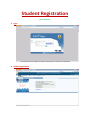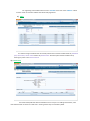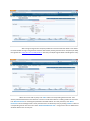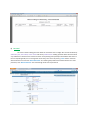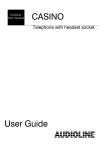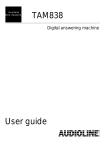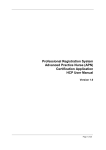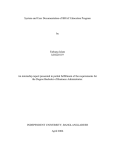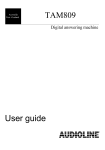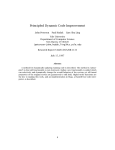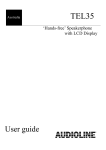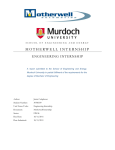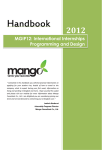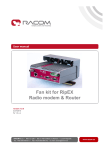Download Student Registration Manual
Transcript
Student Registration (User Manual) 1. Login All Principals of each college can login by entering their username and password. 2. Student Registration For registering new students take sub menu “Student” form main menu “Master”. Menu contains 7 tabs. First shows students that we already registered. a) View This tab for listing all students that we already entered .We can filter student details by admission year, course level, course name and also by student name. Another option to filter students list by entering key value in the search text box. b) Basic Entry This tab for Add /Edit basic details of Students of current year .For adding new student, enter basic details shown in the form. Fields with * marking means they are mandatory fields. After saving message shows Temporary Student ID and also shows that details in the below list. Each Student can login using these ID and their date of birth (initially password set as Temporary ID itself) through the site” http://117.211.112.130/student”. Also they can add/change all details excluding basic entry. When we want to edit any entry click “Edit” button of corresponding student record. Then already entered details filled in the above form and we can edit those details. In editing mode have one extra link “Reset Password “for resetting the password of selected student. For reset password, click “Reset Password “link and message shows current password. Also can delete any entry by clicking “Delete” button of corresponding record. One more link is there “Download Admission List”. Using this link we can download all students details in the current year. c) Personal This menu used for adding personal details of all students in the college. We can filter students by admission year, course level, course name and also by student name. Adding personal details we must select any student from student name list box and enter corresponding data (already entered details will shows in the corresponding fields, we can change that values also), then save it by clicking “save “button. Personal details tab have one extra link “Reset Password “for resetting the password of selected student. For reset password, click “Reset Password “link and message shows current password. d) Manage Photo This menu used for adding or changing profile photo of each student in the college. We can filter students by admission year, course level, course name and also by student name. Select any student from the list and click file browse button, select an image and click “Upload” button to save. If already saved then image shows in the default image location. e) Entrance Exam This menu used for entering entrance exam details. We can filter students by admission year, course level, course name and also by student name. Select any student from the select box. Enter exam details. Fields with * are mandatory. Then save that detail. When we select any student from the list which have already saved, that details will shows in the corresponding fields, we can change that values also. f) Qualifying Exam This menu used for entering qualifying exam details. We can filter students by admission year, course level, course name and also by student name. Select any student from the select box. Enter Qualifying exam details. Fields with * are mandatory. Then save that detail. When we select any student from the list which have already saved ,that details will shows in the corresponding fields, we can change that values also. g) Other This menu used for entering other details such as certificate details(Migration, Equivalance,Other Relevant details) and Internship Details. We can filter students by admission year, course level, course name and also by student name. Select any student from the select box. Enter other details if any. Fields with * are mandatory. Then save that detail. When we select any student from the list which have already saved, that details will shows in the corresponding fields, we can change that values also.