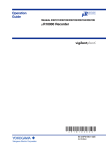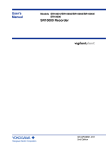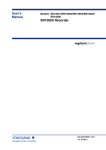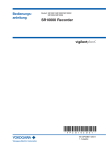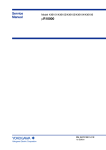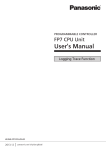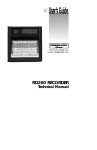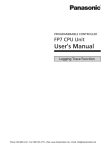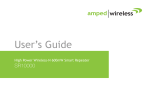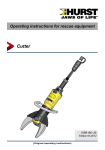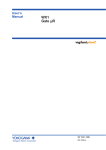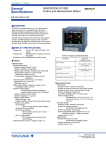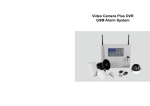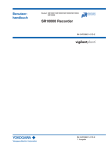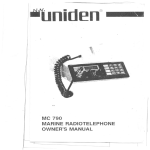Download SR10000 Recorder Operation Guide
Transcript
Operation Guide Models SR10001/SR10002/SR10003/ SR10004/SR10006 SR10000 Recorder * 4 P 3 B 1 0 2 E 0 1 * IM 04P03B01-02E 1st Edition Yokogawa Electric Corporation Contents Foreword .................................................................................................................................................................. 3 Safety Precautions ................................................................................................................................................... 3 Handling Precautions ............................................................................................................................................... 4 How to Use This Manual ........................................................................................................................................... 4 Checking the Contents of the Package .................................................................................................................... 4 Removing the Packing Materials .............................................................................................................................. 5 Function Introduction/Names of Parts ...................................................................................................................... 6 Function Introduction ................................................................................................................................................ 6 Names of Parts ......................................................................................................................................................... 7 Display and Key Panel .............................................................................................................................................. 8 Installing/Wiring the Recorder ................................................................................................................................... 9 Installation Location .................................................................................................................................................. 9 Installation Procedure ............................................................................................................................................... 9 Input Signal Wiring ................................................................................................................................................. 11 Optional Terminal Wiring ........................................................................................................................................ 13 Power Supply Wiring .............................................................................................................................................. 15 Common Operations and Menu Structure .............................................................................................................. 16 Execution Modes .................................................................................................................................................... 16 Operation Sequence .............................................................................................................................................. 16 Key Operation ......................................................................................................................................................... 17 Alphabet Mapping and ASCII Codes ...................................................................................................................... 19 Menu Structure of Setting Mode ............................................................................................................................. 20 Setup Items in Setting Mode and Their Default Values .......................................................................................... 21 Menu Structure of Basic Setting Mode ................................................................................................................... 22 Setup Items in Basic Setting Mode and Their Default Values ................................................................................. 23 Preparing to Record ................................................................................................................................................. 25 Loading or Replacing the Chart Paper ................................................................................................................... 25 Installing/Replacing Felt Pens (Pen Model) ............................................................................................................ 27 Installing/Replacing the Plotter Pen (Pen Model) ................................................................................................... 28 Installing/Replacing the Ribbon Cassette (Dot Model) ........................................................................................... 28 Checking or Setting the Date/Time ......................................................................................................................... 30 Setting the Input Range and Alarm on Measurement Channels .......................................................................... 31 Setting the Input Range .......................................................................................................................................... 31 Setting the Alarm .................................................................................................................................................... 35 Recording/Displaying Data ...................................................................................................................................... 37 Starting the Recording ........................................................................................................................................... 37 Stopping the Recording .......................................................................................................................................... 37 Feeding the Chart Paper ........................................................................................................................................ 37 Changing the Chart Speed ..................................................................................................................................... 38 Viewing the Recorded Results ............................................................................................................................... 38 Description of the Printout Contents ....................................................................................................................... 39 Switching the Display Screen ................................................................................................................................. 41 FUNC Key Operations in Operation Mode ............................................................................................................. 42 Printing Measured Values (Manual Printout) .......................................................................................................... 42 Printing the Recorder Settings ............................................................................................................................... 43 Clearing the Alarm Printout Buffer .......................................................................................................................... 44 Printing a Message ................................................................................................................................................. 44 Activating/Releasing the Key Lock ......................................................................................................................... 45 Recommended Replacement Periods for Worn Parts ........................................................................................... 46 SR10000 Recorder User’s Manual (IM04P03B01E-01) Contents Chapter 5 Troubleshooting Chapter 1 Functional Description Chapter 6 Maintenance Chapter 2 Frequently Used Setup Operations Chapter 7 Specifications Chapter 3 Setup Operations for Convenient Functions Chapter 4 Setup Operations for Changing/Adding Functions 2 IM 04P03B01-02E Foreword Safety Precautions Thank you for purchasing the YOKOGAWA SR10000 Recorder. This manual describes concisely the operating procedures of the SR10000 Recorder. To ensure correct use, please read this The general safety precautions described here must be observed • during all phases of operation. Safety Standards and EMC Standards manual thoroughly before beginning operation. The following two manuals, in addition to this one, are provided as This recorder conforms to IEC safety class I (provided with terminal for protective grounding), Installation Category II, Measurement manuals for the SR10000 Recorder. Please read all of them. Electronic Manuals Provided on the Accompanying CD-ROM category II (CAT II), and EN61326-1 (EMC standard), class A (use in a commercial, industrial, or business environment). Manual Title Manual No. SR10000 Recorder User’s Manual IM 04P03B01-01E Explains all the functions and procedures of the recorder excluding the communication functions. • SR10000 Communication IM 04P03B01-17E Interface User’s Manual Explains the communication functions using Ethernet interface and the RS-422A/485 communication interface. This recorder is designed for indoor use. About This Manual • • This manual should be read by the end user. Read this manual thoroughly and have a clear understanding of • the product before operation. This manual explains the functions of the product. YOKOGAWA does not guarantee that the product will suit a particular purpose of the user. • Opening the Electronic Manuals The PDF files of the manuals are provided on the accompanying Under absolutely no circumstances may the contents of this manual be transcribed or copied, in part or in whole, without CD-ROM. When the CD-ROM is inserted in the PC’s CD-ROM drive, a list of manuals on the CD-ROM is displayed. Click a • permission. The contents of this manual are subject to change without prior manual title to open the manual. If the list of manuals is not displayed automatically, open the • notice. Every effort has been made in the preparation of this manual to ensure the accuracy of its contents. However, should you have any questions or find any errors or omissions, please contact manual in the My Computer > SR_manual > English directory. • Notes • • The contents of this manual are subject to change without prior notice as a result of continuing improvements to the your nearest YOKOGAWA dealer. Precautions Related to the Protection, Safety, and Alteration of the Product • The following safety symbols are used on the product and in this manual. instrument’s performance and functions. Every effort has been made in the preparation of this manual to "Handle with care." To avoid injury and damage to the instrument, the operator must refer to the explanation in the manual. ensure the accuracy of its contents. However, should you have any questions or find any errors, please contact your nearest • Protective ground terminal YOKOGAWA dealer. Copying or reproducing all or any part of the contents of this AC manual without the permission of Yokogawa Electric Corporation is strictly prohibited. • "High temperature." To avoid injury caused by hot surface, do not touch locations where this symbol appears. The TCP/IP software of this product and the document concerning the TCP/IP software have been developed/created by YOKOGAWA based on the BSD Networking Software, Release 1 that has been licensed from the University of • California. precautions on safety that are stated in this manual whenever you handle the product. Take special note that if you handle Trademarks • • For the protection and safe use of the product and the system controlled by it, be sure to follow the instructions and All the brands or names of Yokogawa Electric’s products used the product in a manner that violate these instructions, the protection functionality of the product may be damaged or in this manual are either trademarks or registered trademarks of Yokogawa Electric Corporation. impaired. In such cases, YOKOGAWA does not guarantee the quality, performance, function, and safety of the product. Microsoft, MS-DOS, Windows, Windows NT, and Windows XP are either registered trademarks or trademarks of Microsoft • When installing protection and/or safety circuits such as lightning protection devices and equipment for the product and • Corporation in the United States and/or other countries. Adobe, Acrobat, and PostScript are trademarks of Adobe control system or designing or installing separate protection and/or safety circuits for fool-proof design and fail-safe design • Systems Incorporated. For purposes of this manual, the TM and ® symbols do not of the processes and lines that use the product and the control system, the user should implement these using additional • accompany their respective trademark names or registered trademark names. • devices and equipment. If you are replacing parts or consumable items of the product, Company and product names that appear in this manual are trademarks or registered trademarks of their respective • make sure to use parts specified by YOKOGAWA. This product is not designed or manufactured to be used in holders. critical applications that directly affect or threaten human lives. Such applications include nuclear power equipment, devices Revisions 1st Edition using radioactivity, railway facilities, aviation equipment, air navigation facilities, aviation facilities, and medical equipment. February 2006 If so used, it is the user’s responsibility to include in the system additional equipment and devices that ensure personnel safety. • Do not modify this product. 1st Edition: February 2006 (YK) All Rights Reserved, Copyright © 2006 Yokogawa Electric Corporation IM 04P03B01-02E 3 Handling Precautions WARNING • • • discoloring and deformation. Keep electrically charged objects away from the signal Make sure to connect the protective grounding to prevent electric shock before turning ON the power. • terminals. This may damage the recorder. Do not apply volatile chemicals to the door glass, display, panel Necessity of Protective Grounding Never cut off the internal or external protective earth wire or a potential shock hazard. Defect of Protective Grounding Do Not Operate in an Explosive Atmosphere Do not operate the instrument in the presence of flammable liquids or vapors. Operation in such environments constitutes a safety hazard. • parts. When cleaning, wipe using a dry soft cloth. Do not use chemicals such as benzene or thinner, since these may cause • Do not operate the instrument if the protective earth or fuse might be defective. Make sure to check them before operation. • Use care when cleaning the recorder, especially any plastic power supply before turning ON the power. Protective Grounding disconnect the wiring of the protective earth terminal. Doing so invalidates the protective functions of the instrument and poses • • Power Supply Ensure that the source voltage matches the voltage of the Do Not Remove Covers The cover should be removed by YOKOGAWA’s qualified keys, etc. Do not allow rubber and vinyl products to remain in contact with the recorder for long periods of time. This may • • damage the recorder. When not in use, make sure to turn OFF the power switch. If there are any symptoms of trouble such as strange odors or smoke coming from the recorder, immediately turn OFF the power switch and the power supply source. Then, contact your nearest YOKOGAWA dealer. How to Use This Manual This manual covers information regarding the recorders with English as the printout font (suffix code “2”). The following markings are used in this manual. personnel only. Opening the cover is dangerous, because some areas inside the instrument have high voltages. • • External Connection Connect the protective grounding before connecting to the item under measurement or to an external control unit. Damage to the Protective Structure Operating the recorder in a manner not described in this manual may damage its protective structure. • Exemption from Responsibility • YOKOGAWA makes no warranties regarding the product except those stated in the WARRANTY that is provided separately. • YOKOGAWA assumes no liability to any party for any loss or damage, direct or indirect, caused by the user or any unpredictable defect of the product. Improper handling or use can lead to injury to the user or damage to the instrument. This symbol appears on the instrument to indicate that the user must refer to the user’s manual for special instructions. The same symbol appears in the corresponding place in the user’s manual to identify those instructions. In the manual, the symbol is used in conjunction with the word “WARNING” or “CAUTION.” WARNING Calls attention to actions or conditions that could cause serious or fatal injury to the user, and precautions that can be taken to prevent such occurrences. CAUTION Calls attentions to actions or conditions that could cause light injury to the user or damage to the instrument or user’s data, and precautions that can be taken to prevent such occurrences. Note Calls attention to information that is important for proper operation of the instrument. Checking the Contents of the Package Unpack the box and check the contents before operating the instrument. If some of the contents are not correct or missing or if there is physical damage, contact the dealer from which you purchased them. SR10000 Recorder A name plate is affixed to the case. Check that the model name and suffix code given on the name plate on the rear panel match those on your order. N2 00 LR C MO 98 8 SU DE FF L SU IX PP FR LY NO EQ . UE NC Y 99 SR10000 RECORDER US R SR 100 Mad e in Chin a 00 RE ST E CO YL RD ER R C US 172608 N200 STYLE MODEL SUFFIX SUPPLY FREQUENCY NO. Made in China 3 6 2 5 1 4 NO. (Instrument Number) When contacting the dealer from which you purchased the instrument, please give them the instrument number. 4 IM 04P03B01-02E MODEL and SUFFIX Code Model SR10001 SR10002 SR10003 SR10004 SR10006 Model Quantity Z-fold chart paper B9565AW 1 Ribbon cassette B9901AX 1 B9902AM 1 3 pcs. Green B9902AN 1 3 pcs. Blue B9902AP 1 3 pcs. Violet B9902AQ 1 3 pcs. Purple B9902AR 1 3 pcs. Item Suffix Optional Description Code Code SR10000 1 pen recorder SR10000 2 pen recorder SR10000 3 pen recorder SR10000 4 pen recorder SR10000 6 dot recorder Red Disposable felt pen Plotter pen -2 English & deg F / DST /A1 /A2 /A3 /C3 /C7 /N1 /N3 /P1 /R1 /D6 /CC1 1 2 3 4 Alarm output relay 2 points1 Alarm output relay 4 points1 Alarm output relay 6 points1 RS-422A/485 interface2 Ethernet (10BASE-T) interface2 Cu10, Cu25 RTD input Expansion inputs3 24 VDC/AC power supply4 Remote control 5 points Green display Calibration correction Note 10 pcs. Mounting bracket B9900BX 2 Shunt resistor for the screw terminal (standard) 415920 1 250 Ω ± 0.1% 415921 1 100 Ω ± 0.1% 415922 1 10 Ω ± 0.1% Removing the Packing Materials Open the door, put your finger on the tab at the lower left of the display and key panel section, and open the display and key panel section. Tab on the display key panel section /A1, /A2, and /A3 cannot be specified simultaneously. /C3 and /C7 cannot be specified simultaneously. 14 types of input including Pt50 RTD, PR40-20, and Platinel TC Planned to be available in April 2006. Open Standard Accessories Z-fold chart paper Plotter pen Ribbon cassette Disposable felt pen Open Remove all packing materials. • Mounting bracket Manuals for the SR10000 (CD-ROM) Item Z-fold chart paper Ribbon cassette Disposable felt pen Red Green Blue Violet Purple Plotter pen Mounting bracket Manuals for the SR10000 (CD-ROM) SR10000 Recorder Operation Guide IM 04P03B01-02E Pen Model SR10000 Recorder Operation Guide IM 04P03B01-02E 1-Pen 2-Pen 3-Pen 4-Pen Dot 1 1 1 1 1 1 1 1 1 1 1 1 1 1 1 1 1 1 1 1 2 2 2 2 2 1 1 1 1 1 1 1 1 1 1 Hinge • Dot Model Software (Sold Separately, see next page) Item Model RXA10-01 Configuration software RXA10-02 Note With interface unit Hinge Optional Accessories (Sold Separately) The optional accessories below are available for purchase separately. If you make an order, make sure that all contents are present and undamaged. For information about ordering accessories, contact the dealer from which you purchased the recorder. IM 04P03B01-02E CAUTION To protect the hinges, do not apply vertical force on the display and key panel section. 5 Function Introduction/Names of Parts Function Introduction The SR10000 Recorder (hereafter referred to as the recorder) can be used to assign DC voltage, 1-5V, thermocouple, RTD, and contact or voltage ON/OFF signal to channels for measurement. The measured results are recorded with pens or dots on a chart paper that is fed at a constant speed. The pen model can record up to 4 channels; the dot model can record up to 6 channels. SR10000 Recorder Recording example (dot model) 3 6 2 5 1 4 Alarms For each channel, various alarms such as high limit alarm and low limit alarm can be assigned to monitor the measured values. Alarm output relays can be used to output contact signals when alarms occur (/A1, /A2, and /A3 options). Recording The measured results are recorded with pens or dots on a chart paper (trend recording). The chart speed can be selected from 10 to 12000 mm/h on the pen model and 10 to 1500 mm/h on the dot model. In addition to trend recording, various types of information can be printed on the chart paper such as numeric measured values, alarm occurrence/release, and predefined messages. Also, the recorder settings can be printed. Display The large 7-segment display shows measured values and alarm status. Communication Functions Using the Ethernet communication interface (/C7 option) or the RS-422A/485 communication interface (/C3 option), the measured values on the recorder can be output to a computer or a computer can be used to control the recorder. For details on communication functions, see the SR10000 Communication Interface User’s Manual (IM 04P03B01-17E) on the CD-ROM. Other Main Functions The remote control function (/R1 option) can be used to control the recording start/stop and other operations of the recorder by applying contact signals to the dedicated terminals. The key lock function allows keys such as the RCD or MENU key to be locked to prevent inadvertent key operation. The menu selection function allows items that you usually do not use to be hidden from the menu. 6 IM 04P03B01-02E Function Introduction/Names of Parts Names of Parts Front Name plate The model name is written on the name plate. Display and key panel Hold the tab at the lower left and pull to open. Door Tag plate Used to write channel names. Mounting hole There is one hole on each of the top, bottom, left, and right panels. The hole is covered with a seal. Chart cassette Holds the chart paper. Power switch Turns ON/OFF the power each time the switch is pressed. Pen model Dot model Recording pen Records the measured value. Ink ribbon Six-color ink. Printer carriage Records measured values and prints various types of information. Plotter pen Prints various types of information. Display and key panel (see the next page) Rear Panel Heatsink Dissipates the internal heat. Power terminal block The power terminal and protective ground terminal. Optional terminal block This is where terminals or ports used by options such as alarm output relays and communication interface are installed. Measuring input terminal block Measuring input terminals. Ethernet port (/C7 option) IM 04P03B01-02E 7 Function Introduction/Names of Parts Display and Key Panel Status display Displays the following information. RCD Illuminates while recording measured values. ALM Illuminates when an alarm is occurring. Channel number display The 2-digit 7-segment LEDs show the channel number and the alarm status. Operates as an auxiliary display for setup items when setting functions. Data display The 5-digit 7-segment LEDs show the measured values. Shows setup items and values when setting functions. RCD ALM Six keys are available. For all keys except RCD, functions marked above the keys are enabled when setting functions or when the FUNC key is pressed. <When setting functions or when the FUNC key is pressed> ESC key: Cancels the operation. UP key: Switches the setup item or the value. RIGHT key: Moves the cursor to the right when entering a value or character. DOWN key: Switches the setup items or value in reverse order to the UP key. ENTER key: Confirms the setup item or value. <During normal operation> CH UP key Switches the displayed channel. (when manual switching is specified) FEED key Feeds the chart paper. FUNC key Executes manual printout, message printout, etc. DISP key Switches the screen in the display. MENU key Hold this key down for 3 seconds to enter Setting mode. Hold this key down for 3 seconds also to exit from Setting mode. RCD key Starts/stops recording. 8 IM 04P03B01-02E Installing/Wiring the Recorder Installation Location Install the recorder indoors in a location that meets the following conditions. • Instrument Panel The recorder is designed for panel mounting. • Well-Ventilated Location To prevent overheating, install the recorder in a well-ventilated location. For the panel cut dimensions when arranging multiple recorders, see the next page. Follow the panel cut dimensions providing adequate space between instruments when other instruments are arranged on the panel. • Minimum Mechanical Vibrations Choose an installation location with the minimum mechanical vibration. Installing the recorder in a location with large mechanical vibration not only causes adverse effects on the mechanism but also may hinder normal recording. • Horizontal Install the recorder horizontally (However, the recorder can be inclined up to 30 degrees backwards for panel mounting). Note • • Condensation may occur if the recorder is moved to another place where both the ambient temperature and humidity are higher, or if the temperature changes rapidly. In addition, measurement errors will result when using thermocouples. In this case, let the recorder adjust to the new environment for at least one hour before using it. The chart paper may be adversely affected by a rapid change in the ambient temperature and humidity. Do not install the recorder in the following places. • Outdoors • In Direct Sunlight or Near Heat Sources Install the recorder in a place with small temperature fluctuations near room temperature (23°C). Placing the recorder in direct sunlight or near heat appliances can cause adverse effects on the internal circuitry. • Where an Excessive Amount of Soot, Steam, Moisture, Dust, or Corrosive Gases Are Present Soot, steam, moisture, dust, and corrosive gases will adversely affect the recorder. Avoid such locations. • Near Strong Magnetic Field Sources Do not bring magnets or instruments that produce electromagnetic fields close to the recorder. Operating the recorder in strong magnetic fields can cause errors in the measurements. Installation Procedure The recorder should be mounted on a steel panel of thickness 2 mm to 26 mm. 1. Insert the recorder from the front side of the panel (see the mounting diagram on the next page). 2. Mount the recorder to the panel using the mounting brackets that come with the package. • Use two brackets to support the top and bottom or the left and right sides of the case (remove the seal that is covering the holes for the mounting brackets beforehand). • The proper torque for tightening the mounting screws is 0.7 to 0.9 Nm. • Mount the recorder to the panel according to the procedure below. • First, attach the two mounting brackets and temporarily fasten the attachment screws. • Next, fix the recorder in place by tightening the attachment screws with the appropriate torque. When the recorder is approximately perpendicular to the panel as you fasten the screws, press the mounting bracket against the case so that they are in contact with each other. IM 04P03B01-02E 9 Installing/Wiring the Recorder CAUTION • Tightening the screws too much can deform the case or damage the bracket. • Be careful not to insert foreign objects or tools through the holes for the mounting brackets in the case. Panel Mounting Diagram External Dimensions Mounting Screw temporarily Fix in place Panel Panel Mounting bracket Case Mounting bracket Attachment screw In contact with each other Front Torque driver (flat blade) Attachment screw (The figure shows the case when the mounting brackets are used on the top and bottom of the case.) 220 (8.66) (1.08) 27.5 151.5 (5.96) 178 (7.01) Mounting panel thickness 144 (5.67) 2 to 26 144 (5.67) 9.4 (Dimensions before attaching (0.37) the mounting bracket) 136.5 (5.37) 151.5 (5.96) +2 0 7.5 (Dimensions after attaching (0.30) the mounting bracket) Unit: mm (approx. inch) Unless otherwise specified, tolerance is ±3% (however, tolerance is ±0.3 mm when below 10 mm). Panel Cutout Single-Unit Mounting Side-by-Side Mounting (vertically, max. 3 units) Side-by-Side Mounting (horizontally) +2 +2 137 0 (5.39) 137 0 (5.39) 137 +2 0 (5.39) 175 min. (6.89) 137 +2 0 (5.39) L L +2 0 Attach the mounting brackets to the top and bottom when mounting the recorders side-by-side horizontally or right and left when mounting the recorders side-by-side vertically. Unit: mm (approx. inch) Unless otherwise specified, tolerance is ±3% (however, tolerance is ±0.3 mm when below 10 mm). 10 175 min. (6.89) +2 0 Units 2 3 4 5 6 7 8 9 10 n L (mm) 282 426 570 714 858 1002 1146 1290 1434 (144xn)-6 IM 04P03B01-02E Installing/Wiring the Recorder Input Signal Wiring WARNING • To prevent electric shock while wiring, ensure that the power supply source is turned OFF. CAUTION • If a strong tension is applied to the cable wired to the recorder, the terminals of the recorder and/or the cable can be damaged. In order to prevent tension from being applied directly on the terminals, fasten all wiring cables to the rear of the mounting panel. • Do not apply a voltage exceeding the following value to the input terminals as this may damage the recorder. • Maximum input voltage Voltage range less than or equal to 200 mVDC, TC, RTD, and DI: ±10 VDC Ranges other than those listed above: ±60 VDC • Maximum common-mode voltage ±60 VDC (under measurement category II conditions) • The recorder is an INSTALLATION CATEGORY II product. Precautions to Be Taken While Wiring Take the following precautions when wring the input signal cables. It is recommended that crimp-on lug with insulation sleeves (designed for 4-mm screws) be used when connecting the input/output signal wires to the terminals. Crimp-on lug with insulation sleeves (for 4 mm screws) Take measures to prevent noise from entering the measurement circuit. • Move the measurement circuit away from the power cable (power circuit) and ground circuit. • It is desirable that the object being measured does not generate noise. However, if this is unavoidable, isolate the measurement circuit from the object. Also, ground the object being measured. • Shielded wires should be used to minimize noise caused by electrostatic induction. Connect the shield to the ground terminal of the recorder as necessary (make sure you are not grounding at two points). • To minimize noise caused by electromagnetic induction, twist the measurement circuit wires at short, equal intervals. • Make sure to earth ground the protective ground terminal through minimum resistance (less than 100 Ω). When using internal reference junction compensation on the thermocouple input, take measures to stabilize the temperature at the input terminal. • Always use the terminal cover. • Do not use thick wires which may cause large heat dissipation (cross sectional area of 0.5 mm2 or less recommended). • Make sure that the ambient temperature remains reasonably stable. Large temperature fluctuations can occur if a nearby fan turns ON or OFF. Connecting the input wires in parallel with other devices can cause signal degradation, affecting all connected devices. If you need to make a parallel connection, then • Turn the burnout detection function OFF. • Ground the instruments to the same point. • Do not turn ON or OFF another instrument during operation. This can have adverse effects on the other instruments. • RTDs cannot be wired in parallel. IM 04P03B01-02E 11 Installing/Wiring the Recorder Wiring Procedure A terminal cover is screwed in place on the measuring input terminal block on the rear panel. A label indicating the terminal arrangement is affixed to the cover. 1. Turn OFF the recorder and remove the terminal cover. 2. Connect the signal wires to the terminals. 3. Terminal cover attachment screws Replace the terminal cover and fasten it with screws. The proper torque for tightening the screws is 0.6 N-m. Pen Model b Measuring input terminal block Dot Model +/A –/B b +/A –/B Channel 1 Channel 2 Channel 3 Channel 4 Channel 5 Channel 6 Channel 1 Channel 2 Channel 3 Channel 4 Input terminal Input terminal Measuring Input Wiring Resistance temperature detector input Thermocouple input b –/B +/A b –/B +/A Leadwire resistance: 10 Ω max./wire. The resistance of the three wires should be equal. Extension leadwire b B A DC voltage input, 1-5V input, and ON/OFF input b –/B +/A – + DC voltage, 1-5V, ON/OFF DC current input Shunt resistor Example: For a 4 to 20 mA input, a shunt resistor of 250 W ± 0.1% can be used to convert to 1-5V input b –/B +/A + – DC current Note RTD input terminals A and B on the dot model are isolated on each channel. Terminal b is shorted internally across all channels. 12 IM 04P03B01-02E Installing/Wiring the Recorder Optional Terminal Wiring WARNING • To prevent electric shock while wiring, ensure that the power supply source is turned OFF. • If a voltage of more than 30 VAC or 60 VDC is to be applied to the output terminals, use ring-tongue crimp-on lugs with insulation sleeves on all terminals to prevent the wires from slipping out when the screws become loose. Furthermore, use double-insulated wires (dielectric strength of 2300 VAC or more) for the signal wires on which a voltage of more than 30 VAC or 60 VDC is to be applied. For all other wires, use basic insulated wires (dielectric strength of 1390 VAC). To prevent electric shock, attach the terminal cover after wiring and make sure not to touch the terminals. CAUTION • To prevent fire, use signal wires having a temperature rating of 70°C or more. • If a strong tension is applied to the cable wired to the recorder, the terminals of the recorder and/or the cable can be damaged. In order to prevent tension from being applied directly on the terminals, fasten all wiring cables to the rear of the mounting panel. Wiring Procedure As shown in the figure below, the optional terminal block is located on the rear panel. The optional terminal block is provided on the recorder when an option that requires input/output is installed such as the alarm output relay (/A1, /A2, or /A3 option), and remote control function (/R1 option). A terminal cover is screwed in place on the Terminal cover measuring input terminal block. A label indicating attachment screws the terminal arrangement is affixed to the terminal block. 1. 2. 3. Optional terminal block Turn OFF the recorder and remove the terminal cover. Connect the input signal wires to the terminals. Replace the terminal cover and fasten it with screws. The proper torque for tightening the screws is 0.6 N-m. Note To reduce noise, use a shielded cable for the wiring of the remote control input terminals. Connect the shield to the ground terminal of the recorder. /A1/R1 /A1 NO C NC NO C NC I01 I02 (/R1) IM 04P03B01-02E NO C NC NO C NC 1 2 3 4 5 C I01 I02 13 Installing/Wiring the Recorder /A2 /A2/R1 NO C NO C NO C NO C I01 NC I02 NC I03 NC I04 NC (/R1) /A3 I01 I02 NC I03 NC I04 NO C NC NO C NC NO C NO C 1 2 3 4 5 C /A3/R1 NO C NO C NO C NO C NO C NO C I01 NC I02 NC I03 NC I04 NC I05 NC I06 NC (/R1) /R1 I01 NC I02 NC I03 NC I04 NC I05 NC I06 NO C NO C NO C NO C NO C NO C 1 2 3 4 5 C NC (/R1) 1 2 3 4 5 C Alarm Output Relay Terminals NC (Normally Closed), C (Common), NO (Normally Opened) Alarm output terminals 01 to 06 are expressed as I01 to I06 in the alarm output relay settings. Remote Control Input Terminals 1 to 5 (Remote control input terminals), C (Common) Remote control input terminals 1 to 5 are expressed as numbers 1 to 5 in the remote control input settings. Alarm output Relay contact output Remote control input Relay contact input (Voltage-free contact) 1 2 3 4 5 C Transistor input (Open collector) 1 2 3 4 5 C NO C NC Relay Contact Output Specifications Output format: Relay contact Contact rating: 250 VAC (50/60 Hz)/3 A, 250 VDC/0.1 A (for resistor load) Dielectric strength: 1500 VAC at 50/60 Hz for one minute (between output terminals and the ground terminal) Relay Contact Input/Transistor Input Specifications • Voltage-free contact: Contact closed at 200 Ω or less and contact open at 100 kΩ or greater • Open collector: 0.5 V or less (30 mADC) when turned ON, leakage current of 0.25 mA or less when turned OFF Input format: Photocoupler isolation (shared common) Dielectric strength: 500 VDC for one minute between input terminals and the ground terminal 14 IM 04P03B01-02E Installing/Wiring the Recorder Power Supply Wiring WARNING • • • • • • • • To prevent electric shock when wiring, ensure the main power supply is turned OFF. To prevent the possibility of fire, use 600 V PVC insulated wire (AWG20 to 16) or an equivalent wire for power wiring. Make sure to earth ground the protective earth terminal through a grounding resistance less than 100 Ω before turning ON the power. Use crimp-on lugs (designed for 4 mm screws) for power and ground wiring termination. To prevent electric shock, make sure to close the transparent cover for the power supply wires. Make sure to provide a power switch (double-pole type) on the power supply line in order to separate the recorder from the main power supply. Put an indication on this switch as the breaker on the power supply line for the recorder and indications of ON and OFF. Switch specifications Rated power current: 1 A or more (other than /P1), 3 A or more (/P1 option) Rated rush current: 60 A or more (other than /P1), 70 A or more (/P1 option) Complies with IEC 60947-1, 3. Connect a fuse in the power supply line. Between 2 A and 15 A(other than /P1), Between 4 A and 15 A (/P1 option) Use a fuse approved by CSA (for the use in North America) or VDE (for the use in Europe). Do not add a switch or fuse to the ground line. Use a power supply that meets the following specifications: Item Specifications (Other Than /P1) Rated supply voltage 100 to 240 VAC Specifications (/P1 Option) 24 VDC/AC Allowable power supply voltage range 90 to 132/180 to 264 VAC 21.6 to 26.4 VDC/AC Rated power supply frequency 50/60 Hz 50/60 Hz (for AC) Allowable power supply frequency range 50/60 Hz ± 2% 50/60 Hz ± 2% (for AC) Maximum power consumption 40 VA 25 VA (for DC), 35 VA (for AC) Note Do not use a supply voltage in the range 132 to 180 VAC, as this may have adverse effects on the measurement accuracy. Wiring Procedure The power supply terminals and protective ground terminals are located on the rear panel. 1. Turn OFF the power switch on the recorder and open the power terminal cover. 2. Wire the power cord and the protective ground cord to the power supply terminals. Use ring-tongue crimp-on lugs (designed for 4 mm screws). 3. Close the power supply terminal cover and secure it with the screw. The proper torque for tightening the screws is 0.6 N-m. • Power supply terminal Screw for the power terminal cover Power terminal cover • Wiring Power terminal block Crimp-on lug with insulation sleeves Power cord Open Philips screwdriver IM 04P03B01-02E • Other than /P1 • /P1 (24-VDC/AC power supply) L L + N N DC/AC24V Protective grounding cord Turning ON/OFF the Power Switch The power switch is located inside the door at the lower right. When the power switch is turned ON, a self-diagnosis program runs for a few seconds, and the recorder is ready for operation. 15 Common Operations and Menu Structure Execution Modes The recorder has three execution modes. Operation Mode This mode is used for normal recording operation. The recorder enters this mode when the power is turned ON. Setting Mode This mode is used to set the input range, alarms, chart speed, and other parameters. These settings can be changed while recording is in progress (excluding some functions). Basic Setting mode This mode is used to set the basic specifications of the recorder such as the thermocouple burnout detection function and the alarm output relay operation. This mode cannot be entered while the recorder is recording. Measurement, recording, and alarm detection cannot be carried out in this mode. Power ON Operation mode Display “STORE” and press Hold down MENU for 3 s Setting mode Hold down + for 3 s . Basic Setting mode Operation Sequence This section explains the operations that need to be carried out when using the recorder for the first time. • Preparing to Record Load the chart paper and pens (pen model) or ribbon cassette (dot model). Change the date/time if necessary. For the operating procedure, see page 25. • Setting the Channel Input Range and Other Parameters Set the measurement conditions suitable for the object being measured. This manual explains the following operations. • Setting the input range and alarm (see page 31 for the procedure) • Changing the chart speed (see page 38 for the procedure) • Recording/Displaying Data Start/Stop the recording operation and carry out various types of printouts. Also, switch the display screen and change the displayed contents. For the operating procedure, see page 37. 16 IM 04P03B01-02E Common Operations and Menu Structure Key Operation Entering Setting Mode Hold down the MENU key for 3 seconds. The setup item is displayed blinking. In Setting mode, the panel keys are set to the functions marked above the keys. ESC RCD MENU DISP FUNC FEED CH UP Exiting from Setting Mode (Returning to Operation Mode) Hold down the MENU key for 3 seconds. The recorder returns to operation mode. Entering Basic Setting Mode Hold down the MENU key for 3 seconds to enter Setting mode. Next, hold down both the ( DISP ) key and the ( FUNC ) key for 3 seconds. The channel number display shows BS. The setup item is displayed blinking. Exiting from Basic Setting Mode (Returning to Operation Mode) Press the ESC ( MENU ) key several times to return to the BS ALARM screen. Press the ( DISP ) or ( FEED ) key to select END and then press the ( CH UP ) key. The setup save screen appears. Press the ( DISP ) or ( FEED ) key to select STORE and then press the ( CH UP ) key. The setting is applied, and the screen returns to Operation mode. If you select ABORT and press the ( CH UP ) key, the setting is discarded, and the screen returns to Operation mode. IM 04P03B01-02E 17 Common Operations and Menu Structure Changing the Settings The selected item change each time you press the ( DISP ) key. The selected item ( FEED ) key. change in reverse order if you press the key UNIT ALARM Selectable settings AUX CLOCK key After you make a selection, press the ( CH UP ) key. The next screen appears. When OK is displayed, the changed item is applied. Using the ESC Key If you press the ESC ( MENU ) key, the operation is cancelled, and the display returns to a higher level menu. In other words, if you do not show OK, the changes you made up to that point are discarded. Entering Values Press the ( FUNC ) key to move the cursor to the right. If you press the ( FUNC ) key at the right most digit, the cursor returns to the beginning. Press the ( DISP ) key to increment the value. Press the ( FEED ) key to decrement the value. You repeat these steps to enter the value. To change the sign, press the ( DISP ) key or ( FEED ) key at the leftmost digit in the data display section. key When you press the displayed. key 5 4 3 key 1 0 9 ( CH UP ) key, the change is applied and the next screen is Entering Characters A character is set by entering the ASCII code (2-digit value). For the procedure to enter values, see “Entering Values.” For a description of ASCII codes, see “ASCII Codes” on the next page. Indicates that the third character is being set. ASCII code 18 IM 04P03B01-02E Common Operations and Menu Structure Alphabet Mapping and ASCII Codes Alphabet Display The alphabet characters that are displayed on the channel number display or data display are as shown below. • Alphabet Display A B C D E F G H I J K L M N O P Q R S T U V W X Y Z h i Symbols other than alphabet characters that are displayed are as follows: • Symbols on the channel display Span left Span right Scale left Scale right Difference high Difference low limit alarm limit alarm • Special numeric display on the data display -1 ASCII Codes You set the units or messages that are recorded on the chart paper using ASCII codes. • When the Font Is Set to English Lower Upper 0 1 2 3 4 5 4 D T d t % 5 E U e u 20 SP # 0 1 2 3 40 @ A B C 50 P Q R S 60 a b c 70 p q r s 30 6 6 F V f v 7 8 9 A ) 9 I Y i y ∗ + 7 G W g w ( 8 H X h x B C D E F − . / J K L M N O Z ° j k l m n o z µ Ω 2 3 • When the Font Is Set to German or French Lower Upper 20 30 40 50 60 70 0 1 2 3 SP # 0 1 2 3 @ A B C P Q R S a b c p q r s 4 5 4 D T d t % 5 E U e u 6 6 F V f v 7 8 9 A ) 9 I Y i y ∗ + 7 G W g w ( 8 H X h x B C D E F - . / J K L M N O Z \ j k l m n o z Ω A0 B0 ° 2 µ 3 Ä C0 D0 E0 F0 à â ä ô Ç Ë Ö Ü ö ç è é ê ë ù û ü Ï ß î ï Only German Only French IM 04P03B01-02E 19 Common Operations and Menu Structure Menu Structure of Setting Mode RANGE CH1 VOLT (Sec. 2.1) TC RTD 1–5V SCALE 2V -2.000 02.000 Range Span left Span right K -200.0 1370.0 Range Span left Span right PT -200.0 0600.0 Range Span left Span right 01.000 05.000 000.00 200.00 Span left Span right Scale left Scale right Low-cut VOLT 2V -2.000 02.000 000.00 Span right Type Range Span left DELTA CH1 -2.000 02.000 Ref. CH Span left Span right DI LEVEL 0 1 Type Span left Span right 2V -2.000 02.000 000.00 200.00 Range Span left Span right Scale left Scale right SQRT SKIP BIAS (Sec. 3.10) CALIB (Sec. 3.11) ALARM (Sec. 2.2) UNIT (Sec. 2.3) CHART OFF OFF 0.0 Low-cut Low-cut value Scale left 200.00 Scale right CH1 OFF 00.000 Channel Bias setting Bias value CH1 OFF 00.000 00.000 00.000 00.000 Channel Cal. correction 1st corr. pt. 1st corr. val. 2nd. corr. pt. 2nd corr. val. CH1 L1 OFF H 000.00 OFF I01 Channel Level Alarm setting Alarm type Alarm value Relay setting Relay No. CH1 20-20 Channel Unit (ASCII code) NO Update setting 20 (Sec. 2.4) CLOCK (Sec. 2.5) AUX Speed (mm/h) 05 01-01 00 00 00 YY MM DD HH MM SS TREND AUTO *2 (Sec. 3.1) ZONE (Sec. 3.4) PART (Sec. 3.5) PRINT (Sec. 3.6) Mode CH1 000 100 Channel Zone left Zone right CH1 OFF 50 00.000 Channel Part. exp. setting Boudary pos. Boudary val. CH1 OFF OFF Channel Trend rec. setting*2 Periodic printout CH1 20-20 (Sec. 3.7) Channel Tag (ASCII code) MSG1 20-20 (Sec. 3.8) Message No. Message (ASCII code) TAG MSG Key operation Hold down MENU for 3 seconds in Operation mode to enter Setting mode. : Use the : Use the 20 SPD_2 (Sec. 3.9) FILTR *1 (Sec. 3.2) M_AVE *2 (Sec. 3.3) DST (Sec. 3.12) *1 Pen model only *2 Dot model only Speed (mm/h) CH1 OFF Channel Time constant (s) key. or key. Hold down MENU for 3 seconds in Setting mode to return to Operation mode. CH1 OFF Channel Sampling count OFF 04 1 SUN 02 DST setting Start month Start week Start day Start hour 10 LAST MON 01 End month End week End day End hour • The items in are not displayed by default. To display these items, settings must be changed in Basic Setting mode. • References in parentheses are those in the SR10000 Recorder User’s Manual (IM04P03B01-01E). • For the selectable settings and range, see the next page. • Alphabet mapping A B C D E F G H I J K L M N O P Q R S T U V W X Y Z h 20 i IM 04P03B01-02E Common Operations and Menu Structure Setup Items in Setting Mode and Their Default Values Common Setup Items/Selectable Settings Setup Item Selectable Range or Settings Default Value Channel CH1 to CH6 CH1 Relay number I01 to I06 I01 Setting (function disable/enable) OFF(disable)/ON(enable) OFF Setup Items and Selectable Settings by Function Setup Item Pen/Dot Selectable Range or Settings Default Value RANGE > VOLT > Range > SCALE > Type > Range > SQRT > RANGE - 20MV (20 mV)/60MV (60 mV)/200MV (200 mV)/ 2V/6V/20V/50V 2V > TC > RANGE - R/S/B/K/E/J/T/N/W/L/U/WRE(WRe) R KP(Kp vsAu7Fe)/PLATI(PLATINEL)/ PR(PR40-20)/NiMO(NiNiMo)/W WRE(W/WRe)/ N2(Type N(AWG14)) (/N3 Option) > RTD > Range - PT(Pt)/JPT(JPt) PT PT3(Pt50)/Ni1(Ni100(SAWA))/Ni2(Ni100(DIN))/ Ni3(Ni120)/J263(J263*B)/CU8(Cu53)/ Qy9(Cu100 a=0.00425 at 0°C)/PT4(Pt25) (/N3 Option) CU1(GE)/CU2(L&N)/CU3(WEED)/ CU4(BAILEY)/CU5(Cu10 a=0.00392 at 20°C)/ CU6(Cu10 a=0.00393 at 20°C)/ CU25(Cu25 a=0.00425 at 0°C) (/N1 option) LEVEL > DI > Type - LEVEL/CONT BIAS > Bias value - ±10% of the measurable range width or scaling width 00.000 CALIB > Correction point - 00.000 to 00.000 00.000 > Correction value - 00.000 to 00.000 00.000 > Update setting - NO (not execute)/YES (execute) NO > Level - L1 (level 1)/L2 (level 2)/L3 (level 3)/L4 (level 4) L1 > Alarm type - H (high limit)/L (low limit)/ h (difference high limit)/l (difference low limit) H > Alarm value - Depends on the alarm type 000.00 > Unit - 6 characters or less ALARM UNIT CHART AUX 20 20 > TREND > Mode Dot model AUTO/FIX (fastest) AUTO > ZONE > Zone left, right - > PART > Boundary position > Boundary value - Within the recording span range (mm) Left: 000, Right: 100 1 to 99% 50 Within the recording span range 000.00 > TAG > Tag - 7 characters or less 1 > MSG > Message No. - MSG1 (message 1) to MSG5 (message 5) MSG1 - 16 characters or less Space > Message IM 04P03B01-02E Space Pen model 10 to 12000 mm/h (40 levels) Dot model 10 to 1500 mm/h (28 levels) > SPD_2 > Speed Pen model 10 to 12000 mm/h (40 levels) Dot model 10 to 1500 mm/h (28 levels) 20 20 > FILTR > Time constant Pen model OFF/2s/5s/10s OFF > M_AVE > Sampling count Dot model OFF/2 to 16 OFF > DST > Start/End month - 01 to 12 04 (start), 10 (end) > Start/End week - LAST/1 to 4 (1st to 4th) 1 (start), LAST (end) > Start/End day - SUN/MON/TUE/WED/THU/FRY/SAT SUN (start), MON (end) > Start/End hour - 01 to 12 02 (start), 01 (end) 21 Common Operations and Menu Structure Menu Structure of Basic Setting Mode ALARM DIAG (Sec. 4.1) Diagnosis out (Sec. 4.2) Integration time B_OUT CH1 Channel (Sec. 4.4) Channel (Sec. 4.5) Channel 0.5 INT 00000 : Use the PRPLE Color setting : Use the (Sec. 4.6) Pen offset setting (Sec. 4.7) CH/tag CH CH.TAG CH/tag setting CHPRN CH printout*2 SPEED Speed printout PER. AUTO (Sec. 4.8) Per. prn. setting (Sec. 4.9) Keylock setting LOCK 00:00 Ref. time NOT M_AVE 0000 (Sec. 4.11) MSG Filter setting (Sec. 4.12) ON CH prn. setting*2 ON Speed prn. setting ALARM Alarm prn. SCALE Scale printout key. or key. Message ON1 Alarm prn. setting ON Scale prn. setting PEN Pen color prn.*1 FREE FEED FREE LIST FREE FREE List setting Manual prn. set. Message setting FREE MENU FEED key set. B_CLR Buffer clear FREE Buffer clear set. SLIST Setup list PEN Pen ex.*1 Ribbon ex.*2 English/Japanese (Sec. 4.14) Type (Sec. 4.23) Celsius/Fahrenheit (Sec. 4.15) Bias*3 (Sec. 4.16) Alarm printout (Sec. 4.17) Basic Setting/Setting Execute init. (Sec. 4.18) Remote No. BIAS T_PRN SETUP REM1 REM COMM 01 (Comm) COMM NOT Bias setting*3 ALARM INIT HM Hour, min. FREE Pen ex. set.*1 FREE Ribbon ex. set.*2 MSG USE SQRT low-cut set. HM Message printout Hour, min. 1-5V 1-5V low-cut RCD Record start prn. Baud rate 8BiT Data length 000 IP address 1 EVEN Parity 000 IP address 2 NOT LOGIN 000 IP address 3 Subnet mask1 000 ADMIN LOGST *4 CH1 User level REVIS (Sec. 4.22) Custom menu setting CUST.M NOT Mode 0000 Password (Sec. 4.20) ON Registration NAME User name 000 IP address 4 000 Subnet mask2 000 Default gateway 2 61_64 User name string 000 Subnet mask3 000 Default gateway 3 PASSW Password P_ADJ OFF Range ON BIAS Range setting ON Bias setting CHART Chart speed M_PRN (Sec. 6.4, 6.5) Pen No.*1 (Sec. 6.4, 6.5) Pen No.*1 PEN1 FULL -2 HYS STORE Store/Abort Manual printout PEN1 ZERO (Sec 6.5) 20_20 Password string Pen pos. adj.*1 Pen pos. adj. set.*1 ON CALIB Cal. corr. UNiT Alarm setting (Sec. 4.21) 000 Default gateway 4 2 ALARM FUNC 000 Subnet mask4 Correction point RANGE SET *2 HM Hour, min. NORMA Default gateway 1 Channel SPEED Speed printout USE Cal. corr. set.*3 Protocol 000 Login setting (Sec. 4.19) HM Hour, min. CALIB Cal. corr.*3 RCD IP CALIB NOT 1-5V low-cut set. Type 9600 Address SQRT SQRT low-cut NO (Comm) 22 FREE Setup list setting DEG_C PERS END FREE YMD TEMP P_ADJ ON Pen color prn. setting*1 MENU key set. RiBON Partial exp. setting (Sec. 4.13) OFF Rec. start prn. set. INST ENG. DATE RCD Rec. start prn. Inst. val./OFF RCD key set. Manual printout NOT FONT RCD M_PRN Moving ave. setting NOT PART 1h Interval Password NOT (Sec. 4.10) FILTR S.MENU key to advance) OFF PRINT *5 Hysteresis setting Key operation Hold down the and keys simultaneously for 3 seconds in Setting mode to enter this mode. Internal/External Ext. comp. volt. CH1 POC *1 HYS are options. are setup item display ( Burnout setting CH1 COLOR *2 ENERG Relay act. setting Hysteresis OFF (Sec. 4.3) RJC *1 RELAY Relay action AUTO INTG *2 OFF Diag. out setting Adjustment value ON Manual printout set. 39 Adjustment value -45 Adjustment value SLIST Setup list ON ON ON Unit setting AUX Chart spd. set. Setup list setting ON Cal. corr. set. ON AUX setting MSG Message B_CLR ON Message setting ON Buffer clear Buffer clear setting *1 Pen model only *2 Dot model only *3 Cannot be turned ON simultaneously. *4 Can be set when the login setting of Ethernet comm. is USE. *5 Can be set when the calibration correction of personalize is ON. References in parentheses are those in the SR10000 Recorder User‘s Manual (IM04P03B01-01E). For (Comm), see the SR10000 Communication Interface User’s Manual (IM04P03B01-17E). IM 04P03B01-02E Common Operations and Menu Structure Setup Items in Basic Setting Mode and Their Default Values Common Setup Items/Selectable Settings Setup Item Selectable Range or Settings Default Value Channel CH1 to CH6 CH1 Setting (function disable/enable) OFF(disable)/ON(enable) OFF Setting (not use or use the function) NOT/USE NOT Setup Items and Selectable Settings by Function Setup Item Pen/Dot Selectable Range or Settings Default Value ALARM > Relay action setting - ENERG (energize)/DE-EN (de-energize) ENERG > Hysteresis setting - OFF/0.1% to 1.0% 0.5 INTG > Integration time Pen model AUTO/50Hz/60Hz Dot model AUTO/50Hz/60Hz/100ms Fixed to 50Hz (using 24 VDC on the /P1 option) B_OUT > Burnout setting - OFF/UP/DOWN OFF RJC > Internal/External - INT/EXT INT > External compensation voltage - –19999 to 20000 µV 00000 COLOR > Color setting Dot model PRPLE/RED/GREEN/ BLUE/BROWN/BLACK CH1: PRPLE, CH2: RED, CH3: GREEN, CH4: BLUE, CH5: BROWN, CH6: BLACK PRINT > Channel/tag setting - CH/TAG CH > Channel printout setting Dot model ON/OFF ON > Alarm printout setting - PER. LOCK AUTO 50Hz (/P1) ON1 (activate/release)/ON2(activate only)/OFF ON1 > New chart speed printout setting - ON/OFF ON > Scale printout setting ON/OFF ON > Pen color printout setting Pen model ON/OFF ON > Periodic printout setting - AUTO/MAN AUTO > Reference time - Hour 0 to 23 (every hour) 00:00 > Interval - 10MiN/12MiN/15MiN/20MiN/30MiN/ 1h/2h/3h/4h/6h/8h/12h/24h 1h > Instantaneous value/OFF - INST (instantaneous value)/OFF INST - > Password - Up to 4-digit number and space Space > Setting - FREE (not lock)/LOCK FREE FONT > English/Japanese - ENG. (English)/JPN. (Japanese)/GER. (German)/FRE. (French) ENG. DATE > Type - YMD (YY/MM/DD)/MDY_1 (MM/DD/YY)/ DMY_1 (DD/MM/YY)/DMY_2 (DD.MM.YY)/ MDY_2 (MM.DD.YY) YMD TEMP > Celsius/Fahrenheit - DEG_C (Celsius)/DEG_F (Fahrenheit) DEG_C PERS > SQRT low-cut setting - USE/NOT USE > Calibration correction setting - USE/NOT USE > Hour, minute - HMS (hr, min, s)/MDHM (mon, day, hr, min)/ MDHMS(mon, day, hr, min, s)/ Y–S (yr, mon, day, hr, min, s)/ NONE (only message printout can be set) HMS > Basic Setting/Setting - SETUP (Setting + Basic Setting)/SET (Setting) SETUP > Execute initialization - NO/YES NO - 4-digit number 0000 - ON/OFF ON - ON/OFF T_PRN INIT CUST.M > Password S.MENU > (SET menu settings) > (FUNC menu settings) P_ADJ IM 04P03B01-02E ON > ZERO > Adjustment value Pen model 00 to 70 Dot model 00 to 15 39 07 FULL > Adjustment value Pen model -45 to 15 Dot model -30 to 30 000 000 HYS > Adjustment value Dot model -7 to 7 -2 23 Common Operations and Menu Structure Remote Control Function (/R1 option) Setup Items Pen/Dot Selectable Range or Settings Default Value REM > Remote No. - REM1 (remote 1) to REM5 (remote 5) REM1 > Type - RCD (record start/stop)/ C_SPD (new chart speed)/T_ADJ (time adjust)/ M_PRN (manual printout)/ MSG1 (message 1) to MSG5 (message 5)/ NONE RCD RS-422A/485 Communication Interface Function (/C3 Option) Setup Items Pen/Dot Selectable Range or Settings Default Value COMM > Address - 1 to 32 1 > Baud rate - 1200/2400/4800/9600/19200/38400bps 9600 > Data length - 7/8bit 8 > Parity - EVEN/ODD/NONE EVEN > Protocol - NORMA (normal)/M_BUS (Modbus communication) NORMA Ethernet Communication Interface Function (/C7 Option) Setup Items Pen/Dot Selectable Range or Settings Default Value COMM > IP > IP address 1 to 4 > IP > Subnet mask 1 to 4 > IP > Default gateway 1 to 4 - 000 to 255 000 > LOGST > User level - ADMIN/USER1 to USER6 ADMIN > LOGST > Registration - ON/OFF ON (for ADMIN) > LOGST > User name string - 16 characters or less ADMIN > LOGST > Password string - 4 characters or less Space Pen/Dot Selectable Range or Settings Default Value > Mode - REVIS (revise value)/ABSOL (absolute value) REVIS > Correction point - 2 to 16 2 Calibration Correction Function (/CC1 Option) Setup Items CALIB 24 IM 04P03B01-02E Preparing to Record Loading or Replacing the Chart Paper CAUTION • Do not install or remove the chart cassette with the chart paper guide open. This may damage the stopper. • Continuing to record or print without the chart paper on the dot model can cause damage to the chart cassette platen (the cylindrical section that holds the paper during the recording operation). Be sure to replace the chart paper ahead of time. Loading the Chart Paper 1. Open the door. If recording is in progress, press the RCD key to stop the recording. 2. Remove the chart cassette. Gently pressing the left and right stoppers inward. The bottom section of the chart cassette comes out. Gently lift the chart cassette and pull it out from the recorder case. Stopper 3. Open the chart holder and the chart paper guide. Chart holder Chart paper guide IM 04P03B01-02E 25 Preparing to Record 4. Load the chart paper. Riffle the chart thoroughly before loading. Make sure that the sprocket teeth of the chart drives are properly engaged in the chart paper perforations. Make sure not to load the chart paper backwards. Z-fold chart paper Sprocket teeth 5. Close the chart holder and close the chart paper guide. Chart holder Chart paper guide 6. The side with the long rectangular holes is the right side. Replace the chart cassette back into the recorder. Align the left and right projections with the guide grooves of the recorder and press the entire chart cassette into the recorder case. The chart cassette is fixed in place with the stoppers. Stopper Feeding the Chart Paper 7. Press the FEED key to assure that the chart moves two or more folds smoothly into the chart receiver. If it moves unsteadily, do the installing procedure again. 26 IM 04P03B01-02E Preparing to Record Installing/Replacing Felt Pens (Pen Model) CAUTION • Do not press or pinch the felt tip to prevent deformation. • Do not move the penholder left or right by force to protect the driving mechanism. • Make sure to remove the pen cap before installation. • Use pen caps of the same ink color. If a pen cap of a different ink color is used on the pen, the remaining ink in the cap may be absorbed through the pen tip, and the ink may change its color. 1. 2. 3. 4. Open the door. If recording is in progress, press the RCD key to stop the recording. Open the display and key panel section. You can open the display and key panel section by holding the tab at the lower left and pulling it toward you. Hold the felt pen cartridge and pull it out from the pen holder. If the pen (pen holder) is at a position that is not easily accessible, see “When the Pen (Pen Holder) Is at a Position That Is Not Easily Accessible” below. Remove the cap from the new felt pen and insert the pen firmly into the pen holder. From the top: pen 1 (red), pen 2 (green), pen 3 (blue), and pen 4 (violet). Display and key panel 5. Return the display and key panel section to its original position. When the Pen (Pen Holder) Is at a Position That Is Not Easily Accessible If the pen (pen holder) is at a position that is not easily accessible, carry out the procedure below to move it near the center position. 1. 2. Press the 3. Press the key. The pen (pen holder) moves near the center position, and END appears. Press the FUNC or key. key several times to display PEN. Note When the pen moves, a line is drawn on the chart paper. 4. 5. IM 04P03B01-02E Replace the pen. Return the display and key panel section to its original position, and press the key. The screen returns to the data display screen. 27 Preparing to Record Installing/Replacing the Plotter Pen (Pen Model) 1. Open the door. 2. 3. 4. If recording is in progress, press the RCD key to stop the recording. Open the display and key panel section. Hold the plotter pen cartridge and pull it out from the pen holder. Remove the cap from the new plotter pen and insert the pen firmly into the pen holder. 5. Return the display and key panel section to its original position. Installing/Replacing the Ribbon Cassette (Dot Model) CAUTION • Improper cassette insertion may cause the color to change or damage the ribbon. • Do not apply upward force to the printer carriage. If you do, the carriage position may be offset, and the recorder may not print correctly. 1. Open the door. If recording is in progress, press the RCD key to stop the recording. 2. 3. Press the 4. Press the key. The printer carriage moves near the center position, and END is displayed. Open the display and key panel section. You can open the display and key panel section by holding the tab at the lower left and pulling it toward you. 5. Press the FUNC or key. key several times to display RiBON. Note If the recorder is OFF, hold the printer carrige and move it near the center position. Printer carriage 28 IM 04P03B01-02E Preparing to Record 6. Remove the ribbon cassette. Pull the left-hand part of the ribbon cassette so that the cassette holder tab disengages, and pull the ribbon cassette out from the recorder case. Holder tab Ribbon cassette 7. Install a new ribbon cassette. First, insert the right-hand part and then the left-hand part into the cassette holder. Check that the cassette is properly engaged with the cassette holder tab. If inserting the ribbon cassette is difficult, turn the ribbon feeding knob in the direction of the arrow to align the ribbon feeding shaft of the cassette with the ribbon feeding shaft of the holder. Cassette holder Holder tab Hole for the ribbon feed shaft Ribbon feeding knob 8. 9. IM 04P03B01-02E Turn the ribbon feeding knob in the direction of the arrow a half turn or more to check that the ribbon is feeding properly. If the ribbon is loose, turn the knob in the direction of the arrow to tighten it. Return the display and key panel section to its original position, and press the key. The screen returns to the data display screen. 29 Preparing to Record Checking or Setting the Date/Time Checking the Date/Time The date/time is shown on the display when the power switch is turned ON and the DISP key is pressed several times. Setting the Date/Time 1. 2. Hold down the 3. Set the date, and press the Press the Year MENU or key for 3 seconds to enter Setting mode.. key to display CLOCK, and press the Month key. Day Press the key to select the desired digit. Press the value. When all digits have been set, press the key. 4. Set the time, and press the Hour Minute key. or key to change the or key to change the key. Second Press the key to select the desired digit. Press the value. When all digits have been set, press the key. Example: Changing from January to May in the figure below Press the key three times to move the cursor to the month position. Next, press the key four times to change the value from 1 to 5. Before change After change 5. When OK appears, press the ESC key. 6. Hold down the MENU key for 3 seconds to return to Operation mode. Explanation The data format can be changed with DATE (date format) in Basic Setting mode. 30 IM 04P03B01-02E Setting the Input Range and Alarm on Measurement Channels Setting the Input Range Setup Example (1) of Thermocouple Input Set channel 02 to thermocouple type K and measure temperatures in the range –50.0 to 450.0°C. The measurable range for thermocouple type K is –200.0 to 1370.0°C. The measured values in the range of –50.0 to 450.0°C are recorded in a width of 100 mm on the chart paper. This recording range is called a recording span, and the leftmost and rightmost values of the recording span are called span left and span right, respectively. Measurable range of thermocouple type K −200.0°C 1370.0°C 450.0°C (Span right) −50.0°C (Span left) Chart paper 100 mm Entering Setting Mode 1. Hold down the MENU key for 3 seconds to enter Setting mode.. Selecting the Channel 2. Press the key with RANGE shown on the screen. 3. Press the or key to select CH2, and press the Selecting the Input Type 4. Press the or key to select TC, and press the settings, see “Explanation”). 5. Press the or key to select K, and press the Setting Span Left 6. Set span left to –50.0, and press the key. Press the key to select the desired digit. Press the value. IM 04P03B01-02E key. key (for the selectable key. or key to change the 31 Setting the Input Range and Alarm on Measurement Channels Setting Span Right 7. Likewise, set span right to 450.0, and press the key. When OK is displayed, the settings entered up to then are applied. Finishing the Settings 8. When OK is displayed, do either of the following: Press the key to set other channels. To finish setting the input range, press the ESC key. 9. Hold down the MENU key for 3 seconds to return to Operation mode. Setup Example (2) of 1-5V Input and unit Set channel 03 to 1 to 5V standard signal input and 0.0 to 500.0% scale. The scaling range is –19999 to 30000. The measured values in the range of 0.0 to 500.0% are recorded in a width of 100 mm on the chart paper. 1V 1-5V standard signal 5V 1.000 (Span left) 5.000 (Span right) 0.0% (Scale left) 500.0% (Scale right) Chart paper 100 mm Entering Setting Mode 1. Hold down the MENU key for 3 seconds to enter Setting mode.. Selecting the Channel 2. Press the key with RANGE shown on the screen. 3. Press the or key to select CH3, and press the Selecting the Input Type 4. Press the or key to select 1-5V, and press the settings, see “Explanation”). 32 key. key (for the selectable IM 04P03B01-02E Setting the Input Range and Alarm on Measurement Channels Setting Span Left 5. Set span left to 1.000, and press the key. Press the key to select the desired digit. Press the value. Setting Span Right 6. Likewise, set span right to 5,000, and press the or key to change the key. Setting Scale Left 7. Move the decimal point so that the number of digits to the right of the decimal is 1. or key to move the decimal point. Press the key to select . Press the 8. Set scale left to 0.0, and press the key. Press the key to select the desired digit. Press the value. Setting Scale Right 9. Likewise, set scale right to 500.0, and press the or key to change the key. When OK is displayed, the settings entered up to then are applied. Finishing the Range Settings 10. When OK appears, press the ESC key. The RANGE screen is displayed. Setting the Unit 11. Press the or key to select UNIT, and press the 12. Press the or key to select CH3, and press the key. key. Selecting the Unit 13. Press the or key to select 25(% corresponds to ASCII code 25), and press the key. (For a description of the ASCII codes, see “Common Operations and Menu Structure.”) Indicates that the first character is being set. ASCII code IM 04P03B01-02E 33 Setting the Input Range and Alarm on Measurement Channels Finishing the Unit Settings 14. When OK appears, press the ESC key. 15. Hold down the MENU key for 3 seconds to return to Operation mode. Explanation Note If the range is changed after setting the alarm, the alarm setting becomes invalid. When you change the range, check the alarm setting. In step 5 of setup examples (1) and (2), you can select an input type or a computation type on the table below. Mode Description VOLT DC voltage TC Thermocouple RTD Resistance temperature detector 1-5V 1-5VDC: 1-5V is scaled to values in the appropriate unit to be used as measured values. SCALE The input values are scaled to values in the appropriate unit to be used as measured values. DELTA The value obtained by subtracting the measured value of another channel (called the reference channel) from the input value of the channel set to delta computation is used as the measured value of that channel. DI ON/OFF input SQRT The square root of the input value is calculated, the result is scaled to a value in the appropriate unit, and used as the measured value of the channel. Also, the low-cut function (input less than a given measured value is fixed to 0) can be used. SKIP Not measured. • Input Type and Measurable Range Thermocouple (Mode: TC) Range Type R S B K E J T N W L U WRE(WRe) Measurable Range 0.0 to 1760.0°C 0.0 to 1760.0°C 0.0 to 1820.0°C –200.0 to 1370.0°C –200.0 to 800.0°C –200.0 to 1100.0°C –200.0 to 400.0°C 0.0 to 1300.0°C 0.0 to 2315.0°C –200.0 to 900.0°C –200.0 to 400.0°C 0.0 to 2400.0°C RTD (Mode: RTD) Range Type PT(Pt100) JPT(JPt100) Measurable Range –200.0 to 600.0°C –200.0 to 550.0°C DC voltage (Mode: VOLT) Range Type 20mV 60mV 200mV 2V 6V 20V 50V Measurable Range –20.00 to 20.00 mV –60.00 to 60.00 mV –200.0 to 200.0 mV –2.000 to 2.000 V –6.000 to 6.000 V –20.00 to 20.00 V –50.00 to 50.00 V ON/OFF Input (Mode: DI) Range Type Level Cont Measurable Range 0, 1 0, 1 Characters That Can Be Used for Units A unit is set using up to six characters. The characters that can be used are alphabet, numbers, symbols (%, #, °, @, +, –, *, /, (, ), µ, Ω, 2, 3, .), and space. 34 IM 04P03B01-02E Setting the Input Range and Alarm on Measurement Channels Setting the Alarm Setup Example Set a high limit alarm at 400.0°C on channel 2. The relay output (option) is not available. Entering Setting Mode 1. Hold down the MENU key for 3 seconds to display the Setting mode screen. Selecting the Channel 2. Press the key with ALARM shown on the screen. 3. Press the or key to select CH2, and press the key. Setting the Alarm Condition 4. Press the or key to select L1, and press the key. Up to four alarms can be set on a single channel. Each alarm is distinguished by its level: L1 (alarm level 1) to L4 (alarm level 4).. In this example, L1 is used. 5. Press the or key to select ON, and press the ON: Enables the alarm of the selected alarm level. 6. Press the or key to select H, and press the key. The letter “H” represents the high limit alarm (see “Explanation”). 7. Set the alarm value to 400.0 by carrying out the key operations below. or key to change the Press the key to select the desired digit. Press the value. key. When all digits have been set, press the Setting the Relay Output 8. Since the relay output is not used, press the key. key with OFF selected. When OK is displayed, the settings entered up to then are applied. IM 04P03B01-02E 35 Setting the Input Range and Alarm on Measurement Channels Finishing the Settings 10. When OK is displayed, do either of the following: Press the key to set other alarms. To finish setting the alarm, press the ESC key. 11. Hold down the MENU key for 3 seconds to return to Operation mode. Explanation In step 6, you can select an alarm type on the table below. Type Description H High Limit Alarm: An alarm occurs when the input value exceeds the alarm value. L Low Limit Alarm: An alarm occurs when the input value falls below the alarm value. h Difference High Limit Alarm*: An alarm occurs when the difference in the input values of two channels is greater than or equal to the specified value. l Difference Low Limit Alarm*: An alarm occurs when the difference in the input values of two channels is less than or equal to the specified value. * 36 Can be specified on channels set to delta computation. For a description of the display, see “Alphabet Mapping and ASCII Codes.” IM 04P03B01-02E Recording/Displaying Data Starting the Recording Press the RCD key to start recording. The “RCD” lamp in the status display illuminates. Recording Example (Pen Model) Recording Example (Dot Model) The recording examples may appear differently from the actual recording as a result of functional improvements made on the recorder after this manual was written. Stopping the Recording While recording is in progress, press the RCD key to stop recording. The “RCD” lamp in the status display turns OFF. Feeding the Chart Paper The chart paper is fed while the IM 04P03B01-02E FEED key is held down. 37 Recording/Displaying Data Changing the Chart Speed 1. Hold down the MENU key for 3 seconds to enter Setting mode.. 2. Press the or key to display CHART, and press the key. 3. Set the chart speed and press the key. See the table below for the chart speeds. The selectable chart speeds vary between the pen model and the dot model. Chart speed (unit: mm/h) 10 90 375 3000 15 100 450 3600 20 120 600 4500 25 150 720 4800 30 160 750 5400 40 180 900 6000 50 200 1200 7200 60 75 80 240 300 360 1500 1800 2400 9000 10800 12000 * The shaded section applies only to the pen model. 4. When OK is displayed, the new chart speed is applied. Press the ESC key to change the chart speed again. Hold down the MENU key for 3 seconds to return to Operation mode. Viewing the Recorded Results Pull the front cover tab of the chart cassette to open the front cover. The recorded chart paper can be pulled out for viewing. Recorded chart paper can be pulled out. Front cover tab 38 IM 04P03B01-02E Recording/Displaying Data Description of the Printout Contents Printout Description Figure (Pen Model) Manual printout Jan.31.05 15:00 1 223.5mg/cm3 3 H 591.6˚C 2 4d 437.2µS/cm −0.222V New chart speed printout 50mm/h 14:55 Periodic printout Time tick cancel mark Jan.31.05! 13:50* Pen offset compensation mark 1 218.7mg/cm3 2 390.6µS/cm 3 H 598.4˚C 4 d −0.222V 0.0 1CH Alarm RED Delta computation 50mm/h_ Scale 500.0 mg/cm3 Buffer overflow mark Time tick Alarm printout Recording color 1H3*10:09 1H3 10:05 Message printout 09:52*START#205 ABCDEF Recording start printout 08:00 25mm/h Printout Description Figure (Dot Model) Manual printout Jan.31.05 16:00 1 223.5mg/cm3 3 H 591.6˚C 5 −0.665V 2 437.2µS/cm 4d −0.222V 6 L −0.448V New chart speed printout _50mm/h 14:55 Periodic printout Jan.31.05 13:50 Time tick 1 218.7mg/cm3 2 390.6µS/cm 3 H 598.4˚C 4 d −0.222V 5 −0.995V 6 L −0.448V 0.0 1CH Delta computation 50mm/h_ Alarm Scale 500.0 mg/cm3 Buffer overflow mark Time tick Alarm printout 1H3*10:09 1H3 10:05 Message printout 09:52*START#205 ABCDEF Recording start printout Channel printout IM 04P03B01-02E Time tick _08:00 25mm/h 39 Recording/Displaying Data The printout description figures are for explaining the printout contents. The font is different from the actual printout. The printout positions are also slightly different. • Manual Printout Prints the current measured values and alarm statuses of all channels by operating the keys. • New Chart Speed Printout When the chart speed is changed, the time tick (dot model), the date/time of change, and the new chart speed are printed. The time ticks are marks that indicate the positions of the date/time on the chart paper. An asterisk (*) shows there are messages that cannot be printed. • Periodic Printout Measured values and other items are printed at the preset interval. • Printout Contents The date/time, time tick, measured value and channel status for each channel, the channel scale (the leftmost and rightmost values of the span), and the chart speed are printed. On the pen model, if a time tick is not printed at the correct position, a time tick cancel mark (!) is printed. Pen offset compensation mark is printed when the function to compensate the pen offset along the time axis is enabled. For details on the printout contents, see appendix 1 in the SR10000 Recorder User’s Manual (IM 04P03B01-01E) on the CD-ROM. • Printout Interval The printout interval can be set by specifying the value or set automatically in sync with the chart speed. Alarm Printout Alarm information is printed when an alarm occurs or releases. 1H2*10:00 Time of alarm occurrence/release Indicates that there are alarms that are not printed because the alarm printout buffer is full. Level number Alarm type Channel No. or tag : Alarm occurrence, H: High limit alarm L: Low limit alarm h: Difference high limit alarm L: Difference low limit alarm : Alarm release Alarms that occur while an alarm printout is in progress are temporarily saved to the buffer memory in a printout-wait condition. Alarms are cleared from the buffer memory when they are printed. A buffer overflow mark is printed when there are alarms that cannot be printed because the buffer is full. • Message Printout An arbitrary character string from five character strings set in advance can be printed on the chart paper. Each message can be set using up to 16 characters. If message printout is executed while another message is being printed, the most recent message is temporarily stored to the buffer memory in a printout-wait condition. Messages are cleared from the buffer memory when they are printed. A buffer overflow mark is printed when there are messages that cannot be printed because the buffer is full. • Recording Start Printout When recording is started, the time tick (dot model), the time, and the chart speed can be printed. By factory default, the recording start printout is disabled. An asterisk (*) shows there are messages that cannot be printed. • Channel Printout (Dot Model) Prints the channel No. or tag by the trend recording. 40 IM 04P03B01-02E Recording/Displaying Data Switching the Display Screen The screen switches each time the DISP key is pressed. Below is a display example. Display Example (1-channel measured value display) Channel number CH Measured value DATA • Channel Auto Switching The displayed channel is automatically switched in ascending order. The switching interval is 2 s. • Switching the Displayed Channel Using Keys If auto switching is not specified, the channel switches each time the CH UP key is pressed in ascending order. All channels are displayed in order. Display Example (Date: YY, MM, and DD) Year (lower 2 digits) CH Month Day DATA • Date Display Displays the year, month, and day. The date format can be specified. • Time Display Displays the hour, minute, and seconds. The time format can be specified. Display Example (LED OFF) OFF CH IM 04P03B01-02E DATA 41 Recording/Displaying Data FUNC Key Operations in Operation Mode The operations below can be carried out with the FUNC key in Operation mode. : Use the FUNC key key. : Use the M_PRN or key. START/STOP Executes manual printout (printout of measured values). START/STOP Executes the setting (Setting mode) printout. START/STOP Executes setting (Basic Setting mode) printout. MSG1 Prints message 1. MSG2 Prints message 2. MSG3 Prints message 3. MSG4 Prints message 4. MSG5 Prints message 5. ALARM Clears the data waiting to be printed in the alarm printout buffer. MSG Clears the data waiting to be printed in the message printout buffer. (P.42) LIST (P.43) SLIST (P.43) MSG (P.44) B_CLR (P.44) LOCK (P.45) This is displayed when the settings are changed to use the key lock function. It is used to activate or release the key lock. Password Moves the recording pen to a position that is easily accessible for replacement on the pen model. END PEN (P.27) Exchange release (P.28) Exchange release RiBON Moves the printer carriage near the center position when replacing the ribbon cassette on the dot model. END 1.01 VER Displays version information. Printing Measured Values (Manual Printout) The measured values of all channels are printed. Starting the Manual Printout 1. 2. Press the 3. Press the key with ManualStart shown on the screen. Manual printout starts. The screen returns to the data display screen. Press the FUNC or key. key to select M_PRN and then press the key. Note • • • 42 When manual printout is executed, trend recording is suspended. However, the recorder continues the measurement and alarm detection (in the background). When manual printout is complete, trend recording resumes. If an alarm occurs during the manual printout, the alarm is printed after the recording resumes. IM 04P03B01-02E Recording/Displaying Data Aborting the Manual Printout 1. 2. 3. Press the FUNC key Press the or key to select M_PRN, and press the key. Press the key with STOP shown on the screen. Manual printout stops. The screen returns to the data display screen. Printing the Recorder Settings This section explains the procedure for printing the recorder settings. There are two sets of settings that can be printed: LIST and SLIST. LIST: Prints the settings of Setting mode (input range for each channel, etc.) SLIST: Prints the settings of Basic Setting mode Note • • • • The printout takes several minutes to tens of minutes to complete. When printout is executed, trend recording is suspended. However, the recorder continues the measurement and alarm detection (in the background). When printout is complete, trend recording resumes. If an alarm occurs during the printout, the alarm is printed after the recording resumes. Starting the LIST Printout 1. 2. Press the 3. Press the key with START shown on the screen. The printout of the settings of Setting mode starts. The screen returns to the data display screen. Press the FUNC or key key to select LIST, and press the key. Aborting the LIST Printout 1. 2. 3. Press the FUNC key Press the or key to select LIST, and press the key. Press the key with STOP shown on the screen. The printout of the settings of Setting mode stops. The screen returns to the data display screen. Starting/Stopping the SLIST Printout SLIST printout can be started/stopped in a similar fashion to LIST printout. IM 04P03B01-02E 43 Recording/Displaying Data Clearing the Alarm Printout Buffer Alarm information waiting to be printed is temporarily stored in the buffer memory. This operation clears all of the alarm information in the buffer. This function can be used to prevent unneeded alarm printouts from being executed. 1. 2. Press the 3. Press the or key to display ALARM, and press the key. The data in the alarm printout buffer is cleared. The screen returns to the data display screen. FUNC Press the or key key to select B_CLR, and press the key. Printing a Message This section explains the procedure for printing the preset character strings. For details on setting the character strings, see the SR10000 Recorder User’s Manual (IM 04P03B01-01E) on the CD-ROM. Note • • Messages can be printed only during trend recording. However, regardless of whether recording is in progress or not, messages waiting to be printed are temporarily stored in the buffer memory. Message printouts are not performed when the chart speed is greater than or equal to 1800 mm/h and 120 mm/h on the pen model and dot model, respectively. Printing a Message 1. 2. Press the 3. Press the or key to display the message number, and press the key. The message printout starts. The screen returns to the data display screen. Press the FUNC or key key to select MSG, and press the key. Clearing the Message Printout Buffer Messages waiting to be printed are temporarily stored in the buffer memory. This operation clears the messages in the buffer. 1. 2. 3. 44 Press the FUNC key Press the or key to select B_CLR, and press the key. Press the or key to display MSG, and press the key. The data in the message printout buffer is cleared. The screen returns to the data display screen. IM 04P03B01-02E Recording/Displaying Data Activating/Releasing the Key Lock When the recorder is configured to use the key lock function, this operation activates or releases the key lock. For details on setting the key lock function, see the SR10000 Recorder User’s Manual (IM 04P03B01-01E) on the CD-ROM. Activating the Key Lock 1. 2. Press the FUNC key Press the or key to select LOCK, and press the key. The key lock is activated. The screen returns to the data display screen. Releasing the Key Lock Note A password is required to release the key lock. IM 04P03B01-02E 1. 2. 3. Press the 4. Press the key The key lock is released. The screen returns to the data display screen. FUNC key Press the or key to select LOCK, and press the key. Enter the password for releasing the key lock. The password values are shown as a line for digits other than the one you are setting. Press the key to select the desired digit. Press the or key to change the value. 45 Recommended Replacement Periods for Worn Parts To preserve the reliability of the recorder and to use the recorder in good condition for an extended time, it is recommended that periodic replacements be made on parts. The table below shows the recommended replacement period for expendable parts. The replacement period shown here applies when the recorder is used under standard operating conditions. For the actual replacement period, consider the actual conditions of use. Replacement of parts other than the chart paper, pen, and ribbon cassette will be carried out by one of our engineers or an engineer certified by us. Contact your nearest dealer when such replacement is necessary. Pen Model Item Z-fold chart paper Replacement Period 33 days Part Name Note Part No. CHART B9565AW When used at 20 mm/h Red Green Blue Violet When printing continuously Felt pen 2 km PEN ASSY B9902AM B9902AN B9902AP B9902AQ Plotter pen 100,000 characters PEN ASSY B9902AR Chart paper feed motor 5 years MOTOR ASSY B9962EJ Plotter carriage 5 years CARRIAGE ASSY B8800DJ Plotter motor 5 years MOTOR ASSY B8800DT For the X-axis Lever bearing 5 years BEARING B9900RP For the plotter B8800FG Shared by all pens (excludes the pen arm ASSY) Pen servo 5 years SERVO ASSY At a pen speed of 10 cm/s Quantity Used 1 1 each 1 1 1 1 1 to 4 Dot Model Item Part Name Part No. Note When used at 20 mm/h Quantity Used Z-fold chart paper 33 days CHART B9565AW Ribbon cassette 3 months RIBBON CASSETTE B9901AX 1 Chart paper feed motor 5 years MOTOR ASSY B9962EJ 1 Lever 3 years LEVER ASSY B9901EK For the carriage 1 Pulley 3 years PULLY B9963CJ For the carriage 2 Carriage motor 5 years MOTOR ASSY B9963CF 1 1 Carriage 5 years CARRIAGE ASSY B9963CL 1 Ribbon shift motor 5 years MOTOR ASSY B9962EJ 1 1 each Ribbon shift gear 5 years GEAR B8801BX B8801BW Ribbon feed motor 5 years MOTOR ASSY B9962EJ 1 GEAR B9901HL B9901HM B9901HN 1 each Ribbon feed gear 46 Replacement Period 5 years IM 04P03B01-02E