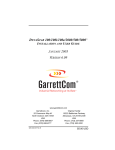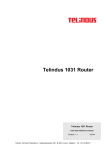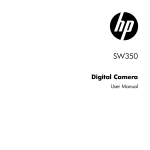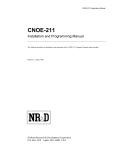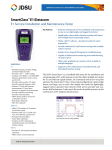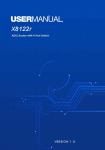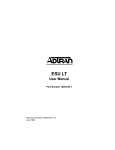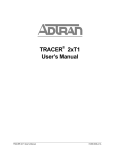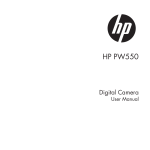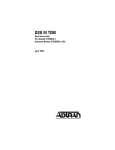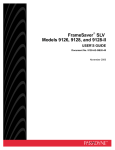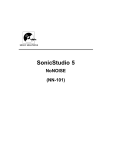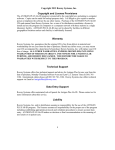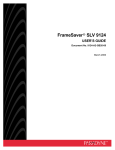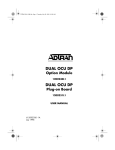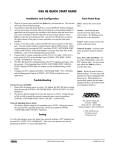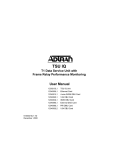Download NxIQ Module User Manual (Rev A)
Transcript
NxIQ Nx56/64 Module with Frame-Relay Performance Monitoring 1200.255L1 USER MANUAL 61200.255L1-1 April 1998 Trademark Information: OpenView is a registered trademark of Hewlett-Packard Company. SunNet Manager is a registered trademark of Sun Microsystems, Inc. Netview is a registered trademark of IBM. IQ View is a trademark of ADTRAN. 901 Explorer Boulevard P.O. Box 140000 Huntsville, AL 35814-4000 Phone: (256) 963-8000 © 1998 ADTRAN, Inc. All rights reserved. Printed in USA. ABOUT THIS MANUAL This manual is arranged so you can quickly and easily find the information you need. The following is an overview of the contents of this manual: • • • • • • • • • • • Chapter 1, Introduction, familiarizes you with frame relay networks and NxIQ highlights. Chapter 2, Installation, describes the NxIQ connectors (pin assignments are given in Appendix A) and provides an installation diagram. Chapter 3, Operation, explains how to operate your NxIQ using either the front panel or a terminal interface. Chapter 4, Management Applications, provides examples of some common NxIQ applications. This chapter includes network diagrams as well as configuration examples. Chapter 5, Configuration Overview, explains how to access the NxIQ configuration menu and provides menu trees for both the front panel and the terminal interface. Chapters 6 through 8 provide brief explanations for selections made in the Configuration menus. These chapters are based on the first level menu branches of the Configuration menu: DTE Port, Network Port, and System Configuration. Chapter 9, Statistics, describes how to access statistical information from the NxIQ. Chapter 10, Diagnostics, explains how to access the NxIQ diagnostic features, including PVC loopback and ping tests. Chapter 11, Utility Menu, describes the utility menu for front panel operation. Appendix A, Pinouts, provides pinouts for the NxIQ connectors. Appendix B, Specifications Summary, contains product specifications. Notes provide additional useful information. Cautions signify information that could prevent service interruption. Warnings provide information that could prevent damage to the equipment or endangerment to human life. FEDERAL COMMUNICATIONS COMMISSION RADIO FREQUENCY INTERFERENCE STATEMENT: This equipment has been tested and found to comply with the limits for a Class A digital device, pursuant to Part 15 of the FCC Rules. These limits are designed to provide reasonable protection against harmful interference when the equipment is operated in a commercial environment. This equipment generates, uses, and can radiate radio frequency energy and, if not installed and used in accordance with the instruction manual, may cause harmful interference to radio frequencies. Operation of this equipment in a residential area is likely to cause harmful interference in which case the user will be required to correct the interference at his own expense. Shielded cables must be used with this unit to ensure compliance with Class A FCC limits. Change or modifications to this unit not expressly approved by the party responsible for compliance could void the user's authority to operate the equipment. CANADIAN EMISSIONS REQUIREMENTS This digital apparatus does not exceed the Class A limits for radio noise emissions from digital apparatus as set out in the interference-causing equipment standard entitled "Digital Apparatus," ICES-003 of the Department of Communications. Cet appareil nuerique respecte les limites de bruits radioelectriques applicables aux appareils numeriques de Class A prescrites dans la norme sur le materiel brouilleur: "Appareils Numeriques," NMB-003 edictee par le ministre des Communications. Table of Contents Chapter 1. Introduction Product Overview ........................................................................................ Understanding Frame Relay................................................................ SNMP Management .............................................................................. Network Manager................................................................... Agent......................................................................................... MIB ............................................................................................ TELNET .................................................................................................. Warranty and Customer Service ......................................................... 1 2 3 4 4 4 4 5 Chapter 2. Installation Unpack, Inspect, Power Up......................................................................... Receipt Inspection ................................................................................. ADTRAN Shipments Include....................................................... Customer Provides......................................................................... Installation ..................................................................................................... Placement of the Option Module ........................................................ Power Connection ................................................................................. Attaching the Plug-On Board .............................................................. Rear Panel........................................................................................ Control Port............................................................................................ V.35 Connector: DTE Data Connection............................................. V.35 Connector: Dial Backup (DBU) Connector ............................... 7 7 7 8 8 8 9 9 10 10 11 11 Chapter 3. Operation Front Panel..................................................................................................... VT 100 Terminal Connection and Operation .................................... NXIQ Menu Structure.................................................................................. Main Menu ............................................................................................. Configuration (CONFIG)....................................................... View Statistics (STATUS)....................................................... Diagnostics (TEST).................................................................. Logout (Terminal Menu Only).............................................. 13 13 15 16 16 16 16 16 61200.255L1-1 NxIQ User Manual i Table of Contents Chapter 4. Management Applications Local VT 100 Terminal Management......................................................... Minimum Configuration Requirements for VT 100 Management............................................................... Baud Rate ................................................................................. Control Port Mode .................................................................. Out-of-band Management........................................................................... Minimum Configuration Requirements for Out-of-Band Management............................................... Control Port Mode .................................................................. IP Address................................................................................ Read Community Name ........................................................ Write Community Name ....................................................... Trap Manger DLCI.................................................................. Trap Manager IP ..................................................................... Trap Manger Port.................................................................... Inband Management .................................................................................... Local PVC Management....................................................................... Minimum Configuration Requirements for Local PVC Management ..................................................................... IP Address................................................................................ Management DLCI ................................................................. Read Community Name ........................................................ Write Community Name ....................................................... Trap Manger DLCI.................................................................. Trap Manager IP ..................................................................... Trap Manger Port.................................................................... Shared PVC Management .................................................................... Minimum Configuration Requirements for Shared PVC Management .................................................................... IP Address................................................................................ Management DLCI 1 and/or DLCI 2................................... Management DLCI 1 and/or DLCI 2 Mode ....................... Read Community Name ........................................................ Write Community Name ....................................................... Trap Manger DLCI.................................................................. Trap Manager IP ..................................................................... Trap Manger Port.................................................................... Dedicated PVC Management .............................................................. Minimum Configuration Requirements for Dedicated PVC Management............................................................ ii NxIQ User Manual 20 21 21 21 21 22 22 22 22 23 23 23 23 23 23 24 24 25 25 25 25 25 25 25 26 26 26 27 27 27 27 27 27 28 28 61200.255L1-1 Table of Contents Chapter 5. Configuration Overview Local and Remote Configuration................................................................ 29 Chapter 6. DTE Port Configuration Physical Layer Options (PHYS LYR OPT) ......................................... 34 CTS Option ...................................................................................... 34 Forced On.................................................................................. 34 Follow RTS................................................................................ 34 DSR Option ...................................................................................... 34 Forced On.................................................................................. 34 Normal ...................................................................................... 34 CD Option........................................................................................ 35 Forced On.................................................................................. 35 Normal ...................................................................................... 35 TC Clock Option ............................................................................. 35 Frame Relay Options (FR OPT) ........................................................... 35 T392................................................................................................... 35 N392 and N393................................................................................ 35 Management DLCI (MNG DLCI)................................................. 36 Guidelines for Configuring Management DLCI ................. 36 Chapter 7. Configuring the Network Port Network Port ................................................................................................. 37 Physical Layer Option (PHYS LYR OPT) ........................................... 38 Channel Bandwidth (CHANNEL RATE) ................................... 38 Frame Relay Options (FR OPT) ........................................................... 39 Signaling Type (SIGNAL).............................................................. 39 T391................................................................................................... 39 N391 .................................................................................................. 39 N392 and N393................................................................................ 40 Management DLCI 1 and 2 (DLCI 1 and 2)........................................ 40 Management DLCI 1 and 2 Mode (DLCI 1 and 2 MODE)............... 40 PVC Count .............................................................................................. 41 History Interval Count (HIST INT COUNT) ..................................... 41 PVC Options (not available through front panel)............................. 41 DLCI.................................................................................................. 41 CIR (Kbps)........................................................................................ 41 Sequence Number Checking ......................................................... 42 Delay Measurement........................................................................ 42 Edit Next Entry ............................................................................... 42 Edit Previous Entry ........................................................................ 42 Delete This Entry ............................................................................ 42 61200.255L1-1 NxIQ User Manual iii Table of Contents Add New Entry .............................................................................. 42 Chapter 8. System Configuration System Config ............................................................................................... Change Password (not available on front panel).............................. IP Address .............................................................................................. Control Port Mode (CNTL PORT MODE)......................................... Read Community Name....................................................................... Write Community Name...................................................................... Trap Manager DLCI (TRAP DLCI)..................................................... Trap Manager IP Address (TRAP IP ADDR) .................................... Trap Manager Port (TRAP PRT) ......................................................... History Interval Size (HIS INT SIZE) ................................................. 43 43 43 44 44 45 45 45 45 45 Chapter 9. Statistics Viewing Statistical Information (Terminal Interface)...................................................................................... Terminal Statistics Display Options ................................................... View by Interval...................................................................... View by Day ............................................................................ Hot Keys ................................................................................................. ESC=Menu ............................................................................... D=DLCI .................................................................................... Page (+, -).................................................................................. Scroll (<, >) ............................................................................... V=View by Day/View by Interval ....................................... DTE Port Statistics ................................................................................. Leads On................................................................................... Interval Remaining ................................................................. Signaling State ......................................................................... Local PVC Rx Frames ............................................................. Local PVC Rx Bytes ................................................................ Local PVC Tx Frames ............................................................. Local PVC Tx Bytes................................................................. Signal Down Time................................................................... Signal Error .............................................................................. Signal Timeouts....................................................................... Signal State Change ................................................................ Rx Full Status ........................................................................... Rx LI Only ................................................................................ Discard Frame ......................................................................... Aborts ....................................................................................... 47 48 48 48 49 49 49 49 49 49 50 50 51 51 51 51 51 52 52 52 52 52 52 52 52 52 iv NxIQ User Manual 61200.255L1-1 Table of Contents CRC Errors................................................................................ 52 Octet Align................................................................................ 53 Length Error ............................................................................. 53 EA Violation ............................................................................. 53 Encapsulation Error................................................................. 53 Inactive DLCI ........................................................................... 53 Invalid DLCI............................................................................. 53 Unrouteable .............................................................................. 53 Network Port Statistics.......................................................................... 53 Signaling State.......................................................................... 53 Interval Remaining.................................................................. 53 Rx Frames ................................................................................. 54 Rx Bytes..................................................................................... 54 Maximum Rx Throughput ..................................................... 54 Average Rx Throughput......................................................... 54 Maximum Rx Utilization ........................................................ 54 Average Rx Utilization ........................................................... 54 Tx Frames.................................................................................. 54 Tx Bytes ..................................................................................... 54 Maximum Tx Throughput ..................................................... 55 Average Tx Throughput ......................................................... 55 Maximum Tx Utilization ........................................................ 55 Average Tx Utilization............................................................ 55 Port UA Time ........................................................................... 56 Signal Down Time ................................................................... 56 Signal Error............................................................................... 56 Signal Timeouts ....................................................................... 56 Signal State Change................................................................. 56 Rx Full Status............................................................................ 57 Tx Full Status............................................................................ 57 Rx LI Only................................................................................. 57 Tx LI Only ................................................................................. 57 Async Status ............................................................................. 57 Discard Frame .......................................................................... 57 Aborts ........................................................................................ 57 CRC Errors................................................................................ 57 Octet Align................................................................................ 57 T1 State Change ....................................................................... 57 T1 UA Time .............................................................................. 57 Signal Loss ................................................................................ 58 Telco Test .................................................................................. 58 AIS Alarm ................................................................................. 58 61200.255L1-1 NxIQ User Manual v Table of Contents Red Alarm ................................................................................ Yellow Alarm........................................................................... Path Code ................................................................................. Line Code ................................................................................. Length Error............................................................................. EA Violation............................................................................. Encapsulation Error ................................................................ Inactive DLCI........................................................................... Invalid DLCI ............................................................................ Unrouteable ............................................................................. DLCI Statistics........................................................................................ DLCI Statistics for a Specific DLCI .............................................. Throughput (Tx and Rx) ........................................................ Utilization................................................................................. Remaining ................................................................................ Rx Frames................................................................................. Rx Bytes .................................................................................... Maximum Rx Throughput..................................................... Average Rx Throughput ........................................................ Maximum Rx Utilization ....................................................... Average Rx Utilization........................................................... Tx Frames ................................................................................. Tx Bytes .................................................................................... Maximum Tx Throughput..................................................... Average Tx Throughput ........................................................ Maximum Tx Utilization........................................................ Average Tx Utilization ........................................................... PVC IA Time............................................................................ Rx FECN ................................................................................... Tx FECN ................................................................................... Rx BECN................................................................................... Tx BECN ................................................................................... Rx DE ........................................................................................ Tx DE ........................................................................................ Rx CR ........................................................................................ Tx CR ........................................................................................ Lost Packets.............................................................................. Remote Lost Packets ............................................................... Rx Burst Seconds..................................................................... Tx Burst Seconds ..................................................................... Minimum Rx Frame................................................................ Maximum Rx Frame ............................................................... vi NxIQ User Manual 58 58 58 58 59 59 59 59 59 59 60 60 60 60 61 61 61 61 61 61 61 61 61 61 62 62 62 62 62 62 62 62 62 63 63 63 63 63 63 63 63 63 61200.255L1-1 Table of Contents Average Rx Frame ................................................................... 63 Minimum Tx Frame ................................................................ 64 Maximum Tx Frame................................................................ 64 Average Tx Frame ................................................................... 64 Minimum Frame Delay........................................................... 64 Maximum Frame Delay .......................................................... 64 Average Frame Delay ............................................................. 64 PVC State Change.................................................................... 64 DLCI List ................................................................................................. 65 System Statistics ..................................................................................... 66 Viewing Statistical Information (Front Panel Interface) .................................................................................. 67 DTE Port Statistics Available on Front Panel..................................... 67 Control Signal Status Screen .................................................. 67 Signal State................................................................................ 68 Signal State Change................................................................. 68 Signal Timeouts (TOS) ............................................................ 68 Signal Errors ............................................................................. 68 Errored Frames ........................................................................ 68 CRC Errors................................................................................ 68 Abort Frames............................................................................ 68 Octet Align................................................................................ 68 Signal Down Time ................................................................... 68 Network Port Statistics Available on Front Panel............................. 69 Signal State................................................................................ 69 Signal State Change................................................................. 69 Signal Timeouts (TOS) ............................................................ 69 Signal Errors ............................................................................. 69 Frames In .................................................................................. 69 Frames Out ............................................................................... 69 Errored Frames ........................................................................ 69 CRC Errors................................................................................ 69 Abort Frames............................................................................ 69 Octet Align................................................................................ 69 Port UA Time ........................................................................... 69 Line Code.................................................................................. 70 Path Code.................................................................................. 70 61200.255L1-1 NxIQ User Manual vii Table of Contents Chapter 10. Diagnostics Diagnostics .................................................................................................... PVC Loopback ....................................................................................... Enter DLCI or 0 for All (DLCI)..................................................... Test Length...................................................................................... Begin Test ........................................................................................ End Test ........................................................................................... View Test Stats................................................................................ PVC Active/Inactive/Undefined ......................................... Test Active/No Test Active................................................... Frames Rx................................................................................. Frames Tx ................................................................................. Dropped Packets ..................................................................... Remote Dropped Packets....................................................... Minimum Loop Response Time............................................ Maximum Loop Response Time ........................................... Average Loop Response Time .............................................. Reset Test Stats ............................................................................... View DLCI List ............................................................................... Local Loopback ...................................................................................... 71 72 73 73 73 73 73 73 73 73 74 74 74 74 74 74 75 75 75 Chapter 11. Utility Menu Software Revision.................................................................................. 77 CMD Mode............................................................................................. 77 Appendix A. Pinouts................................................................................... 79 Appendix B. Specifications Summary Specifications and Features ......................................................................... Operating Modes .................................................................... DTE Interfaces ......................................................................... Diagnostics............................................................................... SNMP........................................................................................ Agency Approvals .................................................................. Relevant Protocol Standards ................................................. Physical..................................................................................... 83 83 83 83 84 84 84 84 Index............................................................................................................... 85 viii NxIQ User Manual 61200.255L1-1 List of Figures Figure 2-1: Figure 2-2: Figure 2-3: Figure 3-1: Figure 3-2: Figure 3-3: Figure 4-1: Figure 4-2: Figure 4-3: Figure 4-4: Figure 4-5: Figure 5-1: Figure 5-2: Figure 5-3: Figure 6-1: Figure 6-2: Figure 7-1: Figure 7-2: Figure 8-1: Figure 9-1: Figure 9-2: Figure 9-3: Figure 9-4: Figure 9-5: Figure 9-6: Figure 9-7: Figure 9-8: Figure 9-9: Figure 9-10: Figure 10-1: Figure 10-2: Figure 10-3: Figure 10-4: Figure 11-1: Figure 11-2: 61200.255L1-1 Installing the Option Module .......................................... 8 Attaching the Plug-On Board .......................................... 9 NxIQ Rear Panel ................................................................ 10 Terminal Login Menu ....................................................... 14 Terminal Main Menu ........................................................ 15 NxIQ Front Panel Menu Structure .................................. 17 VT 100 Management Application Example ................... 20 Out-of-Band Management Application Example ......... 22 Local PVC Management Application ............................. 24 Shared PVC Management Application .......................... 26 Dedicated PVC Management Application..................... 28 Terminal Configuration Menu......................................... 30 Terminal Configuration Menu Tree................................ 31 Front Panel Interface Menu Tree ..................................... 32 Terminal DTE Port Configuration Menu ....................... 33 DTE Port Menu Tree ......................................................... 34 Terminal Network Port Configuration Menu ............... 38 Terminal Network Port Frame Relay Options Menu... 39 System Configuration Menu ............................................ 44 View Statistics Menu ......................................................... 47 DTE Port Statistics (View by Interval) ............................ 50 DTE Port Statistics (View by Day) .................................. 51 Network Port Statistics (View by Interval) .................... 55 Network Port Statistics (View by Day)........................... 56 DLCI Statistics for a Specific DLCI (View by Interval) 60 DLCI Statistics Summary for All Available DLCIs....... 65 System Statistics Screen .................................................... 66 Control Signal Status Screen ............................................ 67 Signal State Screen ............................................................. 68 Terminal Diagnostics Menu ............................................. 71 Front Panel Diagnostics Menu (with ESP Ethernet Card Installed) ............................................................................. 72 PVC Loopback Menu ........................................................ 72 Test Status Screen .............................................................. 74 System Statistics Screen .................................................... 77 Utility Menu Tree .............................................................. 78 NxIQ User Manual ix List of Figures x NxIQ User Manual 61200.255L1-1 List of Tables Table A-A: Pin Assignments for Control Connector ........................... 79 Table A-B: V.35 Nx56/64 Interface Pinout, 26-Pin Subminiature D .. 80 Table A-C: V.35 DBU Connector Pinout ................................................ 81 61200.255L1-1 NxIQ User Manual xi List of Tables xii NxIQ User Manual 61200.255L1-1 Chapter 1 Introduction PRODUCT OVERVIEW The ADTRAN NxIQ option module installs in the option slot of the TSU muliplexer family of products and provides a synchronous V.35 interface for frame-relay applications. The NxIQ provides the visibility and control needed for both the physical and logical connections made in frame-relay networks. The NxIQ provides logical layer monitoring and management for frame relay. Each permanent virtual circuit (PVC) accessed through an NxIQ is managed end-to-end as if it were a leased line connection. Real time statistics on throughput, bandwidth utilization, availability, bursting, congestion, and network delay are collected and stored in the Frame IQ MIB (management information base). This information can then be gathered by management systems and used to monitor network health and to perform long-term network planning. The unit's embedded SNMP (simple network management protocol) agent provides complete SNMP access to the unit. SNMP access is available through the DTE or network port or through an integral SLIP (serial line internet protocol) or PPP (point-to-point protocol) async port. When used in the “e” series of TSU products, an Ethernet interface is available for SNMP access. 61200.255L1-1 NxIQ User Manual 1 Chapter 1. Introduction The following are features of the NxIQ: • • • • • • • • • Complete and comprehensive frame relay monitoring Real-time measurement of bandwidth utilization, committed information rates (CIRs), and excess burst rates on each PVC True non-intrusive, inband transmission of statistics Embedded SNMP and TELNET through the DTE, Network, or SLIP/PPP port (or through the ethernet and SLIP ports on the “e” series TSU products) Control port provides SLIP and async PPP access to SNMP or VT 100 terminal configuration End-to-end network round trip delay measurements for network optimization Frame IQ MIB is standard ANSI (American National Standards Institute) format compatible with popular enterprise reporting systems Optional IQ View™ software system provides a cost-effective, easy-to-use GUI (graphical user interface) for performance management Standard DTE (data terminal equipment) interfaces Understanding Frame Relay Frame relay is a wide area network (WAN) service designed to minimize physical connections. This is accomplished by using virtual connections within the frame relay cloud and accessing these virtual circuits with, normally, one physical connection at each location to the frame relay service. Virtual circuits are addressed using header information at the beginning of each frame. These frames are formatted by the user's customer premise equipment (CPE) such as the ADTRAN NxIQ. 2 NxIQ User Manual 61200.255L1-1 Chapter 1. Introduction ANSI standards describe how each frame must be constructed to provide interoperability between CPE equipment and frame relay switching equipment. Each frame must contain a header, at least one byte of information data, two bytes of CRC16, and a trailing flag 0x7E. This header information contains a virtual circuit address known as a DLCI (data link connection identifier). The header information also contains bits used for network congestion control. Frame-relay virtual circuits may be defined as permanent (PVC) or switched (SVC). PVCs have the same DLCI for a given path each time a user protocol session is established. The network service provider assigns these DLCIs at subscription time. SVCs, on the other hand, have DLCIs dynamically assigned each time a user protocol session is established. The CPE equipment must request a call and the DLCI is assigned by the network-switching equipment. This DLCI is valid until the call is disconnected and may be assigned a different value each time a call is requested. SNMP Management SNMP management capability is provided inband with support for RFC 1315 (frame relay DTE MIB), RFC 1213 (MIB II), RFC 1406 (DS1/E1 MIB), and ADTRAN Enterprise MIB. MIB files are available from ADTRAN in the support section of the ADTRAN Web page at www.adtran.com. TELNET capability is also supported. For non-SNMP environments, VT 100 and front panel operation are supported. The NxIQ's embedded SNMP feature allows the unit to be accessed and controlled by a network manager inband at the DTE or network interface, out-of-band at the control port via SLIP or async PPP, or using a LAN connection, available in the “e” series TSU products. 61200.255L1-1 NxIQ User Manual 3 Chapter 1. Introduction The term SNMP broadly refers to the message protocols used to exchange information between the network and the managed devices, as well as to the structure of network management databases. The three basic components of SNMP follow: Network Manager Control program that collects, controls, and presents data pertinent to the operation of the network devices. It resides on a network management station. Agent Control program that resides in each connected network device. This program responds to queries and commands from the network manager and returns requested information or invokes configuration changes initiated by the manager. MIB Index to the organized data within a network device. It defines the operation parameters that can be controlled or monitored. TELNET TELNET provides a password-protected, remote login facility to the NxIQ. TELNET allows a user on a network manager to control the NxIQ through the terminal menus. 4 NxIQ User Manual 61200.255L1-1 Chapter 1. Introduction Warranty and Customer Service ADTRAN will replace or repair this product within five years from the date of shipment if it does not meet its published specifications or fails while in service. For detailed warranty, repair, and return information refer to the ADTRAN Equipment Warranty and Repair and Return Policy Procedure. Return Material Authorization (RMA) is required prior to returning equipment to ADTRAN. For service, RMA requests, or further information, contact one of the numbers listed on the inside back cover of this manual. 61200.255L1-1 NxIQ User Manual 5 Chapter 1. Introduction 6 NxIQ User Manual 61200.255L1-1 Chapter 2 Installation UNPACK, INSPECT, POWER UP Receipt Inspection Carefully inspect the option module for any shipping damage. If damage is suspected, file a claim immediately with the carrier and contact ADTRAN Customer and Product Service (CAPS). If possible, keep the original shipping container for use in shipping the NxIQ for repair or for verification of damage during shipment. ADTRAN Shipments Include The following items are included in ADTRAN shipments of the NxIQ: • • • • NxIQ option module The user manual V.35 DTE cable An 8-position modular to 8-position modular cable and a modular to female DB-25 adapter for access to the Control/SLIP/PPP port The ADTRAN NxIQ MIB is available from ADTRAN in the support section of the ADTRAN Web page at www.adtran.com. 61200.255L1-1 NxIQ User Manual 7 Chapter 2. Installation Customer Provides For SNMP management not accessed through the DTE or network port, the customer must provide access to the NxIQ either through a SLIP port, Async PPP port (requires a male 25-pin D-type connector), or a 10baseT Ethernet port (requires an “e” series TSU product). See Appendix A: Pinouts for the pin assignments of the control port (for SLIP and Async PPP). INSTALLATION Placement of the Option Module Figure 2-1 shows the proper placement of the option module. Perform the following steps to install the option module. 1. 2. 3. Remove the cover plate from the TSU/TDU unit rear panel. Slide the option module into the rear panel of the TSU/TDU unit until it is positioned firmly against the front of the unit. Fasten the thumbscrews at both edges of the option module. Cover Plate TSU/HSU UNIT Option Module Figure 2-1 Installing the Option Module 8 NxIQ User Manual 61200.255L1-1 Chapter 2. Installation Power Connection Each option module derives power from the base TSU/ TDU unit. Power to the TSU/TDU is supplied by a captive eight-foot power cord. Attaching the Plug-On Board Figure 2-2 shows the proper attachment of a plug-on board to the option module. Perform the following steps to install the plug-on board: 1. 2. 3. 4. Hold the plug-on board above the option module. Using a downward and right-to-left motion, slip the V.35 Connector plug into the opening in the option module back panel. Moving the plug-on board downward, secure the connection of the header pins at the front of the boards. Install the two 4-40 screws at both edges of the option module. NX 56/64 PORT X.1 V.35 NX 56/64 PORT X.1 V.35 Figure 2-2 Attaching the Plug-On Board The connection of the header pins between the option module and the plug-on board must be visually verified. Severe damage to the equipment can result from an improper connection. 61200.255L1-1 NxIQ User Manual 9 Chapter 2. Installation Rear Panel The rear panel contains a DTE connector which provides the primary channel V.35. A second V.35 port is provided for Dial Backup applications. A control port is also provided for terminal or SLIP/PPP access. Pin assignments for these connectors are listed in Appendix A: Pinouts. The NxIQ rear panel is shown in Figure 2-3. NX IQ PORT X.1 CONTROL V.35 NX56/64 PORT X.2 HOT REPLACEABLE V.35 DBU Figure 2-3 NxIQ Rear Panel Control Port The NxIQ has an 8-pin modular jack labeled CONTROL. The control port provides connection to a VT 100 EIA-232 compatible interface, a device running SLIP protocol, or a device running Async PPP protocol. An 8-foot cable with adapter connector provides a standard DB-25 EIA-232 interface. See Appendix A: Pinouts for the control port’s pin assignments. A description of the operation of this port is covered in Chapter 3: Operation. 10 NxIQ User Manual 61200.255L1-1 Chapter 2. Installation V.35 Connector: DTE Data Connection The DTE should be connected to the V.35 connector (labeled V.35 Nx56/64). The pin assignments for this connector are listed in Appendix A: Pinouts. To prevent possible radio frequency interference emissions, a shielded cable is required. V.35 Connector: Dial Backup (DBU) Connector The dial backup device should be connected to this V.35 interface. The pin assignments for this connector are listed in Appendix A: Pinouts. 61200.255L1-1 NxIQ User Manual 11 Chapter 2. Installation 12 NxIQ User Manual 61200.255L1-1 Chapter 3 Operation FRONT PANEL Refer to the TSU Product Manual for a description of front panel operation. Vt 100 Terminal Connection And Operation To control the NxIQ using a VT 100 terminal, follow this procedure: 61200.255L1-1 1. Set the NxIQ baud rate to match the terminal through the front panel (maximum rate is 38.4K). 2. Using the ADTRAN-provided VT 100 terminal adapter, connect the COM port of a VT 100 compatible terminal or equivalent to the 8-pin modular jack labeled CONTROL on the rear of the NxIQ. This connection is used for both local and remote configuration. (In the “e” series TSU products, the terminal can be connected to the Control In port of the chassis.) 3. Open the connection and press Enter repeatedly until the Login Menu appears (See Figure 3-1 on page 14). 4. Select Local Login to configure the NxIQ unit connected to the terminal. Select Remote Login to configure a remotely located NxIQ unit. For remote applications, at the remote DLCI prompt, enter the outgoing DLCI (see the following note) by pressing 1, then Enter, entering the DLCI number, NxIQ User Manual 13 Chapter 3. Operation and pressing Enter again. Next select Begin Remote Session by pressing 2 and Enter. When entering the DLCI for a remote application, enter the DLCI associated with the local unit that you are logged in to (not the far end DLCI). If the wrong DLCI is entered or a network problem exists, the screen freezes at the Press any key to continue prompt. Press CNTL + L twice to return the unit to the Login screen. Figure 3-1 Terminal Login Menu 14 NxIQ User Manual 61200.255L1-1 Chapter 3. Operation 5. Enter the password. The factory default password is adtran. The Main menu will appear (See Figure 3-2). 6. Make selections by entering the number corresponding to the chosen parameter. Press ESC to return to the previous screen. In the upper right-hand corner of the VT 100 screen, LOCAL or REMOTE is displayed, indicating the unit the current screen represents. See Figure 3-2. Figure 3-2 Terminal Main Menu NXIQ MENU STRUCTURE The opening menu is the access point to all other operations. The Main menu branches are Configuration, View Statistics, Diagnostics, and Logout as shown in Figure 3-2. Each Main menu item has several functions and submenus to identify and access specific parameters. The Logout selection is available on the terminal interface only. 61200.255L1-1 NxIQ User Manual 15 Chapter 3. Operation In this chapter, the terminal selections are listed first, followed by the Front Panel selections (if the names differ). See Figure 3-3 on page 17. Main Menu Definitions for the branches of the Main menu follow: Configuration (CONFIG) Configuration is used to select network, DTE, and system operating parameters. For more information on configuration options, see the following chapters: Chapter 5: Configuration Overview, Chapter 6: DTE Port Configuration, Chapter 7: Configuring the Network Port, and Chapter 8: System Configuration. View Statistics (STATUS) This selection displays statistical information for the DTE port, the network port, and the system. See Chapter 9: Statistics for more information. Diagnostics (TEST) Diagnostic options allow you to perform PVC loopback tests. See Chapter 10: Diagnostics for more information. Logout (terminal menu only) This parameter logs out of the system. 16 NxIQ User Manual 61200.255L1-1 Chapter 3. Operation STATUS 1) DTE 2) NET 3) RESET STATS CONFIG 1) DTE PORT 2) NETWORK PORT 3) CONTROL PORT 4) SYSTEM UTIL 1) SW REVISION 2) CMD MODE TEST 1) PVC LOOPBACK 2) LOCAL LOOPBACK Figure 3-3 NxIQ Front Panel Menu Structure 61200.255L1-1 NxIQ User Manual 17 Chapter 3. Operation 18 NxIQ User Manual 61200.255L1-1 Chapter 4 Management Applications One of the main advantages of the NxIQ is management flexibility. The TSU front panel interface provides configuration capabilities and viewing of key frame relay statistics information. Other management options described in this chapter provide configuration and diagnostics capabilities as well as all-inclusive statistics information. This chapter provides examples of some common NxIQ management options. The examples include VT 100 management, out-of-band SNMP/TELNET management, and inband PVC SNMP/TELNET management. Descriptions and configuration tips for these management options are provided in the sections that follow. The application drawings in this chapter show routers as the frame relay device. The frame relay device could be any device with frame relay capabilities. However, to use inband management, the management DLCI must be RFC 1490 encapsulated IP traffic. 61200.255L1-1 NxIQ User Manual 19 Chapter 4. Management Applications LOCAL VT 100 TERMINAL MANAGEMENT Connect a VT 100 terminal to the NxIQ CONTROL port (or to the control port on the chassis of an “e” series TSU product). This interface provides full-screen configuration and all-inclusive statistics access. VT 100 management also allows for remote configuration. Through this port, a remotely located NxIQ is fully accessible for configuration, diagnostics, and statistics viewing. Figure 4-1 shows an example of VT 100 application. VT 100 remote mode is proprietary and non-intrusive. Therefore, you can perform all VT 100 management functions without disrupting the flow of data. Router LAN Router TSU 120e ENTER 1 2 4 OK TEST ALARM MODULE OK TEST ALARM HOME 0 * CSU 3 5 ALARM 8 7 COPY CANCEL DSU/DSX OK TEST 6 CLEAR 9 SHIFT # ERROR ALARM Frame Relay TSU 120e with NxIQ LAN TSU 120e ENTER 1 2 4 OK TEST ALARM MODULE OK TEST ALARM HOME 0 * CSU 3 5 ALARM 8 7 COPY CANCEL DSU/DSX OK TEST 6 CLEAR 9 SHIFT # ERROR ALARM TSU 120e with NxIQ VT 100 Figure 4-1 VT 100 Management Application Example 20 NxIQ User Manual 61200.255L1-1 Chapter 4. Management Applications Minimum Configuration Requirements for VT 100 Management The following options are the minimum configuration requirements for establishing VT 100 management access. Baud Rate Set the baud rate to match the VT 100 terminal rate. This is accessible from the front panel only (select CONTROL PORT from the CONFIG menu). Control Port Mode Set the Control Port Mode for TERMINAL. This selection is found in the SYSTEM CONFIGURATION portion of the CONFIG menu. OUT-OF-BAND MANAGEMENT This management option (shown in Figure 4-2 on page 22) is commonly used in situations where the customer is trying to reduce the amount of management traffic flowing through the frame relay device. The NxIQ can be managed though an established TELNET session or an SNMP-based network manager like HP OpenView®, IBM Netview®, or SunNet Manager®. The ADTRAN NxIQ MIB is available in the support section of the ADTRAN Web page at www.adtran.com. SNMP and TELNET management is provided by one of the following interfaces: 61200.255L1-1 • A device (e.g., a router) running SLIP protocol. Connection is made through the NxIQ's control port (or the chassis control port on an “e” series TSU product). • A device (e.g., a router) running async PPP protocol (or the chassis control port on an “e” series TSU product). NxIQ User Manual 21 Chapter 4. Management Applications • A LAN. Connection is made through the Ethernet interface on the chassis of an “e” series TSU product. Router SLIP/PPP 10BaseT Ethernet LAN Frame Relay Router TSU 120e ENTER 1 2 4 7 COPY CANCEL DSU/DSX OK TEST ALARM MODULE OK TEST ALARM * CSU OK 3 5 6 ALARM 8 CLEAR 9 HOME 0 SHIFT # TEST ERROR LAN TSU 120e ENTER 1 2 4 OK TEST ALARM MODULE OK TEST ALARM HOME 0 * CSU 3 5 ALARM 8 7 COPY CANCEL DSU/DSX OK TEST 6 CLEAR 9 SHIFT # ERROR ALARM ALARM TSU 120e with NxIQ TSU 120e with NxIQ NMS Figure 4-2 Out-of-Band Management Application Example Minimum Configuration Requirements for Out-of-Band Management The following options (all found in the SYSTEM CONFIGURATION menu) are the minimum configuration requirements for establishing out-of-band SNMP or TELNET access. Once these options are configured, the unit may be accessed using SNMP/TELNET. Control Port Mode If necessary, select SLIP or PPP as the NxIQ control port mode. If the control or Ethernet interfaces on the “e” series TSU are used, refer to the TSU User Manual for setup. IP Address Enter the NxIQ IP address. The next five settings are applicable for SNMP access only: Read Community Name Set the Read Community Name to match the NMS (network management system) settings. 22 NxIQ User Manual 61200.255L1-1 Chapter 4. Management Applications Write Community Name Set the Write Community Name to match the NMS settings. Trap Manger DLCI Identify the virtual circuit used for all traps generated by the NxIQ. Trap Manager IP Enter the IP address of the SNMP manager to which the NxIQ sends traps. Trap Manger Port Enter the NxIQ port used to transmit traps to the SNMP manager. INBAND MANAGEMENT The ADTRAN NxIQ supports three modes of inband management using the frame relay structure of PVCs. These modes are local (see Figure 4-3 on page 24), shared (see Figure 4-4 on page 26), and dedicated PVC management (see Figure 4-5 on page 28). All three types support complete SNMP management as well as TELNET capabilities. All PVC-based inband management traffic must be noncompressed IP and use RFC 1490 encapsulation. Local PVC Management Local PVC management refers to a PVC created between the NxIQ and the frame relay router on the DTE interface of the NxIQ. This type of management is ideal when local management is needed but an Ethernet connection is not available. To support this type of management, all traffic on the selected PVC must be RFC 1490 encapsulated, noncompressed IP traffic. The local PVC is sent out of the WAN serial port of the router as normal WAN traffic and is terminated in the NxIQ. Since the NxIQ responds to Inverse ARP, it is 61200.255L1-1 NxIQ User Manual 23 Chapter 4. Management Applications not necessary to set up a static route in the router. The router will discover the IP address automatically; however, it will be necessary to set up a local PVC between the router and the NxIQ. Accomplish this by setting a value (between 16 and 1007) for the DTE management DLCI on the NxIQ to a value not used by the frame relay network. Local PVC management can be used at any location that has a router. Therefore, remote sites can be accessed through the remote router. One consideration when using local PVC management is that if the remote router goes down, then access to the remote TSU is lost. Router Router LAN LAN A 1 TD1 RD1 TD2 RD2 TDN RDN ALM /TST 7 C 3 E 5 PREV 8 DELETE 0 Frame Relay DSU IQ B 2 D 4 NEXT SHIFT F 6 ADD 9 QUICK # A 1 TD1 RD1 TD2 RD2 TDN RDN ALM /TST 7 DSU IQ B 2 D 4 C 3 E 5 NEXT SHIFT PREV 8 DELETE 0 F 6 ADD 9 QUICK # TSU 120e with NxIQ TSU 120e with NxIQ NMS Figure 4-3 Local PVC Management Application Minimum Configuration Requirements for Local PVC Management The following options are the minimum configuration requirements for establishing inband local PVC management. Once these options are configured, the unit may be accessed using SNMP/TELNET. All options (with the exception of the Management DLCI option) are found in the SYSTEM CONFIGURATION menu. IP Address Enter the NxIQ IP address. 24 NxIQ User Manual 61200.255L1-1 Chapter 4. Management Applications Management DLCI Enter a DLCI number (between 16 and 1007) that is not used by the frame relay service. This option is found in the DTE Port Configuration menu. The next five settings are applicable for SNMP access only: Read Community Name Set the Read Community Name to match the NMS settings. Write Community Name Set the Write Community Name to match the NMS settings. Trap Manger DLCI Identify the virtual circuit used for all traps generated by the NxIQ. Trap Manager IP Enter the IP address of the SNMP manager to which the NxIQ sends traps. Trap Manger Port Enter the NxIQ port used to transmit traps to the SNMP manager. Shared PVC Management Shared PVC management refers to a PVC that is used for normal data traffic between locations. The NxIQ monitors this PVC for packets that contain its IP address. When the NxIQ detects a packet containing a destination IP address that matches the NxIQ IP address, the unit intercepts the packet and processes its TCP/IP information. To support this type of management, all traffic on the selected PVC must be RFC 1490 encapsulated, noncompressed IP traffic. 61200.255L1-1 NxIQ User Manual 25 Chapter 4. Management Applications Shared PVC management is used to manage remote NxIQs without being dependent on services from the remote router. This usually requires a static route at the host location. By setting a local PVC management and a shared PVC management on the remote NxIQ, its IP address can be found through Inverse ARP. Since the unit is set up for shared PVC management, all management traffic will be intercepted prior to reaching the remote router. Router Router LAN LAN A 1 TD1 RD1 TD2 RD2 TDN RDN ALM /TST 7 C 3 E 5 PREV 8 DELETE 0 Frame Relay DSU IQ B 2 D 4 NEXT SHIFT F 6 ADD 9 QUICK # TSU 120e with NxIQ A 1 TD1 RD1 TD2 RD2 TDN RDN ALM /TST 7 DSU IQ B 2 D 4 C 3 E 5 NEXT SHIFT PREV 8 DELETE 0 F 6 ADD 9 QUICK # TSU120e with NxIQ NMS Figure 4-4 Shared PVC Management Application Minimum Configuration Requirements for Shared PVC Management The following options are the minimum configuration requirements for establishing inband shared PVC management. Once these options are configured, the unit may be accessed using SNMP/TELNET. All options (with the exception of the Management DLCI options) are found in the SYSTEM CONFIGURATION menu. IP Address Enter the NxIQ IP address. Management DLCI 1 and/or DLCI 2 Enter the management DLCI(s) used to carry management traffic to and from the network. This option is found in the Network Port Configuration menu. 26 NxIQ User Manual 61200.255L1-1 Chapter 4. Management Applications Management DLCI 1 and/or DLCI 2 Mode Set to DEDICATED if the management DLCI is used only to manage the NxIQ (and not used to carry customer traffic). If set to DEDICATED, the router is not notified of that DLCI. Set to SHARED if the DLCI is used to carry customer traffic as well as management data. This option is found in the Network Port Configuration menu. The NxIQ unit supports management from two network DLCIs either shared or dedicated. The next five settings are applicable for SNMP access only: Read Community Name Set the Read Community Name to match the NMS settings. Write Community Name Set the Write Community Name to match the NMS settings. Trap Manger DLCI Identify the virtual circuit used for all traps generated by the NxIQ. Trap Manager IP Enter the IP address of the SNMP manager to which the NxIQ sends traps. Trap Manger Port Enter the NxIQ port used to transmit traps to the SNMP manager. 61200.255L1-1 NxIQ User Manual 27 Chapter 4. Management Applications Dedicated PVC Management Dedicated PVC management refers to the ability to have a PVC originated from the network and terminated in the NxIQ. This is an ideal configuration for thirdparty management. It isolates the customer’s data traffic from network management traffic, and it also acts as a firewall that restricts management data to the TSU. Dedicated PVC management is also ideal when the user wants to guarantee access to a remote TSU regardless of the state of the remote LAN. Carrier NMS Router Router LAN LAN TSU 120e ENTER 1 2 4 OK TEST ALARM MODULE OK TEST ALARM HOME 0 * CSU 3 5 ALARM 8 7 COPY CANCEL DSU/DSX OK TEST 6 CLEAR 9 SHIFT # ERROR ALARM Frame Relay TSU 120e with NxIQ TSU 120e ENTER 1 2 4 OK TEST ALARM MODULE OK TEST ALARM 6 CLEAR 9 HOME 0 * CSU 3 5 ALARM 8 7 COPY CANCEL DSU/DSX OK TEST SHIFT # ERROR ALARM TSU 120e with NxIQ Figure 4-5 Dedicated PVC Management Application Minimum Configuration Requirements for Dedicated PVC Management The configuration requirements for dedicated PVC management are identical to those listed for shared PVC management. See the previous section, Minimum Configuration Requirements for Shared PVC Management, on page 26 for more information. 28 NxIQ User Manual 61200.255L1-1 Chapter 5 Configuration Overview LOCAL AND REMOTE CONFIGURATION The NxIQ can be configured locally or communications can be established so that a local NxIQ can configure a remote NxIQ using a VT 100 interface. See Chapter 3: Operation for information on selecting Local or Remote operation. The Configuration menu consists of the following submenus relating to specific interfaces or functions of the NxIQ requiring setup: DTE Port Network Port Control Port (front panel only) System Configuration The terminal configuration menu is shown in Figure 5-1 on page 30. To access module configuration: Press 2 (Config Menu tree, and Enter 7 (Port Config) 61200.255L1-1 NxIQ User Manual 29 Chapter 5. Configuration Overview Figure 5-1 Terminal Configuration Menu For detailed information on configuration, see Chapter 6: DTE Port Configuration, Chapter 7: Configuring the Network Port, and Chapter 8: System Configuration. Configuration menu trees are shown in Figure 5-2 on page 31 (for the terminal) and Figure 5-3 on page 32 (for the front panel interface). 30 NxIQ User Manual 61200.255L1-1 Chapter 5. Configuration Overview 1) CTS OPTION 1) FORCED ON 2) FOLLOW RTS 1) PHYSICAL LAYER OPTIONS 1) DTE PORT 2) DSR OPTION 1) FORCED ON 3) CD OPTION 2) NORMAL 1) T392 2) N392 2) FRAME RELAY OPTIONS 3) N393 4) MANAGEMENT DLCI 1)INTERFACE TYPE 2)NETWORKPORT 1)CONFIG 2) PHYSICAL LAYER OPTIONS CHANNEL RATE 3) FRAME RELAY OPTONS 1) SIGNALING TYPE 1) NONE 2) LMI 4) MANAGEMENT DLCI 1 2) T391 5) MANAGEMENT DLCI 2 3) N391 4)ITU-TQ.933-A 4) N392 5) AUTO 6) MANAGEMENT DLCI 1 MODE 1) SHARED 7) MANAGEMENT DLCI 2 MODE 2) DEDICATED 3)ANSIT1.617-D 5) N393 1) DLCI 8) PVC COUNT 2) CIR (Kbps) 9) HISTORY INTERVAL COUNT 3)SEQNUMCHECKING 1) DISABLED 10) PVC OPTIONS 4) DELAY MEASUREMENT 2) ENABLED 5 EDIT NEXT ENTRY 3)SYSTEMCONFIG 1) CHANGE PASSWORD 6)EDITPREVIOUSENTRY 2 ) IP ADDRESS 7) DELETETHIS ENTRY 3) SUBNET MASK 1) TERMINAL 4) GATEWAY IP ADDRESS 2) SLIP PROTOCOL 5) CONTROL PORT MODE 3) PPP PROTOCOL 8) ADD NEW ENTRY 6) READ COMMUNITY NAME 7) WRITE COMMUNITY NAME 8) TRAP MANAGER DLCI 1) NONE 9)TRAP MANAGER IP ADDRESS 2) DTE PORT 10) TRAP MANAGER PORT 3) NETWORK PORT 4) CONTROL PORT 1) 5 MINUTES 2) 10 MINUTES 3) 15 MINUTES 11) HISTORY INTERVAL SIZE 5 to 30 MINUTES 4) 20 MINUTES 5) 30 MINUTES Figure 5-2 Terminal Configuration Menu Tree 61200.255L1-1 NxIQ User Manual 31 Chapter 5. Configuration Overview 1) CTS OPTION 1)FORCEDON 2)FOLLOWRTS 2) DSR OPTION 3) CD OPTION 4)TCCLOCKOPT 1)FORCEDON 2) NORMAL 1)PHYSLYROPT 1)CHANNELRATE 2) FR OPT 3) DLCI 1 4) DLCI 2 1) SIGNAL 2) T391 3) N391 4) N392 5) N393 5) DLCI 1 MODE 6) DLCI 2 MODE 7) PVC COUNT 8)HISTINTCOUNT 1) SHARED 2)DEDICATED 1) PHYS LYR OPT 1) DTE PORT 2) FR OPT 1 T392 2 N392 3 N393 4 MNG DLCI 2) NETWORK PORT 3)CONTROLPORT 1) BAUD RATE 1) IP ADDRESS 2)CNTLPORTMODE 3) TRAP DLCI 4)TRAP IP ADDR 5) TRAP PRT 1 CONFIG 4) SYSTEM CONFIG 1) 9600 2) 19.2K 3) 38.4K 1) TERM 2) SLIP 3) PPP 1) INVERTED 2)NORMAL 1) AUTO 2) ITU-T 3) ANSI 4) LMI 1) NONE 2) DTE 3) NET 4) CTRL 1) 5 MIN 2) 10 MIN 3) 15 MIN 4) 20 MIN 5) 30 MIN HIST INT SIZE Figure 5-3 Front Panel Interface Menu Tree 32 NxIQ User Manual 61200.255L1-1 Chapter 6 DTE Port Configuration Configure the physical layer and frame relay protocol options for the DTE port located on the rear of the NxIQ by selecting DTE PORT from the Configuration menu. Figure 6-1 illustrates the terminal Configuration menu for the DTE Port. The menu tree in Figure 6-2 on page 34 shows the choices available in this menu. Figure 6-1 Terminal DTE Port Configuration Menu 61200.255L1-1 NxIQ User Manual 33 Chapter 6. DTE Port Configuration In this chapter, the terminal selections are listed first followed by the Front Panel selections in parenthesis (if the names differ). 1) CTS OPTION 1)PHYSICALLAYEROPTIONS 1)CONFIG 1) DTE PORT 1)FORCEDON 2)FOLLOWFTS 2) DSR OPTION 1)FORCEDON 3) CD OPTION 2) NORMAL 4) TC CLOCK OPT 1)INVERTED 2) NORMAL 1) T392 2) FRAME RELAY OPTIONS 2) N392 3) N393 4)MANAGEMENTDLCI Figure 6-2 DTE Port Menu Tree Physical Layer Options (PHYS LYR OPT) CTS Option Set the CTS lead to FORCED ON or FOLLOW RTS. Forced On The CTS lead is always on and the RTS lead is ignored. Follow RTS The CTS lead is on when the RTS lead is on (and off when the RTS lead is off). DSR Option Set the DSR lead to Forced On or Normal. Forced On The DSR lead is always on. Normal The DSR lead is off when the NxIQ is in a DSU loopback test or an alarm state. 34 NxIQ User Manual 61200.255L1-1 Chapter 6. DTE Port Configuration CD Option Set the CD lead to Forced On or Normal. Forced On The CD lead is always on. Normal The CD lead is off when the NxIQ is in alarm state. TC Clock Option Set the transmit clock to Normal or Inverted. Frame Relay Options (FR OPT) The frame relay protocol is a synchronous protocol used to concentrate two different devices into a common frame relay link to the network. The NxIQ accepts frame relay frames from a router or a FRAD (frame relay access device) and routes to/from the network port based on the DLCI address. T392 Set the timeout (in seconds) between polling intervals. This parameter needs to be a few seconds longer than the T391 setting of the attached frame relay device. N392 and N393 N392 defines the number of errors required in a given event window, while N393 defines the number of polling events in each window. These parameters define the error threshold for the UNI (user to network interface) formed by the NxIQ DTE port and the attached frame relay device. If the error threshold is met, the signaling state status is changed to down, which indicates a service-affecting condition. This condition is cleared once N393 consecutive error-free events are received. 61200.255L1-1 NxIQ User Manual 35 Chapter 6. DTE Port Configuration For example: If N392=3 and N393=4, then if three errors occur within any four events the interface is determined inactive. The status of the connection can be viewed in the Status menu under DTE Port Signaling State. The status returns to active once the threshold is no longer exceeded. Management DLCI (MNG DLCI) To use local PVC management, enter the management data link connection identifier. The management DLCI is a special DLCI used between the attached DTE device and the NxIQ to carry SNMP and TELNET packets to/ from the NxIQ on the DTE port. Guidelines for Configuring Management DLCI If the attached router or FRAD is used to route SNMP/ TELNET frames to the NxIQ, set the Management DLCI to a unique value (between 16 and 1007) that identifies the virtual circuit between the router/FRAD and the NxIQ. The router/FRAD must also be configured to route the NxIQ IP address to this DLCI. The IP address and subnet mask for the DTE port must also be set in the System Configuration menu. 36 NxIQ User Manual 61200.255L1-1 Chapter 7 Configuring the Network Port NETWORK PORT Access the network port menus by selecting Network Port from the Configuration menu. Full menu trees for the Network Configuration selections are shown in Figure 5-2 ,Terminal Configuration Menu Tree, on page 31 and Figure 5-3, Front Panel Configuration Menu Tree, on page 32 in this manual. The network port terminates the user end of the framerelay UNI interface. The NxIQ supports three standard PVC signaling formats: LMI (gang of four), ANSI T1.617-D (Annex D), and ITU Q.933-A (Annex A). The selected signaling format is used to poll the network end of the UNI interface and retrieve virtual circuit information. Optionally the polling process can be disabled. When configuring from a terminal, the screen in Figure 7-1 on page 38 appears when Network Port is selected. In this chapter, the terminal selections are listed first, followed by the Front Panel selections in parenthesis (if the names differ). 61200.255L1-1 NxIQ User Manual 37 Chapter 7. Configuring the Network Port Figure 7-1 Terminal Network Port Configuration Menu Physical Layer Option (PHYS LYR OPT) The following section describes the physical layer option available for the Network Port: Channel Bandwidth (CHANNEL RATE) Set the channel bandwidth for 56 or 64 Kbps. 38 NxIQ User Manual 61200.255L1-1 Chapter 7. Configuring the Network Port Frame Relay Options (FR OPT) The terminal screen in Figure 7-2 appears when Frame Relay Options is selected from the Network Port Configuration Menu. Figure 7-2 Terminal Network Port Frame Relay Options Menu Signaling Type (SIGNAL) Set the signaling type option to match the network signaling type. Choices are none, LMI (gang of four), ANSI T1.617-D (Annex D), ITU-T Q.933-A (Annex A), or Auto. Auto mode forces the NxIQ to use the same signaling type as the attached frame relay DTE. If AUTO is selected and there is no DTE device attached, the NxIQ uses ANSI T1.617-D signaling type. T391 Set the time (in seconds) between polls to the frame relay network. N391 Determine how many link integrity polls occur in between full status polls. 61200.255L1-1 NxIQ User Manual 39 Chapter 7. Configuring the Network Port N392 and N393 N392 defines the number of errors required in a given event window, while N393 defines the number of polling events in each window. These parameters define the error threshold for the UNI formed by the NxIQ network port and the framerelay switch. If the error threshold is met, the signaling state status is changed to down, which indicates a service-affecting condition. This condition is cleared once N393 consecutive error-free events are received. For example: If N392=3 and N393= 4, then if three errors occur within any four events the interface is determined inactive. The status of the connection can be viewed in the Statistics menu under Network Port Signaling State. The status returns to active, once the threshold is no longer exceeded. The network service provider should recommend the values entered into the T391, N391, N392, and N393 fields. Management DLCI 1 and 2 (DLCI 1 and 2) Enter the management data link connection identifiers (DLCIs). These DLCIs are used to carry management traffic to and from the network. Management DLCI 1 and 2 Mode (DLCI 1 and 2 MODE) Set to Dedicated if the management DLCI is used only to manage the NxIQ (and not used to carry customer traffic). If set to Dedicated, the router is not notified of that DLCI. Set to Shared if the management DLCI is used for carrying customer traffic and management data. 40 NxIQ User Manual 61200.255L1-1 Chapter 7. Configuring the Network Port PVC Count Sets the maximum number of PVCs that the NxIQ will monitor for statistical information. This value determines the amount of history intervals available for storage. To get the maximum amount of statistical history storage, set this value equal to the number of PVCs assigned to the frame-relay port. A smaller value increases history interval count but puts some of the PVC statistics into the unknown category. History Interval Count (HIST INT COUNT) Sets the number of history intervals to store for statistics. History intervals are displayed in the View Option Menu by Interval portions of the Statistics menus. These views provide data which is divided into columns and grouped by the interval of time selected in the History Interval Size field (see the chapter System Configuration for more information). The History Interval Count field determines how many intervals can be stored at a time. The maximum value allowed is affected by the previously mentioned PVC Count selection. PVC Options (not available through front panel) The information in this menu must be entered for each PVC. DLCI numbers and their corresponding CIRs are provided by the service provider. DLCI Enter the Network DLCI. CIR (Kbps) Enter the CIR (committed information rate) in Kbps for the corresponding DLCI. The information is provided by your service provider and must be entered for each PVC. 61200.255L1-1 NxIQ User Manual 41 Chapter 7. Configuring the Network Port Sequence Number Checking Set to ENABLE only if there are NxIQs on both ends of the PVC. When enabled, the NxIQ tags each frame with a sequence number which is then used by the remote NxIQ to detect lost packets. Lost packet counts are given in the Statistics menus. Delay Measurement Set to ENABLE only if there are NxIQs on both ends of the PVC. When enabled, the NxIQ periodically transmits a loopback frame to the remote NxIQ which is then returned to measure round trip delay of each PVC. Minimum, maximum, and average delay measurements are given in the Statistics menus. Edit Next Entry Edit the next entry in the PVC Options table. Edit Previous Entry Edit the previous entry in the PVC Options table. Delete This Entry Delete the current entry in the PVC Options table. Add New Entry Add a new entry to the PVC Options table. 42 NxIQ User Manual 61200.255L1-1 Chapter 8 System Configuration SYSTEM CONFIG Access System Configuration selections by first choosing CONFIGURATION from the Main menu. Then choose SYSTEM CONFIG from the Configuration Menu. Full menu trees for the System Configuration selections are shown in Figure 5-2, Terminal Configuration Menu Tree, on page 31 and Figure 5-3, Front Panel Configuration Menu Tree, on page 32. The Terminal System Configuration Menu is shown in Figure 8-1 on page 44. Change Password (not available on front panel) Enter a new password of nine characters or less. The default password is adtran. IP Address Enter the NxIQ IP (internet protocol) address. 61200.255L1-1 NxIQ User Manual 43 Chapter 8. System Configuration Figure 8-1 System Configuration Menu Control Port Mode (CNTL PORT MODE) Set the Control port for terminal, SLIP protocol, or PPP protocol mode. Set for SLIP or PPP when using the Control port for an SNMP/TELNET path. Read Community Name (not available through front panel) Enter the authentication strings used for SNMP management. Match the NxIQ to the SNMP manager for read privileges. 44 NxIQ User Manual 61200.255L1-1 Chapter 8. System Configuration Write Community Name (not available through front panel) Enter the authentication strings used for SNMP management. Match the NxIQ to the SNMP manager for write privileges. Trap Manager DLCI (TRAP DLCI) If the trap manager port is set for Network or DTE, this parameter identifies the virtual circuit used for all traps generated by the NxIQ. Trap Manager IP Address (TRAP IP ADDR) Enter the IP address of the SNMP manager to which the NxIQ sends traps. Trap Manager Port (TRAP PRT) Enter the NxIQ port used to transmit traps to the SNMP manager. Choices are none, DTE port, network port, and control port. History Interval Size (HIS INT SIZE) The time entered in this field affects the Interval View in the Statistics menus. The Interval View provides historical data for the current day. The data is divided into columns grouped by the interval of time (5, 10, 15, 20, 25, or 30 minutes) selected in this field. The NxIQ stores up to 157 intervals. Once the maximum is reached, new information overwrites existing information, beginning with the least current. If data is not retrieved before the Total Time Stored is exceeded, it is overwritten and cannot be restored. Total Time Stored = History Interval Size x History Interval Count. 61200.255L1-1 NxIQ User Manual 45 Chapter 8. System Configuration 46 NxIQ User Manual 61200.255L1-1 Chapter 9 Statistics For descriptions of the terminal statistics menus see the following section, Viewing Statistical Information (Terminal Interface). For front panel menu descriptions, see the section Viewing Statistical Information (Front Panel Interface) on page 67. VIEWING STATISTICAL INFORMATION (TERMINAL INTERFACE) Select View Statistics from the Main menu to access the View Statistics Menu shown in Figure 9-1. From this menu, select DTE Port or Network Port to view statistics for the ports, DLCI List to view all available DLCIs, or System to view the system. Select Reset Statistics to clear all current information. Figure 9-1 View Statistics Menu 61200.255L1-1 NxIQ User Manual 47 Chapter 9. Statistics Terminal Statistics Display Options DTE port, network port, and DLCI statistics are given in two formats: View by Interval and View by Day. View by Interval In this view, the first column is a running total for the current day. All other columns are grouped into userconfigured time frames with the most recent information displayed on the left. The first column's header displays the current date, and the interval columns display the time the intervals began. In order to categorize the interval columns by date also, the midnight time stamp is replaced with the date. Note that this column still represents the timed interval (not a day's worth of information). To configure the interval time frame, go to the System Configuration menu under History Interval Size and select the time you want the history interval to be set for (from 5 to 30 minutes, in five minute intervals). The NxIQ gathers and displays the information according to the time selected. The NxIQ cuts short the first gathering session in order to begin falling on the selected time boundary. For example: If the unit or the statistics information was last reset at 12:03 and the History Interval is set for five minutes, then the first interval session will only last two minutes. Therefore, the first interval column (i.e., the column farthest to the right if no columns have been deleted yet) normally represents a time shorter than the other columns. View by Day This view provides historical information for the last seven days (not including the current day). The most recent information is displayed on the left. The first day's column (i.e., the column farthest to the right) does not represent a full day's worth of information (unless the unit or the statistics information was reset at exactly 12 AM). 48 NxIQ User Manual 61200.255L1-1 Chapter 9. Statistics Hot Keys Once you have entered one of the statistics menus, hot keys are displayed across the bottom of the screen, allowing you to quickly access other menus or navigate within the current menu. These keys vary depending on the menu currently displayed. ESC=Menu Press the ESC key to return to the main View Statistics menu (shown in Figure 9-1 on page 47). D=DLCI When viewing Network port statistics, press D to view the DLCI Statistics menu, shown in Figure 9-6 on page 60. Page (+, -) Press the + and - keys to scroll through statistics menu pages. The Shift key must be used with the + key to advance a menu page. Scroll (<, >) Press the < and > keys to scroll left and right on a statistics menu page. The Shift key must be used with the < and > keys to scroll a menu page. V=View by Day/View by Interval Press V to change the view format. The following sections describe the information given on the DTE port, Network port, DLCI, and System Statistics menus. 61200.255L1-1 NxIQ User Manual 49 Chapter 9. Statistics DTE Port Statistics Information given is for the DTE port since the last reset. See Figure 9-2, below, and Figure 9-3 on page 51 for the two DTE Port Statistics screen formats. Leads On If a lead has become active on the selected port since the last screen reset, it is listed in the View Statistics menu as shown in Figure 9-2, below. The following is a list of DTE control leads that appear in the Leads On field. RTS DTR CTS DSR DCD Request to send Data terminal ready Clear to send Data set ready Data carrier detect Figure 9-2 DTE Port Statistics (View by Interval) 50 NxIQ User Manual 61200.255L1-1 Chapter 9. Statistics Figure 9-3 DTE Port Statistics (View by Day) Interval Remaining Number of seconds remaining in the current timed interval. Signaling State Indicates if the frame-relay signaling state is currently up or down. Local PVC Rx Frames Total frames received by the DTE port across the local management PVC. Local PVC Rx Bytes Total bytes received by the DTE port across the local management PVC. Local PVC Tx Frames Total frames transmitted by the DTE port across the local management PVC. 61200.255L1-1 NxIQ User Manual 51 Chapter 9. Statistics Local PVC Tx Bytes Total bytes transmitted by the DTE port across the local management PVC. Signal Down Time Time in seconds the signaling state is down. Signal Error Number of signal frames received with PVC signaling protocol violations. Signal Timeouts Number of T392 timeouts that have occurred. Signal State Change Number of changes in the signaling protocol state. Rx Full Status Number of full status polls received on the DTE side. Rx LI Only Number of link integrity (LI) only polls received on the DTE side. On the DTE side, transmit and receive counts for full status and link integrity polls would be identical. Therefore, only receive counts are given. Discard Frame Number of frames discarded by the NxIQ due to bad IP frames received on the management DLCI, transmission errors, or link violations. This count includes aborts, CRC errors, octet align, and length errors. Aborts Number of frames received without a closing flag. This transmission error is also reflected in the Discard Frame field. CRC Errors Number of frames received with CRC violations. This transmission error is also reflected in the Discard Frame field. 52 NxIQ User Manual 61200.255L1-1 Chapter 9. Statistics Octet Align Number of frames received with a bit count that does not fall on 8-bit boundaries. This transmission error is also reflected in the Discard Frame field. Length Error Number of frames received with fewer than 5 octets or greater than 4500 octets. This link violation is also reflected in the Discard Frame field. EA Violation Number of frames received with an error in the extended address (EA) bit field of the frame-relay header. Encapsulation Error Number of frames received on the management DLCI that have RFC 1490 errors. Inactive DLCI Number of frames received on an inactive DLCI. Invalid DLCI Number of frames received on a DLCI that is out of range. The valid DLCI range is 16-1007. Unrouteable Number of frames received on the management DLCI with an IP address that does not match the NxIQ IP address. Network Port Statistics Information given is for the network port since the last reset. See Figure 9-4 on page 55 and Figure 9-5 on page 56 for both formats of the Network Port Statistic screens. Signaling State Indicates if the signaling state is currently up or down. Interval Remaining Number of seconds remaining in the current timed interval. 61200.255L1-1 NxIQ User Manual 53 Chapter 9. Statistics Rx Frames Number of frames received by the network port. Rx Bytes Number of bytes received by the network port. Maximum Rx Throughput Maximum throughput sample in the receive direction for the given interval. This is displayed in Kbps. Average Rx Throughput Average throughput in the receive direction for the given interval. This is displayed in Kbps. Maximum Rx Utilization Maximum utilization sample in the receive direction for the given interval. Utilization is displayed as a percentage of network port bandwidth. Average Rx Utilization Average utilization sample in the receive direction for the given interval. Utilization is displayed as a percentage of network port bandwidth. Tx Frames Number of frames transmitted by the network port. Tx Bytes Number of bytes transmitted by the network port. 54 NxIQ User Manual 61200.255L1-1 Chapter 9. Statistics Figure 9-4 Network Port Statistics (View by Interval) Maximum Tx Throughput Maximum throughput sample in the transmit direction for the given interval. This is displayed in Kbps. Average Tx Throughput Average throughput in the transmit direction for the given interval. This is displayed in Kbps. Maximum Tx Utilization Maximum utilization sample in the transmit direction for the given interval. Utilization is displayed as a percentage of network port bandwidth. Average Tx Utilization Average utilization sample in the transmit direction for the given interval. Utilization is displayed as a percentage of network port bandwidth. 61200.255L1-1 NxIQ User Manual 55 Chapter 9. Statistics Figure 9-5 Network Port Statistics (View by Day) Port UA Time Time in seconds the network port is unavailable for data delivery. This means that the T1 link is down or in test, or that the frame-relay signaling state is down. Signal Down Time Time in seconds the signaling state has been down. Signal Error Number of signal frames received with PVC signaling protocol violations. Signal Timeouts Number of T391 timeouts that have occurred. Signal State Change Number of changes in the signaling protocol state. 56 NxIQ User Manual 61200.255L1-1 Chapter 9. Statistics Rx Full Status Number of full status responses received on the network side. Tx Full Status Number of full status polls transmitted by the NxIQ. Rx LI Only Number of link integrity only responses received on the network side. Tx LI Only Number of link integrity polls transmitted by the NxIQ. Async Status Number of asynchronous status messages received by the NxIQ. Discard Frame Number of frames discarded by the NxIQ due to bad IP frames received on the dedicated management DLCI, transmission errors, or link violations. Aborts Number of frames received without a closing flag. This transmission error is also reflected in the Discard Frame field. CRC Errors Number of frames received with CRC violations. This transmission error is also reflected in the Discard Frame field. Octet Align Number of frames received with a bit count that does not fall on 8-bit boundaries. This transmission error is also reflected in the Discard Frame field. T1 State Change Count of state changes for the T1 port. T1 UA Time Time in seconds the T1 link is down. 61200.255L1-1 NxIQ User Manual 57 Chapter 9. Statistics The next five parameters (Signal Loss, Telco Test, AIS Alarm, Red Alarm, and Yellow Alarm) are events with two states: active and inactive. If the event occurs one or more times for the given interval, the field is active and ALARM is displayed. The first column of the View by Interval menu represents information for the entire current day. Therefore, once an alarm becomes active, it remains active in the first field for the entire 24-hour period. Signal Loss If ALARM is displayed, a loss of signal occurred one or more times during the given interval. Telco Test If ALARM is displayed, a loopback code was received on the T1 interface one or more times during the given interval. AIS Alarm If ALARM is displayed, unframed all ones were received on the T1 interface one or more times during the given interval. This indicates that the T1 is out of service. Red Alarm If ALARM is displayed, a loss of frame synchronization occurred one or more times during the given interval. Yellow Alarm If ALARM is displayed, the telco end of the T1 was out of frame sync one or more times during the given interval. Path Code Number of path code violations. Path code violations include frame bit errors for D4 framing and superframes with CRC errors for ESF framing. Line Code Number of line code violations. Line code violations include BPVs that are not part of B8ZS code or excess zero violations. 58 NxIQ User Manual 61200.255L1-1 Chapter 9. Statistics Length Error Number of frames received with fewer than 5 octets or greater than 4500 octets. This link violation is also reflected in the Discard Frame field. EA Violation Number of frames received with an error in the extended address (EA) bit field of the frame-relay header. Encapsulation Error Number of frames received on a dedicated management DLCI that have RFC 1490 errors. These errors are also reflected in the Discard Frames field. If both management DLCIs are dedicated, the Encapsulation Error field is not applicable. See the section Management DLCI 1 and 2 Mode in Chapter 7: Configuring the Network Port for more information. Inactive DLCI Number of frames received on an inactive DLCI. Invalid DLCI Number of frames received on a DLCI that is out of range. The valid DLCI range is 16-1007. Unrouteable Number of frames received on a dedicated management DLCI with an IP address that does not match the NxIQ IP address. If both management DLCIs are dedicated, the Unrouteable field is not applicable . For more information, see the Management DLCI 1 and 2 Mode section in Chapter 7: Configuring the Network Port. 61200.255L1-1 NxIQ User Manual 59 Chapter 9. Statistics DLCI Statistics Access specific DLCI statistics by pressing D from the Network Statistics menu. Enter the DLCI number for information on a specific DLCI (displayed in the View by Interval and Day formats). For a status summary of all available DLCIs, select DLCI LIST from the View Statistic menu shown in Figure 9-1 on page 47. Figure 96 shows the statistics menu for a specific DLCI. Figure 9-6 DLCI Statistics for a Specific DLCI (View by Interval) DLCI Statistics for a Specific DLCI Throughput (Tx and Rx) Displays the current throughput sample for this PVC. Utilization Displays the current CIR utilization sample for this PVC. 60 NxIQ User Manual 61200.255L1-1 Chapter 9. Statistics Remaining Number of seconds remaining in the current timed interval. Rx Frames Number of frames received by the network port on the specified DLCI. Rx Bytes Number of bytes received by the network port on the specified DLCI. Maximum Rx Throughput Maximum throughput sample in the receive direction for the given interval. This is displayed in Kbps. Average Rx Throughput Average throughput in the receive direction for the given interval. This is displayed in Kbps. Maximum Rx Utilization Maximum utilization sample in the receive direction for the given interval. Utilization is displayed as a percentage of CIR. Average Rx Utilization Average utilization in the receive direction for the given interval. Utilization is displayed as a percentage of CIR. Tx Frames Number of frames transmitted by the network port on the specified DLCI. Tx Bytes Number of bytes transmitted by the network port on the specified DLCI. Maximum Tx Throughput Maximum throughput sample in the transmit direction for the given interval. This is displayed in Kbps. 61200.255L1-1 NxIQ User Manual 61 Chapter 9. Statistics Average Tx Throughput Average throughput in the transmit direction for the given interval. This is displayed in Kbps. Maximum Tx Utilization Maximum utilization sample in the transmit direction for the given interval. Utilization is displayed as a percentage of CIR. Average Tx Utilization Average utilization sample in the transmit direction for the given interval. Utilization is displayed as a percentage of CIR. PVC IA Time Time in seconds that the PVC is in the inactive state. Rx FECN Number of frames received on the network port over the specified DLCI with the FECN bit of the frame-relay header enabled. Tx FECN Number of frames transmitted from the network port over the specified DLCI with the FECN bit of the framerelay header enabled. Rx BECN Number of frames received on the network port over the specified DLCI with the BECN bit of the frame-relay header enabled. Tx BECN Number of frames transmitted from the network port over the specified DLCI with the BECN bit of the framerelay header enabled. Rx DE Number of frames received on the network port over the specified DLCI with the discard eligibility (DE) bit of the frame-relay header enabled. 62 NxIQ User Manual 61200.255L1-1 Chapter 9. Statistics Tx DE Number of frames transmitted from the network port over the specified DLCI with the DE bit of the frame-relay header enabled. Rx CR Number of frames received on the network port over the specified DLCI with the CR bit of the frame-relay header enabled. Tx CR Number of frames transmitted from the network port over the specified DLCI with the CR bit of the frame-relay header enabled. Lost Packets Number of packets lost across the PVC. This field is applicable only if the network port's Sequence Number Checking option (accessed through the Network Port Configuration menu) is ENABLED. Remote Lost Packets Number of lost packets reported by the remote NxIQ. This field is applicable only if the network port's Sequence Number Checking option (accessed through the Network Port Configuration menu) is ENABLED. Rx Burst Seconds Amount of time (in seconds) that throughput in the receive direction is greater than CIR. Tx Burst Seconds Amount of time (in seconds) that throughput in the transmit direction is greater than CIR. Minimum Rx Frame Size of smallest frame received across the DLCI. Maximum Rx Frame Size of largest frame received across the DLCI. Average Rx Frame Average size of frames received across the DLCI. 61200.255L1-1 NxIQ User Manual 63 Chapter 9. Statistics Minimum Tx Frame Size of smallest frame transmitted across the DLCI. Maximum Tx Frame Size of largest frame transmitted across the DLCI. Average Tx Frame Average size of frames transmitted across the DLCI. Minimum Frame Delay Minimum round trip delay of the DLCI. This field is applicable only if the network port's PVC Delay Measurement option (accessed through the Network Port Configuration menu) is ENABLED. Maximum Frame Delay Maximum round trip delay of the DLCI. This field is applicable only if the network port's PVC Delay Measurement option (accessed through the Network Port Configuration menu) is ENABLED. Average Frame Delay Average round trip delay of the DLCI. This field is applicable only if the network port's PVC Delay Measurement option (accessed through the Network Port Configuration menu) is ENABLED. PVC State Change Number of changes in the PVC state. 64 NxIQ User Manual 61200.255L1-1 Chapter 9. Statistics DLCI List This menu lists all available DLCIs and classifies them as active (A), inactive (I), or unknown (U) as shown in Figure 9-7. A byte and frame break out of each DLCI is also provided including an in/out count and a count of how many frames were received with FECN, BECN, or DE enabled. Figure 9-7 DLCI Statistics Summary for All Available DLCIs 61200.255L1-1 NxIQ User Manual 65 Chapter 9. Statistics System Statistics The system time and date (as set in the System Configuration menu) and the software revision are displayed in this menu. Also, the elapsed time since the unit was turned on (or since the last restart) is given in seconds. The buffer information provided in this menu is used mainly by ADTRAN technical support in troubleshooting situations. See Figure 9-8. Figure 9-8 System Statistics Screen 66 NxIQ User Manual 61200.255L1-1 Chapter 9. Statistics VIEWING STATISTICAL INFORMATION (FRONT PANEL INTERFACE) To view statistical information, select 1)STATUS from the Main menu. Then select Port Status and choose NxIQ. From this menu, choose to view DTE, Network, or Statistics or to reset the statistics. The first Statistics screen appears. Scroll through the remaining screens using the arrow keys. Statistic counts are running totals for the current day (i.e., since 12 AM). DTE Port Statistics Available on Front Panel The following information is displayed when the DTE port is selected. Control Signal Status Screen An asterisk (*) indicates that the signal is active for the DTE port. See Figure 9-9. A list of signals is shown below: RS TR CS CD SR request to send data terminal ready clear to send carrier detect data set ready RS TR CS CD * SR * Figure 9-9 Control Signal Status Screen 61200.255L1-1 NxIQ User Manual 67 Chapter 9. Statistics Signal State Current signaling state of DTE port (up or down). See Figure 9-10. SIGNAL STATE DOWN Figure 9-10 Signal State Screen Signal State Change Number of changes in the signaling protocol state. Signal Timeouts (TOS) Total T392 timeouts that have occurred since the last reset. Signal Errors Total signal frames received with PVC signaling protocol violations. Errored Frames Total errored frames received since last reset. CRC Errors Number of frames received with CRC violations. Abort Frames Total frames received without a closing flag. Octet Align Number of frames received with a bit count that does not fall on 8-bit boundaries. Signal Down Time Time in seconds that signaling state has been down. 68 NxIQ User Manual 61200.255L1-1 Chapter 9. Statistics Network Port Statistics Available on Front Panel Signal State Current state of the network port (up or down). Signal State Change Number of changes in the signaling protocol state. Signal Timeouts (TOS) Total T391 timeouts that have occurred since the last reset. Signal Errors Total signal frames received with PVC signaling protocol violations. Frames In Total received frames since last reset. Frames Out Total transmitted frames since last reset. Errored Frames Total errored frames received since last reset. CRC Errors Number of frames received with HDLC CRC violations. Abort Frames Total frames received without a closing flag. Octet Align Number of frames received with a bit count that does not fall on 8-bit boundaries. Port UA Time Time in seconds the network port is unavailable for data delivery. This can mean that the T1 link is down or in test, or that the PVC signaling state is down. 61200.255L1-1 NxIQ User Manual 69 Chapter 9. Statistics Line Code Number of line code violations. Line code violations include BPVs that are not part of B8ZS code or excess zero violations. Path Code Number of path code violations. Path code violations include frame bit errors for D4 framing and superframes with CRC errors for ESF framing. 70 NxIQ User Manual 61200.255L1-1 Chapter 10 Diagnostics DIAGNOSTICS This menu allows you to perform diagnostics by initiating PVC loopback tests or a local loopback. See Figure 10-1 for the Terminal Diagnostics menu. See Figure 10-2 on page 72 for the Front Panel menu tree. Figure 10-1 Terminal Diagnostics Menu 61200.255L1-1 NxIQ User Manual 71 Chapter 10. Diagnostics The front panel menus can be accessed by selecting 4) TEST at the Main Menu. Next select 3) PORT TEST and choose the NxIQ. 1)DIAGFRAMESRX PORTTEST 1)PVCLOOPBACK 1) DLCI 2) MIN RSP TIME 2)STRTPVCLOOP 3) MAX RSP TIME 3)VIEWPVCLOOP 4) AVG RSP TIME 5) LOST FRAMES 6)RMT LOST FRAMES 2) LOCAL LOOPBACK 1) OFF 2) PORT Figure 10-2 Front Panel Diagnostics Menu (with ESP Ethernet Card Installed) PVC Loopback A PVC loopback test is a non-intrusive loopback option for each PVC. During this test, the NxIQ periodically sends test frames to the remote NxIQ which are then returned for analysis. The bandwidth required is approximately 1 Kbps for each PVC in test. See Figure 10-3 for the terminal menu. Figure 10-3 PVC Loopback Menu 72 NxIQ User Manual 61200.255L1-1 Chapter 10. Diagnostics Enter DLCI or 0 for All (DLCI) Enter the DLCI of the PVC to be tested (or enter 0 to test all available PVCs). Test Length Amount of time (in minutes) that you want the test to take place. Enter 0 for a continuous test. Begin Test Starts the test. End Test Ends the test in progress prematurely or terminates a continuous test. View Test Stats Displays the Test Statistics menu shown in Figure 10-4 on page 74. Descriptions of each field in the Test Statistics menu follow: PVC Active/Inactive/Undefined Displays current state of the selected PVC as determined by the switch. • • • Active: The PVC is currently operational. Inactive: There is currently a physical or frame relay layer problem at the remote end of the PVC, or a problem exists inside the frame relay cloud for the selected PVC. Undefined: The PVC is undefined for the switch. Test Active/No Test Active Displays current testing state of the NxIQ. Frames Rx Number of frames received on the selected PVC during the current loopback test. 61200.255L1-1 NxIQ User Manual 73 Chapter 10. Diagnostics Frames Tx Number of frames transmitted across the selected PVC during the current loopback test. Dropped Packets Number of packets dropped in the receiving direction (traveling from the remote NxIQ to the local NxIQ). Remote Dropped Packets Number of packets dropped in the transmitting direction (traveling from the local NxIQ to the remote NxIQ). Minimum Loop Response Time Minimum round-trip time (in seconds) for the current test. Maximum Loop Response Time Maximum round-trip time (in seconds) for the current test. Average Loop Response Time Average round-trip time (in seconds) for the current test. Figure 10-4 Test Status Screen 74 NxIQ User Manual 61200.255L1-1 Chapter 10. Diagnostics Reset Test Stats Resets the information shown in the Test Statistics menu. View DLCI List See the DLCI List section in Chapter 9: Statistics on page 65 for a description of this menu. Local Loopback Select PORT to enable a bidirectional local loopback. 61200.255L1-1 NxIQ User Manual 75 Chapter 10. Diagnostics 76 NxIQ User Manual 61200.255L1-1 Chapter 11 Utility Menu The Utility menu applies to the front panel operation only. Software Revision This menu displays the software version and checksum and is shown in Figure 11-1, below. The Utility Menu Tree is shown in Figure 11-2 on page 78. Press CANCEL to return to the Util menu. CMD Mode Factory use only. VERSION CHKSUM VER 2.200 17AB Figure 11-1 System Statistics Screen 61200.255L1-1 NxIQ User Manual 77 Chapter 11. Utility Menu SW REVISION PORT UTIL CMD MODE Figure 11-2 Utility Menu Tree 78 NxIQ User Manual 61200.255L1-1 Appendix A Pinouts The following table gives the pin assignments for the NxIQ card connectors. For more information on these connectors, see Chapter 2: Installation. Table A-A Pin Assignments for Control Connector RJ Pin # Function Direction 1 GND 2 TRS I 3 TD I 4 DSR O 5 RD O 6 CTS* O 7 DTR I 8 DCD O *Used for hardware flow control 61200.255L1-1 NxIQ User Manual 79 Appendix A. Pinouts Table A-B V.35 Nx56/64 Interface Pinout 26-Pin Subminiature D Pin # 80 Function 1 Protective Ground 4 RTS 5 CTS 6 DSR 7 SIGNAL GROUND 8 DCD 9 TD-A 10 TD-B 11 RD-A 12 RA-B 13 ETC-A 20 DTR 22 TC-A 23 TC-B 24 RC-A 25 RC-B 26 ETC-B NxIQ User Manual 61200.255L1-1 Appendix A. Pinouts Table A-C V.35 DBU Connector Pinout Pin # 61200.255L1-1 Function 1 Protective Ground 4 RTS 5 CTS 6 DSR 7 Signal Ground 8 DCD 9 TD-A 10 TD-B 11 RD-A 12 RA-B 13 ETC-A 17 RI 20 DTR 22 TC-A 23 TC-B 24 RC-A 25 RC-B 26 ETC-B NxIQ User Manual 81 Appendix A. Pinouts 82 NxIQ User Manual 61200.255L1-1 Appendix B Specifications Summary SPECIFICATIONS AND FEATURES This appendix provides the standard specifications and features of the NxIQ. Operating Modes FT1/T1 frame relay DTE Interfaces • • • Subminiature D, 26-pin 56K or 64K synchronous DTE rates: 56 to 1.536, Nx56, or Nx64 Kbps (N=1 to 24) Control: EIA-232, 8-pin modular connector (DB-25 adapter provided) Diagnostics • • • 61200.255L1-1 PVC loopback Local port loopback 511 Bert test NxIQ User Manual 83 Appendix B. Specifications Summary SNMP • • • • • Embedded SNMP and TELNET inband access through shared or dedicated PVC Integrated SLIP/PPP (async) port 10baseT interface (TSU “e” series products only) RFC 1213 MIB II, RFC 1315 and 1406 compliant ADTRAN enterprise MIB for frame monitoring and TSU control Agency Approvals • • FCC Part 15, Class A UL and CUL Relevant Protocol Standards • Frame Relay ANSI T1.606 ANSI T1.607 ANSI T1.617 ANSI T1.618 ITU Q.922 ITU Q.933 Frame Relay Forum FRF 1.1 and 3.1 RFC 1490 • SLIP RFC 1055 • SNMP MIB RFC 1315 RFC 1213 RFC 1406 Physical Operating temperature: 0 to 50 oC (32 to 122 oF) Storage: -20 to 70 oC (-4 to 158 oF) Relative humidity: Up to 95%, non-condensing 84 NxIQ User Manual 61200.255L1-1 Index A D abort changes 16 about 23 access 72 ADTRAN Equipment Warranty 5 ADTRAN NxIQ 22,23 ADTRAN Shipments Include 7 ADTRAN Web page 7 ANSI 3 data link connection identifiers 40 dedicated PVC management application 28 definition of DLCIs 40 diagnostics 71 diagnostics,main menu 16 dial backup 11 dial backup applications 10 DLCI 65 DLCI statistics 60 DLCI statistics summary for all available DLCIs 65 DLCIs 40 DTE connector 10 DTE data connection 11 DTE port 33, 67 DTE port configuration 34, 35 DTE port menu tree 34 DTE port statistics 50 DTE port statistics (view by day) B branches of menu 16 C change password 43 configuration 16, 33, 37 configuration menu 29 configuration requirements 21, 24, 26 connection 13 control port 10 Control Port Mode 44 control program 4 CPE and frame relay equipment 2, 3 customer provides 8 61200.255L1-1 51 DTE Port Statistics (View by Interval) 50 DTE/network port 1 E embedded SNMP 2, NxIQ User Manual 3 85 Index F loopback tests 71 features, NxIQ 2 for SNMP management not accessed through the DTE or network port 8 frame relay monitoring 2 frame relay options 35, 39 frame relay virtual circuits 3 front panel diagnostics menu (with ESP ethernet card installed) 72 front panel interface 67 front panel interface menu tree 32 front panel menus 72 front panel operation 13 front panel utility menu 77 M H history interval count 41 history interval size 45 hot keys 49 I main menu 16 management applications 19 management data link connection identifier 36, 40 management options 19 message protocol 4 MIB 4 minimum configuration requirements 21, 22, 24 N network management station 4 network manager 4 network port 37 network port 37, 38, 39 network port statistics 53 NxIQ 1, 2, 3, 4, 10, 19, 29 NxIQ features 83 NxIQ front panel menu structure 17 inband management 23 inband PVC SNMP/TELNET 19 index to organized data 4 interfaces 21, 29 IP Address 43 L local and remote configuration for NxIQ 29 local loopback 71 local PVC management 23, 24 local PVC management application 24 NxIQ menu structure 15,16 NxIQ option module 1 NxIQ SNMP feature 3 NxIQ specifications 83 O operation, front panel 13 operation, VT 100 terminal connection 13 out-of-band management 22 out-of-band management application example 22 out-of-band SNMP/TELNET 19 local VT 100 terminal management 20 logout (terminal menu only) 16 86 NxIQ User Manual 61200.255L1-1 Index P physical layer options 34, 38 pin assignments for NxIQ and ESP ethernet card connectors 79 procedure for using VT 100 terminal 13 product overview, NxIQ 1 PVC 3 PVC count 41 PVC loopback 71 PVC loopback test 71, 72 PVC management 36 PVC Options 41 SVC 3 system configuration 43, 44, 45 system configuration menu 44 system statistics 66 T TELNET 4 terminal configuration menu 30 terminal configuration menu tree 31 terminal interface 47 terminal login menu 14 terminal menus 4 R terminal network port frame relay options menu 39 terminal statistics display options read community name 44 rear panel 10 receipt inspection 7 remote login facility 4 repair policy 5 RMA 5 48 test status screen 74 tests 71 three modes of tests 23 trap manager DLCI 45 trap manager IP address 45 S save configuration 16 shared PVC management 25, 26 shared PVC management application 26 shipping damage 7 SNMP 1, 4 SNMP access 1 SNMP and TELNET management 21 SNMP management 3 specifications and features of the NxIQ 83 standard features for NxIQ 83 statistical information 41, 67 statistics 67 submenus relating to statistics 29 subnet mask 43 61200.255L1-1 U utility menu 77 utility menu tree 78 V V.35 connector 11 V.35 port 10 view by day 48 view by interval 48 view statistics 16 view statistics menu 47 viewing statistical information 47, 67 viewing statistics on front panel 67 VT 100 19 NxIQ User Manual 87 Index VT 100 management access 21 VT 100 management application example 20 VT 100 terminal 13 VT 100 terminal connection 13 VT 100 terminal management 20 VT 100, procedure for using 13 88 W wide area network 2 write community name 45 www.adtran.com 7 NxIQ User Manual 61200.255L1-1 Product Support Information Presales Inquiries and Applications Support Please contact your local distributor, ADTRAN Applications Engineering, or ADTRAN Sales: Applications Engineering (800) 615-1176 Sales (800) 827-0807 Post-Sale Support Please contact your local distributor first. If your local distributor cannot help, please contact ADTRAN Technical Support and have the unit serial number available. Technical Support (888) 4ADTRAN Repair and Return If ADTRAN Technical Support determines that a repair is needed, Technical Support will coordinate with the Customer and Product Service (CAPS) department to issue an RMA number. For information regarding equipment currently in house or possible fees associated with repair, contact CAPS directly at the following number: CAPS Department (256) 963-8722 Identify the CAPS number clearly on the package (below address), and return to the following address: ADTRAN, Inc. CAPS Department 901 Explorer Boulevard Huntsville, Alabama 35806 RMA # _____________