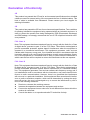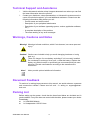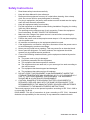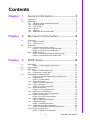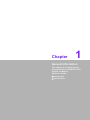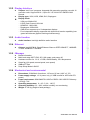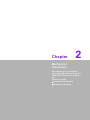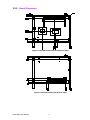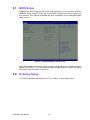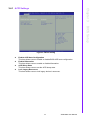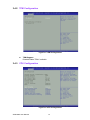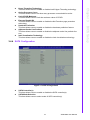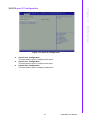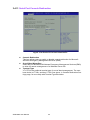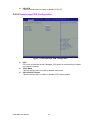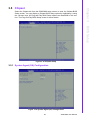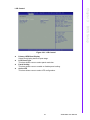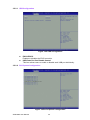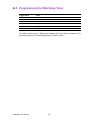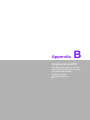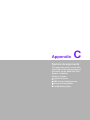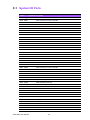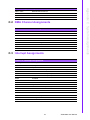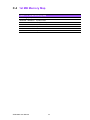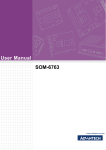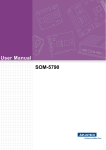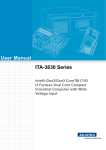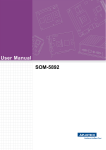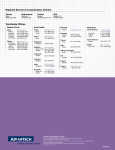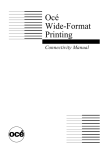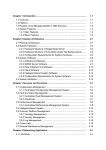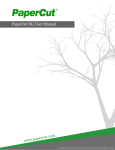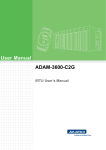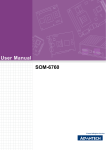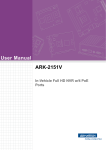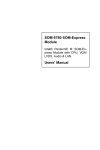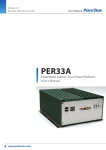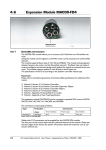Download User Manual SOM-5890
Transcript
User Manual SOM-5890 Copyright The documentation and the software included with this product are copyrighted 2011 by Advantech Co., Ltd. All rights are reserved. Advantech Co., Ltd. reserves the right to make improvements in the products described in this manual at any time without notice. No part of this manual may be reproduced, copied, translated or transmitted in any form or by any means without the prior written permission of Advantech Co., Ltd. Information provided in this manual is intended to be accurate and reliable. However, Advantech Co., Ltd. assumes no responsibility for its use, nor for any infringements of the rights of third parties, which may result from its use. Acknowledgements Intel and Pentium are trademarks of Intel Corporation. Microsoft Windows and MS-DOS are registered trademarks of Microsoft Corp. All other product names or trademarks are properties of their respective owners. Product Warranty (2 years) Advantech warrants to you, the original purchaser, that each of its products will be free from defects in materials and workmanship for two years from the date of purchase. This warranty does not apply to any products which have been repaired or altered by persons other than repair personnel authorized by Advantech, or which have been subject to misuse, abuse, accident or improper installation. Advantech assumes no liability under the terms of this warranty as a consequence of such events. Because of Advantech’s high quality-control standards and rigorous testing, most of our customers never need to use our repair service. If an Advantech product is defective, it will be repaired or replaced at no charge during the warranty period. For outof-warranty repairs, you will be billed according to the cost of replacement materials, service time and freight. Please consult your dealer for more details. If you think you have a defective product, follow these steps: 1. Collect all the information about the problem encountered. (For example, CPU speed, Advantech products used, other hardware and software used, etc.) Note anything abnormal and list any onscreen messages you get when the problem occurs. 2. Call your dealer and describe the problem. Please have your manual, product, and any helpful information readily available. 3. If your product is diagnosed as defective, obtain an RMA (return merchandize authorization) number from your dealer. This allows us to process your return more quickly. 4. Carefully pack the defective product, a fully-completed Repair and Replacement Order Card and a photocopy proof of purchase date (such as your sales receipt) in a shippable container. A product returned without proof of the purchase date is not eligible for warranty service. 5. Write the RMA number visibly on the outside of the package and ship it prepaid to your dealer. SOM-5890 User Manual Part No. 2006589010 Edition 1 Printed in Taiwan July 2011 ii Declaration of Conformity CE This product has passed the CE test for environmental specifications when shielded cables are used for external wiring. We recommend the use of shielded cables. This kind of cable is available from Advantech. Please contact your local supplier for ordering information. CE This product has passed the CE test for environmental specifications. Test conditions for passing included the equipment being operated within an industrial enclosure. In order to protect the product from being damaged by ESD (Electrostatic Discharge) and EMI leakage, we strongly recommend the use of CE-compliant industrial enclosure products. FCC Class A Note: This equipment has been tested and found to comply with the limits for a Class A digital device, pursuant to part 15 of the FCC Rules. These limits are designed to provide reasonable protection against harmful interference when the equipment is operated in a commercial environment. This equipment generates, uses, and can radiate radio frequency energy and, if not installed and used in accordance with the instruction manual, may cause harmful interference to radio communications. Operation of this equipment in a residential area is likely to cause harmful interference in which case the user will be required to correct the interference at his own expense. FCC Class B Note: This equipment has been tested and found to comply with the limits for a Class B digital device, pursuant to part 15 of the FCC Rules. These limits are designed to provide reasonable protection against harmful interference in a residential installation. This equipment generates, uses and can radiate radio frequency energy and, if not installed and used in accordance with the instructions, may cause harmful interference to radio communications. However, there is no guarantee that interference will not occur in a particular installation. If this equipment does cause harmful interference to radio or television reception, which can be determined by turning the equipment off and on, the user is encouraged to try to correct the interference by one or more of the following measures: Reorient or relocate the receiving antenna. Increase the separation between the equipment and receiver. Connect the equipment into an outlet on a circuit different from that to which the receiver is connected. Consult the dealer or an experienced radio/TV technician for help. iii SOM-5890 User Manual Technical Support and Assistance 1. 2. Visit the Advantech website at http://support.advantech.com where you can find the latest information about the product. Contact your distributor, sales representative, or Advantech's customer service center for technical support if you need additional assistance. Please have the following information ready before you call: – Product name and serial number – Description of your peripheral attachments – Description of your software (operating system, version, application software, etc.) – A complete description of the problem – The exact wording of any error messages Warnings, Cautions and Notes Warning! Warnings indicate conditions, which if not observed, can cause personal injury! Caution! Cautions are included to help you avoid damaging hardware or losing data. e.g. There is a danger of a new battery exploding if it is incorrectly installed. Do not attempt to recharge, force open, or heat the battery. Replace the battery only with the same or equivalent type recommended by the manufacturer. Discard used batteries according to the manufacturer's instructions. Note! Notes provide optional additional information. Document Feedback To assist us in making improvements to this manual, we would welcome comments and constructive criticism. Please send all such - in writing to: [email protected] Packing List Before setting up the system, check that the items listed below are included and in good condition. If any item does not accord with the table, please contact your dealer immediately. 1 x SOM-5890 Module 1 x Heatspreader 125*95*11mm SOM-5890 User Manual iv Safety Instructions 1. 2. 3. Read these safety instructions carefully. Keep this User Manual for later reference. Disconnect this equipment from any AC outlet before cleaning. Use a damp cloth. Do not use liquid or spray detergents for cleaning. 4. For plug-in equipment, the power outlet socket must be located near the equipment and must be easily accessible. 5. Keep this equipment away from humidity. 6. Put this equipment on a reliable surface during installation. Dropping it or letting it fall may cause damage. 7. The openings on the enclosure are for air convection. Protect the equipment from overheating. DO NOT COVER THE OPENINGS. 8. Make sure the voltage of the power source is correct before connecting the equipment to the power outlet. 9. Position the power cord so that people cannot step on it. Do not place anything over the power cord. 10. All cautions and warnings on the equipment should be noted. 11. If the equipment is not used for a long time, disconnect it from the power source to avoid damage by transient overvoltage. 12. Never pour any liquid into an opening. This may cause fire or electrical shock. 13. Never open the equipment. For safety reasons, the equipment should be opened only by qualified service personnel. 14. If one of the following situations arises, get the equipment checked by service personnel: The power cord or plug is damaged. Liquid has penetrated into the equipment. The equipment has been exposed to moisture. The equipment does not work well, or you cannot get it to work according to the user's manual. The equipment has been dropped and damaged. The equipment has obvious signs of breakage. 15. DO NOT LEAVE THIS EQUIPMENT IN AN ENVIRONMENT WHERE THE STORAGE TEMPERATURE MAY GO BELOW -20° C (-4° F) OR ABOVE 60° C (140° F). THIS COULD DAMAGE THE EQUIPMENT. THE EQUIPMENT SHOULD BE IN A CONTROLLED ENVIRONMENT. 16. CAUTION: DANGER OF EXPLOSION IF BATTERY IS INCORRECTLY REPLACED. REPLACE ONLY WITH THE SAME OR EQUIVALENT TYPE RECOMMENDED BY THE MANUFACTURER, DISCARD USED BATTERIES ACCORDING TO THE MANUFACTURER'S INSTRUCTIONS. The sound pressure level at the operator's position according to IEC 704-1:1982 is no more than 70 dB (A). DISCLAIMER: This set of instructions is given according to IEC 704-1. Advantech disclaims all responsibility for the accuracy of any statements contained herein. v SOM-5890 User Manual Safety Precaution - Static Electricity Follow these simple precautions to protect yourself from harm and the products from damage. To avoid electrical shock, always disconnect the power from your PC chassis before you work on it. Don't touch any components on the CPU card or other cards while the PC is on. Disconnect power before making any configuration changes. The sudden rush of power as you connect a jumper or install a card may damage sensitive electronic components. SOM-5890 User Manual vi Contents Chapter Chapter 1 General Information ............................1 1.1 1.2 Introduction ............................................................................................... 2 Specifications ............................................................................................ 2 1.2.1 Standard System On Module functions ........................................ 2 1.2.2 Display Interface ........................................................................... 3 1.2.3 Audio function ............................................................................... 3 1.2.4 Ethernet ........................................................................................ 3 1.2.5 iManager ....................................................................................... 3 1.2.6 Mechanical and environmental ..................................................... 3 2 Mechanical Information ......................5 2.1 Connectors................................................................................................ 6 2.1.1 Board Connector........................................................................... 6 2.1.2 Connector List............................................................................... 6 Mechanical ................................................................................................ 7 2.2.1 Jumper and Connector Location................................................... 7 Figure 2.1 Board Layout (component side) ................................. 7 Figure 2.2 Board Layout (Solder side)......................................... 7 2.2.2 Board Dimension .......................................................................... 8 Figure 2.3 Board Dimension (Component side) .......................... 8 Figure 2.4 Board Dimension (Solder side)................................... 8 2.2 Chapter 3 BIOS Setup ...........................................9 3.1 BIOS Setup ............................................................................................. 10 Figure 3.1 Setup program initial screen..................................... 10 Entering Setup ........................................................................................ 10 Main Setup .............................................................................................. 11 Figure 3.2 Main setup screen .................................................... 11 3.3.1 System time / System date ......................................................... 11 Advanced BIOS Features Setup ............................................................. 12 Figure 3.3 Advanced BIOS features setup screen .................... 12 3.4.1 ACPI Settings.............................................................................. 13 Figure 3.4 ACPI Setting ............................................................. 13 3.4.2 TPM Configuration ...................................................................... 14 Figure 3.5 TPM Configuration.................................................... 14 3.4.3 CPU Configuration ...................................................................... 14 Figure 3.6 CPU Configuration.................................................... 14 3.4.4 SATA Configuration .................................................................... 15 Figure 3.7 SATA Configuration.................................................. 15 3.4.5 Intel TXT(LT) Configuration ........................................................ 16 Figure 3.8 Intel TXT(LT) Configuration ...................................... 16 3.4.6 PCH-FW Configuration ............................................................... 17 Figure 3.9 PCH-FW Configuration............................................. 17 3.4.7 AMT Configuration ...................................................................... 17 Figure 3.10AMT Configuration.................................................... 17 3.4.8 USB Configuration ...................................................................... 19 Figure 3.11USB Configuration.................................................... 19 3.4.9 Embedded Controller Configuration............................................ 20 Figure 3.12Embedded Controller Configuration ......................... 20 3.4.10 Super IO Configuration ............................................................... 21 Figure 3.13Super IO Configuration............................................. 21 3.2 3.3 3.4 vii SOM-5890 User Manual 3.5 3.6 3.7 3.8 Chapter 3.4.11 Serial Port Console Redirection.................................................. 22 Figure 3.14Serial Port Console Redirection ............................... 22 3.4.12 Switchable Graphics ................................................................... 23 Figure 3.15Switchable Graphics................................................. 23 3.4.13 Sandybridge DTS Configuration ................................................. 23 Figure 3.16Sandybridge DTS Configuration............................... 23 3.4.14 Sandybridge PPM Configuration ................................................ 24 Figure 3.17Sandybridge PPM Configuration .............................. 24 Chipset.................................................................................................... 25 Figure 3.18Chipset Setup........................................................... 25 3.5.1 System Agent (SA) Configuration............................................... 25 Figure 3.19System Agent (SA) Configuration ............................ 25 Figure 3.20Intel IGFX Configuration........................................... 26 Figure 3.21LCD Control.............................................................. 27 Figure 3.22NB PCIe Configuration ............................................. 28 3.5.2 PCH-IO Configuration................................................................. 29 Figure 3.23PCH-IO Configuration .............................................. 29 Figure 3.24USB Configuration.................................................... 30 Figure 3.25PCI Express Configuration ....................................... 30 Boot Settings........................................................................................... 31 Figure 3.26Boot Setup Utility...................................................... 31 Security Setup......................................................................................... 32 Figure 3.27Password Configuration ........................................... 32 Save & Exit ............................................................................................. 33 Figure 3.28Save & Exit............................................................... 33 3.8.1 Save Changes and Exit .............................................................. 33 3.8.2 Discard Changes and Exit .......................................................... 33 3.8.3 Save Changes and Reset........................................................... 33 3.8.4 Discard Changes and Reset....................................................... 33 3.8.5 Save Changes ............................................................................ 33 3.8.6 Discard Changes ........................................................................ 33 3.8.7 Restore Defaults ......................................................................... 34 3.8.8 Save User Defaults..................................................................... 34 3.8.9 Restore User Defaults ................................................................ 34 4 S/W Introduction & Installation........ 35 4.1 4.2 S/W Introduction ..................................................................................... 36 Driver Installation .................................................................................... 36 4.2.1 Windows XP professional ........................................................... 36 4.2.2 Other OS..................................................................................... 36 Appendix A Watchdog Timer................................ 37 A.1 Programming the Watchdog Timer ......................................................... 38 Appendix B Programming GPIO........................... 39 B.1 GPIO Register......................................................................................... 40 Appendix C System Assignments........................ 41 C.1 System I/O Ports..................................................................................... 42 Table C.1: System I/O ports....................................................... 42 DMA Channel Assignments .................................................................... 43 Table C.2: DMA channel assignments....................................... 43 Interrupt Assignments ............................................................................. 43 C.2 C.3 SOM-5890 User Manual viii C.4 Table C.3: Interrupt assignments ............................................... 43 1st MB Memory Map ............................................................................... 44 Table C.4: 1st MB memory map ................................................ 44 ix SOM-5890 User Manual SOM-5890 User Manual x Chapter 1 1 General Information This chapter gives background information on the SOM-5890 CPU System on Module. Sections include: Introduction Specification 1.1 Introduction SOM-5890 is a COM-Express basic module with Type 6 pin-out that fully complies with the PCI Industrial Computer Manufacturers PICMG COM Express standard. The new CPU module integrates Intel 2nd Generation Core i7, i5, i3, and Celeron processors (code name Sandy Bridge) which support Intel 6th generation graphics core with AVC/VC1/MPEG2 HW decode. It also integrates QM67 (codename Cougar Point) chipset which provides state-of-the-art interface such as PCI Express Gen 2 and SATA Gen3. In a basic form factor of 125mm x 95mm, the SOM-5890 provides a scalable high performance and easy to integrate solution for customers’ applications by utilizing a plug-in CPU module on an application-specific customer solution board. The SOM-5890 with advanced I/O capacity incorporates serial differential signaling technologies such as PCI Express, Serial ATA, USB 2.0, LVDS and HDMI/DVI/Displayport interfaces. SOM-5890 offers design partners more choices for their own applications needing higher computing speeds while maintaining a basic form factor. SOM-5890 complies with the "Green Function" standard and supports Doze, Standby and Suspend modes. The small size (125 mm x 95 mm) and use of two high capacity connectors based on the proven COM-Basic form factor, allows the COMbasic modules to be easily and securely mounted onto a customized solution board or our standard SOM-DB5700 development board. The SOM-5890 is a highly integrated multimedia COM module that combines audio, video, and network functions. It provides excellent processing capability via Intel 2nd Gen Core i processor, dual channel LVDS, HDMI, DVI,and Displayport for multi-display, DDR3 non-ECC or ECC memory (A or B version respectively) up to 16 GB, and high definition audio interfaces. 1.2 Specifications 1.2.1 Standard System On Module functions Processor: Intel® Core™ i7/i5/i3 and Celeron processors (For detailed CPU support information please contact your sales representative) BIOS: AMI EFI 8MB Flash Chipset: Intel® QM67 Chipset Intel Smart Cache: – Intel® Core i7: 6 MB (Quad Core) or 4 MB (Duo Core) Smart Cache – Intel® Core i5/i3: 3 MB Smart Cache – Intel® Celeron: 2 MB Smart Cache System memory: 2 204-pin SODIMM support non-ECC (A version) or ECC (B version) DDR3-1066/1333 up to 16GB Power management: Supports enhanced Intel SpeedStep technology, S0, S3, S4, S5, C0, C1, C1E, C3, C6, C7, and ACPI/APM. SATA interface: 2 SATAIII channel up to 600MB/s and 2 SATAII channel up to 300MB/s Watchdog timer: 65536 levels timer interval, from 0 to 65535 sec multi-level and multi-option WatchDog Timer USB interface: Supports 8 USB 2.0 ports Expansion Interface: Supports PEG x16, 7 PCIe x1 (PCIe x4 option), LPC, SMBus, I2C SOM-5890 User Manual 2 1.2.3 Audio function Audio interface: Intel high definition audio interface 1.2.4 Ethernet Chipset: Intel 82579LM Gigabit Ethernet. Base on IEEE 10BASE-T, 100BASETX and 1000BASE-T standard. 1.2.5 iManager Board information Multi-level stage WDT (IRQ, SCI, HW restart, and power off) Hardware monitor for +12 V, +5 VSB, CMOS Battery, CPU temperature Smart fan (full speed, manual speed, auto speed) SMBus/I2C Bus Deep Sleep Mode in S4/S5 1.2.6 Mechanical and environmental Dimensions: COM-Basic form-factor, 125 mm x 95 mm (4.92" x 3.74") Power supply voltage: +12 V power only (+5 VSB is need for ACPI and ATX power) Power requirement: SOM-5890FG-U1B1E w/ DDR3-1333 2GB ECC Memory 3.57A @ +12V Operating temperature: 0 ~ 60° C (32 ~ 140° F) Operating humidity: 0% ~ 90% relative humidity, non-condensing Weight: 0.103 Kg (weight of total package) 3 SOM-5890 User Manual General Information Chipset: Intel Core i processor integrated 6th generation graphics core with 12 execution units. Support DX10.1, Open GL 3.0, full AVC/VC1/MPEG2 HW Decode Display type: VGA, LVDS, HDMI, DVI, Displayport Display mode: – VGA port: 2048x1536 – LVDS: Dual Channel 18/24-bit – HDMI/DVI: 1920x1200 – Displayport: 2560x1600 – GMA driver supports up to 2 independent displays – Four independent display supported with hybrid multi-monitor capability (integrated and discrete graphics working simultaneously). Chapter 1 1.2.2 Display Interface SOM-5890 User Manual 4 Chapter 2 2 Mechanical Information This chapter gives mechanical and connector information on the SOM-5890 CPU System on Module. Sections include: Connector Information Mechanical Drawing 2.1 Connectors 2.1.1 Board Connector There are two connectors at the rear side of SOM-5890 for connecting to carrier boards. Pin Assignments for X1/X2 connector Please refer to Advantech_COM_Express_Design Guide, Chapter 2. You can download Advantech_COM_Express_Design Guide from http://com.advantech.com/ 2.1.2 Connector List FAN1 Fan Description Wafter 2.0 mm 3P 90D (M) DIP 2001-WR-03-LF W/Lock Pin Pin Name 1 Fan Tacho-Input 2 Fan Out 3 GND SOM-5890 User Manual 6 Chapter 2 2.2 Mechanical 2.2.1 Jumper and Connector Location Figure 2.1 Board Layout (component side) Figure 2.2 Board Layout (Solder side) 7 SOM-5890 User Manual Mechanical Information FAN1 2.2.2 Board Dimension Figure 2.3 Board Dimension (Component side) Figure 2.4 Board Dimension (Solder side) SOM-5890 User Manual 8 Chapter 3 BIOS Setup 3 3.1 BIOS Setup AMIBIOS has been integrated into many motherboards for over a decade. With the AMIBIOS Setup program, users can modify BIOS settings and control various system features. This chapter describes the basic navigation of the SOM-5890 BIOS setup screens. Figure 3.1 Setup program initial screen AMI's BIOS ROM has a built-in Setup program that allows users to modify the basic system configuration. This information is stored in flash ROM so it retains the Setup information when the power is turned off. 3.2 Entering Setup Turn on the computer and then press <F2> or <DEL> to enter Setup menu. SOM-5890 User Manual 10 When users first enter the BIOS Setup Utility, users will enter the Main setup screen. Users can always return to the Main setup screen by selecting the Main tab. There are two Main Setup options. They are described in this section. The Main BIOS Setup screen is shown below. Chapter 3 3.3 Main Setup BIOS Setup Figure 3.2 Main setup screen The Main BIOS setup screen has two main frames. The left frame displays all the options that can be configured. Grayed-out options cannot be configured; options in blue can. The right frame displays the key legend. Above the key legend is an area reserved for a text message. When an option is selected in the left frame, it is highlighted in white. Often a text message will accompany it. 3.3.1 System time / System date Use this option to change the system time and date. Highlight System Time or System Date using the <Arrow> keys. Enter new values through the keyboard. Press the <Tab> key or the <Arrow> keys to move between fields. The date must be entered in MM/DD/YY format. The time must be entered in HH:MM:SS format. 11 SOM-5890 User Manual 3.4 Advanced BIOS Features Setup Select the Advanced tab from the SOM-5890 setup screen to enter the Advanced BIOS Setup screen. Users can select any item in the left frame of the screen, such as CPU Configuration, to go to the sub menu for that item. Users can display an Advanced BIOS Setup option by highlighting it using the <Arrow> keys. All Advanced BIOS Setup options are described in this section. The Advanced BIOS Setup screens are shown below. The sub menus are described on the following pages. Figure 3.3 Advanced BIOS features setup screen Launch PXE OpROM This item allows users to enable or disable launch PXE OpROM if available. Launch Storage OpROM This item allows users to enable or disable launch storage OpROM if available. SOM-5890 User Manual 12 Chapter 3 3.4.1 ACPI Settings BIOS Setup Figure 3.4 ACPI Setting Enable ACPI Auto Configuration This item allows users to enable or disable BIOS ACPI auto configuration. Enable Hibernation This item allows users to enable or disable hibernation. ACPI Sleep State This item allows users to set the ACPI sleep state. Lock Legacy Resources This item allows users to lock legacy devices’ resources. 13 SOM-5890 User Manual 3.4.2 TPM Configuration Figure 3.5 TPM Configuration TPM Support Disable/Enable TPM if available. 3.4.3 CPU Configuration Figure 3.6 CPU Configuration SOM-5890 User Manual 14 3.4.4 SATA Configuration Figure 3.7 SATA Configuration SATA Controller(s) This item allows users to enable or disable the SATA controller(s). SATA Mode Selection This item allows users to select mode of SATA controller(s). 15 SOM-5890 User Manual BIOS Setup Hyper Threading Technology This item allows users to enable or disable Intel® Hyper Threading technology. Active Processor Cores This item allows users to set how many processor cores should be active. Limit CPUID Maximum This item allows users to limit the maximum value of CPUID. Execute Disable Bit This item allows users to enable or disable the No-Execution page protection technology. Hardware Prefetcher This item allows users to enable or disable the hardware prefetcher feature. Adjacent Cache Line Prefetch This item allows users to enable or disable the adjacent cache line prefetch feature. Intel Virtualization Technology This item allows users to enable or disable the intel virtualization technology. Chapter 3 3.4.5 Intel TXT(LT) Configuration Figure 3.8 Intel TXT(LT) Configuration Secure Mode Extensions (SMX) This item allows users to enable or disable SMX. Intel TXT(LT) Support This item allows users to enable or disable Intel TXT. SOM-5890 User Manual 16 Chapter 3 3.4.6 PCH-FW Configuration BIOS Setup Figure 3.9 PCH-FW Configuration Me FW Image Re-Flash This item allows users to enable or disable Me FW image re-flash function. 3.4.7 AMT Configuration Figure 3.10 AMT Configuration 17 SOM-5890 User Manual Intel AMT This item allows users to enable or disable Intel AMT BIOS extension. Intel AMT Setup Prompt This item allows users to enable or disable Intel AMT setup prompt. BIOS Hotkey Pressed This item allows users to enable or disable BIOS hotkey press. MEBx Selection Screen This item allows users to enable or disable MEBx selection screen. Verbose MEBx Output This item allows users to enable or disable MEBx verbose output. Hide Un-Configuration ME Confirmation This item allows users to hide un-configure ME without password confirmation prompt. MEBx Debug Message Output This item allows users to enable or disable MEBx debug message. Un-Configure ME This item allows users to un-configure ME without password. Intel AMT Password Write Enable This item allows users to enable or disable Intel AMT password write. Amt Wait Timer Set timer to wait before sending ASF_GET_BOOT_OPTIONS. ASF This item allows users to enable or disable Alert Specification Format. Activate Remote Assistance Process This item allows users to enable or disable trigger CIRA boot. USB Configure This item allows users to enable or disable USB configure function. PET Progress This item allows users to enable or disable PET events progress to receive PET events or not. Intel AMT SPI Protected This item allows users to enable or disable Intel AMT SPI write protect. AMT CIRA Timeout OEM defined timeout for MPS connection to be established. WatchDog This item allows users to enable or disable WatchDog Timer. OS Timer Sets OS watchdog timer. BIOS Timer Sets BIOS watchdog timer. SOM-5890 User Manual 18 Chapter 3 3.4.8 USB Configuration BIOS Setup Figure 3.11 USB Configuration Legacy USB Support Enable the support for legacy USB. Auto option disables legacy support if no USB devices are connected. EHCI Hand-Off This is a workaround for the OS without EHCI hand-off support. The EHCI ownership change should claim by EHCI driver. USB transfer time-out Set the time-out value for Control, Bulk, and Interrupt transfers. Device reset time-out Set USB mass storage device Start Unit command time-out value. Device power-up delay Sets the maximum time the device will take before it properly reports itself to the Host Controller. 'Auto' uses a default value: for a Root port it is 100 ms, for a Hub port the delay is taken from the Hub descriptor. 19 SOM-5890 User Manual 3.4.9 Embedded Controller Configuration Figure 3.12 Embedded Controller Configuration EC iManager WatchDog IRQ This item allows users to set the irq number of EC watchdog. EC Power Saving Mode This item allows users to set board’s power saving mode when off. CPU Shutdown Temperature This item allows users to set the value of CPU shutdown temperature. EC iManager Smart FAN This item allows users to enable or disable smart FAN feature. EC Serial Port A This item allows users to enable or disable EC serial port A. EC Serial Port B This item allows users to enable or disable EC serial port B. Backlight Enable Polarity This item allows users to set backlight enable polarity. SOM-5890 User Manual 20 Chapter 3 3.4.10 Super IO Configuration BIOS Setup Figure 3.13 Super IO Configuration Serial Port 0 Configuration This item allows users to configure serial port 0. Serial Port 1 Configuration This item allows users to configure serial port 1. Parallel Port Configuration This item allows users to configure parallel port. 21 SOM-5890 User Manual 3.4.11 Serial Port Console Redirection Figure 3.14 Serial Port Console Redirection Console Redirection This item allows users to enable or disable console redirection for Microsoft Windows Emergency Management Services (EMS). Out-of-Band Mgmt Port Select the port for Microsoft Windows Emergency Management Services (EMS) to allow for remote management of a Windows Server OS. Terminal Type VT-UTF8 is the preferred terminal type for out-of-band management. The next best choice is VT100+ and then VT100. See above, in Console Redirection Settings page, for more Help with Terminal Type/Emulation. SOM-5890 User Manual 22 Chapter 3 3.4.12 Switchable Graphics BIOS Setup Figure 3.15 Switchable Graphics SG Mode Select This item allows users to select switchable graphics mode. 3.4.13 Sandybridge DTS Configuration Figure 3.16 Sandybridge DTS Configuration 23 SOM-5890 User Manual CPU DTS This item allows users to enable or disable CPU DTS. 3.4.14 Sandybridge PPM Configuration Figure 3.17 Sandybridge PPM Configuration EIST CPU runs at its default speed if disabled; CPU speed is controlled by the operating system if enabled. Turbo Mode This item allows users to enable or disable turbo mode. CPU C3/C6/C7 Report This item allows users to enable or disable CPU C-state support. SOM-5890 User Manual 24 Select the Chipset tab from the SOM-5890 setup screen to enter the Chipset BIOS Setup screen. You can display a Chipset BIOS Setup option by highlighting it using the <Arrow> keys. All Plug and Play BIOS Setup options are described in this section. The Plug and Play BIOS Setup screen is shown below. Chapter 3 3.5 Chipset BIOS Setup Figure 3.18 Chipset Setup 3.5.1 System Agent (SA) Configuration Figure 3.19 System Agent (SA) Configuration 25 SOM-5890 User Manual VT-d This item allows users to enable or disable VT-d. Primary Display This item allows users to select which graphics controller to use as the primary boot device. 3.5.1.1 Intel IGFX Configuration Figure 3.20 Intel IGFX Configuration Internal Graphics This item allows users to enable or disable IGD. GTT Size This item allows users to select GTT size. Aperture Size This item allows users to select aperture size. DVMT Pre-Allocated This item allows users to select DVMT pre-allocated memory size. DVMT Total Gfx Mem This item allows users to select DVMT total memory size. Gfx Low Power Mode This item allows users to enable or disable IGD low power mode. SOM-5890 User Manual 26 Chapter 3 LCD Control BIOS Setup Figure 3.21 LCD Control Primary IGFX Boot Display Select boot display device at post stage. LCD Panel Type This item allows users to select panel resolution. Panel Scaling This item allows users to enable or disable panel scaling. Active LFP This item allows users to select LFP configuration. 27 SOM-5890 User Manual 3.5.1.2 NB PCIe Configuration Figure 3.22 NB PCIe Configuration PEG0 - Gen x Select PEG0 speed. Always Enable PEG This item allows users to enable or disable PEG always. PEG ASPM This item allows users to enable or disable PEG ASPM. SOM-5890 User Manual 28 Chapter 3 3.5.2 PCH-IO Configuration BIOS Setup Figure 3.23 PCH-IO Configuration PCH LAN controller Enables or disables the PCH LAN controller. Wake on LAN Enables or disables PCH LAN wake up from sleep state. Azalia Controller Enables or disables the azalia controller. Azalia Internal HDMI codec Enables or disables the azalia internal HDMI codec. High Precision Timer Enables or disables the high precision timer. SLP_S4 Assertion Width This item allows users to set a delay of sorts. Restore AC Power Loss This item allows users to select off, on and last state. 29 SOM-5890 User Manual 3.5.2.1 USB Configuration Figure 3.24 USB Configuration EHCI1/EHCI2 Enables or disables the EHCI controller. USB Ports Per-Port Disable Control This item allows users to enable or disable each USB port individually. 3.5.2.2 PCI Express Configuration Figure 3.25 PCI Express Configuration SOM-5890 User Manual 30 PCI Express Root Port x This item allows users to configure PCI express ports. Chapter 3 3.6 Boot Settings BIOS Setup Figure 3.26 Boot Setup Utility Setup Prompt Timeout This item allows users to select the number of seconds to wait for setup activation key. Bootup NumLock State Select the Power-on state for Numlock. Quiet Boot If this option is set to Disabled, the BIOS displays normal POST messages. If Enabled, an OEM Logo is shown instead of POST messages. Option ROM Message Set display mode for option ROM. Interrupt 19 Capture This item allows option ROMs to trap interrupt 19. 1st/2nd/3rd/4th/5th/6th/7th Boot This item allows users to set boot device priority. 31 SOM-5890 User Manual 3.7 Security Setup Figure 3.27 Password Configuration Select Security Setup from the SOM-5890 Setup main BIOS setup menu. All Security Setup options, such as password protection is described in this section. To access the sub menu for the following items, select the item and press <Enter>: Change Administrator / User Password Select this option and press <ENTER> to access the sub menu, and then type in the password. SOM-5890 User Manual 32 Chapter 3 3.8 Save & Exit BIOS Setup Figure 3.28 Save & Exit 3.8.1 Save Changes and Exit When users have completed system configuration, select this option to save changes, exit BIOS setup menu and reboot the computer if necessary to take effect of all system configuration parameters. 3.8.2 Discard Changes and Exit Select this option to quit Setup without making any permanent changes to the system configuration. 3.8.3 Save Changes and Reset When users have completed system configuration, select this option to save changes, exit the BIOS setup menu and reboot the computer to take effect of all system configuration parameters. 3.8.4 Discard Changes and Reset Select this option to quit Setup without making any permanent changes to the system configuration and reboot the computer. 3.8.5 Save Changes When users have completed system configuration, select this option to save changes without exiting the BIOS setup menu. 3.8.6 Discard Changes Select this option to discard any current changes and load previous system configuration. 33 SOM-5890 User Manual 3.8.7 Restore Defaults The SOM-5890 automatically configures all setup items to optimal settings when users select this option. Optimal Defaults are designed for maximum system performance, but may not work best for all computer applications. In particular, do not use the Optimal Defaults if the user’s computer is experiencing system configuration problems. 3.8.8 Save User Defaults When users have completed system configuration, select this option to save changes as user defaults without exit BIOS setup menu. 3.8.9 Restore User Defaults The users can select this option to restore user defaults. SOM-5890 User Manual 34 Chapter 4 4 S/W Introduction & Installation 4.1 S/W Introduction The mission of Advantech Embedded Software Services is to "Enhance quality of life with Advantech platforms and Microsoft Windows embedded technology." We enable Windows Embedded software products on Advantech platforms to more effectively support the embedded computing community. Customers are freed from the hassle of dealing with multiple vendors (Hardware suppliers, System integrators, Embedded OS distributor) for projects. Our goal is to make Windows Embedded Software solutions easily and widely available to the embedded computing community. 4.2 Driver Installation The Intel Chipset Software Installation (CSI) utility installs the Windows INF files that outline to the operating system how the chipset components will be configured. 4.2.1 Windows XP professional To install the drivers please connect to internet and browse the website http://support.advantech.com.tw, download the drivers that you want to install and follow Driver Setup instructions to complete the installation. 4.2.2 Other OS To install the drivers for Other Windows OS or Linux, please connect to internet and browse the website http://support.advantech.com.tw to download the setup file. SOM-5890 User Manual 36 Appendix A A Watchdog Timer This appendix gives you the information about the watchdog timer programming on the SOM-5890 CPU System on Module. Sections include: Watchdog Timer Programming A.1 Programming the Watchdog Timer Trigger Event Note IRQ IRQ7, 9, 11 (default disable) IRQ can be set in BIOS NMI N/A SCI Power button event Power Off Support H/W Restart Support External WDT N/A For details, please refer to iManager & Software API User Manual Chapter 6. Programming Overview 6.2 Watchdog (WDog) Functions Class. SOM-5890 User Manual 38 Appendix B B Programming GPIO This Appendix gives the illustration of the General Purpose Input and Output pin setting. Sections include: System I/O ports B.1 GPIO Register GPIO Byte Mapping H/W Pin Name BIT0 GPO0 BIT1 GPO1 BIT2 GPO2 BIT3 GPO3 BIT4 GPI0 BIT5 GPI1 BIT6 GPI2 BIT7 GPI3 For details, please refer to iManager & Software API User Manual Chapter 6. Programming Overview 6.3 GPIO (I/O) Functions SOM-5890 User Manual 40 Appendix C C System Assignments This appendix gives you the information about the system resource allocation on the SOM-5890 CPU System on Module. Sections include: System I/O ports DMA Channel Assignments Interrupt Assignments 1st MB Memory Map C.1 System I/O Ports Table C.1: System I/O ports Addr.range(Hex) Device 0000 - 000F Direct memory access controller 0000 - 0CF7 PCI bus 0010 - 001F Motherboard resources 0020 - 0021 Programmable interrupt controller 0022 - 003F Motherboard resources 0040 - 0043 System timer 0044 - 005F Motherboard resources 0060 - 0060 Standard 101/102-Key or Microsoft Natural PS/2 Keyboard 0061 - 0061 System speaker 0062 - 0062 Microsoft ACPI-Compliant Embedded Controller 0063 - 0063 Motherboard resources 0064 - 0064 Standard 101/102-Key or Microsoft Natural PS/2 Keyboard 0065 - 0065 Motherboard resources 0066 - 0066 Microsoft ACPI-Compliant Embedded Controller 0067 - 006F Motherboard resources 0070 - 0071 System CMOS/real time clock 0072 - 007F Motherboard resources 0080 - 0080 Motherboard resources 0081 - 0083 Direct memory access controller 0084 - 0086 Motherboard resources 0087 - 0087 Direct memory access controller 0088 - 0088 Motherboard resources 0089 - 008B Direct memory access controller 008C - 008E Motherboard resources 008F - 008F Direct memory access controller 0090 - 009F Motherboard resources 00A0 - 00A1 Programmable interrupt controller 00A2 - 00BF Motherboard resources 00C0 - 00DF Direct memory access controller 00E0 - 00EF Motherboard resources 00F0 - 00FF Numeric data processor 01F0 - 01F7 Primary IDE Channel 0274 - 0277 ISAPNP Read Data Port 0279 - 0279 ISAPNP Read Data Port 02F8 - 02FF Communications Port (COM2) 0378 - 037F Printer Port (LPT1) 03B0 - 03BB Intel(R) HD Graphic 03C0 - 03DF Intel(R) HD Graphic 03F6 - 03F6 Primary IDE Channel 03F8 - 03FF Communications Port (COM1) 0400 - 041F Motherboard resources 04D0 - 04D1 Motherboard resources 0500 - 053F Motherboard resources SOM-5890 User Manual 42 Appendix C System Assignments Table C.1: System I/O ports 0800 - 087F Motherboard resources 0A00 - 0A0F Motherboard resources 0A79 - 0A79 ISAPNP Read Data Port 0D00 - FFFF PCI bus C.2 DMA Channel Assignments Table C.2: DMA channel assignments Channel Function 0 Available 1 Available 2 Available 3 Available 4 Direct memory access controller 5 Available 6 Available 7 Available C.3 Interrupt Assignments Table C.3: Interrupt assignments Interrupt# Interrupt source NMI Parity error detected IRQ 0 System timer IRQ 1 Standard 101/102-Key or Microsoft Natural PS/2 Keyboard IRQ 2 Available IRQ 3 Communications Port (COM2) IRQ 4 Communications Port (COM1) IRQ 5 Available IRQ 6 Available IRQ 7 Available IRQ 8 System CMOS/real time clock IRQ 9 Microsoft ACPI-Compliant System IRQ 10 Available IRQ 11 Available IRQ 12 PS/2 Compatible Mouse IRQ 13 Numeric data processor IRQ 14 Primary IDE Channel IRQ 15 Available 43 SOM-5890 User Manual C.4 1st MB Memory Map Table C.4: 1st MB memory map Addr. range (Hex) Device 00000000 - 0009FFFF System board 000A0000 - 000BFFFF Intel(R) HD Graphic 000A0000 - 000BFFFF PCI Bus 000C0000 - 000CFFFF System board 000D0000 - 000DFFFF PCI bus 000E0000 - 000FFFFF SOM-5890 User Manual System board 44 Appendix C System Assignments SOM-5890 User Manual 45 www.advantech.com Please verify specifications before quoting. This guide is intended for reference purposes only. All product specifications are subject to change without notice. No part of this publication may be reproduced in any form or by any means, electronic, photocopying, recording or otherwise, without prior written permission of the publisher. All brand and product names are trademarks or registered trademarks of their respective companies. © Advantech Co., Ltd. 2011