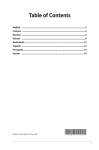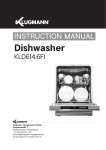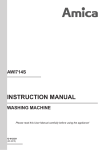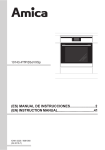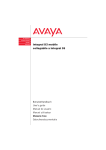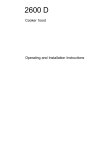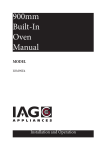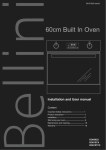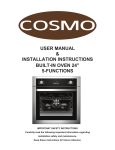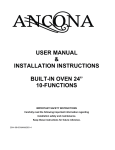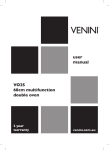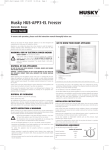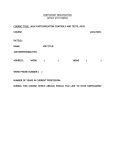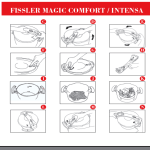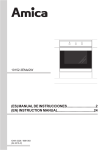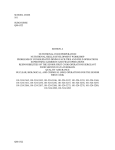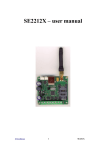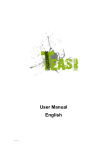Download User Manual
Transcript
INSTRUCTION MANUAL Steam Oven KSO6612.5ICX Klugmann Hausgeraete GmbH. Gropiusstraße 7, 48163 Münster, Deutschland + 49 2501 594060 - 408 [email protected] www.klugmann-hausgeraete.de DEAR CUSTOMER, The oven is exceptionally easy to use and extremely efficient. After reading the instruction manual, operating the oven will be easy. Before being packaged and leaving the manufacturer, the oven was thoroughly checked with regard to safety and functionality. Before using the appliance, please read the instruction manual carefully. By following these instructions carefully you will be able to avoid any problems in using the appliance. It is important to keep the instruction manual and store it in a safe place so that it can be consulted at any time. It is necessary to follow the instructions in the manual carefully in order to avoid possible accidents. Caution! Do not use the oven until you have read this instruction manual. The oven is intended for household use only. The manufacturer reserves the right to introduce changes which do not affect the operation of the appliance. 2 TABLE OF CONTENTS Safety instructions.............................................................................................................. 4 Description of the appliance.............................................................................................. 8 Installation.......................................................................................................................... 10 Operation............................................................................................................................ 12 Baking in the oven – practical hints................................................................................ 48 Cleaning and maintenance............................................................................................... 49 Specification...................................................................................................................... 55 3 SAFETY INSTRUCTIONS Warning: The appliance and its accessible parts become hot during use. Care should be taken to avoid touching heating elements. Children less than 8 years of age shall be kept away unless continuously supervised. This appliance can be used by children aged from 8 years and above and persons with reduced physical, sensory or mental capabilities or lack of experience and knowledge if they have been given supervision or instruction concerning use of the appliance in a safe way and understand the hazards involved. Children shall not play with the appliance. Cleaning and user maintenance shall not be made by children without supervision. During use the appliance becomes hot. Care should be taken to avoid touching heating elements inside the oven. Accessible parts may become hot during use. Young children should be kept away. Warning: Do not use harsh abrasive cleaners or sharp metal scrapers to clean the oven door glass since they can scratch the surface, which may result in shattering of the glass. Warning: Ensure that the appliance is switched off before replacing the lamp to avoid the possibillity of electric shock. Use only original temperature probe supplied with the appliance You should not use steam cleaning devices to clean the appliance. 4 SAFETY INSTRUCTIONS Danger of burns! Hot steam may escape when you open the oven door. Be careful when you open the oven door during or after cooking. Do NOT lean over the door when you open it. Please note that depending on the temperature the steam can be invisible. ● Ensure that small items of household equipment, including connection leads, do not touch the hot oven as the insulation material of this equipment is usually not resistant to high temperatures. ● Do not leave the oven unattended when frying. Oils and fats may catch fire due to overheating or boiling over. ● Do not put pans weighing over 15 kg on the opened door of the oven. ● Do not use harsh cleaning agents or sharp metal objects to clean the door as they can scratch the surface, which could then result in the glass cracking. ● Do not use the oven in the event of a technical fault. Any faults must be fixed by an appropriately qualified and authorised person. ● In the event of any incident caused by a technical fault, disconnect the power and report the fault to the service centre to be repaired. ● The rules and provisions contained in this instruction manual should be strictly observed. Do not allow anybody who is not familiar with the contents of this instruction manual to operate the oven. ● The appliance has been designed only for cooking. Any other use (for example for heating) does not comply with its operating profile and may cause danger. 5 HOW TO SAVE ENERGY Using energy in a responsible way not only saves money but also helps the environment. So let’s save energy! And this is how you can do it: ● Do not uncover the pan too often (a watched pot never boils!). Do not open the oven door unnecessarily often. ● Only use the oven when cooking larger dishes. Meat of up to 1 kg can be prepared more economically in a pan on the cooker hob. ● Make use of residual heat from the oven. If the cooking time is greater than 40 minutes switch off the oven 10 minutes before the end time. Important! When using the timer, set appropriately shorter cooking times according to the dish being prepared. ● Make sure the oven door is properly closed. Heat can leak through spillages on the door seals. Clean up any spillages immediately. ● Do not install the cooker in the direct vicinity of refrigerators/freezers. Otherwise energy consumption increases unnecessarily. 6 UNPACKING DISPOSAL OF THE APPLIANCE During transportation, protective packaging was used to protect the appliance against any damage. After unpacking, please dispose of all elements of packaging in a way that will not cause damage to the environment. All materials used for packaging the appliance are environmentally friendly; they are 100% recyclable and are marked with the appropriate symbol. Old appliances should not simply be disposed of with normal household waste, but should be delivered to a collection and recycling centre for electric and electronic equipment. A symbol shown on the product, the instruction manual or the packaging shows that it is suitable for recycling. Materials used inside the appliance are recyclable and are labelled with information concerning this. By recycling materials or other parts from used devices you are making a significant contribution to the protection of our environment. Caution! During unpacking, the packaging materials (polythene bags, polystyrene pieces, etc.) should be kept out of reach of children. Information on appropriate disposal centres for used devices can be provided by your local authority. 7 DESCRIPTION OF THE APPLIANCE Water container drawer Electronic programmer Child Lock On/off switch Built-in USB connector Oven door handle 8 SPECIFICATIONS OF THE APPLIANCE Cooker fittings:: Grill grate (drying rack) Baking tray Perforated bowl Roasting tray Solid bowl Temperature probe Shelf supports Steam generator 9 INSTALLATION Installing the oven ● The kitchen area should be dry and aired and equipped with efficient ventillation. When installing the oven, easy access to all control elements should be ensured. ● This is a Y–type design built–in oven, which means that its back wall and one side wall can be placed next to a high piece of furniture or a wall. Coating or veneer used on fitted furniture must be applied with a heat–resistant adhesive (100°C). This prevents surface deformation or detachment of the coating. ● Hoods should be installed according to the manufacturer’s instructions. ● Make an opening with the dimensions given in the diagram for the oven to be fitted. ● Make sure the mains plug is disconnected and then connect the oven to the mains supply. ● Insert the oven completely into the opening without allowing the four screws in the places shown in the diagram to fall out. 10 INSTALLATION Electrical connection ● The oven is manufactured to work with a one-phase alternating current (230V 1N~50 Hz) and is equipped with a 3 x 1,5 mm2 connection lead of 1.5 mm length with a plug including a protection contact. ● A connection socket for electricity supply should be equipped with a protection pin and may not be located above the cooker. After the cooker is positioned, it is necessary to make the connection socket accessible to the user. ● Before connecting the oven to the socket, check if: - the fuse and electricity supply are able to withstand the cooker load, - the electricity supply is equipped with an efficacious ground system which meets the requirements of current standards and provisions, - the plug is within easy reach. Important! If the fixed power supply cable is damaged, it should be replaced at the manufacturer or at an authorized servicing outlet, or by a qualified person to avoid danger. 11 OPERATION Before using the appliance for the first time There is a special PC application that will help you use the appliance and update its firmware. This application allows to upload and update the recipes, photos, as well as apply appliance firmware updates. To do the above you also need a USB Flash Drive, which is enclosed with the appliance. Every time if you wish to make any changes to the appliance you must first save the existing oven data on the flash drive. To do this insert the flash drive into the USB port in the oven. Then enter Settings on the control panel, and then firmware update and follow the on-screen messages. l Remove packaging, clean the interior of the oven, l Take out and wash the oven fittings with warm water and a little washing-up liquid, l Switch on the ventilation in the room or open a window, l Heat up the oven (to a temperature of 250°C for approximately 30 minutes), remove any stains and wash the interior carefully. (See section: Using the control panel), The application installer can be found on the supplied flash drive or can be downloaded from Amica's website at www. amicasmart.com after logging. Important! To clean the oven chamber use only warm water and a small amount of washing-up liquid. Important! The oven is equipped with a touch screen display control panel. The control panel includes two touch sensors: On/off switch Child Lock To activate each touch sensor, touch the glass above the sensor (indicated by a pictogram). An acoustic signal will be heard, which was selected in the menu. (See section: Using the control panel), Touch sensor surfaces must be kept clean. 12 OPERATION Using the control panel Actions bar 1 BACK - touch to go back to the previous page/menu or up one level 2 COOK BOOK - touch to open the cook book, 3 SLIDE SHOW - touch to open the slide show, 3 OVEN LIGHTING - touch to turn the oven lighting on/off, 4 SHORTCUTS - touch to display the default and user programmable shortcuts, as shown below, 5 USER INSTRUCTIONS - touch to open the user instructions, 6 FREEZE - touch to freeze the touch screen display if you want to wipe it clean during the appliance operation 7 START/STOP/OK - touch to start/stop a fuction or confirm a setting Notifications bar The notifications bar shows the following information: - The symbol and / or name of the function - Five notification icons, - The current time. Notification icons are always displayed near the current time. If there are icons displayed on positions 2, 3, and 4, and during the appliance operation icon on position 3 disappears, then icon on position 2 will move to position 3. 13 OPERATION Off mode, current time, operation touch the screen anywhere to activate the appliance and display the main menu. All touch sensors will light up. In off mode, the display is off and only the touch sensor is back-lit on the control panel. When the appliance is activated, touch display the current time and date. Touch to display the current time. Touch sensor backlight is turned off. The current time and date are displayed. The residual heat indicator is also displayed when oven temperature exceeds 50°C. When the appliance displays current time, 14 to OPERATION Select Language Set current time After connecting the appliance to the mains, the user is prompted to select the menu language. Once your preferred language is set you now need to confirm the current time by touching or set the time using the slider or the +/- soft keys. Touch OK to confirm the current time. Select your preferred language from the rotating carousel display by swiping your finger left or right across the screen. Stop the carousel and touch the chosen country flag (within the box) and touch OK to select the menu language. After a power outage (or when the mains power is cut and restored), the appliance remembers the last language setting. Time can be set in the range from 0:00 to 23:59 for 24-hour clock system or from 0:00 to 12:00 for the 12-hour clock system. When current time is set, the appliance displays the current time. Touch in standby to display current time. Touch the screen anywhere to activate the appliance and display the main menu. Rotate the carousel and select the Settings and then Time. Touch the icon on the front position directly or touch OK to confirm your selection. 15 OPERATION Set the current date Main Menu Once the current time is confirmed, the current date is displayed. Confirm the current time by touching OK or set the date using the slider or the +/- soft keys. Touch in standby to display current time. Touch the screen anywhere to activate the appliance and display the main menu. When setting the date you first set the year (highlighted in black), then months and days. Touch +/- soft keys or use the slider bar to set the year. When the desired year is set, touch the month, at which point it becomes active, while the year and day are inactive. When the desired month is set, touch the day, at which point it becomes active, while the year and month are inactive. Touch OK to confirm the current date. When the date is set, the appliance displays current time. Select the desired main menu item from the rotating carousel display by swiping your finger left or right across the screen. Stop the carousel and touch the chosen menu item to enter the submenu. Another way to select the main menu item is to touch OK when the carousel is stopped. If you do not take any action within 60 seconds, the appliance will display the current time. Touch the BACK icon to exit the Main Menu and display the current time. The following main menu items are available: - Settings - Heating functions - Preset programmes - User programmes - Cookbook - Cleaning, - Slide show, - Firmware update 16 OPERATION Main Menu \ Settings The following language menu items are available: - Deutsch, - English, - Polski, - Пo pyccки, - Česky, - Srbski, - Lietuviškai, - Eesti, - Latviski, - Français, - Español, - Türkçe, - Svenska, - Norsk, - Suomi, - Dansk, - Italiano. Stop the carousel and touch the Settings menu item to enter the submenu. Another way to select the Settings menu item is to touch OK when the carousel has stopped. The following Settings menu items are available: - Language - Time - Lighting - Tones - Themes - Brightness - Service - Special settings. Swipe your finger across the screen to rotate the menu items. Stop the carousel and touch the chosen menu item to enter the submenu. Another way to select the chosen menu item is to touch OK when the carousel is stopped. If the user takes no action within 60 seconds, the appliance will display the current time. Touch the BACK icon to exit the Settings menu to the main menu and then display the current time. For details on how to select the menu language, please refer to the Select language section. If you do not take any action within 60 seconds, the appliance will display the current time. Touch the BACK icon to exit from the Language menu to the Settings menu, the Main Menu and then display the current time. Main Menu \ Settings \ Time Stop the carousel and touch the Time menu item to enter the submenu. Another way to select the Settings menu item is to touch OK when the carousel has stopped. The following Time menu items are available: Main Menu \ Settings \ Language Stop the carousel and touch the Language menu item to enter the submenu. Another way to select the Settings menu item is to touch OK when the carousel has stopped. 17 OPERATION Setting Duration (for a heating function) - Calendar - Date - Time - Timer - Clock type - Time format When you select any heating function the display will look as shown below (before setting the Duration or End time) - the screen is dimmed. Swipe your finger across the screen to rotate the menu items. Stop the carousel and touch the chosen menu item to enter the submenu. Another way to select the chosen menu item is to touch OK when the carousel is stopped. If the user takes no action within 60 seconds, the appliance will display the current time. Touch the BACK icon to exit from the Time menu to the Settings menu, the Main Menu and then display the current time. If you do not start the programme or modify the Duration setting within 60 seconds, the appliance will display the current time. Touch the BACK icon to exit the current screen. When you start the programme the START icon is replaced with the STOP icon. Touch the screen within the box to set Duration. This will bring up the Duration screen, as shown below. The symbol will flash in the top right corner. Main Menu \ Settings \ Date For details on how to set current date, please refer to the Set the current date section. Main Menu \ Settings \ Time / current time For details on how to set current time, please refer to the Set the current time section. If you do not set or accept Duration within 10 seconds, the selected heating function screen will be displayed. Touch to exit the Time setting screen at any time. 18 OPERATION Set Duration and End Time (for a heating function) Touch +/- soft keys or use the slider bar to set the required Duration. Touch OK to confirm the Duration setting. The Duration setting screen will close. The icon will be shown in the upper corner on the notification bat. The appliance will show time countdown and the animated red progress bar below End Time. A) Set the Duration. For more details on how to Set the Duration, please prefer to the Set the Duration (for the heating function) section. B) Set the End Time. To set the End Time, Duration must be set on the Duration setting screen. The symbol will be displayed. Touch to edit End Time. The symbol will flash. If the user takes no action within 10 seconds, the selected heating function screen will be displayed with the previously set Duration Touch again while is still flashing. You will now be able to set End Time. The symbol stops flashing and the symbol starts to flash. If the user takes no action within 10 seconds, the selected heating function screen will be displayed with the previously set Duration Touch +/- soft keys or use the slider bar to set the required End Time. Touch to confirm the End Time setting. The End Time setting screen will close. Current time will be shown. The and symbols will be shown in the upper right corner and the time remaining to start is shown on the animated progress bar. This is show on the on the animated progress bar below the time. Once the Duration has elapsed, an acoustic signal is sounded (2 beeps / pause / 2 beeps) and the display backlight is flashing. The sequence is repeated every 3 seconds. The icon is flashing as well. The maximum duration of an acoustic signal is 5 minutes. Touch OK or any place on the screen to acknowledge and mute the acoustic signal. Afterwards the appliance will display the inactive Duration screen. If you do not start the programme again within 60 seconds, the appliance will display the current time. If the user takes no action within 60 seconds, the appliance will display the current time (the settings are retained). On the current time screen, the End Time and Duration icons are shown on the notification bar. Both icon flash until the oven programme is started. When you touch the screen anywhere the appliance will display the last edited settings. 19 OPERATION Main Menu \ Settings \ Time \ Timer C) Appliance operation in selected mode When the current time reaches the start time, the appliance will start the selected heating function. The display will show the Duration screen. When the programme is started the icon is extinguished and the icon continues to be displayed. Once the Duration has elapsed, an acoustic signal is sounded and the display backlight is flashing. The icon is flashing as well. The maximum duration of an acoustic signal is 5 minutes. Touch OK or any place on the screen to acknowledge and mute the acoustic signal. Afterwards the appliance will display the inactive Duration screen and the START button will be displayed. If you do not start the programme again within 60 seconds, the appliance will display the current time. Stop the carousel and touch the Timer menu item to enter the submenu. Another way to select the Timer menu item is to touch OK when the carousel has stopped. This will bring up the Duration screen, as shown below, with the icon flashing. If you do not set or accept Duration within 10 seconds, the Timer screen will be displayed. Touch the BACK icon to exit the Timer menu. 20 OPERATION Menu \ Setup \ Time \ Clock type Touch +/- soft keys or use the slider bar to set the required Duration. Touch OK to confirm the Duration setting. The Duration setting screen will close. The Timer setting screen will be displayed the icon will be shown on the notification bar. Stop the carousel and touch the Clock Type menu item to enter the submenu. Another way to select the Clock Type menu item is to touch OK when the carousel has stopped. The following Clock Type menu items are available: - Flip Card - Digital - Dial. Touch to start the countdown of the preset Duration. If you do not start the countdown or modify the Duration setting within 60 seconds, the appliance will display the current time. Touch the BACK icon to exit the current screen. When the countdown is started the START button is replaced with the STOP button. The appliance will show time countdown and the animated red progress bar below End Time. Once the Duration has elapsed, an acoustic signal is sounded and the display backlight is flashing. The icon is flashing as well. The maximum duration of an acoustic signal is 5 minutes. Touch OK to acknowledge and mute the acoustic signal. Afterwards the appliance will display the Duration screen. If you do not set the Duration or does not restart the Timer within 5 seconds, the appliance will display the current time. Touch the chosen Clock Type to select it. The selected Clock Type is highlighted in red. Touch OK to confirm your selection. The selected clock will now appear in the upper right corner of the display and when current time is displayed. If the user takes no action within 60 seconds, the appliance will display the current time. Touch the BACK icon to exit from the Clock Type menu to the Settings menu, the Main Menu and then display the current time. 21 OPERATION Menu \ Setup \ Lighting Main Menu \ Setup \ Time \ Time Format Stop the carousel and touch the Lighting menu item to enter the submenu. Another way to select the Lighting menu item is to touch OK when the carousel has stopped. The following Lighting menu items are available: - Continuous, - ECO. Stop the carousel and touch the Time Format menu item to enter the submenu. Another way to select the Clock Type menu item is to touch OK when the carousel has stopped. The following language menu items are available: - 24h, - am/pm. Touch the chosen Operation Mode to select it. The selected Operation Mode is highlighted in red. Touch OK to confirm your selection. If the user takes no action within 60 seconds, the appliance will display the current time. Touch the BACK icon to exit from the Lighting menu to the Settings menu, the Main Menu and then display the current time. Touch the chosen Time Format to select it. The selected Time Format is highlighted in red. Touch OK to confirm your selection. The time will now appear in the selected time format in the upper right corner of the display and when current time is displayed. If the user takes no action within 60 seconds, the appliance will display the current time. Touch the BACK icon to exit from the Clock Type menu to the Settings menu, the Main Menu and then display the current time. Continuous When continuous lighting is selected, the light will be on continuously during the programme (heating function) or when the oven door is opened. When you open the oven door, the light will turn on for 10 minutes and then turn off. To turn on the light again you need to close and re-open the door. ECO When ECO mode is selected, the light will be on for 30 seconds from starting a programme (heating function) and then the light is turned off. Touch the light symbol to turn the light back on during oven operation. Light will be turned off again after 30 seconds of touching the sensor field. When you open the oven door, the light will turn on for 10 minutes and then turn off. To turn on the light again you need to close and re-open the door. 22 OPERATION Main Menu \ Settings \ Tones \ Menu Tone Main Menu \ Settings \ Tones Stop the carousel and touch the Tones menu item to enter the submenu. Another way to select the Tones menu item is to touch OK when the carousel has stopped. The following Sound menu items are available: - Menu tone, - Programme end tone, - Warm-up completed tone - Volume. Stop the carousel and touch the Menu Tones menu item to enter the submenu. Another way to select a menu item is to touch OK when the carousel has stopped. The following Tones menu items are available: - Tone 1 - Tone 2 - Tone 3 - Tone 4 - Tone 5 Swipe your finger across the screen to rotate the menu items. Touch the chosen Tone to select it. The selected Tone is highlighted in red. Touch OK to confirm your selection. If the user takes no action within 60 seconds, the appliance will display the current time. Touch the BACK icon to exit from the Tones menu to the Settings menu, the Main Menu and then display the current time. Swipe your finger across the screen to rotate the menu items. Touch the chosen Tone to select it. The selected Tone is highlighted in red. Touch OK to confirm your selection. If the user takes no action within 60 seconds, the appliance will display the current time. Touch the BACK icon to exit from the Tones menu to the Settings menu, the Main Menu and then display the current time. Main Menu \ Settings \ Tones \ End Tone Select the tone in the same way as described in the previous section. Main Menu \ Settings \ Tones \ Oven Preheat Tone Select the tone in the same way as described in the previous section. 23 OPERATION Main Menu \ Settings \ Tones \ Volume Main Menu \ Settings \ Themes Stop the carousel and touch the Volume menu item to enter the Volume setting screen. Another way to select a menu item is to touch OK when the carousel has stopped. This will bring up the Volume setting screen, as shown below. Stop the carousel and touch the Themes menu item to enter the submenu. Another way to select a menu item is to touch OK when the carousel has stopped. The following Themes menu items are available: - Theme 1 (blue - space), - Theme 2 (green - nature), - Theme 3 (white), - Theme 4 (graphite or silver), - Theme 5 (deep black). Swipe your finger across the screen to rotate the menu items. Touch the chosen Theme to select it. The selected Theme is highlighted in red. Touch OK to confirm your selection. The selection is stored by the appliance and upper level menu is automatically displayed. The selected theme will now be applied to all screens. If the user takes no action within 60 seconds, the appliance will display the current time. Touch the BACK icon to exit from the Themes menu to the Settings menu, the Main Menu and then display the current time. If you do not set or accept the Volume within 10 seconds, the Volume menu screen will be displayed. Touch the BACK icon to exit the Volume setting screen. Touch +/- soft keys or use the slider bar to set the required Volume. Touch OK to confirm the desired Volume setting. 24 OPERATION Main Menu \ Settings \ Brightness Stop the carousel and touch the Brightness menu item to enter the submenu. Another way to select a menu item is to touch OK when the carousel has stopped. The following Brightness menu items are available: - Clock brightness, - Cook mode display brightness - Slide show brightness. Touch the chosen menu item to select it. This will bring up the Brightness setting screen, as shown below. Touch +/- soft keys or use the slider bar to set the required Brightness in the range 0-100% with 1% steps. Touch OK to confirm the desired Brightness setting. 25 OPERATION and its brief description. You can continue to use the appliance on the programs do not require the core temperature probe. Touch OK to acknowledge the Service Message screen and exit to main menu. If no sensor is touched within 10 seconds when the E1 error Service Message screen is displayed, the appliance will automatically enter the standby mode. Normal operation of the appliance will be restored once the fault is repaired. Main Menu \ Settings \ Service Stop the carousel and touch the Service menu item to enter the submenu. Another way to select a menu item is to touch OK when the carousel has stopped. Appliance display will show the following information. Possible error messages: - No errors - E0 - temperature sensor error - E1 - meat probe sensor error - E2 - steam generator sensor error If the appliance detects an error, its code will be displayed as shown above. If the E0 error is detected by the appliance, it is not possible to use the product and the Service Message screen is displayed continuously. After the Service Message is displayed for 10 seconds, the appliance shows the current time. Touch OK or the BACK icon to exit the Service Message screen and display current time. Any other use, such as navigating the menus or selecting any options or settings, is not possible. The Service Message screen is always displayed. Normal operation of the appliance will be restored once the fault is repaired. If the E1 error is detected by the appliance, core temperature probe can't be used in any programme. If an attempt is made to select a programme where the core temperature probe is used, the appliance will display Service Message screen showing E1 error 26 OPERATION Main Menu \ Settings \ Service Settings Touch "Eco" to activate the eco power saving mode or "Normal" for normal mode. The selected item is highlighted in red. Touch OK to confirm your selection. When you select "Eco", the screen is dimmed and the appliance turns off 5 minutes after a programme is completed. The on/off switch will be highlighted. When you select "Normal", the appliance does not switch off automatically. Instead, the current time, date or slide show is displayed (depending on the settings) about 1 minute after a programme is completed. Touch the on/off switch to turn off the appliance. Stop the carousel and touch the Service Settings menu item to enter the submenu. Another way to select a menu item is to touch OK when the carousel has stopped. Appliance display will show the following information. Touch "Restore" to restore factory settings or touch "Cancel" to cancel and keep the current settings. The selected item is highlighted in red. Touch OK to confirm your selection. If you select "Cancel", the appliance will exit to the upper menu level (Settings). If you select "Restore", the appliance will apply the following factory settings. Factory settings: - Clock type: Flip Card - Time format: 24h - Lighting: Continuous - Menu tone: Tone 1 - Programme end tone: Tone 1 - Oven pre-heat tone: Tone 1 - Volume: 60% - Themes: Theme 1 - Clock brightness: 30% - Cook mode display brightness: 80% - Slide show brightness: 80%. 27 OPERATION Main Menu \ Heating Functions Stop the carousel and touch the Heating Functions menu item to enter the submenu. Another way to select a menu item is to touch OK when the carousel has stopped. The following heating functions menu items are available: - Conventional - Cake - Grill, - Turbo grill - Super grill - Fan cooking - Pizza - Browning, - Roasting, - Defrosting, Overview of oven functions, oven elements, possible temperature and default settings. Function Description Oven elements Conventional Cake Temperature [°C] Default temperature [°C] Oven level 280 180 3 280 170 3 30 280 280 5 30 280 190 2 grill + top heater 30 280 280 5 Fan heater + fan 30 280 170 3 Pizza fan heater + bottom heater + fan 30 280 220 2 Browning top heater 30 230 180 - Roasting bottom heater 30 240 200 - Defrosting fan - - - 3 min. max bottom heater + top heater 30 bottom heater + top heater + fan 30 Grill grill Turbo grill Grill + Fan Super grill Fan assisted heating 28 OPERATION Main Menu \ Heating Functions \ Grill (Operation of any function using the example of Grill) Cooling fan operation Cooling fan is started whenever oven chamber temperature exceeds 50°C regardless of any heating function operating or not. Stop the carousel and touch the Grill menu item to enter the submenu. Another way to select a menu item is to touch OK when the carousel has stopped. Appliance display will show the following information. Once cooking is finished the display shows current time and oven chamber temperature bar. Lighting According to an option selected in Menu / Setup / Lighting, light is switched on when any heating function is in operation. Regardless of the option selected in Menu / Setup / Lighting, light illuminates continuously for 10 minutes when oven chamber door is opened and turns off when the door is closed. Touch START to start the programme. Cooling fan, light and grill heating element will be on. If you do not set Duration or Duration and Start Time within 10 seconds of starting a programme, the temperature and time indications are swapped and temperature is displayed in the middle of the screen. Appliance display will show the following information. Opening the door during Duration disconnects the heating elements and convection fan motor (if used). Normal operation is resumed after that door is closed. During a programme the grill heating element operates periodically (thermostat) thus ensuring stability of the oven chamber temperature with an accuracy of +/-2.5 °C. If temperature is set to 170°C, the temperature in the oven chamber will be in the range 167.5°C to 172.5°C. 29 OPERATION ECO feature Where you see the temperature bar indicating 165°C, when the oven chamber temperature is higher than the set temperature then the set temperature is displayed, and when oven chamber temperature is lower than the set temperature, the current temperature in the oven is displayed. Eco function allows the use of residual heat in the oven chamber to heat food. Eco function is available for the following heating functions: Touch STOP to end programme. The STOP soft key will be replaced with the START soft key. If you do not resume the programme within 60 seconds, the appliance will display the current time. Touch at any time to end programme and exit to an upper menu level showing the available heating functions. The Eco function involves disconnecting the heater 5 minutes before Duration elapses. ECO feature can be used when a Duration of a minimum of 10 minutes is set. 30 OPERATION Using the core temperature probe level screen will be shown. The temperature bars show current temperatures: oven chamber and core temperature. Plug in the core temperature probe into the socket and select a desired heating function. Touch STOP to end programme. The STOP soft key will be replaced with the START soft key. If you do not resume the programme within 60 seconds, the appliance will display the current time. Touch at any time to end programme and exit to an upper menu level showing the available heating functions. Once the core temperature reaches the set temperature, an acoustic signal is sounded and the display backlight is flashing. The Default core temperature probe temperature of 80°C is shown in temperature box on the display. display shows the set oven chamber temperature and core temperature and the symbol is flashing. The maximum Touch START to start the programme. Cooling fan, light and grill heating element will be on. Touch temperature or core temperature areas indicated by red boxes on the display to modify oven chamber temperature or core temperature. The appliance will show the temperature setting screen. If you do not set or accept a new temperature setting within 10 seconds, the selected heating function screen with all the settings will be displayed. Touch to exit the Temperature setting screen at any time. duration of an acoustic signal is 5 minutes. Touch OK to acknowledge and mute the acoustic signal. If you do not start the programme again within 60 seconds, the appliance will display the current time. Opening the door during a programme disconnects the heating elements and convection fan motor (if used). Touch +/- soft keys or use the slider bar to set the required Temperature. Touch OK to confirm the Temperature setting. The Temperature setting screen will close. The upper 31 OPERATION Special functions When not in use, disconnect the core temperature probe from its socket and remove from oven chamber. Child Lock Important! Use only the original core temperature probe supplied with the appliance. Recommended probe temperature settings Meat Type Temperature [° C] Pork 85 - 90 Beef 80 - 85 Veal 75 - 80 Lamb 80 - 85 Venison 80 - 85 Important! When not in use, disconnect the core temperature probe from its socket and remove from oven chamber. Insert a plug in the socket. The plug is supplied with the oven. How to activate? Touch and hold for 3 seconds to activate the Child Lock. Activation of Child Lock is indicated on the display by the symbol and a short beep. When the Child Lock is enabled it is not possible to make any changes to the cooking programmes. Only the Key and On/Off touch sensors are active. When Child Lock is active use touch sensor to terminate a programme and show current time. If you touch the screen when the Child Lock is active, one long beep will be heard and the following message will be displayed: "Touch and hold for 3 seconds to unlock." How to deactivate? Touch and hold for 3 seconds to deactivate the Child Lock. The key symbol will be extinguished and a short beep will be heard. 32 OPERATION Automatic power cut-off Main Menu \ Preset Programmes If the oven operates any heating function for a long (excessive) period of time, heating elements are disconnected. Stop the carousel and touch the Preset Programmes menu item to enter the submenu. Another way to select a menu item is to touch OK when the carousel has stopped. The following Preset Programmes are available: a) Meat b) Poultry c) Pizza d) Frozen products e) Pastries f) Steam programmes g) Low temperature baking h) Additional programmes If all the heating elements are disconnected, this is indicated by a flashing symbol. Touch and hold for 2 seconds to deactivate the automatic power cut-off. After this, the appliance shows current time. Example of using a preset programme with a core temperature probe Stop the carousel and touch the Meat menu item to enter the submenu containing the relevant items: pork, beef, veal, lamb. Stop the carousel and touch the Pork menu item to enter the screen with the symbol flashing. If the core temperature probe is not connected to the socket, the START icon is inactive. Plug in the core temperature probe and the symbol will stop flashing. You can now start the programme. If the core temperature probe is not plugged in within 3 minutes, the appliance will show current time. Touch START to start the programme. Cooling fan, light and fan heater will be on. 33 OPERATION Example: using a preset program with no oven preheating You can modify temperature settings for chamber oven and core temperature probe at any time, however, making any changes will modify the preset program. Modifying one of the preset temperatures changes the programme into fan cooking and pork symbol in the upper left corner of the display changes to fan cooking symbol. Stop the carousel and touch the Poultry menu item to enter the submenu containing the relevant items: chicken, duck, goose, turkey. Touch the Chicken menu item to view the settings screen. Touch STOP to end programme. The STOP soft key will be replaced with the START soft key. If you do not resume the programme within 60 seconds, the appliance will display the current time. Touch at any time to end programme and exit to an upper menu level showing the available heating functions. Once cooked food reaches the set temperature, an acoustic signal is sounded. The sequence is repeated for about 5 minutes. The display shows the temperature set for the oven chamber and for the core temperature probe. The display backlight and the symbol are flashing. Touch OK to acknowledge and mute the acoustic signal. After this, the appliance switches to standby mode. The default weight is displayed on the screen. Start the program if the default weight is correct. Touch the weight setting area on the screen (indicated by the red box) to modify the weight before starting a programme. The weight setting screen will be shown. 34 OPERATION If you do not set or accept the Weight within 10 seconds, the Weight menu screen with the previously set weight will be displayed. Touch the BACK icon to exit the Weight setting screen. Touch +/- soft keys or use the slider bar to set the required Weight with 0.1 kg steps. Touch OK to confirm the desired Weight setting. The Weight setting screen will close. The upper level screen will be shown. If the user takes no action within 60 seconds, the appliance will display the current time. Touch the BACK icon to exit from the Chicken menu to the Poultry menu, the Main Menu and then display the current time. programmes") an acoustic signal will be heard. The sequence is repeated for about 5 minutes. The display shows the temperature set for the oven chamber and End Time and display backlight and are flashing. Touch OK or anywhere on the screen to acknowledge and mute the acoustic signal. After this, the appliance switches to standby mode. Touch START to start the programme. Cooling fan, light and fan, grill and spit motor will be on. Instead of weight, the remaining time to bake the chicken and an animated progress bar are shown on the screen. You can modify temperature settings for chamber oven or end time at any time, however, making any changes will modify the preset programme. Modifying temperature or time changes the chicken cooking programme into turbo grill programme and chicken symbol in the upper left corner of the display changes to turbo grill symbol. Touch STOP to stop the programme at any time. If you do not take any action within 60 seconds of touching the STOP, the appliance will display the current time. Once the duration proportional to the weight of chicken elapses ("List of preset 35 OPERATION Example of using a preset program with oven preheating Appliance display will show the following information. Stop the carousel and touch the Pastries menu item to enter the submenu containing the relevant items: crumble cake, fruitcake, cheesecake, Swiss roll, sponge cake, muffins, cookies, bread. Touch the Swiss Roll menu item to view the Duration screen. The Duration is dimmed and 00:10 is displayed. Desired temperature is maintained in the oven. DURATION in is replaced with END TIME (programme end time is displayed and the remaining time of 10 minutes on the progress bar). You can modify temperature settings for chamber oven or duration at any time, however, making any changes will modify the preset programme. Modifying temperature or time changes the Swiss Roll programme into conventional programme and Swiss Roll symbol in the upper left corner of the display changes to conventional cooking symbol. Touch START to start the programme. Cooling fan, light and fan heater will be on. Duration is pre-set for 10 minutes. Oven will start preheating to a temperature of 220°C and "oven preheating" message will be flashing. When the oven reaches the set temperature of 220°C a beep is sounded and the message "Oven preheating" is replaced with the message "Oven hot, place your food inside and touch START." The Duration area of the screen displaying 0:10 is now active. The acoustic signal is repeated every 3 seconds for about 5 minutes. Temperature of 200°C is maintained in oven chamber. Place food in the oven, close the door and touch START to start the programme. Touch STOP to end programme. The STOP soft key will be replaced with the START soft key. If you do not resume the programme within 60 seconds, the appliance will display the current time. Touch at any time to end programme and exit to an upper menu level showing the Pastries menu items. Once the Duration has elapsed, an acoustic signal is sounded. The sequence is repeated for about 5 minutes. The display shows the set oven temperature, End Time and symbol and display backlight is flashing. Touch OK to acknowledge and mute the acoustic signal. After this, the appliance switches to standby mode. 36 OPERATION Starting a steam programme The oven is equipped with special stainless steel bowls: — perforated for vegetables and fish — solid for meat. Place bowls on the appropriate level in accordance with the displayed message. Stop the carousel and touch the Steam Programmes menu item to enter the submenu containing the relevant items: frozen vegetables, broccoli and cauliflower, asparagus, jacket potatoes, vegetable casserole, fish, seafood, meat, rice, couscous, stewed apples, crème brûlée, bread, rolls, reheating. Touch the selected menu item to open the settings screen. Another way to select a menu item is to touch OK when the carousel has stopped. Container drawer is located in the control panel. Push and then pull the container (figure below). Pour 0.5 l of water into the container. Close the oven door. Note. Start steam cooking in a preheated oven. To start steam cooking in the preheated oven, which has already been used to prepare another dish, first allow the temperature to drop to no more than 40°C. This will ensure correct operation and ensure proper preparation of selected dishes. Touch START to start the programme. Cooling fan, light and fan heater and steam generator will be on. Important. If you change the Duration (extend it) the steam generator may run out of water. Then the display will show a message "add water (0.5 l)". After adding the water, touch OK. Countdown will stop automatically — programme will be resumed after a few seconds when added water in the generator is detected. 37 OPERATION 6. Steam programmes, - Sliced vegetables - Frozen vegetables - Broccoli and cauliflower - Asparagus - Jacket potatoes - Vegetable casserole - Fish - Seafood - Meat - Rice, couscous - Stewed apples - Crème brûlée - Bread - Rolls - Reheating Preset programmes 1. Meat - Pork - Beef - Veal - Lamb 2. Poultry - Chicken - Duck - Goose - Turkey 3. Pizza - Thin base - Thick base - Frozen 7. Low temperature baking - Rare fillet of beef - Medium rare fillet of beef - Beef roulade - Pork - Roast pork - Roast beef - Rare roast beef - Turkey Breast - Pork - Veal 4. Frozen products - Fish - Lasagne - Chips 5. Pastries - Crumble cake - Fruitcake - Cheesecake - Swiss roll - Sponge cake - Muffins - Cookies - Bread 8. Additional programmes - Dough proving - Drying - Keep food warm - Heating plates - Pasteurizing 38 OPERATION Menu / User Programmes for about 5 minutes. The display shows the set oven temperature, END TIME and symbol and display backlight is flashing. Stop the carousel on the User Programmes menu item and touch it to view a submenu of 20 user programmes that can be customized to your needs. Another way to select the User Programmes menu item is to touch OK when the carousel has stopped. Touch OK to acknowledge and mute the acoustic signal. After this, the appliance switches to standby mode. You can modify the temperature or time during the programme. If you change the default time or temperature, the name "Programme 1" (or user-customised name) will change to the heating function name associated with a given programme. The Chef's Hat symbol in the upper left corner changes to the programmed heating function symbol. Operating user programmes Stop the carousel on one of the 20 User Programmes and touch the selected programme to bring up the screen with default settings for all programmes (Programmes 1 - 20 and editing screen): conventional cooking, temperature of 180°C, Duration 00:30 minutes. If you do not start the programme or modify the Duration or temperature within 60 seconds, the appliance will display the current time. Touch the BACK icon to exit the current screen. When you start the programme the START icon is replaced with the STOP icon. Touch START to start the programme. Cooling fan, light and top and bottom heating elements will be on. In the duration box of the preset programme, DURATION changes to END TIME and consequently Duration of 0:30 is replaced with End Time and the remaining time is shown on the progress bar. Once the Duration has elapsed, an acoustic signal is sounded. The sequence is repeated 39 OPERATION Editing user programme settings When in the User Programmes submenu, stop the carousel on the "EDIT" menu item (item 21 — first item to the left of Programme 1) and touch it to enter a submenu of 20 editable programmes. This will be indicated by the "edit mode" title at the top of the screen. Item being edited is highlighted. Editing sequence is marked with numbers. Touch item [1] in the upper left corner to view the heating functions carousel. Touch the desired heating function symbol and confirm your choice. You will return to "edit mode". Programme name box is now highlighted. Touch the Programme name box [2] to enter its name using the virtual keyboard. Enter the new name and touch OK to confirm. Touch to exit the name editing screen at any time. "Edit mode" screen is shown once the new name is entered and confirmed. Temperature box is highlighted. Touch the temperature box [3] to view the temperature setting screen. Set the desired temperature and touch OK to confirm. Duration box is highlighted. Touch Duration box [4] to view the Duration setting screen. Set the desired Duration and touch OK to confirm. The Oven level box is highlighted. Touch Oven level box [5] to view the Oven level setting screen. Touch +/- soft keys to set the desired Oven level. Set the desired Oven level and touch OK to confirm. 40 OPERATION The Cleaning Settings are as follows: the heating function — steam generator, temperature 50°C and Duration of 00:30. If you do not start the programme again by touching START within 60 seconds, the appliance will display the current time. Touch the BACK icon to exit the current screen. Pour about 500 ml of water onto the bottom of the oven chamber, close the door and touch START to start the programme. When you start the programme the START icon is replaced with the STOP icon. Cooling fan, light and steam generator will be on. In the duration box of the preset programme, DURATION changes to END TIME and consequently Duration of 0:30 is replaced with End Time and the remaining time is shown on the progress bar. Once the Duration has elapsed, an acoustic signal is sounded. The sequence is repeated for about 5 minutes. The display shows the set oven temperature, END TIME and symbol and display backlight is flashing. Touch OK to acknowledge and mute the acoustic signal. After this, the appliance switches to standby mode. The upper level screen is displayed, the progress bar is ready and the message "editing complete" is displayed for 2 seconds. When the message "editing complete" is displayed for 2 seconds, the User Programmes carousel is shown. Main Menu / Cleaning Stop the carousel and touch the Cleaning menu item to enter the submenu. Another way to select the Cleaning menu item is to touch OK when the carousel has stopped. 41 OPERATION Main Menu \ Firmware update Stop the carousel and touch the Firmware update menu item to enter the submenu. Another way to select the Firmware Update menu item is to touch OK when the carousel has stopped. 2. Firmware update process information messages. If you do not plug in a USB flash drive into the oven USB socket within 2 minutes, the appliance will display the current time. Touch the BACK icon to exit the Firmware Update setting screen. Next, follow the on-screen instructions: 1. Verifying the USB flash drive data. 3. Plug the USB flash drive into your computer and copy the required files onto the flash drive. 42 OPERATION 4. Plug the USB flash drive into the appliance to transfer the necessary files. Main menu / Slide show Stop the carousel and touch the Slideshow menu item to view a submenu with the following items: Select Photo Album, Transitions, Slide Show Speed, Start Slide Show, Update photos. Touch the chosen menu item to select it and it will be highlighted in red. Touch OK to confirm your selection. 5. Firmware update process information messages. If you do not take any action within 60 seconds, the appliance will display the current time. Touch the BACK icon to exit the Slide Show screen. 43 OPERATION Main Menu / Slideshow / Select Photo Album Main Menu / Slideshow / Slideshow order Stop the carousel and touch the Select Photo Album menu item to view a submenu with the following items: Album 1... Album 5. Touch one of the photo albums and the selected photo album thumbnails will be shown. Stop the carousel and touch the Slideshow order menu item to view the slideshow viewing order submenu. Touch the desired slideshow viewing order. The selected slideshow viewing order is highlighted in red. Touch OK to confirm your selection. Swipe your finger across the screen to scroll through each page (1-17) of thumbnails. Touch on hold a thumbnail for 1 second to view the photo. The photo will be displayed on full screen. Touch the BACK icon in the bottom left corner to go back to the thumbnails screen. Touch anywhere on the screen to go back. If the user takes no action within 60 seconds, the appliance will display the current time. Touch the BACK icon to exit from the Slideshow viewing order menu to the Slideshow menu, the Main Menu and then display the current time. Touch OK in the thumbnails view to select the photo album. 44 OPERATION Main Menu / Slideshow / Slideshow speed Main Menu / Slideshow / Run Slideshow Stop the carousel and touch the Run Slideshow menu item to enter the submenu. Another way to select the Run Slideshow menu item is to touch OK when the carousel has stopped. Appliance display will show the following information. Stop the carousel and touch the Slideshow speed menu item to view the slideshow speed submenu. Another way to select the Slideshow speed menu item is to touch OK when the carousel has stopped. This will bring up the setting screen, as shown below. Touch "Run Slideshow" to run the photo slideshow in clock mode. The selected item is highlighted in red. Touch OK to confirm your selection. If you do not take any action within 60 seconds, the appliance will run the photo slideshow. Touch the BACK icon to exit from the Run Slideshow menu to the Slideshow menu, the Main Menu and then display the current time. If you want to cancel the slideshow and display current time instead, go to the Run Slideshow menu, touch "Cancel" and then touch OK to confirm. If the user takes no action within 60 seconds, the appliance will display the current time. Touch the BACK icon to exit from the Slideshow menu to the Main Menu and then display the current time. If you do not set or accept the Slideshow speed within 60 seconds, the upper level Slideshow menu screen will be displayed. Touch the BACK icon to exit from the Slideshow speed menu to the Slideshow menu, the Main Menu and then display the current time. Touch +/- soft keys or use the slider bar to set the required Slideshow speed. Touch OK to confirm the desired Slideshow speed setting. The Slideshow speed setting screen will close. The upper level screen will be shown. 45 OPERATION Main menu / Slideshow / Update Photos Main menu / Cookbook Stop the carousel and touch the Update Photos menu item to enter the submenu. Another way to select the Update Photos menu item is to touch OK when the carousel has stopped. Stop the carousel and touch the Cookbook menu item to view a submenu with the following items: Meat, Poultry, Italian Dishes, Cakes, Fish, Vegetarian Dishes, Regional Dishes, Update Cookbook. Another way to select the Cookbook menu item is to touch OK when the carousel has stopped. If you do not plug in a USB flash drive into the oven USB socket within 2 minutes and touch OK, the appliance will display the current time. Touch the BACK icon to exit the Update Cookbook screen. Proceed the same as for the Firmware Update. If you do not take any action within 60 seconds, the appliance will display the current time. Touch the BACK icon to exit the Cookbook screen. Example: Touch Italian Dishes, then Pizza to view a list of available recipes. Select the desired recipe from the list and touch it to view the recipe. Touch the "up" or "down" arrow to scroll through the list of recipes. 46 OPERATION Main Menu / Cookbook / Update Cookbook Operating Instructions Touch to view Operating Instructions list of chapters. Stop the carousel and touch the Update Cookbook menu item to enter the submenu. Another way to select the Update Cookbook menu item is to touch OK when the carousel has stopped. If you do not select any chapter within 60 seconds, the appliance will display the current time. Touch the BACK icon to exit the list of chapters. If you do not plug in a USB flash drive into the oven USB socket within 2 minutes, the appliance will display the current time. Touch the BACK icon to exit the Update Cookbook screen. Proceed the same as for the Firmware Update. Select the desired Operating Instructions chapter from the list and touch it to view the chapter. Touch the "up" or "down" arrow to scroll through the pages. 47 BAKING IN THE OVEN – PRACTICAL HINTS Baking ● we recommend using the baking trays which were provided with your cooker; ● it is also possible to bake in cake tins and trays bought elsewhere which should be put on the drying rack; for baking it is better to use black trays which conduct heat better and shorten the baking time; ● shapes and trays with bright or shiny surfaces are not recommended when using the conventional heating method (top and bottom heaters), use of such tins can result in undercooking the base of cakes; ● when using the ultra-fan function it is not necessary to initially heat up the oven chamber, for other types of heating you should warm up the oven chamber before the cake is inserted; ● before the cake is taken out of the oven, check if it is ready using a wooden stick (if the cake is ready the stick should come out dry and clean after being inserted into the cake); ● after switching off the oven it is advisable to leave the cake inside for about 5 min.; ● temperatures for baking with the ultra-fan function are usually around 20 – 30 degrees lower than in normal baking (using top and bottom heaters); ● the baking parameters given in Table are approximate and can be corrected based on your own experience and cooking preferences; ● if information given in recipe books is significantly different from the values included in this instruction manual, please apply the instructions from the manual. Roasting meat ● cook meat weighing over 1 kg in the oven, but smaller pieces should be cooked on the gas burners. ● use heatproof ovenware for roasting, with handles that are also resistant to high temperatures; ● when roasting on the drying rack or the grate we recommend that you place a baking tray with a small amount of water on the lowest level of the oven; ● it is advisable to turn the meat over at least once during the roasting time and during roasting you should also baste the meat with its juices or with hot salty water – do not pour cold water over the meat. 48 CLEANING AND MAINTENANCE Important! After three uses of a steam oven, you must descale water-steam system as follows: - mix 0.5 l of water with the descaling agent, - pour into the container tray and leave for 10-15 minutes, - after descaling flush the system twice, soak up the water with a sponge and wipe dry - leave oven door open until it is completely dry. Proper routine maintenance and cleaning of the oven can significantly extend its troublefree operation. Turn off the oven before cleaning. Do not begin cleaning until the oven has cooled. ● Clean the oven after each use. When cleaning the oven turn on lights to improve visibility of the interior. ● To clean the oven, only use a cloth well wrung out with warm water to which a little washing-up liquid has been added. Note. After each use wipe the steam generator dry with a sponge to collect water. Any remnants of the scale are best removed with water and vinegar. ● Cleaning Proceed as described in the section Menu and Cleaning When the steam cleaning process is completed, wipe out the chamber with a damp cloth or a sponge soaked in a mild solution of washing-up liquid. Important! Do not use any abrasive agents, harsh detergents or abrasive objects for cleaning. ● After cleaning wipe over chamber dry. ● Use a soft, moisture absorbing cloth to clean surfaces Only use warm water with a small addition of dishwashing liquid to clean the front of the appliance. Do not use washing powders or creams. 49 CLEANING AND MAINTENANCE Ovens marked with the letters De have stainless steel sliding telescopic shelf supports attached to the wire shelf supports. The telescopic shelf supports should be removed and cleaned with the wire shelf supports. Before you put the baking tray on them, they should be pulled out (if the oven is hot, pull out the telescopic shelf supports by hooking the rear edge of the baking tray at the front of the telescopic shelf supports) and then slide along with the tray. ● Ovens marked with the letter D are equipped with easily removable wire shelf supports. To remove them for washing, undo the catch on the front (Z1), then pull the support and remove from the rear catch (Z2). After cleaning the supports, place them in the catch (Z2) and fasten catch (Z1). Z2 Important! Do not wash telescopic shelf supports in a dishwasher. Removing telescopic shelf supports Z1 Installing telescopic shelf supports 50 OVEN CLEANING AND MAINTENANCE Replacing the halogen bulb in the oven 1. Unplug the appliance 2. Remove shelves and trays from the oven. 3. If the oven has telescopic shelf supports, remove them also. 4. Using a cross-head screwdriver remove the four screws holding the lamp cover, remove the cover and the seal, wash clean taking care to wipe the cover dry. 5. Pull the halogen bulb out by sliding it down using a cloth or paper. If necessary, replace the halogen bulb with a new one. - voltage 230V - power 25W 6. Replace the halogen bulb in its socket. 7. Replace the lamp cover and the seal. Tighten. Before replacing the halogen bulb, make sure the appliance is disconnected from the electric mains to avoid a possible electric shock. Caution: Do NOT touch the halogen bulb directly with your fingers! Oven lighting 51 CLEANING AND MAINTENANCE Removing the inner panel 1. Using a flat screwdriver unhook the upper door slat, prying it gently on the sides (fig. B). 2. Pull the upper door slat loose. (fig. B, C) Door removal In order to obtain easier access to the oven chamber for cleaning, it is possible to remove the door. To do this, tilt the safety catch part of the hinge upwards (fig. A). Close the door lightly, lift and pull it out towards you. In order to fit the door back on to the cooker, do the inverse. When fitting, ensure that the notch of the hinge is correctly placed on the protrusion of the hinge holder. After the door is fitted to the oven, the safety catch should be carefully lowered down again. If the safety catch is not set it may cause damage to the hinge when closing the door. B A Tilting the hinge safety catches C 52 CLEANING AND MAINTENANCE 3. Pull the inner glass panel from its seat (in the lower section of the door). Remove the inner panel (fig. D). 4. Clean the panel with warm water with some cleaning agent added. Carry out the same in reverse order to reassemble the inner glass panel. Its smooth surface shall be pointed upwards. Important! Do not force the upper strip in on both sides of the door at the same time. In order to correctly fit the top door strip, first put the left end of the strip on the door and then press the right end in until you hear a “click”. Then press the left end in until you hear a “click”. Regular inspections Besides keeping the oven clean, you should: ● carry out periodic inspections of the control elements and cooking units of the cooker. After the guarantee has expired you should have a technical inspection of the cooker carried out at a service centre at least once every two years, ● fix any operational faults, ● carry out periodical maintenance of the cooking units of the oven. Caution! All repairs and regulatory activities should be carried out by the appropriate service centre or by an appropriately authorised fitter. D 3 2 1 3 3 2 2 1 1 Removal of the internal glass panel 53 OPERATION IN CASE OF EMERGENCY In the event of any fault: l turn off the appliance l disconnect the power supply l have the appliance repaired l Based on the instructions given in the table below, some minor issues can be corrected by the user. Please check the consecutive points in the table before you refer the repair to customer service. Problem Reason Remedy 1.The appliance does not no power work check the fuse, replace if blown 2.Oven lighting does not loose or damaged bulb work. Replace the defective bulb (seeC leaning and maintenance) 3.E0 error message on the Temperature sensor failure screen See the Operating Instructions chapter: Main Menu \ Settings \ Service 4.E1 error message on the Core temperature probe See the Operating Instrucscreen failure tions chapter: Main Menu \ Settings \ Service 5.E2 error message on the Steam generator sensor See the Operating Instrucscreen failure tions chapter: Main Menu \ Settings \ Service 6.Touchscreen activates Induction hob above the oven Activate Child Lock, see the is being used Operating Instructions chapter: Special functions 54 SPECIFICATION Voltage rating Power rating Oven dimensions H/W/D 230V~50 Hz max. 3,1 kW 59,5 / 59,5 / 57,5 cm Complies with EU regulations EN 60335-1, EN 60335-2-6 standards Certificate of compliance CE The Manufacturer hereby declares that this product complies with the general requirements pursuant to the following European Directives: l The Low Voltage Directive 2006/95/EC, l Electromagnetic Compatibility Directive 2004/108/EC, ErP Directive 2009/125/EC, and therefore the product has been marked with the symbol and the Declaration of Conformity has been issued to the manufacturer and is available to the competent authorities regulating the market. 55