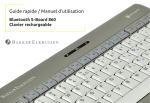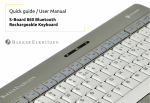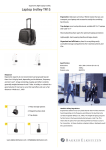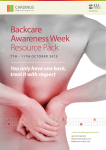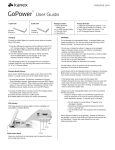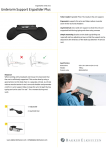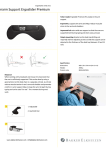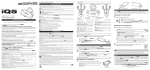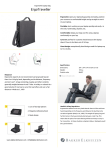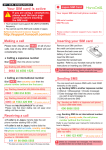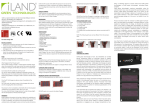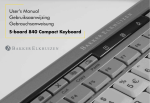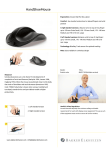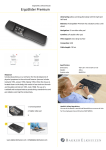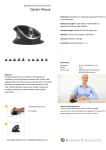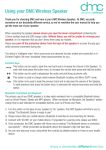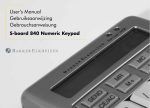Download User`s Manual - BakkerElkhuizen
Transcript
User’s Manual M-board 870 Bluetooth Keyboard M-board 870 Bluetooth Keyboard A Number 1 - 8 to select devices B LED Indicator C Mini Display Window D Host Select Button A When pairing multiple devices to the M-board 870 Bluetooth Keyboard, press the host select key D and select the device number using number keys 1-8 A . The mini-display window C indicates the active device. B C D For Apple® iPads® & iPhones® for Apple® OS X® -based Computers 1. Turn the keyboard on (ON/OFF switch on underside of the keyboard). 2. Holding the ‘host select’ key down on your keyboard, assign a pairing channel using number keys 1-8. 3. Enable Bluetooth® on your iPhone/iPad using the ‘Settings’ menu. 4. Press the pairing button on the underside of the keyboard. 5. Select ‘Bluetooth mini keyboard’ from your device’s Bluetooth window. 6. Enter the code displayed using the keyboard, followed by the ‘Enter’ key. 7. Your device will report ‘Bluetooth mini keyboard connected’, and your connection channel will be displayed in the keyboard mini-display window. 1. Turn the keyboard on (ON/OFF switch on underside of the keyboard). 2. Holding the ‘host select’ key down on your keyboard, assign a pairing channel using number keys 1-8. 3. From the ‘Systems Preferences’ menu on your Mac®, select ‘Bluetooth’. 4. Within your Bluetooth window, confirm that your Bluetooth service is ‘On’ and ‘Discoverable’. 5. Press the keyboard ‘CONNECT’ button (underside of the keyboard). 6. From your Mac’s Bluetooth window, select ‘Bluetooth mini keyboard’ and type the code displayed using the keyboard followed by the ‘Enter’ key. 7. Your Mac will report ‘device connected’, and your connection channel will be displayed in the keyboard mini-display window. To un-pair the Multi-Host keyboard from your iOS device, use the ‘Forget This Device’ option from your iPhone/iPad Bluetooth menu. For Android Smartphones & Tablets 1. Turn the keyboard on (ON/OFF switch on underside of the keyboard). 2. Holding the ‘host select’ key down on your keyboard, assign a pairing channel using number keys 1-8. 3. Enable Bluetooth® on your device under the ‘Settings’ menu. 4. Press the pairing button on the underside of the keyboard. 5. Tap ‘Search For Devices’ at the bottom of your device Bluetooth screen. 6. Select ‘Bluetooth mini keyboard’ from the list 7. Enter the code displayed using the keyboard, followed by the ‘Enter’ key. 8. Your Android device will report ‘device connected’, and your connection channel will be displayed in the keyboard mini-display window. To un-pair the Multi-Host keyboard from your Android device, simply delete its listing from your device’s Bluetooth menu. To un-pair the Multi-Host keyboard from your Mac, simply delete its listing from your computer’s Bluetooth menu. for Windows® -based Personal Computers Before pairing the Multi-Host Keyboard with your PC, confirm that your computer supports Bluetooth wireless communications. If not, a Bluetooth® receiver must be added. 1. Turn the keyboard on(ON/OFF switch on underside of the keyboard). 2. Holding the ‘host select’ key down on your keyboard, assign a pairing channel using number keys 1-8. 3. Enable Bluetooth® on your computer from the ‘Control Panel’ menu. 4. Press the pairing button on the underside of the keyboard. 5. Click ‘Search For Devices’ from your computer Bluetooth screen and select ‘Bluetooth mini keyboard’ from the list. 6. Enter the code displayed using the keyboard, followed by the ‘Enter’ key. 7. Your PC will report ‘device connected’ and your connection channel will be displayed in the keyboard mini-display window. To un-pair the Multi-Host keyboard from your PC, simply delete its listing from your computer’s Bluetooth menu. Compact keyboard M-board 870, reduces the distance a user has to reach for operating the mouse and allows a more comfortable body posture. The mouse can be positioned right in front of the right shoulder, which facilitates a better posture of the right arm and shoulder when using the mouse. www.bakkerelkhuizen.com