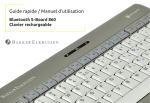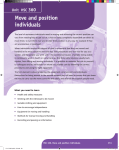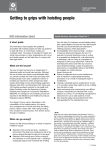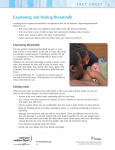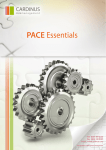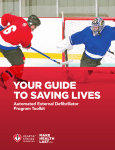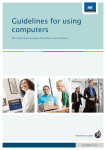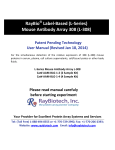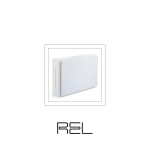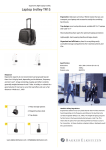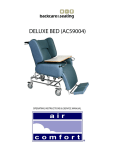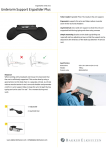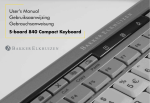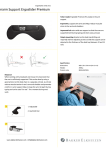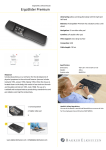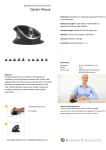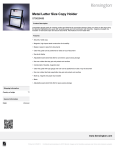Download Backcare Awareness Week Resource Pack
Transcript
Backcare Awareness Week Resource Pack 7th - 11th Oc tober 2015 You only have one back, treat it with respect Cardinus Risk Management Limited Tel: 020 7469 0200 Email: [email protected] Web: www.cardinus.com Backcare Awareness Week Resource Pack 7th - 11th Oc tober 2015 Contents: B ack pain in the workplace: Employer responsibilities 3 K eeping your back safe at work 4 T ips for preventing back pain 5 H ow to choose an office chair 7 M anual handling 10 M anual handling on the move 11 G etting the most from a sit-stand workstation 13 T ools to improve laptop comfort and productivity 15 H ealthy Working: Using a desktop computer 16 H ealthy Working: Using a laptop computer 17 H ealthy Working: Using a tablet or smartphone 18 H ealthy working: Using a games console 19 H ealthy working: Using a school bag 20 F it for the future: Protecting children’s backs 22 S imple steps to a good driving position 23 Tel: 020 7469 0200 Email: [email protected] Web: www.cardinus.com 2 Back pain in the workplace Em p lo y e r r e s p o n s i b i l i t i e s Causes of pain Consult your workers Back pain can be caused by many work situations. The exact cause is often unclear, but back pain is more common in roles that involve: Heavy manual labour, and handling tasks in heavy industry. Manual handling in awkward places, like delivery work. Repetitive tasks, such as manual packing of goods. Sitting at a workstation for a long period of time without a break away to stretch and move. S itting at a workstation that is not correctly adjusted. Stretching, twisting and reaching. Driving long distances or driving over rough ground, particularly if the seat is not, or cannot be, properly adjusted or adequately sprung. Stooping, bending over or crouching. Pushing, pulling or dragging loads that require excessive force. Working beyond normal abilities and limits, and when physically overtired. Operating heavy equipment, such as an excavator. ou have a legal duty to consult with all your employees or their Y elected representatives. Talking to your employees is helpful because they know what they find difficult and often have ideas about how to make improvements. Involving workers and safety representatives in discussions about how to improve health and safety will also make it easier to agree changes and employees will be more likely to follow procedures that they have helped to design. S ome people are more susceptible to back pain than others, so it is important to consult employees in the risk assessment process. Preventing back pain: What can you do to help protect employees? The physical demands of some tasks like manual handling, lifting, bending and driving heavy vehicles can trigger an episode or make an existing back pain worse. Take steps to reduce the risk of back pain in the workplace by: Considering how you can make jobs physically easier, such as, moving loads on wheels, providing better handles on loads, adjusting heights of worktops. Consult regularly with your employees on their health and well being to help you identify concerns and developing trends. Take actions to address any outcomes from these discussions. Respond promptly when an individual worker reports back pain. Complete and document risk assessments and make any identified changes. Visit the web pages for your industry for advice on work place risks specific to your industry. Tel: 020 7469 0200 Email: [email protected] Web: www.cardinus.com 3 Keeping your back safe at work W h at a r e t h e mo s t i m p or ta n t t h i n g s to yo u i n yo u r l i f e ? Your family? Your health? Your job? Playing sport? Gardening? Just imagine for a moment if you had an injury to your back how that would affect your ability to do some or all of those things. How would that impact you? When sitting at a workstation the back is very vulnerable to injury as most of the weight of the upper body is supported by the lower back and sitting in awkward non-neutral positions can increase the likelihood of developing back problems. The spine is segmented with a number of vertebrae and intervertebral discs. The more time you spend at your workstation in non-neutral postures the more likely you are to develop aches and pains and injury. Bending forward whilst sitting for example can produce disproportionate pressure on the intervertebral discs. Regular bending and stretching can lead to bulging of the discs, and in extreme cases can impact on the spinal cord, leading to pain and loss of feeling. Here are our top tips on how to protect your back at work S it fairly upright in your chair, do not slouch or bend forward. When using your workstation. Face your monitor directly without twisting and keep your head level with the top of the monitor. Keep an L shape between your upper and lower arms when typing so that you maintain a relaxed neutral posture. Keep your mouse close to your body and use a whole arm movement rather than a side to side wrist movement. K eep equipment and papers you use regularly within easy arm’s reach so that you don’t need to stretch, bend or twist. Move position every 10 to 15 minutes to increase blood flow. Take regular breaks from sitting at your screen to avoid stiffness and pain from static muscle loading. Move away from your workstation on a regular basis and walk round the office. Install software that warns you when it is advisable to take a break. The spine is not well served by nerves and blood supply so is often slow to respond to ill treatment, which means that quite serious problems can build up before without your knowledge. This is particularly true for older workers, pregnant women and untrained users of workstations. In the case of the back it is certainly true that prevention is better than cure as once a problem has occurred it can take a long time for the back to recover. A key part of looking after your back and remaining healthy is education and awareness of what to do to prevent problems occurring. Tel: 020 7469 0200 Email: [email protected] Web: www.cardinus.com 4 Tips for preventing back pain Sleeping Your mattress should be firm enough to support your body while supporting the weight of your shoulders and buttocks, keeping your spine straight. If your mattress is too soft, place a firm board (ideally 2cm thick) on top of the base of your bed and under the mattress. Your head should be supported with a pillow, but make sure your neck is not forced up at a steep angle. Sleeping on your side in the foetal position puts the least loading on the inter-vertebral discs allowing them to receive important nutrients. Movement Manual Handling Where possible avoid physical manual handling and use lifting aids. Don’t undertake any manual handling activity until you have been trained in good manual handling techniques, particularly if the manual handling activity takes place at work. Lift slowly with your spine balanced and flat, or slightly bent, and the weight close to and in front of your body. These factors reduce the forces in the spine. It is OK to lift with your back arched, but lifting with your back either flat or slightly bent is a better option. Reduce the weight of the heavy loads you handle until you feel it is within your capacity. Avoid rapid and awkward bending movements – especially early in the morning. The inter-vertebral discs absorb water over night. Rapid movements increase internal muscle forces, the combination of these elements makes bending injuries – especially bending to one side – far more likely in the mornings. When starting an arduous job, or returning to a job after a period of absence, build up your back strength slowly. Muscles build up their strength far quicker than the structures in the underlying spine. This may cause problems for the underlying structures if you exert yourself too soon/too much before they have had a chance for their strength to “catch up” with the muscles. Avoid spending long periods of time with your low back being bent forwards or over extended. Over extended positions, e.g. leaning backwards to work overhead causes the small joints in your back to be subjected to excessive loading. Positions with your back bent forwards, such as standing and bending over, can impair reflexes that protect the spine. Tel: 020 7469 0200 Email: [email protected] Web: www.cardinus.com 5 Organise the rotation of tasks so that there are frequent alterations between light loads and heavier loads that are within your capacity. A combination of reducing the weight of the heavy loads you carry and alternating between tasks regularly between heavy and light loads provides the best protection to the vertebral end plates in your spine. Plan your route in advance. Walk the route you intend to take to identify any specific hazards e.g. doors, slopes and steps. Once you’ve identified the risks you can then formulate a plan to reduce their affects on the activity. Exercise Exercise is both an excellent way of preventing back pain and of reducing it, but should seek medical advice before starting an exercise programme if you've had back pain for six weeks or more. Exercises such as walking or swimming strengthen the muscles that support your back without putting any strain on it or subjecting it to a sudden jolt. Activities such as yoga or pilates can improve the flexibility and the strength of your back muscles. It's important that you carry out these activities under the guidance of a properly qualified instructor. Posture How you sit, stand and lie down can have an important effect on your back. The following tips should help you maintain a good posture. Standing: Stand upright, with your head facing forward and your back straight. Balance your weight evenly on both feet and keep your legs straight. itting: Make sure you sit upright with support in the small of your back. S Your knees and hips should be level and your feet should be flat on the floor (use a footstool if necessary). Some people find it useful to use a small cushion or rolled-up towel to support the small of the back. If you use a keyboard, make sure that your forearms are horizontal and your elbows are at right angles. Driving Make sure that your lower back is properly supported. Correctly positioning your wing mirrors will prevent you from having to twist around. Your foot controls should be squarely in front of your feet. Follow the advice provided in ‘Simple steps to a good driving position’ on page 23. If you are driving long distances, take regular breaks so you can stretch your legs. Tel: 020 7469 0200 Email: [email protected] Web: www.cardinus.com 6 How to choose an office chair When it comes to office seating, there is no ‘one-size-fits-all’ and there are lots of other important criteria to consider. Manufacturers of workplace seating often talk of products designed to ‘accommodate 90 per cent of the population’. That’s everyone except the smallest five per cent (fifth percentile) and largest five per cent (95th percentile). This is not as simple as it sounds. A 95th percentile individual is not necessarily made up of 95th percentile body segments and body dimension data tells us that a 50th percentile male may be five inches taller than a 50th percentile woman but is also a little under half an inch narrower across the hips. In the modern multi-national office, different races complicate the statistics further and, taking lateral dimensions into account, women change shape in different ways from men as their body mass index increases. As obesity becomes more of an issue, specifying a general workplace chair becomes even less straightforward. Many ergonomists believe that the majority of chairs are closer to 60-70 per cent in their accommodation. So how does a conscientious facilities or health and safety manager ensure best practice? The answer comes in two parts. First, choose your general chair carefully and, secondly, implement a procedure to provide for those who are not properly served by the general chair. Choosing a general chair will often involve compromise, whether because of budget constraints or corporate sourcing guidelines. We want to minimise compromise and maximise value. Focus Group Create a focus group and ensure it contains male and female personnel of different shapes, sizes and ethnic origins.. They should also be from different parts of the business with varying job roles. Make sure you have right- and left-handers and, if possible, include some users with pre-existing physical disabilities and/or musculoskeletal disorders. It’s important to involve your health and safety and occupational health personnel. Consider a selection of chairs Draw up a shopping list of features your chair must include, such as seat slide or adjustable lumbar support. The criteria list should not include any price restriction at this stage. This should be considered later in the process. Using the shopping list, identify a number of chairs from different manufacturers that all meet your criteria in full (no compromises at this stage). Ensure that all the chairs on your list comply with the appropriate international (EN, ISO) standards. The suppliers should be able to provide this information and explain the relevance of the various standards. Obtain at least one sample of each chair from your preferred suppliers. Ask the suppliers to demonstrate each chair and explain the features and benefits. Tel: 020 7469 0200 Email: [email protected] Web: www.cardinus.com 7 This is a good opportunity to judge their knowledge and the likely level of support they will be able to provide in the selection process and subsequent customer service. Rate the chairs Design a score card so that each member of the focus group can rate each chair. As well as comfort, other factors such as ease of adjustment and range of adjustment should be included. You may also wish to score non-physical factors such as environmental considerations and whether the design reflects your corporate brand. It is often a good idea to weight the scores for different elements. For example, sustainability may be rated out of ten points but the appearance may only be rated out of five points. If you decide to use weighting, make sure you do this before the assessment process begins. If you don’t have the experience or the time to operate such a process, find a good ergonomist to advise you and manage the process. for exception management. If it is not clearly defined and strictly observed, there is a real risk that the exception may start to become the norm or that those who shout loudest (not the most deserving) get the most attention. Whilst there will be obvious individuals who will not fit the general chair for dimensional reasons, there will be others with less obvious musculoskeletal or health conditions. The approach should be the same for all of these situations and there are three most likely triggers for exception management: a workstation assessment; a medical report and self-reporting. Workstation Assessment A workstation assessment is the most reliable trigger. A computerbased system such as Cardinus Workstation Safety Plus will provide much of the reporting and escalation structure. Where a manual system is used, it is essential to review assessment reports promptly. Employers producing assessments and failing to act on the outcomes are simply creating evidence to be used against themselves in the event of litigation. The foregoing procedure should enable you to create a shortlist of three or four chairs. Now you can introduce price considerations. Doing so will enable you to compare focus group scores with prices and give a more measurable indication of value. Once you have a shortlist, it should be straightforward to select and purchase the best chair for your requirements. Non-standard users You now need a procedure to address the needs of those who find the standard option unsuitable, uncomfortable or inadequate. This may be due to dimensional issues (too big/too small/ too wide/too narrow), musculoskeletal problems (back or neck issues, upper limb disorders) or because of disabilities (spinal curvature, limb amputation). To ensure consistency of approach, it is most important to establish a procedure Tel: 020 7469 0200 Email: [email protected] Web: www.cardinus.com Whilst a report from a medical practitioner should be taken seriously, it should be reviewed carefully if the practitioner proposes any physical or product interventions but does not have an occupational health background. GPs, physiotherapists, osteopaths, chiropractors and others have been known to recommend a specific chair model or even a ‘Swiss ball’. However, they are not usually product specialists and any suggestion will almost certainly be simply a personal preference or based on literature. 8 Self-reporting should be an option available to all but your procedures should always validate the justification for any escalation. It is likely that discussions will lead back to a workstation assessment or medical report before any further escalation is approved. The individual will now require a one-to-one advanced assessment picking up on the information already acquired. If the source of the escalation includes comprehensive data from the workstation assessment process, the one-to-one may be telephonic. If reliable background, anthropometric and relevant medical information is not available, the one-to-one should be on-site in person. Assessors must have a good understanding of all the ergonomics and human factors considerations affecting the individual’s work and productivity. The physical considerations will be the most obvious but psycho-social factors will have significant impact so consideration should be given to how much the individual enjoys their job, whether they feel supported by their manager and whether they feel in control of their workload as well as environmental factors such as heat, light, air quality and noise. Understanding what needs to be done to address these factors is also vital. Competent assessors will have been trained to be fully conversant with the necessary actions and will also have a network of advisors and contacts they can call upon for assistance where the specific requirements of the assessment are beyond their knowledge or experience. Interventions It’s also important to have detailed knowledge of suitable physical and non-physical interventions. Physical interventions will need a substantial knowledge of the various chair manufacturers and models available, as well as the dimensions and features of these chairs and the adaptations available. Research shows that specialist ‘ergo’ suppliers are often the most qualified to provide such knowledge. At the time of installation, the chair should be installed and set up for the individual with full training provided. The training, which is absolutely crucial to a successful outcome, should explain why the products were supplied, how they will help and how they should be configured and used. Cardinus Risk Management Limited Tel: 020 7469 0200 Email: [email protected] Web: www.cardinus.com 9 Manual handling To p t i p s f or s a f e l i f t i n g a n d h a n dl i n g Back pain is a common problem which affects four out of five people. It is often caused by a simple muscle tendon or ligament strain and not usually a serious problem. Here is some useful advice on safe lifting and handling to help protect your back. now your limits – If the load is too bulky or heavy for you, don’t K attempt to lift or move it – ask for help! ake a plan – Where is the load going, do you need help? Make sure M the path is clear with no obstructions before you start. ug the load – Keep the load as close to your body as possible, the H closer it is the lighter it will feel and put less pressure on your back. void twisting – Twisting and leaning puts strain and pressure A on your back and spine, to change direction make sure you move your feet ead with your head – Always look ahead not down at the load during L picking it up and moving. This keeps your spine in the right position and means you can see where you are going. an you use something to help – Using a trolley to move things is C much safer and easier than using your body. As well as lifting and handling safely there is more that you can do to ensure your back remains fit, strong and healthy. ush, don’t pull – Pushing a load is much safer than pulling a load and P puts a lot less strain on your body. Just make sure you can see where you are going! ose weight – Find out if you are a healthy weight for your height L and try to lose any excess weight. hose the right bag - Try to carry larger loads in a rucksack, and avoid C sling bags. uitable clothing – Make sure your clothing and footwear are suitable, S tight clothing or unstable footwear may cause you problems. table base – Make sure the load is on a flat stable base, then position S yourself close with your feet slightly apart to make a good solid foundation to lift from. end your knees – Use your thigh muscles to push up from your knees B so you don’t put excess pressure on your back. leep well - Choose a mattress suited to your height, weight, age S and sleeping position uit smoking - Smoking reduces the Q blood supply to the discs between the vertebrae, and this may lead to these discs degenerating. xercise your back regularly E – Walking, swimming (especially backstroke) and using exercise bikes are all excellent ways to strengthen your back muscles. Tel: 020 7469 0200 Email: [email protected] Web: www.cardinus.com 10 Manual handling on the move M a k e s u r e yo u r mo b i l e wor k f orc e i s p rot e c t e d w h e n l i f t i n g a n d c a rr y i n g The very nature of work undertaken by agile, mobile workers means that they are often overlooked when it comes to manual handling risk assessments and training – out of sight, out of mind. But the nature of their work means they are often more likely to need the training than many office-based staff. The Manual Handling Operations Regulations 1992 came into force on 1 January 1993. They supplement the general duties on employers by the Health and Safety at Work etc. Act 1974 and the Management of Health and Safety at Work Regulations 1992. These regulations require employers to make a suitable and sufficient risk assessment of the risks to the health and safety of their employees while at work. The manual handling regulations put a duty on employers to assess possible risks associated with manual handling, and to reduce any risks that they find. A significant number of injuries and accidents reported to the UK Health and Safety Executive (HSE) each year are associated with manual handling, most resulting in lower back injuries. These are common among occupational groups in which repeated and prolonged strain is put on the spine. Risk assessment In workplaces, employers are required to assess the risk to their employees from manual handling. Risk assessments should be carried out by a competent person in consultation with the individuals involved with the task, they should decide whether or not there is a risk of injury and how much of a risk it is. Here are the things the assessment should be looking at: he task: How often is the task performed and how long for? Does it T have to be performed quickly? he individual's capacity: Who is doing the task? Are they physically T capable of carrying out the task safely? he load: How heavy is it? What shape is it? Does it have handles? Is it T hot or cold, or wet? Is personal protective equipment (PPE) required? he environment: Where is this task being carried out? Indoors or T outdoors? Is it cold and/or wet? Does the space restrict good posture? Is the ground clear and flat? Although some manual handling injuries are due to a single incident, many are cumulative and result from carrying out the same activities repeatedly with poor posture. It is not just the back that may be injured. Other muscle groups and joints such as shoulders, arms and legs, are involved in manual handling and may be damaged by bad lifting techniques. Feet can also be damaged by loads being dropped on them. You can decrease the risk of injuries by thinking about how you handle things, and using efficient and comfortable working postures during the handling activity. Tel: 020 7469 0200 Email: [email protected] Web: www.cardinus.com 11 Good posture The posture that you adopt when performing a manual handling activity is determined mostly by what you need to see to do the task, and how you handle the load. For example, if you are getting a load out of the boot of a car then you might reach forwards and downwards to see how you can lift the object. A good posture is efficient in terms of the amount of muscular effort required, and does not result in discomfort or injury. Certain sorts of handling place your back at risk of injury because the combination of poor posture and heavy/awkward load place too much strain on it. The muscles and joints in your back receive least strain when you are upright and are maintaining your natural curves in your spine. Therefore, you will be putting least strain on your back if you do manual handing activities with your back in this position. If the competent person thinks that there is a risk of injury, the employer must take certain steps to reduce the risk. The first step is to see if they can avoid the task that involves the risk. An example of this is for an agile worker is sending the item by post to its location as opposed to the employee delivering it. This would eliminate the task of the employee reaching into the boot to get the load and then handling it to its final destination. If the task can't be avoided, then the next option is to minimise the risk of injury. Risks can be reduced in lots of ways: Reduce the amount that is handled or split it into smaller pieces. o into the place you are visiting first to introduce yourself to allow G the body to warm up. Get someone to help. You can help yourself by making sure that you are using your muscles efficiently. Here are some more tips for safer lifting: Lifting actions are strongest when performed close to the body. T he strength of a lifting action is strongest at around knuckle height to waist height and falls off rapidly above and below this level. ulling and pushing actions are strongest, and therefore require less P effort, when the load is being moved in a straight line. Symmetrical lifting – using two hands – is safer than using one hand. lan the lift before you begin and make sure that you know where you P are going, and that your path is clear. If you are picking something up off the floor or from the boot of a car, try to bend your knees and keep your back straight. Let your leg muscles do the work. ake sure that there is a good grip M on the load. ake sure that the area around the task M is clear of obstacles. Can you get the object from the car to its final destination without a risk of slips, trips or falls? se appropriate lifting equipment. U For example, push the object on a trolley to its final destination rather than carrying it. Tel: 020 7469 0200 Email: [email protected] Web: www.cardinus.com If you are lifting with someone else, make sure that you both know what you are doing before you begin. Co-ordinate the lift. This advice applies to all types of lifting and carrying but the risk to a mobile workforce could be greater. There are the periods of driving, which requires a sedentary posture, followed by the activity. There may be unfamiliarity with the location at which the lifting is done and there could be additional pressures at the location such as limited parking time. You must also deal with the possibility that an employee will attempt activities out in the field that they would not consider when on their own premises. As the safety professional at your company, make sure that when you are out of sight of your staff you are still on their minds. 12 Getting the most from a sit-stand workstation When the office workstation was transformed by the computer in the early 1980s, it was believed the proper ergonomic positioning was a static seated posture with the body positioned using the 9090-90 rule in which the back-thigh angle was 90 degrees, the thighleg angle was 90 degrees, and the leg-foot angle was 90 degrees. More recently it was found that sitting for long periods of time in a neutral posture did not prevent discomfort. Movement, such as leaving your workstation at least once an hour for five to ten minutes, needed to be performed since frequent position changes help prevent workrelated musculoskeletal disorders. Today, good ergonomics practice dictates that some computer workers should work in a variety of postures to include sitting and standing. A sit-stand workstation is part of the evolution of the computer workstation. Rationale Benefits A good ergonomic practice is adopting a variety of good postures throughout the workday. In fact, some ergonomists say “your best posture is your next posture”. There is a perception that sitting is not hard on the back but sitting when working involves a backward rotation of the pelvis, which, in turn, alters the curve of the back creating more disc pressure. Standing when working can cause stress to the back because muscle groups in the legs, hips, back, and neck are tensed when standing for a long period of time. Also, maintaining the same standing posture for long periods of time places the muscles in a constant state of contraction. A sit-stand workstation was developed to incorporate the benefits of both a seated and standing posture, with the ultimate goal being a computer user not having to choose between sitting and standing. In the past few years, the number of sit-stand workstations has increased. The prevalence of this type of workstation is causing people to ask if a sit-stand workstation is right for them. More people than ever before are working on computers, which translates into the computer workstation needing to adapt to more types of computer users. People are working later in life and they may not be able to stand for long periods of time due to stress and trauma placed on their back over their lifetime. Conversely, there is a younger work population that has spent their whole life with computers. These workers are accustomed to working on computers in non-traditional postures and locations. Tel: 020 7469 0200 Email: [email protected] Web: www.cardinus.com 13 Designing a sit-stand workstation Alternating between sitting and standing can reduce pressure on the vertebrae and increase circulation to the legs, as well as virtually eliminate lower back pain. A well-designed sit-stand workstation incorporates: Exceptional height ranges to accommodate all workers. Easy to move positions to make minor adjustments throughout the day. Easy to reach work equipment and other items. These design features can be accomplished many ways by the use of one or more of the following items: Bi-level adjustable desk If your employee experiences difficulty sitting for 30 minutes or less, they are likely candidates for a sit-stand workstation that is easy to adjust and encourages an individual to change positions frequently. The answer to whether to sit or stand is more about the need for movement and changing postures hourly. Static postures breed ergonomic risk factors which breed potential for poor productivity and, more importantly, the potential for an Employer’s Liability claim. A sit-stand initiative requires training. This is a very important component. Training will explain the whys and hows as well as understanding of the risk factors. This is necessary for employee compliance, comfort and productivity. Keyboard tray with at least a 12-inch vertical range of motion Monitor arms Wireless keyboards and input devices, if allowed Posture You must be in a good standing posture when working at a sit-stand workstation. Be sure your: Neck is not tilted up or down when looking at the monitor rms and forearm are in a neutral posture (an elbow angle at or A above 90 degrees will avoid nerve compression at the elbow) Feet are firmly on the floor Do I need a sit-stand workstation? This is question many employees will ask of their health and safety professional. If that’s you, maybe this response will help. If you: Are currently happy with your workstation design Experience little or no back discomfort ave a job that requires you to frequently leave H your desk during the course of the day ave flexibility in your work schedule to leave H your desk when you want Then you are not a candidate for a sit-stand workstation. Tel: 020 7469 0200 Email: [email protected] Web: www.cardinus.com 14 Tools to improve laptop comfort and productivity workstation S p e c i a l i s t s a r e s olv i n g mod e r n wor k - r e l at e d e r g o n om i c p ro b l e m s w i t h i n n o vat i v e p rod u c t s . Everyone is looking for ways to work more efficiently and increase staff productivity, especially in times of economic contraction. Companies that want to get the most out of their staff and still protect their health need to ensure that flexible workstations are fully enabled, not only in the office but also for when they work remotely. With so many people working remotely, from a home office or on the move between meetings and appointments, the use of smaller devices such as laptops and tablets has become the norm with workers preferring to use all-in-one devices. Tablets, notebooks and laptops are ideal for working at home on the sofa for an hour or so but prolonged use in such conditions is far from ideal and research has shown that working in a hunched position for longer periods will undoubtedly cause more mistakes as well as severe neck and shoulder strain. One ergonomics specialist in Holland has been looking at our changing work patterns for more than 20 years and has developed a range of fully enabled permanent and mobile workstations. These ergonomic solutions produce 17 per cent more productivity at work. Ergo-T340 The Ergo-T340 easily transforms any notebook computer into a comfortable, ergonomic desktop workstation. It includes an in-line, pivoted copyholder, height adjustability, cooling ribs, cable management, a swivel base and a security device for the stand and all connected accessories. The Ergo-T340 eliminates the need for an expensive external monitor and saves valuable desk space. It also offers the unique ability to integrate any docking station or USB hub to pre-connect all your peripherals via BakkerElkhuizen’s Port Replicator Module PRM340. Ergo-Q260 The Ergo-Q 260 was the world’s the first compact laptop riser made out of Hylite aluminium: polypropylene sandwiched between two layers of aluminium. This makes it very lightweight, but still completely foldable. Ergo-Q 260 also has a patented, integrated document holder, which can easily be folded forwards when the laptop is placed on the riser. The advantage of the document holder is that it facilitates ‘in-line’ working, meaning the computer user does not have to repeatedly look aside to view his/her documents. Everything he/she has to do is along the same plane or level which reduces unnecessary movement of the head and neck. UltraStand BakkerElkhuizen’s UltraStand is the thinnest and lightest laptop stand in the world. This integrated laptop stand weighs just 250g, is wafer-thin (just 2 mm) and can be attached to the bottom of your laptop easily and with no fuss. BakkerElkhuizen says that the fusion of the UltraStand with the laptop currently makes it the most portable and user-friendly laptop stand of our time. As a laptop user, you can create a healthy and comfortable workstation in no time at all using an UltraStand, a computer mouse and a compact keyboard, such as the BakkerElkhuizen S-board 840. Tel: 020 7469 0200 Email: [email protected] Web: www.cardinus.com 15 Healthy Working HAN D Y HINTS AN D TIPS F O R USING A D ESKT O P C O M PUTE R By far the best place to use a computer is at a desk with an adjustable chair. This gives everyone the ability to set up the workstation for their own personal comfort. Even with the perfect seating position there are a number of adjustments required to ensure the workstation is set-up correctly. This is a helpful guide on how to set up a chair, desk and desktop computer. The advice provided will enable you to increase your comfort when you use a computer at a desk and to reduce the risk of forming bad habits that could lead to discomfort or injury in the future. adopt an unhealthy posture. It may also cause eye strain if you are struggling to see what is on the screen. At the right viewing distance you should be able to reach out and comfortably touch the screen with your fingertips. ake sure the armrests aren’t too high as this can cause you M to hunch your shoulders. Armrests that don’t fit under the desk may also prevent you getting close enough to the desk to work comfortably. You should only use armrests to rest between computer work. T o help your back support your weight your feet should be flat on the floor or supported by your knees slightly lower than your hips. hen setting up your seat height ensure your elbows are just above W the desk, roughly in line with the top of the keyboard. This stops you resting your arms on the sharp edge of the desk and means you can easily reach everything you might need on the desk. E nsure there is enough room under and around the desk for you to move freely. et up and move around periodically, so that you aren’t using the G computer for long periods of time without a break. A ten minute break within every hour is recommended. T he keyboard and monitor should be in a line, one directly in front of another to make it easier for you to use the equipment. The mouse should be next to the keyboard, within easy reach. S et the screen to a sensible height and distance. If it is too close it could cause tired eyes and prevent you from looking away regularly, which should be encouraged. If it is too far away you may lean forward and Tel: 020 7469 0200 Email: [email protected] Web: www.cardinus.com 16 Healthy Working HAN D Y HINTS AN D TIPS F O R USING A L APT O P C O M PUTE R Laptops are the computer of choice for many people who love their portability. If you are using a laptop as your main PC you’re not actually using it as it was originally intended. Laptops were designed for short periods of infrequent use and this is evident by them being small in size and not proportioned for comfortable use by a full grown adult. A laptop can be used in lots of different locations so we’ve put together this tip sheet to help you use your laptop safely and comfortably wherever you are. Sitting at a Desk ake sure the desk and adjustable chair are set-up correctly so that M you can sit with your feet on the floor, or supported so that your knees are slightly lower than your hips and elbows. Ensure there is enough room under and around the desk to move freely and remember to get up and move around regularly. It is beneficial to use a laptop with a separate keyboard and mouse. This allows for the laptop to be set further back and raised up so the screen is easier to see without looking down and causing stress in your neck. Sitting on the floor If your arms drop too low using a tablet or smartphone it forces them to bend their neck further to see the screen. To prevent this put a cushion or two on your lap to support your arms and keep the device in a more elevated position. Laying down hen you use a device laying on your front place a cushion under W your chest to support your weight and prevent you over arching your lower back. The light from a tablet or smartphone screen can make you restless and disrupt your sleep. Aim to stop using the device at least an hour before you go to bed. This will help improve the quality of your sleep. Carrying a laptop T ry to minimise the amount of weight you carry. Pack heavier items so that they will be closest to your back when the bag is worn. Rucksacks should be worn with a tightened but comfortable strap over each shoulder. Single strap bags should be worn across the body and you should regularly alternate which shoulder you carry it on. S itting positions where the knees are level or lower than the hips are best. When the knees are higher than the hips, you lean forward; arching your back to keep balanced which is an unhealthy posture for your spine. Side sitting or sitting with legs straight out are good sitting positions. Remember to move around and change positions regularly Sitting on comfy furniture omfy furniture, such as an armchair or sofa, moulds to the body C and offers little support to maintain a good posture, remember to change your position and take regular breaks from your device. Tel: 020 7469 0200 Email: [email protected] Web: www.cardinus.com 17 Healthy Working HAN D Y HINTS AN D TIPS F O R USING A TAB L ET O R S M A R TPH O NE As tablets and smartphones continue to become ever more popular there is very little advice available on how to use them safely. Given the popularity of these devices there is a potentially worrying thought. The ease of use and convenience of these devices for carrying out a wide range of different tasks means that the amount of time spent using them each day will continue to rise. This tip sheet offers advice on how to use tablets and smartphones safely and comfortably. At a desk ake sure the desk and adjustable chair is set-up correctly so that M you can sit with your feet flat on the floor or supported so that your knees slightly lower than your hips and your elbows. Using a tablet flat on a desk can encourage an unhealthy neck posture. Use a stand to raise it up, an angle of about 45° is best to watch films or tv; an angle of about 30° is best for typing. Sitting on comfy furniture omfy furniture, such as an armchair or sofa, moulds to the body C and offers little support to maintain a good posture, remember to change your position and take regular breaks from your device. If your arms drop too low using a tablet or smartphone it forces you to bend your neck further to see the screen. To prevent this put a cushion or two on your lap to support your arms and keep the device in a more elevated position. Sitting on the floor S itting positions where the knees are level with or lower than the hips are best. When your knees are higher than your hips you naturally lean forward, over arching your back to keep balanced. Side sitting or sitting with legs straight out are healthier sitting positions. Remember to move around and change positions regularly. Laying down hen you use a device laying on your front place a cushion under W your chest to support your weight and prevent you over arching your lower back. T he light from a tablet or smartphone screen can make you restless and disrupt your sleep. Aim to stop using the device at least an hour before you go to bed. This will help improve the quality of your sleep. Standing up o not send text messages or use a device while walking as this D could lead to serious accidents and injury. Instead of sending a text message why not make a call instead as this is also less intensive on the muscles and tendons in their fingers. Carrying a tablet or smartphone T ry to minimise the amount of weight you carry. Pack heavier items so that they will be closest to your back when the bag is worn. Rucksacks should be worn with a tightened but comfortable strap over each shoulder. Single strap bags should be worn across the body and you should regularly alternate which shoulder you carry it on. Tel: 020 7469 0200 Email: [email protected] Web: www.cardinus.com 18 Healthy Working HAN D Y HINTS AN D TIPS F O R USING A GA M ES C O NS O L E There is a wide variety of games consoles on the market that come in various forms and are operated in different ways. The broad range of devices runs from portable handheld devices through to motion sensitive consoles plugged in to the television. You may have more than one device; for example a fixed console at home and a handheld console for travelling. It is important to understand how each type of console can be used safely and appropriately. Manufacturers provide a lot of good advice that is often missed, so it is worth visiting their website or reading the safety section of the User Manual to see how they recommend their specific product is used. This tip sheet provides good general advice regarding safe use of games consoles so that you avoid discomfort and reduce the risk of injury. Sitting on comfy furniture omfy furniture, such as an armchair or sofa, moulds to the body C and offers little support to maintain a good posture, remember to change your position and take regular breaks from your device. If your arms drop too low using a tablet or smartphone it forces them to bend their neck further to see the screen. To prevent this put a cushion or two on your lap to support your arms and keep the device in a more elevated position. Sitting on the floor S itting positions where the knees are level with or lower than the hips are best. When your knees are higher than your hips you naturally lean forward, over arching your back to keep balanced. Side sitting or sitting with legs straight out are healthier sitting positions. A games console plugged into the television is better than a handheld console because you will look up to see the screen and naturally adopt a better neck and upper back posture. Remember to move around and change positions regularly. Laying down hen you use a device laying on your front place a cushion under W your chest to support your weight and prevent you over arching your lower back. This may be a better position to use a handheld console as you will not have to over arch your back and neck to look up and see a screen while playing. The light from a tablet or smartphone screen can make you restless and disrupt your sleep. Aim to stop using the device at least an hour before you go to bed. This will help improve the quality of your sleep Standing up hen using a motion sensitive console ensure there is enough W space for you to play without knocking in to something or someone. Always use the wrist strap provided. Make sure you take regular breaks during prolonged gaming. Manufacturers recommend a change in activity for 15 minutes every hour. This is good advice to follow no matter what technology you are using or what position you are in when using it. Changing games/activities S ome games require lots of repetitive movements, such as serving a virtual tennis ball with the arm or rapid fire shooting with the thumb. In general, it is better to change activities and use different parts of the body. Make regular changes in games if not changes in activities. Tel: 020 7469 0200 Email: [email protected] Web: www.cardinus.com 19 Healthy Working MOVE HAN D Y HINTS AN D TIPS F O R C H O O SING AN D USING A S C H O O L BAG Schools bags are an important part of every child’s school life but with so many to choose from, it's difficult to know what to choose. This helpful guide for parents will help you and your child to decide what is the most suitable school bag for them and explain how to correctly pack and carry it safely. The most important consideration is school bag weight. Children should aim to carry around 10% of their body weight, with a maximum limit of 15%. Research studies have shown weights above this can cause spinal damage in young, growing spines. To find out how much your child is currently carrying as a percentage of their body weight: Choosing the most suitable bag How will your child travel to and from school? If walking or cycling, a backpack with firm support next to your child’s back is most suitable as this makes the bag more rigid so lessens the need to twist their back to re-adjust their bag. A bag with a waist strap can also help, but make sure the strap is fastened when walking or cycling so it doesn’t get caught on something! Will your child’s campus be flat? If your child’s school is spacious and without many steps a wheeled trolley case may be suitable. Wheeled backpack bags are available but these can be heavy and are not always practical in school. Is fashion important? Despite parent’s best intentions, children will decide how they carry their bag and fashion is important to them. It is often more realistic to encourage your child to safely wear a mono-strap bag (worn across their body) rather than insisting on correctly wearing a backpack (worn over both shoulders). It is helpful for your child to get into a routine of packing their back EVERY night, only carrying what they need. You can help by arranging a storage area for heavy files and books at home and suggest they carry current work in a lightweight folder or file. If your child is still carrying more than 10% of their body weight and says they need everything in their bag for school, you need to speak to their teacher to find an alternative solution e.g. are lockers or safe storage areas available at school? Children should not be made to carry unsafe loads. Tel: 020 7469 0200 Email: [email protected] Web: www.cardinus.com 20 Size What does your child need to carry? Will your child need a padded laptop or tablet section in their school bag? Will they find a “visible timetable section” useful? Will they need to carry A4 files or anything larger? Will they need to carry their bag around all day or are lockers available? It’s important to get a bag with compartments large enough to fit their equipment and to help their organisation but not too big that it is too heavy (aim for their packed bag to be 10% of their body weight). ucksacks should be worn with a tightened but comfortable strap R over each shoulder. The bag should be worn higher up the back, with the lower part of the bag level with the top of the pelvis/hips. If the bottom of the bag is lower than their hips, a waist strap is recommended. Single strap bags should be worn across the body (not on one shoulder as this will cause neck problems and muscle imbalances). Importantly, your child should regularly alternate which shoulder they use to carry it. The top of their single strap bag should be approximately hip level. Encourage your child to be security conscious when carrying expensive devices. If valuable equipment is being transported a small “zip” padlock might be useful. A separate water bottle pocket is also beneficial. If your child needs to carry their bag all day, they may find a bag with a study/ rigid base helpful so it can easily stand up on the floor. There are also bag options which fasten to the backs of school chairs (but take care as these can sometimes tip the chair backwards when not seated). Correct packing and adjustment T ry to minimise the amount of weight your child has to carry. Pack heavier items so that they will be closest to your child’s back when the bag is worn. Safer lifting As well as correctly packing and adjusting your child’s school bag, your child should also be familiar with how to pick it up and put it down safely. This will help form good habits and reduce injuries in the future. Children should bend their knees and not their back when picking up their bag and putting it down and should avoid twisting and sudden awkward movements too. Good luck! Tel: 020 7469 0200 Email: [email protected] Web: www.cardinus.com 21 Fit for the future Pro t e c t i n g c h i ldr e n ’ s b a c k S Back and neck pain and upper limb disorders have been around for generations. Ailments like tennis elbow, repetitive strain injury and slipped discs have been associated with performance of work activities and use of technology/equipment as risk factors. In recent years, there has been an increased speed of technology change and proliferation in society, including schools. Indeed, desktop PCs have evolved into laptops, tablets and smartphones. These technologies are available to all, including children, and are increasingly used in education. This is where our children need to be supported more, while their bodies are still developing and more prone to injury than the fully developed adult body. Studies show that children who suffer back pain are four times more likely to experience it as an adult. Prevention through the formation of good healthy habits early is essential. We need to make sure that children’s backs are fit for the future Top ten back-care tips for kids e aware of your posture every day. Think ‘tall’ when sitting, standing B and walking. Avoid twisting and stooping when lifting. Carry your school bag safely and make sure it is correctly adjusted (and remember to swap shoulders regularly if it is a mono strap bag). Keep your bag balanced with heaviest items closest to your spine. Re-pack every evening to avoid carrying things you don’t need and never carry more than 10% of your body weight. Tell a teacher or parent if you have back pain and see your doctor if your pain lasts for more than two weeks. Remember to get up and move around if you have been sitting for more than 30 minutes. rrange your desk so you are comfortable before you begin. A Keep active, eat healthily and stay hydrated. Without good back health you are not physically fit. An exciting new e-learning course, Healthy Working MOVE is available free of charge to teach young people about the safe ergonomic use of technology. Visit www.ergonomics4kids.com. There is a version for primary school children, a version for secondary school children and another for students in higher education. Tel: 020 7469 0200 Email: [email protected] Web: www.cardinus.com www.ergonomics4kids.com 22 Simple steps to a good driving position Many high mileage business drivers report lower back, shoulder and neck discomfort but don’t make the connection between these symptoms and their driving position. This is due to the fact that musculoskeletal problems such as these develop slowly over time. They are rarely caused by a one-off event. It is the small trauma repeated many times over months and years that eventually result in pain and discomfort. For this reason a small correction in the driving position can often result in a large improvement in driving comfort. From both a comfort and safety point of view the single most important consideration for high mileage business drivers is correct adjustment of the driving position. To make sure you are sitting comfortably at the wheel follow the simple step-by-step guide (below) to the correct adjustment of your seat and controls. Manual handling For many business drivers, manually handling items from their vehicle is a significant risk factor for musculoskeletal injury. These risks can be minimised by following manual handling good practice and selecting a vehicle that has ease of access to the luggage compartment. If you have not received manual handling training then speak to your occupational health team to arrange some. Be sure to take extra care when manual handling following a long drive. Stretches or walking around the car before manual handling is recommended. For saloon cars, the boot sill should be level with the floor of the luggage compartment to allow items to slide to the edge of the boot. Get as close to the load as possible before lifting and keep the load close to your body. For vans, side access, as well as rear access doors, also avoids overreaching into the luggage compartment. In all cases there should be a cage between the luggage compartment and the passenger compartment to prevent items hitting the driver in the event of a collision. Try to park your vehicle as close as possible to the drop-off point. If a load is carried for an excessive distance the build up of static muscle load means that there is an increased risk of injury. Using a laptop Laptop use is a common requirement for many business drivers. Store your laptop in the boot out of sight. This reduces the risk of theft, but it also gives you an excuse to get out of the vehicle to stretch tired muscles. Try to avoid working on a laptop for prolonged periods of 15 minutes or more. Sustained laptop use leads to tension in the muscles of the Adjust your seating position correctly 1 Start with the seat backrest upright, the seat fully lowered and fully pushed back. Then raise the seat height for a clear view of the instrument panel and the road ahead. 2 Next, slide the seat forwards so that the clutch pedal can be comfortably depressed without any twisting of the hips. Tel: 020 7469 0200 Email: [email protected] Web: www.cardinus.com 3 Check that the seat supports at least half the length of the thighs and adjust seat tilt if the seat has this facility. 23 4 If available, adjust the lumbar pad on the backrest to give good support in the lower back. 5 6 Adjust steering wheel height and reach so hands rest comfortably in ten-to-two position, arms bent slightly at the elbow. Adjust head restraint to support the back of the head (not back of the neck). Seatbelt lies across the top of your shoulder and never rubs against your neck or falls onto your arm. neck, upper arms and shoulders. If sitting in the vehicle to use the laptop, it is better to sit in the passenger seat so that the laptop is not obstructed by the steering wheel. Even better, stop at a service station and combine laptop use with a coffee break. Regular breaks are essential and, as far as possible, business drivers should avoid driving for more than four hours a day. The Highway Code recommends getting out of the vehicle for 15 minutes, to stretch arms and legs, at least once every two hours. Choosing a good vehicle One of the least appreciated issues when selecting a car is the position of the centre of the steering wheel relative to the seat and the foot pedals. The steering wheel should be centrally located relative to the driver’s seat. This will result in a correctly aligned driving posture with the hips in line with the shoulders when the hands are on the steering wheel. If the steering wheel is off-centre, this slight twist of the shoulders to the left or right can often result in shoulder and lower back discomfort. Finally, check the adjustment of the rear view mirror and door mirrors and check for any blind spots. Similarly, the centre of the steering wheel should fall approximately mid-way between the clutch and brake pedals. If the pedals are offcentre, this slight twist of the hips to the left or right can once again result in lower back discomfort. In addition, the provision of a raised footrest to the left of the clutch pedal is recommended. This helps to promote a squared-up driving position with one foot on the rest and the other foot on the accelerator. Finally, when considering the purchase of a replacement vehicle the ergonomic guidelines described above should be used as an essential part of the selection process. In particular a good range of seat adjustments will contribute to comfort on long journeys. After all, the seat is the interface between driver and vehicle and a good fit is important. And remember, no vehicle selection is complete without a test drive lasting at least two hours so as to gain a good impression of driving comfort. Tel: 020 7469 0200 Email: [email protected] Web: www.cardinus.com 24