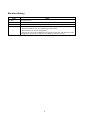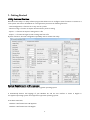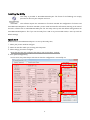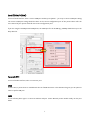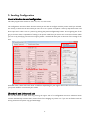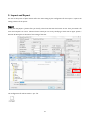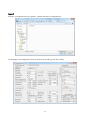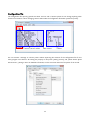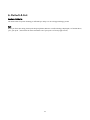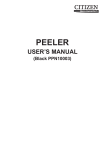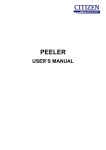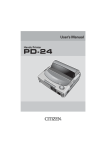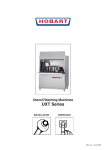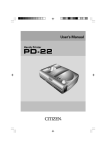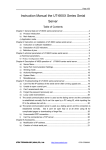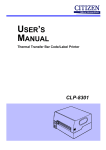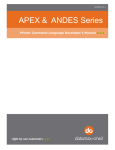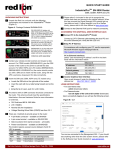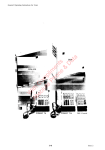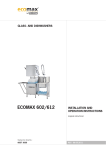Download Barcode Printer Utility User`s Manual
Transcript
Barcode Printer Utility Version 1.1.0.0 User’s Manual Copyrights CITIZEN is a registered trade mark of Citizen Holdings Co., Ltd. Windows® is a registered trade mark of Microsoft Corporation. Datamax® is a registered trade mark of Datamax-O'Neil. Zebra® is a registered trade mark of Zebra Technologies Corporation. All other trademarks are the property of their respective owners. Specifications subject to change without notice. Copyright © 2011, CITIZEN SYSTEMS JAPAN CO., LTD. All rights reserved. www.citizen-systems.co.jp 1 Revision History Date Jul.2011 Jul.2011 Nov.2011 Jun.2013 Note First publication Increased the version number with the release of 1.0.0.1 Increased the version number with the release of 1.0.1.0 Increased the version number with the release of 1.1.0.0 ・Add the CL-S66xx series to a supporting printer model. ・Add a function to receive configuration. ・Function to save of the configuration at the time of the end, and reflection of the configuration at the time of the start are added by "Filename.ini" file. 2 CONTENTS 1. Getting Started.......................................................................................................... 4 Utility Features Overview .............................................................................................................................................................. 4 System Requirements and Languages ........................................................................................................................................ 4 Installing/Uninstalling the Utility ................................................................................................................................................ 5 Quick Start ....................................................................................................................................................................................... 5 2. Interface ................................................................................................................... 6 Printer Driver.................................................................................................................................................................................... 6 Serial(COM/VCOM)..................................................................................................................................................................... 7 Parallel(LPT).................................................................................................................................................................................... 7 USB .................................................................................................................................................................................................... 7 LAN .................................................................................................................................................................................................... 7 3. Sending Configuration................................................................................................ 8 About a function to send configuration .................................................................................................................................... 8 [Standard] and [Advanced] tab .................................................................................................................................................. 8 4. Receiving Configuration.............................................................................................. 9 About a function to receive configuration ................................................................................................................................ 9 5. Import and Export ....................................................................................................10 Export.............................................................................................................................................................................................. 10 Import...............................................................................................................................................................................................11 Configuration File.......................................................................................................................................................................... 12 6. Default & Exit...........................................................................................................13 Restore Defaults............................................................................................................................................................................ 13 Exit ................................................................................................................................................................................................... 13 3 1. Getting Started Utility Features Overview Barcode Printer Utility is a utility software program that allows users to configure various functions on Citizen CL-S series printer with the use of Windows PC. This application possesses the following functions: "Send Configuration" is function to set any item to a printer. "Receive Config" is function to acquire the item which a printer is setting. "Export..." is function to output a setting item in a file. "Import..." is function to begin to read a setting item from a file. By these functions, the same configuration repeatedly with or without this utility. System Requirements and Languages This utility requires Windows 7 Professional SP1 or greater operating system. It automatically detects the language of your Windows PC and the user interface is shown in English in non-Japanese operating systems and in Japanese in Japanese operating systems. It has been tested with, ・Windows 7 Professional SP1 x86 Japanese ・Windows 7 Professional SP1 x64 English 4 Installing the Utility This utility is provided as “BarcodePrinterUtility.exe” file format of the following icon. Simply place the exe file into your computer and run it. This software outputs the "Filename.ini" file which recorded the configuration of all items and "BarcodePrinterUtilitySet.ini" file which recorded a printer model and interface information choosing at the time of the end in a folder same as "BarcodePrinterUtility.exe" file. The utility starts up with the default setting without the “BarcodePrinterUtilitySet.ini” file. If you run the utility form a CD or any non-writable media, it starts up with the default settings. Quick Start Double click on “BarcodePrinterUtility.exe” to start up the utility, then, 1.Select your printer model to configure. 2.Select the interface which you are using with the printer. 3.Select item(s) you wish to configure. Note that the utility only configures the item(s) with the checkbox ”checked”. 4.Press [Send Configuration]. In most cases, the printer beeps and restarts when the configuration is successfully set. 1. 2. 3. 4. 5 2. Interface Printer Driver If you select a printer driver as interface, the utility uses the printer port of the printer driver. The drop down list shows the printer driver(s) you have in your Windows PC. 6 Serial(COM/VCOM) In case of Serial interface, select a correct COM port number, press [Detail…] to set up a correct COM port setting. The current COM port setting should be shown in the current configuration print of the printer. Please refer the user’s manual of your printer model for the current configuration print. If you are using the VCOM (Virtual COM) driver, the COM port for the VCOM (e.g. COM8) should show up in the drop down list. Parallel(LPT) In case of Parallel interface, select a correct LPT port. USB In most cases, a printer driver is installed with the use of USB connection. This selection also gives you an option to select a specific USB port. LAN In case of LAN, please type in a correct IP address and port. Citizen Barcode printer models usually use the port 9100. 7 3. Sending Configuration About a function to send configuration This utility supports the Citizen CL-S4xx, 5xx, 6xx, 7xx, 66xx series. The configuration item area shows the items which you are able to configure with the printer model you selected. You classify a check into the item which you want to set to a printer and update a value by drop-down menu and direct input and a value is set to a printer by pushing the [Send Configuration] button. An item getting out of the gray is the item where is impossible of setting in the printer model that you chose. You can choose all items which you can set by classifying a check into an upper [Check / Uncheck All Items] box at the time of the setting of the item. Configuration Item Area Selectable items, values and initial values are different depending on your region. Please refer the user’s manual of your printer model or consult with your vendor. [Standard] and [Advanced] tab You can also switch to other menu by pressing the upper tabs of a Configuration Item Area. Advanced menu contains mechanically sensitive items. Please refrain from changing any values in it if you are not familiar with the item(s) otherwise the printer may get fatal damage. 8 4. Receiving Configuration About a function to receive configuration You choose the pattern of the item which you want to receive configuration and the setting of the printer is reflected on a Configuration Item Area by pushing the [Receive Config] button. You can choose the item among 3 patterns of “STANDARD”, “ADVANCED”, “ALL” in a list of drop-downs of the [Receive Config] button side. The setting contents to receive when choose "STANDARD" or "ADVENCED" only in the item of a [Standard] tab or the [Advanced] tab. When choose "ALL"; of both items of a [Standard] tab and the [Advanced] tab receive. When normalcy can receive it, a check enters the setting item which you received in the Configuration Item Area. In most cases, the printer beeps and restarts when the configuration is successfully receive. Configuration Item Area 9 5. Import and Export You can let the printer of plural stands reflect the same setting by the configuration file that import / exports the setting contents of the printer. Export Please push the [Export...] button after you classify a check into the item which wants to save. Then you attach a file name and computer can save it. Choose all items which you can set by classifying a check into an upper [Check / Uncheck All Items] box at the time of the setting of the item. The configuration file will be saved as “.prn” file. 10 Import To import a configuration file, press [Import...] button and select a configuration file. The setting(s) in the configuration file will be reflected to the utility (if the data is valid). 11 Configuration File The configuration file open by general text editor and can edit it, however please do not change anything other than the item names or values. Changing control codes makes the configuration file broken (invalid for printer). Control codes Item names Values You can transmit a message to a direct printer without importing the contents of the configuration file for this utility program. You choose a tab among the property of the printer [Tools], [Action], and, please choose [Send File To Printer...] among a menu. For detailed information, see the instruction manual of the printer of the errand. 12 6. Default & Exit Restore Defaults The initial value of a printer choosing is reflected by a utility. It is not a thing initializing a printer. Exit When you finish this utility, please push the [Exit] button. Because a confirm dialog is displayed, it is finished when, "yes" your push. (It becomes the same movement even if your push x of the top right corner.) 13 CITIZEN SYSTEMS AMERICA CORPORATION 363 Van Ness Way, Suite 404 Torrance, CA 90501 USA Tel: (310) 781-1460 Fax: (310) 781-9152 http://www.citizen-systems.com CITIZEN SYSTEMS EUROPE GmbH Mettinger Strasse 11 D-73728, Esslingen Germany Tel: +49 (0) 711 3906 420 Fax: +49 (0) 711 3960 405 http://www.citizen-europe.com Park House, 643-651 Staines Road Feltham, Middlesex, TW14 8PA United Kingdom Tel: +44 (0) 20 8893 1900 Fax: +44 (0) 20 8893 0080 CITIZEN SYSTEMS JAPAN CO., LTD. 6-1-12, Tanashi-cho, Nishi-Tokyo-shi Tokyo, 188-8511 Japan Tel: +81 (0) 42 468 4608 Fax: +81 (0) 42 468 4996 http://www.citizen-systems.co.jp 14