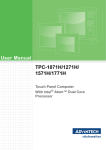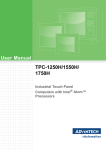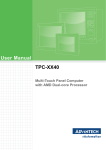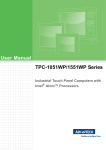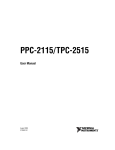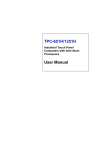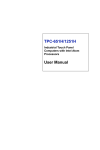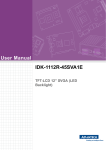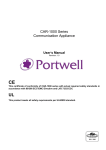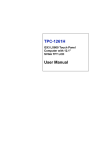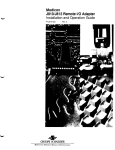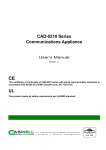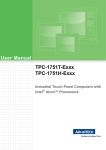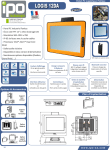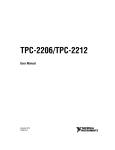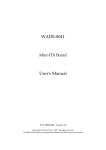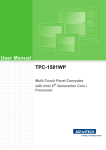Download Advantech TPC-671H User Manual
Transcript
User Manual TPC-671H Industrial Touch Panel Computer with Intel® Atom™ Z510 Processor Copyright The documentation and the software included with this product are copyrighted 2011 by Advantech Co., Ltd. All rights are reserved. Advantech Co., Ltd. reserves the right to make improvements in the products described in this manual at any time without notice. No part of this manual may be reproduced, copied, translated or transmitted in any form or by any means without the prior written permission of Advantech Co., Ltd. Information provided in this manual is intended to be accurate and reliable. However, Advantech Co., Ltd. assumes no responsibility for its use, nor for any infringements of the rights of third parties, which may result from its use. Acknowledgements Intel and Pentium are trademarks of Intel Corporation. Microsoft Windows and MS-DOS are registered trademarks of Microsoft Corp. All other product names or trademarks are properties of their respective owners. This Manual Covers the Following Models: TPC-671 TPC-671H User Manual Part No. 2003067101 Edition 2 Printed in Taiwan January 2012 ii Product Warranty (2 years) Advantech warrants to you, the original purchaser, that each of its products will be free from defects in materials and workmanship for two years from the date of purchase. This warranty does not apply to any products which have been repaired or altered by persons other than repair personnel authorized by Advantech, or which have been subject to misuse, abuse, accident or improper installation. Advantech assumes no liability under the terms of this warranty as a consequence of such events. Because of Advantech’s high quality-control standards and rigorous testing, most of our customers never need to use our repair service. If an Advantech product is defective, it will be repaired or replaced at no charge during the warranty period. For outof-warranty repairs, you will be billed according to the cost of replacement materials, service time and freight. Please consult your dealer for more details. If you think you have a defective product, follow these steps: 1. Collect all the information about the problem encountered. (For example, CPU speed, Advantech products used, other hardware and software used, etc.) Note anything abnormal and list any onscreen messages you get when the problem occurs. 2. Call your dealer and describe the problem. Please have your manual, product, and any helpful information readily available. 3. If your product is diagnosed as defective, obtain an RMA (return merchandize authorization) number from your dealer. This allows us to process your return more quickly. 4. Carefully pack the defective product, a fully-completed Repair and Replacement Order Card and a photocopy proof of purchase date (such as your sales receipt) in a shippable container. A product returned without proof of the purchase date is not eligible for warranty service. 5. Write the RMA number visibly on the outside of the package and ship it prepaid to your dealer. iii TPC-671H User Manual Declaration of Conformity CE This product has passed the CE test for environmental specifications when shielded cables are used for external wiring. We recommend the use of shielded cables. This kind of cable is available from Advantech. Please contact your local supplier for ordering information. FCC Class A Note: This equipment has been tested and found to comply with the limits for a Class A digital device, pursuant to part 15 of the FCC Rules. These limits are designed to provide reasonable protection against harmful interference when the equipment is operated in a commercial environment. This equipment generates, uses, and can radiate radio frequency energy and, if not installed and used in accordance with the instruction manual, may cause harmful interference to radio communications. Operation of this equipment in a residential area is likely to cause harmful interference in which case the user will be required to correct the interference at his own expense. Technical Support and Assistance 1. 2. Visit the Advantech web site at http://support.advantech.com where you can find the latest information about the product. Contact your distributor, sales representative, or Advantech's customer service center for technical support if you need additional assistance. Please have the following information ready before you call: – Product name and serial number – Description of your peripheral attachments – Description of your software (operating system, version, application software, etc.) – A complete description of the problem – The exact wording of any error messages TPC-671H User Manual iv Safety Instructions 1. 2. 3. Read these safety instructions carefully. Keep this User Manual for later reference. Disconnect this equipment from any AC outlet before cleaning. Use a damp cloth. Do not use liquid or spray detergents for cleaning. 4. For plug-in equipment, the power outlet socket must be located near the equipment and must be easily accessible. 5. Keep this equipment away from humidity. 6. Put this equipment on a reliable surface during installation. Dropping it or letting it fall may cause damage. 7. The openings on the enclosure are for air convection. Protect the equipment from overheating. DO NOT COVER THE OPENINGS. 8. Make sure the voltage of the power source is correct before connecting the equipment to the power outlet. 9. Position the power cord so that people cannot step on it. Do not place anything over the power cord. 10. All cautions and warnings on the equipment should be noted. 11. If the equipment is not used for a long time, disconnect it from the power source to avoid damage by transient overvoltage. 12. Never pour any liquid into an opening. This may cause fire or electrical shock. 13. Never open the equipment. For safety reasons, the equipment should be opened only by qualified service personnel. 14. If one of the following situations arises, get the equipment checked by service personnel: The power cord or plug is damaged. Liquid has penetrated into the equipment. The equipment has been exposed to moisture. The equipment does not work well, or you cannot get it to work according to the user's manual. The equipment has been dropped and damaged. The equipment has obvious signs of breakage. 15. DO NOT LEAVE THIS EQUIPMENT IN AN ENVIRONMENT WHERE THE STORAGE TEMPERATURE MAY GO BELOW -20° C (-4° F) OR ABOVE 60° C (140° F). THIS COULD DAMAGE THE EQUIPMENT. THE EQUIPMENT SHOULD BE IN A CONTROLLED ENVIRONMENT. 16. CAUTION: DANGER OF EXPLOSION IF BATTERY IS INCORRECTLY REPLACED. REPLACE ONLY WITH THE SAME OR EQUIVALENT TYPE RECOMMENDED BY THE MANUFACTURER, DISCARD USED BATTERIES ACCORDING TO THE MANUFACTURER'S INSTRUCTIONS. The sound pressure level at the operator's position according to IEC 704-1:1982 is no more than 70 dB (A). DISCLAIMER: This set of instructions is given according to IEC 704-1. Advantech disclaims all responsibility for the accuracy of any statements contained herein. Caution! Danger of explosion if battery is incorrectly replaced. Replace only with the same or equivalent type recommended by the manufacturer. Dispose of used batteries according to the manufacturer's instructions. v TPC-671H User Manual TPC-671H User Manual vi Contents Chapter 1 General Information ............................1 1.1 1.2 1.3 Introduction ............................................................................................... 2 Packing List............................................................................................... 2 Specifications ............................................................................................ 3 1.3.1 System Kernel............................................................................... 3 1.3.2 I/O Ports........................................................................................ 3 1.3.3 Safety and Environment................................................................ 3 LCD Specifications.................................................................................... 4 Touchscreen Specifications ...................................................................... 4 Power ........................................................................................................ 4 I/O Ports Arrangement .............................................................................. 5 Figure 1.1 TPC-671H - I/O Port Arrangement ............................. 5 Panel Mounting ......................................................................................... 5 Figure 1.2 Panel Mounting........................................................... 5 Dimensions and Cutout............................................................................. 6 Figure 1.3 TPC-671H Dimensions............................................... 6 1.4 1.5 1.6 1.7 1.8 1.9 Chapter 2 System Setup .......................................7 2.1 2.2 System Setup............................................................................................ 8 Figure 2.1 Unpack the Package .................................................. 8 Figure 2.2 Install CompactFlash Memory Card ........................... 9 Figure 2.3 Power Connector and Power Lines ............................ 9 Figure 2.4 Power Receptor........................................................ 10 2.1.1 Installing the Drivers ................................................................... 10 Installing Mini-PCIe Card ........................................................................ 11 3 Features in Windows XP Embedded13 3.1 3.2 3.3 Features in Windows XP Embedded ...................................................... 14 EWF ........................................................................................................ 14 HORM ..................................................................................................... 14 Appendix A Serial Port Settings ...........................17 A.1 A.2 Pin Assignment ....................................................................................... 18 RS-485 / RS-422 Setting......................................................................... 18 Chapter vii TPC-671H User Manual TPC-671H User Manual viii Chapter 1 1 General Information 1.1 Introduction The TPC-671H Touch Panel Computers are state-of-the-art Human Machine Interfaces featuring a 6.5” display with Intel Atom 500 Series processors and Intel 82801HM I/O Controller and the following key features: Fanless By using a low-power processor, the system does not have to rely on fans, which often are unreliable and causes dust to circulate inside the equipment. Compact Expansion With its mini PCI-E slot, it provides the easiest way to expand TPC's functionality. Multiple OS In addition to the OS support of Windows XP, Advantech offers platform support for WES7 and Windows XP embedded. The optional Windows CE operating system, specifically for Industrial Touch Panel Computers is also available. External Antenna (optional) External Antenna design provides excellent wireless performance. 1.2 Packing List 6 x Panel Mount Clamps 6 x Panel Mount Screws 1 x 3 Pin Power Connector 1 x Power Indication Sticker 1 x Wire for Chassis Ground 1 x TPC Driver DVD 1 x Registration and Warranty Card 1 x Simplified Chinese Manual TPC-671H User Manual 2 Chapter 1 1.3 Specifications 1.3.1 System Kernel CPU: Intel® Atom™ Z510 1.1GHz with 512KB cache BIOS: Award BIOS System Chipset: US15WP VGA: Integrated in US15WP Memory: 1GB SO-DIMM DDR2 SDRAM LAN: 10/100/1000Base-T x 1 Watchdog Timer: 1 ~ 255 sec (system) Expansion Slots: Full-size Mini PCI-E x 1 Storage: CompactFlash® slot 1.3.2 I/O Ports TPC-671H: 2 serial ports: RS-232 x 1, RS-422/485 x 1 (w/isolation) 2 USB 2.0 Ports: compliant with USB 2.0 and 1.1. (Host) 1.3.3 Safety and Environment Safety FCC Class A CE certificated The front bezel is compliant with NEMA 4 and IP65 Environment Operating Temperature: – 0 ~ 50°C (32 ~ 122°F) Storage Temperature: – -20 ~ 60°C (-4 ~ 140°F) Humidity: 40°C @ 10~95% relative humidity (non-condensing) Vibration: 2 grms (5 ~ 500 Hz) with CF Card 3 TPC-671H User Manual General Information 1.4 LCD Specifications TPC-671H Display Type VGA TFT LCD Size (diagonal) 6.5" Maximum Resolution 640x480 Maximum Colors 262K Viewing Angle 160°/140° Luminance (cd / m2) 700 Contrast Ratio 600:1 Operating Temperature -30 ~ 85°C Backlight LED Note! There might be several bright or dark pixels on the LCD. This phenomenon is normal in today’s LCD manufacturing. 1.5 Touchscreen Specifications Touch Type: Resistive Base Glass Construction: Tempered glass Light Transmission: 81% ± 3% (Measured by BYK-Gardner) Controller: RS-232 Interface Lifespan: 36 millions times touches at single point (finger hitting rate by 250g at 2 times per second) Note! Touchscreen ITO maybe crash duo to heavy usage. 1.6 Power Input Voltage: – Typical - 24VDC – Swing Range - 18-32VDC (the fuse will become an open circuit if the input level exceeds 33VDC) Power Consumption: 6.6W (Typical), 9W (Full load) TPC-671H User Manual 4 Chapter 1 1.7 I/O Ports Arrangement The arrangement of the I/O ports is shown in in Figure 1.1 1.8 Panel Mounting 1. 1. 2. 3. There is an adhesive waterproof gasket on the AL front bezel. Make sure the waterproof gasket is in position before installing TPC into the panel opening. Install the TPC into the panel opening. Find the eight clamps and eight long screws in the accessory pack. Hook the clamps to the holes around the four sides of the bezel. Insert the screws into every clamp and fasten them. These screws will push the mounting panel and fix the unit. The suggested mounting panel thickness is less than 6 mm (0.236”). Figure 1.2 Panel Mounting 5 TPC-671H User Manual General Information Figure 1.1 TPC-671H - I/O Port Arrangement (Antenna is optional. Use P/N:1750000318 to order) 1.9 Dimensions and Cutout TPC-671H Weight: 0.95 kg Dimensions (W x H x D): – 195 x 148 x 44.5 mm (7.68" x 5.83" x 1.75") Cutout: – 188.4 x 141.4mm 195.0 133.1 100.0 148.0 44.50 6.0 188.1 141.1 Figure 1.3 TPC-671H Dimensions TPC-671H User Manual 6 Chapter 2 System Setup 2 2.1 System Setup You can easily get TPC started by following the below steps. 1. Unpack the TPC package. Check the packing list at the beginning of this manual to make sure all items have been included. Figure 2.1 Unpack the Package 2. Install a CompactFlash card containing Windows CE, Embedded Windows XP or another operating system. TPC-671H User Manual 8 Chapter 2 Warning! It is suggested to turn OFF system power as you plug in or pull out the memory card, even though the CompactFlash memory is hot swappable. 3. Connect the power connector to the 24 VDC power lines. The power lines can either be of some power adapter or in-house power source. Figure 2.3 Power Connector and Power Lines 9 TPC-671H User Manual System Setup Figure 2.2 Install CompactFlash Memory Card Figure 2.4 Power Receptor 4. 5. 6. Plug the power lines into the system power receptor. Power on the system. Calibrate the touchscreen (click "PM" in the bottom corner). Note! If you want to install the touchscreen driver & use the touchscreen utility, please refer the user manual which is "PenMount 6000 InstallationGuide" on the DVD. 2.1.1 Installing the Drivers After installing your system software, you will be able to set up the Ethernet, VGA, and touchscreen functions. All drivers are stored in a DVD titled “TPC-671H” which can be found in your accessory box. The various drivers in the DVD have their own text files which help users install the drivers and understand their functions. These files are a very useful supplement to the information in this manual. Note! The drivers and utilities used for the 671H panel PC are subject to change without notice. If in doubt, check Advantech's website or contact our application engineers for the latest information regarding drivers and utilities. TPC-671H User Manual 10 For Mini-PCIe expansion card installation, please follow below steps. 1. Loosen the 2 screws of the cover Remove the cover to find Mini-PCIe slot. 3. Insert Mini-PCIe card into the slot and secure it 4. Close the cover and tighten the 2 screws 11 System Setup 2. Chapter 2 2.2 Installing Mini-PCIe Card TPC-671H User Manual TPC-671H User Manual 12 Chapter 3 3 Features in Windows XP Embedded 3.1 Features in Windows XP Embedded TPC product supports the embedded Windows platform. This section outlines the important features (EWF and HORM), that are provided in Windows XP embedded. 3.2 EWF EWF stands for Enhanced Write Filter. It provides an upper filter in the storage device driver stack that redirects disk write operations to volatile (RAM) or non-volatile (disk) storage. EWF protects a volume from write access. The benefits are as the following. Write-protect one or more partitions on your system. Enable read-only media, such as CD-ROM or flash, to boot and run. Prolong the lifespan of write-sensitive storage, such as CompactFlash. TPC-671H provides EWF RAM-REG mode on system partition. All write to system partition will be redirected to RAM once this mode is enabled. This mode is manually enabled by customers after theyfinish all their changes on system such as installing their applications or adjusting system setting. Advantech provides a pair of utilities to operate EWF, OSLock andOSUnLock. Please refer the training slide in the folder, file name is "Advantech XPe Add-one.pdf". 3.3 HORM HORM stands for Hibernate Once Resume Many. In HORM environment, a single hibernation file is used to boot the system repeatedly. To set a HORM environment, please follow the steps below. Please make sure EWF is disabled. You can run OSUnLock to disable EWF. Enable hibernation support: Run “power options” in control panel, and then select “Enable Hibernation” in hibernation pane. Enable EWF: Run OSLock, and then system reboot automatically. Open those software that customers want to directly use after system resume from hibernation. Hibernate via Advantech HORM utility: Please Click Start Menu->All Programs->Advantech->AdvWF HORM environment remains all along unless the following events occur: Run EWF commit command (ewfmgr c: -commit) and then reboot system. Select “Discard hibernation file” by clicking F8 when system is starting up. TPC-671H User Manual 14 Chapter 3 Features in Windows XP Embedded TPC-671H User Manual 15 TPC-671H User Manual 16 Appendix A A Serial Port Settings A.1 Pin Assignment 1 2 6 3 7 4 8 COM1 PIN RS-232 RS-422 RS-485 1 NDCD TX- D- 2 NRX TX+ D+ 3 NTX RX+ 4 NDTR RX- 5 GND GND 6 NDSR 7 NRTS 8 NCTS 9 NRI Choose integrated peripherals. TPC-671H User Manual 9 COM2 A.2 RS-485 / RS-422 Setting 1. 5 18 GND Choose serial port 2 mode. 3. Choose RS-485 or RS-422 for serial port and then save the change. 19 TPC-671H User Manual Appendix A Serial Port Settings 2. www.advantech.com Please verify specifications before quoting. This guide is intended for reference purposes only. All product specifications are subject to change without notice. No part of this publication may be reproduced in any form or by any means, electronic, photocopying, recording or otherwise, without prior written permission of the publisher. All brand and product names are trademarks or registered trademarks of their respective companies. © Advantech Co., Ltd. 2011