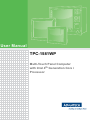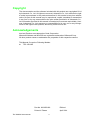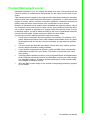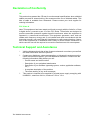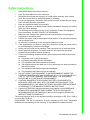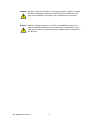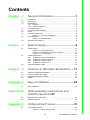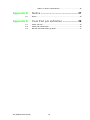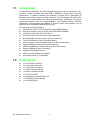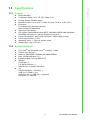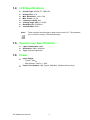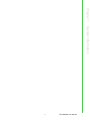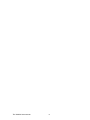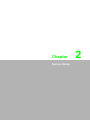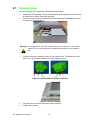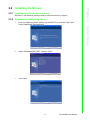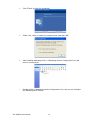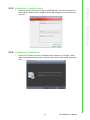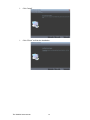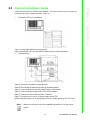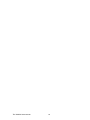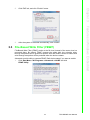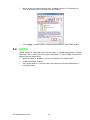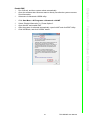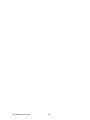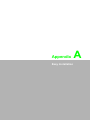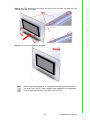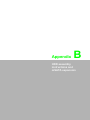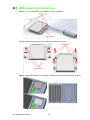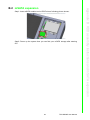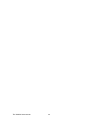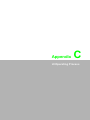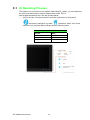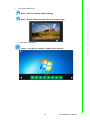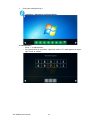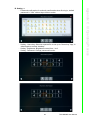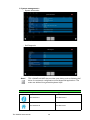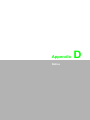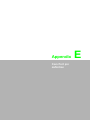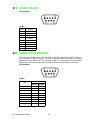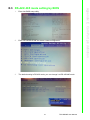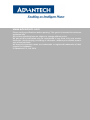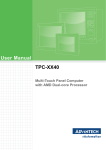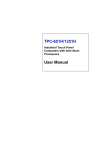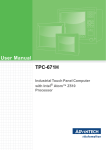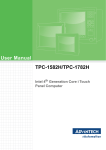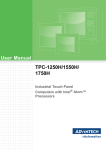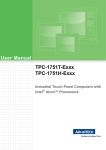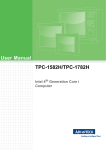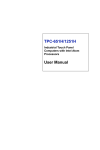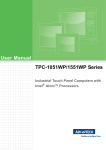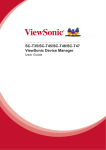Download User Manual TPC
Transcript
User Manual TPC-1581WP Multi-Touch Panel Computer with Intel 4th Generation Core i Processor Copyright The documentation and the software included with this product are copyrighted 2014 by Advantech Co., Ltd. All rights are reserved. Advantech Co., Ltd. reserves the right to make improvements in the products described in this manual at any time without notice. No part of this manual may be reproduced, copied, translated or transmitted in any form or by any means without the prior written permission of Advantech Co., Ltd. Information provided in this manual is intended to be accurate and reliable. However, Advantech Co., Ltd. assumes no responsibility for its use, nor for any infringements of the rights of third parties, which may result from its use. Acknowledgements Intel and Pentium are trademarks of Intel Corporation. Microsoft Windows and MS-DOS are registered trademarks of Microsoft Corp. All other product names or trademarks are properties of their respective owners. This Manual Covers the Following Models: TPC-1581WP TPC-XX81WP User Manual Part No. 2003058100 Edition 1 Printed in Taiwan April 2014 ii Product Warranty (2 years) Advantech warrants to you, the original purchaser, that each of its products will be free from defects in materials and workmanship for two years from the date of purchase. This warranty does not apply to any products which have been repaired or altered by persons other than repair personnel authorized by Advantech, or which have been subject to misuse, abuse, accident or improper installation. Advantech assumes no liability under the terms of this warranty as a consequence of such events. Because of Advantech’s high quality-control standards and rigorous testing, most of our customers never need to use our repair service. If an Advantech product is defective, it will be repaired or replaced at no charge during the warranty period. For outof-warranty repairs, you will be billed according to the cost of replacement materials, service time and freight. Please consult your dealer for more details. If you think you have a defective product, follow these steps: 1. Collect all the information about the problem encountered. (For example, CPU speed, Advantech products used, other hardware and software used, etc.) Note anything abnormal and list any onscreen messages you get when the problem occurs. 2. Call your dealer and describe the problem. Please have your manual, product, and any helpful information readily available. 3. If your product is diagnosed as defective, obtain an RMA (return merchandize authorization) number from your dealer. This allows us to process your return more quickly. 4. Carefully pack the defective product, a fully-completed Repair and Replacement Order Card and a photocopy proof of purchase date (such as your sales receipt) in a shippable container. A product returned without proof of the purchase date is not eligible for warranty service. 5. Write the RMA number visibly on the outside of the package and ship it prepaid to your dealer. iii TPC-XX81WP User Manual Declaration of Conformity CE This product has passed the CE test for environmental specifications when shielded cables are used for external wiring. We recommend the use of shielded cables. This kind of cable is available from Advantech. Please contact your local supplier for ordering information. FCC Class A Note: This equipment has been tested and found to comply with the limits for a Class A digital device, pursuant to part 15 of the FCC Rules. These limits are designed to provide reasonable protection against harmful interference when the equipment is operated in a commercial environment. This equipment generates, uses, and can radiate radio frequency energy and, if not installed and used in accordance with the instruction manual, may cause harmful interference to radio communications. Operation of this equipment in a residential area is likely to cause harmful interference in which case the user will be required to correct the interference at his own expense. Technical Support and Assistance 1. 2. 3. Visit the Advantech web site at http://support.advantech.com where you can find the latest information about the product. Contact your distributor, sales representative, or Advantech's customer service center for technical support if you need additional assistance. Please have the following information ready before you call: – Product name and serial number – Description of your peripheral attachments – Description of your software (operating system, version, application software, etc.) – A complete description of the problem – The exact wording of any error messages This product is intended to be supplied by a listed power supply complying with UL60950-1; rated from 24 VDC, minimum 2.5 A to 1.5 A. TPC-XX81WP User Manual iv Safety Instructions 1. 2. 3. Read these safety instructions carefully. Keep this User Manual for later reference. Disconnect this equipment from any AC outlet before cleaning. Use a damp cloth. Do not use liquid or spray detergents for cleaning. 4. For plug-in equipment, the power outlet socket must be located near the equipment and must be easily accessible. 5. Keep this equipment away from humidity. 6. Put this equipment on a reliable surface during installation. Dropping it or letting it fall may cause damage. 7. The openings on the enclosure are for air convection. Protect the equipment from overheating. DO NOT COVER THE OPENINGS. 8. Make sure the voltage of the power source is correct before connecting the equipment to the power outlet. 9. Position the power cord so that people cannot step on it. Do not place anything over the power cord. 10. All cautions and warnings on the equipment should be noted. 11. If the equipment is not used for a long time, disconnect it from the power source to avoid damage by transient overvoltage. 12. Never pour any liquid into an opening. This may cause fire or electrical shock. 13. Never open the equipment. For safety reasons, the equipment should be opened only by qualified service personnel. 14. If one of the following situations arises, get the equipment checked by service personnel: The power cord or plug is damaged. Liquid has penetrated into the equipment. The equipment has been exposed to moisture. The equipment does not work well, or you cannot get it to work according to the user's manual. The equipment has been dropped and damaged. The equipment has obvious signs of breakage. 15. DO NOT LEAVE THIS EQUIPMENT IN AN ENVIRONMENT WHERE THE STORAGE TEMPERATURE MAY GO BELOW -20° C (-4° F) OR ABOVE 60° C (140° F). THIS COULD DAMAGE THE EQUIPMENT. THE EQUIPMENT SHOULD BE IN A CONTROLLED ENVIRONMENT. 16. CAUTION: DANGER OF EXPLOSION IF BATTERY IS INCORRECTLY REPLACED. REPLACE ONLY WITH THE SAME OR EQUIVALENT TYPE RECOMMENDED BY THE MANUFACTURER, DISCARD USED BATTERIES ACCORDING TO THE MANUFACTURER'S INSTRUCTIONS. 17. Caution! ATTENTION: Danger d'explosion si la batterie est mal REMPLACE. REMPLACER UNIQUEMENT PAR LE MEME TYPE OU EQUIVALENT RECOMMANDÉ PAR LE FABRICANT, jeter les piles usagées SELON LES INSTRUCTIONS DU FABRICANT. The sound pressure level at the operator's position according to IEC 704-1:1982 is no more than 70 dB (A). DISCLAIMER: This set of instructions is given according to IEC 704-1. Advantech disclaims all responsibility for the accuracy of any statements contained herein. v TPC-XX81WP User Manual Caution! Danger of explosion if battery is incorrectly replaced. Replace only with the same or equivalent type recommended by the manufacturer. Dispose of used batteries according to the manufacturer's instructions. Caution! Attention! Danger d'explosion si la pile est remplacée de façon incorrecte. Remplacez seulement avec le même type ou équivalent recommandé par le fabricant. Dispose des piles usagées selon les instructions du fabricant. TPC-XX81WP User Manual vi Contents Chapter 1 General Information ............................1 1.1 1.2 1.3 1.9 Introduction ............................................................................................... 2 Packing List............................................................................................... 2 Specifications ............................................................................................ 3 1.3.1 General ......................................................................................... 3 1.3.2 System Hardware ......................................................................... 3 LCD Specifications.................................................................................... 4 Touchscreen Specifications ...................................................................... 4 Power ........................................................................................................ 4 I/O Ports Arrangement .............................................................................. 5 Figure 1.1 I/O Port Arrangement ................................................ 5 Panel Mounting ......................................................................................... 5 Figure 1.2 Panel Mounting........................................................... 5 Dimensions and Cutout............................................................................. 6 2 System Setup .......................................9 2.1 2.3 System Setup.......................................................................................... 10 Figure 2.1 Install CFast Card .................................................... 10 Figure 2.2 Pin Definition of Power Connector ........................... 10 Figure 2.3 Power Receptor........................................................ 10 Installing the Drivers................................................................................ 11 2.2.1 Installation of Touch Screen driver ............................................. 11 2.2.2 Installation of Watchdog driver.................................................... 11 2.2.3 Installation of graphic driver ........................................................ 13 2.2.4 Installation of LAN driver............................................................. 13 Cabinet Installation Guide ....................................................................... 15 3 Features in Windows Embedded .....17 3.1 3.2 3.3 3.4 Features in Windows Embedded ............................................................ 18 Enhanced Write Filter (EWF) .................................................................. 18 File-Based Write Filter (FBWF) ............................................................... 19 HORM ..................................................................................................... 20 Appendix A Easy Installation ................................23 A.1 Easy Installation ...................................................................................... 24 1.4 1.5 1.6 1.7 1.8 Chapter 2.2 Chapter Appendix B HDD assembly instructions and mSATA expansion27 B.1 B.2 HDD Assembly Instructions .................................................................... 28 mSATA expansion .................................................................................. 29 Appendix C UI Operating Process ........................31 C.1 UI Operating Process.............................................................................. 32 Table C.1: Status indicator table ................................................ 32 vii TPC-XX81WP User Manual Table C.2: Button code definition............................................... 36 Appendix D Notice ................................................. 37 D.1 Notice...................................................................................................... 38 Appendix E Com Port pin definition .................... 39 E.1 E.2 E.3 COM1: RS-232 ....................................................................................... 40 COM2: RS-232/422/485 ......................................................................... 40 RS-422/ 485 mode setting by BIOS........................................................ 41 TPC-XX81WP User Manual viii Chapter 1 1 General Information 1.1 Introduction For Multi-Touch technology, the TPC-1581WP features an Intel 4th Generation Core i3-4010U 1.7GHz processor with 4GB DDR3L SDRAM to provide high computing performance. To enhance reliability and durability, it comes with an integrated 7H hardness anti-scratch surface on a high resolution 15.6" HD display with multi-touch in 16:9 format. Using the Mini-PCIe slot, Advantech’s iDoor technology can provide more I/O connectors, such as: Isolated Digital IO, the Fieldbus Protocol, 3G/GPS/ GPRS/WiFi Communication and MRAM. A second monitor and speaker can be attached via the integrated HDMI and Audio port. The following are the key features: Industrial 15.6 HD TFT LCD with 50K Lifetime LED Backlight Intel 4th Generation Core i3-4010U with 4GB DDR3L SDRAM 16:9 Wide Screen with PCT Multi-Touch IP66 Approved Front Protection & Panel Mounting Built-in Intelligent Home key and i Key for Intuitive UI Front LED Indicator to Show Operating Status Diverse system IO and Isolated Digital IO by iDoor Technology Supports Fieldbus Protocol by iDoor Technology 3G/GPS/GPRS/WiFi Communication by iDoor Technology Supports MRAM by iDoor Technology Chassis Grounding Protection HDMI and Audio Multimedia Support Anti-scratch surface: 7H hardness 1.2 Packing List 12 x Panel Mount Clamps 12 x Panel Mount Screws 1 x 3 Pin Power Connector 1 x Power Indication Sticker 1 x Wire for Chassis Ground 1 x TPC Driver DVD 1 x Registration and Warranty Card 1 x Simplified Chinese Manual 1 x China ROHS list TPC-XX81WP User Manual 2 1.3.1 General 1.3.2 System Hardware CPU: Intel® 4th Generation CoreTM i3-4010U 1.7GHz Chipset: Lynx Point-LP Memory: 4GB DDR3L 1600MHz SO-DIMM SDRAM LAN: 10/100/1000 Base-T x 2 Expansion Slots: Full-size Mini PCI-E Storage: CFast slot x 1 2.5" SATA SSD slot x 1 mSATA slot x 1 (via Mini PCIe slot) I/O: RS-232/422/485 x 1, RS-232 x 1 USB 3.0 x 2, HDMI 1.4 x 1 Audio Line out x 1, USB 2.0 x 1 (optional) Audio MIC x 1 (optional) 3 TPC-XX81WP User Manual General Information BIOS: AMI UEFI Certification: BSMI, CCC, CE, FCC Class A, UL Cooling System: Fanless design Dimensions (W x H x D): 419.7 x 269 x 56.7 mm (16.52" x 10.59" 2.23") Enclosure: Front bezel: Die-cast Aluminum alloy Back housing: PC/ABS Resin Mounting: Panel Mount OS Support: Microsoft® Windows WES7 32bit/64bit /WES8 64bit /Windows 7 32bit/64bit / Windows 8.1 industry 64 bit/Linux Kernel 3.x Power Consumption: 18W Typical, 60W Max. (Without Add-on card) Power Input: 24VDC +/- 20% Watchdog Timer: 1 ~ 255 sec (system reset) Weight (Net): 6 kg (13.22 lbs) Chapter 1 1.3 Specifications 1.4 LCD Specifications Display Type: WXGA TFT LED LCD Display Size: 15.6 Max. Resolution: 1366 x 768 Max. Colors: 16.7M Luminance cd/m2: 300 Viewing Angle (H/V°): 170/160 Backlight Life: 50,000 hrs Contrast Ratio: 500:1 Note! There might be several bright or dark pixels on the LCD. This phenomenon is normal in today’s LCD manufacturing. 1.5 Touchscreen Specifications Light Transmission: ≥88% Resolution: 2048 x 2048 dot Type: Projected capacitive 1.6 Power Input Voltage: – Typical - 24VDC – Swing Range - 24VDC +/- 20% Power Consumption: 18W Typical, 60W Max. (Without Add-on card) TPC-XX81WP User Manual 4 Chapter 1 1.7 I/O Ports Arrangement The arrangement of the I/O ports is shown in Figure 1.1 1.8 Panel Mounting 1. 1. 2. 3. There is an adhesive waterproof gasket on the Mg front bezel. Make sure the waterproof gasket is in position before installing TPC into the panel opening. Install the TPC into the panel opening. Find the eight clamps and eight long screws in the accessory pack. Hook the clamps to the holes around the four sides of the bezel. Insert the screws into every clamp and fasten them. These screws will push the mounting panel and fix the unit. The suggested mounting panel thickness is less than 6 mm (0.236”). Figure 1.2 Panel Mounting 5 TPC-XX81WP User Manual General Information Figure 1.1 I/O Port Arrangement 1 37.1 [1.46] 7 [0.28] 56.70 [2.23] 269 [10.59] 261.70 [10.30] TPC-XX81WP User Manual ” 5.6 419.70 [16.52] 345.9 [13.62] 6 Panel Cut-out Dimensions 412.40 [16.24] 419.70 [16.52] R5 [0 .2 0] 2 [0.08] Wall thickness 1.9 Dimensions and Cutout 195.2 [7.69] 269 [10.59] Chapter 1 General Information TPC-XX81WP User Manual 7 TPC-XX81WP User Manual 8 Chapter 2 System Setup 2 2.1 System Setup You can easily get TPC started by following the below steps. 1. Unpack the TPC package. Check the packing list at the beginning of this manual to make sure all items have been included. 2. Open side cover and then Install a CFast card containing Embedded Windows 7 or another operating system. Figure 2.1 Install CFast Card Warning! It is suggested to turn OFF system power as you plug in or pull out the memory card, even though the CompactFlash memory is hot swappable. 3. Connect the power connector to the 24 VDC power lines. The power lines can either be of some power adapter or in-house power source. Figure 2.2 Pin Definition of Power Connector 4. 5. Figure 2.3 Power Receptor Plug the power lines into the system power receptor. Power on the system. TPC-XX81WP User Manual 10 2.2.1 Installation of Touch Screen driver Windows 7 and Windows 8 has the built-in multi-touch driver to support. 2.2.2 Installation of Watchdog driver Enter into Watchdog folder, double click AdvWDT icon, and then click "Next" under InstallShield Wizard window. 2. Select "Advantech [EC] WDT” and click “Next” 3. Click “Install” System Setup 1. Chapter 2 2.2 Installing the Drivers 11 TPC-XX81WP User Manual 4. Click "Finish" to finish the installation 5. Select “Yes, I want to restart my computer now” and click “OK” 6. After installing Watchdog driver, a "Watchdog Service Configuration" icon will show in control panel. 7. Double click the "Watchdog Service Configuration" icon, and you can configure the Watchdog timer function. TPC-XX81WP User Manual 12 1. Insert the driver CD into your system’s CD-ROM drive. You can see the driver folders items. Select to the "Graphics" folder then navigate to your directory for your OS.. Chapter 2 2.2.3 Installation of graphic driver System Setup 2.2.4 Installation of LAN driver 1. Enter into TS folder, enter into “LAN folder then choose your OS type” Driver folder and double click setup icon, and then click “Next” under setup wizard window. 13 TPC-XX81WP User Manual 2. Click ”Install” 3. Click “Finish” to finish the installation TPC-XX81WP User Manual 14 Follow the steps below to complete the installation. The earth ground to TPC is strongly suggested for the system reliability like EMC, surge, etc. 1. Embed the TPC into the cabinet. Chapter 2 2.3 Cabinet Installation Guide System Setup Step A: Connect the cabinet to earth ground. Step B: Embed the TPC into the cabinet without any I/O cable and power. 2. System wiring Step A: Connect the cabinet to earth ground. Step B: Ensure that all cabinet has been grounded together. Step C: Connect the ground of the power supply to the cabinet. Step D: Connect the ground pin of the TPC to the cabinet. Step E: Connect the I/O to the controller if needed. Step F: Connect the V+ and V- of power supply to the TPC. While completing step A to F step by step, you can supply power to the TPC now. Note! Make sure all wires follow the installation guidelines or it may cause issues. 15 TPC-XX81WP User Manual TPC-XX81WP User Manual 16 Chapter 3 3 Features in Windows Embedded 3.1 Features in Windows Embedded TPC product supports the embedded Windows platform. This section outlines the important features (EWF, FBWF, UWF and HORM), that are provided in WES7/ WES8. 3.2 Enhanced Write Filter (EWF) Enhanced Write Filter (EWF) and File-Based Write Filter (FBWF) redirect all writes targeted at protected volumes to a RAM or disk cache, called an overlay. The overlay stores changes made to the operating system, but is removed when the device is restarted, restoring the device to its original state. Note that there is no disk-based overlay support for Windows Embedded Standard 7. EWF works at the sector level on protected disks and allows you to commit changes so that they persist when the device is restarted. EWF is useful for thin clients that do not need to store cached information or receive frequent updates. Changes made to a system protected by EWF are stored in one or more layers that represent snapshots in time. Applying changes to an image applies all changes made to the operating system during a specific period of time. Advantech provide utility to operate EWF. Refer below steps if you want to enable 1. Click Start Menu->All Programs->Advantech->AdvWF and click EWF Utility TPC-XX81WP User Manual 18 Click EWF tab, and click “Enable” button 3. After the system is rebooted automatically, EWF enable Chapter 3 2. File-Based Write Filter (FBWF) works at the file level instead of the sector level on protected disks. By default, FBWF protects the whole disk, but selective writethrough exceptions can be granted to specific files and folders. Writes to folders with write-through exceptions will be persisted when the device restarts. Advantech provide utility to operate FBWF. Refer below steps if you want to enable 1. Click Start Menu->All Programs->Advantech->AdvWF and click FBWF Utility 19 TPC-XX81WP User Manual Features in Windows Embedded 3.3 File-Based Write Filter (FBWF) 2. Move volume you want to protect from “Available Volume” to “Protected Volume” and choose “Write-Through Files and Folders” 3. Click “Apply”, and the system is rebooted automatically. Then FBWF enable. 3.4 HORM HORM stands for Hibernate Once Resume Many. In HORM environment, a single hibernation file is used to boot the system repeatedly. To set a HORM environment, please follow the steps below. 1. Make sure EWF is disabled. You can run OSUnLock to disable EWF. 2. Enable hibernation support: 3. Run “power options” in control panel, and then select “Enable Hibernation” in hibernation pane. TPC-XX81WP User Manual 20 Click Start Menu->All Programs->Advantech->AdvWF Select “Enable Hibernation” in “Power Options”. Open AdvWF and enable EWF After the system is rebooted automatically, open AdvWF and click EWF Utility. Click HORM tab, and click “HORM” button. 21 TPC-XX81WP User Manual Features in Windows Embedded 1. 2. 3. 4. 5. Chapter 3 Enable EWF: 1. Run OSLock, and then system reboot automatically. 2. Open the software that customers want to directly use after the system resumes from hibernation. 3. Hibernate via Advantech HORM utility: TPC-XX81WP User Manual 22 Appendix A Easy Installation A A.1 Easy Installation With easy installation, a person can complete panel mount process by himself, just follow following steps: Step 1: Release the 2 screws in the top of TPC and the snap hook will arise. Step 2: And then release the 2 screws in the bottom of TPC TPC-XX81WP User Manual 24 Step 4: Panel-mount installation complete Note! While using easy installation, the suggested mounting panel thickness is less than 2 mm (0.079"). When without easy installation, the suggested mounting panel thickness is less than 6 mm (0.236"). 25 TPC-XX81WP User Manual Appendix A Easy Installation Step 3: Set TPC cross the cut-out hole and push it into the wall, the snap hook will hold the machine on the wall. TPC-XX81WP User Manual 26 Appendix B B HDD assembly instructions and mSATA expansion B.1 HDD Assembly Instructions Step 1: Fix 2.5" HDD/SSD on the bracket, shown as follows: Step 2: Install the dampers in the bracket and fix by four screws. Step 3: Install HDD module into system and then cover back the side cover to finish. TPC-XX81WP User Manual 28 Step1: Insert mSATA module to mini-PCIE slot as following picture shows: Step2: Power up the system then you can find your mSATA storage after entering OS. 29 TPC-XX81WP User Manual Appendix B HDD assembly instructions and mSATA expansion B.2 mSATA expansion TPC-XX81WP User Manual 30 Appendix C C UI Operating Process C.1 UI Operating Process This section is to introduce how to operate HMI utility(GL_Utility), you can download the utility from Advantech's product support portal of the TPC at http://support.advantech.com. See the process below: 1. As you can find 2 function buttons in the lower right corner of front panel, represents “intelligent” key while represents “home” key. At the same time you can find status indicator show in following table: Table C.1: Status indicator table TPC-XX81WP User Manual Indicator Status Blue Power on Orange Stand by No light Off 32 One press Home Key Home – Back to desktop (default setting) Home - Execute Home-key App (Set up in setting page) 3. Long press Home Key-> Home - Long press to disable / enable touch function 33 TPC-XX81WP User Manual Appendix C UI Operating Process 2. 4. One press Intelligent Key-> Intelligent - Advantech Intelligent Utility A. Quick start-> – Press “+” to add shortcut – Long press the icon to perform “right click” until an “X” mark appears in upper right corner to “delete” TPC-XX81WP User Manual 34 – Setting - Home-key: Select an execute file to set up as "Home-key" App, in default path is to show “desktop” – Setting - Brightness: Brightness control from 1 to 8 – Setting - Password: Change password function 35 TPC-XX81WP User Manual Appendix C UI Operating Process B. Setting -> – Password confirmation for authority confirmation when first log in, default password is “1234” without input order to active. C. System management-> – System information: – Self Diagnosis: Note!* TPC-1581WP/1881WP also provides open button code as following definition for customer's configuration to their Apps/SW applications. The codes are defined from general keyboard input. Table C.2: Button code definition One press Long press Ctrl+Shift+Alt+I Ctrl+Shift+Alt+U Ctrl+Shift+Alt+H Ctrl+Shift+Alt+L I key(icon) H Key(icon) TPC-XX81WP User Manual 36 Appendix D Notice D D.1 Notice 1. RS-422/485 terminal impedance calculation: In order to improve transmission speed for big data and provide steady signal in long distance transmission of RS422/485, we'll add a terminal impedance that matches transmission line's impedance. Another key for correct signal transmission is that the Vfsb of receptor must be +/-0.2V. If Vfsb is under 0.2V, then it'll come out abnormal transmission result. The terminal impedance is the most important condition to maintain Vfsb above 0.2V. The RS422/485 I/O of TPC-1581WP has been added pull high & pull low resistor, as shown in following diagram: When using RS422/485 port of TPC-1581WP/1881WP, please apply below formula to calculate terminal impedance to meet the standard. V fsb 0.2V V fsb=0.2V, Vcc=5V, Ra=Rb=4.7KΩ V fsb Vcc( Rc / ( Ra Rc Rb )) TPC-XX81WP User Manual 38 Appendix E Com Port pin definition E E.1 COM1: RS-232 Pin Definition COM1 Pin Signal 1 NDCD 2 NRX 3 NTX 4 NDTR 5 GND 6 NDSR 7 NRTS 8 NCTS 9 NRI E.2 COM2: RS-232/422/485 The serial port COM4 on the TPC-1581WP series are adjustable by BIOS. It can be set to RS-422 or RS-485 mode. This port is designed with auto data flow control capability.In other words, the TPC-1581WP series can automatically detect the data flow direction at this port when the two wired RS-485 communication is activated. Pin Definition COM 2 Pin Signal RS-422 RS-485 1 TX- D- 2 TX+ D+ 3 Rx+ – 4 Rx- – 5 GND GND 6 – – 7 – – 8 – – 9 – – TPC-XX81WP User Manual 40 1. Enter into BIOS setup utility 2. Enter into Advanced tab and select COM2 Configuration. 3. The default setting is RS-422 mode, you can change it to RS-422/485 mode. 41 TPC-XX81WP User Manual Appendix E Com Port pin definition E.3 RS-422/ 485 mode setting by BIOS www.advantech.com Please verify specifications before quoting. This guide is intended for reference purposes only. All product specifications are subject to change without notice. No part of this publication may be reproduced in any form or by any means, electronic, photocopying, recording or otherwise, without prior written permission of the publisher. All brand and product names are trademarks or registered trademarks of their respective companies. © Advantech Co., Ltd. 2014