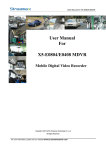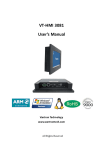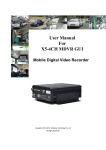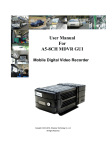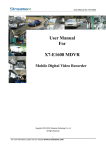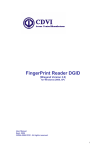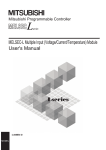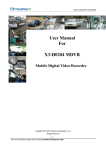Download User Manual For M3-C104 MDVR
Transcript
User manual for M3-C104 User Manual For M3-C104 MDVR Mobile Digital Video Recorder Copyright 2013-2015, Streamax Technology Co., Ltd All Rights Reserved 1 For more information, please visit our website www.en.streamaxtech.com User manual for M3-C104 Notice The information in this manual was current when published. The manufacturer reserves the right to revise and improve its products. All specifications are therefore subject to change without any notice. The purpose of this manual is to kindly aid the user for the operation for our MDVR (especially for GUI setting). The user should have a basic understanding of computer operation and basic knowledge of how to connect peripherals and make some settings. Copyright Under copyright laws, the content of this manual may not be copied, photocopied, reproduced, translated or reduced to any electronic medium or machine- readable form, in whole or in part, without prior written consent of Streamax Technology Co., Ltd (Copyright 2013-2015) 2 For more information, please visit our website www.en.streamaxtech.com User manual for M3-C104 Guarantee & Warnings 1) Electrical Apparatus Safety All installation and operation should comply with local electrical safety norms. 2) Transportation In the process of transportation, storage and installation, please avoid heavy stress, violent vibration, impact and water splashing. 3) Installation Install the equipment in accordance with the requirements, handle carefully. Do not heavily press the equipment before the MDVR installation is finished. 4) Requirements on Engineers & Technicians All the work of checking and maintenance should be done by qualified technicians and engineers. We do not undertake any responsibility caused by unauthorized modifications. 5) Requirements on Environment The equipment should be installed and stored in a cool and dry place, away from direct sunlight, flammable or explosive substances, etc. Keep gaps not less than 3cm around the device to facilitate ventilation for cooling. 6) Accessories Make sure to use accessories from the manufacturer recommended in the attachment. Insulate circuit ground and metal shell for all the peripherals. Before installation, please open the package and ensure that all parts are included. If there are any problems, please contact us as soon as possible. 3 For more information, please visit our website www.en.streamaxtech.com User manual for M3-C104 CONTENTS 1. PRODUCT CHARACTERISTICS.......................................................................................................................5 1.1. OVERVIEW................................................................................................................................................. 5 1.2. FEATURES................................................................................................................................................. 5 1.3. SPECIFICATIONS..................................................................................................................................... 6 1.4. MULTI-INFORMATION DISPLAY SCREEN......................................................................................... 7 1.5. EXTERNAL INTERFACE..........................................................................................................................8 1.6. INTERFACE DEFINITION...................................................................................................................... 10 2. QUICK START GUIDE...................................................................................................................................... 14 2.1. TAXI DISPATCH SYSTEM PLATFORM..............................................................................................14 2.1.1. DRIVER MANAGEMENT............................................................................................................ 14 2.1.2. MAIN INTERFACE....................................................................................................................... 14 2.1.3. ON-CALL........................................................................................................................................ 14 2.1.4. INFORMATION SERVICES........................................................................................................15 2.1.5. REVENUE MANAGEMENT........................................................................................................15 2.1.6. OPERATION MANAGEMENT....................................................................................................15 2.2. MDVR SYSTEM PLATFORM................................................................................................................ 15 2.2.1. USER LOG IN............................................................................................................................... 15 2.2.2. LOCAL VIDEO CHECK, PLAYBACK AND BACKUP............................................................ 16 2.2.3. STORAGE DEVICE FORMAT................................................................................................... 16 2.2.4. SYSTEM UPGRADE....................................................................................................................17 3. REFERENCE APPENDIX.................................................................................................................................. 17 3.1. STORAGE CAPACITY CALCULATION............................................................................................ 17 3.2. FREQUENTLY ASKED QUESTIONS................................................................................................18 4 For more information, please visit our website www.en.streamaxtech.com User manual for M3-C104 1. PRODUCT CHARACTERISTICS 1.1. OVERVIEW This production belongs to the taxi intelligent system, using high-speed processor and embedded operating systems, composed by intelligent terminal and multi-information display. The intelligent terminal uses space-saving design with 6.2 inches touch screen, providing a excellence GUI for you. Combined with easy-operating system, taxi intelligent terminal will make positioning and monitoring, on-call scheduling, dynamic regulatory inspection, supervision and evaluation of the quality of service, online business management functions under control, which will not only increase the ability of regulation and decision analysis, but also increase the quality of all taxi services, which will let the information be shared in a large area. Besides, this product comply with many testing standards of China, and also includes several sensor to collect driving information, which will help you to achieve Real-time location tracking, monitoring, emergency alarm, speed alarm processing, information dissemination, and on-call scheduling functions. All in all, this system will make every effort to ensure the personal and property safety for passengers as well as car drivers. 1.2. FEATURES 1) 2) 3) 4) 5) 6) 7) 8) The compactness of intelligent terminal makes it easier for hiding and installation Fit all the business and technical requirements. All the modules are connected with exquisite connectors, supporting quick disconnection, which is safe and easy to maintain. Mirror recording via SD card for backup to get the important video files in the last minutes. Include RS232、RS485、USB port. Multi-information display, built-in non-contact IC card swipe machines, speakers, MIC. Supports GPS for local tracking. Supports 3G for love view and remote management Intelligent service terminal built-in backup battery. Other additional: 1. Service evaluator 2. Alarm button 3. Camera 5 For more information, please visit our website www.en.streamaxtech.com User manual for M3-C104 1.3. SPECIFICATIONS Items Technical Index Product Series M3-C104 Function Overview Recording, storage, playback, on-call dispatching, vehicle status management Input 4 channels Output 1 channel Video Signal Standard Current level : 1Vpp, NTSC/PAL optional Input 4 channels Output 1 channel Audio Signal Standard Current level : 1Vpp, Input impedance : 9.4kΩ Display Split 1/4/9 Screen display OSD GPS information, alarm, temperature, voltage, device information, firmware version, MCU version Operation Interface Semi-transparent GUI Video/Audio Compression H.264/ADPCM Image Resolution PAL: D1(704x576), HD1(704x288), CIF(352x288) NTSC: D1(704x480), HD1(704x240), CIF(352x240) Image Quality 1-8 levels adjustable (1 is the best) Recording Mode General/schedule/alarm Pre-recording 0-60minutes Post-recording 0-30minutes Mirror recording Yes Playback Channel 1 channel by local playback, 1/4/8 channels by software playback Search Mode Date/time, channel, event Network 3G EVDO/WCDMA optional, SMA port Locating GPS Location tracking, speed detection and time sync Storage SD Card Dual SD Cards USB USB2.0 × 2 SD SD × 2 Sensor 8 inputs, 2 outputs Speed 1 channel pulse speed detection Serial 5xRS232, 1xRS485 Input DC6-36V Output 1A@5V,1A@12V Power consumption 24W Hibernation Power 3W Video Audio Display (External Screen Needed) Recording Playback Interface Power Impedance : 75Ω 6 For more information, please visit our website www.en.streamaxtech.com User manual for M3-C104 Consumption Physical Characteristic Operating Environment Built-in lithium battery 600mAh Dimension (L x W x H) 180mm*140mm*50mm Weight 0.75Kg Temperature -30℃~70℃ Relative Humidity 20~90% 1.4. MULTI-INFORMATION DISPLAY SCREEN Product Name Screen Audio Interface TP1 Size 6.2 inch Resolution 800*480 Viewing angle Horizontal 150 degree, Vertical 140 degree Audio Input Built-in high sensitivity MIC Audio Output Built-in 2W speaker 9PIN connector Connection to the host (including 1 Aviation-din RS232) USB USBx1 Power consumption 4W Power Input 12VDC Physical Characteristics Dimension 215.5mm*98.4mm*35mm Weight 0.55kg 1.5. EXTERNAL INTERFACE THE FRONT PANEL 7 For more information, please visit our website www.en.streamaxtech.com User manual for M3-C104 THE REAR PANEL 8 For more information, please visit our website www.en.streamaxtech.com User manual for M3-C104 MULTI-INFORMATION DISPLAY SCREEN 9 For more information, please visit our website www.en.streamaxtech.com User manual for M3-C104 1.6. INTERFACE DEFINITION 1) INTELLIGENT SERVICE TERMINAL SERIAL CABLE Pin Definition Description Pin Definition Description 1 232TX-1 RS232 Send 7 232TX-3 RS232 Send 2 232RX-1 RS232 Receive 8 232RX-3 RS232 Receive 3 232TX-2 RS23 Send 9 232TX-4 RS232 Send 4 232RX-2 RS232 Receive 10 232RX-4 RS232 Receive 5 +5V DC 5V Output 11 485A RS485 Send 6 GND Power Ground 12 485B RS485 Receive Description Pin Definition Description 12 SENSOROUT3 Linkage output 13 SNESOROUT2 Linkage output Access service evaluation ALARM LINE Pin Definition 1 SENSOR IN1 2 SENSOR IN5 3 SENSOR IN2 Detect alarm input 14 SENSOROUT4 4 SENSOR IN6 Access service evaluation 15 232TX-0 Debug Interface 5 SENSOR IN3 Detect alarm input 16 232RX-0 Debug Interface 6 SENSOR IN7 Access service evaluation 17 SPEED IN Detection speed 7 SENSOR IN4 Detect alarm input 18 GND Power ground 8 SENSOR IN8 Access service evaluation 19 RSV Reservations 9 +12V DC 12V Output 20 RSV Reservations 10 GND Power ground 21 RSV Reservations 11 SENSOROUT1 Linkage output 22 RSV Reservations Detect alarm input Detect alarm input 10 For more information, please visit our website www.en.streamaxtech.com User manual for M3-C104 2) POWER AND DISPLAY TERMINAL 3) DEFINITION OF AUDIO AND VIDEO INPUT AND OUTPUT WIRING 4) MULTI-INFORMATION DISPLAY SCREEN CP3 AND USB CABLE 11 For more information, please visit our website www.en.streamaxtech.com User manual for M3-C104 5) Serial No. SYSTEM CONNECTION Name Quantity Remark Serial No. Name Quantity 2 2 1 Host 1 9 Evaluation server 2 Power input cable 1 10 AV in/out line 3 Power transforming cable Camera 1 11 4 UPS 5 6/7 8 Multi-function Display Extension line Alarm serial cable Remark 1 12 1 Video extension line 5m 1 GPS antenna 1 1 13 6: CP3 extension line/7: USB extension line 14 G503, 5m 1 WCDMA-T antenna 1 WCDMA(H SDPA)217 0-2.5DBI, L=3M Serial line(with fare meter) 1 15 Serial antenna 12 For more information, please visit our website www.en.streamaxtech.com 1 User manual for M3-C104 6) FUNCTION INTRODUCTION a) MULTI-MEDIA There are 4 camera interfaces in the intelligent service terminal and they can continuously record for whole day, supporting snapshot function and dual SD cards. b) DRIVER MANAGEMENT The multi-information display supports IC card wiping, TSAM module, Encryption Management for qualification certificate. c) ON-CALL DISPATCHING Supports on-call list, one key navigation, call passengers and vent orders. The platform will give the detailed information to the drivers once they get a bill. d) NAVIGATION BUTTON Drivers may use this function as soon as they get a bill and go to the location via the map in the intelligent service terminal. e) INFORMATION SERVICE Drivers can get all the information from the platform through the screen. f) CALL MANAGEMENT User can set the phone book, call permissions, wiretapping and other functions. Drivers can call a specific number for help through the screen. g) SERVICE EVALUATION Customers can make evaluation of the driver and the result will be uploaded to the central platform as a reference. h) SMART STATUS SCREEN The empty, on-call, outage information will be displayed on the back of the multi-information display screen. There are 7 levels for the brightness to be adjusted, and also can see the driver’s serving degree. i) ALARM REMINDER Provide anti-robbery alarm, warning, speed alarm, equipment failure alarm, position offset and other alarm functions. j) LOCATION TRACKING Real-time monitoring of vehicle location, the center can know the location of the vehicle through the map in the platform. k) HOST MANAGEMENT 13 For more information, please visit our website www.en.streamaxtech.com User manual for M3-C104 Self-test, inspection and other functions. l) REMOTE CONTROL In case of an emergency, the center can control the vehicle to reduce loss. m) REMOTE MAINTENANCE AND UPGRADE You can change the parameters or upgrade the firmware version remotely by receiving the order from the center platform. n) OPERATIONAL DATA COLLECTION Have on-call fees and surcharges synthesis billing functions, providing many Statistical functions for the driver. o) VALUE-ADDED SERVICES Intelligent service terminal can realize more value-added services by connecting to other external accessories. 2. QUICK START GUIDE 2.1. TAXI DISPATCH SYSTEM PLATFORM Note: Smart car terminal, video and navigation interface, press the F3 key on the remote control to enter into the video screen interface, press the F4 key to enter the navigation interface. 2.1.1. DRIVER MANAGEMENT DRIVER LOG IN : Supports 3 kinds of landing approaches, swiping card, card number and driver information. Swiping card landing : Swiping the card on the right of the screen. Enter the card number landing : Enter the number and log in. Select the driver landing : Choose your own picture to log in. DRIVERS SIGN-OFF If the driver swipes his card again after he has signed in successfully,he will enter into the sign-off interface, press OK to sigh off. 2.1.2. MAIN INTERFACE LOG IN : Drivers will see the interface below after logging in. BUTTON : 6 buttons including on-call scheduling, navigation, phone, revenue and settings. DISPLAY : The information shown in the screen includes : operating times, operating income, vehicle statues, speed, direction and module statues. 2.1.3. ON-CALL ON-CALL BILLING When there is a bill, the screen will pop up. Once the driver gets the bill, he will get the customer’s 14 For more information, please visit our website www.en.streamaxtech.com User manual for M3-C104 location information. ORDER DETAILS After driver gets the bill, the screen will show information in detail, such as the customer’s location, his phone number... Driver could call the customer, or cancel the order if he could not go to the place. ORDER SEARCH Press on-call button in the main interface will enter into the search interface, the search interface includes information about the orders he gets, driver could search for the information he wants. 2.1.4. INFORMATION SERVICES PACKETS Packets service have date, time and content, and whether viewed this packet identifier, driver can choose to broadcast any packet he wants. EVENTS Driver could report the events shown on the screen by pressing a button. QUESTION Driver can ask questions through the platform and it will show at the screen, drivers could answer. TELEPHONE CALL Pressing telephone button can enter into operating interface. Driver can insert the number himself, and the records could be searched. There is also a phone book for searching for telephone number. 2.1.5. REVENUE MANAGEMENT Press Revenue Management button to enter operating interface, including Running time, running mileage, revenue amounts, and the upload status. 2.1.6. OPERATION MANAGEMENT Press Setting button to enter into operating interface. Equipment inspection : Get the current statues of the device. System setting : Manage TTS volume, call volume, the LCD screen brightness and screen calibration. Operation and maintenance management : Manage navigation screen, SCM software version upgrades, and equipment storage remaining. 2.2. MDVR SYSTEM PLATFORM 2.2.1. USER LOG IN After the device boots up, press LOGIN/LOCK or SETUP to enter the GUI as follow. 15 For more information, please visit our website www.en.streamaxtech.com User manual for M3-C104 ENTER DEVICE NO.: Input the number according to the number in the bracket. ENTER PASSWORD: Video searching and information menu checking are available if you log in with the user password while device parameters setting is possible with administrator password. User default password is 22222222, and Admin password is 88888888. 2.2.2. LOCAL VIDEO CHECK, PLAYBACK AND BACKUP VIDEO CHECK: The user can search the files according to file types, video channels, date/time and start time. The file types include All and Alarm (Green module indicates general record while red module points to alarm record.) The search results will be shown as follows. VIDEO PLAYBACK: Choose the channel and time, click ENTER to playback. VIDEO DATA EXPORT: If there are videos available at the channel you choose, click the button and user can export all the videos during the time to the storage device connected via USB. 2.2.3. STORAGE DEVICE FORMAT Format: User can format both hard disk and external storage devise by entering into following path in GUI: SYSTEM>>FORMAT 16 For more information, please visit our website www.en.streamaxtech.com User manual for M3-C104 Please format the SD card or hard disk when used at the first time. 2.2.4. SYSTEM UPGRADE Please create one folder named dvrupgrade in root directory in thumb drive and then copy the software upgrade file to this folder. Insert the thumb drive after the host boots. After choosing SYSTEM >> UPGRADE, user needs to click Upgrade and then start to upgrade it. The indicator LED of the front panel of MDVR flashes simultaneously when upgrading, and the screen pops up System Update. After upgrading, the device will restart automatically and pops up System Initializing. After restarting, check whether the version is the latest one in the menu Upgrade. 3. REFERENCE APPENDIX 3.1. STORAGE CAPACITY CALCULATION 1) IMAGE QUALITY & STREAMS Image 1 2 3 4 5 6 7 8 Stream D1 2048 1536 1230 1024 900 800 720 640 (Kbps) HD1 1280 960 768 640 560 500 450 400 CIF 800 600 480 400 350 312 280 250 17 For more information, please visit our website www.en.streamaxtech.com User manual for M3-C104 2) RECORD FILE SIZE CALCULATION Rec. file size for each channel is: Recording time (s) x Stream (Kbps) / 8 / 1024 = File Size (MB) e.g. The file size of the Image 1 with D1 resolution within 1 hour: 3600 x 2048 Kbps / 8 / 1024 = 900 MB 3) IMAGE QUALITY & RESOLUTION Image 1 2 3 4 5 6 7 8 D1 900 675 540 450 395 351 316 281 HD1 562 422 337 281 246 219 198 176 CIF 351 264 211 176 153 137 123 110 Quality Resolution 3.2. FREQUENTLY ASKED QUESTIONS 1) The system can’t start? Usually this problem results from the incorrect power connection. Please follow below steps to check the power connection: 1. Check the input power, whether the power wire is connected correctly, whether the ground wire is connected back to the battery, and whether the fuse on the power wire is in good condition. 2. Check whether the ACC signal wire input to the power is with voltage higher than 7 V. 3. Check whether the device key is closed. 2) The MDVR restarts uninterruptedly? Please follow below steps to check it: 1. Check whether the voltage of MDVR is insufficient. If the voltage is less than the start-up voltage of the device, the device would always restart. 2. The problem in hard disk/SD card may cause the failure to start. Take off the storage part and check whether it is broken down. 3) The device can’t record? Usually this problem results from the storage disk or camera. Please follow below steps to check it: 1. Check whether the storage disk is installed, whether it is in good contact, and whether the disk can be read normally in computer. 2. Check whether the storage disk is formatted. The storage disk should be formatted before normally storing record files. 3. Check whether there is video signal input into the device from camera, and whether there is video/image on the screen. 4) There is no voice in record file? 18 For more information, please visit our website www.en.streamaxtech.com User manual for M3-C104 1. 2. 3. 5) 1. 2. 3. 6) 1. 2. Please follow below steps to check it: Check whether there is an external pickup, or whether the camera features with the function of audio collection. Access to Video Channel Settings, check if Audio is set on. There must be video input into the channel for recording and it must record normally. The GPS works abnormally? Please follow below steps to check it: Check whether the GPS antenna is installed correctly. There is a silk print logo on the GPS antenna holder behind the host device. Check whether the antenna receiver is sheltered. It should not be covered by any stuff, which may cause it not to receive signals. Environmental influence such as tree shades, being inside tunnel, driving near tall building or elevated roads, thunderstorms or other weather influence, etc. can also cause signal loss or receiving wrong signals. The device can’t shutdown in ignition switch mode? Please follow below steps to check it: Check if the ACC line connection mode is correct; and check whether there is voltage on ACC yellow line when the key is turned off. If the device has been set with schedule recording, it can’t shutdown if it is still during recording time of the task table. 19 For more information, please visit our website www.en.streamaxtech.com



















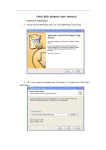

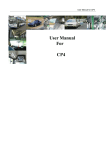


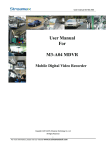

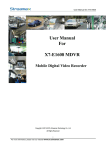
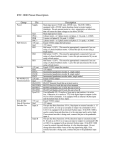
![DGID Software [EN]](http://vs1.manualzilla.com/store/data/005717670_1-65b44a14cec330296683d17d94da3fca-150x150.png)