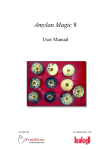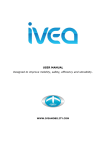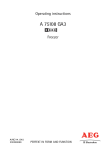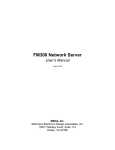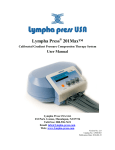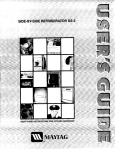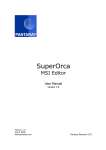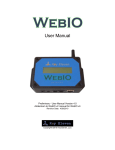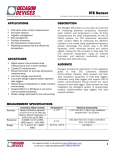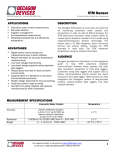Download Amylan Magic
Transcript
© Amylan Magic 6 User Manual A product by Amylan Magic© 6 User Manual Table of Contents Introduction ...................................................................................................................... 3 Images may be saved to disk for reference. ..................................................................... 3 Machine-User Interaction ................................................................................................ 4 Preparing a fruit sample for analysis ............................................................................... 6 Positioning the fruit.......................................................................................................... 7 Manual Mode ................................................................................................................... 9 Adjusting the video feed .............................................................................................. 9 Capturing the Video Feed ............................................................................................ 9 Viewing and Optimizing Detection ........................................................................... 10 Obtaining, Correcting and Saving Starch-Iodine Results .......................................... 13 Obtaining results .................................................................................................... 13 Correcting results ................................................................................................... 14 Saving records ........................................................................................................ 14 Understanding uncertainty and error interval ................................................................ 16 Automatic Mode ............................................................................................................ 17 "Offline" Testing ............................................................................................................ 18 Sample Identification ..................................................................................................... 20 Firmness Input ............................................................................................................... 21 Recording Internal Disorders ......................................................................................... 22 History............................................................................................................................ 23 Advanced settings .......................................................................................................... 24 Appendix I: System Calibration and Programs ............................................................. 25 Appendix II: The iodine-starch method for estimating fruit maturation: introduction and methodology .................................................................................................................. 27 Appendix III: Pictorial reference chart .......................................................................... 30 2 Amylan Magic© 6 User Manual Introduction Amylan Magic© is a combined system for assessing apple and pear fruit maturation using the starch-iodine test. The procedure of assessing the fruit comprises five simple steps: A fruit sample, pre-treated with iodine solution, is loaded onto a red tray and inserted into an illuminated chamber. The sample is photographed and the image is transferred onto a computer desktop. An elaborate image-analysis procedure, distinguishing reactive areas of the fruit sections from non-reactive ones and fruit area from the background, then assesses the image. The calculated starch index is displayed for each individual fruit and may be corrected by the user. The results are saved to database. An effort has been made to keep the Amylan Magic© system user friendly and its operation straightforward. The Amylan Magic© system supports fruit samples containing up to 12 fruits. Amylan Magic© 6 utilizes a robust algorithm for separating reactive flesh areas from nonreactive ones. As opposed to earlier versions, the algorithm does not require user input. The average starch index obtained by the system is assured to deviate within 5% (of the entire selected scale) from the results obtained by an experienced technician (for a sample comprising ten fruits). Non-experienced personnel can easily operate the Amylan Magic© system as the determination of the starch index is digitally controlled. The Amylan Magic© system enables you to save firmness and internal disorder data. New and old data may be displayed for supporting decisions on the fruit storage strategy. Images may be saved to disk for reference. 3 Amylan Magic© 6 User Manual Machine-User Interaction We believe that the user should have the final decision in determining the starch index. Therefore, Amylan Magic© enables the user to take control over the process at any stage. MACHINE USER Video Feed is transmitted on screen. Sample fruit and background sections are detected. Check and correct detection OR resume video feed. Image is analyzed and results are displayed for each fruit. Check and correct results OR resume video feed. Results are saved to database. 4 Amylan Magic© 6 User Manual Figure 1: the main window. Figure 2: the ‘Settings’ dialogue. 5 Amylan Magic© 6 User Manual Preparing a fruit sample for analysis Prepare the samples for analysis in the same method you would usually employ for starch index determination: 1. Cut the fruit across its equator, through the center of its core. 2. Apply I/KI solution to the exposed flesh of the bottom half of the fruit. 3. Wait for 60-90 seconds for the iodine solution to fully interact with the starch in the exposed tissue. Instead of comparing the staining patterns to a pictorial reference and calculating the sample statistics, follow these steps: 1. Arrange the fruit on the included red tray with the treated surface facing upward. 2. Insert the tray into the light chamber. 3. Block the opening at the front of the light chamber to eliminate stray light. 4. Run Amylan Magic©. Note The required waiting time between applying the solution and sample analysis varies with temperature and the freshness of the solution. Using Amylan Magic© you can cut the normal waiting time in about half as the images are enhanced by the software. 6 Amylan Magic© 6 User Manual Positioning the fruit The Amylan Magic© system is designed to test samples comprising up to 12 fruits. The framework of fruit distribution is the area of the red tray. You must leave spaces between individual fruit so that each fruit is detected independently. It is also required that you leave 1 cm empty margins from the edges of the tray (figure 5). Figure 3: correct positioning of a fruit sample. The Amylan Magic© system scans the tray area looking for oval non-red shapes and analyzes each fruit separately to calculate its starch index. Fruit may vary in size and shape, but should be in the diameter range between 50-95 mm. Seeds are usually subtracted from the fruit due to their brown hue, which is similar to the background (Figure 4). Figure 4: seed-area subtraction. Be sure to wipe the red tray off any remaining iodine stains and droplets before positioning a new sample. 7 Amylan Magic© 6 User Manual Sample configuration Trimmed result correct incorrect incorrect Figure 5: fruit positioning: configuration. 8 Amylan Magic© 6 User Manual Manual Mode Adjusting the video feed In order for the system to work correctly, the video feed must be adjusted in such a way that the image is devoid of completely white and completely black areas, respectively. If the image in the raw view is too bright or too dark, click the 'Camera Settings' button in the main window to enter the camera control panel. Change the Brightness, Contrast and Gamma settings rather than Exposure, which is preferably left in automatic mode. It is best to keep the image slightly darker and with somewhat lower contrast than is ideal for human vision. Capturing the Video Feed Slide a fruit sample, positioned on a red tray according to the above recommendations (Figure 5), into the illuminated chamber. The sample will appear in the video feed on the main window. Allow the sample to rest for approximately 3 seconds until the video feed stabilizes. This is an excellent time for filling in the sample’s identification data (Figure 15) and firmness statistics (Figure 16). Click the 'Capture Image' button at the top right corner of the main window. The video feed freezes, the red background is subtracted and the image is displayed in the interactive view (Figure 6). If the 'Automatic' check box is un-checked (see Appendix 1) then regions of the sample presumed to be reactive are colored blue (Figure 12). When the 'Automatic' check box is checked, the program will not try to pre-determine reactive regions. Starch detection sensitivity will be automatically calculated during analysis. Note It is possible to resume the video feed at any time by clicking the 'Resume Video' button, located between the raw and the interactive views in the main window. 9 Amylan Magic© 6 User Manual Viewing and Optimizing Detection The main window contains two different views of your sample (Figure 6): Raw view – this view depicts the fruit sample in a straightforward manner. The result resembles the view obtained by the naked eye. Interactive view – all the processing, analysis and interaction with the user are performed in this window. Raw view Interactive view Figure 6: the raw and interactive views. It is necessary that the detection of the fruit performed by the Amylan Magic© program conforms to detection by the naked eye. Slight manual adjustment of the fruit detection sensitivity may be required as fruit samples differ from one another by flesh color and by their strength of reactivity. 10 Amylan Magic© 6 User Manual Adjusting the views After the video feed has been captured (see the 'Capturing the Video Feed' section), adjust the ‘Fruit Detection Sensitivity’ scroll bar (Figure 7) so that the entire area of the fruit is visible in the interactive view (Figure 8), while the background is entirely white. Changing the position of the ‘Fruit Detection Sensitivity’ scroll bar will update the interactive view. Figure 7: the ‘Capture parameters’ box. Note Upon double-clicking the raw view (Figure 6), both views will be enlarged so you can closely examine the quality of detection before proceeding. A second double click will restore the views to their compact sizes. Changing the view sizes is only possible after capturing the raw image and before analyzing it. 11 Amylan Magic© 6 User Manual Figure 8: adjusting fruit and reactive area detection. 12 Amylan Magic© 6 User Manual Obtaining, Correcting and Saving Starch-Iodine Results Obtaining results 1. Select the appropriate program in the ‘Program’ pop-up list in the ‘Mode’ box (Figure 13). 2. Click the ‘Analyze Image’ button (Figure 1). The image in the interactive view will be scanned. After a few seconds, each individual fruit will be labeled with its own calculated starch index. The sample statistics will be displayed in the ‘Starch Results’ box in the main window (Figure 9), which includes four labels: 1. n –sample size. 2. Ratio – the fraction of the fruit section area that is reactive to the iodine solution. 3. Average Starch Index – the average starch index of the sample (in red). 4. Standard deviation – the standard deviation of the sample’s starch indices (in blue). 5. Error interval – the range of starch index that is included in the uncertainty area. To analyze a fruit individually, click the fruit of interest in the interactive view. The individual fruit will be labeled with its calculated starch index and a magnified image of it will appear on the right-hand side of the interactive view with the border between reactive and non-reactive regions marked in red (Figure 10). Note Clicking on an individual fruit will add it to the sample statistics and update the values in the ‘Starch Results’ box (error interval will not be updated). Therefore, it is not recommended to do this once the entire sample has been analyzed. 13 Amylan Magic© 6 User Manual Correcting results 1. In the interactive view, click the label with the starch index to be corrected. 2. Correct the value in the label if necessary, and press ‘Enter’ to confirm. The values in the ‘Starch Results’ box (Figure 9) will be immediately recalculated. Repeat steps 1 and 2 for incorrect calculations until all the results are satisfactory. Alternatively, it is possible to correct the entire sample’s statistics by clicking and replacing the average and standard deviation values directly in the ‘Starch Results’ box. Saving records Make sure that all the sample data have been entered in their respective destinations, including identification details (Figure 15), firmness statistics (Figure 16) and internal disorders (Figure 17). Make sure that the values in the ‘Starch results’ box (Figure 9) are satisfactory. Click the ‘Save Results’ button in the ‘Starch Results’ box (Figure 9). Upon saving, video feed will be resumed and the main window will be reset for testing a new sample. Note Data is saved to the Amylan.mdb database located in the ‘Amylan Magic’ directory. 14 Amylan Magic© 6 User Manual Figure 10: analysis of individual fruit. Figure 11: analysis of an entire sample. Figure 12: an image captured with the 'Automatic' check box un-checked. 15 Amylan Magic© 6 User Manual Understanding uncertainty and error interval The detection algorithm employed by Amylan Magic© 6 uses the typical bi-modal luminosity histogram of iodine-stained fruit to search for the best cutoff value which will be used to separate between reactive and non-reactive flesh sections. The evaluation of the cutoff point is based on a statistical method and is thus subject to error. In certain apple varieties which are characterized by a gradual transition from iodine-reactive to non-reactive flesh this error may be quite large. When clicking on a fruit in the interactive view, an enlarged image appears on the right hand side of the view. In this image, areas with brightness values in the vicinity of the cutoff point are highlighted in red. Ideally, those areas assume the appearance of thin red lines. Conversely, Thick lines represent a lower level of certainty as to the best cutoff value. The uncertainty level is displayed in a small table underneath the enlarged fruit as the percentage of flesh area with "uncertain" reactivity from the entire fruit area. Acceptable uncertainty levels are lower than 10%. In case the value is larger it is recommended to revise the reading. The uncertainty level is translated to an error interval in terms of starch index, which is calculated for each individual fruit tested as well as for the entire sample. The error interval is not directly related to the standard deviation of the starch index: the former stems from the reading process while the latter represents natural variability and is not an error. To reduce uncertainty level make sure the camera is perfectly focused as spatial resolution affects the local luminosity gradation. Waiting for the starch-iodine interaction to fully develop will also help to reduce reading errors. 16 Amylan Magic© 6 User Manual Automatic Mode When working with the automatic mode, the interaction with the user is disabled and the entire process of determining the starch index and statistics is performed within a few seconds, depending on the client system. 1. Fill in the identification details (Figure 17), firmness statistics (Figure 16) and internal disorder counts (Figure 17). 2. Select the ‘Automatic Mode’ option from the ‘Mode’ box of the main window (Figure 13). 3. Click the ‘Go’ button, replacing the ‘Capture Image’ button. The results will be displayed in the ‘Starch Results’ box (Figure 9). Correct miscalculations and save to database, as described above. Notes Warning: checking 'Auto Save' in the 'Mode' box will disable all user control over the results. Continuously compare the results with manual tests performed with the same samples. If routinely using the automatic mode, test the results occasionally with the manual mode. Figure 13: the ‘Mode’ box. 17 Amylan Magic© 6 User Manual "Offline" Testing In case samples need to be recorded in a hurry or in the absence of a suitable technician, 'offline' testing may be required, in which the capturing and the analysis procedures are performed separately. The Amylan Magic© system offers a solution to this requirement by first saving the captured images to file and making it possible to analyze them later on. Saving a view to file 1. Insert a sample into the chamber. Allow the sample to rest for approximately 10 seconds until the video feed stabilizes. 2. Fill in the sample’s identification information (Figure 15). 3. Click the ‘Save Raw View’ button (Figure 14). A message will inform you about the file name and location. Notes The name of the new file will include the following components: (Grower code),(Section code),(Variety code),(Sub variety code),(Bin code),(Date & Time in the format yymmddhhmm). A typical file will be named: 43,2,5,1,596321,0409210926.jpg To store a view of the next fruit sample, click the ‘Resume Video’ button (Figure 12) and repeat steps 1 through 3. Testing a stored view 1. Click the ‘Open from File’ button (Figure 14). A pop-up dialog will appear. 2. Select the desired file from the pop-up dialogue. The image will appear in the raw view. The image’s file name will appear on the right hand of the raw view, and the sample details will appear in the ‘Sample Details’ box (Figure 15). 3. Click the ‘Capture Image’ button (Figure 1). 4. Analyze the image following the instructions in the ‘Obtaining, Correcting and Saving Starch-Iodine Results’ section. 18 Amylan Magic© 6 User Manual Note Upon saving the results to database you will be asked whether to keep the image file on disk. Figure 14: the 'offline' testing commands. 19 Amylan Magic© 6 User Manual Sample Identification Fruit samples tested using the Amylan Magic© system may be identified either by their source or by their ID code. All details entered in the ‘Sample Details’ box in the main window (Figure 15) may be either numeric or alphanumeric. It is recommended that you utilize the same coding method that is used in your organization. Figure 15: the ‘Sample Details’ box. Notes The Amylan Magic© program is fitted with a pop-up calendar for your convenience. The integration of data obtained by the Amylan Magic© system into existing corporate databases may be arranged by request. 20 Amylan Magic© 6 User Manual Firmness Input Fruit firmness measurements are entered into the ‘Firmness Input' box in the main window (Figure 16). It is possible to enter the data in three different ways: 1. Type the result of each individual measurement in the ‘Measurement #’ text box (Figure 16). Hitting the space bar after entering a value will update the sample average and standard deviation, and clear the text box for the next value. The number of firmness inputs per sample is unlimited. 2. Type the average firmness of the sample and its standard deviation directly into the respective text boxes, or 3. Type the sample’s minimum and maximum measurements, followed by the sample size, into the respective text boxes (Figure 16). The Amylan Magic© program will calculate the average and standard deviation upon saving the record. Notes Figure 16: the ‘Firmness Input’ box. Firmness statistics, i.e. average and standard deviation, are recorded with the starch index statistics. Individual firmness values will be lost. Although firmness input is optional, it is strongly recommended that you do not rely solely on starch-iodine tests for evaluating fruit ripeness. Note When entering individual firmness readings it is necessary to type at least two measurements, or the program will cause an error. 21 Amylan Magic© 6 User Manual Recording Internal Disorders Since the starch-iodine test involves slicing the fruit, internal disorders may be detected. The Amylan Magic© system enables you to record them by clicking the ‘Internal Disorders’ button in the main window (Figure 1). Enter fruit counts into the appropriate text boxes in the pop-up dialogue (Figure 17). Do not test infected fruit for starch content, as this will decrease the reliability of the test. The internally damaged fruit are recorded in the following way: D% D C T where D% is the specific disorder percent of the entire sample, D is the number of fruit displaying the specific disorder (typed by user), C is the tested fruit number and T is the total number of fruit displaying internal disorders. Figure 17: the ‘Internal Disorders’ pop-up dialogue. 22 Amylan Magic© 6 User Manual History After filling in the sample’s identification details, it is possible to view the history of the respective orchard section by clicking the ‘History’ button in the main window. The history dialogue (Figure 18) will be then displayed, containing the ‘Ripeness History’, the ‘Internal Disorder History’ and the ‘Internal Disorder Statistics’ tables. You may explore the stored data by typing the desired criteria at the top of the dialogue. After defining the criteria, click the ‘Display History’ button to update the tables. Figure 18: the ‘History’ dialogue. Notes It is impossible to add, delete or edit records directly in the tables. The ‘Internal Disorder Statistics’ table displays all the sections sampled, sorted by the disorder percentage. It is not responsive to criteria. It is possible to obtain the results stored in the database using the Maturity data.xls and Internal disorders.xls MS Excel workbooks included with Amylan Magic©. They can be found in the Amylan Magic directory on your hard drive. You must enable macros to automatically populate those workbooks. 23 Amylan Magic© 6 User Manual Advanced settings The 'Settings' dialogue contains a set of variables which affect the behavior of the software. Generally, you will not be required to change them after setting them initially. The following table specifies those variables, their function and their recommended values. Variable name Background hue Hue sensitivity Minimum roundness 24 Function Specifies the colour of the red tray. Specifies the tolerance of hue angle used to detect the fruit. Specifies the shape threshold for determining whether an object in the image is a fruit. Recommended values 230 35-50 60-80 Amylan Magic© 6 User Manual Appendix I: System Calibration and Programs To allow the accurate conversion of the iodine-reactive fraction of fruit sections into starch index units, it is required that you create a suitable conversion algorithm for each variety tested. The Amylan Magic© program supports polynomial equations of up to 4th power in the general form: a x 4 b x3 c x 2 d x e where x is the ratio of reactive area. The standard starch scoring systems (1-5, 1-6, 1-8 and 1-10) require some flexibility to the conversion graph and 4th power polynomic equations are required to allow for reliable conversion of the readings to starch index values. Preparing or correcting a conversion algorithm 1. Insert a sample of fruit and let the program analyze it. 2. Carefully correct the reading of each individual fruit so it perfectly matches your selected pictorial reference. 3. Check the 'Save individual' box. 4. Click on 'Save Results'. 5. Repeat steps 1 through 5 with 8-10 samples varying in their maturity. 6. After you have saved sufficient data, open the Conversion parameters.xls MS Excel workbook and allow it to import the stored data (macros must be enabled). 25 Amylan Magic© 6 User Manual 7. Within the open spreadsheet, click the green 'Calculate conversion parameters' button. The correct parameters for the conversion algorithm will be displayed. 8. Copy each parameter to its corresponding position in the list of programs on the 'Settings' dialogue. Adding a program 1. From the main window, click the ‘Settings’ button (Figure 1). 2. Click the ‘Display Programs’ button. The ‘Programs’ table (Figure 19) will be displayed at the bottom of the dialogue. 3. Fill in the details in the bottom row of the ‘Programs’ table, typing the parameters a, b, c and d in the P4, P3, P2, P1 and P0 fields, respectively. You are also required to type a unique name for the program and the minimum and maximum indices of the test range. Note Failing to type the minimum and maximum indices to which the program applies will result in inaccurate conversions. Figure 19: the ‘Programs’ table in the ‘Settings’ dialogue. Notes The Amylan Magic© program comes ready with four general algorithms matching the 1-5, 1-6, 1-8 and 1-10 standard scaling systems. You may remove or edit specific programs directly in the ‘Programs’ table (Figure 19). 26 Amylan Magic© 6 User Manual Appendix II: The iodine-starch method for estimating fruit maturation: introduction and methodology The following section is based on 'Evaluating Maturity of McIntosh and Red Delicious Apples', a publication of the Ontario Ministry of Agriculture and Food (OMAF) written by C.L. George Chu - University of Guelph and Ken Wilson - Apple Specialist/OMAF Introduction As apple and pear fruit mature and ripen, the starch in the immature fruit is depolimerized to soluble sugars. Dipping a portion of the apple into an iodine solution can monitor the decreasing level of starch. The starch reacts with the iodine solution to produce a blue-black colour in a pattern characteristic for that cultivar. Where there is no reaction and no colour change, sugar has developed. Colour intensity and pattern can be compared to a pictorial chart to estimate fruit maturity. Pictorial charts have been developed for several apple varieties. When used along with other estimators, the Starch-Iodine Test can provide a good assessment of fruit maturity. Working with pictorial charts requires some expertise and often obtains varying results among different testers. The Amylan Magic© system, utilizing digital image analysis methods, makes it possible for multiple, inexperienced users to run the tests. Iodine Solution WARNING: Iodine is a poisonous chemical. The iodine solution should be correctly labeled and kept away from children and pets. Consider treated apples poisonous and do not feed to any animal or use in composting. Do not allow pets to lick the fruit after testing. Ingestion of iodine or iodine-treated apples should be followed quickly by induced vomiting and consultation with a physician. Always make up a fresh solution at the beginning of the harvest season. Keep this solution in a dark coloured (or foil-wrapped) bottle and away from light. A pharmacist 27 Amylan Magic© 6 User Manual or anyone with a sensitive weighting device can use these directions to make up the iodine solution. Preparation of the iodine solution Dissolve 10 grams of potassium iodide in approximately 30 ml of warm water. Gently stir the solution until the potassium iodide is properly dissolved. When it is properly dissolved, add 5 grams of iodine crystals. Shake the mixture vigorously until the crystals are completely dissolved. Dilute this mixture with water to make 1.0 litres of test solution. Shake again. Sampling Begin sampling and testing 2 weeks before the anticipated harvest date. Randomly collect apples from different areas on several trees of the same cultivar. A sample of 10 apples is acceptable for each test. Testing the Fruit Sample Do not attempt to test apples if the iodine solution has not been recently prepared. The apples must be recently harvested. If the temperature of the apples, or of the iodine solution, is less than 10°C (50°F), inaccurate readings are likely to result. Pour the iodine solution into a shallow glass container to a depth of 5 - 8 mm. Cut each apple in half across the core and immerse the exposed surface of the bottom half in the iodine solution. Repeat with the next apple until at least 10 apples have been treated. In two to three days, repeat this test with another sample of freshly picked apples until you determine the correct harvest maturity for the intended market. Fruit may also be sampled and tested at harvest day in order to predict their storability and plan their cold storage strategy. Evaluating the results Generally, apples are suitable for regular CA storage as long as they have a rating of 4 to 7 starch-index units (when using a 1-10 scale). However, the more mature apples should be held for a shorter storage period. Fruit with a rating greater than 7 will have 28 Amylan Magic© 6 User Manual more flavour and a softer texture and be better suited for immediate consumer use. Such fruit may be successfully stored for a short period of time, but should be marketed while their superior eating qualities are still present. Always consult your experience and local recommendations for correctly interpreting the results obtained using Amylan Magic©. 29 Amylan Magic© 6 User Manual Appendix III: Pictorial reference chart Below is an example of a reference chart that may be applied to most apple varieties. 30 Amylan Magic© 6 User Manual System Requirements 1.8 GHz processor or higher. MS Windows 95/98/2000/Me/XP/NT 4.0/Vista/7 1 GB RAM memory or higher. VGA screen card with 8 MB memory or higher. 150 MB of available disk space. USB 2.0 port or higher. Amylan Magic© is manufactured by FruitSens Studio Poran/Aran Corp. Kibbutz El-rom 12466 Israel Tel: (972) 50 7704402 | Fax: (972) 4 6838000 Web: www.fruitsens.com E-mail: [email protected] 31