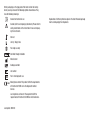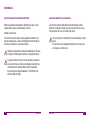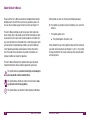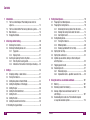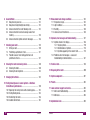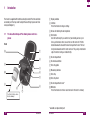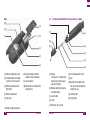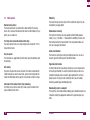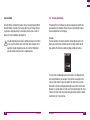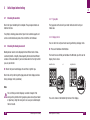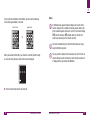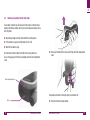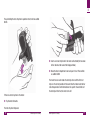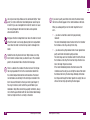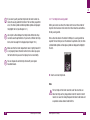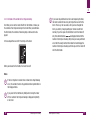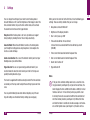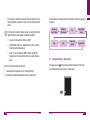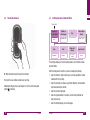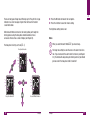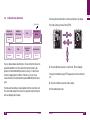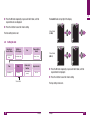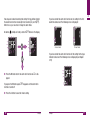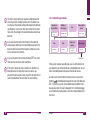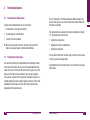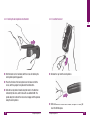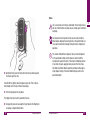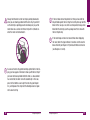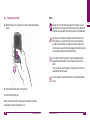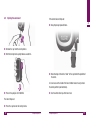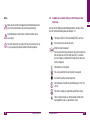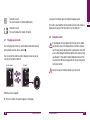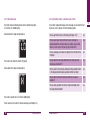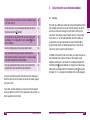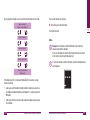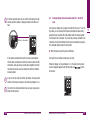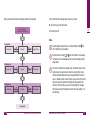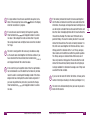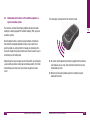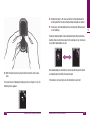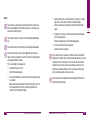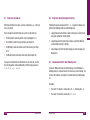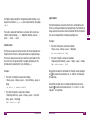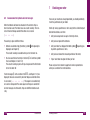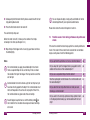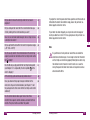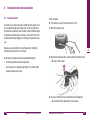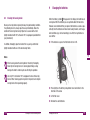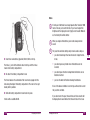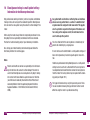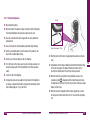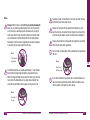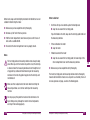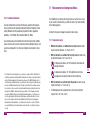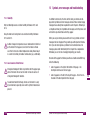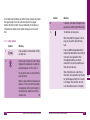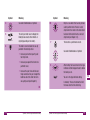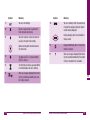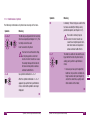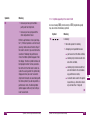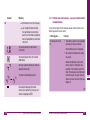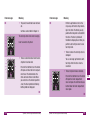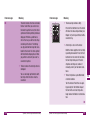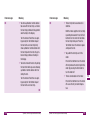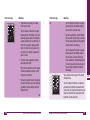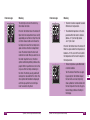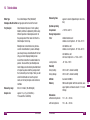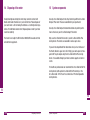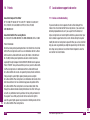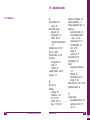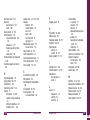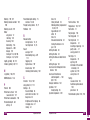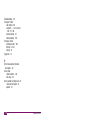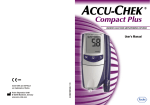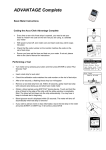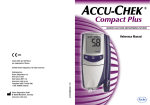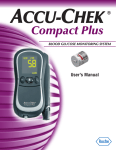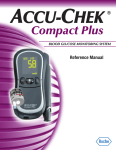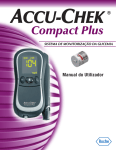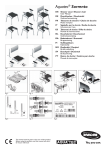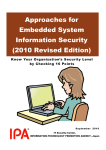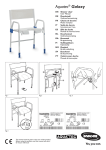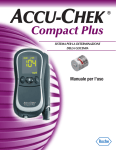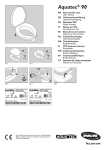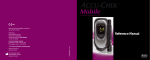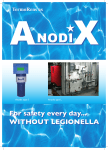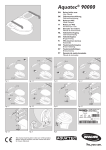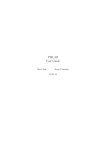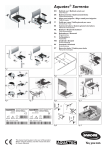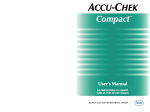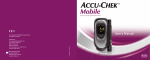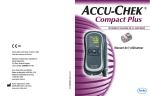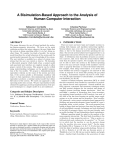Download AC_CP_LCM_Manual_EN
Transcript
ACCU-CHEK ® Compact Plus BLOOD GLUCOSE MONITORING SYSTEM User’s Manual ACCU-CHEK, SOFTCLIX and SAFE-T-PRO are trademarks of Roche. Roche Diagnostics GmbH D-68298 Mannheim, Germany www.accu-chek.com 0 5049474001(01) 03/07 0088 On the packaging, on the type plate of the meter and on the lancing device you may encounter the following symbols shown below. They have the following meanings: Consult instructions for use Caution (refer to accompanying documents). Please refer to safety-related notes in the instructions for use accompanying this instrument. Store at Use by / Expiry date For single use only Sterilized through irradiation Manufacturer Catalogue number Lot number IVD For in vitro diagnostic use 0088 Blood glucose meter: This product fulfils the requirements of Directive 98/79/EC on in vitro diagnostic medical devices. Lancing device and lancets: These products fulfil the requirements of Directive 93/42/EEC on medical devices. Last update: 2007-03 Explanations of further symbols are given in the User‘s Manuals/package inserts accompanying the components. Intended use Accu-Chek Compact Plus Blood Glucose Meter Accu-Chek Softclix Plus Lancing Device Meter for quantitative determination of blood glucose values in fresh capillary blood using Accu-Chek Compact test strips. Lancing device with adjustable depth setting for obtaining capillary blood from a fingertip or earlobe and, when a special AST cap is used, from alternative sites such as the ball of the thumb. Suitable for self-testing. The meter may be used may be used by people with diabetes to test their own blood glucose as well as for blood glucose determination by healthcare practitioners in a professional setting. Healthcare professionals must observe additionally the directions in Chapter 10 “Blood glucose testing in a multi-patient setting”. The lancing device is intended only for self-monitoring by a single person. It must not be used to sample blood from more than one person as this poses an infection risk. Any object coming into contact with human blood is a potential source of infection (see: Clinical and Laboratory Standards Institute: Protection of Laboratory Workers from Occupationally Acquired Infections; Approved Guideline – Third Edition; CLSI document M29-A3, 2005). 4 Intended use Intended use 5 About this User’s Manual Please read this User’s Manual carefully and completely before testing blood glucose for the first time. If you have any questions, please contact your local customer support and service centre (see Chapter 17). This User’s Manual will help you get to know your meter and lancing device step by step. It will provide you with all the information you need to operate and care for your meter and lancing device and to deal with any errors that might occur. Remember that, in order to keep your meter and lancing device in good working condition, you need to follow the correct operating procedures and also observe certain other instructions. The meter and lancing device are precision instruments and improper handling can impair their operation. Other symbols are used, too. They have the following meaning: This symbol is a prompt for you to do something, such as turn the meter on. This symbol signifies a list. This symbol signifies a list within a list. We recommend that you start by getting to know all of the features of your meter and lancing device (see Chapter 1.1 and 1.2). Try out all of the steps described in this manual, and also practise using the meter and lancing device. This User’s Manual features three symbols to draw your attention to important information. Please read these points with special care. This symbol indicates a possible risk of injury or of damage to your own health or to the health of others. This symbol draws attention to actions that could result in damage to meter or to the lancing device. i 6 This symbol draws your attention to other important information. About this User’s Manual About this User’s Manual 7 Contents 1 Introduction ................................................................................ 12 1.1 The Accu-Chek Compact Plus blood glucose meter at a glance .............................................................................. 12 1.2 The Accu-Chek Softclix Plus lancing device at a glance ....... 15 1.3 Main features...................................................................... 16 1.4 Display illustrations ............................................................. 19 2 Initial steps before testing......................................................... 20 2.1 Checking the contents ........................................................ 20 2.2 Checking the blood glucose unit.......................................... 20 2.2.1 Type plate ............................................................... 21 2.2.2 Display check.......................................................... 21 2.3 Inserting or replacing the test strip drum ............................. 24 2.3.1 Test strip drum use-by period.................................. 33 2.3.2 Indication of the number of test strips remaining ..... 36 3 Settings ...................................................................................... 38 3.1 Changing settings – General rules ....................................... 41 3.2 Turning the meter on ........................................................... 44 3.3 Setting beep tone or Acoustic Mode .................................... 45 3.4 Setting the brightness of the display ................................... 48 3.5 Setting the year .................................................................. 50 3.6 Setting the time/date format ............................................... 52 3.7 Setting the tim .................................................................... 54 3.8 Setting the date .................................................................. 56 3.9 Setting the alarm clock function .......................................... 59 3.10 Setting the hypo indicator ..................................................... 6 8 Contents 4 Testing blood glucose ................................................................ 70 4.1 Preparing to test blood glucose ........................................... 70 4.2 Preparing the lancing device ............................................... 70 4.2.1 Undocking the lancing device from the meter .......... 73 4.2.2 Docking the lancing device onto the meter .............. 74 4.2.3 Inserting the lancet ................................................. 75 4.3 Testing blood glucose.......................................................... 78 4.3.1 Turning the meter on ............................................... 78 4.3.2 Obtaining blood ....................................................... 80 4.3.3 Drawing up blood with the test strip ........................ 84 4.4 Ejecting the test strip .......................................................... 90 4.5 Ejecting the used lancet ...................................................... 92 4.6 Symbols you see before, during or after testing and what they mean .................................................................. 95 4.7 Flagging special results ...................................................... 96 4.8 Evaluating results ............................................................... 97 4.8.1 Measuring range ..................................................... 98 4.8.2 Implausible results – possible causes of error ......... 99 5 Using the meter as an electronic notebook ............................ 101 5.1 Memory ............................................................................ 101 5.2 Retrieving results from memory ........................................ 102 5.3 Average, highest value and lowest value for 7, 14 and 30 days ...................................................................... 107 5.4 Downloading test results to a PC, handheld computer or a special evaluation system .......................................... 114 Contents 9 6 Acoustic Mode ......................................................................... 120 6.1 Beep tones at power-on .................................................... 122 6.2 Beep tones during blood glucose testing ........................... 123 6.3 Announcement of the result following a test ...................... 123 6.4 Announcement of results and average values from memory ............................................................................ 126 6.5 Announcement of symbols and error messages ................ 128 7 Checking your meter................................................................ 129 7.1 What you need .................................................................. 130 7.2 Performing a performance check ...................................... 131 7.3 Possible causes of error during performance of performance checks ......................................................... 137 8 Cleaning the meter and lancing device................................... 140 8.1 Cleaning the meter............................................................ 140 8.2 Cleaning the lancing device .............................................. 144 9 Changing the batteries ............................................................ 145 10 Testing blood glucose in several patients – Directions for healthcare professionals ................................................... 150 10.1 Replacing the lancing device with a blanking plate............ 152 10.2 Testing blood glucose........................................................ 154 10.3 Disinfecting the meter ....................................................... 158 10.4 Suitable disinfectants ........................................................ 162 10 Contents 11 Measurement and storage conditions .................................... 163 11.1 Temperature range ........................................................... 163 11.2 Light conditions ................................................................ 165 11.3 Humidity ........................................................................... 166 11.4 Local sources of interference ............................................ 166 12 Symbols, error messages and troubleshooting ...................... 167 12.1 Symbols shown in the display ........................................... 168 12.1.1 Single symbols ...................................................... 170 12.1.2 Combinations of symbols ...................................... 176 12.1.3 Symbols appearing in the numeric field ................. 179 12.2 Problems and error messages – causes and troubleshooting recommendations .................................... 181 13 Technical data .......................................................................... 196 14 Disposing of the meter ............................................................ 200 15 System components ................................................................ 201 16 Patents...................................................................................... 202 17 Local customer support and service ....................................... 203 17.1 Advice and troubleshooting ............................................... 203 17.2 Addresses ......................................................................... 204 18 Alphabetical index ................................................................... 205 Contents 11 1 1 Introduction The meter is supplied with batteries already inserted. The time and date are already set. You may need to adjust these settings to your own time zone (see Chapter 3). Display window S button Press this button to change settings. Recess for docking the lancing device 1.1 The Accu-Chek Compact Plus blood glucose meter at a glance Front Test button Use this button only if you want to test your blood glucose or perform a performance check, or wish to turn the meter off. Pull the button downwards towards the drum compartment cover. The button tips downwards and the meter turns on. This pull-tip mechanism stops the meter turning on inadvertently. Drum compartment Drum release button Test strip guide Measuring window Test strip Test strip drum Drum compartment cover* M Button Press this button to retrieve results stored in the meter’s memory. Tip of the test strip – where blood is drawn up * available as replacement part 12 Introduction Introduction 13 1 Back 1.2 The Accu-Chek Softclix Plus lancing device at a glance D C u B A v w z x Battery compartment cover* Infrared window for sending results to a PC, for instance Batteries: type AAA, LR 03, AM 4, Micro Control window (shows the number of strips remaining) Lancing device* Slide button for undocking the lancing device Battery compartment u Plunger The plunger is a multifunction button used to prime, trigger and eject the lancet. v Window showing the penetration depth setting w Lancet holder Type plate x Lancet z Pin-hole opening for lancet A Cap B Comfort Dial for depth selection (you change the depth by rotating the cap) C Locating notch D Locating line y Protective cap on lancet * available as replacement part 14 y Introduction Introduction 15 1 1.3 Main features Docked lancing device The meter comes with an attached Accu-Chek Softclix Plus lancing device. You can leave it docked onto the meter to collect blood or, if you prefer, you can undock it. Test strip drum instead of individual test strips You never need to touch a test strip. Simply insert a drum with 17 test strips into the meter. Easy to operate Turn the meter on, apply blood, read the result, press the button to eject the test strip. Self-coding Every test strip drum has its own bar code. The meter is automatically coded whenever you insert a new drum, a process which provides the meter with information on the specific characteristics of the test strips. Indication of the number of test strips remaining Each time you turn on the meter off, it shows you the number of test strips remaining in the drum. 16 Introduction Reliability The meter checks each test strip. If it finds a defective strip, it lets you know before you apply blood. Blood volume checking The meter can tell when you have applied sufficient blood (approximately 1.5 µL (1 microlitre = 1 thousandth of a millilitre)). It waits until then before starting the measurement. If the measurement does not start, you may apply more blood. Alarm clock function The meter can remind you to test your blood glucose. You can set an acoustic signal to remind you at three different times. Hypo indicator function In order to look out for unusually low results you can set a hypo indicator level (hypo threshold). If a result is below the level you have set, a symbol in the display and an acoustic signal (provided it is set to on) prompt you to check your result carefully to see if you are heading towards a possible hypo (low blood glucose). Downloading data to a computer The meter has an infrared window enabling you to download results to a computer running the appropriate software or to special analysis systems. Introduction 17 1 Acoustic Mode 1.4 Acoustic Mode is intended for persons who are visually impaired. When Acoustic Mode is turned on, the meter guides the user through the testing process using beep tones; it also outputs the result as a series of beeps. For more information see Chapter 6. Throughout this User’s Manual you will see examples of what the display looks like. Any elements that are shown surrounded by a halo in these examples flash in the display. Visually impaired persons need a sighted person to instruct them in the use of the meter and to assist them with all aspects of its operation. Visually impaired persons must not test their blood glucose without assistance from a sighted person. Display illustrations Example: You have turned on the meter to perform a blood glucose test. In the display you see the time and date plus the test strip symbol and the drop symbol. The test strip symbol and drop symbol are flashing. The time, date and blood glucose results shown in the display illustrations are intended only as examples. They will not necessarily be the same as those shown by your own meter. The meter that is used for illustration in this manual displays blood glucose results in mmol/L (see Chapter 2.2) and has been set to 24-hour format (see Chapter 3.6). Your meter, on the other hand, may show blood glucose test results in mg/dL and/or be set to 12-hour format. 18 Introduction Introduction 19 2 Initial steps before testing 2.1 Checking the contents 2 2.2.1 Type plate Check that your monitoring kit is complete. The package contents are listed on the box. The type plate on the back of your meter indicates which unit your meter uses. If anything is missing, please contact your local customer support and service centre. Details are given at the end of this User’s Manual. 2.2.2 Display check You can check the unit your meter uses by performing a display check. 2.2 Checking the blood glucose unit Press and hold down the M button. Blood glucose results can be displayed in two different units of measurement (mmol/L or mg/dL). Consenquently, Roche sells two different versions of the same meter. If you do not know which is the right unit for you, ask your doctor. The meter turns on. While you hold down the M button, you first see the display check screen. mmol/L meter or mg/dL meter Check that your meter displays the unit that is right for you. Check the unit by referring to the type plate and to the display window during a display check (see below). Note The unit that your meter displays cannot be changed. If the wrong unit is printed on the type plate, please consult your dealer or pharmacy. Using the wrong unit can cause you to misinterpret the test results. 20 Initial steps before testing The unit is shown in the bottom right corner of the display. Initial steps before testing 21 2 If you continue to hold down the M button, you then see the following screen after approximately 2 seconds. mmol/L meter mg/dL meter Notes i If additional lines appear during the display test or parts of the numeric display or of a symbol are missing, please contact your local customer support and service centre. If the numeric display 88.8 (mmol/L meter) or 888 (mg/dL meter) is affected, the meter may not show your test results correctly. i The meter automatically turns off after 60 seconds even if you keep the M button pressed. i You can perform a display check whenever you wish. If there are results already saved in memory, the most recently saved result is displayed when you release the M button. or When you release the M button, your meter is in memory mode. As long as no results have yet been saved, three bars are displayed. Press the Test button to turn the meter off. 22 Initial steps before testing Initial steps before testing 23 2 2.3 Inserting or replacing the test strip drum If your meter is brand new and unused, it will contain a mock drum (an empty drum without a label), which you must remove and replace with a test strip drum. Read the package insert that came with the test strip drums. If the meter is on, press the Test button to turn it off. Wait for the motor to stop. Set into the back of the meter to the left of the lancing device is a recess. The upper part of this recess belongs to the drum compartment cover. Place your thumb into this recess and lift up the drum compartment cover. Drum compartment cover Irrespective of whether a test strip drum is inserted or not: Recess 24 Press the red drum release button. Initial steps before testing Initial steps before testing 25 2 The pin holding the test strip drum in position retracts with an audible CLICK. Insert a new test strip drum in the meter as illustrated (the two rows of bar code must be nearest the display window). Close the drum compartment cover and push it shut. There will be an audible CLICK. The meter turns on and rotates the test strip drum until the first test strip is in the correct position. At the same time the meter reads the bar code that provides it with information on the specific characteristics of the test strips. After that, the meter turns off. If there is a test strip drum in the meter: Tip the meter forwards. The test strip drum drops out. 26 Initial steps before testing Initial steps before testing 27 2 A dot appears in the small control window on the back of the meter. This indicates that you have just inserted a test strip drum. When you perform a blood glucose test, the meter counts the number of test strips that you have used and displays the number of strips remaining. If you do not insert a new drum, the following message appears the next time you turn on the meter: End and the drum symbol are flashing to indicate that the test strip drum is empty. Notes When all the test strips in a drum have been used up, the dot reappears in the small control window. Insert a new test strip drum. 28 Initial steps before testing Use only test strips that are not beyond their expiry date.Test strips that have expired can produce incorrect results. Incorrect results can cause the wrong therapeutic decision to be taken and so produce serious adverse health effects. The expiry date is printed on the pack and on the removable label on the drum container next to the symbol. Initial steps before testing 29 2 Use only new test strips. Make sure the aluminium foil (the “silver ends”) is intact on both sides. Your blood glucose results may be incorrect if you use a damaged drum. Incorrect results can cause the wrong therapeutic decision to be taken and so produce adverse health effects. Only open the drum compartment cover when the meter is turned off and the motor is not running. Opening the drum compartment cover when the meter is turned on may result in damage to the meter. i Handle the test strip drums with care! Only remove a test strip drum from its container when you intend to use it. The container protects the aluminium foil on the drum from damage. i There is a label on the container the drum came in. The left portion may be peeled off. On it is the concentration table for the Accu-Chek Compact Autocontrol control solutions. The stated concentrations are valid only for the test strips contained in this drum. You need this table to check your meter (see Chapter 7). You may, for instance, wish to stick the peel-off label in your notebook or diary. When conducting a quality control test, always check that the peel-off label with the concentration table belongs to the test strip drum that is currently in the meter. 30 Initial steps before testing i If you insert a partly used drum in the meter, the meter rotates the drum so the dot appears in the control window on the back. When you subsequently turn on the meter to perform a test and ... ... you have re-inserted a same drum you previously removed: The meter immediately rotates the drum to the first chamber that contains a test strip, and ejects the strip. ... you have used up the previous drum or have replaced one partly used drum with another partly used one: The meter may search all chambers until it finds the first one that contains a test strip. The fewer test strips the drum contains, the longer the process takes. If the meter immediately rotates the drum to one of the chambers near the end (you can tell by the noise of the motor that rotates the drum), the drum may ultimately still contain test strips even though the meter regards it as empty. You can still use the test strips by inserting the drum again. Initial steps before testing 31 2 i If you insert a partly used test strip drum, the meter cannot calculate the use-by period for that drum. The next time you perform a test, the drum symbol and flashing bottle symbol are displayed to highlight the fact (see Chapter 2.3.1). i Use only Accu-Chek Compact test strip drums. Other test strips cannot be used to perform tests. If you insert a different test strip drum, error message E22 is displayed (see Chapter 12.2). i Make sure that the drum compartment cover is tightly closed. If it is not properly closed, the meter will not turn on when you press the Test button. All you see is the display check screen briefly. i You can dispose of used test strip drums with your regular household waste. 2.3.1 Test strip drum use-by period When you insert a new drum, the meter starts to count the number of days the drum has been in the meter. Each drum must be used within a 90-day use-by period. Once a drum has been in the meter for 90 days, its use-by period has expired. The next time you turn the meter on to perform a test, the drum symbol, bottle symbol and hourglass symbol are displayed to highlight the fact. Insert a new test strip drum. Note The test strips in this drum cannot be used. You must not use these test strips as they may produce incorrect results. Incorrect results can cause the wrong therapeutic decision to be taken and so produce serious adverse health effects. 32 Initial steps before testing Initial steps before testing 33 2 The meter is unable to calculate the 90-day use-by period if you insert a partly used drum in the meter, even if it is the same one you have just removed, Flashing test strip and flashing drop, indicating that you may now apply blood or control solution Drum, indicating that the use-by period cannot be calculated the year, date and time settings are lost when you replace the batteries (see Chapter 9), and a partly used drum remains in the meter. Flashing bottle, requesting you to perform a performance check in order to check the test strips The meter has no way of telling you in these cases when the drum was first inserted or how long the partly used drum has already been in the meter. Perform a performance check (see Chapter 7). If the meter cannot calculate the use-by period and you turn the meter on to perform a test, the following symbols appear in the display: 34 Initial steps before testing If the result from the performance check is within the stated concentration range, you can still use the test strips remaining in the drum. If the result is outside the range, you need to insert a new drum. Following the performance check, the bottle symbol disappears from the display. If you do not perform a performance check, the flashing bottle symbol appears with every test until you insert a new drum. The drum symbol continues to be displayed with each test in order to draw your attention to the fact that the meter cannot calculate the use-by period. All results are saved along with the drum symbol. The drum symbol only disappears when you insert a new drum. Initial steps before testing 35 2 2.3.2 Indication of the number of test strips remaining Each time you turn on the meter off with the Test button, it shows you the number of test strips remaining in the drum. When you hold down the Test button, the number of remaining strips continues to be displayed. In this example there are still 12 test strips in the drum. i If you have not performed a test since last replacing the drum, the meter cannot tell how many test strips there are left in the drum. This is e.g. the case when, after you have changed the drum, you start by changing settings or retrieve results from memory. If you then press the Test button to turn the meter off, only three horizontal bars are displayed instead of the number of test strips remaining. Only when you have performed a test with the newly inserted drum does the meter display the number of test strips remaining each time you turn the meter off with the Test button. When you release the Test button, the meter turns off. Notes i If the test strip drum contains three or fewer test strips following a test, the number, the test strip symbol and drum symbol flash in the display window. i If you press the Test button only briefly when turning the meter off, the number of test strips remaining is displayed only briefly or not at all. 36 Initial steps before testing Initial steps before testing 37 3 Settings You can change the settings of your meter to turn the beep tone or Acoustic Mode on or off, to set the brightness of the display to select the time-and-date format, the year, the time and the date, and to activate the alarm clock function and the hypo indicator. When you turn the meter on for the first time, it has the following presettings. These are factory defaults that you can change. Beep tone: When the beep tone is set to on, it provides user support during testing by marking the start of each step acoustically. Year: current year, e.g. 2007 Acoustic Mode: When Acoustic Mode is turned on, the meter guides you through the testing process using beep tones; it also outputs the result as a series of beeps. Beep tone on, Acoustic Mode off Brightness of the display: medium Time-and-date format: 24-hour format; 24-hour format is associated with the date format day-month (DD-MM) Time: current time based on Central European Time Alarm clock function: You can set the meter to remind you to test your blood glucose at pre-defined times. Date: current date based on Central European Time Hypo indicator: You can set a personal hypo indicator level. If your result is below this level, the meter alerts you to the fact that you are possibly heading towards a hypo. Hypo indicator off The meter is supplied with batteries already inserted. The time and date are already set. You may need to adjust these settings to your own time zone. Alarm clock function off Notes i You can perform blood glucose tests without adjusting any of the settings. All settings are the default factory settings (see next page). 38 Settings Settings If the year, time and date settings were lost as a result of a battery replacement (see Chapter 9) and you fail to reset these, the meter displays the time as 0:00 and the date as 0-00 (in 24-hour format as well as in 12-hour format) when you perform a test. In memory the results are saved not with the time and date but with their memory location (see Chapter 5.2). Without the time and date the meter is not able to calculate averages, nor the lowest and the highest values (see Chapter 5.3). Results sent to a 39 3 PC, for instance, without the time and date (see Chapter 5.4) cannot be statistically analyzed or, if they can, then only to a limited extent. i The descriptions of settings proceed in the order in which they appear in the meter. If the year, date and time settings are lost as a result of a battery replacement, the meter displays the following settings: Beep tone or Acoustic Mode Brightness of the display Year Time-and-date format Time Date Alarm clock function Hypo indicator Year: year of manufacture 20XX, e.g. 2007 Time: 0:00 or 12:00 a.m., depending on the time-and-date format you selected previously Date: 1-01 as day-month (D-MM) or month-day (M-DD), depending on the time-and-date format you selected previously 3.1 Changing settings – General rules The appearance of in the display window indicates that the meter is in settings mode and that you can change these. In the sections set out below you will find a description of the general rules for changing settings, descriptions of individual settings and how to change them. 40 Settings Settings 41 3 The procedure for changing the settings is as follows: The settings have a fixed sequence and are displayed consecutively, see illustration on the previous page. Press the S button to call up the settings screen. A test strip is not advanced. Press the M button to change the setting that is currently flashing. Numerals such as the year are incremented by one. Pressing and holding down the button increments the numeral quickly. From the last setting “Hypo indicator” pressing the S button takes you back to the first setting “Beep tone/Acoustic Mode”. You can close the settings screen at any time by pressing the Test button. All settings you have entered up to that point are saved. Notes i From the highest selectable value, pressing the M button automatically takes you to the lowest one. In the case of settings where there are a number of options, such as the beep tone setting, pressing the M button presents each option in turn. Press the S button to save the chosen setting and move on to the next setting. If you turn the meter on with the Test button and there is a drum in the meter, a test strip will be advanced. i If you turn on the meter off with the Test button, it shows you the number of test strips remaining in the drum (see Chapter 2.3.2). i The meter turns off automatically after approximately 60 seconds if you do not press a button. All settings you have confirmed up to that point with the S button are retained. Settings that you have not confirmed with the S button are lost and the original setting remains. You can change the settings at any time. Press the S button repeatedly until the setting you wish to change is displayed flashing. 42 Settings Always turn the meter on with the S button when you intend to change the settings. Settings 43 3 3.2 Turning the meter on 3.3 3 Setting beep tone or Acoustic Mode You are here Beep tone or Acoustic Mode Brightness of the display On / Off / Acoustic Mode Low / Medium / High Time Date Alarm clock function Hypo indicator Hours, Minutes Month, Day Off / 1, 2 and 3 (hour, min) Off / Level Year Time-and-date format 24-hour / 12-hour This setting enables you to turn the beep tone on or off and to activate Acoustic Mode. When the beep tone is turned on, you hear a beep during testing With the meter turned off, press the S button. when the meter is ready to test so you can draw up blood or control solution with the test strip, The meter turns on without advancing a test strip. Following the display check (see Chapter 2.2.2) the current beep tone setting is flashing. when the test strip has drawn up sufficient blood or control solution and measurement has started, when the result is displayed, when the hypo indicator is turned on and the result is below the level you have set, when the meter displays an error message. 44 Settings Settings 45 There are two types of beep tone, differing in pitch. The pitch for a hypo indicator or an error message is higher than that heard in the other cases listed above. When Acoustic Mode is turned on, the meter guides you through the testing process using the beep tones mentioned above; it also announces the result as a series of beeps (see Chapter 6). The beep tone is factory-set to on (0n1). Beep tone turned on Beep tone turned off 46 3 Press the M button to move to the next option. Press the S button to save the chosen setting. The brightness setting comes next. Notes i When you select Acoustic Mode 0n2, you hear a beep. i The beep tone setting has no influence on the alarm clock function. If you have turned the alarm clock function on (see Chapter 3.9), the meter will always beep to remind you to test your blood glucose even if the beep tone itself is turned off. Acoustic Mode turned on Settings Settings 47 3.4 Setting the brightness of the display 3 Medium brightness (level 2) You are here Beep tone or Acoustic Mode Brightness of the display On / Off / Acoustic Mode niedrig / mittel / hoch Time Date Alarm clock function Hypo indicator Hours, Minutes Month, Day Off / 1, 2 and 3 (hour, min) Off / Level Year Time-and-date format 24-hour / 12-hour You can use this setting to adjust how bright you wish the displayed symbols and numerals to be. There are three brightness levels: low, medium and high. The brightness is factory-set to medium (shown by the 2 at top right of the display window). High brightness (level 1) Low brightness (level 3) Press the M button to move to the next option. The brightness of the display window changes to the setting you have selected. Press the S button to save the chosen setting. The year setting comes next. 48 Settings Settings 49 3.5 Setting the year 3 The time-and-date format setting comes next. You are here Notes Beep tone or Acoustic Mode Brightness of the display On / Off / Acoustic Mode Low / Medium / High Time Date Alarm clock function Hypo indicator Hours, Minutes Month, Day Off / 1, 2 and 3 (hour, min) Off / Level Year Time-and-date format i The year you have set is not displayed during testing, nor together with the result, nor when you look at saved results in memory. It is only displayed when you are in the settings. However, having the correct year setting is still important because without it the meter will not be able to recognize February 29th in a leap year. The correct year setting is also needed to unambiguously identify your blood glucose test results when you download them to a computer for analysis or further processing. i The year can be set from the year of production to the year of production plus 32. 24-hour / 12-hour The year that is currently set flashes at top right of the display. Press the M button repeatedly, or press and hold it down, until the required year is displayed. Press the S button to save the chosen setting. 50 Settings Settings 51 3.6 Setting the time/date format You are here Beep tone or Acoustic Mode Brightness of the display On / Off / Acoustic Mode Low / Medium / High Time Date Alarm clock function Hypo indicator Hours, Minutes Month, Day Off / 1, 2 and 3 (hour, min) Off / Level Year The factory setting is 24-hour format (24h). Time-and-date format 24-hour / 12-hour You can choose between two formats. In 24-hour format the time is displayed from 0:00 to 23:59. If you select this format, the date is displayed in the format DD-MM (day-month, no year). In 12-hour format the time is displayed from 12:00 to 11:59 with a.m. or p.m. If you choose this format, the date format changes to MM-DD (month-day, no year). The time-and-date format is shown together with the current time and the current date setting. If the format is changed, the way the time and date are displayed also changes. 52 3 The time-and-date format that is currently set flashes in the display. Settings Press the M button to select 12-hour format.12h is displayed. If you press the M button again, 24h reappears and 24-hour format is set. Press the S button to save the chosen setting. The time setting comes next. Settings 53 3.7 3 Setting the time Beep tone or Acoustic Mode Brightness of the display On / Off / Acoustic Mode Low / Medium / High Time Date Alarm clock function Hypo indicator Hours, Minutes Month, Day Off / 1, 2 and 3 (hour, min) Off / Level Year Time-and-date format 12-hour format 24-hour / 12-hour Press the M button repeatedly, or press and hold it down, until the required hour is displayed. Press the S button to save the chosen setting. The minute setting comes next. You are here The minutes flash at top left of the display. The time and the date that are currently set are displayed. The hour flashes at top left of the display. 24-hour format 24-hour format 12-hour format 54 Settings Settings 55 Press the M button repeatedly, or press and hold it down, until the required minutes are displayed. 3 The month flashes at top right of the display. Press the S button to save the chosen setting. 24-hour format (DD-MM) The date setting comes next. 3.8 Setting the date Beep tone or Acoustic Mode Brightness of the display On / Off / Acoustic Mode Low / Medium / High Time Date Alarm clock function Hypo indicator Hours, Minutes Month, Day Off / 1, 2 and 3 (hour, min) Off / Level Year Time-and-date format 24-hour / 12-hour 12-hour format (MM-DD) Press the M button repeatedly, or press and hold it down, until the required month is displayed. Press the S button to save the chosen setting. You are here 56 The day setting comes next. Settings Settings 57 3.9 The day flashes at top right of the display. 24-hour format (DD-MM) 3 Setting alarms Beep tone or Acoustic Mode Brightness of the display On / Off / Acoustic Mode Low / Medium / High Time Date Alarm clock function Hypo indicator Hours, Minutes Month, Day Off / 1, 2 and 3 (hour, min) Off / Level 12-hour format (MM-DD) Year Time-and-date format 24-hour / 12-hour You are here You can use the meter’s alarm clock function to remind you to test your blood glucose at pre-defined times. You can set three alarms. Press the M button repeatedly, or press and hold it down, until the required day is displayed. Press the S button to save the chosen setting. The alarm clock settings come next. 58 The meter beeps for 20 seconds at the appointed time every day. The meter then turns off again. You can turn the beep tone off earlier. Do this by pressing any of the three buttons. The meter then turns off. A test strip is not advanced. While it is beeping, the meter displays the following: Settings Settings 59 Two steps are involved in entering the setting. First you define whether the alarm clock function is basically to be turned on (0n) or off (0FF). When it is on, you can enter or change the alarm times. All alarms ( If you have turned the alarm clock function on, the setting for the first alarm time comes next. The following screen is displayed: symbol) are factory-set to off. 0FF flashes in the display. 24-hour format 12-hour format If you have turned the alarm clock function off, the setting for the hypo indicator comes next. The following screen is displayed (see Chapter 3.10): Press the M button to turn the alarm clock function on. 0n is displayed. If you press the M button again, 0FF reappears and the alarm clock function is turned off. Press the S button to save the chosen setting. 60 Settings Settings 61 3 Setting alarm times The procedure for setting the alarm time is the same for each alarm. Alarm 1 is used below for illustrative purposes. The number 1 and subsequently 2 and 3 in the display stand for Alarms 1, 2 und 3. The factory setting is 0:00 (24-hour format) or 12:00 a.m. (12-hour format). This time means that alarm 1 is turned off. Only when you set a different alarm time is Alarm 1 turned on. First the hour is set, and then the minutes. Press the M button repeatedly, or press and hold it down, until the required hour is displayed. Press the S button to save the chosen setting. The minute setting comes next. The minutes flash at top left of the display. 24-hour format The hour flashes at top left of the display. 24-hour format 12-hour format Press the M button repeatedly, or press and hold it down, until the required minutes are displayed. 12-hour format 62 Press the S button to save the chosen setting. Settings Settings 63 3 3 Notes The setting for Alarm 2 comes next, and then for Alarm 3. i You do not have to set all three alarm times; you can set just one or two times. When you have set your alarm times and the hour for the next alarm flashes: press the S button repeatedly until you reach the hypo indicator setting (see Chapter 3.10), Alarm 2 or 24-hour format 12-hour format If you do not wish to set a hypo indicator, press the Test button to turn the meter off. i Alarm 3 24-hour format 12-hour format You can turn off individual alarms by setting their time to 0:00 (24-hour format) or 12:00 a.m. (12-hour format). Any other time means that the alarm clock function is turned on for this time. To set the alarm clock function for midnight you must therefore set the time to one minute to midnight (23:59 or 11:59 p.m.) or to one minute after midnight (0:01 or 12:01 a.m.). To set the alarm times for Alarm 2 and Alarm 3, proceed as described for Alarm 1. The hypo indicator setting comes next. 64 Settings Settings 65 i i The meter can only remind you to perform a blood glucose test when the year, time and date have been set in the meter. If you lose the year, time and date settings while replacing the batteries (see Chapter 9 ), you must re-enter these in order for the alarms to be active. The settings for the alarms themselves will not have been lost. If you have turned the alarm clock function on, the meter will always beep to remind you to test your blood glucose even if the beep tone itself is turned off. The beep tone setting has no influence on the alarm clock function. i If you turn the alarm clock function off entirely (0FF), the alarm times you have set remain saved nevertheless. i If the meter is already on when an alarm is due, whether for a blood glucose test or some other reason, the alarm is suppressed. The alarm sounds as soon as you turn the meter off or it turns off automatically. The alarm does not sound until then. 66 Settings 3 3.10 Setting the hypo indicator Beep tone or Acoustic Mode Brightness of the display On / Off / Acoustic Mode Low / Medium / High Time Date Alarm clock function Hypo indicator Hours, Minutes Month, Day Off / 1, 2 and 3 (hour, min) Off / Level Year Time-and-date format 24-hour / 12-hour You are here To help you to recognize a possible hypo, you can set the meter to let you know when your test result indicates a low blood glucose. You can select what blood glucose level you want this indicator to have. As soon as a test result is below the level you have set, you see the flashing symbol displayed along with the result. If the beep tone (0n1) is turned on, you hear 5 short double beeps (in addition to the beep you hear when the result is displayed). The 5 short double beeps are not heard when the beep tone is set to off or Acoustic Mode (0n2) is set to on. Settings 67 3 You can choose between the following hypo indicator levels: Press the M button to move to the next option. 3.3 mmol/L (60 mg/dL) When your chosen level is displayed, press the Test button to turn the meter off. The hypo indicator is then set to this level. 3.9 mmol/L (70 mg/dL) 4.4 mmol/L (80 mg/dL) The hypo indicator the display. Notes symbol) is factory set to off. 0FF flashes in The hypo indicator is only reliable if your hypo indicator level has been properly selected. Therefore we strongly recommend that you talk to your healthcare professional about what blood glucose level is your hypo level before you set the indicator. This function is no substitute for hypoglycaemia training by your doctor or diabetes team. i 68 Settings Settings The hypo indicator level may vary from person to person. Therefore we recommend leaving the hypo indicator function turned off when using the meter in a professional setting. 69 4 Testing blood glucose 4.1 Preparing to test blood glucose You can choose one of 11 different penetration depth settings to suit your own skin type. You can use the lancing device either docked with the meter, or undocked. You will need the following items to carry out the test: the meter with a test strip drum inserted the lancing device to sample blood The lancing device has a plunger at the top (see illustration in Chapter 1.2). This plunger has three functions: a lancet for the lancing device priming the lancing device Wash your hands with warm water and soap, and dry well. This helps ensure proper hygiene and stimulates blood flow. triggering the lancet to sample blood 4.2 You can perform all of these functions using just one hand. To activate a function just press the plunger down. Preparing the lancing device You use the lancing device to sample blood from a fingertip or earlobe, or from other (alternative) sites. If you wish to sample blood from alternative sites (such as the base of the thumb, forearm, upper arm, calf or thigh), you must replace the normal black cap on the lancing device with a special, transparent AST cap (which is included in the pack or is available through your local customer support and service centre). Read additionally the instructions that come with the AST cap before you sample blood from alternative sites. 70 ejecting the used lancet Testing blood glucose To sample blood you first need to insert a lancet and then set the penetration depth. Testing blood glucose 71 4 Notes 4.2.1 Undocking the lancing device from the meter The Accu-Chek Softclix Plus lancing device is intended only for patient self-monitoring by a single person. The lancing device must not be used on more than one patient due to the risk of infection. If you wish to use the lancing device undocked from the meter, detach it as follows: Healthcare professionals testing blood glucose in a multi-patient setting must not use the Accu-Chek Softclix Plus lancing device to sample blood and should therefore remove the lancing device from the meter. The lancing device may be replaced with a blanking plate (see Chapter 10.1). Only use Accu-Chek Softclix lancets in your Accu-Chek Softclix Plus lancing device. Using any other lancets may damage the lancing device or impair its function. This may result in injury. Push the slide button in the direction indicated by the arrow (1) and hold it there. Withdraw the lancing device in the direction indicated by the arrow (2). 72 Testing blood glucose Testing blood glucose 73 4 4.2.2 Docking the lancing device onto the meter 4.2.3 Inserting the lancet 4 Hold the meter so it is horizontal, with the recess for docking the lancing device pointing upwards. Remove the cap from the lancing device. Place the flat face of the lancing device on the lower end of the recess, with the plunger facing towards the slide button. Slide the lancing device forward along the meter in the direction indicated by the arrow, until it locks with an audible CLICK. The guides along the inside of the recess must engage with the grooves along the lancing device. Slide a new lancet into the lancet holder, and push it in until you hear it CLICK into place. 74 Testing blood glucose Testing blood glucose 75 Notes Dropping the lancing device with a lancet inserted may loosen the lancet in its holder. In that case the lancet is no longer properly lodged and cannot be used to obtain blood. In rare cases the lancet may even protrude from the cap. In a case such as this you might injure yourself on the lancet. Therefore take great care not to touch the front of the cap. Should you drop the lancing device, please pick it up with care. Remove the cap from the lancing device. Take care to avoid the lancet so as not to injure yourself. Always eject and dispose of the lancet if the lancing device has been dropped (see Chapter 4.5). Afterwards, re-attach the cap without inserting a lancet. Press the plunger all the way down twice. Only then insert a lancet again. Remove the protective cap from the lancet with a twisting motion. i For blood collection, the cap must be on the lancing device. Without this cap, the lancing device cannot be primed, nor can the lancet be triggered. Instead, the lancet is ejected when you press the plunger. Press the cap back on the lancing device. The locating notch in the cap (1) must be directly aligned with the locating line on the lancing device (2). The cap snaps into place with an audible CLICK. 76 Testing blood glucose Testing blood glucose 77 4 4.3 Testing blood glucose Notes 4.3.1 Turning the meter on i While the display test is running, you may press the Test button to turn the meter off again. If you do, a test strip is not advanced. i If additional lines appear during the display test or parts of symbols are missing, please contact your local customer support and service centre. If the numeric display 88.8 (mmol/L meter) or 888 (mg/dL-Messgerät) is affected, the meter may not show your test results correctly. Press the Test button to turn the meter on. Following the display check (see Chapter 2.2.2) a test strip is automatically advanced and the test strip symbol and drop symbol flash in the display. You now have about 5 minutes in which to draw up blood with the test strip. 78 Testing blood glucose Testing blood glucose 79 4 4.3.2 Obtaining blood 4 The best place for obtainig capillary blood is from a fingertip or an earlobe. We recommend using the side of the fingertip, as this causes the least amount of pain. You can choose the penetration depth from a possible 11 settings ranging from 0.5 to 5.5. Your chosen penetration depth is visible in the window, e.g.: Rotate the Comfort Dial (cap) until you reach your chosen setting. The cap snaps into place at each penetration depth setting. We recommend a low setting (e.g. 2) if you are using the lancing device for the first time. To sample blood you first need to prime the lancing device. The larger the number, the greater the penetration depth. The half-settings – e.g. 2.5 – are identified by a dot. The setting 2.5 is set when the dot is between 2 and 3 in the window. For technical reasons the setting 5.5 is not identified by a dot. Setting 5.5 is set when you rotate the cap beyond setting 5 and the cap snaps into place. Press the plunger all the way down. The plunger returns about a third of the way. The lancing device is now primed. 80 Testing blood glucose Testing blood glucose 81 Notes Use a new lancet each time you take blood. This not only reduces the risk of infection but also helps ensure virtually pain-free blood sampling. Do not prime the lancing device until you are ready to collect a blood sample. Keeping the lancing device in this primed state can cause parts to become misshapen through tension, impairing its operation. i Gently but firmly press the front end of the lancing device against the chosen puncture site. The amount of blood that emerges at the puncture site depends on the penetration setting and the pressure used to hold the lancing device against the skin. If the amount of blood you obtain is too small, try again, applying more pressure this time. If you still obtain insufficient blood, repeat the procedure with progressively deeper settings. If too much blood emerges, reduce the penetration depth. You will feel the slightly raised ring against your skin. This is the pinhole through which the tip of the lancet emerges. Press the plunger all the way down. This triggers the lancet, which penetrates the skin. Using gentle pressure, massage the finger towards the fingertip to encourage a drop of blood to form. 82 Testing blood glucose Testing blood glucose 83 4 4.3.3 Drawing up blood with the test strip 4 Wait until the test strip symbol and drop symbol flash in the display and the meter beeps (only when the beep tone is turned on). Hold the meter so the test strip pointing downwards (see illustration). Immediately after the drop of blood has formed: Hold the front edge of the test strip against the drop of blood so the black notch is touching the drop of blood. The test strip draws up blood. Move the finger away from the test strip as soon as the hourglass symbol is displayed and the meter beeps (only when the beep tone is turned on). 84 Testing blood glucose Testing blood glucose 85 The test strip has then drawn up enough blood, and measurement starts. The hourglass symbol indicates that the meter is busy measuring. Notes Do not touch the test strip unless you are applying blood. Residues (e.g. of skin cream, food or drink) on the skin can find their way onto the strip and may produce incorrect results. Incorrect results can cause the wrong therapeutic decision to be taken and so produce adverse health effects. Take care not to bend the test strip either before or you draw up blood. Do not bend or move the test strip while the test is in progress. Bending or moving the test strip can produce an incorrect result or cause an E-5 (see Chapter 12.2) error message to be displayed. Measurement is complete after approx. 5 seconds. The result is displayed and the meter beeps (only when the beep tone is turned on). At the same time the meter automatically saves the result to memory. Wipe the puncture site with a clean, dry tissue. We recommend covering the puncture site to keep dirt out. 86 Testing blood glucose Allowing the test strip to draw up blood too early, i.e. before the test strip symbol and drop symbol flash, can produce an incorrect result or cause error message E-5 (see Chapter 12.2) to be displayed. Turn the meter off with the Test button so as to eject the test strip (see Chapter 4.4), and dispose of the strip. Repeat the blood glucose test with a new test strip. Testing blood glucose 87 4 Always hold the meter so the test strip is pointing downwards when you are drawing up blood with the test strip. If you hold it so the test strip is pointing upwards or sideways or you put the meter down on a surface with the test strip still in it, blood can enter the meter and contaminate it. i 88 i If the test does not start despite the fact that you have held the drop of blood against the test strip, the test strip drew up too little blood. In this case you can, within a certain period, draw up more blood with the test strip (see the package insert that came with the test strip drums). i If the meter beeps not once but several times when displaying the result, either the hypo indicator is turned on and the result is below the limit (see Chapter 3.10) or Acoustic Mode is turned on (see Chapters 3.3 and 6). As soon as the test strip symbol and drop symbol flash in the display, you have approx. 5 minutes to draw up with the test strip. If you have not drawn up blood within this time, i.e. measurement has not started, the meter turns off automatically. In this case, press the Test button so as to eject the test strip (see Chapter 4.4), and dispose of the strip. Start the blood glucose test again with a new test strip. Testing blood glucose Testing blood glucose 89 4 4.4 Ejecting the test strip Notes Hold the meter over a waste bin with the test strip pointing downwards. Always turn the meter off by pressing the Test button, so as to eject the test strip. Do not pull the test strip out. If you do pull the used test strip out, blood can enter the meter and contaminate it. Do not push an ejected test strip back into the test strip drum. This includes any unused test strips that you have ejected by accident. These test strips can produce incorrect results. Incorrect results can cause the wrong therapeutic decision to be taken and so produce serious adverse health effects. i If you do not turn the meter off, it turns off automatically after approximately 60 seconds. The test strip then remains in the meter. The next time you turn the meter on, it ejects this test strip and automatically turns off again. i You can dispose of used test strips with your regular household waste. Press the Test button to turn the meter off. The used test strip drops out. Before the meter turns off, it shows you the number of test strips remaining in the drum (see Chapter 2.3.2). 90 Testing blood glucose Testing blood glucose 91 4 4.5 Ejecting the used lancet If the lancet does not drop out: 4 Keep the plunger pressed down. Remove the cap from the lancing device. Hold the lancing device upright above a waste bin. Hook the edge of the white “collar“ of the cap behind the platform of the lancet. A cut-out area on the inside of the lancet holder makes it easy to hook the lancet platform (see illustration). Use the white collar to pull the lancet out. Press in the plunger until it CLICKS. The lancet drops out. Press the cap back on the lancing device. 92 Testing blood glucose Testing blood glucose 93 Notes 4.6 Make sure the lancet has dropped out. Inadvertently leaving the lancet in the lancing device may result in personal injury. Carefully dispose of used lancets so that the needles cannot cause injury. i You must remove the cap to eject the lancet. If you leave the cap in place, pressing the plunger will prime the lancing device. Symbols you see before, during or after testing and what they mean 4 You may see the following symbols displayed before, during or after a test. For further information please see Chapter 12.1. The beep tone (0n1) or Acoustic Mode (0n2) is set to on. You have turned on at least one alarm. While the result is displayed: You have turned the hypo indicator on. The result is below the indicator level you set. If the beep tone (0n1) is turned on, you hear 5 beeps (in addition to the beep you hear when the result is displayed). The batteries are running low. The use-by period for the test strip drum has expired. You inserted a partly used test strip drum. The temperature is outside the permitted range of +10 °C to +40 °C. The meter is asking you to perform a performance check. The test strip has drawn up control solution and the meter has flagged the result as a performance check. 94 Testing blood glucose Testing blood glucose 95 Instead of a result: The result is above 33.3 mmol/L (600 mg/dL). Instead of a result: The result is below 0.6 mmol/L (10 mg/dL). If you press the S button again, the asterisk disappears again. The result is saved together with the asterisk as long as the asterisk is displayed and you press the Test button to turn the meter off. 4.8 4.7 Flagging special results You can flag special results, e.g. results obtained from alternative site testing or after exercise, with an asterisk . You can only do this while the result is displayed and as long as you have not yet turned the meter off. No other symbol Asterisk Evaluating results If the displayed test result agrees with the way you feel, follow your doctor’s advice. If the displayed test result does not agree with the way you feel, please perform a performance check with an Accu-Chek Compact Autocontrol solution and a new test strip (see Chapter 7). Then perform another blood glucose test. If the new test result still does not agree with the way you feel, please contact your doctor. Do not change your treatment based on just one result. While the result is displayed: Press the S button. The asterisk appears in the display. 96 Testing blood glucose Testing blood glucose 97 4 4.8.1 Measuring range 4.8.2 Implausible results – possible causes of error Your meter measures blood glucose within a defined range (0.633.3 mmol/L or 10-600 mg/dL). If your meter repeatedly displays error messages or you doubt the test results are correct, please check the following points: Values below this range are displayed as: Did you perform the test as directed (see Chapter 4.3)? yes Did you wash your hands with warm water and soap to improve blood flow and to remove any residues (e.g. of food, drinks, or skin cream)? Did you dry your hands well? yes Did you massage your finger only gently in the direction of the fingertip? yes The result is less than 0.6 mmol/L (10 mg/dL). Did you bend the test strip either before or while you were drawing up blood with it? no Values above this range are displayed as: Did you wait for the test strip symbol and drop symbol to flash in the display before drawing up blood with the test strip? yes Did you bend or move the test strip while the test was in progress? no Did you draw up blood with the test strip immediately after the drop of blood formed? yes The result is greater than 33.3 mmol/L (600 mg/dL). These results are not used to calculate averages (see Chapter 5.3). 98 Testing blood glucose Testing blood glucose 99 4 Did you perform the test within the correct temperature range (+10 °C to +40 °C)? yes Has the test strips’ use-by date expired (see label on the test strip drum next to the symbol)? no Has the 90-day use by period for the test strip drum expired (see Chapter 2.3.1 and possibly the clock symbol in the meter’s display)? no Are the test strip guide and measuring window clean? yes Have you observed the proper storage conditions for the meter and test strip drumss (see Chapter 11 and the package insert that came with the test strip drums)? yes Have you paid attention to the sources of error stated in the package insert that came with the test strip drums? yes 5 Using the meter as an electronic notebook 5.1 Memory Your meter has a 500-value memory for saving results together with the time and date (only when you have set the time and date). You do not need to save the results manually. The meter does it all for you. The most recent result always occupies memory location 1, the preceding one location 2, etc. up to location 500. When all of the locations are occupied and a new test is performed, the result in location 500 is erased, the other results are shifted one place back in time, and the most recent result is saved in memory location 1. In addition to the result, the time and the date, your meter also saves all other information that is relevant to that test. For example, results flagged as performance s (see Chapter 7) are displayed together with the bottle symbol . Results obtained at a temperature outside the permitted range are displayed with the thermometer symbol . Please refer to Chapter 12.1 for a complete list of symbols which may be displayed. If you have checked these points and still receive error messages or doubt the results are correct, please call your local customer support and service centre. If your meter has been dropped, you may receive error messages or results you doubt are correct. If it has, again please call your local customer support and service centre. 100 Testing blood glucose Using the meter as an electronic notebook 101 5 5.2 Retrieving results from memory Retrieving results from memory: 5 Press the M button once to move towards the next older result saved. With the meter turned off, press the M button. The meter turns on without advancing a test strip. Follow the display check (see Chapter 2.2.2), the most recently saved . result is displayed together with the time, date and Time and date at the time of performing a test 102 Using the meter as an electronic notebook With the M button you can move back until you reach the oldest result (max.500 results). If you press and hold down the M button, the results are fast-scrolled, starting slowly and then speeding up. To move back again towards the most recently saved results: Press the S button. To fast-scroll, press and hold down the S button. Using the meter as an electronic notebook 103 By pressing the S button you can scroll back to the most recent result. Memory location 1 Most recent result saved You can exit memory at any time: To do this, press the Test button. 5 The meter turns off. Memory location 2 Memory location 3 Notes i Always turn the meter on with the M button if you intend to review results held in memory. If you turn the meter on with the Test button and there is a drum in the meter, a test strip will be advanced. i If no result has been saved in the meter, just three horizontal bars are displayed. Memory location 499 Memory location 500 Oldest result If the beep tone (0n1) or Acoustic Mode (0n2) is turned on, a beep sounds each time when you reach the oldest memory location containing a result (i.e. the highest-numbered location, see Chapter 5.1), and you press the M button, when you reach the most recently saved result again and you press the S button. 104 Using the meter as an electronic notebook Using the meter as an electronic notebook 105 i If the time and date were not set at the time of testing, then the memory location number is displayed instead of the time and date. Memory location number 5.3 Average, highest value and lowest value for 7, 14 and 30 days The meter can display the averages of results from the last 7, 14 or 30 days. Also, you can request that the lowest and highest values be displayed for these 3 periods. All results falling within the relevant period are included in the calculation. The current day is always included in the calculation. If more than 500 test results were saved during this period, the calculation will be based on the last 500. With the meter turned off, press the M button. If the memory contains both results that were saved together with the time and date and results that were not saved with this information, then you will see results shown together with their time and date as well as results shown only with their memory location number. i If you turn on the meter off with the Test button, it shows you the number of test strips remaining in the drum (see Chapter 2.3.2). i The meter turns off automatically when you have not pressed a button for 60 seconds. 106 Using the meter as an electronic notebook The meter turns on without advancing a test strip. Follow the display check (see Chapter 2.2.2), the most recently saved . is short result is displayed together with the time, date and for memory. Using the meter as an electronic notebook 107 5 Press the M and S buttons at the same time. The average of the results from the last 7 days is displayed. For each of these three periods you can ask the meter to display the lowest and the highest values. 5 Lowest value Average Highest value The number of results used in the calculation is displayed at top left (in this example: 30). The number of days for which the average was calculated is displayed at top right (in this example: 7). Again press the M and S buttons together to move to the other averages. The 7-day average is followed by the 14-day and 30-day averages, and then again by the 7-day average. 108 Using the meter as an electronic notebook When one of the three averages is displayed: Press and hold down the M button to view the lowest value. Press and hold down the S button to view the highest value. As long as you hold the M button or S button down, the lowest blood glucose value (and the highest blood glucose value, respectively) which you obtained within the period in question is displayed along with its time and date. If, for instance, the 7-day average was shown, then the lowest or highest value relates to the last 7 days. Using the meter as an electronic notebook 109 When you release the button, the display reverts to the average. You can exit from the average value screen at any time: To do this, press the Test button. Memory location 1 Most recent result saved + Notes 7-day period Lowest value Average Highest value + i Results flagged as performance s with the bottle symbol not included in the calculations. i Results shown as being or are not included in the average calculations, but are displayed as the lowest and highest values, respectively. i The meter calculates the average value, the lowest value and the highest value for a period even when the saved results cover a shorter period. Example: tests were only performed in the last 5 days. In addition, either no other results were saved or the results that were saved are more than 30 days old. Consequently the results for the last 5 days are used for calculating the average, the lowest value and the highest value for all three periods (7, 14 and 30 days). 14-day period Lowest value Average Highest value + 30-day period Lowest value 5 The meter turns off. Average Highest value are + 7-day period 110 Using the meter as an electronic notebook Using the meter as an electronic notebook 111 i If a large number of results were saved within one period, calculation of the average may take a while. flashes in the display while the calculation is in progress. i If no results were saved in memory for the period in question, three horizontal bars are displayed instead of a numerical value. If, for example, the results are more than 7 days old, the average, lowest value and highest value cannot be calculated for 7 days. i The meter can only perform the necessary calculations as long as the results were stored together with the time and date. If you have not entered the time and date, three horizontal bars are displayed instead of the numerical values. i In the event that you changed the date or time, then performed a test and afterwards re-set the date/time, the meter only includes results it saved in uninterrupted chronological order. If the chronological order was interrupted, the earlier results are ignored. If you have not performed any tests since you made the change, three horizontal bars are displayed instead of a numerical value. 112 Using the meter as an electronic notebook i If the memory contains both results that were saved together with the time and date and results that were saved without this information, the averages and respective lowest and highest values will only be calculated from results saved with the time and date that come chronologically before the first result without the time and date. Example: The meter saved 150 results over a period of 50 days. The result in memory location 51 was saved without the time and date. The results in memory locations 1 to 50, which were saved together with the time and date, cover a 20-day period. For calculation of the 7- and 14-day averages, those results are included that are within the period in question. The 30-day average is calculated from all 50 results, even if these only covered a 20-day period. The results after the result without the time and date (memory location 52 and higher) are no longer available for calculation of averages, even if they were saved with the time and date. i If you turn on the meter off with the Test button, it shows you the number of test strips remaining in the drum (see Chapter 2.3.2). i The meter turns off automatically when you have not pressed a button for 60 seconds. Using the meter as an electronic notebook 113 5 5.4 Downloading test results to a PC, handheld computer or a special evaluation system The infrared port is located at the front end of the meter. The meter has an inbuilt infrared port permitting wireless data downloading to a suitably equipped PC, handheld computer (PDA), or special evaluation systems. 5 Roche Diagnostics offers a variety of special hardware and software that extend the integrated notebook functions of your meter. These products enable you and your doctor to manage your data more effectively and, through their graph and table views, make it easier for you to understand your self-testing data. Depending on the type of analysis you intend to perform, you will require a special software product and/or special hardware products. For further information please contact your local customer support and service centre. 114 Using the meter as an electronic notebook Be sure to read the operating instructions supplied with the software and hardware you are using. These will include instructions on how to download your data. Make the receiving end (software product or hardware) ready to download the results. Using the meter as an electronic notebook 115 Position the meter 5-20 cm away from the infrared window of the receiving end.Point the two infrared windows towards one another. If necessary, start downloading at the receiving end (software product or hardware). During the download both arrows flashed alternately. During the download only those results that are new to the receiving end, i.e. those have not yet been downloaded, are sent. With the meter turned off, press the M and S buttons at the same time. The meter turns on. Following the display check (see chapter 2.2.2), the following screen appears: 116 Using the meter as an electronic notebook Once downloading has finished, the arrows stop flashing and the meter is automatically turned off by the receiving end. If the meter is not turned off, press the Test button to turn it off. Using the meter as an electronic notebook 117 5 Another device with an infrared source turned on or a strong light source is too close to the two infrared windows. Remove the device or light source and start the download again. Notes i Your results can only be fully analysed if all of the results have been saved together with the date and time, i.e. as long as you have set the date and time. i The results remain in the meter‘s memory following downloading. i You cannot perform a test while results are being downloaded. i If data transfer does not occur (the arrows do not start to flash) or was incomplete, the meter turns itself off automatically after approximately 5 minutes. This is what might have happened: An object, for instance, is blocking communication between the two infrared ports. Remove the object and start the download again. A error occurred at the receiving end. Read the relevant manual(s). i If you already have a hardware or software product from Roche Diagnostics to enable you to send and evaluate results, it may not recognize more recent meters, so the results will not be downloaded. You may need a more recent software version for your hardware or software product. In this case please contact your local customer support and service centre. i Data transfer does not follow the IrDA standard (IrDA stands for Infrared Data Association). A download error occurred. Start the download again. The infrared windows are too far apart or not properly facing one another. Reduce the distance between the two infrared ports to 5-20 cm and position them so they are pointing towards one another. Start the download again. 118 Using the meter as an electronic notebook Using the meter as an electronic notebook 119 5 6 Acoustic Mode Acoustic Mode is intended for persons who are visually impaired. When Acoustic Mode is turned on, the meter guides you through the testing process using beep tones; it also outputs the result as a series of beeps. The meter beeps additionally when the batteries are almost exhausted, the test strip drum is empty, or an error message is displayed. Chapter 3.3 describes how to turn Acoustic Mode on. Visually impaired persons need a sighted person to instruct them in the use of the meter and to assist them with all aspects of its operation. Visually impaired persons must not test their blood glucose without assistance from a sighted person. An intimate knowledge of how results are represented as beeps and how to distinguish results from other beeps is crucial to reliably recognizing the result. The chapters that now follow deal with beep tones in greater depth. In addition, training software (the BeepLearn-Programm) to help you interpret results announced in the form of beeps is available on CD from your local customer support and service centre. Practise listening to beeps from actual tests or from the training software together with a sighted person until you can clearly recognize and interpret the results and other beeps you will hear. If you have problems vizualizing the results from the beeps, it is best not to use Acoustic Mode. 120 Acoustic Mode There are two types of beep tone, differing in pitch. Warnings have a higher tone (Tone 2, represented below a — ) than the other beep tones (Tone 1, represented below as — ). The following table shows which tone sounds for which event. Turning on Chapter 6.1 Meter ready to test Chapter 6.2 Start of testing Chapter 6.2 Announcement of the result Chapters 6.3 and 6.4 Signal that results are due to be announced Chapters 6.3 and 6.4 Announcement of an error message Chapters 6.2 and 6.5 Notification that the batteries are almost exhausted Chapter 6.5 Notification that the drum is empty Chapter 6.5 Acoustic Mode 6 Tone 1 Tone 2 (warning) 121 6.1 Beep tones at power-on 6.2 Beep tones during blood glucose testing When Acoustic Mode is set to on, you hear a long beep ( — ) after you turn on the meter. Following the power-on beep and the 1 – 2 – 3 sequence of beeps, you will hear the following while you test blood glucose: This is irrespective of which button you use to turn the meter on: a single beep when the meter is ready to test so you can let the test strip draw up blood or control solution, the Test button in order to perform a test (see Chapter 4.3.1) the S button in order to change settings (see Chapter 3) the M button in order to retrieve results from memory (see Chapter 5) the M and S button in order to send results (see Chapter 5.4) If you press the Test button or M button to turn the meter on, you first hear the long power-on beep followed by 6 further beeps spaced as 1 – 2 – 3 ( – – – – – – ). a single beep when the test strip has drawn up sufficient blood or control solution and test is starting, several beeps each time the meter displays an error message (see Chapter 6.5). 6.3 Announcement of the result following a test In Acoustic Mode, whenever your meter displays a result following a blood glucose test, it also announces the result as a series of beeps. The result is not treated as an entity, but is broken down into individual digits. Examples: The result 7.6 mmol/L is announced as 0 – 7 – decimal point – 6. The result 138 mg/dL is announced as 1 – 3 – 8. 122 Acoustic Mode Acoustic Mode 123 6 Each digit is represented by the corresponding number of beeps; e.g. 4 beeps for the number 4 ( – – – – ). Zero is represented by a long beep ( — ). The result is announced three times in succession. Each result is preceded by two short beeps ( - - ) . Altogether, therefore, you hear: - result - - result - - result. mmol/L meters First the tens are announced, then the units, then the decimal point and finally the tenths. There is a short pause between each group of beeps. The tens are always announced, even when the result is below 10. The tens in this case are represented by 1 long beep, signifying zero. The decimal point is represented by 1 very short beep ( . ). Examples: The result 13.8 mmol/L is announced as follows: 1 beep – pause – 3 beeps – pause – 1 very short beep – pause– 8 beeps ( – – – – . – – – – – – – – ) The result 4.0 mmol/L is announced as follows: 1 long beep (for 0 tens) – pause – 4 beeps – pause – 1 very short beep – pause – 1 long beep ( — – – – – . — ) 124 Acoustic Mode mg/dL meters First the hundreds are announced, then the tens, and finally the units. There is a short pause between each group of beeps. The hundreds are always announced, even when the result is below 100. The hundreds in this case are represented by 1 long beep, signifying zero. Examples: The result 180 mg/dL is announced as follows: 1 beep – pause – 8 beeps – pause – 1 long beep ( – – – – – – – – – — ) The result 72 mg/dL is announced as follows: 1 long beep (for 0 hundreds) – pause – 7 beeps – pause – 2 beeps ( — – – – – – – – – – ) Results that are lower than 0.6 mmol/L or 10 mg/dL and are displayed as are announced acoustically as 0 – 0 – 0 and 0 – decimal point – 0, respectively. Results that are higher than 33.3 mmol/L or 600 mg/dL and are displayed a are announced acoustically as 9 – 9 – 9 and 9 – 9 – decimal point – 9, respectively. Acoustic Mode 125 6 Note Notes i If the 7-day average cannot be calculated, three horizontal bars are displayed. This is signalled acoustically with 3 long beeps representing 3 zeroes ( — — — ). i If you press the M button to turn the meter on, you first hear the long power-on beep followed by the beep sequence 1 – 2 – 3 and then the most recent result. If the result that was most recently saved is flagged by the bottle symbol as being a performance result (see Chapter 7), it is announced in the same way as any blood glucose test result. There is no acoustic signal to identify it as a performance result. Likewise, there is no acoustic signal to identify a result flagged by an asterisk as being a special result (see Chapter 4.7). i Only the average for the last 7 days is announced acoustically. The lowest and highest results within this period are not announced acoustically. The 14 and 30-day averages and the lowest and highest results within these two periods (see Chapter 5.3) are not announced acoustically in Acoustic Mode, but only displayed. i If no result has been saved, just three horizontal bars displayed. There is no acoustic announcement. i 6.4 Information or warnings in the form of symbols (e.g. drum symbol or symbol], see Chapter 12.1) that are displayed together with the result are not announced acoustically. Announcement of results and average values from memory Only the last (most recent) result that was saved can be announced acoustically. are The announcement follows the same pattern as any result that is announced directly following a test. 126 Acoustic Mode Acoustic Mode 127 6 7 6.5 Announcement of symbols and error messages When the batteries will soon be exhausted or the last test strip in a drum has been used, The meter issues an acoustic warning. This consists of two short beeps sounded three times in succession ( - - - - - - ). Checking your meter To ensure your results are always dependable, you should periodically check the performance of your meter. Do this by running a performance check using the Accu-Chek Compact Autocontrol solutions, each time after you have opened a new pack of test strip drums, The warning is given at different times. after you have replaced the batteries. Batteries are almost empty (the battery symbol wird angezeigt, is displayed, see Chapter 9): This acoustic warning is sounded when you turn the meter on. after your meter has displayed the bottle symbol to perform a performance check, You have used the last test strip in the drum (End and drum symbol flash, see Chapters 2.3 and 12.2): The acoustic warning is given after you have pressed the Test button to turn the meter off. if your result does not agree with how you feel. requesting you after you have cleaned the measuring window of the meter, Please ask your local customer support and service representative where you can obtain the control solutions. If error messages (E with a number or the EEE, see Chapter 12.2) are displayed, these are announced by two short beeps sounded four times in succession ( - - - - - - - - ). This sequence is sounded only once and is not repeated. The same sequence of beeps is sounded for all error messages. In other words, they are not differentiated acoustically. 128 Acoustic Mode Checking your meter 129 7 7.1 What you need 7.2 To perform a performance check you need the following items: Performing a performance check Read the package insert that came with the control solutions. meter with a test strip drum inserted Accu-Chek Compact control solution Autocontrol G1 (low glucose concentration) or Autocontrol G2 (high glucose concentration) Concentration table for the control solutions (see label on the container the test strip drum came in). 7 Press the Test button to turn the meter on. Note i 130 The concentration table for the control solutions can be found on the peel-off label attached to the drum container. When conducting the performance check, always check sure that the peel-off label with the concentration table belongs to the test strip drum that is currently in the meter. Checking your meter Following the display check (see Chapter 2.2.2) a test strip is automatically advanced, and the test strip symbol and the drop symbol flash in the display. Checking your meter 131 You now have about 5 minutes in which to draw up control solution with the test strip. Take a bottle of control solution. Open it and wipe the tip of the dropper with a clean, dry paper towel in order to remove any dried-on residues. Invert the vial and hold it downwards at an angle. Squeeze it gently until a small drop is suspended from the tip. 7 Hold the meter so the test strip pointing downwards (see illustration). Apply the drop to the surface of a clean, easily washable object made of glass, porcelain or stainless steel (e.g. a plate or spoon). Hold the tip of the test strip to the drop of control solution. 132 Checking your meter Checking your meter 133 The test strip draws up the control solution through the black notch. Immediately after the result is displayed: Move the test strip away from the control solution as soon as the hourglass symbol is displayed and the meter beeps (provided the beep tone is turned on). Compare the result with the concentration table printed on the peeloff label attached to the drum container. The test strip has then drawn up enough control solution, and testing starts. The hourglass symbol indicates that the meter is busy measuring. The meter automatically detects that the test strip has drawn up control solution. The bottle symbol appears additionally in the display when test starts. The result must be within the concentration range stated. The concentration table has two rows and two columns. Rows 1 and 2 contain concentration data for two different control solutions, G1 and G2; the columns are for the two different units of measurement, mmol/L and mg/dL. Make sure you compare the result with the concentration data stated for the control solution you used and the unit of measurement your meter displays. Accu-Chek® Compact Autocontrol Measurement is complete after approx. 5 seconds. The result is displayed and the meter beeps (provided the beep tone is turned on). The meter at the same time saves the result together with the bottle symbol . The saved result is thus recognizable as being a performance result. mmol/L mg/dL G1 1.7-3.4 31-61 G2 7.1-9.6 127-172 Unit of measurement The figures shown are for illustration only Control solution used 134 Checking your meter Checking your meter 135 7 Subsequently hold the meter directly above a waste bin with the test strip pointing downwards. Press the Test button to turn the meter off. i You can dispose of empty or only partly used bottles of control solution together with your regular household waste. Please refer also to the notes in Chapters 4.3 and 4.4. The used test strip drops out. Before the meter turns off, it shows you the number of test strips remaining in the drum (see Chapter 2.3.2). Wipe the tip of the dropper with a clean, dry paper towel and close the bottle tightly. Notes i The control solution you apply to washable object must come from a suspended drop. Do not use the drop if it has run down the outside of the tip of the dropper. This may lead to results that are too high. i Control solution that is to be drawn up by the test strip must just have been freshly applied to the object. The control solution must not be left exposed on the surface for any length of time. If it is, the control solution may give results that are too high. i Results flagged as performance s with the bottle symbol are not included in the calculation of averages and lowest and highest results. 136 Checking your meter 7.3 Possible causes of error during performance of performance checks If the result is outside the stated range, perform a second performance check. If the result of this second check is outside the concentration range as well, please check the following points: Did you perform the performance check as described above? yes Did you wipe the tip of the dropper before you applied control solution to the surface of the washable object? yes Did you use a suspended drop of control solution? yes Was there prolonged contact between the control solution and the washable object? no Did you bend the test strip either before or while you were drawing up control solution? no Did you wait for the test strip symbol and drop symbol to flash yes in the display before drawing up control solution with the test strip? Checking your meter 137 7 Did you bend or move the test strip while the test was in progress? no Did you compare the result with the concentration data specifically relating to the control solution you used? yes Does the concentration table belong to the test strips that are currently in the meter? yes Did you perform the test within the correct temperature range (+10 °C to +40 °C)? yes Has the use-by date for the control solution or the test strips expired (see label on the bottle and the test strip drum next to the symbol)? no Has the 90-day use by period for the test strip drum expired (see Chapter 2.3.1 and possibly the clock symbol in the meter’s display)? no At the test strip guide and measuring window clean? yes Have you observed the proper storage conditions for the meter, test strips and control solutions (see Chapter 11 and the package inserts that came with the test strips and control solutions)? yes Has the control solution been open for less than three months? Once opened, control solutions are stable for three months. They must not be used after this period. yes 138 Checking your meter If you give the correct response to all these questions and the results are still outside the stated concentration range, please call your local customer support and service centre. If your meter has been dropped, you may receive error messages or results you doubt are correct. If it has, again please call your local customer support and service centre. 7 Note If a performance check produces results that are outside the stated concentration range, it is no longer certain that the meter and test strips are functioning properly. Blood glucose tests may then deliver incorrect results. Incorrect results can cause the wrong therapeutic decision to be taken and so produce serious adverse health effects. Checking your meter 139 8 Cleaning the meter and lancing device 8.1 Cleaning the meter Do this as follows: Your meter uses an optical measuring method that relies heavily on all of its components being clean. Owing to the way the test strip works, the meter does not normally come into direct contact with blood. Regular cleaning is therefore largely unnecessary. In the event of the meter becoming soiled through improper use, cleaning it may become necessary. If the meter is on, press the Test button to turn it off. Wait for the motor to stop. Wipe away any soiling from the case or display with a cloth lightly moistened with cold water or 70 % ethanol. Clean the test strip guide and measuring window thoroughly if the test strip guide has become visibly soiled, 8 Wipe the test strip guide with a cotton swab lightly moistened with cold water or 70% ethanol. error message E-5 is displayed (see Chapter 12.2) and the soiled measuring window is the cause. Place your thumb into his recess below the drum compartment cover and fold the drum compartment cover upwards. 140 Cleaning the meter and lancing device Cleaning the meter and lancing device 141 Notes Use only cold water or 70% ethanol to clean the meter. Any other cleaning agents may damage the meter or impair its measuring function. Use a lightly moistened cloth or a lightly moistened cotton swab. Do not spray anything onto the meter and do not immerse it in the liquid you are using for cleaning. Doing so may damage the meter’s internal components and stop it from working properly. Make sure that no liquid enters the meter. Avoid scratching the measuring window, as doing so could impair its measuring function. Wipe the measuring window and the area surrounding it with a cotton swab lightly moistened with cold water or 70% ethanol. Remove any fluff or lint that may remain. Allow areas you have wiped time to dry thoroughly. Fold the drum compartment cover down and press it shut. There will be an audible CLICK. i Make sure that the drum compartment cover is tightly closed. If it is not properly closed, the meter will not turn on when you press the Test button. Healthcare professionals using the meter to test several patients’ blood glucose must also read the directions in Chapter 10.3 relating to disinfection. Perform a performance check (see Chapter 7). 142 Cleaning the meter and lancing device Cleaning the meter and lancing device 143 8 9 8.2 Cleaning the lancing device Clean your lancing device regularly to keep it in good working condition. If any blood gets on it, always wipe this away immediately. Clean the outside of the lancing device only. Wipe it once a week with a cloth lightly moistened with 70 % ethanol or 70 % isopropanol (available from your pharmacist). In addition, thoroughly wipe the inside of the cap using a cotton bud lightly moistened with one of the two cleaning fluids. Changing the batteries When the battery symbol first appears in the display, the batteries are running low. With the batteries you can perform about 50 more tests. However, we recommend that you replace the batteries as soon as possible. By then the batteries will have been heavily drained, and changeable conditions (e.g. cold surroundings) can affect their performance even further. If the meter is on, press the Test button to turn it off. 9 Notes After cleaning, allow the lancing device time to dry thoroughly. Never dip the lancing device in cleaning liquid. Doing so may damage the meter’s internal parts so affecting its operation. Use only 70 % ethanol or 70 % isopropanol to clean the lancing device. Other cleaning agents may attack the plastic and stop the lancing device from operating properly. Press lightly on the battery compartment cover and slide it in the direction of the arrow. Lift off the cover. Remove the used batteries. 144 Cleaning the meter and lancing device Changing the batteries 145 Notes i A fresh pair of batteries has enough power either for about 1000 tests or for one year’s worth of tests. If you have changed the brightness of the display to level 3 (high) or set Acoustic Mode to on, the battery life will be shorter. i When you replace the batteries, your results always remain saved. i The year, time and date settings only remain saved as long as Insert two new batteries (type AAA, LR 03, AM 4 or micro). you do not take longer than two minutes to change the batteries, The minus (-) ends of the batteries must match up with the minus marks in the battery compartment. you do not press any button when the batteries are not inserted, Re-attach the battery compartment cover. you do not open the drum compartment while there are no batteries inserted. The three hooks on the underside of the cover must engage with the slots along the edge of the battery compartment. The cover is then just loosely held in position. Slide the battery compartment cover back into place. It locks with an audible CLICK. 146 Changing the batteries you turn the meter off before removing the batteries. If one of the above conditions is not met you will need to re-enter the year, time and date. If you do not enter the year, time and date, all future results will be displayed and saved without the time and date. In that case Changing the batteries 147 9 the test results saved in memory will be numbered consecutively so you can still recognize the order in which they were saved (see Chapter 5.2). If the year, time and date have been lost, the meter rotates the drum in order to re-read the bar code. i You can also use rechargeable NiMH batteries. If you do, please note the following: Never throw batteries into a fire. This is dangerous because they may explode. i Remove the batteries if you will not be using your meter for any length of time. When you insert the batteries again, remember to set the year, time and date. i Think of the environment. Dispose of used batteries sensibly. The number of tests you can perform with recharged batteries is considerably less than with ordinary batteries. 9 To be ready to test at any time, you need to keep two rechargeable batteries in reserve which you can charge while the first pair are in the meter. Recharged batteries lose their charge during storage. When the battery symbol first appears, you can perform significantly fewer than 50 further tests. With old and exhausted rechargeable batteries you may not be able to perform even one more test. The performance and useful life of rechargeable batteries depends to a large extent on the quality of the battery charger you are using. Owing to the higher power consumption, we advise against using rechargeable batteries if the brightness of the display is set to level 3 (high) or if Acoustic Mode is set to on. 148 Changing the batteries Changing the batteries 149 10 Blood glucose testing in a multi-patient setting – Information for healthcare professionals Any patient with an infection or suffering from an infectious disease and any patient who is a carrier of a multiresistant organism must be assigned his/her own meter. This applies also if a patient is suspected of being one of the above and, for as long as the suspicion exists, the meter must not be used to test any other patient. Only professionals working in doctors’ practices, hospitals and diabetes training centres and nursing staff are allowed to perform blood glucose tests on more than one patient using the same Accu-Chek Compact Plus meter. When using the meter always follow the recognized procedures for handling objects that are potentially contaminated with human material. Practise the health and safety policy of your laboratory or institution. The Accu-Chek Softclix Plus lancing device is intended only for patient self-monitoring by a single person. Also, to stop your meter becoming contaminated, please follow the directions printed on the next few pages. It must not be used to collect blood in a multi-patient setting as it does not incorporate any features to guard against cross-infection. Notes Patients and healthcare workers are potentially at risk of becoming infected when the same Accu-Chek Compact Plus meter is used to test blood glucose in several patients. Any object coming into contact with human blood is a potential source of infection (see: Clinical and Laboratory Standards Institute: Protection of Laboratory Workers from Occupationally Acquired Infections; Approved Guideline – Third Edition; CLSI document M29-A3, 2005). 150 Blood glucose testing in a multi-patient setting Healthcare professionals testing blood glucose in a multi-patient setting must not use the Accu-Chek Softclix Plus lancing device to sample blood and should therefore remove the lancing device from the meter. The lancing device may be replaced with a blanking plate (see Chapter 10.1). i The hypo indicator level may vary from person to person. Therefore we recommend leaving the hypo indicator function turned off when using the meter in a professional setting. Blood glucose testing in a multi-patient setting 151 10 10.1 Replacing the lancing device with a blanking plate Undock the lancing device from the meter as follows. Instead of the lancing device you can use a blanking plate which is available from your local customer support and service centre. 10 Push the slide button in the direction indicated by the arrow (1) and hold it there. Slide the lancing device out in the direction indicated by the arrow (2). Hold the meter so it is horizontal, with the recess for docking the lancing device pointing upwards. Slide the blanking plate over the recess from the left along the meter in the direction indicated by the arrow. The guides along the inside of the recess must engage with the grooves along the blanking plate. The blanking plate is properly attached when it locks into place with an audible CLICK. 152 Blood glucose testing in a multi-patient setting Blood glucose testing in a multi-patient setting 153 10.2 Testing blood glucose Correct Wear protective gloves. Wash or disinfect the patient’s finger and allow it to dry thoroughly. The drop of blood does not spread so easily over dry skin. Use only a lancing device that is approved for use by healthcare professionals. Use a lancing device with adjustable penetration depth settings. Select a penetration depth to suit the nature of the patient’s skin. Start with a shallow depth setting. Drop of blood approx. 1.5 µL Select a puncture site along the side of a fingertip. Hold the meter with the test strip pointing downwards (see illustration). Turn the finger so the chosen puncture site is facing upwards, and keep it facing upwards. The drop of blood cannot then spread so easily. Immediately after the drop of blood has formed: Hold the front edge of the test strip against the drop of blood so the black notch is touching the drop of blood. The test strip draws up blood. Lance the side of the fingertip. Move the test strip away from the drop of blood as soon as the hourglass symbol is displayed and the meter beeps (only when the beep tone is turned on). The test strip has then drawn up enough blood, and test starts. Using gentle pressure, massage the finger towards the fingertip to encourage a drop of blood to form. A proper but nevertheless small drop of blood (approx. 1.5 µL) must form. When the result is displayed, hold the meter upright over a waste bin and press the Test button to turn it off. The used test strip drops out. 154 Blood glucose testing in a multi-patient setting Blood glucose testing in a multi-patient setting 155 10 Notes Residues of water or disinfectant on the skin can dilute the drop of blood and so produce false results. Always hold the meter so the test strip is pointing downwards when you are drawing up blood with the test strip. If you hold it so the test strip is pointing upwards or sideways or you lay the meter down with the test strip still in, blood can enter the meter and contaminate it. Hold the meter with the test strip pointing downwards until the result is displayed (measuring time approx. 5 seconds) and you have ejected the test strip. Always turn the meter off by pressing the Test button, so as to eject the test strip. Do not pull the test strip out. If you do pull the used test strip out, blood can enter the meter and contaminate it. Dispose of used lancets or disposable lancing devices according to local health and safety regulations. i Wrong Test strip pointing upwards The test strip cannot properly draw up blood that has spread over the skin. Wrong To test blood glucose you require approximately 1.5 µL of blood. Avoid producing large drops of blood on the patient’s finger. Where the drops of blood are too large, the meter may come into contact with the blood. Wipe off any large drops of blood. Test using the drop of blood that forms again at the puncture site. 10 Drop of blood that has spread i If you collect blood from an earlobe, be sure that the blood is on top and not hanging from the earlobe. Hold the earlobe or position the patient so the puncture site is on top. Wrong Drop of blood too large 156 Blood glucose testing in a multi-patient setting Blood glucose testing in a multi-patient setting 157 10.3 Disinfecting the meter The Accu-Chek Compact Plus meter may be disinfected. Disinfection is performed according to the degree of soiling (see “When to disinfect”). What to disinfect Place your thumb into his recess below the drum compartment cover and fold the drum compartment cover upwards. Once you have opened the drum compartment cover, you will see beneath it the small measuring window and have access to the lower edge of the drum compartment cover . The following parts of the meter may become contaminated: the area around the test strip guide 10 the lower edge of the drum compartment cover the measuring window the casing In order to disinfect the lower edge of the drum compartment cover and measuring window, you need to open the drum compartment cover. First make sure the meter is turned off. 158 Blood glucose testing in a multi-patient setting Blood glucose testing in a multi-patient setting 159 Cotton buds, wipes and cloths lightly moistened with disinfectant are all suitable for disinfecting the meter. When to disinfect Each time after you have tested a patient’s blood glucose: Allow areas you have wiped time to dry thoroughly. wipe the area around the test strip guide. Remove any fluff or lint that may remain. If you find blood on the cloth, wipe also the test strip guide itself and the measuring window. Fold the drum compartment cover down and press until it closes. It locks with an audible CLICK. Ensure that the drum compartment cover is properly closed. If there is blood on the meter: wipe the meter. If blood has entered the meter: Notes The test strip guide and measuring window must always be kept clean. When you turn the meter on to perform a test, the test strip is advanced over the measuring window and out through the test strip guide. Any residues of blood remaining on the measuring window or in the test strip guide may get onto the test strip and contaminate it. wipe the area around the test strip guide, the lower edge of the drum compartment cover and the measuring window. Allow areas you have wiped time to dry thoroughly. The meter, test strip guide and measuring window must be thoroughly cleaned and disinfected at least once a day after use. Carefully check all recesses, grooves and gaps, as well as the blanking plate. Make sure that no liquid enters the meter. Avoid scratching the measuring window, as scratches could impair its measuring function. Do not spray anything onto the meter and do not immerse it in liquid. Doing so may damage the meter’s internal components and stop it from working properly. 160 Blood glucose testing in a multi-patient setting Blood glucose testing in a multi-patient setting 161 10 11 10.4 Suitable disinfectants Use only disinfectants of proven effectiveness quoted in official guidelines (e.g. Clinical and Laboratory Standards Institute: Protection of Laboratory Workers from Occupationally Acquired Infections; Approved Guideline – Third Edition; CLSI document M29-A3, 2005). Use alcohol-based surface disinfectants with virucidal activity. Suitable agents are those, for instance, based on alcohols, aldehyde cleavers and quaternary compounds*. Use them according to manufacturer’s instructions. Measurement and storage conditions The reliability of your meter and lancing device as well as the accuracy of your results is influenced by a number of factors. Pay close attention to the following points. A meter that has been dropped can produce false results. 11.1 Temperature range Without the batteries and without the test strip drum the meter may be stored at between -25 °C and +70 °C. With the batteries and without the test strip drum the meter may be stored at between -10 °C and +50 °C. At temperatures above +50 °C the batteries could leak and damage the meter. * List of disinfection methods that have been tested in accordance with the “Richtlinien für die Prüfung chemischer Desinfektionsmittel” [Guidelines for testing chemical disinfectants] and the “Anforderungskatalog” [Requirements catalogue] of the DGHM (Deutsche Gesellschaft für Hygiene und Mikrobiologie e V.) [=German Society for Hygiene and Microbiology] based on the DGHM standard methods for testing chemical disinfection methods and have been found to be efficacious by the Desinfektionsmittel-Kommission [=Disinfectants Commission] of the DGHM in collaboration with representatives of the following professional associations: DGKH (Deutsche Gesellschaft für Krankenhaushygiene e. V.) [=German Society for Hospital Hygiene], GHU (Gesellschaft für Hygiene und Umweltmedizin e. V.) [=German Society for Hygiene and Environmental Medicine], DVV (Deutsche Vereinigung zur Bekämpfung der Viruskrankheiten e.V.) [=German Association for the Control of Viral Diseases] and DVG (Deutsche Veterinärmedizinische Gesellschaft e. V.) [=German Veterinary Society] 162 Blood glucose testing in a multi-patient setting At temperatures below -10 °C the batteries do not have enough power to keep the internal clock functioning. With the batteries and with the test strip drum the meter may be stored at between +2 °C and +30 °C. For blood glucose tests and performance checks the permitted range is from +10 °C to +40 °C. Measurement and storage conditions 163 11 Blood glucose tests may be performed at the limit of the permitted range (between +6 °C and +10 °C or between +40 °C and +44 °C). When the temperature is at the limit of the permitted range, the thermometer symbol flashes in the display. Do not use results obtained at the limits of the permitted temperature range as a basis for making therapeutic decisions. The results may be incorrect. Incorrect results can cause the wrong therapeutic decision to be taken and so produce serious adverse health effects. Tests cannot be performed at temperatures below +6 °C and above +44 °C. In this event the following message is displayed: Never try to speed up warming or cooling of your meter, e.g. by placing it on a radiator or in a refrigerator. Doing so can damage the meter and cause it to give incorrect results. Incorrect results can cause the wrong therapeutic decision to be taken and so produce serious adverse health effects. Keep the lancing device without a lancet inserted. Never expose the lancing device to high temperatures (e.g. in a hot car). High temperatures can cause parts of the lancing device to become warped, so impairing its operation. 11.2 Light conditions All displayed numbers and symbols appear yellow. Bright light shining on the display may make them difficult to read. Shield the meter if necessary using your body, for instance. Keep the lancing device at temperatures between -25 °C and +70 °C. 164 Measurement and storage conditions Keep the meter away from very strong light sources (e.g. direct sunlight, studio lighting, spot lights, etc.). These may interfere with the proper functioning of the meter and cause error messages to be displayed. Measurement and storage conditions 165 11 12 11.3 Humidity Only test blood glucose at a relative humidity of between 20 % and 85 %. Keep the meter and lancing device at a relative humidity of between 20 % and 85 %. Sudden changes in temperature cause condensation to form in or on the meter. If this happens, do not turn the meter on. Make sure that it returns to ambient temperature slowly. Never keep it in a room that is likely to harbour condensation (e.g. a bathroom). Symbols, error messages and troubleshooting In addition to test results, the time and the date, your meter also displays other symbols and error messages. Some of these routine display messages have already been explained in earlier chapters. Following is a complete summary of all symbols and messages, what they mean and what actions you should take when they appear. When you use your meter, please watch out for any symbols and error messages that are displayed. They provide you with important information. If you do not recognize a symbol or do not understand an error message, please refer immediately to this chapter for an explanation. Otherwise you run the risk of wrongly interpreting your results. On some of the pages that follow you will see a double arrow . It signifies the following: 11.4 Local sources of interference Strong electromagnetic fields may interfere with the proper operation of the meter. Do not use the meter in close to sources of strong electromagnetic radiation. when it appears on the right at the bottom of the page – the description continues on the next page when it appears on the left at the top of the page – this is the continuation of the description from the last page To avoid electrostatic discharge, do not use the meter in a very dry environment, especially one in which synthetic materials are present. 166 Measurement and storage conditions Symbols, error messages and troubleshooting 167 12 12.1 Symbols shown in the display Symbols may be displayed singly or several at once. When several symbols are displayed, each symbol can have its own meaning. Alternatively, the combination of symbols may mean something. 13 1 12 11 10 9 2 In the following example you see a display screen with several symbols. This screen appears when you have turned on the meter to perform a blood glucose test. 3 4 5 8 7 6 Here each symbol has its own meaning. The symbols shown along with the time and date mean: 17 16 14 18 You can draw up blood or control solution with the test strip now. The batteries are running low. You inserted a partly used test strip drum. 15 168 5 Symbols, error messages and troubleshooting The beep tone or Acoustic Mode is set to on. Symbols, error messages and troubleshooting 169 12 In the tables presented below you will first see the meanings of symbols that appear singly or have the same meaning when they appear together with other symbols. These are followed by the meanings of combinations of symbols and of symbols that appear in the numeric field. 12.1.1 Single symbols Symbol Meaning 1 Draw up blood or control solution with the test strip now. 2 During a test and when the result is being displayed: the temperature is outside the permitted range of +10 °C to +40 °C. Do not use this result as a basis for therapeutic decisions. Move to a place where the temperature is between +10 °C and +40 °C and wait for the temperature of the meter to adjust to this temperature. Repeat the test with a new test strip. 170 Symbols, error messages and troubleshooting Symbol 3 Meaning In memory: at the time of testing the temperature was outside the permitted range. The batteries are running low. When the symbol first appears in the display, you can perform about 50 more tests. If you use NiMH rechargeable batteries instead of normal batteries, fewer than 50 more tests can be performed. If the rechargeable batteries are old and exhausted, it may not be possible to perform even one more test. When the batteries are so low that no more tests can be performed, just the battery symbol appears briefly for 3 seconds in the display. Then the meter turns off. Insert two batteries (new or recharged). Symbols, error messages and troubleshooting 171 12 Symbol Meaning 4 See under Combinations of symbols 5 The unit your meter uses to display the blood glucose result, either mmol/L or mg/dL (depending on the meter). 6 The meter cannot calculate the use-by period for this test strip drum Symbol 7 Only in a new meter that has not yet been used to perform tests: There is no test strip drum in the meter or the mock drum has been left inserted. Insert a new test strip drum (see Chapter 2.3). This result is a performance result. See under Combinations of symbols because you inserted a partly used test strip drum, because you opened the drum compartment cover, because the year, time and date settings were lost when you changed the batteries and at this time the drum was partly used (see Chapter 9). 172 Meaning Symbols, error messages and troubleshooting 8 After testing: You have turned on the hypo indicator and the displayed result is below the level you set. 12 You are in the hypo indicator setting. In memory: The result is below the limit that was set at the time of testing. Symbols, error messages and troubleshooting 173 Symbol 9 Meaning You are in the settings. 10 Flag for a special result, e.g. obtained from alternative site testing 11 You have turned on at least one alarm or you are in the alarm clock setting. Optical warning while the alarm sounds for 20 seconds. 12 The beep tone (0n1) or Acoustic Mode (0n2) is set to on. 13 The test strip has drawn up enough blood or control solution, and test is starting. 14 When an average is displayed (from memory): the symbol is preceded by the number of days covered. 174 Symbols, error messages and troubleshooting Symbol 15 Meaning You are in memory. Either the saved result or one of the averages, highest or lowest results is being displayed. During averaging, when the calculation is taking a while. 16 Displayed additionally when 12-hour time format is selected. 17 When an average is displayed (from memory): the symbol is followed by the number of tests n included in the calculation. 12 Symbols, error messages and troubleshooting 175 12.1.2 Combinations of symbols Symbols Meaning The following combinations of symbols have meanings of their own. In memory: The test strip you used for this test was unusable (the 90-day use-by period had expired, see Chapter 2.3.1). Symbols Meaning 4+6+7 The 90-day use-by period for the test strip drum has expired (see Chapter 2.3.1). The test strips cannot be used. The result in memory may be incorrect. Incorrect results can cause the wrong therapeutic decision to be taken and so produce serious adverse health effects. Insert a new test strip drum. You must not use these test strips, as they may produce incorrect results. Incorrect results can cause the wrong therapeutic decision to be taken and so produce serious adverse health effects. 4+6 See symbol combination 4 + 6+ 7 After the symbol combination 4 + 6 + 7 appeared, you performed a performance check, so the bottle symbol is no longer displayed. 6+7 The meter is unable to calculate the useby period for the test strip drum and is asking you to perform a performance check, because you have just changed the batteries, the year, time and date settings have been lost (see Chapter 9) and, at the same time, a partly used drum remains in the meter, 176 Symbols, error messages and troubleshooting Symbols, error messages and troubleshooting 177 12 Symbols Meaning 12.1.3 Symbols appearing in the numeric field because you have just inserted a partly used test strip drum, A screen showing 88.8 (mmol/L meter) or 888 (mg/dL-Messgerät) may also include the following symbols: because you have just opened the drum compartment cover. Perform a performance check (see Chapter 7). If the test produces a correct result, you may continue to use the test strips. If the result is incorrect, you need to insert a new drum. Following the performance check, the bottle symbol disappears from the display. The drum symbol continues to be displayed in order to draw your attention to the fact that the meter cannot calculate the use-by period. The symbol only disappears when you insert a new test strip drum. All results are saved along with the drum symbol. If you do not perform a performance check, the flashing bottle symbol appears with every test until you insert a new drum. 178 Symbols, error messages and troubleshooting Symbol 18 Meaning In memory: No results present in memory. Averaging is not possible because you have not set the time and date, memory only contains results without a time and date, memory only contains results that are not included in the calculation, e.g. performance results, no results were saved in the period in question, e.g. all results in memory are more than 7 days old, Symbols, error messages and troubleshooting 179 12 Symbol Meaning the date that it is set is in the past, you changed the time and date, then performed a test and afterwards re-set the time and date, but have not performed any more tests since then. The result is lower than 0.6 mmol/L (10 mg/dL). The result is greater than 33.3 mmol/L (600 mg/dL). You have turned the meter on in order to download the results. The meter is downloading results. 12.2 Problems and error messages – causes and troubleshooting recommendations If you receive frequent error messages, please contact your local customer support and service centre. If this happens … it means: The meter will not turn on. The batteries (normal or rechargeable) are empty or none are inserted. Insert batteries (new or recharged). You inserted the batteries the wrong way round. Remove the batteries and re-insert them as shown in the battery compartment. If the batteries were in the meter the wrong way round for longer than two minutes, the year, time and date are now lost. Re-enter them (see Chapter 3). Decimal point displayed by mmol/L meters and is part of the result (e.g. 8.2 mmol/L is displayed as 8.2) 180 Symbols, error messages and troubleshooting Symbols, error messages and troubleshooting 181 12 If this happens … it means: If this happens … it means: The drum compartment cover is not properly closed. The meter is turned on, but the display is blank. The display is defective. Close the drum compartment cover. It must close with an audible CLICK. Please contact your local customer support and service centre. The ambient temperature is low and the batteries are almost empty. The clock has stopped or The meter was exposed to a temperature the clock is slow. below –10 °C and the batteries are beginning to freeze. Move to a place where the temperature is between +10 °C and +40 °C and wait for the temperature of the meter to adjust to this temperature. Insert batteries (new or recharged). Turn the meter off. Move to a place where the temperature is between +10 °C and +40 °C and wait for the temperature of the meter to adjust to this temperature. Condensation has affected the electronics. Allow the meter to dry slowly. The meter is defective. Please contact your local customer support and service centre. When the meter is turned The meter was exposed to a temperaon, the date is shown as ture below –10 °C and the batteries are beginning to freeze. 1-01 and the time as 0:00 or 12:00am. Press the Test button to turn the meter off. Move to a place where the temperature is between +10 °C and +40 °C and wait for the temperature of the meter to adjust to this temperature. 182 Symbols, error messages and troubleshooting Symbols, error messages and troubleshooting 183 12 Error message Meaning Error message The year, time and date have not been set. Set these as described in Chapter 3. The test strip drum in the meter is empty. Insert a new test strip drum. Meaning Perform a performance check. You may use up all the test strips remaining in the drum. The 90-day use-by period will no longer be calculated for this drum. The drum symbol will therefore be displayed each time you perform a test until you insert a new test strip drum. The bar code on the test strip drum is damaged. The bar code information from the test strip drum has been lost. Press the Test button to turn the meter off. Open and close the drum compartment cover. The meter rotates the drum and reads the bar code. When you next turn on the meter to perform a test, the drum symbol and flashing bottle symbol are displayed. 184 Symbols, error messages and troubleshooting You can no longer perform tests with test strips from this drum. Insert a new drum. The test strip drum does not rotate. Press the Test button to turn the meter off. Open the drum compartment cover and press the red drum release button. Close the drum compartment cover again. Symbols, error messages and troubleshooting 185 12 Error message Meaning The meter rotates the drum and reads the bar code. When you next turn on the meter to perform a test, the drum symbol and flashing bottle symbol are displayed. Perform a performance check. You may use all the test strips remaining in the drum. The 90-day use-by period will no longer be calculated for this drum. The drum symbol will therefore be displayed each time you perform a test until you insert a new test strip drum. The bar code on the test strip drum is damaged. You can no longer perform tests with test strips from this drum. Insert a new drum. Error message Meaning The measuring window is dirty. Press the Test button to turn the meter off. Clean the measuring window (see Chapter 8.1) and repeat the test with a new test strip. At test strip is stuck in the meter. Hold the meter upright so the test strip is pointing downwards. Press the Test button to turn the meter off and allow the test strip to drop out. If the test strip does not drop out, remove it manually, even if you feel some resistance. The test strip drew up too little blood or control solution. Turn the meter off and then on again by pressing the Test button. Repeat the test with a new test strip and a larger amount of blood or control solution. 186 Symbols, error messages and troubleshooting Symbols, error messages and troubleshooting 187 12 Error message Meaning Error message Meaning You drew up blood or control solution too soon with the test strip, i.e. before the test strip symbol and drop symbol were flashing in the display. The test strip that was advanced is defective. Turn the meter off and then on again by pressing the Test button. Repeat the test with a new test strip. Only draw up blood or control solution with the test strip when the test strip symbol and drop symbol are flashing in the display. You bent or moved the test strip during the test either while you were drawing up blood or control solution with it or during the test. Turn the meter off and then on again by pressing the Test button. Repeat the test with a new test strip. 188 Symbols, error messages and troubleshooting Hold the meter upright so the test strip is pointing downwards. Press the Test button to turn the meter off and allow the test strip to drop out. Press the Test button to turn the meter on again and repeat the test. You pulled the test strip out of the meter. Press the Test button to turn the meter off. Only remove the test strip from the meter by pressing the Test button to turn the meter off. There is condensation in the meter. Press the Test button to turn the meter off. Leave it to dry at room temperature. Symbols, error messages and troubleshooting 189 12 Error message Meaning Error message The batteries are empty or a meter error has occurred. Turn the meter off and then on again by pressing the Test button. If the error message appears again, the batteries may be empty. Insert new batteries. If the error message is again repeated when the meter turns on, please contact your local customer support and service centre. The meter was exposed to a strong electromagnetic field. Press the Test button to turn the meter off. Move somewhere else or turn off the source of the field. You bent or moved the test strip during the test either while you were drawing up blood or control solution with it or during the test. 190 Symbols, error messages and troubleshooting Meaning Turn the meter off and then on again by pressing the Test button. Repeat the test with a new test strip. You drew up blood or control solution too soon with the test strip, i.e. before the test strip symbol and drop symbol were flashing in the display. Turn the meter off and then on again by pressing the Test button. Repeat the test with a new test strip. Only draw up blood or control solution with the test strip when the test strip symbol and drop symbol are flashing in the display. You pulled the test strip out of the meter during testing. Turn the meter off and then on again by pressing the Test button. Repeat the test with a new test strip. Only remove the test strip from the meter by pressing the Test button to turn the meter off. Symbols, error messages and troubleshooting 191 12 Error message 192 Meaning Error message Meaning The test strip is stuck or the test strip drum does not rotate. The meter has been exposed to severe differences in temperature. Press the Test button to turn the meter off. Open the drum compartment cover and (if applicable) pull out the test strip. Press the red drum release button and remove the test strip drum. Insert the test strip drum again and close the drum compartment cover. The meter rotates the drum and reads the bar code. When you next turn on the meter to perform a test, the drum symbol and flashing bottle symbol are displayed. Perform a performance check. You may use all the test strips remaining in the drum. The 90-day use-by period will no longer be calculated for this drum. The drum symbol will therefore be displayed each time you perform a test until you insert a new test strip drum. The ambient temperature or the temperature within the meter is too low (below +6 °C) or too high (above +44 °C) for a test. Symbols, error messages and troubleshooting Press the Test button to turn the meter off. Move to a place where the temperature is between +10 °C and +40 °C and wait for the temperature of the meter to adjust to this temperature. The test strip drew up too little blood or control solution. Turn the meter off and then on again by pressing the Test button. Repeat the test with a new test strip. Only draw up blood or control solution with the test strip when the test strip symbol and drop symbol are flashing in the display. Symbols, error messages and troubleshooting 193 12 Error message Meaning There is no test strip drum in the meter. Press the Test button to turn the meter off. Insert a new test strip drum (see Chapter 2.3). The bar code on the test strip drum is damaged. You can no longer perform tests with test strips from this drum. Insert a new drum. You inserted a test strip drum from a different blood glucose measuring system. Error message Meaning In memory: the result in memory cannot be displayed. All other results in memory can continue to be retrieved with the M or S button. A meter error has occurred. Turn the meter off and then on again by pressing the Test button. If the error message persists, please contact your local customer support and service centre. Press the Test button to turn the meter off. Insert an Accu-Chek Compact test strip drum (see Chapter 2.3). 194 Symbols, error messages and troubleshooting 12 Symbols, error messages and troubleshooting 195 13 Technical data Meter type Accu-Chek Compact Plus (Model GT) Measuring time Catalogue No./Serial No. See type plate on the back of the meter Test principle Determination of glucose in fresh capillary blood by reflectance photometry. When using different specimen material please refer to the package insert that came with the AccuChek Compact test strips. Blood glucose concentrations may be measured in whole blood or in plasma. Although you always draw up whole blood with the test strip, your meter displays blood glucose results that relate either to whole blood or to plasma. To see whether your blood glucose meter displays results relating to whole blood or to plasma, please read the package insert that came with your test strips. There you will also find information on how the system works, on the test principle and on reference methods. Measuring range 0.6-33.3 mmol/L (10–600 mg/dL) Sample size approx. 1.5 µL (1 µL (microlitre) = 1 thousandth of a millilitre) 196 Technical data System operating temperature Storage temperature Meter approx. 5 seconds (depending on concentration) +10 °C to +40 °C without batteries and without a test strip drum: -25 °C to +70 °C with batteries and without a test strip drum: -10 °C to +50 °C with batteries and with a test strip drum: +2 °C to +30 °C Lancing device -25 °C to +70 °C Humidity during testing 20 % to 85 % relative humidity during storage 20 % to 85 % relative humidity Altitude Sea level to 4000 m Memory 500 results together with time and date, averages, highest and lowest value for 7, 14 and 30 days Dimensions without lancing device 121 × 57 × 32 mm with lancing device 125 × 64 × 32 mm Technical data 197 13 Weight approx. 147 g with lancing device, batteries and test strip drum Display window OLED (Organic Light Emitting Diode) display Automatic power-off after 60 seconds or 5 minutes depending on operating status Power supply 2 batteries (type AAA, LR 03, AM 4 or Micro) or 2 NiMH rechargeable batteries (type AAA) Battery life approx. 1000 results or approx. 1 year (less when the brightness of the display is set to level 3 (high), or in Acoustic Mode owing to the higher power consumption, or when rechargeable batteries are used) Interface Infrared interface Safety class III LED/IRED Class 1 Electromagnetic compatibility This device meets the electromagnetic immunity requirements according to EN ISO 15197 Annex A. The chosen basis for the immunity tests (on electrostatic discharge) was basic standard IEC 61000-4-2. 198 Technical data In addition it meets the electromagnetic emissions requirements according to EN 61326. Its electromagnetic emission is thus low. Interference from other electrically powered equipment is not to be anticipated. Performance evaluation The performance data for the Accu-Chek Compact Plus system (Accu-Chek Compact Plus meter together with Accu-Chek Compact test strips) were determined using capillary blood from diabetic patients (method comparison, accuracy), venous blood (repeatability) and control solutions (reproducibility). The system is calibrated with venous blood containing various levels of glucose. The reference values are obtained using the hexokinase method. The method comparison was conducted by comparing the results from the system with those of the hexokinase method with deproteination using an automatic analyzer. The hexokinase method is traceable to an NIST standard (traceability). The Accu-Chek Compact Plus system complies with the requirements of EN ISO 15197. Technical data 199 13 14 Disposing of the meter 15 System components During blood glucose testing the meter may come into contact with blood. Used meters therefore carry a risk of infection. Please dispose of your used meter - after removing the batteries - according to local regulations. For information about correct disposal please contact your local council or authority. Use only Accu-Chek Compact test strips for testing with the Accu-Chek Compact Plus meter. These are available from your pharmacist. The meter is not subject to EC Directive 2002/96/EC on waste electrical and electronic equipment. Only use Accu-Chek Softclix lancets in your Accu-Chek Softclix Plus lancing device. The lancets are available in various pack sizes. Use only Accu-Chek Compact Autocontrol solutions to perform performance checks on your Accu-Chek Compact Plus meter. If you wish to sample blood from alternative sites (such as the base of the thumb, forearm, upper arm, calf or thigh), you need a special, transparent AST cap to sample using the Accu-Chek Softclix Plus lancing device. It is available through your local customer support and service centre. For healthcare professionals we recommend the Accu-Chek Softclix Pro lancing device (with special Accu-Chek Softclix Pro lancets), or the Accu-Chek Safe-T-Pro Plus or Accu-Chek Safe-T-Pro Uno disposable lancing devices. 14 15 200 Disposing of the meter System components 201 16 17 Patents Accu-Chek Compact Plus Meter EP 732 590; EP 738 666; EP 742 436; EP 1 189 064; US 5,463,467; US 5,720,924; US 5,863,800; US 6,707,554; US 6,475,436; WO 2004/003549 Accu-Chek Softclix Plus Lancing Device US 4,924,879; US-2004-0092996; US 2005-00908580; US Re. 35,803 16 Patent information Roche has been granted patent protection in the USA for the Accu-Chek Softclix Plus lancing device and its use in combination with Accu-Chek Softclix and Accu-Chek Softclix XL lancets (US Patents 4,924,879 and Re. 35,803). Similar patent protection also exists in other countries, especially through European Patents 0565970, 0782838 and Japanese Patent 2702374. Your purchase entitles you to use your Accu-Chek Softclix Plus lancing device in combination with Accu-Chek Softclix and Accu-Chek Softclix XL lancets. As required by statute, Roche will refrain from pursuing its patent rights against private persons using the Accu-Chek Softclix Plus lancing device in combination with lancets from other manufacturers for non-commercial purposes. Acquisition of the Accu-Chek Softclix Plus lancing device is not associated, other than through the aforementioned statutory limitation on the effect of the patent, with any entitlement and in particular with any tacit permission for the acquirer to use third-party lancets. Roche reserves the right to assert its patent rights against any manufacturer offering lancets for the Accu-Chek Softclix Plus lancing device. 202 Patents Local customer support and service 17.1 Advice and troubleshooting If you need advice on how to operate the Accu-Chek Compact Plus meter or the Accu-Chek Softclix Plus lancing device, if you seem to be obtaining implausible results, or if you suspect that the meter, test strips, lancing device or lancets might be defective, please contact your local customer support and service centre. Do not attempt to repair or modify the meter or lancing device yourself. When you call, our staff will help you solve any problems you might be experiencing with the meter, test strips, lancing device or lancets from Roche Diagnostics. See the next section for contact details. Local customer support and service 203 17 18 Alphabetical index A 17.2 Addresses Acoustic Mode 120 setting 45 Alarm clock function beep tone 59 setting alarms 59 symbol 60, 174 turning off individual alarms 65 Alternative sites 70, 201 AST cap 70, 201 Asterisk symbol 96, 174 At a glance lancing device 15 meter 12 symbols 167 average (symbol) 108, 174 Averages 107 B Bar code 16 Batteries changing 145 disposal of ~ 149 life 147, 198 symbol 145, 171 types 14, 146, 198 204 Local customer support and service Alphabetical index Batteries, rechargeable 148 Battery compartment 14 Battery compartment cover 14 Beep tone alarm clock function 59 announcement of results using ~ 123, 126 during testing 45, 123 in Acoustic Mode 121 pitch 46, 121 setting 45 symbol 44, 174 Bell symbol 60, 174 Blanking plate 152 Blood drawing up with test strip 84 obtaining 80 too little drawn up 89 volume 17, 196 Bottle symbol 35, 134, 173, 176 Brightness, display 48 C Causes of error downloading of results 118 performance check 137 test 99 205 18 Checking, meter 129 Cleaning lancing device 144 meter 140 Clock symbol 33, 176 Control solution 129 concentration table 130, 135 disposal of ~ 137 drawing up with test strip 133 use-by date 138 Control window, test strip drum 14, 28 Customer support and service 203 D Data downloading 114 day (symbol) 108, 174 Disinfectants 162 Disinfecting, meter 158 Display 12 illustrations 19, 169 number of strips remaining 36 setting the brightness 48 symbols in the ~ 168 206 Display check 21, 45, 78, 102 Disposal batteries 149 control solution 137 lancet 94 meter 200 test strip drum 32 test strips 91 Downloading, results 114 causes of error 118 Drop symbol 84, 170 Drum compartment 12 Drum compartment cover 12 Drum release button 12, 25 Drum symbol 172, 176 E E and number (symbol) 184 EEE (symbol) 195 Electromagnetic compatibility 198 End (symbol) 29, 184 Error messages 181 in Acoustic Mode 128 Alphabetical index F Flagging, result 96 H HI (symbol) 98, 180 Highest value 107 Hourglass symbol 86, 174 Humidity 166, 197 Hypo indicator setting 67 symbol 67, 173 hypo? (symbol) 67, 173 I Infection risk 4, 150 Infrared window 14, 115 Intended use lancing device 5 meter 4 L Lancet 15 disposal of ~ 94 ejecting 92 inserting 75 Alphabetical index Lancing device at a glance 15 cleaning 144 docking 74 obtaining blood using the ~ 80 priming 81 replacing with a blanking plate 152 undocking 73 Light conditions 165 Light source, interfering 165 Liquids for cleaning lancing device 144 meter 140 LO (symbol) 98, 180 Lowest value 107 M M button 12, 42, 102 Measurement conditions 163 Measuring range 98, 196 Measuring time 86, 197 Measuring window 12 mem (symbol) 102, 175 207 18 Memory 101, 197 Memory location number 101, 106 Memory, results 101 Meter at a glance 12 checking 129 cleaning 140 disinfecting 158 disposal of ~ 200 storage 163 turning off 43, 90, 105 turning on 44, 78, 102 mg/dL (symbol) 20, 172 mmol/L (symbol) 20, 172 Penetration depth setting 15 window 15, 80 Plunger, lancing device 16, 71 Problems 181 R N Release button lancing device 14, 73 test strip drum 12, 25 Result average 107 downloading to e.g. a PC 114 flagging 96 highest value 107 lowest value 107 retrieving from memory 102 n (symbol) 108, 175 NiMH batteries 148 S P Patents 202 Performance check 129 causes of error 137 Performance evaluation 199 Penetration depth 80 setting 81 208 S button 12, 42, 103 set (symbol) 41, 174 Settings 38 Acoustic Mode 45 alarm clock function 59 beep tone 45 brightness of the display 48 changing, rules 41 closing 43 Alphabetical index date 56 factory defaults 39 following battery replacement 39, 40, 147 hypo indicator 67 order 41 time 54 time-and-date format 52 turning the meter on 44 year 50 Setting the date 56 Setting the time 54 Setting the time-and-date format 52 Setting the year 50 Sources of electromagnetic interference 166 Sources of interference electromagnetic ~ 166 light 165 Storage conditions 163 Symbols 167 during testing 95 System components 201 Alphabetical index T Technical data 196 Temperature 163, 197 Test button 12 Test principle 196 Test strip guide 12 Test strip drum 12 disposal of ~ 32 inserting or replacing 24 partly used ~ 31 use-by period 33 Test strips 12 disposal of ~ 91 ejecting 90 indication of the number remaining 36 symbol 84, 170 use-by date 29 Testing causes of error 99 healthcare professionals 150 procedure 78 Thermometer symbol 164, 170 209 18 Troubleshooting 181 Turning off, meter after testing 90 automatic ~ 23, 43, 88, 91, 106, 117, 198 closing settings 43 exiting memory 105 Turning on, meter retrieving results 102 settings 42, 44 testing 78 Type plate 14 U Unit of measurement (mmol/L and mg/dL) 20 Use-by date control solution 138 test strips 29 Use-by period, test strip drum 33 cannot be calculated 34 expired 33 210 Alphabetical index