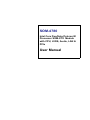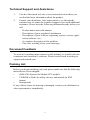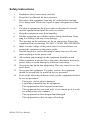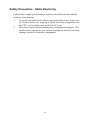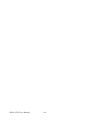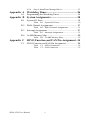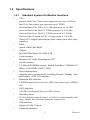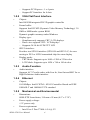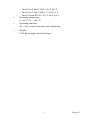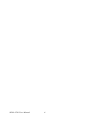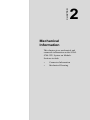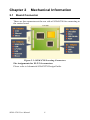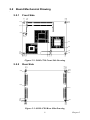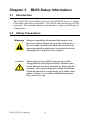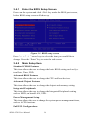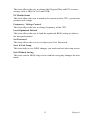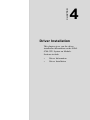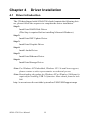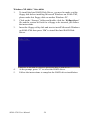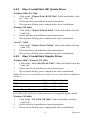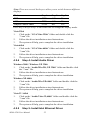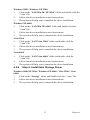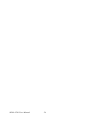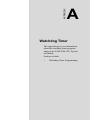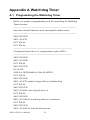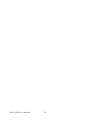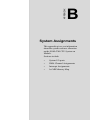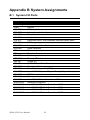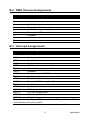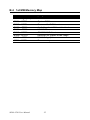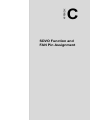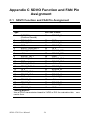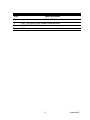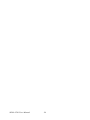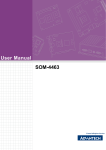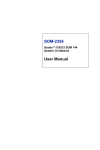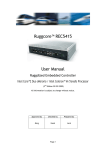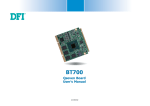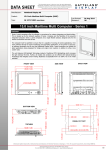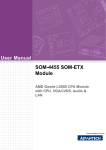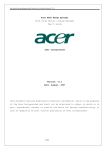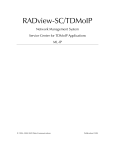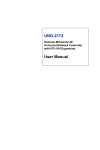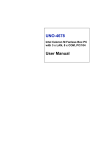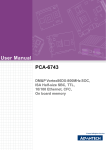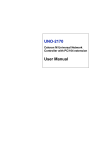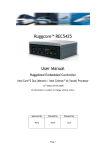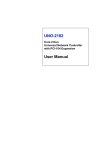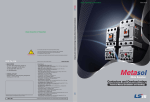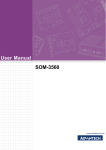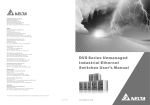Download SOM-4780 User Manual
Transcript
SOM-4780 Intel Core Duo/Solo/Celeron M Processor SOM-XTX Module with CPU, LVDS, Audio, LAN & PCIe User Manual Copyright The documentation and the software included with this product are copyrighted 2006 by Advantech Co., Ltd. All rights are reserved. Advantech Co., Ltd. reserves the right to make improvements in the products described in this manual at any time without notice. No part of this manual may be reproduced, copied, translated or transmitted in any form or by any means without the prior written permission of Advantech Co., Ltd. Information provided in this manual is intended to be accurate and reliable. However, Advantech Co., Ltd. assumes no responsibility for its use, nor for any infringements of the rights of third parties, which may result from its use. SOM-4780 User Manual ii Acknowledgements SOM and DTOS are trademarks of Advantech Co., Ltd. AMD is a trademark of Advanced Micro Devices, Inc. Award is a trademark of Award Software International, Inc. Cyrix is a trademark of Cyrix Corporation. IBM, PC/AT, PS/2 and VGA are trademarks of International Business Machines Corporation. Intel and Pentium are trademarks of Intel Corporation. Microsoft Windows is a registered trademark of Microsoft Corp. RTL is a trademark of Realtek Semiconductor Co., Ltd. C&T is a trademark of Chips and Technologies, Inc. UMC is a trademark of United Microelectronics Corporation. Winbond is a trademark of Winbond Electronics Corp. STPC is a trademark of SGS Thomson Corp. For more information on this and other Advantech products, please visit our website at: http://www.advantech.com For technical support and service, please visit our support website at: http://support.advantech.com This manual is for the SOM-4780. Part No. 2006578200 Edition 1 Printed in Taiwan Aug 2007 iii Declaration of Conformity CE This product has passed the CE test for environmental specifications. Test conditions for passing included the equipment being operated within an industrial enclosure. In order to protect the product from being damaged by ESD (Electrostatic Discharge) and EMI leakage, we strongly recommend the use of CE-compliant industrial enclosure products. FCC Class A Note: This equipment has been tested and found to comply with the limits for a Class A digital device, pursuant to part 15 of the FCC Rules. These limits are designed to provide reasonable protection against harmful interference when the equipment is operated in a commercial environment. This equipment generates, uses, and can radiate radio frequency energy and, if not installed and used in accordance with the instruction manual, may cause harmful interference to radio communications. Operation of this equipment in a residential area is likely to cause harmful interference in which case the user will be required to correct the interference at his own expense. Caution! There is a danger of a new battery exploding if it is incorrectly installed. Do not attempt to recharge, force open, or heat the battery.Replace the battery only with the same or equivalent type recommended by the manufacturer.Discard used batteries according to the manufacturer’ s instructions. SOM-4780 User Manual iv Technical Support and Assistance 1. 2. Visit the Advantech web site at www.advantech.com where you can find the latest information about the product. Contact your distributor, sales representative, or Advantech's customer service center for technical support if you need additional assistance. Please have the following information ready before you call: – Product name and serial number – Description of your peripheral attachments – Description of your software (operating system, version, application software, etc.) – A complete description of the problem – The exact wording of any error messages Document Feedback To assist us in making improvements to this manual, we would welcome comments and constructive criticism. Please send all such in writing to: [email protected] Packing List Before you begin installing your card, please make sure that the following materials have been shipped: • • • SOM-4780 System On Module CPU module CD-ROM or Disks for utility, drivers, and manual (in PDF format) Heatspreader If any of these items are missing or damaged, contact your distributor or sales representative immediately. v Safety Instructions 1. 2. 3. 4. 5. 6. 7. 8. 9. 10. 11. 12. 13. 14. Read these safety instructions carefully. Keep this User Manual for later reference. Disconnect this equipment from any AC outlet before cleaning. Use a damp cloth. Do not use liquid or spray detergents for cleaning. For plug-in equipment, the power outlet socket must be located near the equipment and must be easily accessible. Keep this equipment away from humidity. Put this equipment on a reliable surface during installation. Dropping it or letting it fall may cause damage. The openings on the enclosure are for air convection. Protect the equipment from overheating. DO NOT COVER THE OPENINGS. Make sure the voltage of the power source is correct before connecting the equipment to the power outlet. Position the power cord so that people cannot step on it. Do not place anything over the power cord. All cautions and warnings on the equipment should be noted. If the equipment is not used for a long time, disconnect it from the power source to avoid damage by transient overvoltage. Never pour any liquid into an opening. This may cause fire or electrical shock. Never open the equipment. For safety reasons, the equipment should be opened only by qualified service personnel. If one of the following situations arises, get the equipment checked by service personnel: – The power cord or plug is damaged. – Liquid has penetrated into the equipment. – The equipment has been exposed to moisture. – The equipment does not work well, or you cannot get it to work according to the user's manual. – The equipment has been dropped and damaged. – The equipment has obvious signs of breakage. SOM-4780 User Manual vi Safety Precaution - Static Electricity Follow these simple precautions to protect yourself from harm and the products from damage. 1. 2. To avoid electrical shock, always disconnect the power from your PC chassis before you work on it. Don't touch any components on the CPU card or other cards while the PC is on. Disconnect power before making any configuration changes. The sudden rush of power as you connect a jumper or install a card may damage sensitive electronic components. vii SOM-4780 User Manual viii Contents Chapter 1 General Information ........................................2 1.1 1.2 Introduction ....................................................................... 2 Specifications .................................................................... 3 1.2.1 1.2.2 1.2.3 1.2.4 1.2.5 Chapter Standard System On Module functions .......................... 3 VGA Flat Panel Interface ............................................... 4 Audio Function ............................................................... 4 Ethernet........................................................................... 4 Mechanical and Environmental ...................................... 4 2 Mechanical Information ..................................8 2.1 Board Connector ............................................................... 8 2.2 Board Mechanical Drawing .............................................. 9 Figure 2.1 SOM-4780 Locating Connectors.............. 8 2.2.1 2.2.2 2.3 Heatspreader Mechanical Drawing ................................. 10 2.3.1 2.3.2 Chapter Drawing of Heatspreader For BGA Type CPU ............ 10 Figure 2.4 Heatspreader Drawing For BGA Type CPUs .................................................... 10 Drawing of Heatspreader For Socket Type CPU.......... 10 Figure 2.5 Heatspreader Drawing For Socket Type CPU...................................................... 10 3 BIOS Setup Information................................12 3.1 3.2 3.3 3.4 Introduction ..................................................................... 12 Safety Precautions ........................................................... 12 BIOS Update ................................................................... 13 Basic BIOS Setup............................................................ 13 3.4.1 3.4.2 Chapter Front Side........................................................................ 9 Figure 2.2 SOM-4780 Front Side Drawing ............... 9 Rear Side......................................................................... 9 Figure 2.3 SOM-4780 Rear Side Drawing................. 9 Enter the BIOS Setup Screen........................................ 14 Figure 3.1 BIOS setup screen .................................. 14 Main Setup Item............................................................ 14 4 Driver Installation..........................................18 4.1 4.2 Driver Introduction.......................................................... 18 Driver Installation ........................................................... 19 4.2.1 4.2.2 4.2.3 4.2.4 4.2.5 Step 1- Install Intel RAID Disk Driver......................... 19 Step 2- Install Intel INF Update Driver ........................ 21 Step 3- Install Intel Graphic Driver .............................. 21 Step 4- Install Audio Driver.......................................... 22 Step 5- Install Intel Ethernet Driver.............................. 22 ix 4.2.6 Step 6- Install Intel Storage Driver ............................... 23 Appendix A Watchdog Timer.............................................26 A.1 Programming the Watchdog Timer................................. 26 Appendix B System Assignments .......................................30 B.1 System I/O Ports.............................................................. 30 B.2 DMA Channel Assignments ....................................... 31 B.3 Interrupt Assignments................................................ 31 B.4 1st MB Memory Map ................................................ 32 Table Table Table Table B.1 System I/O Ports..................................... 30 B.2 DMA Channel Assignments................... 31 B.3 Interrupt Assignments............................. 31 B.4 1st MB Memory Map ............................. 32 Appendix C SDVO Function and FAN Pin Assignment ..34 C.1 SDVO Function and FAN Pin Assignment .................. 34 Table Table SOM-4780 User Manual C.1 SDVO Connector.................................... 34 C.2 FAN Connector....................................... 35 x CHAPTER 1 General Information This chapter gives background information on the SOM-4780 CPU System on Module. Sections include: • • Introduction Specification Chapter 1 General Information 1.1 Introduction SOM-4780 is the first Intel solution for Advantech’s SOM-XTX product line, and is powered by the Intel dual core platform 945GM chipset. With the Intel Core Duo or Core 2 Duo processor, it can provide far higher performance than previous generation Pentium M processors due to their multi-core architectures. The Intel 945GM mobile chipset supports Intel’s new generation of low power consumption processors that bring many new integrated functions to the customer. Intel’s new generation Core 2 Duo CPU brings multicore processing power to applications that can increase system performance by up to 50%. Besides the new dual core architecture, the Intel 945 chipset also integrates a new generation 3D graphic engine and provides higher graphic performance for heavy display applications, especially beneficial for the demands of High Definition (HD) video content in the future. DDR2 memory provides lower power consumption than DDR memory but high speed data transmit rates, making SOM-4780 able to process more data in a shorter time than other platforms, SATA and USB 2.0 functions also provide new generation connection for higher transfers between the system and storage devices. SOM-4780 complies with the "Green Function" standard and supports Doze, Standby and Suspend modes. The small size (95 mm x 114 mm) uses four high capacity connectors based on the proven SOM-XTX form factor, this allows SOM-XTX modules to be easily and securely mounted onto a customized solution board. SOM-XTX is a standard CPU module with all main components onboard, it integrates into the customer’s own carrier board via 4 connectors. Customers can make the necessary design specifications on their carrier board based on different application demands. PCI Express, PCI interface, 6 x USB ports, 2 SATA and 2 COM ports are provided, SOM-XTX provides high flexibility to meet many different application requirements. SOM-4780 User Manual 2 1.2 Specifications 1.2.1 • Standard System On Module functions CPU: Support Intel Core 2 Duo socket type processer up to T7400 or Intel Core Duo socket type processer up to T2500 On board Intel Core 2 Duo LV L7400 processor at 1.5 GHz On board Intel Core Duo LV L2400 processor at 1.66 GHz On board Intel Core Duo LV U2500 processor at 1.2 GHz On board Intel Celeron M ULV 423 processor at 1.06 GHz (Detail CPU support information please contact your sales representative) • BIOS: Award 4 MB Flash BIOS • Chipset: Intel 945GM Chipset 533 MHz FSB • Cache memory: Integrated L2 cache depending on CPU • System memory: 1 x 200 pin SODIMM sockets, Double Data Rate 2 (DDR2) 128 MB to 1 GB, DDR2 400/533 MHz • Power management: Supports power saving modes including Normal / Standby / Suspend modes. ACPI 2.0 compliant • Enhanced IDE interface: 1 EIDE channel for two devices. BIOS auto-detect up to UDMA100 • SATA interface: 2 SATA-150 Channels for two SATA devices • Watchdog timer: 255 levels timer interval, from 1 to 255 sec. or min setup by software, jumper less selection, generates system reset • USB interface: Support 6 USB 2.0 ports • Expansion Interface: 3 Chapter 1 – Supports PCI Express - 1 x 4 ports – Support PCI interface for 4 slots 1.2.2 • VGA Flat Panel Interface Chipset: Intel 945GM integrated 2D/3D graphic controller • Frame buffer: Supports Intel DVMT (Dynamic Video Memory Technology) 3.0 1MB or 8MB under system BIOS Dynamic graphic memory under Windows • • Display type: – Simultaneously supports CRT / LCD displays. – Dual-view supports CRT / LCD displays – Supports 36/18-bit LVDS TFT LCD SDVO interface: Provides two SDVO interface (SDVO B and SDVO C) for connecting to DVI or LVDS transmitted chip for extra display • 1.2.3 • Display mode: – CRT Mode: Supports up to 1600 x 1200 at 32 bit color – LCD Mode: Supports up to 1024 x 768 at 18 bit color Audio Function Audio interface: Supports AC’97 audio codec with Line In, Line Out and MIC In. or High Definition Audio interface 1.2.4 • Ethernet Chipset: 10/100Mbps: Intel ICH7M + 82562 Controller. Based on IEEE 10BASE-T and 100BAS-T-TX standard 1.2.5 • Mechanical and Environmental Dimensions: SOM-XTX form-factor, 114 mm x 95 mm (4.5" x 3.74") • Power supply voltage: • Power requirement: – Intel Core 2 Duo T7400: 6.5A @ 5V +5 V power only SOM-4780 User Manual 4 • – Intel Core 2 Duo L7400: 4.58 A @5 V – Intel Core 2 Duo U2500: 3.39 A @ 5 V – Intel Celeron M ULV 423: 2.96 A @5 V Operating temperature: • Operating humidity: 0 ~ 60° C (32 ~ 140° F) 0% ~ 90% relative humidity, non-condensing • Weight: 0.103 Kg (weight of total package) 5 Chapter 1 SOM-4780 User Manual 6 CHAPTER 2 Mechanical Information This chapter gives mechanical and connector information on the SOM4780 CPU System on Module. Sections include: • • Connector Information Mechanical Drawing Chapter 2 Mechanical Information 2.1 Board Connector There are four connectors at the rear side of SOM-4780 for connecting to the carrier board. Figure 2.1: SOM-4780 Locating Connectors Pin Assignments for X1/2/3/4 connectors Please refer to Advantech SOM-XTX Design Guide. SOM-4780 User Manual 8 2.2 Board Mechanical Drawing 111.00 114.00 3.00 Front Side 9.70 12.55 2.2.1 95.00 92.50 92.50 83.45 60.43 34.14 19.81 7.72 1.90 2.50 0.00 111.00 68.70 74.45 64.72 8.31 0.00 3.00 2.50 Figure 2.2: SOM-4780 Front Side Drawing 111.60 111.00 114.00 Rear Side 3.00 2.40 2.2.2 95.00 92.50 92.50 87.51 49.09 41.70 7.50 2.50 0.00 0.00 3.00 2.40 111.00 111.60 2.50 Figure 2.3: SOM-4780 Rear Side Drawing 9 Chapter 2 2.3 Heatspreader Mechanical Drawing 2.3.1 Drawing of Heatspreader For BGA Type CPU 6.00+0.15 -0.00 114.00¡Ó0.50 108.00¡Ó0.30 4.25 42.00 27.00 4.00 96.00¡Ó0.50 20.00 90.00¡Ó0.30 20.00 27.00 20.00 20.00 8.00 Figure 2.4: Heatspreader Drawing For BGA Type CPUs 2.3.2 Drawing of Heatspreader For Socket Type CPU Figure 2.5: Heatspreader Drawing For Socket Type CPU SOM-4780 User Manual 10 CHAPTER 3 BIOS Setup Information This chapter gives basic BIOS upgrade and Setup information on the SOM-4780 CPU System on Module. Sections include: • • • Safety Precautions BIOS Update Basic BIOS Setup Chapter 3 BIOS Setup Information 3.1 Introduction The SOM-4780 system BIOS is located in Flash ROM device. A Single Flash chip holds the system BIOS, VGA BIOS and network Boot ROM (optional). This method minimizes the number of chips and difficulty of configuration. 3.2 Safety Precautions Warning! Always completely disconnect the power cord from your board whenever you are working on it. Do not make connections while the power is on, because sensitive electronic components can be damaged by a sudden rush of power. Caution! Always ground yourself to remove any static charge before touching the board. Modern electronic devices are very sensitive to static electric charges. Use a grounding wrist strap at all times. Place all electronic components on a static-dissipative surface or in a static-shielded bag when they are not in use. SOM-4780 User Manual 12 3.3 BIOS Update SOM-4780 is supplied with a software utility on the CD-ROM. It contains the files necessary for updating the BIOS. If you cannot find the following files, visit Advantech’s website at www.advantech.com to download them or contact our technical support for help. There are two files required for updating the BIOS. AWDFLASH.EXE This program allows you to update the BIOS Flash ROM. 4780V110.BIN (Example) This binary file contains the system BIOS. Follow the process below to complete the BIOS update. 1. Power up the SOM-4780. Make sure that the AWDFLASH.EXE and *.BIN files are located in the working drive. Note: Make sure that you do not run AWDFLASH.EXE while your system is operating in EMM386 mode. 2. 3. 4. At the prompt, type AWDFLASH.EXE and press <Enter>. The BIOS configuration program will then display the following: At the prompt, type in the BIN file. When you are sure that you have entered the file name correctly press <Enter>. The screen will ask “Do you want to save?” If you wish to continue press Y. If you change your mind or have made a mistake press N. If you decide to continue, the screen will issue a prompt which will then ask “Are you sure to run the program (Y/N)?” If you wish to continue, press Y. Press N to exit the program. The new BIOS configuration will then write to the ROM BIOS chip. 3.4 Basic BIOS Setup Award’s BIOS ROM has a built-in Setup program that allows users to modify the basic system configuration. This type of information is stored in battery-backed CMOS RAM so that it retains the Setup information when the power is turned off. Note: Please do not change the setting unless the default value does not meet your requirement. Inappropriately reconfigured BIOS settings may cause the system to become unstable. If the system becomes unstable. Please load the default values to ensure system stability. 13 Chapter 3 3.4.1 Enter the BIOS Setup Screen Power on the system and click <Del> key under the BIOS post screen, below BIOS setup screen will show up. Figure 3.1: BIOS setup screen Press “ ← → ↑ ↓ ” arrow keys to select the item you would like to change. Press the “Enter” key to enter the sub-screen. 3.4.2 Main Setup Item Standard CMOS Features This item allows the user to change the basic BIOS setting such as System Date, Time, FDD. Advanced BIOS Features This item allows the user to change the CPU and boot devices. Advanced Chipset Features This item allows the user to change the chipset and memory setting. Integrated Peripherals This item allows the user to change the Integrated Peripherals setting such as HDD, on board LAN, USB... Power Management Setup This item allows the user to change the system power management items, such as ACPI functions. PnP/PCI Configurations SOM-4780 User Manual 14 This item allows the user to change the Plug and Play and PCI resource setting, such as IRQ for VGA and USB. PC Health Status This item allows the user to monitor the system such as CPU, system temperature and voltage. Frequency / Voltage Control This item allows the user to change frequency of the CPU. Load Optimized Default This item allows the user to load the optimized BIOS setting to achieve the best performance. Set Password This item allows the user to set Supervisor/User Passwords. Save & Exit Setup This item help to save BIOS changes you made and exit the setup screen. Exit Without Saving This item exit the BIOS setup screen without saving any changes the user made. 15 Chapter 3 SOM-4780 User Manual 16 CHAPTER 4 Driver Installation This chapter gives you the driver installation information on the SOM4780 CPU System on Module. Sections include: • • Driver Information Driver Installation Chapter 4 Driver Installation 4.1 Driver Introduction The CD that shipped with SOM-4780 should contain the following drivers, please follow the sequence to complete the driver installation. Step 1: Install Intel RAID Disk Driver (This Step is required before installing Microsoft Windows) Step 2: Install Intel INF Update Driver Step 3: Install Intel Graphic Driver Step 4: Install Audio Driver Step 5: Install Intel Ethernet Driver Step 6: Install Intel Storage Driver Note: For Windows XP Embedded, Windows CE 5.0 and Linux support, please contact a sales representative or technical person. Note: Downloading the update for Windows XP or Windows 2000 may be required for enabling USB 2.0 function. More details from the web link. http://www.microsoft.com/whdc/system/bus/USB/USB2support.mspx SOM-4780 User Manual 18 4.2 Driver Installation Insert the SOM-4780 CD into the CD-ROM device, and follow the installation process from Step 1 to Step 6. 4.2.1 Step 1- Install Intel RAID Disk Driver Windows 2000, XP 32bit / Vista 32bit 1. 2. 3. 4. 5. To install the Intel RAID Disk Driver, you need to make a utility floppy disk before installing Microsoft Windows on SOM-4780, please make this floppy disk on another Windows PC. Click on the “Storage” folder and double click the “F6flpy32.exe” file and the system will ask for a floppy to be inserted to make the utility floppy disk just follow the instructions. Insert the floppy utility disk and start to install Microsoft Windows on SOM-4780 then press “F6” to install the Intel RAID Disk Driver. At the prompt, press “S” to select the RAID driver. Follow the instructions and complete RAID driver installation. 19 Chapter 4 Windows XP 64bit / Vista 64bit 1. 2. 3. 4. 5. To install the Intel RAID Disk Driver, you need to make a utility floppy disk before installing Microsoft Windows on SOM-4780, please make this floppy disk on another Windows PC. Click on the “Storage” folder and double click the “F6flpy64.exe” file and the system will ask for a floppy to be inserted, just follow the instructions. Insert the floppy utility disk and start to install Microsoft Windows on SOM-4780 then press “F6” to install the Intel RAID Disk Driver. At the prompt, press “S” to select the RAID driver. Follow the instructions to complete the RAID driver installation. SOM-4780 User Manual 20 4.2.2 Step 2- Install Intel INF Update Driver Windows 2000, XP 32bit 1. 2. 3. Click on the “Chipset/Win 2K,XP 32bit” folder and double click the “*.exe” file. Follow the driver installation wizard instructions. The system will help you to complete the driver installation. Windows XP 64bit 1. 2. 3. Click on the “Chipset/Win XP 64bit” folder and double click the “*.exe” file. Follow the driver installation wizard instructions. The system will help you to complete the driver installation. Vista 32 / 64bit 1. 2. 3. 4.2.3 Click on the “Chipset/Vista 32,64bit” folder and double click the “*.exe” file. Follow the driver installation wizard instructions. The system will help you to complete the driver installation. Step 3- Install Intel Graphic Driver Windows 2000 / Windows XP 32bit 1. 2. 3. Click on the “VGA/Win 2K,XP 32bit” folder and double click the “*.exe” file. Follow the driver installation wizard instructions. The system will help you to complete the driver installation. Note: There are several hot keys to allow you to switch between different displays. Mode Key 1 Key 2 Key 3 CRT LCD Graphic Control Panel CTRL CTRL CTRL ALT ALT ALT F1 F3 F12 Press Key1+Key2+Key3 at the same time to change the display mode. Windows XP 64bit 1. 2. 3. Click on the “VGA/Win XP 64bit” folder and double click the “*.exe” file. Follow the driver installation wizard instructions. The system will help you to complete the driver installation. 21 Chapter 4 Note: There are several hot keys to allow you to switch between different displays. Mode Key 1 Key 2 Key 3 CRT LCD Graphic Control Panel CTRL CTRL CTRL ALT ALT ALT F1 F3 F12 Press Key1+Key2+Key3 at the same time to change the display mode. Vista 32bit 1. 2. 3. Click on the “VGA/Vista 32bit” folder and double click the “*.exe” file. Follow the driver installation wizard instructions. The system will help you to complete the driver installation. Vista 64bit 1. 2. 3. 4.2.4 Click on the “VGA/Vista 64bit” folder and double click the “*.exe” file. Follow the driver installation wizard instructions. The system will help you to complete the driver installation. Step 4- Install Audio Driver Windows 2000 / Windows XP 32bit 1. 2. 3. Click on the “Audio/Win 2K, XP 32bit” folder and double click the “*.exe” file. Follow the driver installation wizard instructions. The system will help you to complete the driver installation. Windows XP 64bit 1. 2. 3. Click on the “Audio/Win XP 64bit” folder and double click the “*.exe” file. Follow the driver installation wizard instructions. The system will help you to complete the driver installation. Vista 32 / 64bit 1. 2. 3. 4.2.5 Click on the “Audio/Vista 32,64bit” folder and double click the “*.exe” file. Follow the driver installation wizard instructions. The system will help you to complete the driver installation. Step 5- Install Intel Ethernet Driver SOM-4780 User Manual 22 Windows 2000 / Windows XP 32bit 1. 2. 3. Click on the “LAN/Win 2K, XP 32bit” folder and double click the “*.exe” file. Follow the driver installation wizard instructions. The system will help you to complete the driver installation. Windows XP 64bit 1. 2. 3. Click on the “LAN/Win XP 64bit” folder and double click the “*.exe” file. Follow the driver installation wizard instructions. The system will help you to complete the driver installation. Vista 32bit 1. 2. 3. Click on the “LAN/Vista 32bit” folder and double click the “*.exe” file. Follow the driver installation wizard instructions. The system will help you to complete the driver installation. Vista 64bit 1. 2. 3. 4.2.6 Click on the “LAN/Vista 64bit” folder and double click the “*.exe” file. Follow the driver installation wizard instructions. The system will help you to complete the driver installation. Step 6- Install Intel Storage Driver Windows 2000,XP 32bit / Windows XP 64bit / Vista 32bit / Vista 64bit 1. 2. 3. Click on the “Storage” folder and double click the “*.exe” file. Follow the driver installation wizard instructions. The system will help you to complete the driver installation. 23 Chapter 4 SOM-4780 User Manual 24 APPENDIX A Watchdog Timer This appendix gives you information about the watchdog timer programming on the SOM-4780 CPU System on Module. Sections include: • Watchdog Timer Programming Appendix A Watchdog Timer A.1 Programming the Watchdog Timer Below is a sample of programming code for controlling the Watchdog Timer function. ----------------------------------------------------------------------------------Enter the extended function mode, interruptible double-write | ----------------------------------------------------------------------------------MOV DX,2EH MOV AL,87H OUT DX,AL OUT DX,AL ----------------------------------------------------------------------------Configured logical device 8, configuration register CRF6 | ----------------------------------------------------------------------------MOV DX,2EH MOV AL,2BH OUT DX,AL MOV DX,2FH IN AL,DX AND AL.OEFH;Setbit 4=0 Pin 89=WDTO OUT DX,AL MOV DX,2EH MOV AL,07H; point to Logical Device Number Reg. OUT DX,AL MOV DX,2FH MOV AL,08H; select logical device 8 OUT DX,AL; MOV DX,2EH MOV AL,30H;Set watch dog activate or inactivate OUT DX,AL MOV DX,2FH MOV AL,01H; 01:activate 00:inactivate SOM-4780 User Manual 26 OUT DX,AL; MOV DX,2EH MOV AL,F5H; Setting counter unit is second OUT DX,AL MOV DX,2FH MOV AL,00H OUT DX,AL; MOV DX,2EH MOV AL,F6H OUT DX,AL MOV DX,2FH MOV AL,05H; Set 5 seconds OUT DX,AL ;-----------------------------------------; Exit extended function mode | ;-----------------------------------------MOV DX,2EH MOV AL,AAH OUT DX,AL 27 Appendix A SOM-4780 User Manual 28 APPENDIX B System Assignments This appendix gives you information about the system resource allocation on the SOM-4780 CPU System on Module. Sections include: • • • • System I/O ports DMA Channel Assignments Interrupt Assignments 1st MB Memory Map Appendix B System Assignments B.1 System I/O Ports Table B.1: System I/O Ports Addr. range (Hex) 000-00F 020-03F 040-05F 060-06F 070-07F 080-09F 0A0-0BF 0C0-0DF 0F0 0F1 0F8-0FF 1F0-1F7 200-207 274-279 2F8-2FF 378-37F 3B0-3DF 3F0-3F5 3F8-4D1 500-51E D000-D03F E000-E01F E100-E11F E200-E21F E300-E31F Device DMA controller Interrupt controller 1, (master) Timer/counter (keyboard controller) Real-time clock, non-maskable interrupt (NMI) Mark DMA page register Interrupt controller 2 (slave) DMA controller Clear math co-processor Reset math co-processor Math co-processor Primary IDE channel Game I/O ISAPNP Read Data Port Serial port 2 Parallel printer port 1 (LPT1) Intel 915GM Express Chipset Family Chipset Family FDD Controller Serial port 1 Intel 82801 SMbus Controller - 266A Network connection Intel 82801 USB Host Controller - 2658 Intel 82801 USB Host Controller - 2659 Intel 82801 USB Host Controller - 265A Intel 82801 USB Host Controller - 265B SOM-4780 User Manual 30 B.2 DMA Channel Assignments Table B.2: DMA Channel Assignments Channel Function 0 1 2 3 4 5 6 7 Available Available Floppy disk (8-bit transfer) Available Cascade for DMA controller 1 Available Available Available B.3 Interrupt Assignments Table B.3: Interrupt Assignments Interrupt# Interrupt source NMI Parity error detected IRQ 0 Interval timer IRQ 1 Keyboard IRQ 3 Serial communication port 2 IRQ 4 Serial communication port 1 IRQ 5 Available IRQ 6 Diskette controller (FDC) IRQ 7 Available IRQ 8 Real-time clock IRQ 9 Microsoft ACPI - compliant System IRQ 10 Available IRQ 11 Available IRQ 12 PS/2 mouse IRQ 13 INT from co-processor IRQ 14 Preliminary IDE IRQ 15 Available Display controller, Chipset SMBus controller, USB, and Ethernet IRQ is automatically set by the system. 31 Appendix B B.4 1st MB Memory Map Table B.4: 1st MB Memory Map Addr. range (Hex) Device F000h - FFFFh E000h - EFFFh D000h - DFFFh C000h - CFFFh B800h - BFFFh B000h - B7FFh A000h - AFFFh 0000h - 9FFFh System ROM Reserved for BIOS boot Available when LAN boot disabled VGA BIOS CGA/EGA/VGA text Reserved for graphic mode usage EGA/VGA graphics Base memory SOM-4780 User Manual 32 APPENDIX C SDVO Function and FAN Pin Assignment Appendix C SDVO Function and FAN Pin Assignment C.1 SDVO Function and FAN Pin Assignment Table C.1: SDVO Connector CN1 SDVO Connector Type FPC 40P 0.5mm 1 2 3 4 5 6 7 8 9 10 11 12 13 14 15 16 17 18 19 20 PLTRST# (Platform Reset#) SDVO_DAT SDVO_CLK GND SDVO_FLDSTALL+ SDVO_FLDSTALL+5 V SDVOC_INT+ SDVOB_INTGND SDVO_TVCLK+ SDVO_TVCLK+5 V SDVOC_CLK+ SDVOC_CLKGND SDVOC_B+ SDVOC_B+5V SDVOC_G+ 21 SDVOC_G- 22 23 24 25 26 27 28 29 30 31 32 33 34 35 36 37 38 39 40 GND SDVOC_R+ SDVOC_R+5 V SDVOB_INT+ SDVOB_INTGND SDVOB_CLK+ SDVOB_CLK+5 V SDVOB_B+ SDVOB_BGND SDVOB_G+ SDVOB_G+5 V SDVOB_R+ SDVOB_RGND Testing Method: Use a SDVO transmission board to LVDS or DVI for evaluation this nector func. SOM-4780 User Manual 34 con- Table C.2: FAN Connector CN2 Type 1 2 3 FAN Connector Wafer 3P 2.0mm FAN_TACHOIN (FAN speed measurement) FAN_PWMOUT (FAN speed controlled by supplied power) GND 35 Appendix C SOM-4780 User Manual 36