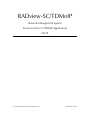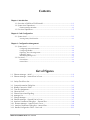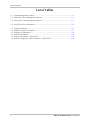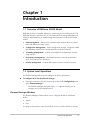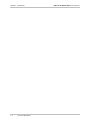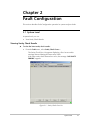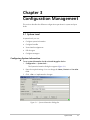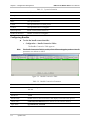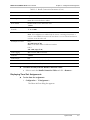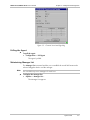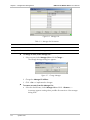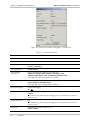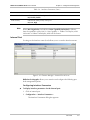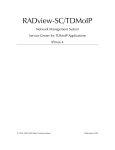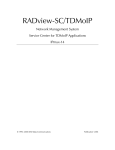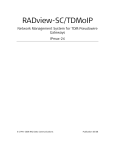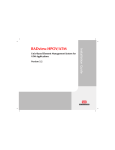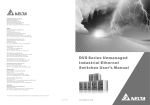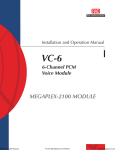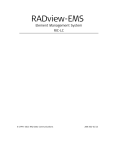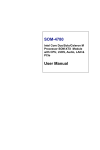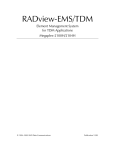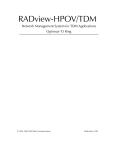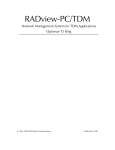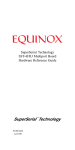Download ML-IP - RADProductsOnline
Transcript
RADview-SC/TDMoIP Network Management System Service Center for TDMoIP Applications ML-IP © 1994–2005 RAD Data Communications Publication 01/05 Contents Chapter 1. Introduction 1.1 Overview of RADview FCAPS Model ................................................................ 1-1 1.2 System Level Operations ................................................................................... 1-1 Element Manager Window.......................................................................................1-1 1.3 Port Level Operations ....................................................................................... 1-3 Chapter 2. Fault Configuration 2.1 System Level ..................................................................................................... 2-1 Viewing Sanity Check Results ...................................................................................2-1 Chapter 3. Configuration Management 3.1 System Level ..................................................................................................... 3-1 Configuring System Information ...............................................................................3-1 Configuring Bundles.................................................................................................3-2 Displaying Time Slot Assignments.............................................................................3-3 Polling the Agent......................................................................................................3-5 Maintaining Manager List .........................................................................................3-5 3.2 Port Level.......................................................................................................... 3-7 External Port ............................................................................................................3-7 Internal Port.............................................................................................................3-9 List of Figures 1-1. Element Manager – ML-IP ......................................................................................... 1-2 1-2. Element Manager – Internal Port in Focus.................................................................. 1-3 2-1. Sanity Check Error List............................................................................................... 2-1 3-1. System Information Dialog Box.................................................................................. 3-1 3-2. Bundle Connection Table .......................................................................................... 3-2 3-3. Time Slot Assignment ................................................................................................ 3-4 3-4. Select ML Port........................................................................................................... 3-4 3-5. Channel Associated Signaling..................................................................................... 3-5 3-6. Manager List.............................................................................................................. 3-6 3-7. Change Manager ....................................................................................................... 3-6 3-8. Element Manager – External Port in Focus ................................................................. 3-7 3-9. Interface Parameters Dialog Box – External Port ....................................................... 3-8 3-10. Element Manager – Internal Port in Focus................................................................ 3-9 3-11. Interface Parameters Dialog Box – Internal Port ..................................................... 3-10 3-12. Bundle Configuration Table – Port Level................................................................ 3-11 RADview-SC/TDMoIP ML-IP User’s Manual i Table of Contents List of Tables 1-1. System Management Options .................................................................................... 1-2 1-2. Internal Port Level Management Options................................................................... 1-3 1-3. External Port Level Management Options .................................................................. 1-3 2-1. Sanity Check Error Parameters................................................................................... 2-2 3-1. 3-2. 3-3. 3-4. 3-5. 3-6. ii System Information ................................................................................................... 3-2 Bundle Connection Parameters ................................................................................. 3-2 Manager List Parameters............................................................................................ 3-6 Interface Parameters.................................................................................................. 3-8 Interface Parameters – Internal Port......................................................................... 3-10 Bundle Configuration Table Parameters – Internal Port ............................................ 3-12 RADview-SC/TDMoIP ML-IP User’s Manual Chapter 1 Introduction 1.1 Overview of RADview FCAPS Model RADview provides a complete solution for monitoring and controlling ML-IP. The RADview solutions conform to ITU-T Telecommunication Management Network (TMN) recommendations for SNMP management systems, known as the FCAPS model: • Fault management – detects and correlates fault in network devices, isolates faults and initiates recovery actions. • Configuration management – tracks configuration changes, configures, installs and distributes software and configuration files across the network. • Accounting management – collects accounting data and generates network usage reports. • Performance management – continuously monitors network performance (QoS, CoS) and resource allocation. • Security management – controls and restricts access to network resources. 1.2 System Level Operations The element manager allows you to configure the device parameters. To configure ML-IP via the element manager: • Select the node in the Service Center map and from the Configuration menu, select Element Manager... The Element Manager dialog box (Figure 1-1) appears allowing you to configure any of the elements listed. Element Manager Window The Element Manager window allows you to configure the ML-IP at different levels: • System • Port. Focusing on the interface name (level) allows you to access the interface’s menus. System Level Operations 1-1 RADview-SC/TDMoIP ML-IP User’s Manual Chapter 1 Introduction Figure 1-1. Element Manager – ML-IP The ML-IP element manager allows you to monitor and configure the following system level management options. Table 1-1. System Management Options Tasks – Configuration Dialog Box and Parameter Location Path Viewing system information System Information dialog box See Configuring System Information Configuration System Info… Viewing and removing bundles Bundle ConnectionTable See Configuring Bundles Configuration Bundle Connection Table… Viewing timeslots Timeslot Assignment dialog box See Displaying Time Slot Assignments Configuration TS Assignment… Polling the agent See Polling the Agent Configuration Poll Agent Tasks – Fault Dialog Box and Parameter Location Path Viewing list of errors from last sanity check Sanity Check Errors List See Displaying Sanity Check Results Fault Tasks – Options Dialog Box and Parameter Location Path Establishing link between Megaplex and manager Manager List See Maintaining Manager List Options Manager List… 1-2 System Level Operations Sanity Check Errors… RADview-SC/TDMoIP ML-IP User’s Manual Chapter 1 Introduction 1.3 Port Level Operations Focusing on the interface name (level) allows you to access the interface’s menus. Figure 1-2. Element Manager – Internal Port in Focus RADview for Megaplex allows you to monitor and configure the following port level management options. Table 1-2. Internal Port Level Management Options Tasks – Configuration Dialog Box and Parameter Location Path Setting internal port parameters Parameters dialog box See Configuring Interface Parameters Configuration Parameters… Configuring bundles Bundle dialog box See Configuring Bundles Configuration Bundles… Table 1-3. External Port Level Management Options Tasks – Configuration Dialog Box and Parameter Location Path Displaying interface parameters Parameters dialog box See Viewing Interface Parameters Configuration Interface Parameters… Port Level Operations 1-3 Chapter 1 Introduction 1-4 Port Level Operations RADview-SC/TDMoIP ML-IP User’s Manual Chapter 2 Fault Configuration This section describes Fault Configuration operation for system and port levels. 2.1 System Level At system level you can: • View Sanity Check Results. Viewing Sanity Check Results To view the latest sanity check results: • From the Fault menu, select Sanity Check Errors… The Sanity Check Error List appears displaying a list of errors and/or warnings detected during the latest sanity check. If the latest sanity check detected no errors, the message “NO SANITY ERRORS” appears. Figure 2-1. Sanity Check Error List System Level 2-1 RADview-SC/TDMoIP ML-IP User’s Manual Chapter 2 Fault Configuration Table 2-1. Sanity Check Error Parameters Parameter Possible Values / Remarks Slot Slot in which the error was detected. Card Type Type of card in which the error was detected. Port Port in which the error was detected. VAR/TS Timeslot in which the error was detected. Description Brief description of the error. [Save…] Click Save… to save the Sanity Check Errors List in a file. The Save dialog box appears with the default output file name output.txt. This file name can be changed, if desired. Enter path and filename and click <OK>. 2-2 System Level Chapter 3 Configuration Management This section describes the different configuration operations for system and port levels. 3.1 System Level At system level you can: • Configure system information • Configure bundles • View timeslot assignments • Poll the agent • Configure managers. Configuring System Information To set system information for the selected Megaplex device: 1. Configuration > System Info... The System Information dialog box appears (Figure 3-1). 2. Enter the required settings. You can change the Name, Contact and Location fields. 3. Click <Set> to implement the changes. Figure 3-1. System Information Dialog Box System Level 3-1 RADview-SC/TDMoIP ML-IP User’s Manual Chapter 3 Configuration Management Table 3-1. System Information Parameter Possible Values / Remarks Description HW and SW information for the device Object ID Object ID Name User specified name Contact User specified name of contact person Location User specified location of Megaplex System Up Time Period of time system has been on Number of Interfaces Number of interfaces in Megaplex Configuring Bundles To view the bundle connection table: • Configuration > Bundle Connection Table… The Bundle Connection Table appears. Note The Bundle Connection Table is used by all the different Megaplex products. Not all parameters are relevant to ML-IP. Figure 3-2. Bundle Connection Table Table 3-2. Bundle Connection Parameters Parameter Possible Values/Remarks Slot No Slot to be configured 1–1..12 Channel No Bundle No. 1–120 Bundle Name Bundle name for selected channel. Table displays one bundle name per line Admin Status Connected, Disconnected (frames will not be sent from this channel) Oper Status Up, Remote Fail, Local Fail 3-2 System Level RADview-SC/TDMoIP ML-IP User’s Manual Chapter 3 Configuration Management Table 3-2. Bundle Connection Parameters (Cont.) Parameter Possible Values/Remarks Dest. Name Logical name or IP address of the destination mux Next Hop Indicates IP address to which the Ethernet frame will be sent when the Dest. Name IP is not in the device subnet Dest. Bundle Bundle number in the destination mux 1..2016 Jitter Buffer (tens of seconds) E1: 0..3..3200 T1: 0..3..2400 TOS 0..255 Note: TOS configuration is enabled only for circuits consisting of two IPmux–1 units. It is not available for circuits with one IPmux–1 at one end and an IPmux–4 or IPmux–16 at the other end. TDM Bytes in Frame E1/T1: 48..1440 (steps of 48) Note: List of values differs for different interfaces E3/T3: 240..1440 (steps of 48) VLAN Tagging Yes (checked), No (unchecked) VLAN ID 1..4094 VLAN Priority 0..7 Rdn Bundle NA, Number of redundant bundle Exit Port External–1, External–2, Auto To remove an entry from the Bundle Connection Table: • Select a row in the Bundle Connection Table and click <Remove>. Displaying Time Slot Assignments To view time-slot assignments 1. Configuration > TS Assignment… The Select ML Port dialog box appears. System Level 3-3 Chapter 3 Configuration Management RADview-SC/TDMoIP ML-IP User’s Manual Figure 3-3. Time Slot Assignment 2. Select the desired ML-IP port and click <TS Assignment…> The Time Slot Assignment dialog box appears. Figure 3-4. Select ML Port 3. Select the desired timeslot and click <CAS…> The Channel Associated dialog box appears. 3-4 System Level RADview-SC/TDMoIP ML-IP User’s Manual Chapter 3 Configuration Management Figure 3-5. Channel Associated Signaling Polling the Agent To poll the agent: • Configuration > Poll Agent The agent is polled. Maintaining Manager List The Manager List command enables you to establish the actual link between the selected Megaplex device and the manager. Note You can define up to ten managers for each host. To display the manager list: • Options > Manager List... The Manager List appears. System Level 3-5 RADview-SC/TDMoIP ML-IP User’s Manual Chapter 3 Configuration Management Figure 3-6. Manager List Table 3-3. Manager List Parameters Parameter Possible Values / Remarks Host No. 1..10 Manager IP Address IP address of the Network Management System To change an entry in the manager list : 1. Select an entry in the Manager List and click Change… The Change Manager dialog box appears. Figure 3-7. Change Manager 2. Change the Manager IP Address. 3. Click <Set> to implement the changes. To remove an entry from the Manager List: • Select the desired entry in the Manager List and click <Remove…> A message appears warning about possible disconnection of the manager during work. 3-6 System Level RADview-SC/TDMoIP ML-IP User’s Manual Chapter 3 Configuration Management 3.2 Port Level The ML-IP element manager allows you to monitor and configure either External or Internal port level management options. The functionality for both types of ports is different and is explained below. External Port Focusing on the interface name (level) allows you to access the interface’s menus. Figure 3-8. Element Manager – External Port in Focus Viewing Interface Parameters To view interface parameters for the external port: 1. Click the external port. 2. Configuration > Interface Parameters... The Interface Parameters dialog box appears. Port Level 3-7 RADview-SC/TDMoIP ML-IP User’s Manual Chapter 3 Configuration Management Figure 3-9. Interface Parameters Dialog Box – External Port Table 3-4. Interface Parameters Parameter Possible Values / Remarks Slot IO slot of ML-IP card Card Type ML-IP Port Selected port External_1..External_3 Auto Negotiation Enable, Disable Max Capability Advertised Defines the maximum capabilities of the interface 10BASE-T half duplex mode, 10BASE-T full duplex mode, 100BASE TX half duplex mode, 100BASE-TX full duplex mode Only applicable when autonegotiation is enabled Default Type 10BASE-T half duplex mode, 10BASE-T full duplex mode, 10BASE TX half duplex mode, 10BASE-TX full duplex mode Only applicable when autonegotiation is disabled Mng VLAN Tagging Enable VLAN tagging Yes, No Mng VLAN ID VLAN ID 1..4094 This field exist only when Mng VLAN Tagging is Yes. This field does not exist for external–3 port. Mng VLAN Priority 0..7 This field exist only when Mng VLAN Tagging is Yes. This field does not exist for external–3 port. Ring Mode Indicates If Ring Mode is enabled or not Enable, Disable 3-8 Port Level RADview-SC/TDMoIP ML-IP User’s Manual Chapter 3 Configuration Management Table 3-4. Interface Parameters (Cont.) Parameter Possible Values / Remarks Protected IP Enable Indicates whether a list of protected IP addresses is enabled or not NA, Disable, Enable Traffic Priority Indicates the traffic priority of this port NA, Low, High Note When Auto Negotiation is disabled and Max Capability Advertised is different from the capabilities of the LAN (i.e. Max Capability = 100Bas-T full duplex, while LAN works in 10BaseT half duplex), NMS will disconnect. Internal Port Focusing on the interface name (level) allows you to access the interface menus. Figure 3-10. Element Manager – Internal Port in Focus RADview for Megaplex allows you to monitor and configure the following port level management options. Configuring Interface Parameters To display interface parameters for the internal port: 1. Click an internal port. 2. Configuration > Interface Parameters... The Interface Parameters dialog box appears. Port Level 3-9 Chapter 3 Configuration Management RADview-SC/TDMoIP ML-IP User’s Manual Figure 3-11. Interface Parameters Dialog Box – Internal Port Table 3-5. Interface Parameters – Internal Port Parameter Possible Values / Remarks Slot IO slot of ML-IP card Card Type ML-IP Port Selected port Internal_1, Internal_2 Connect No, Yes CAS Enable Enables CAS Enable (checked), Disable (unchecked) Routing Protocol None, RIP2, Proprietary RIP OOS Signal State of the signaling bits when the link is in out-of-service (OOS) state: Forced Idle – Signaling bits A and B are idle when the link is in out-of-service state. In addition, if the line type is ESF, signaling bits C and D are also idle. Forced Busy - Signaling bits A and B are busy when the link is in out-of-service state. In addition, if the line type is ESF, signaling bits C and D are also busy. Busy Idle - Signaling bits A and B are busy for 2.5 seconds, then become idle until the out-of-service state ends. In addition, if the line type is ESF, signaling bits C and D are idle for 2.5 seconds before switching to busy state. Idle Busy - Signaling bits A and B are idle for 2.5 seconds, then become busy until the out-of-service state ends. In addition, if the line type is ESF, signaling bits C and D are busy for 2.5 seconds before switching to idle state. Signaling Profile 1, 2, 3, 4, 5 IP Address IP Address IP Mask IP Mask Echo Canceler Off, On 3-10 Port Level RADview-SC/TDMoIP ML-IP User’s Manual Chapter 3 Configuration Management Configuring Bundles To configure bundles for an internal port: 1. Click an internal port. 2. Configuration > Bundles... The Bundle Table appears. Figure 3-12. Bundle Configuration Table – Port Level Bundles are groups of timeslots. The Bundle Table displays the details of each bundle in the upper section of the table, and a representation of each timeslot with the bundle assigned to it in the lower section of the table. Each bundle can be assigned to multiple timeslots, but each timeslot can only have one bundle assigned to it. Port Level 3-11 Chapter 3 Configuration Management RADview-SC/TDMoIP ML-IP User’s Manual Table 3-6. Bundle Configuration Table Parameters – Internal Port Parameter Possible Values / Remarks Slot IO slot of ML-IP card Card Type ML-IP Port Selected port Internal_1, Internal_2 Bundle No. Bundle Number Bundle Name Name of the selected bundle Empty Bundle When checked, indicates the bundle has not been assigned to any TSs (time slots) Bundle Status --, Up, Down, Remote Fail, Local Fail, Unavailable, Validation Fail Time Slots The timeslots and the bundles assigned to them. Timeslots with bundles assigned to them are marked with a dark blue box, while unassigned time slots are marked with a gray box. A T1 port has 24 timeslots that can be assigned to a bundle; an E1 port has 31 (without MF) or 30 (with MF). Timeslots already selected as part of another bundle are colored dark blue. Available Timeslots are colored gray. To select an available timeslot: 1. Select a bundle from the Bundle Configuration Table and click Edit… 2. Click the square beneath the TS number. Selected timeslots appear yellow. 3. Click <Apply>. To select all available timeslots for the selected bundle: • Click <Select All>. To remove all selected timeslots from the selected bundle: • Note 3-12 Click <Clear All>. You cannot edit a bundle that has already been used to define a connection in the Bundle Connection Table (Figure 3-2). To edit such a bundle, first delete the bundle from the Bundle Connection Table (Configuring Bundles), and then return to the Bundle Table to select new parameters. Port Level