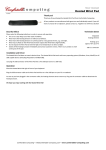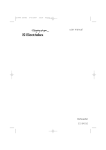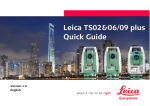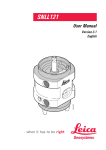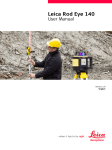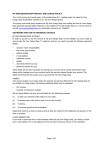Transcript
User manual Heated Mouse Contour V3.0en Vielen Dank! Thank you for purchasing a Heated Mouse from Comfortable Computing. All our products are manufactured with great care and individually tested. If you still have any reason for an objection, please contact us. Together we will find a solution! Security Advice Please note the following indications in order to assure safe operation. • This is not a toy! Keep out of the reach of children. • Never coat the mouse, e.g. with a blanket or with paper. This may lead to overheating of the mouse. • Never leave the heating function on without surveillance. • Never leave the heating function on continuously for a long period of time, e.g. overnight. • Never tip any fluids into the inside of the mouse and never expose the mouse to high humidity. • Do not expose the mouse to extreme high or low temperature or direct sunlight. • Never bring any items, e.g. paper clips, inside the mouse. • Do not open the enclosure. No serviceable parts inside. • Switch off the heating function immediately and contact customer service, if there is any smoke or smell coming out of the mouse. Technische Daten Heating up to 40°C (104 °F) directly below the mouse surface Heating function switchable Optical sensor with 800 dpi Precision Button USB 1.1 connector Installation and Drivers The Heated Mouse does not need a special device driver. Your operating system’s standard mouse driver for 3-buttons-mice with mouse wheel will also work with the Heated Mouse. Just plug the USB jack into a free USB port of your PC or notebook. The mouse will be installed automatically and can be used immediately. The Heated Mouse works with Windows and Linux operating systems and with MacOS. Operation The heating function of your Heated Mouse can be switched on and off by a switch integrated in the USB cable. The three positions have the following meaning: H – High temperature L – Low temperature O – Off When the heating funktion is on, a red control light near the switch will be on. After switching the heating function on or off, the mouse cursor may freeze for a moment. This is normal behaviour, after a few seconds you can go on working with your mouse. Precision Mode The Heated Mouse Contour is equipped with a precision button (located near the scroll wheel). Press the precision button once to switch into precision mode: in this mode, the mouse pointer’s speed is reduced. This way, you can do work that requires high accuracy and a steady hand. Press the precision button once more to leave precision mode and to bring the mouse pointer back to normal speed. The mouse surface is made of a very comfortable material, which passes the warmth on to your hand very effectively. However, the material is more sensitive than the surface of conventional PC mice. Smaller scratches may appear easier as on a conventional mouse, this is not a deficiency or fault.. We hope you enjoy working with the Heated Mouse! Comfortable Computing [email protected] www.comfortable-computing.com