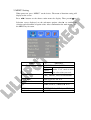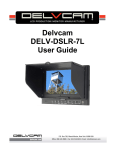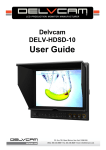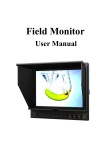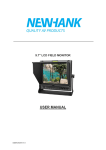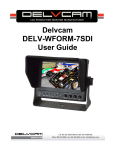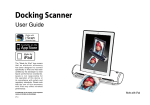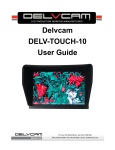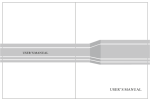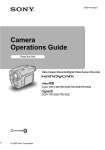Download User Manual - Lilliput Direct
Transcript
COLOR TFT LCD MONITOR User Manual IMPORTANT SAFETY INSTRUCTIONS: Please read manual before using this product. Please keep manual for future reference. Please read the cautions to prevent possible danger and loss of property Please enjoy the benefits of convenience, safety, and space-saving from this TFT LCD monitor in different ways. CAUTIONS: 1. Please do not place the display screen toward the ground. 2. Please avoid heavy impact or drop onto the ground. 3. It should avoid the humidity and extreme temperature 4. Do not place with your equipment or accessory and other inflammable liquid, the gas or other explosive articles place together, to avoid happening dangerous. 5. The LCD screen is very easy to shave a wound, avoid crashing please. Be sure not to use other sharp article to bump against touch screen. 6. Please do NOT use chemical solutions to clean this product. Please wipe with a clean soft cloth to maintain the brightness of the surface. 7. Please do not block any vent hole. 8. Please follow the instructions and trouble-shootings to adjust the product. Other improper adjustment may result in damage. Any further adjustment must be performed or conducted by a qualified technician. 9. Please unplug the power or remove the battery if long-term no-use, or thunder weather. Contents 1 PRODUCT DESCRIPTION .......................................................................... 2 2 INSTALLATION OF SUNSHADE COVER AND BATTERY PLATE ....... 4 3 MENU SETTING ........................................................................................... 7 4 ACCESSORIES: ........................................................................................... 11 5 PARAMETERS: ........................................................................................... 12 6 TROUBLE SHOOTING............................................................................... 13 1PRODUCT DESCRIPTION Positive: 1. Speaker. 2. Power indicator light:Light turns red when powered. 3. ◄ Left selection key, to select items on OSD menu and value option adjustment; Press to adjust the brightness, sharpness, contrast, saturation, volume and Tint value decrease (Tint adjustment is only available under VIDEO and NTSC mode). 4. ► Right selection key, to select items on OSD menu, value option adjustment and confirmation; Press to adjust the brightness, sharpness, contrast, saturation, volume and Tint value increase (Tint adjustment is only available under VIDEO and NTSC mode). 5. MENU:To activate OSD (on-screen display) menu. Select switch the brightness, sharpness, contrast, saturation, volume, MENU and Exit. 6. ▲/5D-Ⅱ:Up selection key, to select items on OSD menu; Press to switch ON/ OFF 5D-Ⅱor 5D-Ⅲ mode. 7. / :Down selection key, to select items on OSD menu; Press to switch ON/OFF pixel-to-pixel mode. 8. F1-F4:4 user-definable buttons: Default function: 9. F1: Peaking F2: False Colors F3: Exposure F4: Histogram Earphone jack. Back: 10. Mini USB input. (Only for program upgrades, do NOT use if non-professionals). 11. Battery plate slot. 12. HDMI signal input. 13. HDMI signal loop output. (Optional) 14. DC 12V power input. 15. Battery power on/off switch: “‖” is battery power; “O” is power off; “|” is DC power. 16. VESA Mounting interface 2 INSTALLATION OF SUNSHADE COVER ANDBATTERY PLATE Installation of sunshade cover: Installation steps Installation completed Disassembly of sunshade cover: Disassembly steps: Disassembly completed: Steps of sunshade cover on / off: * Please follow the instructions steps, or may damage the cover. Open Step: Closed steps: * Do not press the edge in the under of the cover, otherwise it will result in open failure. Installation of Battery and Battery Mount Plate The included three types of battery plate are suitable for this device, Standard accessories model: F970. DV Battery Mount Plate Specification: Model DU21 for battery of Panasonic DV: NV-GS/PV-GS/DZ-MV/GS/H28/H258/H288GK series, comply with Panasonic battery DU06/VBD140/SANYO DZhs301sw/Hitachi DZ-HS303SW/BZ-BP14S/DZ3200/BP07W. Model QM91D for battery of SONY DV: DSCR1/F/S/MVCCD/E/HC15E/HC1E/AE1u/DCRTRV828/E/CCD-TRV11 6/DCR-DVD/PS105K/300K/10P/1E series. Model F970 for battery of SONY DV: DCR-TRV series, DCR-TRV E series, VX2100E PD P series, GV-A700, GV-D800 FD/CCD-SC/TR3/FX1E/HVR-AIC, HDR-FX1000E, HVR-Z1C, HVR-V1C, FX7E F330. 3MENUSETTING *Before setting the functions, please make sure the device is connected correctly. 1. Shortcut keys: 1-1. the image menu When power on, press “◄/►” key on the device, Will appear at the bottom of the screen display of the brightness, Then press the MENU button to select brightness, sharpness, contrast, saturation, volume, MENU and Exit. Required by the user according to personal to User can adjust the parameters of the selected menu with ◄ / ► button, according to their requirements. 1-2. Switch on / off 5D-Ⅱor 5D-Ⅲ camera mode Connecting the HDMI input interface with Canon5D-Ⅱor 5D-Ⅲcamera, and check whether camera mode in the menu setup as 480P(5D-II mode)/1080I(5DⅢ mode ) or not, according to camera's mode1 NO.. Power on, then press the▲ / 5D-Ⅱ button to switch on/off 5D-Ⅱor 5D-Ⅲ camera mode. 1-3. Pixel-to-Pixel Turn on the power, press the function. / button to switch on/off pixel-to-pixel 1-4. F1-F4 4 user-definable function buttons: Functions of F1-F4 buttons can also be customized: Aspect Ratio, Check Field, Freeze Input, Center Marker, Underscan, H/V delay, Color Bar, Screen Marker, Zoom, Peaking, False color, Exposure and Histogram. F1-F4:4 user-definable function buttons. Default function: F1: Peaking F2: False color F3: Exposure F4: Histogram 2. MENU Setting When power on, press “MENU” on the device. The menu of function setting will display on the screen. Press ◄/► buttons on the choose main menu the display. Then press▲/ key, Selection screen displayed on the sub-menu options; then ► to confirm the selection and adjustment of option value. After confirmation the main menu press the MENU key to return. ITEMS Color Temp Check Field OPTIONS 6500ºK/7500 ºK/9300 ºK/User Red Note: Only can available under “User” mode to meet Green the color value you need. Blue OFF,MONO,Red, Green and Blue Aspect Ratio Pixel-to-Pixel Camera Full Screen,4:3 and 16:9 ON/OFF H/V delay Underscan OFF,H&V Delay, V Delay and H Delay ON/OFF 480P (5D-II Mode) / 1080I (5D-Ⅲ Mode) ITEMS Center Marker Screen Markers ITEMS E Language Input Format OSD LOGO Freeze Input Image Flip Peaking Assistant Func. Manufacturer Default ISP OPTIONS ON/OFF OFF, 95%,93%,90%,88%,85% and80% OPTIONS English /Chinese 5S、10S、15S ON/OFF ON/OFF ON/OFF Color / Mono Manual/Auto OK/Cancel For program upgrades (such as accidentally press to reboot your computer) Functions of F1-F4 buttons can also be customized: Aspect Ratio, Check Field, Freeze Input, Center Marker, Underscan/Overscan, H/V delay, Color Bar, Screen Marker, Zoom, Peaking, False color, Exposure and Histogram. Note: Off, camera, X2, X4 and X8 options can be set when zoom function customized as shortcut key. 4ACCESSORIES: Standard accessories: 1. Flexible folding sun shade cover 2. DC adapter 3. HDMI Type A-C 4. Manual 5. Battery Plate: F-970 6. Shoe mount (for camera only) 1 piece 1 piece 1 piece 1 piece 1 piece 1 piece Optional accessories: 1. Battery Plate: DU21 2. Battery Plate: QM91D 3. Li-ion battery 4. VESA 75mm rail slot 1piece 1piece 1piece 1piece 5PARAMETERS: Panel Size 7’’ TFT LCD Resolution 1024×600, up to 1920×1080 Brightness 250cd/㎡ Contrast 800:1 Viewing Angle 160°/ 150°(H/V) Input Voltage DC 12V Input Signal HDMI Output Signal HDMI (optional) DV Battery F970/DU21/QM91D(optional) Battery Plate F970, DU21/QM91D(optional) Current 800mA Power Consumption ≤10W Working Temperature -20℃〜60℃ Storage Temperature -30℃〜70℃ 196.5×145×31mm Size:(LWD) 196.5×145×41mm (with sun shade closed) 196.5×145×151.3mm (with sun shade open) Weight 505g 655g (with cover) 6TROUBLE SHOOTING 1. Only black-and-white display: Check whether the color saturation is properly setup. 2. Power on but no pictures: Check whether the cables of HDMI correctly connected. Please use the standard power adapter coming with the product package. Improper power input may cause the device. 3. Wrong or abnormal colors: Check whether the cables are correctly and properly connected. Broken or loose pins of the cables may cause a bad connection. 4. According to the ISP, the machine can not function properly ISP for program upgrades, non-professionals do not use. If accidentally press this key, restart the system. Note: It’s a normal phenomenon to see bright stripe when power off. Due to constant effort to improve products and product features, specifications may change without notice.