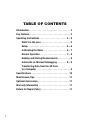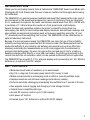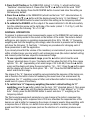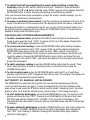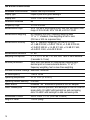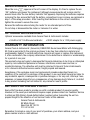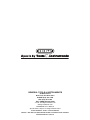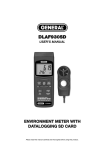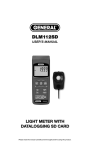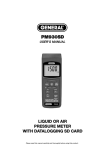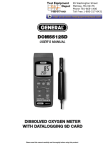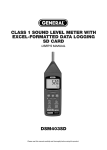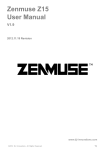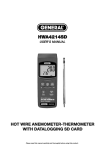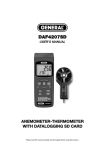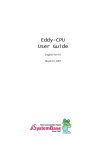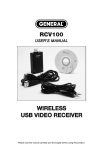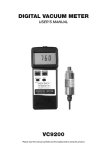Download Manual for Data Logging Class 2 Sound Level Meter
Transcript
DSM402SD USER’S MANUAL SOUND LEVEL METER WITH DATALOGGING SD CARD Please read this manual carefully and thoroughly before using this product. TABLE OF CONTENTS Introduction . . . . . . . . . . . . . . . . . . . . . . . . . . . . . . . . . 3 Key Features . . . . . . . . . . . . . . . . . . . . . . . . . . . . . . . . 3 Operating Instructions . . . . . . . . . . . . . . . . . . . . . . 4 – 9 What’s in the case . . . . . . . . . . . . . . . . . . . . . . . 4 Setup . . . . . . . . . . . . . . . . . . . . . . . . . . . . . . . 5 – 6 Calibrating the Meter . . . . . . . . . . . . . . . . . . 6 – 7 Normal Operation . . . . . . . . . . . . . . . . . . . . . 7 – 8 Holding and Storing Measurements. . . . . . . . . . 8 Automatic vs. Manual Datalogging . . . . . . . 8 – 9 Transferring Data from the SD Card to a Computer . . . . . . . . . . . . . . . . . . . . . . . . . . . 9 Specifications . . . . . . . . . . . . . . . . . . . . . . . . . . . . . . 10 Maintenance Tips . . . . . . . . . . . . . . . . . . . . . . . . . . . 11 Optional Accessories. . . . . . . . . . . . . . . . . . . . . . . . . 11 Warranty Information . . . . . . . . . . . . . . . . . . . . . . . . 11 Return for Repair Policy . . . . . . . . . . . . . . . . . . . . . . 11 2 INTRODUCTION Thank you for purchasing General Tools & Instruments’ DSM402SD Sound Level Meter with Datalogging SD Card. Please read this user’s manual carefully and thoroughly before using the instrument. The DSM402SD is a general-purpose handheld instrument that measures the noise level of an environment or the sound level produced by a piece of machinery. Using an integrated 0.5 in. condenser microphone, the meter can measure sound levels from 30 to 130 dB with a resolution of 0.1 dB and show the results on a front-panel liquid-crystal display. Several features and capabilities enhance the meter’s versatility. Among them are autoranging, the ability to hold readings and display maximum and minimum readings, and user-settable measurement parameters such as frequency weighting (using the “A” and “C” standards) and time weighting (fast or slow). The DSM402SD can be calibrated by an optional laboratory instrument. Because it is microprocessor-based, the DSM402SD can make full use of the portability, reliability and large storage capacities that SD memory cards offer. Measurements can be made automatically at any sampling rate between one second and one hour. After timestamping and storing the measurements on an SD card plugged into the instrument (a process called datalogging), the user can remove the card and plug it into to a laptop or desktop computer either directly or via a USB card reader. The data logs are stored on the card as files with the .xls extension, which can be opened by Microsoft’s Excel application. The DSM402SD has a backlit 2-1/2 in. diagonal display and is powered by six “AA” Alkaline batteries or an optional 9V AC/DC adapter. KEY FEATURES • Measures sound levels of machinery or an environment • Big (2.5 in. diagonal) front-panel green backlit LCD is easy to read • Makes measurements in autoranging mode or within a manually settable range • Displays maximum and minimum readings and holds any reading • Performs automatic datalogging at sampling time settable from 1 second to 9 hours • Also supports manual logging and changing of card storage location • Outputs Excel-compatible data logs • Accepts SD memory cards of up to 16 GB capacity • Auto power off function • Powered by six “AA” batteries or optional 9V AC/DC adapter 3 OPERATING INSTRUCTIONS WHAT’S IN THE CASE The DSM402SD comes fully assembled in a hard carrying case along with a sound wind shield ball, a 2 GB SD memory card and this user’s manual. Optional accessories available from General Tools & Instruments include a 94 dB or 94/114 dB sound calibrator and a 9VDC adapter for a 110V power supply. See the Optional Accessories section of this manual on p. 11 for more details. Figure 1 shows all of the controls and indicators on the front, right side, back and bottom of the DSM402SD. Familiarize yourself with the positions and functions of these controls, indicators and connectors before moving on to the setup procedure. TOP FRONT BOTTOM RIGHT SIDE BACK Fig. 1. The DSM402SD’s controls and indicators and other physical features 1-1 Liquid-crystal display 1-8 LOGGER button 1-14 Tripod attachment nut 1-2 POWER/ESC button 1-9 Microphone 1-15 Battery compartment cover screws 1-3 HOLD/NEXT button 1-10 AC output terminal 1-16 Kickstand 1-4 REC/ENTER button 1-11 Calibration screw 1-17 Battery compartment 1-5 ▲ button 1-12 RS-232 output jack cover 1-6 ▼ button 1-13 Socket for 9VDC 1-18 SD card socket AC adapter 1-7 SET button 4 SETUP 1. Choose the power source. Before using the DSM402SD, be sure it is powered by fresh batteries or an optional 9VDC AC adapter plugged into the bottom jack on its right side (callout 1-13). To remove the battery compartment cover (callout 1-17), remove the two screws holding it in place (callout 1-15). Then install six “AA” batteries in the correct orientation, using the polarity marks on the inside of the compartment as a guide. Replace the cover by replacing the two screws. 2. Install an SD card. To prepare for setup, also install the supplied 2 GB SD memory card or another card with a capacity from 1 GB to 16 GB in the socket on the bottom of the meter (callout 1-18). When installing the card, make sure its gold contacts are facing front and push the card into the socket until you hear a click. To remove the card, push it in until you hear a click and the card pops out. Now power on the instrument by pressing the POWER/ESC button (callout 1-2) to generate a short beep. (To power off the DSM402SD, press the POWER button and hold it until the instrument responds with a long beep.) When the meter powers on, a series of transient startup screens will briefly appear. Once the display has stabilized, perform the following six setup steps in the order presented. 3. Set the date and time. Press the SET ▼ button (callout 1-5) and hold it for at least five seconds, until the word “dAtE” appears in the center of the display y, along with the flashing value “00.00.00” at the lower left, above “yy.mm.dd”. Set the current year by pressing the ▼ or ▲ button repeatedly until the correct value appears above “yy”. Quickly (within three seconds), press the REC/ENTER button to store the setting. The next screen that appears will have the value above “mm” flashing. Use the ▼ or ▲ button to navigate to the current month and press the REC/ENTER button to store the setting. When the next screen flashes the value above “dd”, again use the ▼ or ▲ button to navigate to the current day and press the REC/ENTER button to store the setting. (If you press buttons too slowly in setup mode, the screen will revert to the normal display. To return to the setup sequence, press and hold the SET button again. To move ahead to the next field in the sequence or to the next parameter, press the HOLD/NEXT button.) Once you have set the date, the display will prompt you to set the hour, minute and second of the current time. Again use the ▼ or ▲ button to navigate to the correct values, and the REC/ENTER button to store the settings. 4. Choose a decimal point or comma to represent the decimal division between integers and fractions (for example, American-style 20.88 vs. European-style 20,88). Once you have set the date and time, the display will show the word “bASIC” above the phrase “dEC”. Press the ▼ or ▲ button to make “bASIC” (American style) or “Euro” appear in the upper display, as desired. Press the REC/ENTER button to store the selection as the default. 5 5. Enable or disable auto power off. Once the format of decimal point divisions has been set and stored, the display will show the word “yES’ over the term “PoFF”. Press the ▼ or ▲ button until the desired automatic power off management scheme (“yES” for enable; “no” for disable) is displayed. Press the REC/ENTER button to store the selection. If enabled, the power off function shuts off the DSM402SD after a period of inactivity of ten minutes. 6. Enable or disable the beeper. Once the auto power off function has been enabled or disabled, the display will show the word “yES” over the word “bEEP”. Press the ▼ button until the desired setting (“yES” or “no”) is displayed, and then press the REC/ENTER button to store the selection as the default. 7. Set the datalogging sampling time. Once the beeper has been enabled or disabled, the display will show a value above the letters “SP-t”. Press the ▼ or ▲ button to decrease or increase the value until the desired sampling time appears above “SP-t”. The options are 0, 1, 2, 5, 10, 30, 60, 120, 300, 600, 1800 and 3600 seconds (0 seconds to 1 hour). 8. Format the SD card. Once the sampling time has been set and stored, the term “Sd-F” will appear in the lower half of the display. Press the REC/ENTER button. Pressing the REC/ENTER button causes the word “no” or “yES” to appear over the term “Sd-F”. Press the ▼ button to make a selection. Choose “yES” whenever a new SD card is being used, or when a used card is being repurposed (from use with another SD card instrument or a camera, for example) and all data on it is to be erased. Choose “no” to preserve any data on a card previously used with this instrument. If you choose “yES”, after you press the REC/ENTER button the instrument will prompt you to confirm that decision by displaying the term “Ent” below “yES” and sounding three beeps. To confirm that you want to begin the erasure/formatting procedure, press the REC/ENTER button. “Ent” will then flash several times and the instrument will sound another three beeps to confirm that the SD card has been erased and formatted. Once the SD card has been formatted (or not), the display will then either return to the first of the six steps in the setup sequence—setting the current date and time—or show the term “ESC”. If “ESC” appears, press the POWER/ESC button to exit the setup procedure and enter normal operating mode. CALIBRATING THE METER The DSM402SD must be calibrated before it can make accurate sound level measurements. 1. To prepare for calibration, obtain an optional sound calibrator and mate its output connector with the head of the DSM402SD’s microphone (callout 1-9 of Fig. 1). Power on the sound calibrator and manually set its range to 50 to 100 dB. 2. On the DSM402SD, manually set its range to 50 to 100 dB as well by pressing the ▲ button (which has the word “Range” stenciled above it) once. The display will then show the first of three range options: “30 – 80”. Press the ▲ button again and the display will show the second option: “50 – 100”. Press the REC/ENTER button to select and store this range. 6 3. Press the SET button on the DSM402SD (callout 1-7 of Fig. 1), which has the term “Fast/slow” stenciled below it. Press either the ▼ or ▲ button until the word “FAST” appears on the display. Press the REC/ENTER button to select and store this setting as the temporary default. 4. Press the ▲ button on the DSM402SD (which has the term “A/C” stenciled above it). Press either the ▼ or ▲ button until the display shows the term “A. Fast. Manual”. Then press the REC/ENTER button to select and store this setting as the temporary default. 5. To calibrate the DSM402, set the output of the sound calibrator to 94 dB and carefully turn the calibration screw on the right side of the meter (callout 1-11 of Fig. 1) until the display shows the following: “94 +/ 0.2 dB”. NORMAL OPERATION To prepare to make sound level measurements, power on the DSM402SD and make sure an SD card is firmly seated in the socket on the bottom of the meter. The meter’s default settings are auto ranging on (enabling measurements from 30 to 130 dB), “A” frequency weighting and fast time weighting. Accordingly, when the meter is powered on the display will show the following: “A. Fast Auto “. Following are procedures for changing each of these parameters to suit the application. If you already know that the volume of the machinery or environment you are measuring is within a limited range, you may want to exit autoranging mode (the meter’s default setting) and manually enter and use a specific measurement range. 1. To use a specific measurement range, press the ▲ button (which has the word “Range” stenciled above it) once. The display will then show the first of the three range options: “30 – 80” (representing a full-scale range of 30 to 80 dB). Press the ▲ button again and the display will show the second option: “50 – 100”. Press the ▲ button again and the display will show the third option: “80 – 130”. Press the REC/ENTER button to select and store this range. The shape of the “A” frequency weighting curve simulates the response of the human ear, and is therefore the better choice for measuring the sound level of an environment. By comparison, the “C” weighting curve is flatter, and is therefore better for measuring the sound level of a piece of machinery. 2. To switch from “A” frequency weighting (the meter’s default setting) to “C” weighting, press the ▲ button (which has the term “A/C” stenciled above it). Then press either the ▼ or ▲ button until the display shows the term “C. Fast. Manual” or “C. Fast. Auto”. Finally, press the REC/ENTER button to select and store “C” weighting as the temporary default. The third sound measurement parameter you can change is the meter’s response time. Fast time weighting, with a response time of 200 ms, simulates the response time of the human ear and is better for measuring the volume of singular events. Slow weighting, with a response time of 500 ms, is a better choice when you wish to measure the average sound level that an ongoing process (such as the vibration of a machine) produces over time. 7 3. To switch from fast time weighting (the meter’s default setting) to slow time weighting, press the SET button, which has the term “Fast/slow” stenciled below it. Press either the ▼ or ▲ button until the word “SLOW” appears on the display. Press the REC/ENTER button to select and store this setting as the temporary default. Once you have set these three parameters (or kept the meter’s default settings), you are ready to make sound level measurements. 4. To make a sound level measurement, point the condenser microphone at the top of the meter in the direction of the sound source. The display will show its volume, in dB units. Whenever the meter is in measurement mode, you can turn off the backlight (which is on by default) by briefly pressing (but not holding) the POWER/ESC button. To reactivate the backlight, briefly press the button again. HOLDING AND STORING MEASUREMENTS 1. To hold a measured value, press the HOLD/NEXT button during the measurement. Doing so will cause the word “HOLD” to appear at the top of the display. Pressing the HOLD/NEXT button again releases the hold. 2. To record and recall readings, press the REC/ENTER button while making measurements. This will make the term “REC” appear at the top of the display. Pressing the REC/ENTER button again, briefly, will make the term “MAX” appear to the right of “REC” and switch the display to the maximum value stored in memory during the last recording session. Pressing the REC/ENTER button again, briefly, will make the term “MIN” appear to the right of “REC” and switch the display to the minimum value stored during the last session. 3. To hold a maximum reading, press the LOGGER button (which has the words “Peak Hold” stenciled below it) while in recording mode. To release the hold, press the LOGGER button again. 4. To exit recording mode, press the REC/ENTER button and hold it for at least three seconds, until the term “REC” disappears from the top line of the display. The display will then revert to showing the current reading. AUTOMATIC VS. MANUAL DATALOGGING The DSM402SD can automatically log data at a user-selected sampling period from 1 second 3,600 seconds (one hour). To view the sampling time that the instrument has been set up to use, press the ▼ button (which has the words “Sampling check” stenciled below it) once. To change the sampling time, perform Step 7 of the setup procedure. 1. To start automatic datalogging, press the REC/ENTER button once. The top line of the display will show the term “REC”. Pressing the LOGGER button at this point will make REC flash and add the flashing term “LOGGER” at the top right of the display. This indicates that the instrument is currently storing measured values and their time stamps in memory. 2. To pause automatic datalogging, press the LOGGER button once; this action makes the flashing term “LOGGER” disappear from the top right of the display and changes the term “REC” from flashing to constant. Pressing the LOGGER button again resumes automatic datalogging. 8 3. To end automatic datalogging, press the REC/ENTER button and hold it for at least two seconds. This action causes the “REC” message to disappear. 4. To log data manually, set the sampling time to zero using Step 7 of the setup procedure. Then press the REC/ENTER button once. The display will show the term “REC” on the top line, a value in the middle, and below it the letter “P” on the left and a number from 1 to 99 on the same line to the right. The number indicates the position on the SD card that will be used to store manually logged data. Now press the LOGGER button. This will cause the beeper to sound and the term “LOGGER” to briefly appear at the upper right of the display. As in automatic datalogging mode, in this mode the instrument is storing measurements and their time stamps on the SD card. In manual datalogging mode, however, measurements are being stored continuously (with a sampling time of zero), and their locations on the card can be changed. 5. To change the storage location of manually logged data, press the ▼ button once; this causes the “P” to disappear from the left side of the display and the value on its line to begin flashing. Once the flashing begins, you can use the ▼ and ▲ buttons to change the flashing value to any number between 1 and 99. Once you have chosen the storage location, press the REC/ENTER button to save the setting. This causes the value to stop flashing and the “P” to return. 6. To end manual datalogging, press the REC/ENTER button and hold it for at least three seconds. This action causes the “REC” message to disappear from the top line of the display. TRANSFERRING DATA FROM THE SD CARD TO A COMPUTER After automatic or manual datalogging of measurements, remove the SD card from the meter and plug it into your computer either directly (if it has an SD card slot) or through an SD card reader. Because the files containing time-stamped data logs have the file extension .xls, they open in Microsoft’s Excel application. Figures 2 and 3 show kinds of Excel presentations: a dataonly screen and a graphics-only screen. Fig. 2. Typical Excel data-only screen Fig. 3. Typical Excel graphics-only screen 9 SPECIFICATIONS Embedded microcontroller Custom one-chip LSI device Display type Liquid-crystal with green backlight Display size 2.05 x 1.5 in. (52 x 38mm) Parameter measured dB Frequency range 31.5 Hz to 8 kHz Measurement range 30 to 130 dB in autoranging mode; user can also select fixed range of 30 to 80 dB, 50 to 100 dB, or 80 to 130 dB Measurement weighting By frequency and time; frequency weighing uses “A” or “C” standard; time weighting is fast or slow (200 ms or 500 ms response time) Measurement accuracy With “A” frequency weighting: ±3.5 dB @ 31.5 Hz, ±2. 5 dB @ 63 Hz, ±2 dB @ 125 Hz, ±1.9 dB @ 250 Hz, ±1.9 dB @ 500 Hz, ±1.4 dB @ 1 kHz, ±2.6 dB @ 2 kHz, ±3.6 dB @ 4 kHz, ±5.6 dB @ 8 kHz Measurement resolution 0.1 dB Sampling time options 0, 1, 2, 5, 10, 30, 60, 120, 300, 600, 1800 or 3600 seconds (0 seconds to 1 hour) Settable parameters Date, time, auto power off, beep sound, sampling time, decimal point or comma decimal division, “A” or “C” frequency weighting, fast or slow time weighting Storable/recallable readings Maximum, minimum SD card capacity 1 GB to 16 GB Operating temperature 32º to 122ºF (0º to 50ºC) Operating relative humidity 0 to 85% Power source 6 Alkaline “AA” batteries or optional 9-VDC AC adapter Power consumption 8 mADC (normal operation, with backlight off and SD card not saving data); 30 mADC with backlight on and card saving data; 44 mADC with backlight on and card saving data Dimensions of meter 9.65 x 2.68 x 1.77 in. (245 x 68 x 45mm) Weight of meter 1.08 lb. (489g) 10 MAINTENANCE TIPS When the icon appears in the left corner of the display, it’s time to replace the six “AA” batteries that power the instrument (although measurements will remain valid for several hours after the low-battery indicator first appears). Replacing the batteries requires removing the two screws that hold the battery compartment cover in place, as explained in step 1 of the setup procedure . After inserting fresh batteries in the correct orientation, tighten the screws to secure the cover. Remove the batteries when storing the meter for an extended period of time. Do not drop or disassemble the meter or immerse it in water. OPTIONAL ACCESSORIES Optional accessories available from General Tools & Instruments include: • 94 dB or 94/114 dB sound calibrator • 9VDC adapter for a 110V power supply WARRANTY INFORMATION General Tools & Instruments’ (General’s) DSM402SD Sound Level Meter with Datalogging SD Card is warranted to the original purchaser to be free from defects in material and workmanship. Subject to certain restrictions, General will repair or replace this instrument if, after examination, the company determines it to be defective in material or workmanship for a period of one year. This warranty does not apply to damages that General determines to be from an attempted repair by non-authorized personnel or misuse, alterations, normal wear and tear, or accidental damage. The defective unit must be returned to General Tools & Instruments or to a General-authorized service center, freight prepaid and insured. Acceptance of the exclusive repair and replacement remedies described herein is a condition of the contract for purchase of this product. In no event shall General be liable for any incidental, special, consequential or punitive damages, or for any cost, attorneys’ fees, expenses, or losses alleged to be a consequence of any damage due to failure of, or defect in any product including, but not limited to, any claims for loss of profits. RETURN FOR REPAIR POLICY Every effort has been made to provide you with a reliable product of superior quality. However, in the event your instrument requires repair, please contact our Customer Service to obtain an RGA (Return Goods Authorization) number before forwarding the unit via prepaid freight to the attention of our Service Center at this address: General Tools & Instruments 80 White Street New York, NY 10013 212-431-6100 Remember to include a copy of your proof of purchase, your return address, and your phone number and/or e-mail address. 11 GENERAL TOOLS & INSTRUMENTS 80 White Street New York, NY 10013-3567 PHONE (212) 431-6100 FAX (212) 431-6499 TOLL FREE (800) 697-8665 e-mail: [email protected] www.generaltools.com DSM402SD User’s Manual Specifications subject to change without notice ©2010 GENERAL TOOLS & INSTRUMENTS NOTICE - WE ARE NOT RESPONSIBLE FOR TYPOGRAPHICAL ERRORS. MAN#DSM402SD 12/03/10