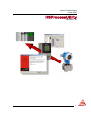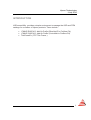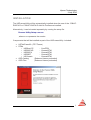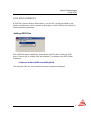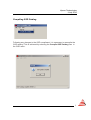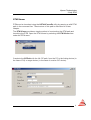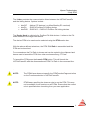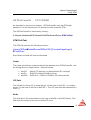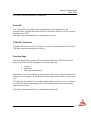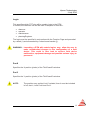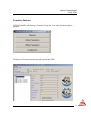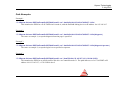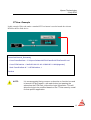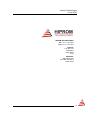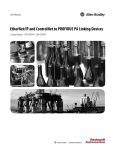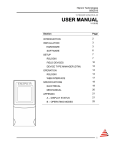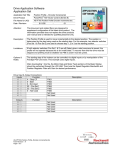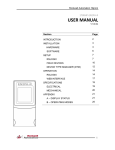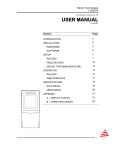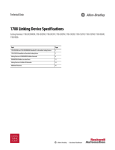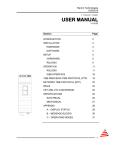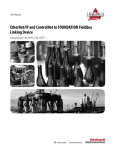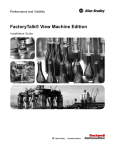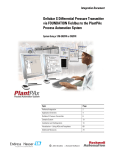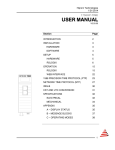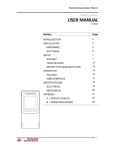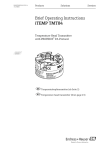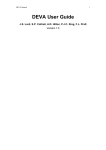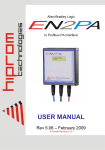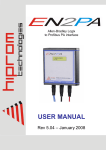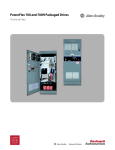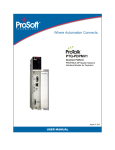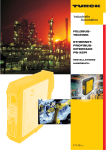Download HSProcessUtility User Manual
Transcript
Hiprom Technologies
2 July 2010
HSProcessUtility
Revision 1.13
1
Hiprom Technologies
2 July 2010
INTRODUCTION
HSProcessUtility provides a simple environment to manage the GSD and DTM
catalogs for a number of Hiprom products. These include :
•
•
•
1788HP-EN2PA-R Add On Profile (EtherNet/IP to Profibus-PA)
1788HP-CN2PA-R Add On Profile (ControlNet to Profibus-PA)
ThinFrameEx ( FDT Thin Frame )
2
Hiprom Technologies
2 July 2010
INSTALLATION
The HSProcessUtility will be automatically installed when the one of the 1788HPEN2PA-R or 1788HP-CN2PA-R Add On Profiles are installed.
Alternatively, it can be loaded separately by running the setup file :
Process Utility Setup x.xx.exe
,where x.xx represents the version.
Components that will be installed as part of the HSProcessUtility included :
•
•
•
•
HSThinFrameEx (FDT Frame)
DTMs
o HSEtherCIP
- ComDTM
o HSEN2PAR
- ChannelDTM
o HSEN2PA
- ChannelDTM
o HSENBT
- ChannelDTM
o HSChassis
- ChannelDTM
GSD Catalog
(Endress+Hauser preloaded)
GSD Files
(Endress+Hauser preloaded)
3
Hiprom Technologies
2 July 2010
GSD MANAGEMENT
A GSD file (Generic Station Description), is a text file, usually provided by the
device manufacturer, which contains a description of the Profibus device and its
communication parameters
Adding GSD Files
New GSD files can be added by selecting the Add File item under the GSD
menu. Once a file or multiple files are selected, it is added to the GSD folder
located at :
C:\Hiprom Software\HSProcessUtility\GSD
The imported files are then checked and any exceptions displayed.
4
Hiprom Technologies
2 July 2010
Compiling GSD Catalog
Following any changes to the GSD compliment, it is necessary to recompile the
GSD catalog. This is achieved by selecting the Compile GSD Catalog item in
the GSD menu .
5
Hiprom Technologies
2 July 2010
DTM MANAGEMENT
A Device Type Manager (DTM) is a software driver providing a graphical
interface to the parameters and diagnostics of a specific field device. These
drivers comply with the Field Device Tool (FDT) specification and can be hosted
by any FDT compliant frame.
DTMs are usually supplied by the field device manufacturer and must be installed
separately.
Update DTM Catalog
After the installation of one or more DTMs, the HSProcessUtility’s DTM catalog
must be updated. This is achieved by selecting the Update Catalog item under
the DTM menu.
This process finds all the DTM drivers installed on the PC and catalogs them for
the ThinFrameEx software.
Please note that this functions may take several minutes, depending on the
number of DTMs installed.
On completion the results of the DTM catalog are displayed in tabular format.
6
Hiprom Technologies
2 July 2010
7
Hiprom Technologies
2 July 2010
DTM Viewer
DTMs can be launched using the HSThinFrameEx utility by passing a valid DTM
path in the command line. The structure of this path is discussed in a later
chapter.
The DTM Viewer provides a simple method of constructing the DTM path and
launching the DTM. Open the DTM Viewer by selecting the DTM Viewer item
under the DTM menu.
Complete the CIPPath with the full CIP path, from the PC to the linking device (in
the case of PA) or target device ( in the case of a native CIP device).
8
Hiprom Technologies
2 July 2010
The Linker provides the communication linker between the HSThinFrameEx
and the linking device. Options include :
•
•
•
dtmCIP - Native CIP devices ( eg Allen-Bradley E3 overload)
dtmPA - EN2PA Profibus PA linking device
dtmPAR - EN2PA-R / CN2PA-R Profibus PA linking devices
The Device Node is valid only for Profibus PA field devices. It refers to the PA
node address of the target field device.
The device DTM to be used can be selected using the DTM combo box.
With the above defined selections, the DTM Full Path is assembled and the
DTM can be launched.
For convenience the Full Path is shown and can be copied to the clipboard and
hence used to launch the DTM from other environments eg. FTView.
To launch the DTM press the Launch DTM button. This will launch the
HSTHinFrameEx with the aforementioned DTM Full Path in the command line.
.
NOTE:
The DTMViewer does not specify the DTMFunctionPage and relies
on the Function selection in HSThinFrameEx.
NOTE:
DTMViewer specifies the observer role to run the DTM. This may
not be suitable for all functions or all DTMs. Ensure that the correct
role is specified when launching from your own application.
9
Hiprom Technologies
2 July 2010
HSThinFrameEx - FDT FRAME
As described in the previous chapter, HSThinFrameEx uses the DTM path
passed to it in the command line to launch and host a specific DTM.
The HSThinFrameEx is executed by running :
C:\Hiprom Software\HSThinFrameEx\HSThinFrameEx.exe DTMFullPath
DTM Full Path
The DTM full path has the following structure :
Linker:CIPPath#Node!DeviceID/DtmCRC {FunctionPage/Login}
$PosX/PosY
Each field in the path will now be discussed.
Linker
The Linker provides the communication linker between the HSThinFrameEx and
the linking device or target device . Options include :
•
•
•
dtmCIP - Native CIP devices ( eg Allen-Bradley E3 overload)
dtmPA - EN2PA Profibus PA linking device
dtmPAR - EN2PA-R / CN2PA-R Profibus PA linking devices
CIP Path
The full path from host PC to target device, (in the case of dtmCIP) or to linking
device, (in the case of dtmPA or dtmPAR ) . The CIP path must be preceded by a
colon (:).
Node
The field device PA node address in the case of dtmPA or dtmPAR linkers. This
field must be omitted in the case of a dtmCIP linker.
10
Hiprom Technologies
2 July 2010
This field must be preceded by a hash (#).
DeviceID
The Device ID is the unique device identification code assigned by the
manufacturer. Together with the DTM CRC checksum field it is used to uniquely
identifier each DTM.
This field must be preceded by an exclamation mark (!).
DTM CRC Checksum
Together with the Device ID this field it is used to uniquely identifier each DTM.
This field must be preceded by a slash (/).
Function Page
This specifies which Function will be launched within the DTM. The functions
differ from DTM to DTM. Examples of function pages are :
•
•
•
observe
diagnosis
online parameterization
Alternatively, the FunctionPage’s index can be included by using the asterisks (*)
character. For example, *3 would use the forth page as the index numbers from
zero.
This field can be omitted. If an invalid function page is passed, or if it is omitted,
the HSTHinFrameEx will display a list of all function pages which can then be
selected by the user.
This field must be preceded by an open brace bracket ({).
11
Hiprom Technologies
2 July 2010
Login
This specifies which FDT role will be used to login to the DTM.
If omitted, the observer role will be used. Examples of roles are :
•
•
•
•
observer
operator
maintenance
planningEngineer
The login must be specified in conjunction with the Function Page and preceded
by a slash (/) and succeeded by a close brace bracket (}).
WARNING: Launching a DTM with certain logins, may allow the user to
make unauthorized changes to the configuration of a field
device. This could in turn lead to serious field device
malfunction, equipment damage and possible serious injury to
personnel.
PosX
Specifies the X position (pixels) of the ThinFrameEx window.
PosY
Specifies the Y position (pixels) of the ThinFrameEx window.
NOTE:
The position may omitted, but if included, then it must be included
in full, that it, both PosX and PosY.
12
Hiprom Technologies
2 July 2010
Function Selector
HSThinFrameEx will display a Function Page list, if no valid function page is
passed.
Clicking on the required function will launch the DTM.
13
Hiprom Technologies
2 July 2010
Path Examples
Example 1
"C:\Hiprom Software\HSThinFrameEx\HSThinFrameEx.exe" dtmPAR:196.135.145.167#8!5457/-11936
This launches the DTM for a E+H TMT84 at PA node 8, with the En2PAR linking device at IP address 196.135.145.167.
Example 2
"C:\Hiprom Software\HSThinFrameEx\HSThinFrameEx.exe" dtmPAR:196.135.145.167#8!5457/-11936{diagnosis}
The same as example 1, except the diagnosis function page is specified.
Example 3
"C:\Hiprom Software\HSThinFrameEx\HSThinFrameEx.exe" dtmPAR:196.135.145.167#8!5457/-11936{diagnosis/operator}
The same as example 2, except the login is now specified as operator.
Example 3
"C:\Hiprom Software\HSThinFrameEx\HSThinFrameEx.exe" dtmCIP:196.135.145.157,1,2,2,31!120/-29470
This launches the DTM for an AB PowerFlex700 drive on ControlNet node 31. The path makes use of a 1756-ENBT at IP
address 196.135.145.157, a 1756-CNB in slot 2.
14
Hiprom Technologies
2 July 2010
FTView Example
In this example VBA code under a standard FTView button is used to launch the relevant
DTM for the PA field device.
Private Sub Button2_Released()
Const FrameExePath = "C:\Hiprom Software\HSThinFrameEx\HSThinFrameEx.exe"
Const DTMCmdLine = "dtmPAR:196.135.145.167#8!5457/-11936{diagnosis}"
Shell FrameExePath & " " & DTMCmdLine, 1
End Sub
NOTE:
It is recommended that a common subroutine or function be used
to launch HSThinFrameEx, with each button just passing the
subroutine the DTM Path, without the login information. This will
allow the login to be modified based on the FTView security model
for that specific application.
15
Hiprom Technologies
2 July 2010
HIPROM TECHNOLOGIES
TEL: +27 11 787 4458
FAX: +27 11 787 7937
POSTAL
P.O. Box 732
Pinegowrie
South Africa
2123
PHYSICAL
369 Pretoria ave
Ferndale, Randburg
South Africa
16