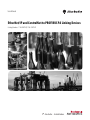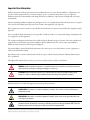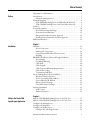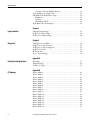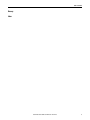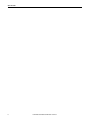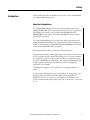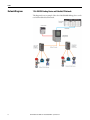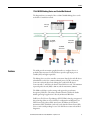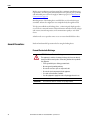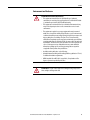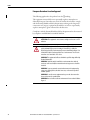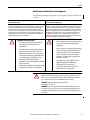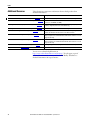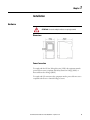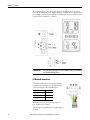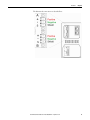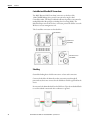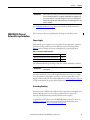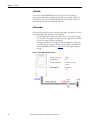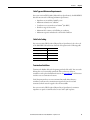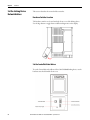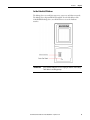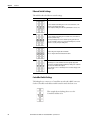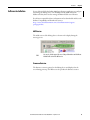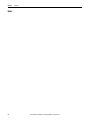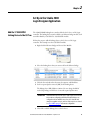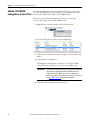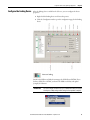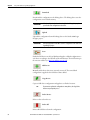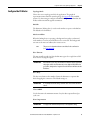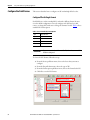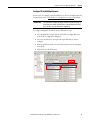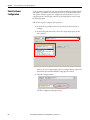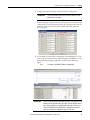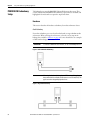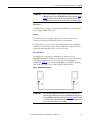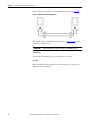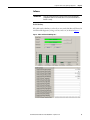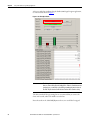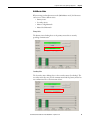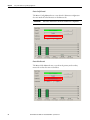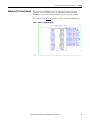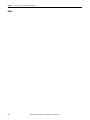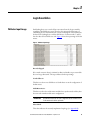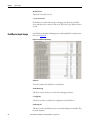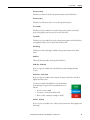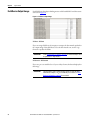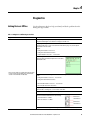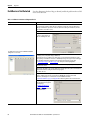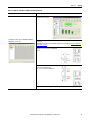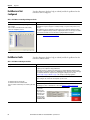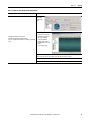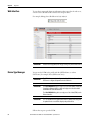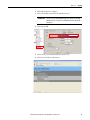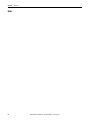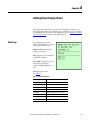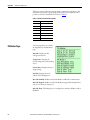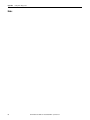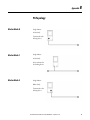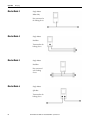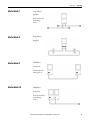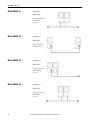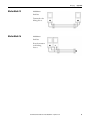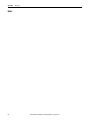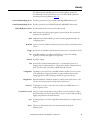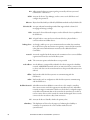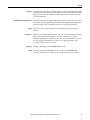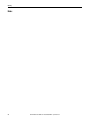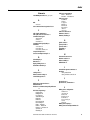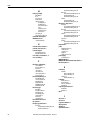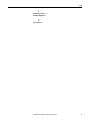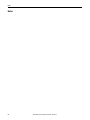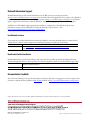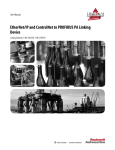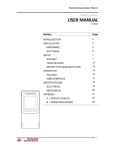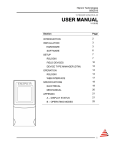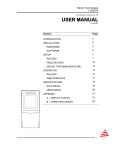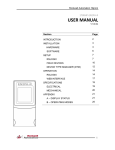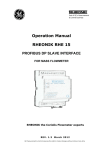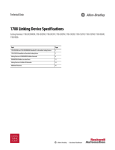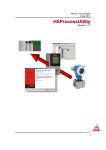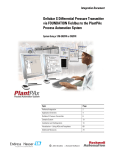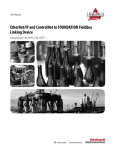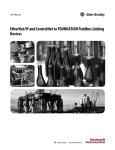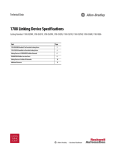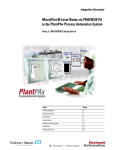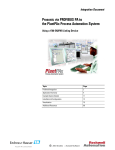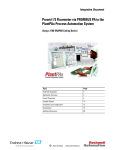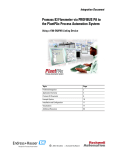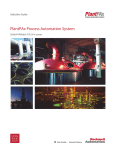Download EtherNet/IP and ControlNet to PROFIBUS PA
Transcript
User Manual EtherNet/IP and ControlNet to PROFIBUS PA Linking Devices Catalog Numbers 1788-EN2PAR, 1788-CN2PAR Important User Information Read this document and the documents listed in the additional resources section about installation, configuration, and operation of this equipment before you install, configure, operate, or maintain this product. Users are required to familiarize themselves with installation and wiring instructions in addition to requirements of all applicable codes, laws, and standards. Activities including installation, adjustments, putting into service, use, assembly, disassembly, and maintenance are required to be carried out by suitably trained personnel in accordance with applicable code of practice. If this equipment is used in a manner not specified by the manufacturer, the protection provided by the equipment may be impaired. In no event will Rockwell Automation, Inc. be responsible or liable for indirect or consequential damages resulting from the use or application of this equipment. The examples and diagrams in this manual are included solely for illustrative purposes. Because of the many variables and requirements associated with any particular installation, Rockwell Automation, Inc. cannot assume responsibility or liability for actual use based on the examples and diagrams. No patent liability is assumed by Rockwell Automation, Inc. with respect to use of information, circuits, equipment, or software described in this manual. Reproduction of the contents of this manual, in whole or in part, without written permission of Rockwell Automation, Inc., is prohibited. Throughout this manual, when necessary, we use notes to make you aware of safety considerations. WARNING: Identifies information about practices or circumstances that can cause an explosion in a hazardous environment, which may lead to personal injury or death, property damage, or economic loss. ATTENTION: Identifies information about practices or circumstances that can lead to personal injury or death, property damage, or economic loss. Attentions help you identify a hazard, avoid a hazard, and recognize the consequence. IMPORTANT Identifies information that is critical for successful application and understanding of the product. Labels may also be on or inside the equipment to provide specific precautions. SHOCK HAZARD: Labels may be on or inside the equipment, for example, a drive or motor, to alert people that dangerous voltage may be present. BURN HAZARD: Labels may be on or inside the equipment, for example, a drive or motor, to alert people that surfaces may reach dangerous temperatures. ARC FLASH HAZARD: Labels may be on or inside the equipment, for example, a motor control center, to alert people to potential Arc Flash. Arc Flash will cause severe injury or death. Wear proper Personal Protective Equipment (PPE). Follow ALL Regulatory requirements for safe work practices and for Personal Protective Equipment (PPE). Allen-Bradley, Rockwell Automation, ControlLogix, FactoryTalk, Studio 5000, Logix Designer, and RSNetWorx are trademarks of Rockwell Automation, Inc. Trademarks not belonging to Rockwell Automation are property of their respective companies Table of Contents Preface Important User Information . . . . . . . . . . . . . . . . . . . . . . . . . . . . . . . . . . . . . . . . 2 Introduction. . . . . . . . . . . . . . . . . . . . . . . . . . . . . . . . . . . . . . . . . . . . . . . . . . . . . . . 7 About the Linking Devices . . . . . . . . . . . . . . . . . . . . . . . . . . . . . . . . . . . . . . 7 Network Diagrams . . . . . . . . . . . . . . . . . . . . . . . . . . . . . . . . . . . . . . . . . . . . . . . . . 8 1788-EN2PAR Linking Device and EtherNet/IP Network . . . . . . . . 8 1788-CN2PAR Linking Device and ControlNet Network . . . . . . . . 9 Features . . . . . . . . . . . . . . . . . . . . . . . . . . . . . . . . . . . . . . . . . . . . . . . . . . . . . . . . . . . 9 General Precautions . . . . . . . . . . . . . . . . . . . . . . . . . . . . . . . . . . . . . . . . . . . . . . 10 Prevent Electrostatic Discharge . . . . . . . . . . . . . . . . . . . . . . . . . . . . . . . . 10 Environment and Enclosure . . . . . . . . . . . . . . . . . . . . . . . . . . . . . . . . . . . 11 European Hazardous Location Approval . . . . . . . . . . . . . . . . . . . . . . . 12 North American Hazardous Location Approval . . . . . . . . . . . . . . . . 13 Additional Resources . . . . . . . . . . . . . . . . . . . . . . . . . . . . . . . . . . . . . . . . . . . . . 14 Chapter 1 Installation Hardware . . . . . . . . . . . . . . . . . . . . . . . . . . . . . . . . . . . . . . . . . . . . . . . . . . . . . . . Power Connection . . . . . . . . . . . . . . . . . . . . . . . . . . . . . . . . . . . . . . . . . . . PA Network Connections . . . . . . . . . . . . . . . . . . . . . . . . . . . . . . . . . . . . ControlNet and EtherNet/IP Connections. . . . . . . . . . . . . . . . . . . . . Shielding . . . . . . . . . . . . . . . . . . . . . . . . . . . . . . . . . . . . . . . . . . . . . . . . . . . . PROFIBUS PA Physical Network Design Guidelines . . . . . . . . . . . . . . . Power Supply . . . . . . . . . . . . . . . . . . . . . . . . . . . . . . . . . . . . . . . . . . . . . . . . Grounding/Earthing . . . . . . . . . . . . . . . . . . . . . . . . . . . . . . . . . . . . . . . . . Cable Path . . . . . . . . . . . . . . . . . . . . . . . . . . . . . . . . . . . . . . . . . . . . . . . . . . . Cable Lengths. . . . . . . . . . . . . . . . . . . . . . . . . . . . . . . . . . . . . . . . . . . . . . . . Cable Type and Minimum Requirements . . . . . . . . . . . . . . . . . . . . . . Cable Color Coding . . . . . . . . . . . . . . . . . . . . . . . . . . . . . . . . . . . . . . . . . . Termination Guidelines . . . . . . . . . . . . . . . . . . . . . . . . . . . . . . . . . . . . . . Set the Linking Device Network Address. . . . . . . . . . . . . . . . . . . . . . . . . . . Hardware Switches Location . . . . . . . . . . . . . . . . . . . . . . . . . . . . . . . . . . Set the ControlNet Node Address . . . . . . . . . . . . . . . . . . . . . . . . . . . . . Set the EtherNet/IP Address . . . . . . . . . . . . . . . . . . . . . . . . . . . . . . . . . . Ethernet Switch Settings . . . . . . . . . . . . . . . . . . . . . . . . . . . . . . . . . . . . . . ControlNet Switch Settings . . . . . . . . . . . . . . . . . . . . . . . . . . . . . . . . . . . Software Installation . . . . . . . . . . . . . . . . . . . . . . . . . . . . . . . . . . . . . . . . . . . . . AOP Version . . . . . . . . . . . . . . . . . . . . . . . . . . . . . . . . . . . . . . . . . . . . . . . . Firmware Revision. . . . . . . . . . . . . . . . . . . . . . . . . . . . . . . . . . . . . . . . . . . . 15 15 16 18 18 19 19 19 20 20 21 21 21 22 22 22 23 24 24 25 25 25 Chapter 2 Set Up in the Studio 5000 Logix Designer Application Add the 1788-EN2PAR Linking Device to the I/O Tree . . . . . . . . . . . . Add the 1788-CN2PAR Linking Device to the I/O Tree. . . . . . . . . . . . Configure the Linking Device . . . . . . . . . . . . . . . . . . . . . . . . . . . . . . . . . . . . . Configure the PA Master . . . . . . . . . . . . . . . . . . . . . . . . . . . . . . . . . . . . . . . . . Configure the Field Devices. . . . . . . . . . . . . . . . . . . . . . . . . . . . . . . . . . . . . . . Configure PV with Single Format. . . . . . . . . . . . . . . . . . . . . . . . . . . . . . Rockwell Automation Publication XXXX-X.X.X - Month Year 27 28 29 31 32 32 3 Table of Contents Configure PV with Multiple Formats . . . . . . . . . . . . . . . . . . . . . . . . . . Valve Positioner Configuration. . . . . . . . . . . . . . . . . . . . . . . . . . . . . . . . . . . . PROFIBUS PA Redundancy Setup . . . . . . . . . . . . . . . . . . . . . . . . . . . . . . . . Hardware . . . . . . . . . . . . . . . . . . . . . . . . . . . . . . . . . . . . . . . . . . . . . . . . . . . . Software . . . . . . . . . . . . . . . . . . . . . . . . . . . . . . . . . . . . . . . . . . . . . . . . . . . . . MultiMaster Mode . . . . . . . . . . . . . . . . . . . . . . . . . . . . . . . . . . . . . . . . . . . Redundant PA Code Example . . . . . . . . . . . . . . . . . . . . . . . . . . . . . . . . . . . . . 33 34 36 36 39 41 43 Chapter 3 Logix Assemblies PA Master Input Image . . . . . . . . . . . . . . . . . . . . . . . . . . . . . . . . . . . . . . . . . . . 45 Field Device Input Image . . . . . . . . . . . . . . . . . . . . . . . . . . . . . . . . . . . . . . . . . 46 Field Device Output Image. . . . . . . . . . . . . . . . . . . . . . . . . . . . . . . . . . . . . . . . 48 Chapter 4 Diagnostics Linking Device is Offline. . . . . . . . . . . . . . . . . . . . . . . . . . . . . . . . . . . . . . . . . . Field Device is Not Detected . . . . . . . . . . . . . . . . . . . . . . . . . . . . . . . . . . . . . . Field Device is Not Configured . . . . . . . . . . . . . . . . . . . . . . . . . . . . . . . . . . . . Field Device Faults . . . . . . . . . . . . . . . . . . . . . . . . . . . . . . . . . . . . . . . . . . . . . . . Web Interface. . . . . . . . . . . . . . . . . . . . . . . . . . . . . . . . . . . . . . . . . . . . . . . . . . . . Device Type Manager. . . . . . . . . . . . . . . . . . . . . . . . . . . . . . . . . . . . . . . . . . . . . 49 50 52 52 54 54 Appendix A Linking Device Display Status Main Page . . . . . . . . . . . . . . . . . . . . . . . . . . . . . . . . . . . . . . . . . . . . . . . . . . . . . . . 57 PA Master Page . . . . . . . . . . . . . . . . . . . . . . . . . . . . . . . . . . . . . . . . . . . . . . . . . . 58 Field Device Page. . . . . . . . . . . . . . . . . . . . . . . . . . . . . . . . . . . . . . . . . . . . . . . . . 59 Appendix B PA Topology Master Mode 0 . . . . . . . . . . . . . . . . . . . . . . . . . . . . . . . . . . . . . . . . . . . . . . . . . . . Master Mode 1 . . . . . . . . . . . . . . . . . . . . . . . . . . . . . . . . . . . . . . . . . . . . . . . . . . . Master Mode 2 . . . . . . . . . . . . . . . . . . . . . . . . . . . . . . . . . . . . . . . . . . . . . . . . . . . Master Mode 3 . . . . . . . . . . . . . . . . . . . . . . . . . . . . . . . . . . . . . . . . . . . . . . . . . . . Master Mode 4 . . . . . . . . . . . . . . . . . . . . . . . . . . . . . . . . . . . . . . . . . . . . . . . . . . . Master Mode 5 . . . . . . . . . . . . . . . . . . . . . . . . . . . . . . . . . . . . . . . . . . . . . . . . . . . Master Mode 6 . . . . . . . . . . . . . . . . . . . . . . . . . . . . . . . . . . . . . . . . . . . . . . . . . . . Master Mode 7 . . . . . . . . . . . . . . . . . . . . . . . . . . . . . . . . . . . . . . . . . . . . . . . . . . . Master Mode 8 . . . . . . . . . . . . . . . . . . . . . . . . . . . . . . . . . . . . . . . . . . . . . . . . . . . Master Mode 9 . . . . . . . . . . . . . . . . . . . . . . . . . . . . . . . . . . . . . . . . . . . . . . . . . . . Master Mode 10. . . . . . . . . . . . . . . . . . . . . . . . . . . . . . . . . . . . . . . . . . . . . . . . . . Master Mode 11. . . . . . . . . . . . . . . . . . . . . . . . . . . . . . . . . . . . . . . . . . . . . . . . . . Master Mode 12. . . . . . . . . . . . . . . . . . . . . . . . . . . . . . . . . . . . . . . . . . . . . . . . . . Master Mode 13. . . . . . . . . . . . . . . . . . . . . . . . . . . . . . . . . . . . . . . . . . . . . . . . . . Master Mode 14. . . . . . . . . . . . . . . . . . . . . . . . . . . . . . . . . . . . . . . . . . . . . . . . . . Master Mode 15. . . . . . . . . . . . . . . . . . . . . . . . . . . . . . . . . . . . . . . . . . . . . . . . . . Master Mode 16. . . . . . . . . . . . . . . . . . . . . . . . . . . . . . . . . . . . . . . . . . . . . . . . . . 4 Rockwell Automation Publication XXXX-X.X.X - Month Year 61 61 61 62 62 62 62 63 63 63 63 64 64 64 64 65 65 Table of Contents Glossary Index Rockwell Automation Publication XXXX-X.X.X - Month Year 5 Table of Contents 6 Rockwell Automation Publication XXXX-X.X.X - Month Year Preface Introduction This user manual describes the installation and operation of the 1788-EN2PAR and 1788-CN2PAR linking devices. About the Linking Devices The 1788-EN2PAR linking device provides a fast and integrated solution for adding PROFIBUS PA (process automation) field devices to any Logix platform. This linking device provides a direct link between PROFIBUS PA and EtherNet/IP networks with no intermediate PROFIBUS DP (decentralized peripherals) layer required. The 1788-CN2PAR linking device provides a fast and integrated solution for adding PROFIBUS PA field devices to any Logix platform. This linking device provides a direct link between PROFIBUS PA and ControlNet networks with no intermediate PROFIBUS DP layer required. In this manual, both modules are referred to as the linking device. Integration into the Studio 5000® Logix Designer™ environment is seamless when you use the Add-on Profiles (AOPs) of the linking device. The process variables of each field device appear in engineering units without any required user logic. The entire PROFIBUS PA configuration is done within the Studio 5000 Logix Designer application. Extra process variable (PV) statuses and diagnostic information is also available. The linking device supports up to 24 field devices and supplies 500 mA per trunk. You can view detailed diagnostics from each field device by using its device type manager (DTM) directly from the Studio 5000 environment with FDT ThinFrame. You can view a scope trace of the signal of each field device and provide extended statistics about packet count (sent, received, class 1, class 2, and so on). Rockwell Automation Publication 1788-UM058B-EN-P - September 2014 7 Preface Network Diagrams 1788-EN2PAR Linking Device and EtherNet/IP Network This diagram shows an example of how the 1788-EN2PAR linking device can be used with an EtherNet/IP network. 8 Rockwell Automation Publication 1788-UM058B-EN-P - September 2014 Preface 1788-CN2PAR Linking Device and ControlNet Network The diagram shows an example of how a 1788-CN2PAR linking device can be used with a ControlNet network. ControlLogix Controller 1788-CN2PAR Linking Device 1788-CN2PAR Linking Device 1788-FBJB4R Junction Boxes Features The AOP provides an intuitive graphical interface to configure devices. A predefined data structure for each field device provides eight input process variables (PVs) and eight output PVs. The linking device uses four controller connections. Data for the 24 field devices is distributed over the four common industrial protocol (CIP) connections. Connection A has the data for the linking device and four field devices. Connections B, C, and D have the data for four field devices each. The minimum requested packet interval (RPI) is 100 ms, and the maximum is 3,000 ms. The HSProcessUtility is used to manage and register the general status description (GSD) files. The utility is launched from the AOP in the Studio 5000 Logix Designer application or directly in Microsoft Windows. Field Device Tool/Device Type Manager (FDT/DTM) technology is supported; this technology allows access to field device configuration and diagnostics via FDT Frames such as FactoryTalk® AssetCentre. In addition, the Rockwell Automation® FDT ThinFrame (read only) can be launched from a FactoryTalk View or via the AOP providing access to each field devices status and extended diagnostics. Rockwell Automation Publication 1788-UM058B-EN-P - September 2014 9 Preface Built-in power conditioners and protection help to minimize installation space requirements. The PA segment is divided between two physical ports (A and B) with individual protection and a supply of 500 mA per port. See PA Network Connections on page 16. Basic diagnostics of the linking device and field devices is found in the input assemblies. Advanced configuration is accomplished only through the AOP. To help you troubleshoot the linking device, a 128 x 128 pixel display provides access to device status information. Status information includes network voltages and currents, internal temperature, and communication quality to each field device. A built-in web server provides remote access to network and field device data. General Precautions Read and understand all precautions before using the linking device. Prevent Electrostatic Discharge ATTENTION: Prevent Electrostatic Discharge This equipment is sensitive to electrostatic discharge, which can cause internal damage and affect normal operation. Follow these guidelines when you handle this equipment • Touch a grounded object to discharge potential static. • Wear an approved grounding wriststrap. • Do not touch connectors or pins on component boards. • Do not touch circuit components inside the equipment. • Use a static-safe workstation, if available. • Store the equipment in appropriate static-safe packaging when not in use. IMPORTANT 10 Do not wire more than one conductor on any single terminal. Rockwell Automation Publication 1788-UM058B-EN-P - September 2014 Preface Environment and Enclosure ATTENTION: Environment and Enclosure • This equipment is intended for use in a Pollution Degree 2 industrial environment, in overvoltage Category II applications (as defined in IEC 606641), at altitudes up to 2000 m (6562 ft) without derating. • This equipment is not intended for use in residential environments and may not provide adequate protection to radio communication services in such environments. • This equipment is supplied as open-type equipment. It must be mounted within an enclosure that is suitably designed for those specific environmental conditions that will be present and appropriately designed to prevent personal injury resulting from accessibility to live parts. The enclosure must have suitable flame-retardant properties to prevent or minimize the spread of flame, complying with a flame spread rating of 5VA or be approved for the application if nonmetallic. The interior of the enclosure must be accessible only by the use of a tool. Subsequent sections of this publication may contain additional information regarding specific enclosure type ratings that are required to comply with certain product safety certifications. • In addition to this publication, see the following: • Industrial Automation Wiring and Grounding Guidelines, publication 1770-4.1, for additional installation requirements. • NEMA Standard 250 and IEC 60529, as applicable, for explanations of the degrees of protection provided by enclosures. ATTENTION: Do not place the module in direct sunlight. Prolonged exposure to direct sunlight could degrade the LCD. Rockwell Automation Publication 1788-UM058B-EN-P - September 2014 11 Preface European Hazardous Location Approval The following applies when the product bears the marking. This equipment is intended for use in potentially explosive atmospheres as defined by European Union Directive 94/9/EC and has been found to comply with the Essential Health and Safety Requirements relating to the design and construction of Category 3 equipment intended for use in Zone 2 potentially explosive atmospheres, given in Annex II to this Directive. Compliance with the Essential Health and Safety Requirements has been assured by compliance with EN 60079-15 and EN 60079-0. ATTENTION: This equipment is not resistant to sunlight or other sources of UV radiation. WARNING: This equipment shall be mounted in an ATEX-certified enclosure with a minimum ingress protection rating of at least IP54 ( as defined in IEC60529) and used in an environment of not more than Pollution Degree 2 (as defined in IEC 60664-1) when applied in Zone 2 environments. The enclosure must have a tool-removable cover or door. WARNING: This equipment shall be used within its specified ratings defined by Rockwell Automation. WARNING: Should the unit be installed in an environment where induced transients could exceed 44V, then external transient/surge arrestors should be installed. WARNING: Secure any external connections that mate to this equipment by using screws, sliding latches, threaded connectors, or other means provided with this product. WARNING: Do not disconnect equipment unless power has been removed or the area is known to be nonhazardous. WARNING: Devices shall be used in an environment of not more than Pollution Degree 2. 12 Rockwell Automation Publication 1788-UM058B-EN-P - September 2014 Preface North American Hazardous Location Approval The following information applies when operating this equipment in hazardous locations. The following information applies when operating this equipment in hazardous locations: Informations sur l'utilisation de cet équipement en environnements dangereux: Products marked "CL I, DIV 2, GP A, B, C, D" are suitable for use in Class I Division 2 Groups A, B, C, D, Hazardous Locations and nonhazardous locations only. Each product is supplied with markings on the rating nameplate indicating the hazardous location temperature code. When combining products within a system, the most adverse temperature code (lowest "T" number) may be used to help determine the overall temperature code of the system. Combinations of equipment in your system are subject to investigation by the local Authority Having Jurisdiction at the time of installation Les produits marqués "CL I, DIV 2, GP A, B, C, D" ne conviennent qu'à une utilisation en environnements de Classe I Division 2 Groupes A, B, C, D dangereux et non dangereux. Chaque produit est livré avec des marquages sur sa plaque d'identification qui indiquent le code de température pour les environnements dangereux. Lorsque plusieurs produits sont combinés dans un système, le code de température le plus défavorable (code de température le plus faible) peut être utilisé pour déterminer le code de température global du système. Les combinaisons d'équipements dans le système sont sujettes à inspection par les autorités locales qualifiées au moment de l'installation. WARNING: EXPLOSION HAZARD • Do not disconnect equipment unless power has been removed or the area is known to be nonhazardous. • Do not disconnect connections to this equipment unless power has been removed or the area is known to be nonhazardous. Secure any external connections that mate to this equipment by using screws, sliding latches, threaded connectors, or other means provided with this product. • Substitution of components may impair suitability for Class I, Division 2. • If this product contains batteries, they must only be changed in an area known to be nonhazardous AVERTISSEMENT: RISQUE D'EXPLOSION • Couper le courant ou s'assurer que l'environnement est classé non dangereux avant de débrancher l'équipement. • Couper le courant ou s'assurer que l'environnement est classé non dangereux avant de débrancher les connecteurs. Fixer tous les connecteurs externes reliés à cet équipement à l'aide de vis, loquets coulissants, connecteurs filetés ou autres moyens fournis avec ce produit. • La substitution de composants peut rendre cet équipement inadapté à une utilisation en environnement de Classe I, Division 2. • S'assurer que l'environnement est classé non dangereux avant de changer les piles. WARNING: If you connect or disconnect the communications cable with power applied to this module or any device on the network, an electrical arc can occur. This could cause an explosion in hazardous location installations. Be sure that power is removed or the area is nonhazardous before proceeding. WARNING: Temperature rating of conductors must be higher than 82 °C (179.6 °F). WARNING: If you connect or disconnect wiring while the field-side power is on, an electrical arc can occur. This could cause an explosion in hazardous location installations. Be sure that power is removed or the area is nonhazardous before proceeding. Rockwell Automation Publication 1788-UM058B-EN-P - September 2014 13 Preface Additional Resources These documents contain more information about related products from Rockwell Automation. Resource Description FOUNDATION Fieldbus Linking Devices Technical Data, publication 1788-TD001 Provides technical data and specifications for the FOUNDATION Fieldbus linking devices. FOUNDATION Fieldbus Junction Boxes Installation Instructions, publication 1788-IN006 Provides installation instructions and technical information about the FOUNDATION Fieldbus junction boxes (1788-FBJB4R, 1788-FBJB6) ControlLogix® Enhanced Redundancy System User Manual, publication 1756-UM535 Provides information about enhanced redundancy systems including design and planning, installation, configuration, maintenance, and troubleshooting. ControlLogix EtherNet/IP Module Installation Instructions, publication 1756-IN603 Provides hardware installation instructions for the ControlLogix EtherNet/IP module. EtherNet/IP Network Configuration User Manual, publication ENET-UM001 Describes how you can use EtherNet/IP communication modules with your Logix5000 controller and communicate with various devices on the Ethernet network. RSNetWorx™ for ControlNet Getting Results Guide, publication CNET-GR001 Provides information on how to install and navigate the RSNetWorx™ for ControlNet software. It explains how to use RSNetWorx for ControlNet software and how to access and navigate the online help. RSNetWorx for EtherNet/IP Getting Results Guide, publication ENET-GR001 Provides information on how to install and navigate the RSNetWorx for EtherNet/IP software. It explains how to use RSNetWorx for EtherNet/IP software and how to access and navigate the online help. Industrial Automation Wiring and Grounding Guidelines, publication 1770-4.1 Provides general guidelines for installing a Rockwell Automation industrial system. Product Certifications website, http://www.ab.com Provides declarations of conformity, certificates, and other certification details. You can view or download publications at http://www.rockwellautomation.com/literature/. To order paper copies of technical documentation, contact your local Allen-Bradley® distributor or Rockwell Automation sales representative. 14 Rockwell Automation Publication 1788-UM058B-EN-P - September 2014 Chapter 1 Installation Hardware ATTENTION: Do not wire multiple conductors on any single terminal. Dimensions 80 mm (3.15 in) 136 mm (5.35 in) 152 mm (5.98 in) Power Connection To comply with the CE Low Voltage Directive (LVD), this equipment must be powered from a source compliant with Safety Extra Low Voltage (SELV) or Protected Extra Low Voltage (PELV). To comply with UL restrictions, this equipment must be powered from a source compliant with Class 2 or Limited Voltage/Current. Rockwell Automation Publication 1788-UM058B-EN-P - September 2014 15 Chapter 1 Installation We recommend a 24…32V DC power supply for the linking device to operate correctly. No additional power supplies or power conditioners are required. The power supply connection is described here. Tighten DC Power connections to a torque of 0.22…0.25Nm (2…2.2 lb-in). IMPORTANT Do not use extra power supplies or power conditioners with the 1788-EN2PAR and 1788-CN2PAR linking devices. PA Network Connections The PA network must be connected via the PA terminal on the linking device. The PA network connection and pin-out is described here. Pin Description Right/Top (red) PA + Middle (green) PA - Left/Bottom Shield Make PA network connections to a torque of 0.5…0.6 Nm (4.4…5.3 lb-in) The PA segment is split between two physical ports, A and B. 16 Rockwell Automation Publication 1788-UM058B-EN-P - September 2014 Installation Chapter 1 The PA network connections are described here. Rockwell Automation Publication 1788-UM058B-EN-P - September 2014 17 Chapter 1 Installation ControlNet and EtherNet/IP Connections Two BNC (Bayonet Neill-Concelman) connectors on the base of the 1788-CN2PAR linking device provide connections for single or dual ControlNet media. The dual port EtherNet/IP switch provides connections for multiple EtherNet/IP topologies, including device level ring (DLR). The EtherNet/IP port can also be used as a connection point in the field to access the Web server or asset management tools. The ControlNet connections are described here. EtherNet/IP Port ControlNet Status (1788-CN2PAR) ControlNet Connections (1788-CN2PAR) Shielding Ground the linking device shield connection to a clean earth connection. Connect the shield to the PA media so that connectivity runs through all junction boxes, but is not connected to the field device shield or grounded at the device. Do not attach the PA media shield to the field device. Tape the media shield back to avoid accidental contact with other conductors or ground. 18 Rockwell Automation Publication 1788-UM058B-EN-P - September 2014 Installation IMPORTANT Chapter 1 If the shield is not correctly connected, noise from the environment on the PA bus can cause the PA data to be corrupted. Corrupted data can result in a low success rate and device connections being lost. Section 12.8.5 of IEC61158-2 (Physical Layer Specification), indicates that 90% of the full length of the cable must be shielded. See Grounding/Earthing on page 19 for more details for shield connections. PROFIBUS PA Physical Network Design Guidelines This section provides more guidelines for the design of your PA network. Power Supply Verify that the power supply is not over-specified for the application; otherwise, the Switch mode generates noise when sufficient current is not being drawn. Table 1 shows an example of current consumption for a typical application. Table 1 - Current Consumption Example Linking device current consumption at 24V = 260 mA PA bus current consumption for a specific application at 24V = 150 mA Total = 410 mA The minimum allowed input voltage is 24V DC, and the maximum is 32V DC. IMPORTANT Do not use a 24V DC, 10 A power supply. We recommend using a 24V DC, 1 A power supply. You must calculate the correct cable length and distance from the power supply for your installation. If the cable is too long, it can cause voltage drops in the supply rail when sufficient current is being drawn. See Cable Lengths on page 20 to help you determine the proper cable length for your installation. Grounding/Earthing Per section 12.8.7 of IEC61158-2 (Physical Layer Specification), PA signal wires (PA+ or PA-) must not be connected to ground/earth at any stage of the network. The shield must be grounded/earthed at only one place. To ground the shield, connect it to the PROFIBUS PA connector as shown in Shielding on page 18, and connect ground/earth to the shield of the power connector as shown in Power Connection on page 15. Rockwell Automation Publication 1788-UM058B-EN-P - September 2014 19 Chapter 1 Installation Cable Path Do not route the PROFIBUS PA cable near any motors or high-voltage/ high-current cables. Motors and high-voltage/high-current cables can generate noise that decreases communication signal quality on the PA cable, which can corrupt PA packets and cause field device timeouts. Cable Lengths Load and voltage drop determine maximum cable length. Consider these factors when planning the cable length for your installation: • The more field devices and junction boxes that are connected, the bigger the load will be. The bigger the load, the more the signal attenuates, which can cause the signal to become unreadable. • The bigger the load and the longer the cable, the bigger the voltage drop across the cable. The voltage at the end of a long cable can drop below the allowed PROFIBUS PA level. See Figure 1 for a cable length calculation example. Figure 1 - Cable Length Calculation Example DC resistance per conductor: 24 Ω/km Total cable resistance: 48 Ω Total current consumption: (4 x 40 mA) + (16 x 15 mA) = 320 mA Total voltage drop: 48 Ω x 320 mA = 15.36V 20 Rockwell Automation Publication 1788-UM058B-EN-P - September 2014 Installation Chapter 1 Cable Type and Minimum Requirements Per section 12.8.2 of IEC61158-2 (Physical Layer Specification), the PROFIBUS PA cable must meet the following minimum requirements: • Impedance at 31.25 kHz of 100 Ω ± 20% • Maximum attenuation of 3 dB/km • Conductor cross-sectional area of 0.8mm2 (18 AWG) • Shield coverage of at least 90% • Maximum DC resistance of 24 Ω/km per conductor • Maximum capacitive unbalanced to the shield of 4nF/km Cable Color Coding Per section 12.8.8 of IEC61158-2 (Physical Layer Specification), the color code of the PROFIBUS PA cable must match the descriptions in the following table. Cable Strand Color PA cable positive (+) Red PA cable negative (-) Green Non-IS PA cable Black IS PA cable Blue or blue/black Termination Guidelines Terminate the PA bus cable at the beginning and end of the cable. You can set the linking device to be internally terminated. If the architecture allows it, terminators can be placed at different locations. See Appendix B for architectures and their correct termination locations. Verify that junction boxes are not terminated internally. More than two terminators will cause the communication signal to become slewed and attenuated, which causes the signal to become unreadable. Per section 12.8.6 of IEC61158-2 (Physical Layer Specification), terminator impedance is equal to a 100 Ω resistor in series with a 1μF capacitor. Rockwell Automation Publication 1788-UM058B-EN-P - September 2014 21 Chapter 1 Installation Set the Linking Device Network Address This section describes the network address switches. Hardware Switches Location The hardware switches are located under the front cover of the linking device. Use the Page button to toggle between different diagnostics on the display. Set the ControlNet Node Address To set the ControlNet node address of the 1788-CN2PAR linking device, use the hardware switches behind the front cover. 22 Rockwell Automation Publication 1788-UM058B-EN-P - September 2014 Installation Chapter 1 Set the EtherNet/IP Address The linking device uses an RJ45 connector to connect to an Ethernet network. The linking device ships with BOOTP enabled. To set the IP address of the 1788-EN2PAR linking device, use a BOOTP server or use the hardware switches. IMPORTANT Power down the linking device before changing the Ethernet switch settings. The IP address is set during powerup. Rockwell Automation Publication 1788-UM058B-EN-P - September 2014 23 Chapter 1 Installation Ethernet Switch Settings This table describes the Ethernet switch settings. Ethernet Switch Setting Description To set the IP address of the linking device to the 192.168.1.xxx sub net, set the switches to the required last three digits. In this example, the linking device will start up with IP address: 192.168.1.123. To set the IP address of the linking device via a BOOTP server, set the switches to 888 (factory default setting). Power up the linking device and set the IP address by using any BOOTP server. Once the new IP address has been set, power down the linking device, return the switches to 000, and power up the linking device. Normal setting after setting IP address with BOOTP. The 000 setting disables BOOTP and holds the IP address. The linking device can run the firmware that it was originally shipped with. If power was cycled while upgrading the firmware, the linking device could fail to start because the firmware was corrupted. Set the switches to 777 to set the linking device into Safe mode and upgrade the firmware again. ControlNet Switch Settings The linking device connects to a ControlNet network with a BNC connector. Set the ControlNet node address with the switches under the front cover. This example shows a linking device set to the ControlNet address of 12. 24 Rockwell Automation Publication 1788-UM058B-EN-P - September 2014 Installation Software Installation Chapter 1 You need the AOP for the Studio 5000 Logix Designer application to configure and manage the linking device. The installation of the AOP includes the HSProcessUtility that is used to manage DTMs and GSD service libraries. For the latest compatible software information and to download the AOP, see the Product Compatibility and Download Center at http://www.rockwellautomation.com/rockwellautomation/support/ pcdc.page#/tab2. AOP Version The AOP version of the linking device is shown on the display during the start-up process. TIP You can also click the upper-left corner of the profile window and click About Module Profile to view the AOP version. Firmware Revision The firmware revision is printed on the linking device and displayed on the screen during powerup. The Web server also provides the firmware revision. Rockwell Automation Publication 1788-UM058B-EN-P - September 2014 25 Chapter 1 Installation Notes: 26 Rockwell Automation Publication 1788-UM058B-EN-P - September 2014 Chapter 2 Set Up in the Studio 5000 Logix Designer Application Add the 1788-EN2PAR Linking Device to the I/O Tree The 1788-EN2PAR linking device must be added to the I/O tree of the Logix controller. The linking device must be added to an Ethernet bridge module, such as an Allen-Bradley 1756-EN2T or 1756-EN2TR module. Follow these steps to add the linking device to the I/O tree of the Logix controller. This example uses the 1756-EN2T module. 1. Right-click the Ethernet bridge and choose New Module. 2. Select the linking device that you want to add to the Ethernet bridge. 3. Click the General tab and set the name, description, and IP address. 4. Set the requested packet interval (RPI) for the linking device. The linking device RPI defaults to 300 ms. You can change the RPI if needed, depending on field device count and required update times. IMPORTANT The RPI determines the amount of Class 1 data requests sent for the field devices that are configured on the PA bus. If many field devices are configured on the bus and RPI is set too low, class 1 data (PVs and status) do not update each cycle, and class 2 data responses are slowed. See Class 2 MPPF on page 31 in the master configuration. 5. Click OK to add the linking device to the I/O tree. Rockwell Automation Publication 1788-UM058B-EN-P - September 2014 27 Chapter 2 Set Up in the Studio 5000 Logix Designer Application Add the 1788-CN2PAR Linking Device to the I/O Tree The 1788-CN2PAR linking device must be added to the I/O tree of the Logix controller. The linking device must be added to a ControlNet bridge module, such as an Allen-Bradley 1756-CNB or 1756-CNBR module. Follow these steps to add the linking device to the I/O tree of the Logix controller. This example uses the 1756-CNBR module. 1. Right-click the ControlNet bridge and choose New Module. 2. Select the linking device to add to the ControlNet bridge. 3. Click the General tab and set the name, description, and ControlNet node address. 4. Set the RPI for the linking device. The linking device RPI defaults to 300 ms. You can change the RPI if needed, depending on field device count and required update times. IMPORTANT The RPI determines the number of Class 1 data requests sent for the field devices that are configured on the PA bus. If many field devices are configured on the bus and RPI is set too low, class 1 data (PVs and status) do not update each cycle, and class 2 data responses are slowed. See Class 2 MPPF on page 31 in the master configuration. 5. Click OK to add the linking device to the I/O tree. 28 Rockwell Automation Publication 1788-UM058B-EN-P - September 2014 Set Up in the Studio 5000 Logix Designer Application Configure the Linking Device Chapter 2 After the linking device is added to the I/O tree, you can configure the device properties. 1. Right-click the linking device and choose Properties. 2. Click the Configuration tab to open the configuration page for the linking device. Process Catalog Launches the HSProcessUtility that manages the GSD files and DTMs. If you load new GSD files or DTMs, you launch the HSProcessUtility and update (compile) the libraries. IMPORTANT You cannot configure a field device for cyclic communication unless the GSD file is in the process utility catalog and the catalog has been updated (compiled). Rockwell Automation Publication 1788-UM058B-EN-P - September 2014 29 Chapter 2 Set Up in the Studio 5000 Logix Designer Application Download Downloads the configuration to the linking device. The linking device saves the configuration in non-volatile memory. IMPORTANT After the configuration has been downloaded to the linking device, cycle power for the new configuration to take effect. Upload Uploads the configuration from the linking device to the Studio 5000 Logix Designer project. IMPORTANT Click the Apply button in the AOP to save the configuration to the Studio 5000 Logix Designer project. Scan Finds the field devices on the local PA bus and applies a default configuration to each device according to the GSD file of the manufacturer. The AOP scans up to the max scan address (see Max Scan Address on page 31). Add Device Manually adds a device that is not currently connected. The same default configuration is applied to the field device that is added. Copy Device Copies a field device configuration and applies it to all other locations. TIP If you want to replicate the configuration to many devices, the Copy Device button can speed up the process. Delete Device Deletes a device from the tree. Delete All Deletes all field devices from the configuration. 30 Rockwell Automation Publication 1788-UM058B-EN-P - September 2014 Set Up in the Studio 5000 Logix Designer Application Configure the PA Master Chapter 2 Topology Mode Choose the correct topology mode for the application. The graphical representation must match the actual topology. See Appendix B for available options. Use this setting to configure redundant linking devices, redundant PA media, and the internal PA segment terminators. PA Node The PA master (linking device) needs a node number to operate on the PA bus. The default is node number 1. Max Scan Address When the linking device is operating, a background scan probes each unused node number to see if any new field devices were connected. The background scan runs to the max scan address, then restarts at one. TIP This process also determines the max scan address for the scan function (see Scan on page 30). Slave Timeout The time in milli-seconds (ms) that the PA master gives for a reply from a field device before retrying the request. IMPORTANT If the timeout is set too low, some field devices will not be able to reply in time, and packets could be lost. If the timeout is set too high and a field device has gone offline, it might take a long time before the PA master will time out that field device. Slave Retry The slave retry limit sets the number of times the PA master re-requests data before dropping the connection. The default setting is 5. IMPORTANT Do not modify the default setting. Communication slows down if the limit is above 5. Class 2 MPPF Used to determine the minimum amount of acyclic data requests allowed per cyclic scan. Slew Compensation IMPORTANT To help prevent communication problems, do not adjust this setting. Rockwell Automation Publication 1788-UM058B-EN-P - September 2014 31 Chapter 2 Set Up in the Studio 5000 Logix Designer Application Configure the Field Devices This section describes how to configure one PV and multiple PVs for a slot. Configure PV with Single Format Each field device can have multiple PVs, each with a different format. In most cases the default configuration correctly configures each PV, but if you add, remove, or change PVs, make sure to change the format if needed. Table 2 shows available PV format options. Table 2 - Process Variable (PV) Format Options 1 Byte 1 Byte with Status 2 Bytes 2 Bytes with Status 3 Byte 3 Byte with Status 4 Bytes 4 Bytes with Status Real Real with Status IMPORTANT If you are not certain about the format of the PV, refer to the user manual of the field device being used. To choose the PV format, follow these steps. 1. From the Device pull-down menu, choose the device that you want to configure. 2. From the Slot pull-down menu, choose the type of PV. 3. From the format options pull-down menu, choose the format for the PV. 4. Click Ok to save the PV formats. 32 Rockwell Automation Publication 1788-UM058B-EN-P - September 2014 Set Up in the Studio 5000 Logix Designer Application Chapter 2 Configure PV with Multiple Formats In some cases (for example, positioner field devices), there are multiple input and output PVs per slot. See Valve Positioner Configuration on page 34 for details. IMPORTANT Select the number of inputs and outputs, and their respective PV formats, as shown in the user manual of the field device. In the input image of the field device, the PV is set per the manual slot configuration. To configure multiple PV formats for the slot, follow these steps. 1. Select the Manual Config check box and click the Configure button to open the Slot Configuration dialog box. 2. Select the check boxes for the input and output PVs that you want to configure. 3. From the pull-down menu, choose the PV formats for the selected inputs and outputs. 4. Click Ok to save the PV formats. Rockwell Automation Publication 1788-UM058B-EN-P - September 2014 33 Chapter 2 Set Up in the Studio 5000 Logix Designer Application Valve Positioner Configuration A valve positioner typically has only one slot that has multiple predefined inputs and outputs. Consult the user manual for the device to verify the definition for each option. One basic option is to configure the valve positioner to receive a setpoint from the ControlLogix controller via the linking device and to return the defined position. Follow these steps for setting the valve positioner. 1. From the Device pull-down menu, choose the device that you want to configure. 2. From the Slot pull-down menu, choose the output/input option for the valve positioner. After you choose an output/input option, a Configure button replaces the data format option and the Manual Config option is checked. 3. Click the Configure button. The Slot Configuration dialog box opens. 34 Rockwell Automation Publication 1788-UM058B-EN-P - September 2014 Set Up in the Studio 5000 Logix Designer Application Chapter 2 4. Configure the input and output formats for the slot configuration. IMPORTANT See the documentation for the valve positioner to verify the correct data format for each option. In this example, the setpoint sent to the valve positioner is a real value with a 1-byte status. The actual position that the valve positioner returns is also a real value with a 1-byte status, with an added 1 byte with status and discrete position. 5. Use the AOP to download the configuration to the linking device. A real value can now be written into the output PV tag for that field device in the Studio 5000 Logix Designer application (as shown in the following figure). TIP See example code CN2PAR_FieldDevice_Outputs.ACD. IMPORTANT Send a Good/Valid PV status to the field device output. See the field device user manual for the needed status values. Typically, if you send a PVStatus value of 0x80 (-128), the field device accepts the position that is given. If you do not send a Good/Valid PV status to the field device output, the valve postioner ignores the position that is supplied and returns to a Safe state. Rockwell Automation Publication 1788-UM058B-EN-P - September 2014 35 Chapter 2 Set Up in the Studio 5000 Logix Designer Application PROFIBUS PA Redundancy Setup The linking device provides PROFIBUS PA and Ethernet architectures. This section describes the PROFIBUS PA redundancy options that are available, and highlights the benefits and sets required to implement them. Hardware This section describes the hardware redundancy for media and master devices. Media Redundancy For media redundancy, you can select from dual trunk or ring redundant media architecture. When selecting the architecture, select the correct setup in the linking device AOP. See Software on page 39 for more details. Here are examples of dual trunk and ring architectures. IMPORTANT To create the redundant media architecture, use the 1788-PARJB junction box. Figure 2 - Dual Trunk Media Redundancy IMPORTANT When using dual trunk redundancy, the total difference in cable length between trunk cable A and trunk cable B must not exceed 250 m (820 ft). This applies even when using multiple junction boxes. Figure 3 - Ring Media Redundancy 36 Rockwell Automation Publication 1788-UM058B-EN-P - September 2014 Set Up in the Studio 5000 Logix Designer Application IMPORTANT Chapter 2 When using ring redundancy, enable the auto-terminate function on the 1788PARJB junction box. See the1788-PARJB Quick Start Guide, publication 1788QS005, for details. Failure to enable the auto-terminate function can cause network termination issues that can cause the network to become unstable. Limitations The linking device can support a maximum of 24 field devices and a maximum current supply of 500 mA per trunk. Benefits The network is protected against a segment open circuit and short circuit conditions, as long as a functional path exists to each instrument. In a ring architecture, you can use bit 0 of the MasterStatus in the Logix input assembly to determine if the ring is healthy. A 1 indicates the ring is closed and operational, while a 0 indicates there is a break in the ring. Master Redundancy The linking device can support a maximum of two PA masters on one PROFIBUS PA network. Configure the PA master with one of the architectures in the software setup. Select the correct setup before downloading the configuration. Figure 4 is an example of a MulitMaster setup. When using only single trunk architecture, you can add any IEC61158 junction box. Figure 4 - MultiMaster Redundancy IMPORTANT When using certain MulitMaster architectures (such as ring redundancies), enable the auto-terminate function on the 1788-PARJB junction box. Refer to the 1788-PARJB Quick Start Guide, publication 1788-QS005, for details. Failure to enable the auto-terminate function might cause network termination issues that can cause the network to become unstable. Rockwell Automation Publication 1788-UM058B-EN-P - September 2014 37 Chapter 2 Set Up in the Studio 5000 Logix Designer Application Master and media redundancy can run simultaneously as shown in Figure 5. Figure 5 - MultiMaster and Media Redundancy More junction boxes can be added to the dual trunk. See Appendix B for valid redundancy configurations. IMPORTANT When using dual trunk architecture, use the 1788-PARJB junction box. Limitations A maximum of two linking devices can be added to one network. Benefits Master redundancy protects against loss of communication to a master device, and failure on a master device. 38 Rockwell Automation Publication 1788-UM058B-EN-P - September 2014 Set Up in the Studio 5000 Logix Designer Application Chapter 2 Software IMPORTANT Choose the architecture that is used in the field before downloading the configuration. If the incorrect architecture is chosen, the network will not function correctly. Media Redundancy If the dual trunk redundancy is selected, you can view the PA Bus, and Channel A and Channel B diagnostics (voltage, current, and so on) as shown in Figure 6. Figure 6 - PA Bus and Channel A/B Diagnostics Rockwell Automation Publication 1788-UM058B-EN-P - September 2014 39 Chapter 2 Set Up in the Studio 5000 Logix Designer Application A short on either bus is indicated in the Studio 5000 Logix Designer application, or in the AOP as shown in Figure 7. Figure 7 - Bus Short/Open Circuit IMPORTANT The linking device can only detect a short/open circuit on either of the trunks that are connected directly to the linking device. If there is a fault between two junction boxes, you will only see the fault by examining the junction boxes in the field. The junction boxes will indicate a fault on either a trunk or a drop. The PA network will keep operating, but we recommend that you remove the short on the trunk, and use the AOP to reset the bus. Reset the trunk on the 1788-PARJB junction box, since it will also be tripped. 40 Rockwell Automation Publication 1788-UM058B-EN-P - September 2014 Set Up in the Studio 5000 Logix Designer Application Chapter 2 MultiMaster Mode When running in redundant master mode (MultiMaster mode), the PA master can be in one of three different states: • Primary Active • Secondary Active • Master Config Mismatch • Master Node Mismatch Primary Active The Primary Active linking device is the primary master that is currently providing communication. Secondary Active The Secondary Active linking device is the secondary master (hot backup). The secondary master does not provide communication until the primary master has not communicated for a certain amount of time. Rockwell Automation Publication 1788-UM058B-EN-P - September 2014 41 Chapter 2 Set Up in the Studio 5000 Logix Designer Application Master Config Mismatch The Master Config Mismatch state occurs when the PA master configuration does not match the other PA master on the PA network. IMPORTANT Both masters must have the same master and field device configurations. Master Node Mismatch The Master Node Mismatch state occurs when the primary and secondary masters do not have the same node address. 42 Rockwell Automation Publication 1788-UM058B-EN-P - September 2014 Set Up in the Studio 5000 Logix Designer Application Redundant PA Code Example Chapter 2 When running in MulitMaster mode, the data appears twice in the Logix controller (once for each PA master). A combination of PA master status, MulitMaster active, and field device connection statuses are used as criteria. The example code in Figure 8 provides an AOI to control the redundant PA. Figure 8 - Example of Redundant PA Code Rockwell Automation Publication 1788-UM058B-EN-P - September 2014 43 Chapter 2 Set Up in the Studio 5000 Logix Designer Application Notes: 44 Rockwell Automation Publication 1788-UM058B-EN-P - September 2014 Chapter 3 Logix Assemblies PA Master Input Image Each linking device uses a total of four connections from the Logix controller, regardless of the field device count. Therefore, the input and output image of each linking device is divided into four sections, A through D. Connection A has the data for the linking device and four field devices. Connections B, C, and D have the data of four field devices each. Figure 9 shows the input image of the PA master. Figure 9 - PA Master Input Image Bus A/B Tripped If too much current is drawn (> 500 mA) on Bus A or Bus B, a trip occurs and the bus is no longer functional. The trip is indicated in the input image. NewFieldDevice This bit is set when a new field device is found that is not in the configuration of the PA master. MultiMasterActive This bit is set after the two PA master modules have synchronized, and they have the same node number and the same configuration. IMPORTANT Both PA Masters must have the same configuration (master and field devices) for the masters to be able to synchronize. MasterMode This value indicates the currently implemented topology (see Appendix B). Rockwell Automation Publication 1788-UM058B-EN-P - September 2014 45 Chapter 3 Logix Assemblies ModuleStatus This word is currently reserved. Connection Status If a field device is online and running (exchanging cyclic data), then the field device index bit in the connection status is set. If the device goes offline, the bit is cleared. Field Device Input Image Each field device displays its PA diagnostics and all available PVs and their status as shown in Figure 10. Figure 10 - Field Device Input Image PANode The node number of the field device on the PA bus. OnlineRunning This bit is set when the device is online and exchanging cyclic data. ConfigFault This bit is set if there is a fault in the configuration of the field device. ExtDiagAvail This bit is set when the field device has extra extended diagnostics available. This bit can be dynamic. 46 Rockwell Automation Publication 1788-UM058B-EN-P - September 2014 Logix Assemblies Chapter 3 ParameterFault This bit is set if there is a fault in the parameterization of the field device. ParameterReq This bit is set if the device has not received its parameterization. FreezeMode This bit is set if you enable Freeze mode in the parameterization of the field device and a global control is sent to freeze the device PVs. SyncMode This bit is set if you enable Sync mode in the parameterization of the field device and a global control is sent to synchronize the device PVs. WatchDog This bit is set if the watchdog is enabled in the parameterization of the field device. PAIdent This is the identity number of the specific field device. PVReal1…PVReal8 If you set a process variable to be a Real format, the data is displayed in this section. PVStatus1…PVStatus8 If you set a process variable to have a Status, the status value for the each PV is displayed in this section. See the user manual of the field device for the definition of the PV status. In general, the status definitions are as follows: • Good = a value ≥ 0x80 • Uncertain = a value from 0x40…0x7F • Bad = a value < 0x40 (for example, 0…0x3F) PVInt1…PVInt8 If you set a process variable to be a 1-byte to 4-byte format, the data is displayed in this image. Rockwell Automation Publication 1788-UM058B-EN-P - September 2014 47 Chapter 3 Logix Assemblies Field Device Output Image Each field device displays its PA diagnostics and all available PVs and their status as shown in Figure 11. Figure 11 - Field Device Output Image PVInt1…PVInt8 If you are using a field device that requires an output, the data must be updated in the output image of that field device. If a real value must be sent, use the copy function to update the PVInt. IMPORTANT See the Redundant PA Code Example on page 43 for a detailed example of how to update data for output modules. PVStatus1…PVStatus8 If you set a process variable to be a 1-byte to 4-byte format, the data is displayed in this image. IMPORTANT 48 Some field devices (such as valve positioners) operate correctly only after a valid status (for example, ≥ 80h) is sent with the process variable. See Valve Positioner Configuration on page 34 for more details. Rockwell Automation Publication 1788-UM058B-EN-P - September 2014 Chapter 4 Diagnostics Linking Device is Offline Use these diagnostic checks to help you identify and fix the problem when the linking device goes offline. Table 3 - Linking Device is Offline Diagnostic Checks Symptom Checks Does the linking device have power, and did it powered up? Verify that the LCD backlight is on and information is displayed on the LCD screen. Can you ping the linking device? Verify that the linking device is on the same local Ethernet network when a ping is sent, and the computer network address is the same subnet. Example: • Linking device IP address: 172.30.187.120 • Linking device subnet mask: 255.255.255.0 • Computer IP address: 172.30.187.1…172.30.187.254 Does the linking device have an IP address? Examine the linking device LCD and verify that there is an IP address, or that BOOTP is active. The I/O tree in the Studio 5000 Logix Designer application shows an orange triangle next to the linking device, and the module cannot be seen from the Add-On Profile (AOP). Verify that the IP address of the linking device is in the same subnet range as that of the Allen-Bradley Ethernet module. • Linking device IP address: 172.30.187.1…172.30.187.254 • Linking device subnet mask: 255.255.255.0 • Ethernet module IP address: 172.30.187.1…172.30.187.254 • Ethernet module subnet mask: 255.255.255.0 Verify that no duplicate IP address exists on network. Examine the LCD on the linking device to see if it indicates an IP conflict. Verify that the Ethernet cable is plugged into the linking device. Verify that the Ethernet status indicators are on, or flashing. Note: the status indicators flash when there is data exchange. • Yellow status indicator = 10 Mbit/s • Green status indicators = 100 Mbit/s EtherNet/IP Ethernet Port 1 Status Indicators Ethernet Port 2 Status Indicators Verify that the Ethernet cable length from the linking device to the switch is less than 330 ft (100 m). Rockwell Automation Publication 1788-UM058B-EN-P - September 2014 49 Chapter 4 Diagnostics Field Device is Not Detected Use these diagnostic checks to help you identify and fix the problem when a field device is not detected. Table 4 - Field Device is Not Detected Diagnostic Checks Symptom Checks Are the PA node addresses set on the field devices? If you are using the soft address setting, add only one field device at a time and set the node address before adding the next field device. If you do not set the node address before adding the next field device, the field devices default to a node address of 126. Verify that the PA node address does not conflict with existing field devices on the network. Verify that the PA node address is less than or equal to the max scan address in the linking device AOP. The linking device AOP scan reports NO DEVICES FOUND when linking devices are connected. Verify that the field device has power. If a display is present, verify that the display is illuminated. If no display is present, use a voltmeter to check the voltage across the PA terminal in the field device (verify correct polarity). See the field device manual to see minimum input voltage. The longer the cable and the bigger the load (number of field devices and junction boxes), the bigger the voltage drop across the cable. See Cable Lengths on page 20 and Table 1 on page 19 for a description of cable length guidelines. Verify that the PROFIBUS PA network cable is not in a noisy environment. Keep away from power cables, drives, and other sources of noise. Verify that the cable shield is connected at the linking device and at the junction box, and not at the field device. Verify that the shield is not touching the instrument casing or gland. Tape off the cable end. Verify that the network is sufficiently terminated (not over or under terminated). Typically, a terminator is placed at the start and end of the PROFIBUS PA network. In some network architectures, the linking device can terminate the start of the PROFIBUS PA network. See Termination Guidelines on page 21 and Appendix B for termination guidelines and network architectures. Verify that the network topology setting in AOP matches the physical network topology. See Configure the PA Master on page 31 and Appendix B for configuring the topology in AOP and network architectures. 50 Rockwell Automation Publication 1788-UM058B-EN-P - September 2014 Diagnostics Chapter 4 Table 4 - Field Device is Not Detected Diagnostic Checks (Continued) Symptom Checks Check the PA bus voltage in the AOP. Check if the PA bus has tripped. The linking device AOP scan reports NO DEVICES FOUND when linking devices are connected. Verify that the cable used in the PA network is in compliance with section 12.8.2 of IEC61158-2 (Physical Layer Specification). The PROFIBUS PA cable must meet the minimum requirements that are described in Cable Type and Minimum Requirements on page 21. Verify that the shield on the power connector of the linking device is connected to a clean, high-quality ground. Verify that the shield of the PROFIBUS PA connector is connected to the shield of the cable. Do not connect the shield at the field devices. Verify that a low-noise power supply is feeding the linking device. Rockwell Automation Publication 1788-UM058B-EN-P - September 2014 51 Chapter 4 Diagnostics Use these diagnostic checks to help you identify and fix the problem when the field device is not configured. Field Device is Not Configured Table 5 - Field Device is Not Configured Diagnostic Checks Symptoms Checks The field device is attached but is not producing process variables in the controller. Devices are blue or switch blue/red. This condition usually indicates the configuration is incorrect. Verify that the field device configuration is correct. Certain field devices require an output process variable (for example, a set-point for valve positioner) to stay connected. If the configuration is incorrect, the field device switches between green and blue. The field device indicates green after it is configured, but changes to blue (not-configured) when it does not receive any process variables. See the manual for the field device for more information regarding PROFIBUS PA configuration. See all checks in Field Device is Not Detected on page 50. Use these diagnostic checks to help you identify and fix the problem when the field device indicates faults. Field Device Faults Table 6 - Field Device Faults Diagnostic Checks Symptoms Checks Verify that the field device has power. If a display is present, verify that the display is illuminated. If no display is present, use a voltmeter to check the voltage across the PA terminal in the field device (verify correct polarity). See the field device manual to see minimum input voltage. The longer the cable and the bigger the load (number of field devices and junction boxes), the bigger the voltage drop across the cable. See Cable Lengths on page 20 and Table 1 on page 19 for a description of cable length guidelines. Verify that the cable is not damaged or is not near a source of noise. Replace a damaged cable, and route the cable away from any source of noise. The field device indicates red in the AOP. The field device indicates Err on LCD of module. No process variable is found in the process variable tag of the field device. Read the status indicators on the junction box (if short-circuit protection is provided and indicated). Verify that the linking device can see the field device when doing a scan in the AOP? If the linking device cannot see the field device, see all checks in Field Device is Not Detected on page 50. Check the field device PV status in the Studio 5000 Logix Designer application. If the field device has an error that affects the PV, the PV status changes from GOOD to UNCERTAIN or BAD. 52 Rockwell Automation Publication 1788-UM058B-EN-P - September 2014 Diagnostics Chapter 4 Table 6 - Field Device Faults Diagnostic Checks (Continued) Symptoms Checks Launch the DTM and see if the device has any errors. The field device indicates red in the AOP. The field device indicates Err on LCD of module. No process variable is found in the process variable tag of the field device. Check the scope trace in the AOP: • Is there any noise on the bus? • Is the slew rate ok? The wave must not be triangular. • Is the signal amplitude modulated? This condition typically indicates noise on the shield. • Is the voltage level ok? Has the environment changed? Is there a new source of noise, such as drives, motors, HT cables, or other noise sources? Has the PA configuration been changed? Have any new field devices been added to the bus? Rockwell Automation Publication 1788-UM058B-EN-P - September 2014 53 Chapter 4 Diagnostics Web Interface To view device status and diagnostic information that is stored in the web server, enter the device IP address into a web browser and press Enter. For example, linking device IP address 196.135.145.234 IMPORTANT Device Type Manager If data is not being updated, turn off page caching or try another Web browser. You can use the DTM in the profile with the HSThinFrame, or with an FDT Frame (for example, FactoryTalk AssetCentre). IMPORTANT The HSThinFrame can only view diagnostics of the field device. You need an FDT Frame to configure and parameterize the field device. IMPORTANT The 1788-CN2PAR linking device can process Class 2 data (DTMs) on either the ControlNet or Ethernet interface, which can help preserve the unscheduled bandwidth of the ControlNet network. The 1788-EN2PAR linking device can only process Class 2 data (DTMs) on the Ethernet interface. IMPORTANT The correct DTM must be installed and the HSProcessUtility DTM catalog must be updated for the correct DTM to display in the pull-down list. Follow these steps to open the DTM. 54 Rockwell Automation Publication 1788-UM058B-EN-P - September 2014 Diagnostics Chapter 4 1. Click Advanced in the config tree. 2. Choose the DTM revision from the pull-down menu. IMPORTANT If you are presented with multiple DTMs of the same device but with different revisions, select the correct DTM and revision for the specific field device. 3. Click Open DTM. 4. Choose the device information that you want to view. 5. View the selected device information. Rockwell Automation Publication 1788-UM058B-EN-P - September 2014 55 Chapter 4 Diagnostics Notes: 56 Rockwell Automation Publication 1788-UM058B-EN-P - September 2014 Appendix A Linking Device Display Status The display of the linking device provides status and diagnostic data in one of three page formats: main page, PA master page, or field device page. Use the Page button behind the front cover to scroll through the pages (see Hardware Switches Location on page 22 for location of the Page button). Main Page The main page is the default display. The linking device returns to this page after 10 seconds. PA Bus A/B: Displays the bus voltages on each port. IP: Displays the current IP address or BOOTP if enabled. CNet MAC: Displays the current ControlNet node address (1788-CN2PAR linking device only). STS: Displays the status (see Table 7). Table 7 - STS Status Descriptions Status Message Description ok No events. new device found A new field device is on the bus. redundancy ok Masters are synchronized. redundancy err The master linking devices are out of sync. bus A tripped PA bus A has tripped because of over current. bus B tripped PA bus B has tripped because of over current. SAFE MODE The linking device has been set into safe mode. not owned No connection to a Logix controller. Rockwell Automation Publication 1788-UM058B-EN-P - September 2014 57 Appendix A Linking Device Display Status The lower portion of the main page shows the communication quality to each field device represented as a percentage of data packets sent compared to data packets received for each field device index (see Table 8). Table 8 - Field Device Communication Quality PA Master Page Display Communication Quality >>> 95+ >> 80+ > 70+ X 60+ XX 50+ XXX Below 50 ??? Unknown The next page that is accessed by the Page button is the PA Master page. Bus A/B: Displays the bus voltages and currents. Temperature: Displays the internal temperature of the linking device. External Pwr: Displays the power supply voltage. PA Node: Displays the node address of the linking device. Bus A/B Enabled: PA Bus A and/or PA Bus B is enabled for communication. Bus A/B Tripped: PA Bus A and/or PA Bus B has tripped indicating that there was an over-current on either port. Bus A/B Term: The linking device is configured to terminate PA Bus A and/or PA Bus B. 58 Rockwell Automation Publication 1788-UM058B-EN-P - September 2014 Linking Device Display Status Field Device Page Appendix A The next 23 Field Device pages display the status of each of the field device indices. PANode: Displays the PA node address. Ident: Displays the ident (identity) number of the specific field device. Status: Displays the field device status (see Table 9). Table 9 - Field Device Status Descriptions Status Message Description Not Connected The device cannot be seen. Online The device is online but not configured. ConfigRunning The device is configured and exchanging data. N/A The device has not been added to the configuration. Success: Displays the data packets that are received as a percentage of packets that are sent for the previous 100 packets. Pckt Send: Displays the total number of data packets that are sent from the field device. Pckt Recv: Displays the total number of data packets that are received from the field device. Bad CRC: Displays the total number of bad CRC packets received. No Reply: Displays the total number of data requests to which the field device did not respond. Rockwell Automation Publication 1788-UM058B-EN-P - September 2014 59 Appendix A Linking Device Display Status Notes: 60 Rockwell Automation Publication 1788-UM058B-EN-P - September 2014 Appendix B PA Topology Master Mode 0 Single Master A Bus Only Terminated at the linking device. Master Mode 1 Single Master A Bus Only Not terminated at the linking device. Master Mode 2 Single Master B Bus Only Terminated at the linking device. Rockwell Automation Publication 1788-UM058B-EN-P - September 2014 61 Appendix B PA Topology Master Mode 3 Single Master B Bus Only Not terminated at the linking device. Master Mode 4 Single Master Dual Bus Terminated at the linking device. Master Mode 5 Single Master Dual Bus Not terminated at the linking device. Master Mode 6 Single Master Split Bus Terminated at the linking device. 62 Rockwell Automation Publication 1788-UM058B-EN-P - September 2014 PA Topology Master Mode 7 Appendix B Single Master Split Bus Not terminated at the linking device. Master Mode 8 Single Master Ring Bus Master Mode 9 MultiMaster A Bus Only Terminated at the linking devices. Master Mode 10 MultiMaster A Bus Only Shared termination at the linking devices. Rockwell Automation Publication 1788-UM058B-EN-P - September 2014 63 Appendix B PA Topology Master Mode 11 MultiMaster A Bus Only Not terminated at the linking devices. Master Mode 12 MultiMaster B Bus Only Terminated at the linking devices. Master Mode 13 MultiMaster B Bus Only Shared termination at the linking devices. Master Mode 14 MultiMaster B Bus Only Not terminated at the linking devices. 64 Rockwell Automation Publication 1788-UM058B-EN-P - September 2014 PA Topology Master Mode 15 Appendix B MultiMaster Dual Bus Terminated at the linking devices. Master Mode 16 MultiMaster Dual Bus Shared termination at the linking devices. Rockwell Automation Publication 1788-UM058B-EN-P - September 2014 65 Appendix B PA Topology Notes: 66 Rockwell Automation Publication 1788-UM058B-EN-P - September 2014 Glossary The following terms and abbreviations are used throughout this manual. For definitions of terms not listed here, refer to the Allen-Bradley Industrial Automation Glossary, publication AG-7.1. 1788-CN2PAR linking device Provides a gateway between ControlNet and a PROFIBUS PA network. 1788-EN2PAR linking device Provides a gateway between EtherNet/IP and a PROFIBUS PA network. 1788-PARJB junction box Provides fault-tolerant connections for a PA network. AO Abbreviation for an analog output; signal is generated by the host system and transmitted to a field device. AOP Abbreviation for Add-on Profile; provides an intuitive graphical interface for configuring devices. BOOTP A protocol to boot a diskless workstation and receive the boot information from a server. bridge An interface in a Profibus network that interconnects two or more PA networks. bus A Profibus cable between a Host and field devices connected to multiple segments, sometimes through the use of repeaters. channel A path for a signal. CIP Acronym for Common Industrial Protocol; a communication protocol, or language, between industrial devices. CIP provides seamless communication for devices on DeviceNet, ControlNet, and EtherNet/IP networks. configurable Capability to select and connect standard hardware modules to create a system; or the capability to change functionality or sizing of software functions by changing parameters without having to modify or regenerate software. configuration Physical installation of hardware modules to satisfy system requirements; or the selection of software options to satisfy system requirements. connector Coupling device used to connect the wire medium to a fieldbus device or to another segment of wire. ControlNet network An open control network that uses the producer/consumer model to combine the functionality of an I/O network and peer-to-peer network, while providing high-speed performance for both functions. cycle Scanning of inputs, execution of algorithms and transmission of output values to devices. device The term in this manual refers to the instruments that make up the fieldbus system. Rockwell Automation Publication 1788-UM058B-EN-P - September 2014 67 Glossary DO Abbreviation for discrete output; signal is generated by the host system and transmitted to a field device. DTM Acronym for Device Type Manager; used to connect to the field device and configure the parameters. Ethernet Physical and data link layer defined by IEEE 802 standards used by EtherNet/IP. EtherNet/IP An open, industrial networking standard that supports both real-time I/O messaging and message exchange. GSD Acronym for General Status Description; used to define the class 1 capabilities of the field device. link A logical link is a connection between function blocks; a physical link is a connection between fieldbus devices. linking device As a bridge, enables peer-to-peer communication between PA devices without the need for host system intervention. As a gateway, connects the PA network to other plant control and information networks, such as EtherNet/IP and ControlNet. network A network as applied in this document is the termination of one or more fieldbus segments into an interface card of the Host system. node The connection point at which media access is provided. node address A node address is a unique address identifier for a device assigned to a Profibus network. A PROFIBUS network can have as many as 126 devices connected on it, where each device on the network must have a unique node address between 0 and 126. offline Perform tasks while the Host system is not communicating with the field devices. online Perform tasks, such as configuration, while the Host system is communicating with the field devices. Profibus Network A Profibus network uses RS485 to connect devices (for example, controllers, drives, motor starters and other equipment in automation systems). A Profibus network can support a maximum of 126 devices. Each device is assigned a unique node address and transmits data on the network at the same data rate. A cable is used to connect devices on the network. It contains the bus signal. Devices can be connected to the network in a daisy chain connection. PV Acronym for Process Variable, which is the primary value. redundancy The duplication of devices for the purpose of enhancing the reliability or continuity of operations in the event of a failure without loss of a system function. 68 Rockwell Automation Publication 1788-UM058B-EN-P - September 2014 Glossary ring bus A network where signals are transmitted from one station and replayed through each subsequent station in the network. Signal can travel in either direction of the ring so it creates network redundancy; if the ring breaks in one place the nodes can still communicate. Studio 5000 Logix Designer Software that provides a programming environment for sequential, process, drive, and motion control programming. The Studio 5000 Logix Designer application provides an IEC 61131-3 compliant interface for controls programming. signal The event or electrical quantity that conveys information from one point to another. terminator Impedance-matching module used at or near each end of a transmission line that has the same characteristic impedance of the line. Terminators are used to minimize signal distortion, which can cause data errors. PA terminators convert the current signal transmitted by one device to a voltage signal that can be received by all devices on the network. topology The shape and design of the PROFIBUS PA network. trunk The main communication highway between devices on a PROFIBUS PA network. The trunk acts as a source of main supply to spurs on the network. Rockwell Automation Publication 1788-UM058B-EN-P - September 2014 69 Glossary Notes: 70 Rockwell Automation Publication 1788-UM058B-EN-P - September 2014 Index Numerics 1788-PARJB junction box 36, 37, 38, 40 A AOP version 25 auto-terminate function, junction box 37 C cable length, maximum 20 cable path, route to avoid noise 20 communication signal attenuated 21 slewed 21 unreadable 21 communication signal quality 20 ControlNet connections 18 node address 22 node address switches 24 corrupted PA packets 20 current consumption example 19 D default display 57 dimensions 15 display, linking device 57 dual trunk redundancy 39 E earth ground 18 Ethernet switch settings 24 extended diagnostics 46 field device output image PVInt1…PVInt8 48 PVStatus1…PVStatus8 48 field device page bad CRC 59 Ident 59 no reply 59 PANode 59 Pckt Recv 59 Pckt Send 59 status 59 success 59 field device timeouts 20 firmware revision 25 firmware, flashing 24 G global control 47 ground, shield 19 ground/earth 19 grounding 18 GSD files 29 H H1 network connection 16 hardware switches 22 HSProcessUtility 29 HSThinFrame 54 I internal PA segment terminators 31 IP address setting via BOOTP 24 setting via Ethernet switches 24 J F fault between junction boxes 40 FDT ThinFrame 54 field device communication quality indicators 58 field device input image ConfigFault 46 ExtDiagAvail 46 FreezeMode 47 OnlineRunning 46 PAIdent 47 PANode 46 ParameterFault 47 ParameterReq 47 PVInt1…PVInt8 47 PVReal1…PVReal8 47 PVStatus1…PVStatus8 47 SyncMode 47 WatchDog 47 Rockwell Automation Publication XXXX-X.X.X - Month Year junction boxes 20 junction boxes, termination 21 L linking device configuration add device 30 copy device 30 delete all 30 delete device 30 download 30 process catalog 29 scan 30 upload 30 linking device display 57 linking device internally terminated 21 71 Index M main page display CNet MAC 57 IP 57 not owned 57 PA bus A/B 57 status descriptions bus A tripped 57 bus B tripped 57 new device found 57 ok 57 redundancy err 57 redundancy ok 57 safe mode 57 STS (status) 57 STS status descriptions 57 maximum cable length 20 MultiMaster mode config mismatch 42 N network address switches 22 network connection, H1 16 network diagram ControlNet network 9 EtherNet/IP network 8 node address, ControlNet 22, 24 noise, avoiding 20 P PA master configuration class 2 MPPF 31 max scan address 31 PA node 31 slave retry 31 slave timeout 31 slew compensation 31 topology mode 31 PA master input image 45 bus A/B tripped 45 connection status 46 MasterMode 45 ModuleStatus 46 MultiMasterActive 45 NewFieldDevice 45 PA master page bus A/B 58 bus A/B enabled 58 bus A/B term 58 bus A/B tripped 58 external pwr 58 PA node 58 temperature 58 PA network connection 16 PA segment 16 PA topology, multi-master A bus only not terminated at linking device 64 shared termination 63 72 Rockwell Automation Publication XXXX-X.X.X - Month Year terminated at linking device 63 B bus only not terminated at linking device 64 shared termination 64 terminated at linking device 64 dual bus shared termination 65 terminated at linking device 65 PA topology, single master A bus only not terminated at linking device 61 terminated at linking device 61 B bus only not terminated at linking device 62 terminated at linking device 61 dual bus not terminated at linking device 62 terminated at linking device 62 ring bus 63 split bus not terminated at linking device 63 terminated at linking device 62 Page button 22 power additional supplies 16 conditioners 16 connection 15 supply 16 supply connection 16 power supply recommended 19 PROFIBUS DP layer 7 PROFIBUS PA cable minimum requirements 21 PV format options 32 R redundancy hardware master redundancy 37 media redundancy 36 software 39 media redundancy 39 redundant linking devices 31 master mode 41 PA code, example 43 PA media 31 requested packet interval 27 maximum 9 minimum 9 RPI 27 S Safe mode 24 Safe state 35 segment terminators 31 shield ground 19 shielding 18 signal attenuation 20 Index T termination locations 21, 61 terminator impedance 21 V valve positioner 34 Rockwell Automation Publication XXXX-X.X.X - Month Year 73 Index Notes: 74 Rockwell Automation Publication XXXX-X.X.X - Month Year Rockwell Automation Support Rockwell Automation provides technical information on the Web to assist you in using its products. At http://www.rockwellautomation.com/support you can find technical and application notes, sample code, and links to software service packs. You can also visit our Support Center at https://rockwellautomation.custhelp.com/ for software updates, support chats and forums, technical information, FAQs, and to sign up for product notification updates. In addition, we offer multiple support programs for installation, configuration, and troubleshooting. For more information, contact your local distributor or Rockwell Automation representative, or visit http://www.rockwellautomation.com/services/online-phone. Installation Assistance If you experience a problem within the first 24 hours of installation, review the information that is contained in this manual. You can contact Customer Support for initial help in getting your product up and running. United States or Canada 1.440.646.3434 Outside United States or Canada Use the Worldwide Locator at http://www.rockwellautomation.com/rockwellautomation/support/overview.page, or contact your local Rockwell Automation representative. New Product Satisfaction Return Rockwell Automation tests all of its products to help ensure that they are fully operational when shipped from the manufacturing facility. However, if your product is not functioning and needs to be returned, follow these procedures. United States Contact your distributor. You must provide a Customer Support case number (call the phone number above to obtain one) to your distributor to complete the return process. Outside United States Please contact your local Rockwell Automation representative for the return procedure. Documentation Feedback Your comments will help us serve your documentation needs better. If you have any suggestions on how to improve this document, complete this form, publication RA-DU002, available at http://www.rockwellautomation.com/literature/. Rockwell Otomasyon Ticaret A.Ş., Kar Plaza İş Merkezi E Blok Kat:6 34752 İçerenköy, İstanbul, Tel: +90 (216) 5698400 Publication 1788-UM058B-EN-P - September 2014 Supersedes Publication 1788-UM058A-EN-P - October 2012 Copyright © 2014 Rockwell Automation, Inc. All rights reserved. Printed in the U.S.A.