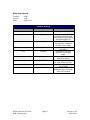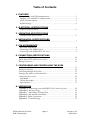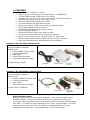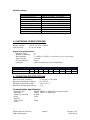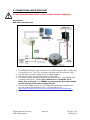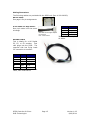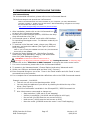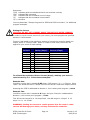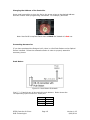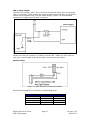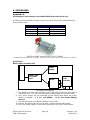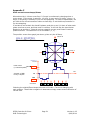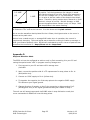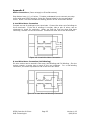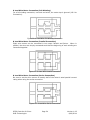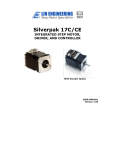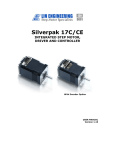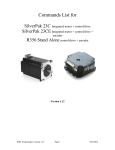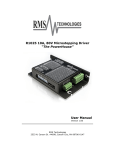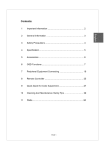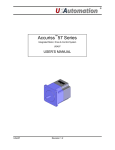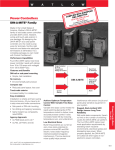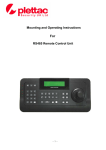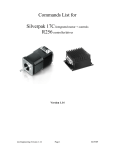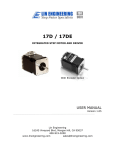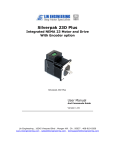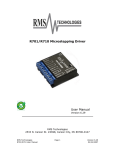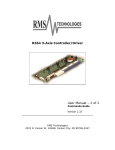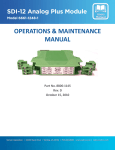Download R356 Manual - Lin Engineering
Transcript
R356 Controller With built-in 256x Microstepping Driver and encoder feedback for position correction User Manual Version 1.08 RMS Technologies 2533 N. Carson St. #4698, Carson City, NV 89706-0147 Thank you for purchasing the R356 Controller with Microstepping Driver. This product is warranted to be free of manufacturing defects for one year from the date of purchase. PLEASE READ BEFORE USING Before you begin, ensure there is a suitable DC Power Supply. Do not disconnect the DB-15 cable while power is still being applied to the controller. This will damage the board. Under any circumstances, do not exceed +40 VDC. DISCLAIMER The information provided in this document is believed to be reliable. However, no responsibility is assumed for any possible inaccuracies or omissions. Specifications are subject to change without notice. RMS Technologies reserves the right to make changes without further notice to any products herein to improve reliability, function, or design. RMS Technologies does not assume any liability arising out of the application or use of any product or circuit described herein; neither does it convey any license under its patent rights, nor the rights of others. This manual revision, is provided for distribution with R356 controllers sold through Lin Engineering Special Symbols Indicates a WARNING and that this information could prevent injury, loss of property, or even death (in extreme cases). R356 Controller & Driver RMS Technologies Page 2 Version 1.08 8/19/2014 R356 User Manual Product: Version: Date: R356 1.08 8/19/2014 Version History Version Date Description of Changes 1.00 7/01/2008 New User Manual 1.01 4/3/2009 1.02 8/11/09 1.03 9/16/09 1.04 9/18/09 1.05 10/29/2009 1.06 2/17/2010 1.07 11/03/2010 1.08 8/19/2014 Added new RS485-232 converter card info and color code for opto sensor connection page 18. Added max surface temperature. Updated encoder cable image. Updated image for LED connection. Updated pinouts and Appendix for step/dir mode. Added full step as a resolution option. Updated typo on page 6 for max step pulse rate. Updated step frequency to 16.7MHz Driver outputs updated Replaced Hyper Terminal with LinCommand R356 Controller & Driver RMS Technologies Page 3 Version 1.08 8/19/2014 Table of Contents 1. FEATURES Designer’s Kit with USB communication…………………………….……….. Designer’s Kit with RS232 communication…………….…………….……….. R356’s Encoder Option…………….…………………………………………. Default Settings…………….……………………………………………….…. 5 5 5 6 2. ELECTRICAL SPECIFICATIONS Digital I/O Specifications…………….…………………………………….…. 6 3. OPERATING SPECIFICATIONS Communication Specifications………………..…………….………………... 6 4. MECHANICAL SPECIFICATIONS Dimensions…………….……………………..……….………………………. 7 5. PIN ASSIGNMENTS BD-15Pin Assignments …………….……………………..……………..…… 8 Connecting to the USB485 Card …………….………………………….……. 9 Connecting to the RoHS RS232-485 Card …..………………………….……. 9 6. CONNECTION SPECIFICATIONS Quick Start USB-485 Converter Card …………….………………………..... 10 Quick Start RS232-485Converter Card …….…….………………………….. 11 Mating Connectors …………….……………………………………………... 12 7. CONFIGURING AND CONTROLLING THE R356 LinCommand Setup …………….…………………….……………………...... Setting the Current…………….…………………………………………….... Connecting Multiple R356 Units ……………………………………………... Changing the Address of the Controller….………….………………………... Connecting Accessories…………….…………………………………………. Push Button…………….…………………………………………………….. LED or other output ………………………………………………………….. Optical Sensors …………….……………………………………………..….. 13 14 15 16 16 16 17 17 8. APPENDIXES Appendix A Connecting to non-RoHS RS232-485 (with red 4-pin) ….……… 18 Appendix B Encoder Usage ……………………………………………….... 19 Appendix C Amps/Phase VS Amps Peak ……………………………………. 21 Appendix D Step and Direction Mode………………..……………………… 22 Appendix E Motor Connections ……….……………………………..……… 23 Appendix F Troubleshooting ………………………..………………………. 25 R356 Controller & Driver RMS Technologies Page 4 Version 1.08 8/19/2014 1. FEATURES Operates from +12VDC to +40VDC Single 2 wire bus linking up to 16 drive/controls ( on RS485 bus) 3.0 Amp Peak Chopper (PWM) Driver (2.14 A/Ph) Full step, 1/2, 1/4, 1/8, 1/16, 1/32, 1/64, 1/128, 1/256 step resolution Stand alone operation with no connection to a PC Execution Halt pending switch push button Pre-wired internally for Opto Switch inputs Homes to an Opto or Switch closure with a single command Fully programmable ramps and speeds Four digital I/O and two fixed output channels Switch selectable address Software selectable "Move" and "Hold" currents Two inputs can be used for left and right limit switches Option to use unit as a driver only and accept TTL step pulses Takes in single-ended optical encoder input for position correction Hold Current automatically selected upon move completion Designer’s Kit with USB communication Here is the list of components if you have purchased the optional Designer’s Kit: USB to RS485 converter card A switch push button Opto Sensor A USB 6 foot long cable 3-Pin cable (optional usage) Lin part number: USBKIT Designer’s Kit with RS232 communication Here is the list of components if you have purchased the optional Designer’s Kit: RS485 to RS232 converter card A switch push button Opto Sensor 3-Pin cable (optional usage) Lin part number: RS232KIT R356’s Encoder Option A single-ended optical encoder must be installed on your motor in order to have encoder feedback. Position correction mode can be turned on such that it will continually send step pulses until the true desired position and actual position equals each other. The option of simply sending an error report is also possible. The R356 must first be set up to work with the encoder by understanding the CPR and calculating an encoder ratio. See the Appendix B of this user manual. Default Settings Function (command) Description Running Current (m) 25% of 3.0 Amps (0.75 Amps) Holding Current (h) 10% of the running current Step Resolution (j) 256x Top Velocity (V) 305175 pps (microsteps/sec) Acceleration (L) L=1000, 6103500 μsteps/sec2 Position 0 Microstep smoothness (o) 1500 Both are turned off, J0, Outputs 1 & 2 Outputs (J) Baud Rate 9600 bps Table 1: Default Settings 2. ELECTRICAL SPECIFICATIONS Supply Voltage: Peak Current: +12 to +40 VDC, 3 Amps 0.3 to 3.0 Amps Digital I/O Specifications Number of I/O 4 Number of Outputs 2 Input Voltage +0 VDC to +5 VDC (0 to 24V tolerant, but 5V recommended) Input Current 700 mA Pull-up Resistors 20k Ω Protection Static Protection to the microprocessor For a 1.8° stepper: Steps per Revolution Micro step size 200 1 400 2 800 4 1600 8 3200 16 6400 32 12800 64 25600 128 51200 256 3. OPERATING SPECIFICATIONS Maximum Step Frequency Operating Temperature Range Storage Temperature Range Maximum surface temperature 2^24 (pps) or 16.7MHz 0° to 50° C -20° to 70° C 70°C Communication Specifications Interface Type Baud Rate # Bits per character Parity Stop Bit Flow Control RS485 (RS232 or USB with a converter card) 9600*, 19200, or 38400 bps 8 Data None 1 None *default R356 Controller & Driver RMS Technologies Page 6 Version 1.08 8/19/2014 4. MECHANICAL SPECIFICATIONS Dimensions Figure 1: Dimensions R356 Controller & Driver RMS Technologies Page 7 Version 1.08 8/19/2014 5. PIN ASSIGNMENTS A DB-15 female connector cable comes with every R356 unit. It receives power and provides the control connections for the R356 Unit. On the opposite end of the DB15 female connector cable, there is a 3 pin connector provided for the converter card in order for the R356 to communicate with the PC. The four I/O wires are colored Orange, Orange/White, White and Red/White. This will allow for options such as solenoids, relays, opto isolators, LED’s and many other input and output connections. PIN # 1 2 3 COLOR FUNCTION Green Black White / Green 4 Yellow 5 6 7 8 9 10 11 12 13 14 15 Orange Yellow / White Orange / White Black / White Red Blue Blue / White Green / White White Red / White Brown Power Ground 1A On/Off Output Direction Input (see Appendix D) +5VDC Input for Opto Isolated STEP and DIR (see Appendix D) Input 2 Internal Power for Opto Sensor Input 3 (Opto Input) RS485 A +12V TO +40V POWER 1A ON/OFF Output Step Input (see Appendix D) Signal Ground Input 1 Input 4 RS485 B I/O # or Function Driver 2 2/Jog2 Input 3/Opto1 Input Driver 1 1/Jog1 Input 4/Opto2 Input Table 2: Pin assignments *Inputs are labeled 1, 2, 3 and 4 for programming the ‘Halt’, ‘Skip’, and special mode ‘n’ commands. Figure 2: DB-15 Female Cable Connector (Rear View of R356 unit) Cable 90-096 (connects with either RS485-232 or USB485 Card) R356 Controller & Driver RMS Technologies Page 8 Version 1.08 8/19/2014 Connecting to the USB485 card R356 pin# 8 1 15 R356 color Black/white *USB485 pin# 1 (RS485A) 2 (GND connect to Power Green Supply Ground) Brown 3 (RS485B) Table 3: Pinouts for using USB485 *Where Pin #1 is located here: Figure 3: USB to RS485 converter card, p/n USB485 The USB485 converter card does not require power (it receives power from the PC). Power is still needed for the R356 controller/driver. Connecting to RoHS version RS232 card R356 pin# 8 1 15 R356 color Black/white *USB pin# 1 (RS485A) 2 (GND connect to Power Green Supply Ground) Brown 3 (RS485B) Table 4: Pinouts for using RS232 Pin 1 Figure 4: RS232 to RS485 converter card, p/n 083-00050 The RS232 card requires power (7-40VDC). R356 Controller & Driver RMS Technologies Page 9 Version 1.08 8/19/2014 6. CONNECTION SPECIFICATIONS DO NOT PLUG IN POWER SUPPLY UNTIL EVERYTHING IS CONNECTED. Quick Start USB-485 converter card Figure 6: Connection using USB 1. The USB485 converter card connects to the R356 using the DB-15 cable that is provided to you. The 3-Pin connector is placed onto the converter card. 2. You may refer to the pin assignments on pages 8 and 9. 3. Connect the motor and optional encoder to the R356. 4. Your power supply will be connected to the R356 directly. The USB485 card is powered via the PC. R356’s pin 9, Red wire is +12-40VDC, pin 1, Green wire is Ground. The USB485 converter card’s Green wire needs to also connect to the power supply Ground. 5. Connect the USB485 card to your PC using the USB cable provided to you. You will need to download driver file. You can find this at: http://www.linengineering.com/line/contents/stepmotors/USB485.aspx 6. Turn your power supply on and follow instructions for using Lin Command. R356 Controller & Driver RMS Technologies Page 10 Version 1.08 8/19/2014 Quick Start RS232-485 converter card Figure 5: Connection using RS232 1. The RS232 converter card connects to the R356 using the DB-15 cable that is provided to you. The 3-Pin connector is placed onto the converter card. R356’s pin 9, Red wire is +12-40VDC, pin 1, Green wire is Ground. The converter card’s green wire needs to also connect to the power supply Ground. 2. You may refer to the pin assignments on pages 8 and 9. 3. Your power supply will be connected to the RS232 card where the green header is located. + is for +12 - 40VDC, - is for the Power Supply Ground. 4. Connect the motor and optional encoder to the R356. 5. Connect the RS232 card to your PC with a male to female DB-9 cable. 6. Turn your power supply on and follow instructions for using LinCommand. R356 Controller & Driver RMS Technologies Page 11 Version 1.08 8/19/2014 Mating Connectors The following cables are provided with the R356 unit (Part # 090-00096): DB-15 cable: See page 8 for pin assignments. 4-Pin cable for step motor: One 4-pin cable is for the motor windings. The table to the right depicts the function Part # 090-00018 Color Red Blue Green Black Table 5: Pin for Motor Function A+ Phase A- Phase B+ Phase B- Phase description Encoder cable: This is ideally for a US Digital E2, E5, or E3 encoder. One side plugs into the R356. The opposite side has flying leads for connection to encoder. Pin # Color Function 1 Green Ground 2 White Index 3 Yellow Ch B 4 Red +5VDC 5 Blue Ch A 6 --Table 6: Pinouts for encoder cable, Part #090-00153 R356 Controller & Driver RMS Technologies Page 12 Version 1.08 8/19/2014 7. CONFIGURING AND CONTROLLING THE R356 LinCommand Setup For more detailed instructions, please refer to the LinCommand Manual. Follow these steps to set up and use LinCommand: Note: If LinCommand has not been installed on your computer, you may download the program in 32 Bit or, 64 Bit, from the link below. After downloading, navigate to the ‘Setup’ file and double click ‘Setup’ to install. http://www.linengineering.com/resources/download.aspx 1. After installation, double click on the LinCommand icon , to launch the LinCommand program. 2. Choose your model controller R256 or, R356 from the drop down box and then click [ OK ]. 3. LinCommand opens in ‘Normal’ mode with a GUI interface for controlling the stepper motor. For Advance mode skip to step 8 below. 4. To continue in the ‘Normanl’ mode, choose your COM port, baud rate, and controller address (See Figure 9) and then click [ Connect ], Note: if you are using the USB485 converter card, first download driver files for the USB485 5. Choose the ‘Motor Settings’ tab. Set the Run Current*, Hold Current, Step Resolution, Velocity, and Acceleration then click [ Add Settings to Queue ]. CAUTION Do Not Exceed Motors Peak Current or, Damage to the Motor and Controller Could Result! See “Setting the Current” on following page. 6. Double click on the “Click Here to Add Command” to bring up the motor control menu. 7. For a more instructions, please refer to the LinCommand Manual. 8. To operate in the ‘Advanced mode’, Choose ‘Options’ and select ‘Advanced mode’. 9. Select your COM port and baud rated and then click [ Connect ]. 10. Enter command strings on one of the 7 lines in the ‘Send’ window and click ‘Send’ to send command line to the controller. 11. For a complete list of commands and their definitions refer to the R356 Commands manual. Example command: /1A10000R This will run unit #1 to the Absolute position 10000 You can check the address of your driver by checking the dial at the top of the driver. (See Figure 9) A full list of commands is available in the Silverpak 23C / R356 Command List Hint: Most common commands to change are: o Step resolution (/1j2R sets it to half stepping) o Velocity in pulses/sec (/1V1000R sets the speed to 1000 pps) o Run current (/1m50R sets the run current to 50%) o Hold current (/1h20R sets the hold current to 20%) o Move the motor (/1P800R moves the motor 2 revs if half stepping) R356 Controller & Driver RMS Technologies Page 13 Version 1.08 8/19/2014 Responses: ?/0@ indicates ?/0b indicates ?/0C indicates ?/0` indicates ?/0`a Overflow good command and that it was received correctly bad command that the command is out of range that the command is terminated You may download, “Sample Programs for R256 and R356 controllers”, for additional program examples. Setting the Current CAUTION! DO NOT SET CURRENT ABOVE THE MOTOR’S RATED CURRENT. In order to set the correct current for your motor, you must program the specified amount in LinCommand. Current is set based on the maximum amount of current the controller board can output, which is 3.0 Amps Peak. Below is a table of how much current will be applied to your motor for each setting. Percent 10% 20% 30% 40% 50% 60% 70% 80% 90% 100% = = = = = = = = = = Motor’s Current Driver’s Equivalent Rating (Amps) Current (Amps) 0.30 0.21 0.60 0.43 0.90 0.64 1.20 0.86 1.50 1.07 1.80 1.29 2.10 1.50 2.40 1.71 2.70 1.93 3.00 2.14 Table 5: Desired Current To achieve the equivalent Driver Current (Amps), multiply your motor’s rated current by 1.4. Follow these examples: Example One: You have a motor that is rated at 0.85 Amps, 0.85 Amps x 1.4 = ~1.2 Amps. Using Table 5 we would see that 1.2 Amps is 40% of the driver’s maximum output current. Assuming the R356 is addressed to Number 1, this is what you’d program: /1m40R Example Two: You have a motor that is rated at 1.0 Amps, and your Controller is addressed to Number 1, this is what you’d program: /1m46R This will set the controller to 1.4 Amps Peak. How did we get 1.4 Amps? 1.0 Amps x 1.4 = 1.4 A Peak. WARNING!: Setting the current to a value greater than the motor’s rated current will damage your motor, and may overheat the controller. R356 Controller & Driver RMS Technologies Page 14 Version 1.08 8/19/2014 Connecting Multiple R356 Units Connect multiple units by using the Converter card, shown below. If using the RS232-to-RS485 converter card, daisy chain all four wires: power, ground, RS485+ and RS485- prior to plugging into the converter card. Figure 7: Connection using RS232 Converter Card If using the USB485 converter card, connect all the power and ground lines on the units to the main power supply. Then daisy chain the RS485+ and RS485- lines prior to plugging into the USB485 card. Be sure to also ground the USB485 card with Pin 2, ground. Figure 8: Connection using USB485Converter Card R356 Controller & Driver RMS Technologies Page 15 Version 1.08 8/19/2014 Changing the Address of the Controller Use a small screwdriver to turn the dial so the arrow points to the desired Address. Use this number when programming commands. For example, /1P1000R Figure 9: Address Dial Note: New RoHS compliant boards have a Black dial instead of a Red one. Connecting Accessories If you have purchased the Designer’s Kit, there is a Red Push Button and an Optical Sensor included. Follow the schematics below in order to properly assemble accessory pieces. Push Button Figure 10: Push Button Schematic Pins 5, 7, 13 and 14 can all be used with push buttons. Below shows the corresponding input numbers for these pins. Input Input Input Input R356 Controller & Driver RMS Technologies 1 Pin 2 Pin 3 Pin 4 Pin Table 7 Page 16 13 5 7 14 Version 1.08 8/19/2014 LED or other output The two driver outputs, pins 2 & 10, can drive an external device such as solenoids, LED’s, or switches. These outputs are switches that ground internally, and therefore need to be connected to the +V of the power supply. Below is a recommended connection for lighting an LED with 20 mAmps: Pin 2 or 10 output Upon entering command /1J3R, both pins 2 & 10 will output 1 Amps. The 1.2k ohm resistor will limit the current to 20 mAmps into the LED. Select any ohm value to limit your current based on the device that is connected to the output. Optical Sensor Figure 11: Opto Sensor Connection Schematic Use the following table to connect the corresponding wires. Optical Sensor Green Black Red White R356 Controller & Driver RMS Technologies DB15 Cable Green/white Green/white Yellow/white Orange/white Table 8 Page 17 Pin # 12 12 6 7 Version 1.08 8/19/2014 8. APPENDIXES Appendix A Connecting to the old style non-RoHS RS232 card (with Red 4-Pin) If using the old non-RoHS converter card, here are the connection specifications for this converter card: R356 pin# 8 15 1 9 Table R356 color RS232 card pin# Black/white A (RS485A) Brown B (RS485B) Green - (GND) Red + (PWR) 9: Pinouts for using RS232 RS232 to RS485 converter card, p/n 017-00024 The RS232 card requires power (7-40VDC). Power is then sent to the motor via the Red 4-Pin connector. Quick Start RS232-485 converter card PC Power Supply RS232-485 converter card R356 Motor with encoder Connection using RS232 7. The RS232 converter card connects to the R356 using the DB-15 cable that is provided to you. The red 4-Pin connector is placed onto the converter card. 8. Your power supply will be connected to the RS232 card where the green header is located. + is for +12-40VDC, - is for the Power Supply Ground. 9. Connect the motor and optional encoder to the R356. 10. Connect the RS232 card to your PC with a male to female DB-9 cable. 11. Turn your power supply on and follow instructions for using LinCommand. R356 Controller & Driver RMS Technologies Page 18 Version 1.08 8/19/2014 How to connect with old cable: If you have a cable with a Red 4-Pin connector, simply cut off this connector, strip the wires and reconnect to a 3-Pin connector in the following manner: Pin # Pin 1 Pin 2 Pin 3 Pin 4 Old 4-Pin cable Color/function Red (PWR) Connect New 3-Pin cable to Color/function Connect to main power supply Green (GND) Green (GND) Brown RS485 B (+) Brown RS485 B (+) Black/white RS485 A (-) Black/white RS485 A (-) Pin # -Pin 2 Pin 3 Pin 1 Appendix B Encoder Usage The R356 can do closed loop position correction. The encoder connects to the board internally. Position Correction Mode Position correction mode, when enabled will issue steps to the motor until the encoder reads the correct position. Once enabled, positions are given in Quadrature encoder counts of the encoder – not in microsteps. If the motor stalls during a move then this mode will reattempt the move until the encoder reads the correct number, or until it has tried a certain number of times and times out. First: Set the Encoder Ratio: Encoder ratio = [(Microstep * 200 steps/rev) / (CPR *4)]*1000 This must be a whole number after you multiply by 1000. For example: a 1.8° motor set to 256x microstepping with a 1000 count encoder: Encoder ratio = ((200 * 256)/(1000*4))*1000 = 12800 Set encoder ratio: /1aE12800R If Encoder Ratio is Unknown: Follow these steps: 1. Issue a /1n0R to clear any special modes 2. Issue a /1z0R to set position of encoder and controller to zero 3. Issue a /1A100000R and ensure the move completes at a velocity that does not stall. 4. Issue a /1?0 to read current position. This should be 100000. 5. Issue a /1?8 to read the encoder position 6. Issue a /1aE0R which auto divides these two numbers 7. Issue a /1?aE which read backs the encoder ratio computed 8. This value is a rough guide and may be a few counts off due to inaccuracies in the motor position and run-out of the encoder, but use the EXACT number that was returned and set it with a /1aEXXXXR. Or, please contact Lin Engineering and provide us with your motor part number and we can look up the encoder CPR for you. R356 Controller & Driver RMS Technologies Page 19 Version 1.08 8/19/2014 Second: Set the Error in Quadrature Encoder Ticks allowed before correction begins: /1aC50R (default is 50) Motor will move 50 encoder ticks away from desired position before position correction takes place. If aC is set to too small of a value, the motor may oscillate back and forth trying to locate the exact position. Use a larger aC value. Third: Set the Overload Timeout Value: This is the number of re-tries allowed under a stall condition: /1au10000R (default is 10) Fourth: Enable the Feedback mode: Zero the positions prior to enabling the feedback mode: /1z0R Issue /1n8R to enable the feedback mode. Overload Report Mode Overload report mode when enabled, will compare the encoder value to the commanded position at the end of a move and report an error if the two values do not match within the range given by “aC”. When this error occurs the drive will exit from any loops or strings it may be executing. Overload report mode is enabled by /1n16R, and requires the encoder ratio to be entered correctly via the “aE” command. Issue a /1zR to zero both the encoder and position counter just prior to issuing /1n16R. Only the Position Correction mode or the Overload Report mode may be turned on at one time. Notes: 1. When any command is received by the drive it will always respond with its status. The drive will only accept a command when it is not busy. This status byte received must be checked to ensure that the unit was not busy and that the command was accepted. This is especially important when position correction mode is enabled, because the drive may be attempting to correct position all by itself, and will reject an externally (via RS232) received command if it is busy in the middle of a correction move. 2. When position correction mode is enabled, /1n8R, then the drive will keep retrying any stalled moves, and will NOT halt any strings or loops upon detection of a stall. 3. During position correction mode /1T will halt any move, but there is a possibility that the drive may instantly reissue itself a position correction command, especially if it is fighting a constant disturbance. It may be necessary to issue a /1n0R to positively halt a move in progress. 4. Position correction mode is inhibited if the encoder underflows and goes negative (but will automatically resume if a move is made into the positive range). If position correction is required at the zero point, please redefine zero to be a slightly positive number with the “z” command. Eg /1z10000R 5. If the encoder ratio is changed from its default of 1000, the allowed max position will be decreased from +2^31 by the same ratio. R356 Controller & Driver RMS Technologies Page 20 Version 1.08 8/19/2014 Appendix C Peak current versus Amps/Phase Where does the 1.4 times come from? Current is continuously changing when a motor steps. If the motor is rated for 1.0 A/Ph, it may receive 0 Amps, 1 Amp, 1.4 Amps, or anything in between if you are microstepping. For ease of explanation, we will look at the current waveform when we half step, or set the driver/controller to 2x microstepping. If we take a look at both the A and B phases, and plot on an X-Y chart of when each phase receives current, and how much it receives, it will look like the chart below. Beginning at position 1, Phase A receives negative current, and Phase B receives positive current. Let’s assume it is at coordinate (-1, 1). The position versus time graph just above, plots only the A Phase, PHASE B HALF- STEPPING Current Wave Form 8 7 1 PHASE A 2 6 PHASE A Current 5 3 4 Peak current (1.4 times Amps/Ph) 141% 100% time Average, or RMS Is only 1 Amp/Ph 0% 100% 141% POSITION 1 2 3 4 5 6 7 8 following the eight different steps the motor will make. Current is changing with each position. Recall that a negative in electronics simply means reverse direction of current flow. R356 Controller & Driver RMS Technologies Page 21 Version 1.08 8/19/2014 1.41 AMP (√2) 1 AMP 1 AMP Take a look at position #7. If we were to draw the arrow at position 7 as the hypotenuse of a triangle, it would look like the triangle to our left. Recall from geometry a 90°-45°-45° triangle is a 1-1-√2 combination. The √2, or 1.4 value is also the radius of the dotted circle shown above. Therefore, during certain steps, Phases A or B will receive 1.4 Amps of current. But the average, or RMS current throughout these 8 steps is only 1.0 Amps. RMS and Amps/Phase is the same meaning. The 1.4A along this hypotenuse is also known as the 2-Phase On position, since both A and B Phases are “On” and receive current. It is also known as the peak current. As we see the waveform that’s plotted for the A Phase, the highest value on the curve is known as the peak value. Motors have a rated current, or average RMS value since in operation, the current is continuously changing. The most logical way to describe a rating is to take an average, or RMS (root means squared) value. But drivers understand current in terms of peak current, therefore the conversion is: Amps/Phase x 1.4 = Amps Peak Appendix D Step and Direction Mode The R356 unit can be configured as a driver only by first connecting it to your PC and saving the special mode “n96” in program memory storage zero. 1. First connect to your PC and save n96 in storage zero: /1s0n96R 2. Next, connect the positive side of a TTL squarewave for step pulses to Pin 11 (Blue/white wire). 3. Connect a +5VDC supply to Pin 4 (Yellow wire). 4. Tie together the negative pin of the step pulse to the negative 5VDC supply. This becomes your signal ground. 5. Change direction of rotation on the fly by connecting or disconnecting Pin 3 (White/green wire) to the signal ground that was just created in Step 4. The unit can still accept commands via RS485 when in step & direction mode, but move commands via RS485 will override step pulses. R356 Controller & Driver RMS Technologies Page 22 Version 1.08 8/19/2014 Appendix E Motor Connections (Does not apply to SilverPak motors) Step Motors have 4, 6, or 8 wires. To better understand how to connect your step motor with your R356 Controller, follow the Figures below for the corresponding motor. NOTE: The dots indicate the starting position of the wires when wound. 4 Lead Wire Motor Connection Connect one set of windings to the A terminals. Connect the other set of windings to the B terminals. If the set of windings is unclear, take a pair of wires; use an ohmmeter to check for continuity. When you find the first two wires that have continuity, connect it to the A terminals. Connect the other two to the B terminals. Figure 18: 4 Lead Wire Motor Connection 6 Lead Wire Motor Connection (Half Winding) Six wire motors can be wound in two ways: Half Winding and Full Winding. Six wire motors contain a center tap on each of the two windings. For a half-winding connection, the center tap and one end of the wires are used. Figure 19: 6 Lead Wire Half Winding Connection R356 Controller & Driver RMS Technologies Page 23 Version 1.08 8/19/2014 6 Lead Wire Motor Connection (Full-Winding) For a full winding connection, use both end wires, the center tap is ignored. (NC: No Connection). Figure 20: 6 Lead Wire Full Winding Connection 8 Lead Wire Motor Connection (Parallel Connection) Eight wire motors can be connected in two ways: Parallel and Series. When in parallel, the wires are simply connected such that the beginning of each winding are connected together. Figure 21: 8 Lead Wire Parallel Connection 8 Lead Wire Motor Connection (Series Connection) Be sure to set the drive current to exactly half of the motor’s rated parallel current rating when using the series connection. Figure 22: 8 Lead Wire Series Connection R356 Controller & Driver RMS Technologies Page 24 Version 1.08 8/19/2014 Appendix F Troubleshooting USB485 interface card driver not communicating Reinstall USB485 driver Disconnect the USB485 from the computer and driver Go to Windows Device Manager Uninstall USB485 (RMS Tech…) Restart computer Go to www.linengineering.com Near bottom left choose “Accessories”, then USB485 Converter Click ‘Download’ tab Select the USB485 Driver Files that match your version of Windows Verify the ‘USB485 diver’ folder is in the downloads folder Plug the USB485 back into the computer, but not the driver Go to Device Manager, expand Universal Serial Bus controllers Right Click USB485, Choose ‘Properties’ Select “Driver” tab and choose “Update Driver” Browse to ‘Downloads’ folder, click USB485 and choose ‘Next’ This should correct any USB485 driver problems. Hardware Troubleshooting Carefully re-check all instructions for hardware and wiring diagrams. Many times problems are related to wiring and/or connector issues. Technical Support for Lin Engineering, a distributor for RMS Technologies By Telephone: 408-919-0200 (Mon.-Fri., 8:00 a.m.-5:00 p.m. Pacific Time) By Email: [email protected] On the Web: www.linengineering.com Our technical support group is glad to work with you in answering your questions. If you cannot find the solution to your particular application, or, if for any reason you need additional technical assistance, please call technical support at 408-919-0200. R356 Controller & Driver RMS Technologies Page 25 Version 1.08 8/19/2014