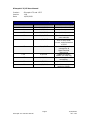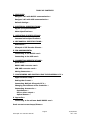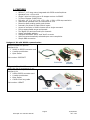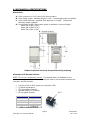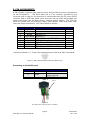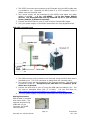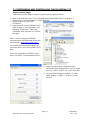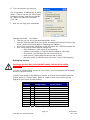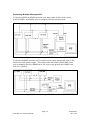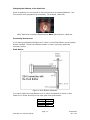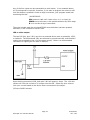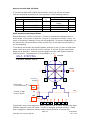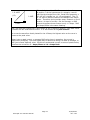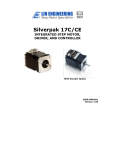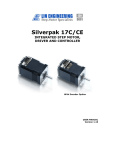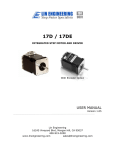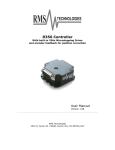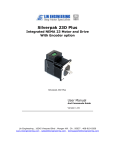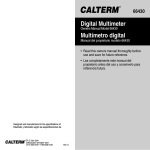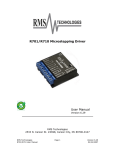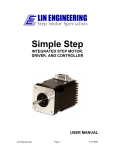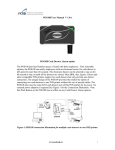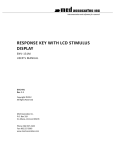Download Silverpak 17C/CE
Transcript
Silverpak 17C/CE INTEGRATED STEP MOTOR, DRIVER, AND CONTROLLER With Encoder Option USER MANUAL Version 1.09 Thank you for purchasing the Silverpak 17C or 17CE integrated motor and controller with microstepping driver. This product is warranted to be free of manufacturing defects for one year from the date of purchase. PLEASE READ BEFORE USING Before you begin, ensure there is a suitable DC Power Supply. Do not disconnect the DB-9 cable while power is still being applied to the controller. This will damage the board. Under any circumstances, do not exceed +40 VDC. DISCLAIMER The information provided in this document is believed to be reliable. However, no responsibility is assumed for any possible inaccuracies or omissions. Specifications are subject to change without notice. SERVO-DRIVE reserves the right to make changes without further notice to any products herein to improve reliability, function, or design. SERVO-DRIVE does not assume any liability arising out of the application or use of any product or circuit described herein; neither does it convey any license under its patent rights, nor the rights of others. Special Symbols Indicates a WARNING and that this information could prevent injury, loss of property, or even death (in extreme cases). Page 2 Silverpak 17C-CE User Manual 10/29/2009 Rev 1.09 Silverpak 17C/CE User Manual Product: Version: Date: Silverpak 17C and 17CE 1.09 10/29/2009 Version History Version Date Description of Changes 1.00 04/10/2006 New User Manual 1.01 08/07/2006 Updated specs 1.02 08/18/2006 Updated specs 1.03 02/01/2007 1.04 11/02/2007 1.05 12/14/2007 1.06 4/3/2009 1.07 9/16/2009 1.08 10/7/2009 Standardization of all user manuals Updated description of RMS vs Amp Peak current, and explanation of I/O’s Updated designer kits, connections & HyperTerminal instructions Added new RoHS RS485-232 card info Updated image for LED connection. Updated RS485 info. 1.09 10/29/2009 Page 3 Silverpak 17C-CE User Manual Added full stepping as a resolution option. 10/29/2009 Rev 1.09 TABLE OF CONTENTS 1. FEATURES 5 Designer’s Kit with RS232 communication 5 Designer’s Kit with USB communication 5 Default Settings 6 2. ELECTRICAL SPECIFICATIONS 6 Digital I/O Specifications 6 Motor Specifications 6 3. OPERATING SPECIFICATIONS 6 Communication Specifications 6 4. MECHANICAL SPECIFICATIONS 7 Dimensions 7 Silverpak 17CE Encoder Pinouts 7 5. PIN ASSIGNMENTS 8 Connecting to the RS232 card 8 Connecting to the USB card 9 6. CONNECTION SPECIFICATIONS 9 Quick Start 9 RS232-485 converter card 9 USB-485 converter card 10 Mating Connectors 10 7. CONFIGURING AND CONTROLLING THE SILVERPAK 17C 11 HyperTerminal Setup 11 Setting the Current 12 Connecting Multiple Silverpak17C’s 14 Changing the Address of the Controller 15 Connecting Accessories 15 Push Button 15 LED or other output 16 Optical Sensor 17 9. Appendix 21 Connecting to the old non-RoHS RS232 card 21 Peak current versus Amps/Phase 22 Page 4 Silverpak 17C-CE User Manual 10/29/2009 Rev 1.09 1. FEATURES • • • • • • • • • • • • • • • NEMA 17, 1.8° step motor integrated with R256 controller/driver Operates from +12V to 40V Single 2 wire bus linking up to 16 stepper motors via RS485 2.0 Amp Chopper (PWM) Driver Full step, 1/2, 1/4, 1/8, 1/16, 1/32, 1/64, 1/128, 1/256 step resolution Stand alone operation with no connection to a PC Execution Halt pending switch push button Internally Pre-wired for Opto Switch inputs Homes to an Opto or Switch closure with a single command Fully programmable ramps and speeds Two digital I/O and two fixed input channels Switch selectable address Software selectable "Move" and "Hold" currents Hold Current automatically selected upon move completion Simple DB9 connection Designer’s Kit with RS232 communication Here is the list of components if you have purchased the optional Designer’s Kit: • RS485 to RS232 converter card • A switch push button • Opto Sensor Part number: RS232KIT Designer’s Kit with USB communication Here is the list of components if you have purchased the optional Designer’s Kit: • USB to RS232 converter card • A switch push button • Opto Sensor • A USB 6 foot long cable Part number: USBKIT Page 5 Silverpak 17C-CE User Manual 10/29/2009 Rev 1.09 Default Settings Function (command) Running Current (m) Holding Current (h) Step Resolution (j) Top Velocity (V) Acceleration (L) Microstep smoothness (o) Outputs (J) Baud Rate Table 1: Description 30% of 2.0 Amps 10% of max current of 2 Amps 256x 305175 pps (microsteps/sec) L=1000, 6103500 µsteps/sec2 1500 Both are turned off, J0 9600 bps Default Settings 2. ELECTRICAL SPECIFICATIONS Supply Voltage: Peak Current: +12 to +40 VDC 0.1 to 2.0 Amps Digital I/O Specifications Number of I/O 2 Number of Inputs 2 Input Voltage +0 VDC to +5 VDC (0 to 24V tolerant, but 5V recommended) Input Current 700 mA Pull-up Resistors 10k Ω Protection Static Protection to the microprocessor LED output (Pin 9) max of 20mAmps, with 200 ohm internal resistor Motor Specifications Any 4118 series step motor that is rated at 2.0 Amps/Phase or less can be combined into a Silverpak 17C or CE product. General torque specifications are listed below: Holding Torque (max of 1.0 Amp Holding Current, winding specific) CO-4118S 20 to 45 oz-in CO-4118M 30 to 63 oz-in CO-4118L 40 to 80 oz-in Steps per Revolution: 200,400, 800, 1600, 3200, 6400, 12800, 25600, 51200 3. OPERATING SPECIFICATIONS Maximum Step Frequency Operating Temperature Range Storage Temperature Range 2^24 (pps) or 16.7MHz 0° to 50° C -20° to 70° C Communication Specifications Interface Type RS485 (RS232 or USB with a converter card) Baud Rate 9600, 19200, or 38400 bps # Bits per character 8 Data Parity None Stop Bit 1 Flow Control None Page 6 Silverpak 17C-CE User Manual 10/29/2009 Rev 1.09 4. MECHANICAL SPECIFICATIONS Dimensions A. DB-9 connector for I/O, Power and Communication B. Motor Shaft Length: standard length is 0.94”. Customized length is available. C. Motor Shaft Diameter: standard shaft diameter is 0.1968”. Customized diameter length available. D. Overall Body Length: Motor body length is available in various lengths Model CO-4118S (2.69”) Model CO-4118M (2.92”) Model CO-4118L (3.24”) E. Encoder Pinouts *Index is optional and must be specified during ordering Silverpak 17CE Encoder Pinouts NOTE: This is not a closed loop system. The encoder does not feedback to the controller. A separate PLC or controller must be used to communicate between this controller and this encoder. • • • • • A choice of 32 to 1250 cycles per revolution (CPR) 2 Channel Quadrature TTL Squarewave Outputs Optional index (3rd Channel) E2 US Digital Encoder Pin 5 Pin Number Function 1 Ground 2 Index 3 Channel A 4 + 5 VDC 5 Channel B Table 2: Encoder Pinouts Page 7 Silverpak 17C-CE User Manual 10/29/2009 Rev 1.09 5. PIN ASSIGNMENTS A DB-9 female connector cable receives power and provides the control connections for the Silverpak17C. The DB-9 cable has a 3 pin connector provided for the converter card in order for the controller to communicate with the PC via an RS232 converter card or USB card. Other wires allow the user to solder and program the switch push button and the Opto Sensor, enabling several options. The I/O’s will allow for options such as solenoids, relays, opto isolators, LED’s and many other input and output connections. See Table3 below for details. Pin # 1 2 3 4 5 6 7 8 9 Color Red Black Brown Black/White Orange Green White Blue Yellow Function +V (Main Power In) I/O RS485B (+) RS485A (-) Switch Closure to GND (IN) GND (-V of main power in) Opto Sensor Phototransistor (IN) I/O Opto Sensor LED (Power Out) Input* 1 4 3 2 Table 3: Pin Assignments *Inputs are labeled 1, 2, 3 and 4 for programming the ‘Halt’ and ‘Skip’ Commands. Figure 1: DB-9 Female Cable Connector (Rear View) Connecting to the RS232 card SP17C pin# 4 SP17C color Black/white 6 Green 3 Brown *USB pin# 1 (RS485A) 2 (GND connect to Power Supply Ground) 3 (RS485B) Table 4 Pin 1 Figure 2 The RS232 card requires power (7-40VDC) Page 8 Silverpak 17C-CE User Manual 10/29/2009 Rev 1.09 Connecting to the USB card SP17C pin# 4 SP17C color Black/white 6 Green 3 Brown *USB pin# 1 (RS485A) 2 (GND connect to Power Supply Ground) 3 (RS485B) Table 5 *Where Pin #1 is located here: Figure 3 The USB converter card does not require power (it receives power from the PC). Power is still needed for the R256 controller/driver. 6. CONNECTION SPECIFICATIONS Quick Start DO NOT PLUG IN POWER UNTIL EVERYTHING IS CONNECTED. RS232-485 converter card (Figure 4) Page 9 Silverpak 17C-CE User Manual 10/29/2009 Rev 1.09 1. The RS232 converter card connects to the Silverpak using the DB-9 cable that is provided to you. Opposite the DB-9 cable is a 3-Pin connector which is placed onto the converter card. 2. Your power supply will be connected to the RS232 card where the green header is located. + is for +12-40VDC, - is for the Power Supply Ground. The Silverpak must also be powered via Pin 1 (red wire for Power) and Pin 6 (Green for Ground). 3. Connect the RS232 card to your PC with a male to female DB-9 cable. 4. Turn your power supply on and follow instructions for using HyperTerminal. USB-485 converter card (Figure 5) 1. The USB converter card connects to the Silverpak using the DB-9 cable that is provided to you. The 3-Pin connector is placed onto the converter card. 2. Your power supply will be connected to the Silverpak directly. The USB card is powered via the PC. Silverpak’s pin1, Red wire is +12-40VDC, pin 6, Green wire is Ground. 3. Connect the USB card to your PC using the USB cable provided to you. You will need to download driver files (2 of them). You can find them at: http://www.servo-drive.com/software_for_stepper_motors.php 4. Turn your power supply on and follow instructions for using HyperTerminal. Mating Connectors ADB-9 cable is provided with every motor. The opposite end has flying leads and a 3-pin connector for RS485 communication. Lin Part # 90-044 Page 10 Silverpak 17C-CE User Manual 10/29/2009 Rev 1.09 7. CONFIGURING AND CONTROLLING THE SILVERPAK 17C HyperTerminal Setup Please follow these steps in order to properly set up HyperTerminal: 1. Open a terminal from your PC by following these steps: Start Menu Æ Programs Æ Accessories Æ Communications Æ HyperTerminal 2. Assign a name for your New Connection 3. Determine the correct COM port # by right clicking on “My Computer” and selecting “Properties”. Select the “Hardware Tab” and click on “Device Manager”. Note: if you are using the USB485 converter card, first download driver files (found online: www.servo-drive.com). You should then see the RMS USB 485 converter card in the “Ports (COM & LPT)” area. If you are connecting via RS232, most likely it is COM1, “Communications Port”. 4. Under ‘Connect using’, select the COM connection that corresponds to your PC serial port (i.e. COM 1, COM 2, etc.) then click ‘OK’ 5. Set your Port Settings to default (i.e. 9600 baud, 8 data, no parity, 1 stop bit, no flow control) Page 11 Silverpak 17C-CE User Manual 10/29/2009 Rev 1.09 6. Turn on local echo by going to: File Æ Properties Æ Settings tab Æ ASCII Setup: Click on the box for “Echo Typed Characters Locally” and click on the box for “Send Line ends with line feeds”. Click “OK”. 7. Now you can type your commands Example command: /1A10000R • This will run unit #1 to the Absolute position 10000 • You can check the address of your driver by checking the dial at the top of the driver. (See the following page for Changing the Address) • A full list of commands is available in the Silverpak 23C / R356 Command List • Hint: Most common commands to change are: o Step resolution (/1j2R sets it to half stepping) o Velocity in pulses/sec (/1V1000R sets the speed to 1000 pps) o Run current (/1m50R sets the run current to 50%) o Hold current (/1h20R sets the hold current to 20%) o Move the motor (/1P800R moves the motor 2 revs if half stepping) Setting the Current CAUTION! DO NOT SET THE CURRENT ABOVE THE MOTOR’S RATED CURRENT. In order to set the correct current for your motor, you must program the specified amount in HyperTerminal Current is set based on the Maximum amount of current the controller board can output, which is 2.0 Amps Peak. Below is a table of how much current will be applied to your motor for each setting. Percent 10% 20% 30% 40% 50% 60% 70% 80% 90% 100% = = = = = = = = = = Motor’s Current Rating (Amps) 0.14 0.28 0.42 0.57 0.70 0.85 0.99 1.13 1.27 1.41 Driver’s Equivalent Current (Amps) 0.20 0.40 0.60 0.80 1.00 1.20 1.40 1.60 1.80 2.00 Table 6: Desired Current Page 12 Silverpak 17C-CE User Manual 10/29/2009 Rev 1.09 To achieve the equivalent Driver Current (Amps), multiply your motor’s rated current by 1.4. Follow these examples: Example One: You have a motor that is rated at 0.85 Amps, 0.85 Amps x 1.4 = ~1.2 Amps. Using Table 3 we would see that 1.2 Amps is 60% of the driver’s maximum output current. Assuming the Silverpak is addressed to Number 1, this is what you’d program: /1m60R Example Two: You have a motor that is rated at 1.0 Amps, and your Controller is addressed to Number 1, this is what you’d program: /1m70R This will set the controller to 1.4 Amps Peak. How did we get 1.4 Amps? Æ 1.0 Amps x 1.4 = 1.4 A WARNING!: Setting the Current to a value greater than the Motor’s rated current will damage your motor, and may overheat the controller. Page 13 Silverpak 17C-CE User Manual 10/29/2009 Rev 1.09 Connecting Multiple Silverpak17C’s If using the RS232-to-RS485 converter card, daisy chain all four wires: power, ground, RS485+ and RS485- prior to plugging into the converter card. Figure 6: Connection using RS232 Converter Card If using the USB485 converter card, connect all the power and ground lines on the units to the main power supply. Then daisy chain the RS485+ and RS485- lines prior to plugging into the USB485 card. Be sure to also ground the USB485 card with Pin 2, ground. Figure 7: Connection using USB485Converter Card Page 14 Silverpak 17C-CE User Manual 10/29/2009 Rev 1.09 Changing the Address of the Controller Use a screwdriver to turn the dial so the arrow points to the desired Address. Use this number when programming commands. For example, /1P1000R Figure 8: Address Dial Note: New RoHS compliant boards have a Black dial instead of a Red one. Connecting Accessories If you have purchased the Designer’s Kit, there is a Red Push Button and an Optical Sensor included. Follow the schematics below in order to properly assemble accessory pieces. Push Button Figure 9: Push Button Schematic It is best to solder the Push Button to Pin 5 which corresponds to Input 4, then solder Pin 6 (Power Ground) to the other side of the push button. Input Input Input Input 1 Pin 2 Pin 3 Pin 4 Pin Table 7 Page 15 Silverpak 17C-CE User Manual 2 8 7 5 10/29/2009 Rev 1.09 Any of the four inputs can be connected to a push button. In our example above, pin 5 corresponds to input #4, therefore, if you want to program the motor to wait until this button is pressed in order to begin movement, your program would look something like this: /1H04P50000R H04 means to Halt until it sees a low, or 0, on input #4 P5000 move the motor in the positive direction by 5000 steps R is to run this string of commands The motor should send the command P5000 once the button has been pressed, otherwise, it will continue to wait at “H04” LED or other output The two I/O lines, pins 2 & 8, can drive an external device such as solenoids, LED’s, or switches. The bidirectional I/O’s are switches to ground internally, and therefore need to be connected to the +V of the power supply. Below is a recommended connection for lighting an LED with 20 mAmps: Upon entering command /1J0R, both pins 2 & 8 will output 1 Amps. The 1.2k ohm resistor will limit the current to 20 mAmps into the LED. Select any ohm value to limit your current based on the device that is connected to the output. I/O’s are 24VDC tolerant. Page 16 Silverpak 17C-CE User Manual 10/29/2009 Rev 1.09 Optical Sensor Figure 10: Opto Sensor Connection Schematic The Opto Sensor uses Pins 6, 7, and 9. Use the following table to solder the corresponding wires. Optical Sensor DB9 Cable Green Æ Green Black Æ Green Red Æ Yellow White Æ White Table 8 Use the Z command and state the max number of steps you want it to search for home. The unit will either stop at the opto sensor or when it finishes moving your designated number of steps. For example: /1Z500000R Motor will take 500,000 steps and stop OR Motor will stop once the optical sensor has been interrupted. Only input #3 can work with the optical sensor. The LED output on pin 9 can output a max of 20mAmps (200 ohms internal resistor and 5VDC output) Page 17 Silverpak 17C-CE User Manual 10/29/2009 Rev 1.09 Encoder Usage The Silverpak 17CE is not a closed loop system. The encoder does not connect to the controller/driver. A separate PLC or controller system that can talk to the R256 board and understand the E2 encoder can create a closed loop system. The Silverpak 17CE can also be used as reference to home by connecting to an US Digital E2 Encoder. The pinouts are as follows: Pin Number Function 1 Ground 2 Index 3 Channel A 4 + 5 VDC 5 Channel B Table 9 The E2 encoder requires a separate +5 Volt power supply, as the Silverpak17CE cannot provide a strong enough source of power. In order to use the Indexer as a reference to home, connect Pin 2 from the encoder to one of the inputs on the controller. From the controller’s side, for best results use Pin 5, the switch closure to ground. In addition, use a pull-down resistor (10k Ω) to ensure that the controller will recognize the difference between high and low (4.85V and 0.5V). Figure 11: Encoder Pin Connection Schematic After successfully connecting the encoder to the controller, now you can program the controller to run continuously. The motor will stop movement when the indexer goes high. This will send the high signal to Pin 5 on the controller. If using channel 1, use this command to start the homing routine: /1P0R Page 18 Silverpak 17C-CE User Manual 10/29/2009 Rev 1.09 8. Troubleshooting & FAQ Cannot Type anything in HyperTerminal: Is the correct COM Port selected? Are you using Windows 95? Windows 95 has had problems with its HyperTerminal. Use an operating system of Windows 98 or higher. Are you working on a Laptop? Sometimes there is a shift in Ground on Laptop Serial Ports. Pin 5 on the Serial Port is Ground. Make sure that this is connected to a true ground. Did you check the Properties in HyperTerminal? Check the box in Properties Æ ASCII Settings Æ ASCII setup Æ 'Echo Typed Characters Locally'. Is the LED flashing on the bottom of the Silverpak17C? A flashing light indicates it is waiting for Commands and power is OK. Motor shaft should be difficult to rotate. Check the Converter Card. Use a voltmeter to measure if Power is coming into the card correctly and if power is being supplied to the Controller properly. Can Type in HyperTerminal, but nothing is happening: Check the LED on the back of the Silverpak 17C. If there is no LED lit, the problem may be the Power Supply, check the connections. If you see one LED that flashes on and off about 5 seconds at a time, then power is OK. Is the Silverpak17C set to the correct Address? Check the Red Dial (new RoHS compliant boards have a black dial) on the bottom of the unit. The white arrow should be pointing to the corresponding Address. Make sure that the arrow is not between 2 Addresses. Use a small screw to verify that it clicks in place. Check the Converter Card. Use a voltmeter to measure if Power is coming into the card correctly and if power is being supplied to the Controller. Assuming the Properties of HyperTerminal are set as described in the Manual (HyperTerminal Setup), does HyperTerminal respond with a string of characters? /0' indicates that the command is terminated /0@ indicates good command and that it was received correctly /0C indicates that the command is out of range /0b indicates bad command The unit is by default, set to 256 microsteps. Therefore, by typing in a position move of /1P200R, you will not see anything. It takes 51,200 steps to make one revolution, so try a large value, like /1P100000R Windows Application: When pressing 'Run' it gives the error - File Already Open: Another program could also be running at the same time. Click End, and then try again. Sometimes if you are connected through a Network, there are problems with permissions in running programs. Check with your Administrator. If HyperTerminal is open concurrently, you will receive an error. Only one program can be running at one time. Page 19 Silverpak 17C-CE User Manual 10/29/2009 Rev 1.09 Silverpak 17C will accept commands, but the Motor will stall in the middle of a command: This means there is not enough current being supplied to the Motor. Use the m command to change the current, or run the Motor at a Lower Speed (V command). Or, make the motor accelerate slower using the L command. Halt Command (H01) Issues There are known issues involving the Halt command (i.e., H01) when stored in memory location zero. Upon power up, the remaining command string after the Halt command might be executed if the user types in a new command. If memory location zero is not being used, the user is advised to always clear everything in memory by typing /1?9. Otherwise, the user may terminate the remaining command string in the buffer by issuing a /1T. I want to use one of the I/Os to turn on a LED to confirm that the motor has finished moving or moved to a certain position. How do I do it? To turn on a LED to confirm that the motor finished moving you must use the “J” command in the command list section On/Off Drivers. We are assuming the unit executes the command sent. We cannot detect skipping because the set up is open loop. Example: /1P200J10R, is a position move 200 steps, then turn on driver 2. What’s the minimum and maximum voltage the RS485 to RS 232 Converter Card can handle? Min and Max voltage levels: 7 to 40 VDC Using a PLC to communicate with board After the command, you need to issue a carriage return and linefeed. Example: /1A1000R (absolute position move 1000). After the R, send a 0x0d in hex. USB Converter card setup The USB converter card requires you to install the unit as a hardware. Two files should be downloaded, and they can be found online at www.servo-drive.com Æ Products Æ Step Motors Æ USB485 Card Æ Downloads Æ Driver files. You should be able to view the converter card if you go to Properties of “My Computer” Æ Hardware Æ Device Manager Æ Ports. The LED’s on the USB485 converter card only light up during sending and receiving of a command. Our technical support group is glad to work with you in answering your questions. If you cannot find the solution to your particular application, or, if for any reason you need additional technical assistance, please call technical support. Page 20 Silverpak 17C-CE User Manual 10/29/2009 Rev 1.09 9. Appendix Connecting to the old non-RoHS RS232 card SP17C pin# 4 3 6 1 SP17C color Black/white Brown Green Red Table 4 RS232 card pin# A (RS485A) B (RS485B) - (GND) + (PWR) Figure 2 The RS232 card requires power (7-40VDC). Power is then sent to the motor via the Red 4-Pin connector. Figure 5: Connection using RS232 5. The RS232 converter card connects to the Silverpak using the DB-15 cable that is provided to you. The red 4-Pin connector is placed onto the converter card. 6. Your power supply will be connected to the RS232 card where the green header is located. + is for +12-40VDC, - is for the Power Supply Ground. 7. Connect the RS232 card to your PC with a male to female DB-9 cable. 8. Turn your power supply on and follow instructions for using HyperTerminal. Page 21 Silverpak 17C-CE User Manual 10/29/2009 Rev 1.09 How to connect with old cable: If you have a cable with a Red 4-Pin connector, simply cut off this connector, strip the wires and reconnect to a 3-Pin connector in the following manner: Pin # Pin 1 Pin 2 Pin 3 Pin 4 Connect New 3-Pin cable to Color/function Æ Connect to main power supply Æ Green (GND) Green (GND) Æ Brown RS485 B (+) Brown RS485 B (+) Æ Black/white RS485 A (-) Black/white RS485 A (-) Old 4-Pin cable Color/function Red (PWR) Pin # -Pin 2 Pin 3 Pin 1 Peak current versus Amps/Phase Where does the 1.4 times come from? Current is continuously changing when a motor steps. If the motor is rated for 1.0 A/Ph, it may receive 0 Amps, 1 Amp, 1.4 Amps, or anything in between if you are microstepping. For ease of explanation, we will look at the current waveform when we half step, or set the driver/controller to 2x microstepping. If we take a look at both the A and B phases, and plot on an X-Y chart of when each phase receives current, and how much it receives, it will look like the chart below. Beginning at position 1, Phase A receives negative current, and Phase B receives positive current. Let’s assume it is at coordinate (-1, 1). PHASE B HALF- STEPPING Current Wave Form 8 7 1 2 6 PHASE A Current Peak current (1.4 times Amps/Ph) PHASE A 5 3 4 141% 100% time Average, or RMS Is only 1 Amp/Ph 0% 100% 141% POSITION 1 2 3 4 5 6 7 8 The position versus time graph just above, plots only the A Phase, following the eight different steps the motor will make. Current is changing with each position. Recall that a negative in electronics simply means reverse direction of current flow. Page 22 Silverpak 17C-CE User Manual 10/29/2009 Rev 1.09 1.41 AMP (√2) 1 AMP 1 AMP Take a look at position #7. If we were to draw the arrow at position 7 as the hypotenuse of a triangle, it would look like the triangle to our left. Recall from geometry a 90°-45°-45° triangle is a 1-1-√2 combination. The √2, or 1.4 value is also the radius of the dotted circle shown above. Therefore, during certain steps, Phases A or B will receive 1.4 Amps of current. But the average, or RMS current throughout these 8 steps is only 1.0 Amps. RMS and Amps/Phase is the same meaning. The 1.4A along this hypotenuse is also known as the 2-Phase On position, since both A and B Phases are “On” and receive current. It is also known as the peak current. As we see the waveform that’s plotted for the A Phase, the highest value on the curve is known as the peak value. Motors have a rated current, or average RMS value since in operation, the current is continuously changing. The most logical way to describe a rating is to take an average, or RMS (root means squared) value. But drivers understand current in terms of peak current, therefore the conversion is: Amps/Phase x 1.4 = Amps Peak Page 23 Silverpak 17C-CE User Manual 10/29/2009 Rev 1.09