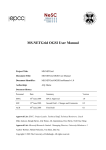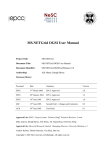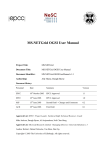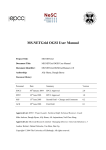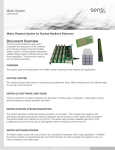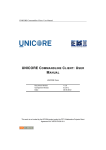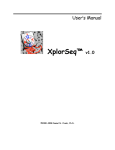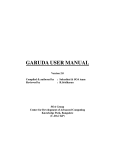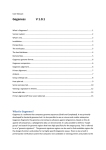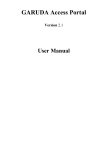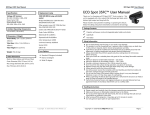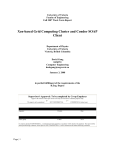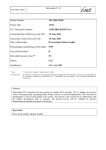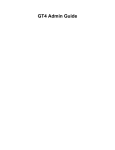Download File - GARUDA Access Portal
Transcript
Automatic Grid Service Generator (Version 1.0) USER MANUAL Table of Contents Table of Contents.................................................................................................................3 1. Introduction..................................................................................................................4 1.1 Grid Services Overview.........................................................................................4 1.2 Building a Grid Service......................................................................................... 4 2. AGSG Tool..................................................................................................................6 2.1 Availability and Pre Requisites............................................................................. 6 2.2 Accessing the AGSG Tool.....................................................................................6 2.3 AGSG Features......................................................................................................6 3. Generating Grid Service & Corresponding Client.......................................................8 3.1 Service Creator...................................................................................................... 8 3.2 Service Deployment.............................................................................................15 3.3 Service Invoker...................................................................................................16 4. Contact Details...........................................................................................................18 AGSG User Manual Page 2 of 17 1. Introduction The Automatic Grid Service Generator (AGSG) is a web tool to automatically generate Grid services. It can convert an existing executable file as a grid service. The AGSG tool can work on any Globus 4.x based grid. This tool is useful for application developers or programmers who wish to build a Grid Service from his/her application. 1.1 Grid Services Overview Grid Services are like Web Services but with improved characteristics to address fundamental issues in distributed (grid) computing relating to how to name, create, discover, monitor, and manage the lifetime of stateful services. Grid Services are Stateful and potentially transient services, support Notifications, PortType extension, Lifecycle management etc.A Grid Service adheres to the WSRF/OGSI specification. The layered diagram below shows the relationship between the Open Grid Services Architecture (OGSA), Web Services Resource Framework (WSRF), and Globus Toolkit 4 (GT4). Figure 1: Layered Relationship Diagram 1.2 Building a Grid Service Following are the basic steps to create a Grid Service in GT4. 1. Define the service's interface. Define the public interfaces for the service. This is done with GWSDL 2. Implement the service. Write the server & client source files describing the implementtaion of the interface. This is done with Java. AGSG User Manual Page 3 of 17 3. Define the deployment parameters. Specify the container-level service configuration information. This is done with WSDD and JNDI 4. Compile everything and generate GAR file. This is done with Ant. Ant is an open source tool similar to “make” that helps to build large projects. 5. Deploy service. The service will execute in a hosting environment (i.e. the service container of the Globus Toolkit 4). Hence, the .gar file has to be deployed inside the globus container. Once the grid service is deployed, a URI (Uniform Resource Identifier) is generated and multiple clients/users can invoke the service using the URI. The URI will be like this: https://<IP_Address:Port_Number>/wsrf/services/<ApplicationPackageNa me>/<ServiceName>Service For Example:If “Math” is service name and package of application is “example/core/first” then URI will be https://192.168.60.168:8443/wsrf/services/examples/core/first/MathService AGSG User Manual Page 4 of 17 2. AGSG Tool 2.1 Pre Requisites User should preferably use Browser IE Version 6.0 and above or Mozilla Firefox 3.0.7 and above. 2.2 Accessing the AGSG Tool The tool can be accessed from any machine connected to the GARUDA grid through the Garuda Portal. Note: Garuda Portal URI is http://192.168.60.40/GridPortal1.3/ on Garuda network or http://203.200.36.236/GridPortal1.3 via internet In order to access the AGSG tool, click the “Service Generator” link in the Garuda Portal. The “Service Generator” link has two sub links called “Service Creator” and “Service Invoker” • Click “Service Creator” link for creating a new Grid Service and • Click “Service Invoker” link for invoking a published service using its URI. 2.3 AGSG Features The Automatic Grid Service Generator tool can generate Grid services from already existing executable files. It frees the user from the complexity involved in making a grid service (steps discussed in Section 1.2). The AGSG tool internally creates files such as GWSDL, WSDD, JNDI, and Service Implementation, which are required while generating a grid service. The features of AGSG are:• Web Based tool. • User Friendly GUI. • Frees user from the complexity involved in making a grid service • Converts an executable file as a grid service. • Support executables of different languages (C, C++, Fortran 77&90). • Supports both compiled and interpreted language applications. • Globus 4.x based grid. AGSG User Manual Page 5 of 17 • Client stub generation. • Client code generation (Required for invoking a service). • Generic Interface tested with different types of applications having different types and number of I-O parameters • Enables Service generation and deployment on heterogeneous resources of GARUDA AGSG User Manual Page 6 of 17 3. Generating Grid Service & Corresponding Client 3.1 Service Creator The “Service Creator” helps to automatically build a Grid Service from an executable file. The GUI for Service Creator is shown below. Figure 2: User Interface • In order to create a service, the user needs to provide the following information Service Name Service Description Select cluster and Enter home directory on selected cluster. Upload Executable file Specify Interpreter Input Parameters Project Directory Structure (optional) Output Directory structure (optional) Supported Files (Optional) AGSG User Manual Page 7 of 17 • Mandatory fields are marked with *. • Online help can be obtained for each feature by clinking the ‘?’ Each of these fields are illustrated with an example in this document 3.1.1 Basic Service Creation i) Service name The user should give a name for the service to be generated. It should be unique. The service generated will be identified with this name. For Example, if service name is given as ‘MathMulFunction’. The URI (Uniform Resource Identifier) generated for the service will be like this: https://<IP_Address:Port_Number>/wsrf/services/<ApplicationPackageName> /<ServiceName>Service For Example:If “MathMulFunction” is service name and package of application is “example/core/first” then URI will be https://192.168.60.168:8443/wsrf/services/examples/core/first/MathMulFu nctionService ii) Service Description In this field the user should give a brief description of what the service offers, so that people interested to use this service can understand what it does. Ex: MathMulFunction is used for matrix multiplication iii) Select Cluster and Enter Home Directory In this field the user should select the cluster, where the application is pre compiled, and he wants to use this pre compiled executable of his application for creating a Grid Service. User also needs to provide his home directory path in the selected cluster. AGSG User Manual Page 8 of 17 iv) Upload Executable file User needs to upload the required executable file. If user is using an interpreted language to develop his application, then the corresponding interpreter must be specified in the provided field. iv) Relative Path in Application Directory Structure (Optional) Some applications require that the executable should reside in particular directory, In such cases, the path can be supplied with this field “Relative Path in Application Directory Structure”. v) Input Parameters The input parameters (if any) required by the application, can be given in this field. There may be some applications that do not require any input and some applications which require multiple inputs. For Example: a) Executable name followed by either one input or multiple inputs Ex: ./exec inputfile1 inputfile2 Input can be file or any datatype supported by java language. b) Executable followed by multiple parameters. Ex: ./exec –i inputfile1 –p1 param1 –p2 param2 –p3 param3 -p4 param4 Input parameters having options as pvalue1 having option –param1 c) Executable followed by input and multiple parameters Ex: ./exec inputfile1 –p1 param1 –p2 param2 –p3 param3 d) Executable with input as stdin Ex: ./exec < inputfile1 e) Executable followed by parameter values AGSG User Manual Page 9 of 17 Ex: ./exec param1 param2 param3 f) Redirecting default output (stdout) to a file. .Ex: ./exec > outfile g) Executable only. Input file taken by default. Input file should be available in current working directory. Case a) ./exec inputfile1 inputfile2 Where the inputfile1 and inputfile2 are parameters of the type file. Suppose an executable accepts two matrices i.e. MatixA and MatrixB as input file for addition Note: Input parameter name can be given according to user’s choice. Datatype ‘File’ can only be given in case user uploads any file as input from client code. If input file is already present in the current working directory (when file is uploaded as supported file) then the Datatype of input file should be ‘String’. Case b) ./exec –i inputfile1 –p1 param1 –p2 param2 –p3 param3 -p4 param4 In case b), the application executable needs multiple input parameters. In such case user needs to give the types of each parameter value of each parameter and order (if any) to be maintained. Then the parameters need to be specified in AGSG interface. Suppose if parameter for the application is optional, i.e. the client may/may not use this parameter while invoking the service. Such optional parameters of the service can be specified by ticking the ‘optional’ check box Description for each parameter can be provided in Description field. For example: The Basic Local Alignment Search Tool (BLAST) is a bio informatics application which does sequence analysis on protein database to search for a sequence of Amino Acid. AGSG User Manual Page 10 of 17 The command line execution for BLAST application is $./executable -p <program name> -i <File Containing query string> -d <Database file> -o <Output file> ./blastall -p blastp -i hahu.aa -d yeast.aa -o outfile -p is for program name. -i input file name - contains query sequence to search. -d Database file - sequence database file containing multiple sequences. -o output file name. So the inputs parameters required for this application is specified in the AGSG interface as shown below. Case c) ./exec inputfile1 –p1 param1 –p2 param2 –p3 param3 In some cases the input parameter to executable have label. As param1,param2,pram3 have labels –p1, -p2 and –p3 respectively. Inputfile1 does not have label. Suppose an executable accepts two matrices i.e. MatixA and MatrixB as input file for addition. And result will be produce in output file, which have label ‘-o’. i.e. ./exec MatrixA MatrixB –o Outputfile Then input parameters required for this application is specified in the AGSG interface as shown below. Case d) ./exec < inputfile1 AGSG User Manual Page 11 of 17 Executable with input as stdin Suppose an executable accepts a matrix i.e. MatixA as input file from stdin to calculate Transpose of the matrix. i.e. ./exec < MatrixA Then inputs parameters required for this executable specified in the AGSG interface as shown below. Case e) ./exec param1 param2 param3 Executable followed by parameter values. Suppose an executable calculate age of the user by accepting date of birth as input. i.e. ./exec Day Month Year Then inputs parameters required for this executable specified in the AGSG interface as shown below. In this example, there are no labels given to any of the parameters; only the Description and Datatype of each parameter is specified. Case f) In case, the output from the default output ( stdout) needs to be redirected to a particular output file. Case g) In case, no parameter is required for the executable to run and by default if it picks the required input file from current directory, there is no need to give any Command Line arguments. AGSG User Manual Page 12 of 17 3.1.2 Advanced Service Creation When some application runs, it requires a specific directory structure to be present at run time. This specific directory structure can be given as explained below. vi) Project Directory Structure - Optional If user wants the executable, input files and any supported library files under one project directory, the structure of project directory can be specified by him. For example, if a project directory structure contain a /lib and /input, subdirectories then it can be specified as shown in figure below. This will create the directories /<applicationname>/lib and /<applicationname>/input under the application directory. vii) Output Directory structure (Optional) If user wants all the outputs to be placed in a particular directory, then he can mention the output directory structure. Ex: /Outputs All outputs will be sent to /<applicationname>/Outputs viii) Supported Files (Optional) a) Additional Files If the application needs any additional or supported files, these can upload by browsing and uploading the files from the local machine. b) Library Files User can also upload any required library files. These library files will be linked with LD_LIBRARY_PATH. User can upload multiple libraries by clicking “Click to add Library files”. And if any directory structure needs to be maintained for the library files, the user can specify AGSG User Manual Page 13 of 17 the same in “Relative Path in Application Directory Structure ”. This is optional. 3.2 Service Deployment After filling in the AGSG form, User can click on “ Create Service” for generation of service. This process will generate a Grid ARchive (GAR) file. The service that is generated is bundled into a GAR file. This gar file needs to be deployed into globus container on the suitable SOA based grid nodes. Since the GAR file needs to be deployed in the Globus container, it can be done only by the Grid Administrator. Hence, user needs to send an email request to the GARUDA System Administrator/s of the grid center where he desires to deploy the service. The tool automatically generates a mail along with the gar file attachment. Figure below shows the template for requesting deployment of service. The User only needs to provide his/her mail id in the ‘From’ address field. The gar file sent will be deployed by the System Administrator. Once the service is deployed, the System Administrator has to send a mail notification to the user providing the ‘URI’ of the service. Client can use this service URI later for future job submissions. Figure 3: Request for deployment of GAR AGSG User Manual Page 14 of 17 3.3 Service Invoker This is the client code to invoke the service generated; this tool provides a GUI for invoking the service. The client can be accessed from any machine connected to the GARUDA grid through the Garuda Portal using the links Service Generator Service Invoker The “Service Invoker” has a simple interface which accepts the URI of the published service and the corresponding parameters. It invokes the service. User should supply the URI in the “ Enter Service URI:” Once the URI is entered and submitted, an interface will pop up showing the details of the required input parameters. The service will run on target machine and output the results. In the following example, user at the time of service creation has given four input parameters as follows a) programname, of String Datatype, with Label as -p b) inputfile, of File Datatype, with Label as -i c) databasename, of String Datatype, with Label as -d d) outputfilename, of String Datatype, with Label as -o Now the user (client) needs to provide the value for programname, inputfile, databasename and outputfilename. Ex: For BLAST application, programname will be blastp or blastn, databasename will be the protein database present in the current working directory, and outputfilename can be of user’s choice. The input file (the protein query sequence) for blast program needs to be uploaded by ‘Browse’. Once the user clicks on ‘Run’ button, the client code will run on the SOA grid node where the service is hosted. Client code will automatically invoke the Service and will pass the above values as input to the Service. Once the outputs are generated, user can download them from the following page. AGSG User Manual Page 15 of 17 Figure 4: User Interface to download output This is the download page. From this page the user can select the output file to save the output of Service execution. AGSG User Manual Page 16 of 17 4. Contact Details Center for Development of Advanced Computing Address:‘CDAC Knowledge Park’, No. 1, Old Madras Road, Opp. HAL Aero engine Div., Byappanahalli, Bangalore-560038 URL:www.cdac.in Email:[email protected] Tel No.:080-66116320 Fax No.:080-25247724 AGSG User Manual Page 17 of 17