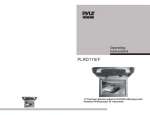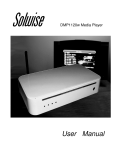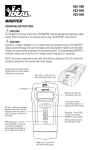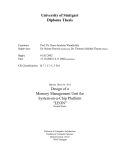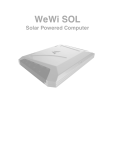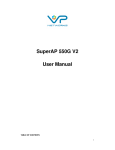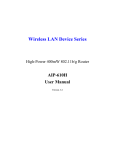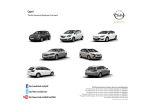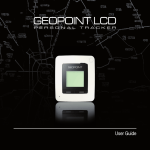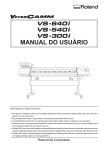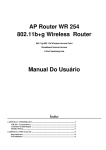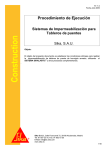Download here
Transcript
Wireless LAN Device Series Running APRouter Pro Vr 6.1 User Manual Version. 6.1 www.solwise.co.uk [email protected] 1 Preface This guide is for the networking professional who installs and manages AP devices running APRouter Pro ver 6.1 firmware. To use this guide, you should have experience working with the TCP/IP configuration and be familiar with the concepts and terminology of wireless local area networks. Declaration of Conformity Marking by the above symbol indicates compliance with the Essential Requirements of the R&TTE Directive of the European Union (1999/5/EC). This equipment meets the following conformance standards: EN300 328, EN301 489-17, EN60950 Countries of Operation and Conditions of Use in the European Community This device is intends to be operated in all countries of the European Community. Requirement is for indoors vs. outdoors operation, license requirements and allowed channels of operation apply in some countries as described in this document. Note: The user must use the configuration utility provided with this product to check the current channel of operation and confirm that the devices operating in conformance with the spectrum usage rules for the European Community countries as described below. If operation is occurring outside of the allowable channels as indicated in this guide, then the user must cease operating the product and consult with the local technical support staff responsible for the wireless network. This device may be operated indoors or outdoors in all countries of the European Community using the 2.4GHz band: Channels 1 – 13, except where noted below: · In Italy the end-user must apply for a license from the national spectrum authority to operate this device outdoors. · In France outdoor operation is only permitted using the 2.4 – 2.454 GHz band: Channels 1 – 7. www.solwise.co.uk [email protected] 2 Ch 1. First Time Configuration Before Start to Configure There are two ways to configure the device, one is through web-browser, and the other is through Secure Shell CLI interface. To access the configuration interfaces, make sure you are using a computer connected to the same network as the device. The default IP address of the device is 192.168.2.1, and the subnet- mask is 255.255.255.0. The device has three operation modes (Router/Bridge/WISP). In bridge mode, also known as AP Client, you can access the device by both WLAN (Wireless Local Area Network) and wired LAN. And in router/WISP modes, the device can be accessed by both WLAN and LAN. The default IP addresses for the device are 192.168.2.1, so you need to make sure the IP address of your PC is in the same subnet as the device, such as 192.168.2.X. Knowing the Network Application APRouter Pro can act as the following roles * * * * * Gateway Bridge WISP Client Router (WAN Ethernet) Router (WAN Wireless) The device provides 5 different operation modes and the wireless radio of device can act as Gateway/Bridge/WISP Client/Router/Router. The operation mode is about the communication mechanism between the wired Ethernet NIC and wireless NIC, the following is the types of operation mode. Gateway The device is supposed to connect to internet via Ethernet port. The NAT is enabled and PCs in LAN ports share the same IP to ISP through WAN port. The connection type can be setup in WAN page by using PPPoE, DHCP client, PPTP client or static IP. Bridge The wired Ethernet and wireless NIC are bridged together. Once the mode is selected, all the WAN related functions will be disabled. www.solwise.co.uk [email protected] 3 WISP (Wireless ISP) This mode can let you access the AP of your wireless ISP and share the same public IP address form your ISP to the PCs connecting with the wired Ethernet port of the device. To use this mode, first you must set the wireless radio to be client mode and connect to the AP of your ISP then you can configure the WAN IP configuration to meet your ISP requirement. The wireless radio of the device acts as the following roles. Router (WAN Ethernet) The device is supposed to connect to internet via Ethernet port and it will act as router. NAT system will be disabled. Router (WAN Wireless) The device is supposed to connect to internet via Wireless port and it will act as router. NAT system will be disabled. Hereafter are some topologies of network application for your reference. www.solwise.co.uk [email protected] 4 Basic Settings Disable Wireless LAN Interface: Disable the wireless interface of device Band: The device supports 2.4GHz(B), 2.4GHz(G) and 2.4GHz(B+G) mixed modes. Mode: The radio of device supports different modes as following: 1 AP : The radio of device acts as an Access Point to serves all wireless clients to join a wireless local network. 2 Client : Support Infrastructure and Ad-hoc network types to act as a wireless adapter. 3 WDS : Wireless Distribution System, this mode serves as a wireless repeater, only devices with WDS function supported can connect to it, all the wireless clients can’t survey and connect the device when the mode is selected. 4 AP+WDS : Support both AP and WDS functions, the wireless clients and devices with WDS function supported can survey and connect to it. www.solwise.co.uk [email protected] 5 Infrastructure : This type requires the presence of 802.11b/g Access Point. All communication is done via the Access Point. Ad Hoc : This type provides a peer-to-peer communication between wireless stations. All the communication is done from Client to Client without any Access Point involved. Ad Hoc networking must use the same SSID and channel for establishing the wireless connection. In client mode, the device can’t support the Router mode function including Firewall and WAN settings. SSID : The SSID is a unique identifier that wireless networking devices use to establish and maintain wireless connectivity. Multiple access point/bridges on a network or sub- network can use the same SSID. SSIDs are case sensitive and can contain up to 32 alphanumeric characters. Do not include spaces in your SSID. www.solwise.co.uk [email protected] 6 Channel Number : The following table is the available frequencies (in MHz) for the 2.4-GHz radio: When set to “Auto”, the device will find the least-congested channel for use. Associated Client : Show the information of active wireless client stations that connected to the device. www.solwise.co.uk [email protected] 7 Advanced Settings These settings are only for more technically advanced users who have sufficient knowledge about wireless LAN. These settings should not be changed unless you know what effect the changes will have on your device. The default setting is optimized for the normal operation. For specific application, setting configuration will required highly attention to reach optimistic condition. Note: Any unreasonable value change to default setting will reduce the throughput of the device. Authentication Type The device supports two Authentication Types “Open system” and “Shared Key”. When you select “Share Key”, you need to setup “WEP” key in “Security” page (See the next section). The default setting is “Auto”. The wireless client can associate with the device by using one of the two types. Fragment Threshold The fragmentation threshold determines the size at which packets are fragmented (sent as several pieces instead of as one block). Use a low setting in areas where communication is poor or where there is a great deal of radio interference. This function will help you to improve the network performance. RTS Threshold www.solwise.co.uk [email protected] 8 The RTS threshold determines the packet size at which the radio issues a request to send (RTS) before sending the packet. A low RTS Threshold setting can be useful in areas where many client devices are associating with the device, or in areas where the clients are far apart and can detect only the device and not each other. You can enter a setting ranging from 0 to 2347 bytes. Data Rate The standard IEEE 802.11b/11g supports 1, 2, 5.5, 11 / 6, 9, 12, 18, 24, 36, 48 and 54 Mbps data rates. You can choose the rate that the device uses for data transmission. The default value is “auto”. The device will use the highest possible selected transmission rate. Beacon Interval The beacon interval is the amount of time between access point beacons in mini- seconds. The default beacon interval is 100. Broadcast SSID Broadcasting the SSID will let your wireless clients find the device automatically. If you are building a public Wireless Network, disable this function can provide better security. Every wireless stations located within the coverage of the device must connect this device by manually configure the SSID in your client settings. Int. Roaming This function will let Wireless Stations roam among a network environment with multiple devices. Wireless Stations are able to switch from one device to another as they move between the coverage areas. Users can have more wireless working range. An example as the following figure. You should comply with the following instructions to roam among the wireless coverage areas. Note : For implementing the roaming function, the setting MUST comply the following two items. All the devices must be in the same subnet network and the SSID must be the same. www.solwise.co.uk [email protected] 9 If you use the 802.1x authentication, you need to have the user profile in these devices for the roaming station. Block WLAN Relay (Isolate Client) The device supports isolation function. If you are building a public Wireless Network, enable this function can provide better security. The device will block packets between wireless clients (relay). All the wireless clients connected to the device can’t see each other. Transmit Power The device supports ten transmission output power levels 400,315,250,200,150,100,63,50,32 and 16mW for CCK (802.11b) mode and seven transmission output power levels 100,63,32,16,6,3 and 2mW for OFDM (802.11g) mode. User can adjust the power level to change the coverage of the device. Every wireless stations located within the coverage of the device also needs to have the high power radio. Otherwise the wireless stations only can survey the device, but can’t establish connection with device. www.solwise.co.uk [email protected] 10 Configuring Wireless Security This device provides complete wireless security function include WEP, 802.1x, WPA-TKIP, WPA2-AES and WPA2-Mixed in different mode (see the Security Support Table). The default security setting of the encryption function is disabled. Choose your preferred security setting depending on what security function you need. WEP Encryption Setting Wired Equivalent Privacy (WEP ) is implemented in this device to prevent unauthorized access to your wireless network. The WEP setting must be as same as each client in your wireless network. For more secure data transmission, you can change encryption type to “WEP” and click the “Set WEP Key” button to open the “Wireless WEP Key setup” page. When you decide to use the WEP encryption to secure your WLAN, please refer to the following setting of the WEP encryption: www.solwise.co.uk [email protected] 11 64-bit WEP Encryption: 64-bit WEP keys are as same as the encryption method of 40-bit WEP. You can input 10 hexadecimal digits (0~9, a~f or A~F) or 5 ACSII chars. 128-bit WEP Encryption:128-bit WEP keys are as same as the encryption method of 104-bit WEP. You can input 26 hexadecimal digits (0~9, a~f or A~F) or 10 ACSII chars. The Default Tx Key field decides which of the four keys you want to use in your WLAN environment. WEP Encryption with 802.1x Setting The device supports external RADIUS Server that can secure networks against unauthorized access. If you use the WEP encryption, you can also use the RADIUS server to check the admission of the users. By this way every user must use a valid account before accessing the Wireless LAN and requires a RADIUS or other authentication server on the network. An example is shown as following. www.solwise.co.uk [email protected] 12 You should choose WEP 64 or 128 bit encryption to fit with your network environment first. Then add user accounts and the target device to the RADIUS server. In the device , you need to specify the IP address、 Password (Shared Secret) and Port number of the target RADIUS server. WPA Encryption Setting WPA feature provides a high level of assurance for end- users and administrators that their data will remain private and access to their network restricted to authorized users. You can choose the WPA encryption and select the Authentication Mode. WPA Authentication Mode This device supports two WPA modes. For personal user, you can use the Pre-shared Key to enhance your security setting. This mode requires only an access point and client station that supports WPA-PSK. For Enterprise, authentication is achieved via WPA RADIUS Server. You need a RADIUS or other authentication server on the network. Enterprise (RADIUS): When WPA Authentication mode is Enterprise (RADIUS), you have to add user accounts and the target device to the RADIUS Server. In the device , you need to specify the IP address、Password (Shared Secret) and Port number of the target RADIUS server. Pre-Share Key: This mode requires only an access point and client station that supports WPA-PSK. The WPA-PSK settings include Key Format, Length and Value. www.solwise.co.uk [email protected] 13 They must be as same as each wireless client in your wireless network. When Key format is Passphrase, the key value should have 8~63 ACSII chars. When Key format is Hex, the key value should have 64 hexadecimal digits (0~9, a~f or A~F). Configuring as WLAN Client Adapter This device can be configured as a wireless Ethernet adapter. In this mode, the device can connect to the other wireless stations (Ad-Hoc network type) or Access Point (Infrastructure network type) and you don’t need to install any driver. Quick start to configure Step 1. In “Basic Settings” page, change the Mode to “Client” mode. And key in the SSID of the AP you want to connect then press “Apply Changes” button to apply the change. Step 2. Check the status of connection in “Status” web page www.solwise.co.uk [email protected] 14 The alternative way to configure as following: Step 1. In “Wireless Site Survey” page, select one of the SSIDs you want to connect and then press “Connect” button to establish the link. Step 2. If the linking is established successfully. It will show message”Connect the successfully”. Then press “OK”. www.solwise.co.uk [email protected] 15 Step 3. Then you can check the linking information in “Status” page. Note: If the available network requires authentication and data encryption, you need to setup the authentication and encryption before step1 and all the settings must be as same as the Access Point or Station. About the detail authentication and data encryption settings, please refer the security section. Authentication Type In client mode, the device also supports two Authentication Types “Open system” and “Shared Key”. Although the default setting is “Auto”, not every Access Points can support “Auto” mode. If the authentication type on the Access Point is knew by user, we suggest to set the authentication type as same as the Access Point. Data Encryption In client mode, the device supports WEP and WPA Personal/Enterprise except WPA2 mixed mode data encryption. About the detail data encryption settings, please refer the security section. www.solwise.co.uk [email protected] 16 Ch 2. Configuring WDS Wireless Distribution System (WDS) uses wireless media to communicate with the other devices, like the Ethernet does. This function allows one or more remote LANs connect with the local LAN. To do this, you must set these devices in the same channel and set MAC address of other devices you want to communicate with in the WDS AP List and then enable the WDS. When you decide to use the WDS to extend your WLAN, please refer the following instructions for configuration. 1. The bridging devices by WDS must use the same radio channel. 2. When the WDS function is enabled, all wireless stations can’t connect the device. 3. If your network topology has a loop, you need to enable the 802.1d Spanning Tree function. 4. You don’t need to add all MAC address of devices existed in your netwo rk to WDS AP List. WDS AP List only needs to specify the MAC address of devices you need to directly connect to. 5. The bandwidth of device is limited, to add more bridging devices will split the more bandwidth to every bridging device. WDS network topology In this section, we will demonstrate the WDS network topologies and WDS AP List configuration. You can setup the three kinds of network topologies: bus, star, ring . In this case, there are five devices with WDS enabled: WDS1, WDS2, WDS3, WDS4 and WDS5. www.solwise.co.uk [email protected] 17 Bus topology: Star topology: 19 Ring topology: 20 WDS Application Wireless Repeater Wireless Repeater can be used to increase the coverage area of another device (Parent AP). Between the Parent AP and the Wireless Repeater, wireless stations can move among the coverage areas of both devices. When you decide to use the WDS as a Repeater, please refer the following instructions for configuration. 1 In AP mode, enable the WDS function. 2 You must set these connected devices with the same radio channel and SSID. 3 Choose “WDS+AP” mode. 4 Using the bus or star network topology. Wireless Bridge Wireless Bridge can establish a wireless connection between two or more Wired LANs. When you decide to use the WDS as a Wireless Bridge, please refer the following instructions for configuration. 1 In AP mode, enable the WDS function. 2 You must set these connected devices with the same radio channel, but you may use different SSID. 3 Choose “WDS” mode for only wireless backbone extension purpose. 4 You can use any network topology, please refer the WDS topology section. 21 Ch 3. Advanced Configurations Configuring LAN to WAN Firewall Filtering function is used to block packets from LAN to WAN. The device supports three kinds of filter Port Filtering, IP Filtering and MAC Filtering. All the entries in current filter table are used to restrict certain types of packets from your local network to through the device. Use of such filters can be helpful in securing or restricting your local network. Port Filtering When you enable the Port Filtering function, you can specify a single port or port ranges in current filter table. Once the source port of outgoing packets match the port definition or within the port ranges in the table, the firewall will block those packets from LAN to WAN. 22 IP Filtering When you enable the IP Filtering function, you can specify local IP Addresses in current filter table. Once the source IP address of outgoing packets match the IP Addresses in the table, the firewall will block this packet from LAN to WAN. MAC Filtering When you enable the MAC Filtering function, you can specify the MAC Addresses in current filter table. Once the source MAC Address of outgoing packets match the MAC Addresses in the table, the firewall will block this packet from LAN to WAN. 23 Configuring Port Forwarding (Virtual Server) This function allows you to automatically redirect common network services to a specific machine behind the NAT firewall. These settings are only necessary if you wish to host some sort of server like a web server or mail server on the private local network behind the device's NAT firewall. The most often used port numbers are shown in the following table. Multiple Servers behind NAT Example: In this case, there are two PCs in the local network accessible for outside users. 24 Configuring DMZ A Demilitarized Zone is used to provide Internet services without sacrificing unauthorized access to its local private network. Typically, the DMZ host contains devices accessible to Internet traffic, such as Web (HTTP) servers, FTP servers, SMTP (e-mail) servers and DNS servers. So that all inbound packets will be redirected to the computer you set. It also is useful while you run some applications (ex. Internet game) that use uncertain incoming ports. 25 Enable DMZ: Enable the “Enable DMZ”, and then click “Apply Changes” button to save the changes. DMZ Host IP Address: Input the IP Address of the computer that you want to expose to Internet. Configuring WAN Interface The device supports four kinds of IP configuration for WAN interface, including Static IP, DHCP Client, PPPoE and PPTP. You can select one of the WAN Access Types depend on your ISP required. The default WAN Access Type is “Static IP”. Static IP You can get the IP configuration data of Static-IP from your ISP. And you will need to fill the fields of IP address, subnet mask, gateway address, and one of the DNS addresses. IP Address: The Internet Protocol (IP) address of WAN interface provided by your ISP or MIS. Th address will be your network identifier besides your local network. Subnet Mask: The number used to identify the IP subnet network, indicating whether the IP address c recognized on the LAN or if it must be reached hrough a gateway. Default Gateway: The IP address of Default Gateway provided by your ISP or MIS. Default Gateway is the intermediate network device that has 26 knowledge of the network IDs of the other networks in the Wide Area Network, so it can forward the packets to other gateways until they are delivered to the one connected to the specified destination. DNS 1~3: The IP addresses of DNS provided by your ISP. DNS (Domain Name Server) is used to map domain names to IP addresses. DNS maintain central lists of domain name/IP addresses and map the domain names in your Internet requests to other servers on the Internet until the specified web site is found. DHCP Client (Dynamic IP) All IP when configuration data besides DNS will obtain from the DHCP server DHCP-Client WAN Access Type is selected. DNS1~3: The IP addresses of DNS provided by your ISP. DNS (Domain Name Server) is used to map domain names to IP addresses. DNS maintain central lists of domain name/IP addresses and map the domain names in your Internet requests to other servers on the Internet until the specified web site is found. 27 PPPoE When the PPPoE (Point to Point Protocol over Ethernet) WAN Access Type is selected, you must fill the fields of User Name, Password provided by your ISP. The IP configuration will be done when the device successfully authenticates with your ISP. User Name: The account provided by your ISP Password: The password for your account. Connect Type: “Continuous “ : connect to ISP permanently ”Manual” : Manual connect/disconnect to ISP ”O n-Demand” : Automatically connect to ISP when user need to access the Internet. Idle Time: The number of inactivity minutes to disconnect from ISP. This setting is only available wh “Connect on Demand” connection type is selected. MTU Size: Maximum Transmission Unit, 1412 is the default setting, you may need to change the MT for optimal performance with your specific ISP. DNS1~3: The IP addresses of DNS provided by your ISP. DNS (Domain Name Server) is used to map domain names to IP addresses. DNS maintain central lists of domain name/IP addresses and map the domain names in your Internet reque to other servers on the Internet until the specified web site is found. 28 PPTP Point to Point Tunneling Protocol (PPTP) is a service that applies to connections in Europe only. IP Address: The Internet Protocol (IP) address of WAN interface provided by your ISP or MIS. The address will be your network identifier besides your local network. Subnet Mask: The number used to identify the IP subnet network, indicating whether the IP address can be recognized on the LAN or if it must be reached through a gateway. Server IP Address: The IP address of PPTP server (Default Gateway) User Name: The account provided by yo ur ISP Password: The password of your account MTU Size: Maximum Transmission Unit, 1412 is the default setting, you may need to change the MTU for optimal performance with your specific ISP. 29 DNS1~3: The IP addresses of DNS provided by your ISP. DNS (Domain Name Server) is used to map domain names to IP addresses. DNS maintain central lists of domain name/IP addresses and map the domain names in your Internet requests to other servers on the Internet until the specified web site is found. Configuring DHCP Server 1 To use the DHCP server inside the device, please make sure there is no other DHCP server existed in the same network as the device. 2 Enable the DHCP Server option and assign the client range of IP addresses as following page . 3 When the DHCP server is enabled and also the device router mode is enabled then the default gateway for all the DHCP client hosts will set to the IP address of device. 30 Traffic Control This functionality can control Traffic of Up/Downstream 1. Enable Traffic Control and then enter LAN output Rate 、WAN output Rate in the specific field. It can control maximum rate by interface, IP and MAC address Firmware Upgrade Upgrading Firmware The Web-Browser upgrading interface is the simplest and safest way for user, it will check the firmware checksum and signature, and the wrong firmware won’t be accepted. After upgrading, the device will reboot and please note that depends on the version of firmware, the upgrading may cause the device configuration to be restored to the factory default setting, and the original configuration data will be lost! To upgrade firmware, just assign the file name with full path then click ” Upload” button as the following page. Memory Limitation To make sure the device have enough memory to upload firmware, the system will check the capacity of free memory, if the device lack of memory to upload firmware, please temporarily turn-off some functions then reboot the device to get enough memory for firmware uploading. 31 Configuration Data Backup & Restore Rest Setting to Factory Default Value Since the device is designed for outdoor used, there is no interface outside the housing to reset the configuration value to the factory default value. The device provides the Web-Browser interface to rest the configuration data. After resetting it, the current configuration data will be lost and restored to factory default value. Saving & Restoring Configuration Data To save & restore configuration data of device, just assign the target filename with full path at your local host, then you can backup configuration data to local host or restore configuration data to the device. 32 HOW ToLi s tf o ra l ld e t a i lc o n t r o la n ds c r i p t =>HOW TOUSEBANDWI DTHCONTROL NOTE:Th i sc o n t r o lu s e sQo Swi t hHTB. BAn d wi d t hc o n t r o li t ' sd o n et h r o u g hTr a f f i cCon t r o lme n u ,vi awe bi nt e r f a c eo rv i a / e t c / c b u . c o n ff i l e .Yo uc a nl i mi ta l lt r a f f i cvi aI nt e r f a c ec ont r olory o uc a nc ont r olvi aI P a n d / o rMACb a s i s .Fu r t h e rmo r e ,y o uc a nc r e a t eQo Sg r o u p sa n ds h a r et h eg r ou pr a t ea mo u n g t h eme mb e r so ft h a tg r o u p .Yo uc a na swe l l ,g u a r a n t e emi n i mu mr a t ef o rg r o u pme mb e r . Ex : CAS E1 : Yo ua r eg o i n gt oi n s t a l lt h i se q u i p me n tf o raWi r e l e s sI SPc l i e n t ,wh i c hh a sma x i mu m2 5 6 k b i td o wn l o a ds p e e da n d1 28kb i tu p l o a d .Got ot r a f f i cc o n t r o lme n ua n de n a b l e" I n t e r f a c e t r a f f i cc o n t r o l " ,wi t ht h ev a l u e s : LANOu t p u tr a t e :2 5 6>LANc o n t r o ld o wn l o a d s WANOu t p u tr a t e :1 2 8>WANc o n t r o lu p l o a d s Wi t hi n t e r f a c eb a s e dt r a f f i cc o n t r o l ,y o uc a nc o n t r o lma x i mumi n t e r f a c es p e e d ,r e g a r d l e s s NATf u n c t i o ne n a b l e do rn o t . CAS E2 : Yo ua r eg o i n gt oi n s t a l lt h i se q u i p me n tf o ra ni n ne s t a b l i s h me nt ,wh i c hh a v e3c l i e n t s .Ea c h c l i e n twa n t st oh a v et h e i ro wns p e e dr a t e . Wi t ht h i ss c e n a r i o ,y o uc a nc o n t r o lt h e mv i aI Po rMACa d d r e s s .Todoi ts o ,e n a b l ey o u d e s i r e do p t i o n(I P/ MACc o n t r o l)a n dp u ty o u rc l i e n t ' sI P/ MACa d d r e s s .On ee n t r yf o re a c h c l i e n t .Th i swa y ,y o uwi l ll i mi td e s i r e ds p e e df o re a c hi n d i v i du a lc l i e n t .Fu r t h e rmo r e ,y o uc a n a c t i v a t ef i r e wa l lo p t i o nt ob l o c ka n yo t h e rma c h i n en o tl i s t e d . Tou s eI P/ MACc o n t r o l ,y o umu s td i s a b l ei n t e r f a c et r a f f i cc o n t r o l . =>HOW TOUSEBANDWI DTHCONTROLWI THQo SGROUPOPTI ON Qo Sgr ou p sa r eu s e dt ol i mi tagr ou pofus e r s ,a n ds h a r et h et ot a lr a t e .Th ei d e ahe r ei s s i mp l e : 33 g r o u p -An yme mb e ro ft h eg r o u pc a nr e a c ht h et o t a lr a t eo ft h eg r o u p -Th et o t a ls u mo fa l lme mb e r ' st r a f f i ct o g e t h e r ,wi l ln o te x c e e dt h et o t a lr a t eo ft h e -An yme mb e ro ft h eg r o u pc a nh a v eg u a r a n t e e db a n d wi d h t Eq u a lb a n d wi d t hs h a r i n g Ex : Le t ' sb a c kt oo u re x a mp l ea b o v e .I n ne s t a b l i s h me n t ,wh i c hh a v e3c l i e n t s .Al lc l i e n t sh a v e 2 5 6k b i ts p e e dc o n t r a c t .On eo ft h ec l i e n t sh a s2ma c h i n e s ,wh i c hh el i k e st ou s ei n t e r n e to n b o t h .Ho wt os o l v et h i sc a s e ,i fh eh a s2 5 6k b i ts p e e da n dt woma c h i n e s ?Si mp l e .Le t ' se n a b l e Qo Sg r o u po p t i o n . Got ot r a f f i cc o n t r o la n de n a b l eQo Sg r o u po p t i o n .Cr e a t eag r ou pa sf o l l o w: Gr o u pI D:1 LANOu tr a t e :2 5 6>To t a lr a t ef o rd o wn l o a d WANOu tr a t e :2 5 6>To t a lr a t ef o ru p l o a d Ne x tt h i n gt od oi st op u tt h et woma c h i n e so ft h a tc l i e n ti n s i d et h eg r o u p(v i aI Po rMAC c o n t r o l) ,a sf o l l o w: Gr o u pI D: 1>Me mb e ro fQo Sg r o u pI D1 I P:1 9 2 . 1 6 8 . x . x>ma c h i n e ' s1I P LANOu tr a t e :0>0f o re q u a ls h a r i n g WANOu tr a t e :0>0f o re q u a ls h a r i n g Gr o u pI D: 1>Me mb e ro fQo Sg r o u pI D1 I P:1 9 2 . 1 6 8 . x . x>ma c h i n e ' s2I P LANOu tr a t e :0>0f o re q u a ls h a r i n g WANOu tr a t e :0>0f o re q u a ls h a r i n g Th i si st h ee x a mp l ef o re q u a ls h a r i n gb e t we e nt h o s e2ma c h i n e s .No w,l e t ' ss u p p o s et h a t ,t h i s c l i e n twa n t st oh a v ea tl e a s t2 0 0k b i tg u a r a n t e e dt oma c h i n e1 .Si mp l et od oi t ,a sf o l l o w: Gr o u pI D: 1>Me mb e ro fQo Sg r o u pI D1 I P:1 9 2 . 1 6 8 . x . x>ma c h i n e ' s1I P LANOu tr a t e :2 0 0>2 0 0k b i tg u a r a n t e e d WANOu tr a t e :2 0 0>2 0 0k b i tg u a r a n t e e d 34 Gr o u pI D: 1>Me mb e ro fQo Sg r o u pI D1 I P:1 9 2 . 1 68 . x . x>ma c h i n e ' s2I P LANOu tr a t e : 0 WANOu tr a t e : 0 Th eo t h e r2c l i e n t s , wi l lh a v en og r o u p : Gr o u pI D: 0>Do e sn o tb e l o n gt oa n yg r o up I P:1 9 2 . 1 6 8 . x . x>Cl i e n t2 LANOu tr a t e :2 5 6 WANOu tr a t e :2 5 6 Gr o u pI D:0 >Do e sn o tb e l o n gt oa n yg r o u p I P:1 9 2 . 1 6 8 . x . x LANOu tr a t e :2 5 6 WANOu tr a t e :2 5 6 >Cl i e n t3 =>HOW TOGUARANTEEBANDWI DTHFORAVOI PSYSTEM Wewi l lu s et h i se x a mp l et os h o wh o we a s yi st og u a r a n t e eb a n d wi d t hf o rav o i ps y s t e mf o r i n s t a n c e .Th ema i no b j e c t i v eh e r ei s ,t os e tu ps i mp l es c e n a r i owi t hn oe f f o r t .Th es c e n a r i oi s : I n t e r n e tc o n n e c t i o no f3 0 0k b i t -Gu a r a n t e e6 4k b i tf o rVo i pma c h i n e -Do n ' tn e e dt oe n t e re v e r ys i n g l ema c h i n ea sg r o u pme mb e r Yo ua r ego i n gt oi n s t a l lt h i se q u i p me n t ,f o rs o mec o mpa n ywh i c hha savoi ps ys t e ma nd s o mes ma l ln e t wo r k( l e t ' ss a y ,3 0c o mp u t e r s) .Wewa n tt h a ta l lma c h i n e sh a v ei n t e r n e ta c c e s s . Le t ' ss e tu po u rQo Sg r o u p : Gr o u pI D: 1 LANOu tr a t e :3 0 0>I n t e r n e tTo t a ld o wn l o a dr a t e WANOu tr a t e :3 0 0>I n t e r n e tTo t a lu p l oa dr a t e Now,t h ef i r s tt h i n gt od oi st o p u to u rv o i pma c h i n ei nf i r s tp l a c e : Gr o u pI D:1>Me mb e ro fQo Sg r o u pI D1 I P:1 9 2 . 1 6 8 . x . x>Vo i pma c h i n eI Pa d d r e s s LANOu tr a t e :6 4>6 4k b i tg u a r a n t e e d WANOu tr a t e :6 4>6 4k b i tg u a r a n t e e d Ne x t ,i n s t e a do fp u te v e r ys i n g l ema c h i n ei n s i d et h ec o n t r o ll i s t ,wewi l lp u tt h i sr u l e : Gr o u pI D:1I P:0 . 0 . 0 . 0LANOu tr a t e :0WANOu tr a t e :0 35 Si mp l ea st h a t . Ho wd osi twor k ? >Me mb e ro fQo Sg r o u pI D1>0 . 0 . 0 . 0 =t h ee n t i r en e t wo r k -Wh e nt h e r ei sn oVOI Pt r a f f i c ,t h ee n t i r en e t wo r kc a nr e a c h3 0 0k b i ti n t e r n e tc o n n e c t i o n . Ass o o na st h ev o i ps y s t e ms t a r t st oo p e r a t e ,t h eQo Ss y s t e mwi l lr e s e r v e6 4k b i tf o rt h ev o i p . Bu t ,i ft h eb o s sma c h i n ewa n t st oh a v e1 2 8k b i tg u a r a n t e e da swe l l ?Pr o c e e da sf o l l o w: Gr o u pI D:1LANOu tr a t e :3 0 0WANOu tr a t e :3 0 0 Gr o u pI D:1I P:1 9 2 . 1 6 8 . x . xLANOu tr a t e :6 4WANOu tr a t e :6 4 Gr o u pI D:1I P:1 9 2 . 1 6 8 . x . xLANOu tr a t e :1 2 8WANOu tr a t e :1 2 8 Gr o u pI D:1I P:0 . 0 . 0 . 0LANOu tr a t e :0>I n t e r n e tTo t a ld o wnl o a dr a t e >I n t e r n e tTo t a l u p l o a dr a t e >Me mb e ro fQo Sg r o u pI D1 >Vo i pma c h i n eI Pa d d r e s s>6 4k b i tg u a r a n t e e d>6 4k b i tg u a r a n t e e d >Me mb e ro fQo Sg r o u pI D1 >Bo s si pa d d r e s s>1 2 8k b i tg u a r a n t e e d>1 2 8k b i tg u a r a n t e e d >Me mb e ro fQo Sg r o u pI D1>0 . 0 . 0 . 0 =t h ee n t i r en e t wo r kWANOu tr a t e :0 An ds oo n .Wec a ng u a r a n t e ea sma n yma c h i n e sa swewa n t .Th er e s t ,wi l ls h a r e . . . =>TRAFFI CCONTROLVI ACONFI GFI LEI NSTEADOFWEBI NTERFACE Th i sv e r s i o na l l o wu n l i mi t e dI Po rMACa d d r e s st r a f f i cc o n t r o l ,v i a/ e t c / c b u . c o n ff i l e .Vi a WEBi n t e r f a c ey o uc a no n l yc o n t r o lu pt o4 0e n t r i e s .Th ef i l e/ e t c / c b u . c o n fu s e st h es a mei d e a a sv i aWEBi n t e r f a c e .Af t e ry o u ’r ed o n ewi t hf i l ec h a n g e s ,y o uh a v et ot y p et h ef o l l o wi n g c o mma n d si no r d e r ,t os a v ea n da c t i v a t et h ec h a n g e s : #s a l v a r #/ b i n / c b u . s h #/ b i n / f i r e wa l l . s h NOTE:REMEMBERTOACTI VATETRAFFI CCONTROLVI AWEBI NTERFACE. 36 =>NOTESABOUTSSHACCESS Th i sf i r mwa r ev e r s i o nc o me swi t hSSH2s e r v e r .Asde f a ul t ,weha vet h eus e r" r o ot "wi t h p a s s wo r d" r o o t " . Toc h a n g et h er o o t ' sp a s s wo r d ,p r o c e e da sf o l l o w: -Ac c e s st h ee q u i p me n tt h r o u g hSSHt e r mi n a l(p u t t yf o re x a mp l e) t y p e :" p a s s wd " Ty p ey o u rn e wp a s s wo r da n dc o n f i r m -No w,t op e r ma n e ts a v et h ec h a n g e ,t y p e :" s a l v a r "-s a v ei np or t u g u e s e: ) Th i sv e r s i o nc o me swi t hSSHc l i e n tp r o g r a m.Yo uc a nu s ei tt or e mo t e l l yc o n n e c tt oa n o t h e r e q u i p me n t . =>FREEDOM TOCHANGE/ EDI TPERSONALSCRI PTVI AWEB Got ome n uMa n a g e me n t>Ed i tSc r i p tFi l e .Yo uc a nc h a n g et h ewa yy o uwa n t .Af t e rt h a t , j u s tp r e s sSa v eb u t t o n .No wy o u rs c r i p twi l lb es a v e da n de x e c ut e d ! =>FREEDOM TOCHANGE/ EDI T/ CREATESCRI PTSVI ASSHTERMI NAL Wh e nc o n n e c t e dv i aSSH,y o uc a ne d i t / c r e a t es c r i p t si n s i d e/ e t cs t r u c t u r e .Tod oi t ,t h e r e i sap o p u l a rl i n u xe d i t o r :" v i " . Al lf i l e sf r o m/ e t c ,wi l lb ep e r ma n e n t l ys a v e di fy o ut y p e" s a l v a r " .So ,b ec a r e f u l lwi t hy o u r c h a n g e s . . . Th ema i ns c r i p tf i l ei s/ e t c / i n i t . s h ,wh i c hi sr e s p o n s i b l ef o rt h ee n t i r es y s t e m.Yo uc a nc r e a t e y o u ro wns c r i p ti n s i d e/ e t ca n dc a l li tf r o m/ e t c / i n i t . s h . NOTE: DONOTFORGETTOTYPE"sal var "AFTERANYCHANGETOPERMANENTLYSAVEI T I NSI DETHEFLASHMEMORY!AGAI N,BEEXTRACEREFULLWI THYOURCHANGES! =>HOW TOFI XMACADDRESSTOCERTAI NI PANDSTATI CLEASEVI ADHCP ( VI ASSHTERMI NAL) Wi t hj u s to n ef i l ei t ' sp o s s i bl et ol e a s es t a t i ci pba s e donmaca d dra ndt ot i e u pt h i spa i r ma c / i p .Tod oi t ,y o uh a v et oe d i tt h i sf i l e/ e t c / e t h e r sl i k et h a t : #J oh n 0 0 : 1 2 : 3 4 : 5 1 : f d : e a1 9 2 . 1 6 8 . 2 . 1 0 0 #J h o ny 0 0 : 4 f : 2 3 : f b : c e : 3 d1 9 2 . 1 6 8 . 2 . 1 0 1 37 Af t e rt h a t ,s a v ei t .No w, t y p e" s a l v a r " .Top u ti tt owo r ks t r a i g h t a wa y , t y p e :" i n i t . s hg wa l l " Wi t ht h i sf i l e ,t h eDHCPs e r v e rwi l lg i v eI PADDRb a s e do nMACADDR.Fu r t h e rmo r e , t h ee q u i p me n twi l lo n l yr e s p o n df o rt h a tI PADDRwi t ht h a tMACADDR. =>HOW TOFI XMACADDRESSTOCERTAI NI PANDSTATI CLEASEVI ADHCP ( VI AWEBI NTERFACE) I t ' ss i mp l e ,f a s ta n de a s yt oe d i t/ e t c / e t h e r sf i l e .Tod oi t ,j u s tg ot oMa n a g e me n t -Ed i te t h e r s f i l eme n u .On c ey o u ' r ed o n e ,p r e s s" s a v e "b u t t o n ,t oa pp l yyourc ha ng e s . =>HOW TOUSECROND Th i sf i r mwa r ev e r s i o nc o me swi t ht h ep o p u l a rj o bs c h e d u l e rCROND.Th ef i l er e s p o n s i b l e f o rt h a ti sl o c a t e da t :/ e t c / c r o n t a b s / r o o t .Us et h ef o l l o wi n gf o r ma t : mi n u t eh o u rd a y _ o f _ mo n t hmo n t hd a y _ o f _ we e ks c r i p t _ o r _ c o mma n d Ex :Tos c h e d u l eap i n gc o mma n df o re v e r y5mi n u t e s . Ed i tt h ef i l ea n dp u t t h el i n ea sf o l l o w:* / 5****p i n gc51 9 2 . 1 6 8 . 2 . 4 0Sa v et h ef i l e .No wt y p e : " s a l v a r "a n d" i n i t . s hg wa l l " 38