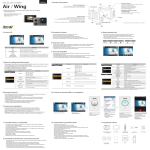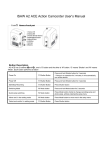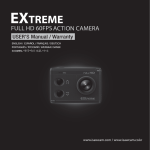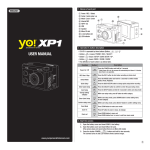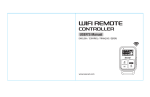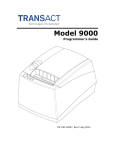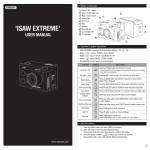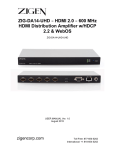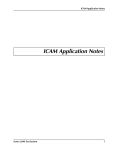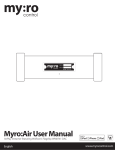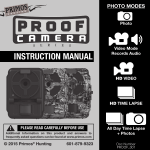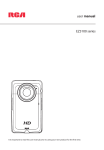Transcript
USER’S Manual ENGLISH Air / Wing 1. Name of parts Power On/Off LED Setup button Press this button and hold for 2 seconds to turn on or turn off the camera LED Press this button to enter/exit the setup menu Press this button to browse the setup menu Recording On/Off Internal MIC Press this button to take photo or to start or stop recording + Please visit our website to download our multi-language manual www.isawcam.com Select menu in setup mode On/Off In the setup menu, press this button to confirm the selected menu ENGLISH / ESPAÑOL / FRANÇAIS / Deutsch português / русский / italiano 한국어 / 中国 / 日本 Mode button Speaker Press this button to change camera mode Press this button to browse the setup categorymenu Mode changes as Video Mode Photo Mode Playback mode in turn LCD WiFi On/Off Press this button and hold for 2 seconds to turn on or turn off the WiFi LED Micro SD slot + The blue LED is on when the battery is charging. HDTV OUT USB 3. Start the camera 2. LCD icons 1 2 3 4 1 2 3 4 6. Playback mode 1) Open the battery cover and insert an ISAW Li-ion battery. 2) Insert a SD card into the SD card slot. 3) Press the power button and hold 2 seconds. 4) The camera turns on and the LCD monitor shows the camera image. 5) Mode changes as ( Video mode Photo mode Playback mode Video mode) in turn. - Press MODE hold to change to playback mode - You can view recorded videos or photos through the LCD screen of the camera. 1. In playback mode, press SETUP to choose a file to view. 2. Press REC to view the file. 3. While the file is playing you can use the control panel by pressing: Button 4. Video recording 5 No. Function 1 Mode 6 7 5 6 Description Shows the current shooting mode (video or photo) 2 WiFi 3 Memory capacity 4 Battery 5 Resolution 6 Shooting mode While shooting videos or photos, it shows the current shooting mode 7 Recording Time While shooting videos or photos, it shows the current recording time Shows the WiFi connection status Shows the usable memory capacity in percentage (%) Shows the battery capacity status option While shooting videos or photos, it shows the current recording resolution MODE(2s) REC. SETUP SETUP (2s) MODE Control - While the camera is on, press REC to start recording videos as per the established settings. - When the camera starts to record, the LED blinks and the LCD displays the recording time. - Press REC again to stop the recording. - You can choose various resolutions and recording options in the Video section of the User setting menu section (see 7. User setup menu) 5. Photo shoot - While the camera is on, press MODE to change to photo camera mode. - Press REC to take a photo. - You can choose various photo sizes and capture options in the Photo section of the User setting menu section (see 7. User setup menu) - In time-lapse mode press REC to start the time-lapse and REC again to stop it. 7. User setup menu - You can select basic settings and detailed setting options through the user setup menu. 1. Press SETUP to enter the user setup menu. 2. User setup menu is divided into four categories (video, photo, My Tune, settings) 3. Press and hold MODE to move category. 4. Press SETUP and MODE to browse that category. 5. Press REC to select and confirm the setting option within the sub-menu. Function Video Sub menu Function Photo Sub menu Description 2M 1920 x 1080 16:9 Capture options Auto start On / Off. If ON, starts to record after the selected time when the camera is switched on (1s, 5s, 10s) Mic Settings Take pictures at the selected interval to create an accelerated video. Burst : Take 10 photos with a single press of the button Self timer Take pictures at the selected interval to create an accelerated video. Loop 1m, 3m, 5m White balance Manual Time lapse 3s, 5s, 10s, 15s, 30s, 60s 960P 1280 x 960 30fps Loop Rec. ISO AE Metering 3M 2304 x 1296 16:9 Time lapse 1s, 2s, 3s, 5s, 10s, 15s, 30s When turned on, below settings will be restored to their last value. Turn off to set to auto. Exposure 5M 3072 x 1728 16:9 720P 1280 x 720 30fps Time lapse Description My Tune 7.3M 3648 x 2048 16:9 Description 720P 1280 x 720 60fps Sub menu Sharpness 8.5M 3840 x 2160 16:9 Resolution 1080P 1920 x 1080 30fps Resolution Function My Tune 12M 4608 x 2592 16:9 Shoot in Vivid colors, Natural colors, Sepia filter, Black &White Off / 3m / 5m / 10m LCD off Off / 1m / 5m / 10m Time Stamp On / Off On /Off Beep On /Off Choose frequency PAL (50Hz) or NTSC (60hz) Delete all Default Time On / Off On /Off (Flips the image vertically) LED Format Time Stamp center, average, spot Set the white balance to a different type of light Auto, Daylight, Cloudy, Tungsten lamp, Fluorescent lamp Power off On / Off. If ON, sound will be captured and added to the video recording. Color filters ISO 50, 100, 200, 400, 800, 1600 On /Off TV Shoot in Vivid colors, Natural colors, Sepia filter, Black &White +2, +1.7, +1.3, +1, +0.7, +0.3, 0, -0.3, -0.7, -1, -1.3, -1.7, -2 Set the correction of the exposure WDR Mirror Flip Delays the photo by the selected time: 2s, 10s. Color filters Strong, Normal, Soft Cancel / Confirm (Delete files under ‘DCIM’ folder only) Cancel / Confirm (Delete all files and format SD card) Cancel / Confirm Set the current time (YYMMDD:HHMM) Language Information English, French, Spanish, German Shows the current S/W version NB : New settings and parameters are added via updates of the firmware. Make sure to use the latest firware for an optimal experience. Check www.isawcam.com for the latest firmware updates. 8. Recharging the battery 10. Connect your ISAW Camera to a smartphone - The LCD will flash the low battery icon when the battery is too low and almost depleted. - The camera will save the file, if it is recording, and then turn off. Then, you must recharge your battery. - It will take about 150 minutes to fully charge the battery via USB. - You can use an AC charging adapter (optional accessory) for a quicker recharge. 1. Turn off the camera. 2. Connect the camera USB port to your computer via USB cable. 3. The blue LED will be on and the battery will start recharging. 4. The LED will be off when the battery is fully charged. 9. Smartphone control With the WiFi function of ISAW Cameras, you can control the camera with your smartphone. - Compatible with iOS ver. 6.0 or higher, Android OS Jelly Bean or higher. - Before you connect the camera, download the ‘ISAW Viewer ll’ application on your smartphone. - Search for ‘ISAW VIEWER ll’ in iPhone App Store or Google Play Store * While your smartphone is connected to the camera, camera button operation will be disabled. *‘ISAW VIEWER ll’ will be upgraded with more features as further updates are released. 11. Transferring data to a computer - If the camera is connected to a computer or an AC adapter while it is powered off, the camera starts to recharge the battery. - If the camera is connected to a computer while it is powered on, the camera changes to file-transfer mode. - While the camera is connected to an AC adapter or a car charger for recharge, the camera can record while it is recharging. 1. Turn on your ISAW Camera. 2. Connect the camera to a computer via a USB cable. 3. The camera LCD will display ‘USB Ready’. 4. Go to ‘my computer’ in the PC. 5. Locate ‘removable disc’. 6. Double click ‘DCIM’ folder and search video or photo files. 12. Firmware Update (www.isawcam.com) - You can always find the latest firmware updates of ISAW products on the website. www.isawcam.com - Firmware upgrade may not possible if the battery is too low. Recharge the battery up to two third of the gauge for a safer upgrade. 1. Format the memory card, and copy the firmware file to the root directory of the Micro SD card. 2. Insert the Micro SD into ISAW Cameras and turn the camera on. 3. The firmware upgrade will start automatically, and the camera will turn off when upgrade is finished. ( *Do NOT turn off the device or remove the battery during the firmware upgrade. ) - Turn on the ‘WiFi’ on your camera - WiFi signal is activated - WiFi is ready to connect 13. Features and specifications - Super Slim Action camera - Full HD 1080p 30fps professional video quality - 40m waterproof housing (Included in Wing only) - High precision digital CMOS sensor with maximum 12MP photo resolution - 150° wide-angle field of view - 1.5” built-in LCD view finder - Built-in WiFi with enhanced application viewer - Versatile recording resolution (1080p / 960p / 720p) - Time lapse video, time lapse photo - Burst shot photos (max. 10 consecutive photo shots) - Multi langage menu (Eng, Esp, Fra, Deu) - Rechargeable Li-ion battery - Battery running time : max. 100 minutes of continuous recording (* recording time may vary, depends on environmental condition.) - Recharging time : 150 minutes - Easy graphical user interface in LCD display - ‘ISAW Viewer ll’ is not connected to camera. - Setup WiFi connection between the camera and the smartphone. - Enter ‘ WiFi Setup’ of smartphone. - Select ‘iCam_YYXXXXXX’ in WiFi setting. - The default password is ‘1234567890’ - Run ‘ISAW Viewer ll’ application on your smartphone. - Tap ‘Connect’ in the application to connect your ISAW camera. - The smartphone screen will display the live screen of the camera. - Control the camera through the control panel of the smartphone application. - Show LIVE screen display - Start/Stop video recording - Start/Stop photo shooting - File viewer - File download - User settings 14. Package Includes Waterpoof housing Open frame (in ISAW Wing only) Flat & Curved adhesive mount Adhesive tape Hand grip Screw (in ISAW Wing only) (Wing - 2ea, Air - 1ea) Battery USB cable Release buckle